Page 1

Page 2
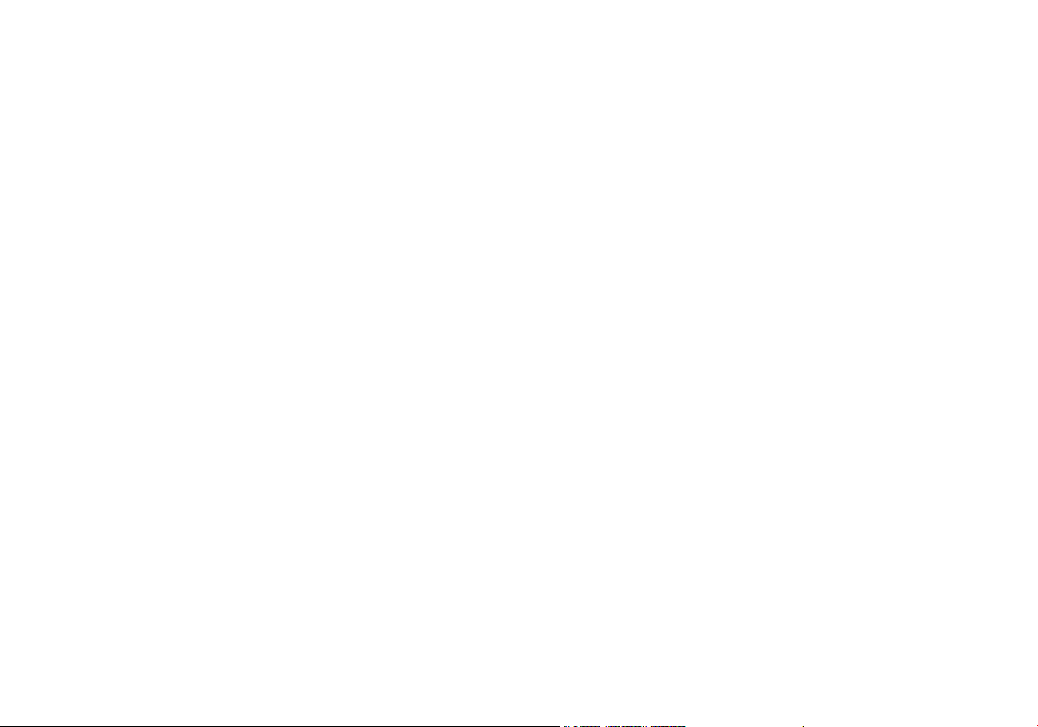
1
Contents
Welcome ....................................................................... 4
Accessibility ............................................................. 4
Terminology used in this Manual
.............................5
Product Overview
........................................................ 6
TRU9465 Features:
................................................. 6
TRU9465 - Parts of the Phone
................................7
Using the Interface
......................................................9
Reading the Handset Display
.................................. 9
Reading the Base Display
.....................................10
Using the Four-way Function Key
.......................... 11
Using the Handset and Base Menus
..................... 11
Entering Text from your Phone
..............................12
Installing the Phone
..................................................13
Choosing the Best Location
................................... 13
Wall Mounting the Base
......................................... 14
Direct Wall Mounting
.............................................. 15
Installing the Rechargeable Battery
....................... 16
Connecting the Base and Charging
the Handset
..........................................................17
Installing the Belt Clip
............................................ 18
Connecting to the Phone Line
..............................18
Testing the connection
...........................................18
Changing the Dial Mode
........................................ 19
Basic Setup
................................................................ 20
Selecting a Language
............................................20
Setting the Date and Time
..................................... 20
Activating Caller ID on Call Waiting and
Call Waiting Deluxe
................................................21
Activating Personal Ring (Handset only)
............... 21
Activating the Key Touch Tone
............................... 22
Adjusting the LCD contrast
....................................22
Setting up Voice Mail
.................................................23
Setting the Voice Mail Signaling Tone
.................... 23
Programming One-Touch Voice Mail Access
......... 24
Resetting the Voice Message Waiting Indicator
(Base Only)
............................................................ 24
Adding Accessory Handsets
.................................... 25
Compatible Handsets
............................................25
Charge the Accessory Handset
............................. 25
Registering TCX805/TCX905 Accessory or Extra
Handsets ................................................................26
Registering Other Compatible Handsets
.............. 26
Resetting the Handsets
............................................. 27
Base Unavailable (Handset Only)
..........................27
Setting up the Phonebook
....................................... 28
Creating Phonebook Entries
.................................. 28
Finding a Phonebook Entry
...................................29
Editing Phonebook Entries
....................................30
Page 3
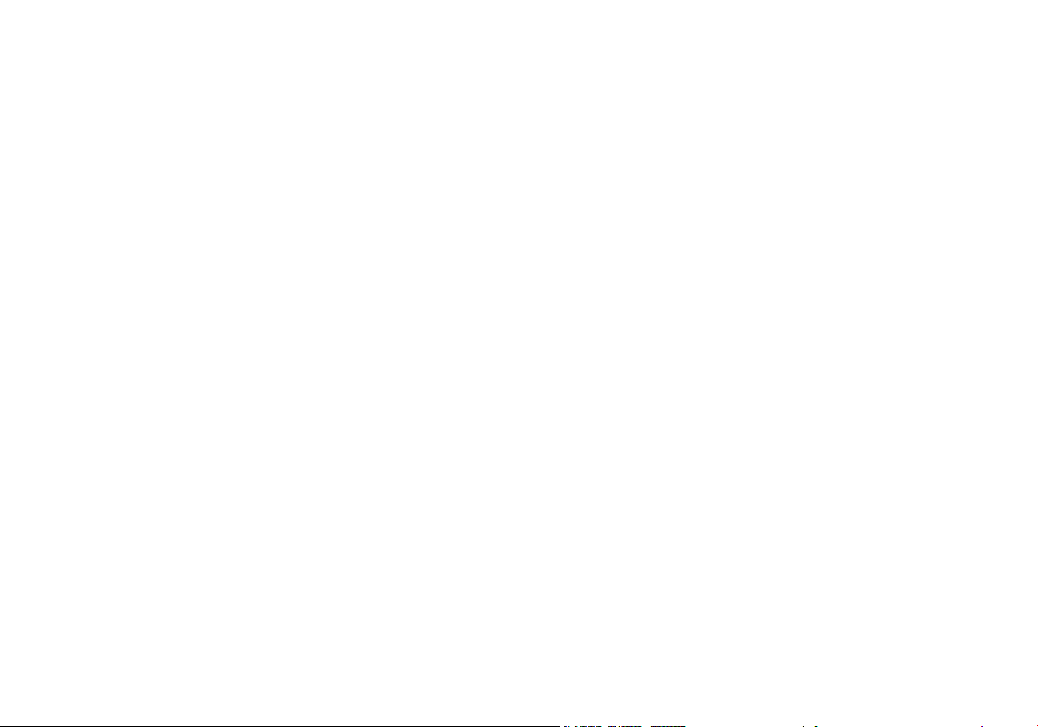
2
Storing Caller ID or Redial Numbers in
the Phonebook
.......................................................30
Erasing Phonebook Entries
................................... 31
Deleting All Phonebook Entries
............................31
Copying Phonebook Entries to another Station
..... 31
Customizing Your Phone
..........................................33
Changing the Handset Banner
..............................33
Selecting a Ring Tone (Handset only)
.................... 34
Activating AutoTalk (Handset only)
........................ 35
Activating Any Key Answer (Handset only)
............ 35
Using your Phone
...................................................... 36
Making a call from the Phonebook
........................37
Making a call with Speed Dial
................................ 37
Switching to the Handset Speakerphone
during a Call
...........................................................37
Using Caller ID, Call Waiting and Redial Lists
........ 38
Using the Caller ID List
.........................................38
Making a call from a Caller ID Record
...................39
Deleting Caller ID Numbers
..................................39
Using Call Waiting and Call Waiting Deluxe
..........40
Redialing a Number
...............................................41
Deleting a Redial Record
....................................... 41
Adjusting the Ringer, Earpiece and
Speaker Volume
......................................................... 42
Adjusting the Ringer Volume
................................42
Adjusting the Speaker Volume
..............................42
T-coil (Handset only)
.............................................. 42
Finding a Lost Handset
............................................. 43
Using Hold, Conference and Transfer
.....................43
Placing a Call on Hold
...........................................43
Conferencing .........................................................43
Transferring a Call
.................................................44
Answering a Transferred Call
...............................44
Using Special Features
............................................. 45
Do Not Disturb (All Calls)
....................................... 45
Muting the Ringer (One Call Only)
.........................45
Muting the Microphone
.......................................... 45
Privacy Mode
.........................................................45
Using the DirectLink Feature
................................. 46
Intercom ................................................................. 47
Room/Baby Monitor
...............................................48
Tone Dialing Switch Over
.......................................49
Installing the Optional Headset
.............................. 50
Seven-Digit Dialing
................................................ 50
Inuse Line Setup (Base only)
.................................50
Maintenance ............................................................... 51
Specications .........................................................51
Battery Replacement and Handling
......................52
Cleaning the Battery Contacts
...............................52
Page 4
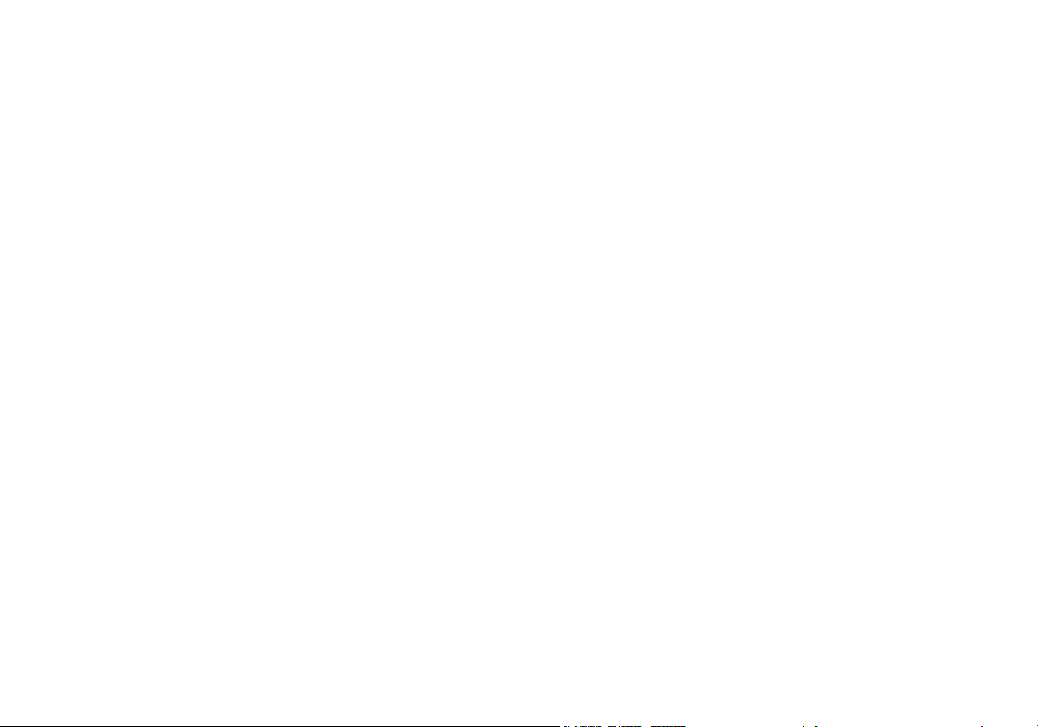
3
Low Battery Alert ................................................... 53
Talk and Standby Times
......................................... 53
Troubleshooting ........................................................54
Resetting the Handset
........................................... 54
Resetting the Handset without the Base
................ 55
Changing the Digital Security Code
....................... 55
Traveling Out of Range
.......................................... 55
Common Issues
..................................................... 56
Liquid Damage
.......................................................... 58
Precautions!
.............................................................. 59
Rechargeable Nickel-Metal-Hydride
Battery Warning
....................................................59
The FCC Wants You To Know
..............................61
I.C. Notice
..............................................................62
One Year Limited Warranty
....................................... 63
Page 5
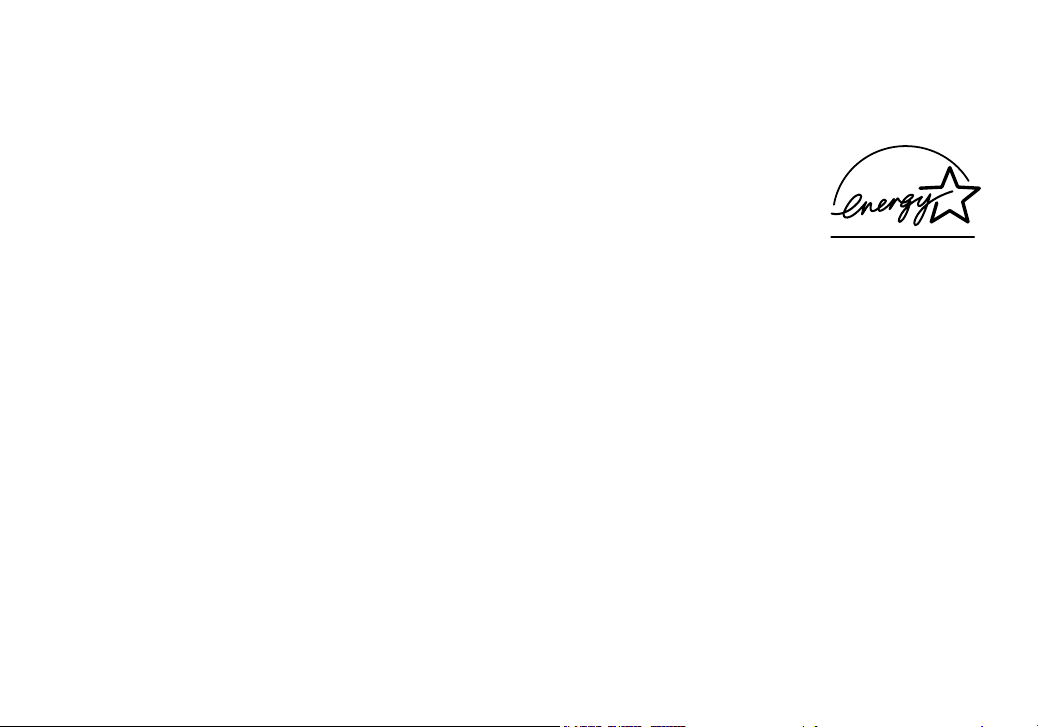
4
Welcome
Thank you for purchasing a Uniden Multi-Handset phone.
Note: Illustrations in this manual are used for explanation purposes. Some illustrations in this manual may differ from
the actual unit.
As an Energy Star
®
; Partner, Uniden has determined that this product or product models meets
the Energy Star
®
; guidelines for energy efciency. Energy Star®; is a U.S. registered mark.
Uniden; is a registered trademark of Uniden America Corporation. AutoStandby, DirectLink, In
-
tegriSound and Random Code are trademarks of Uniden America.
Accessibility
Uniden provides a customer service hotline for accessibility questions. If you have a disability and need customer
service assistance or if you have any questions about how Uniden’s products can accommodate persons with dis
-
abilities, please call the accessibility voice/TTY line: 1-800-874-9314.
A representative is available to talk to you M-F, 8:00 am to 5:00 pm, CST. After hours, you can leave us a message,
and we will call you back. Information is also available on our website, www.uniden.com, under the “Accessibility”
link.
Page 6
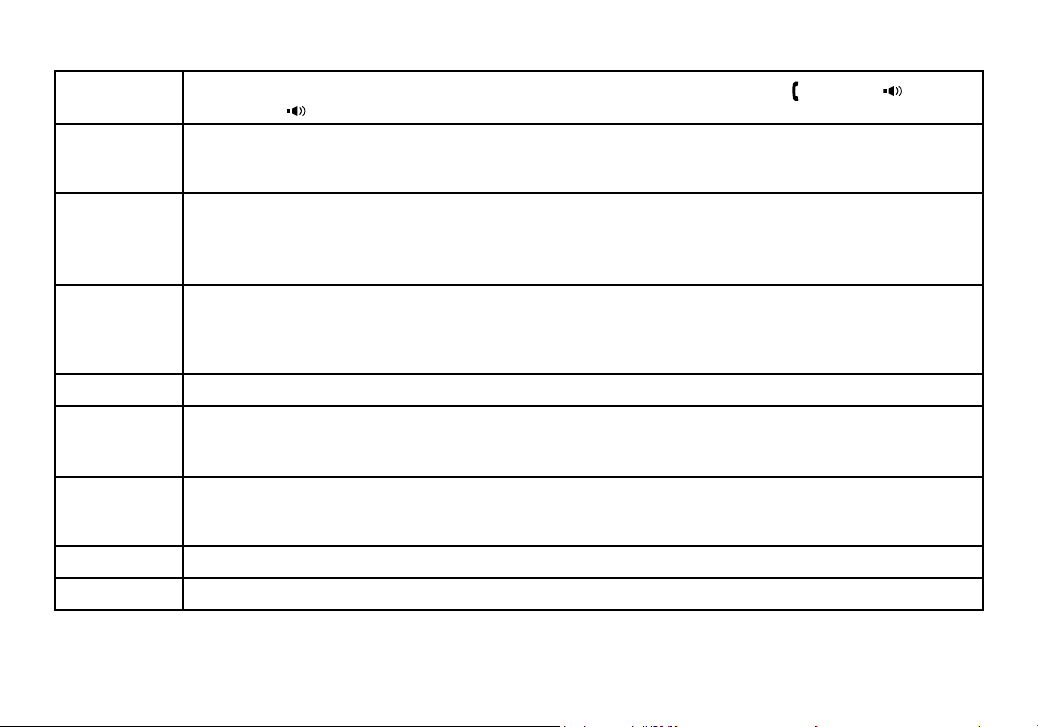
5
Terminology used in this Manual
Standby
The handset and the base are not in use. If the handset is on the cradle or
[ /ash] or [ ] on the
handset or
[ ] on the base is not pressed, no line has been activated. No dial tone is present.
CID
Caller ID is available from your Telephone provider and is offered to users on a subscription basis.
With this service and a display on your cordless phone, you will be able to see the incoming caller
information such as name and phone number.
CID Deluxe
or Call
Waiting
Deluxe
Caller ID with Call Waiting Deluxe features are offered by your Telephone provider with a monthly
service subscription. With this service and while on an existing phone call, you can use additional
menu options when a new caller rings you. By selecting Menu Options, you will be able to see a
complete list of additional features that are available to you. Please see page 40 for details.
CID/CW or
CIDCW
Caller ID with Call Waiting is available by subscription from your Telephone provider. With this ser
vice, you will be able to view incoming caller information while on a call with another user. This will
allow you the ability to select to talk to this user and put your existing party on hold or make the
decision to ring them back.
DirectLink If you have accessory handsets on your system, you can use two handsets as 2-way radios.
Accessory
or Extra
Handsets
This phone system is expandable and will support a total of ten (10) handsets to one base. The
accessory, or extra handset, is a handset that is compatible with this model.
Global
settings
Apply to registered handsets and the base. If you change something under the global menu, you
change it for all handsets and the base. Only one handset or the base can change global settings
at a time, and you have to make sure the phone is not currently being used.
Station Any handset or the base.
Talk A telephone line has been activated on the handset or base, enabling a dial tone.
Page 7
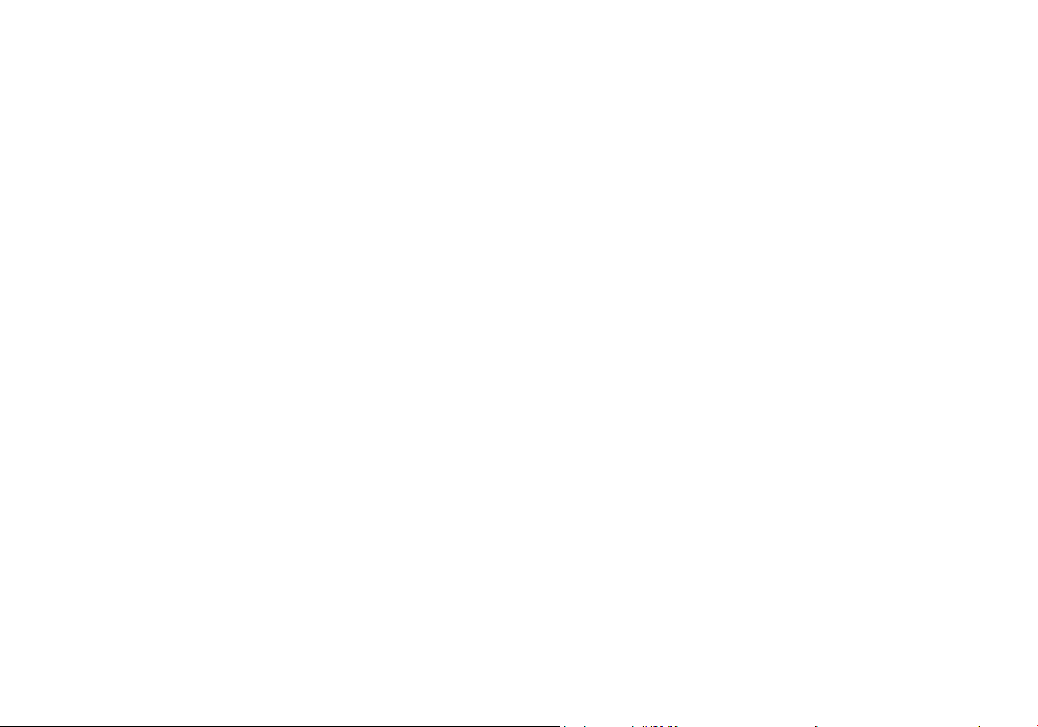
6
Product Overview
TRU9465 Features:
5.8GHz DSS Expandable System
Expands up to 10 Handsets
Caller ID/Call Waiting Deluxe
Base Keypad
Advanced Phonebook Features:
Store Up to 100 Names for each station
Store Up to 2 Numbers per Name (200 #’s
Total)
Alphabetical Search
Personalized Ring by Party
Transfer Single Listing or Entire Phonebook
•
•
•
•
•
•
•
•
•
•
DirectLink™
Room/Baby Monitoring
Speakerphones on Base & Handset
20 Ringer Options on Handset (10 Tones/10
Melodies)
10 Speed Dial Locations
Last 3 Number Redial
Trilingual Menu Displays (English, Spanish and
French)
Call Transfer
Conferencing
Intercom
•
•
•
•
•
•
•
•
•
•
Page 8
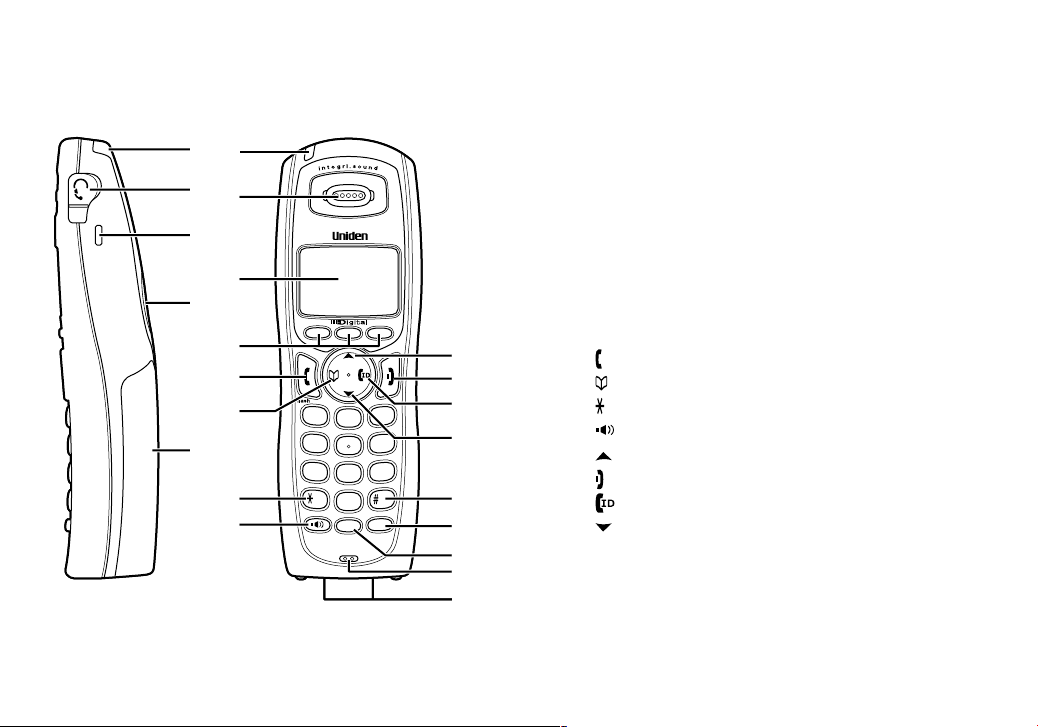
7
TRU9465 - Parts of the Phone
The following illustrations show you all of the different parts of your phone.
Handset
1
4
7
8
0
9
5
6
2
3
abc
ghi
jkl
mno
pqrs
tuv
wxyz
def
tone
speaker
hold
pause
oper
redial
int,com
2
1
3
5
4
6
7
8
11
12
19
20
21
22
13
17
18
15
14
16
9
10
1
4
7
8
0
9
5
6
2
3
abc
ghi
jkl
mno
pqrs
tuv
wxyz
def
tone
speaker
hold
pause
oper
redial
int,com
2
1
3
5
4
6
7
8
11
12
19
20
21
22
13
17
18
15
14
16
9
10
Handset Antenna
Headset Jack Cover
Beltclip Hole
Speakerphone Speaker and Ringer
Handset Battery Compartment
New Message LED
Handset Earpiece
LCD Display
Soft keys
[ /ash] key (talk/ash)
[ ] key (phonebook)
[
tone
] key
[ ] key (speaker)
[ ] key (up)
[ ] key (end call)
[ ] key (caller ID)
[ ] key (down)
[#] key
[redial/pause] key
[int’com/hold] key (intercom/hold)
Handset Microphone
Handset Charging Contacts
1.
2.
3.
4.
5.
6.
7.
8.
9.
10.
11.
12.
13.
14.
15.
16.
17.
18.
19.
20.
21.
22.
Page 9
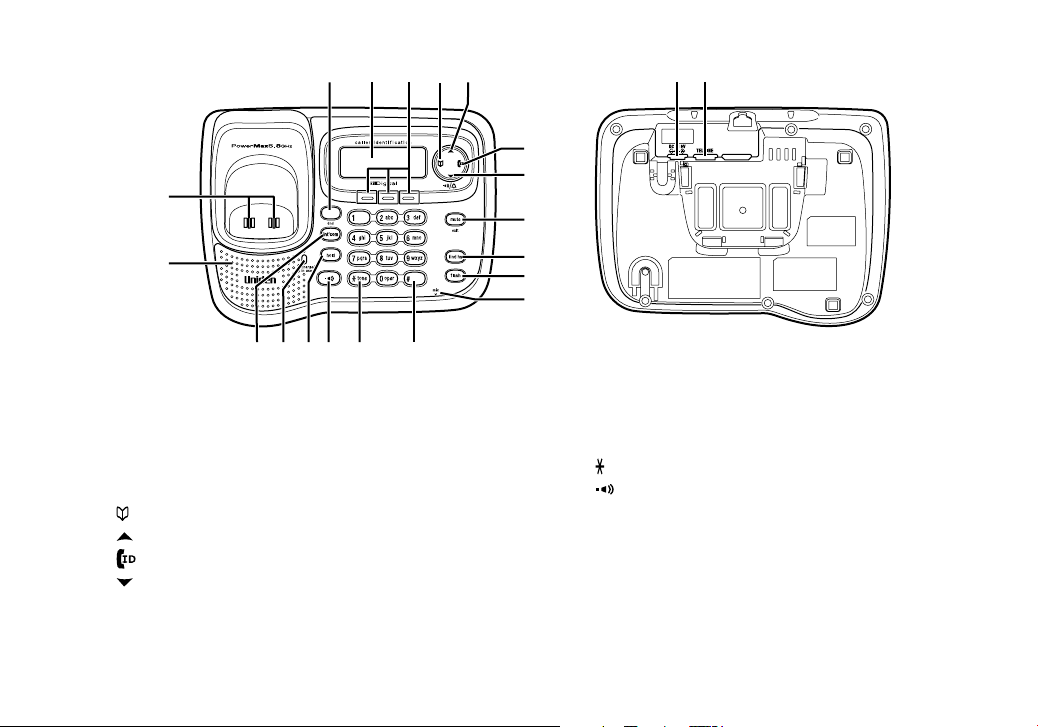
8
Base
36
26 27 28 29
37394041
30
31
32
34
33
23
24
25 4342
35
38
Base Speaker
Base Charging Contacts
[dnd] key (do not disturb) and LED
Base LCD
Soft Keys
[ ] key (phonebook)
[ ] key (up)
[ ] key (caller ID)
[ ] key (down)
[mute/exit] key
[nd hs] key (nd handset)
23.
24.
25.
26.
27.
28.
29.
30.
31.
32.
33.
[ash] key
Base Microphone
[#] key
[
tone
] key
[ ] key (speaker) and speaker LED
[hold] key
charge/in use LED
[int’com] key (intercom)
DC IN 9V Jack
TELLINE Jack
34.
35.
36.
37.
38.
39.
40.
41.
42.
43.
Page 10
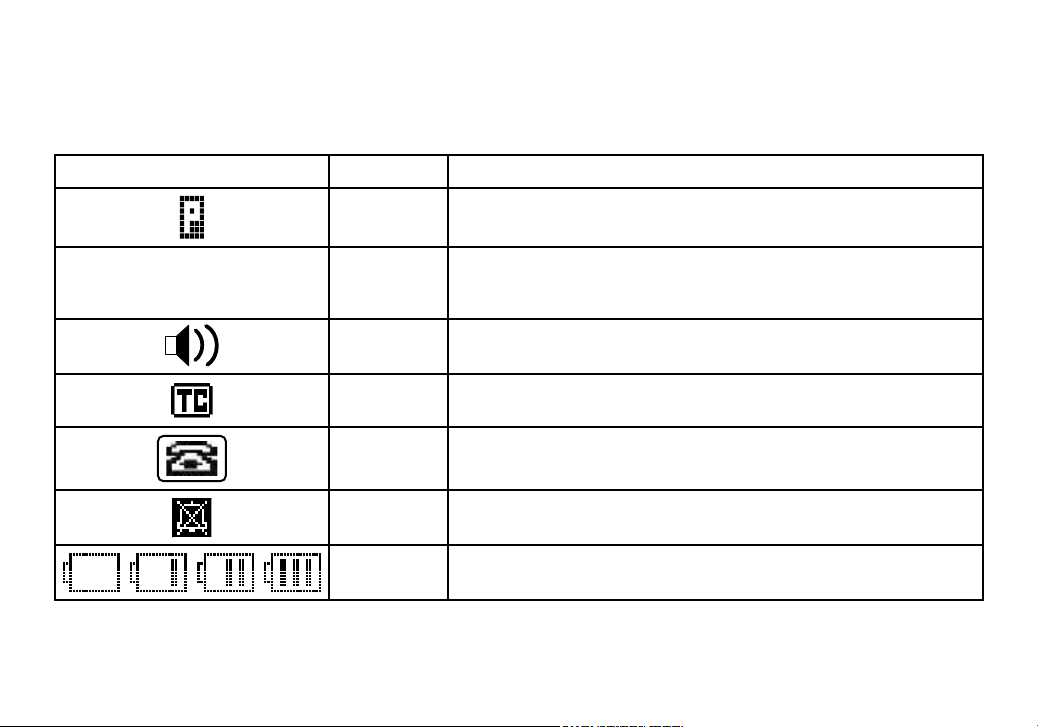
9
Using the Interface
Reading the Handset Display
The handset display uses icons to tell you the status of your phone. The table below lists the icons and what they
mean.
Icon Status Description
Talk The privacy icon appears when Privacy mode is turned on.
に
Talk The mute icon appears when you mute the handset.
Talk
The speaker icon appears when the handset speaker phone is in
use.
Talk This icon appears when T-coil mode is turned on.
Talk The talk icon appears while on a call.
Standby The ringer off icon indicates that the ringer is turned off.
Standby/Talk
The battery icon indicates the handset battery status: empty, low,
medium, and full.
Page 11
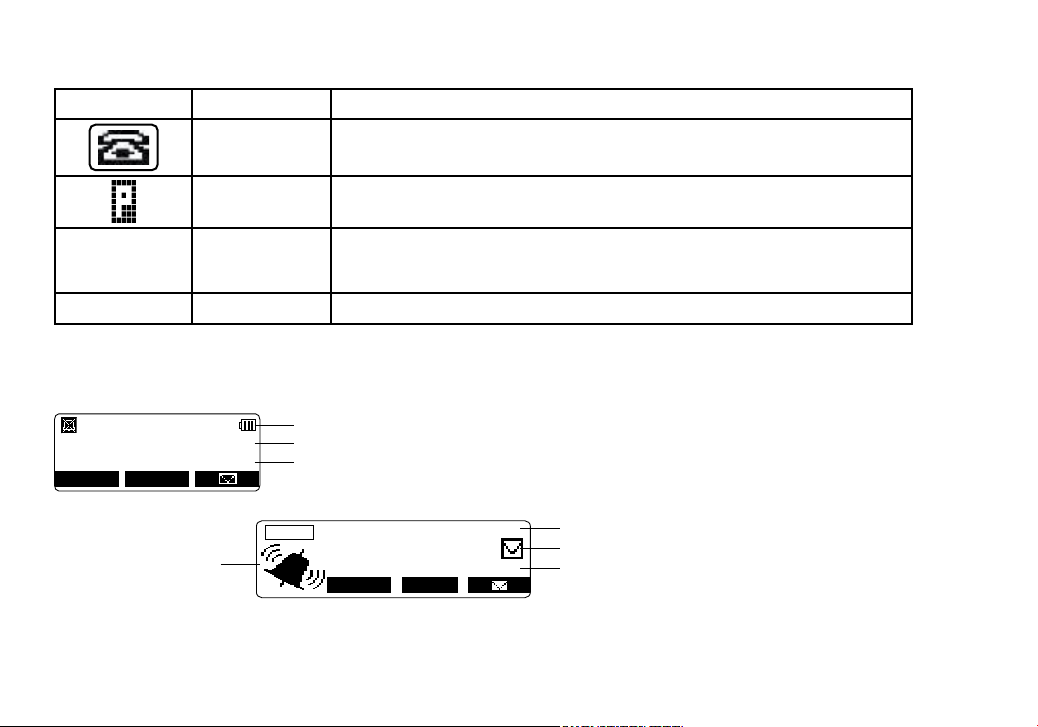
10
Reading the Base Display
The base display uses icons to tell you the status of your phone. The table below lists the icons and what they mean.
Icon Status Description
Talk The talk icon appears while on a call.
Talk The privacy icon appears when Privacy mode is turned on.
に
Talk The mute icon appears when you mute the base.
OFF
Standby
The ringer off icon indicates that the ringer is turned off.
The Standby Screen
When the phone is in standby, the handset and base display shows the following items:
Handset
Ringer off icon (when the ringer is off)/ day of the week and time / battery icon
Handset ID and Banner
Number of new Caller ID calls received (If there are no new Caller ID messages, the Handset ID
appears here.)
SU N 1 2: 00 A
Ha nd s et # 1
N ew C I D: 5
RE DI AL ME NU
Base
* Ringer Volume Level
Day of the week and time
envelope icon
Number of new Caller ID calls received
S UN 1 2: 0 0 A
Ri ng er
N ew C I D: 5 0
RE DI AL M EN U
* This icon changes depending on ringer volume level (High, low and off)
•
•
Page 12

11
Using the Four-way Function Key
Your handset and the base have a four-way function key that allows
you to move the cursor (or highlighted area) on the display and ac
cess the most commonly used features at the touch of a button. By
moving this key to the left, you open the Phonebook. Move the key
to the right to access Caller ID information. To use this four-way key,
place your thumb over the key on the station and move to the four
positions to get the feel of how it moves and operates.
Using the Handset and Base Menus
To open the menu, press the MENU soft key. Highlight the option you
want by pressing the four-way function key. This will move the cursor;
the option currently highlighted appears in reversed out text. Select
the highlighted option by pressing the
OK soft key. To exit the menu
and return to standby, press
[ ] on the handset and [mute/exit] on
the base.
If you do not press a key within 30 seconds, the phone will time out and exit the menu. When setting Date and Time,
the time-out period is extended to two minutes.
Note: For Global Setup and DEREGISTRATION menu options, make sure the line is not in use and the handsets are
within range of the base.
1
2
3
abc
def
View the
phonebook
Four-way
Function Key
Up
View the
Caller ID
Down
1
2
3
abc
def
View the
phonebook
Four-way
Function Key
Up
View the
Caller ID
Down
Page 13
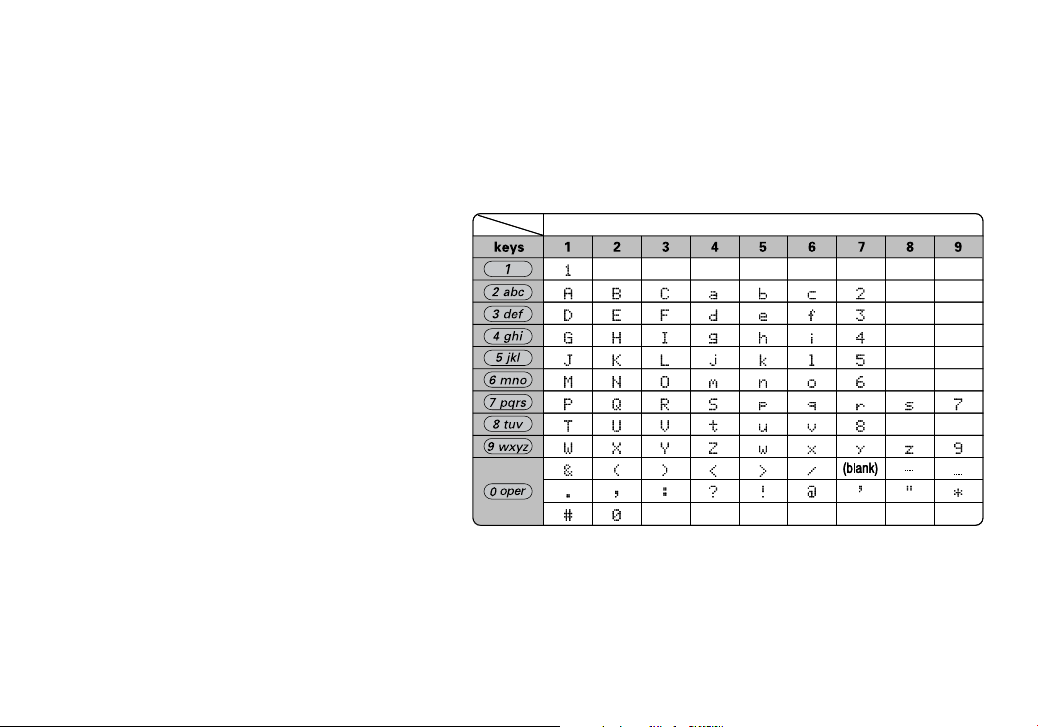
12
Entering Text from your Phone
You can use the number keypad on your handset or base to enter text by referring to the letters printed on each
number key. When you press the number key in a text entry eld, the phone displays the rst letter printed on the
number key. Press the number key twice to display the second letter and three times to display the third. Capital let
-
ters are displayed rst, then lower case letters, then the number on the key.
If two letters in a row use the same number key, enter the rst letter, then use [right] or [left] on the four-way
function key to move the cursor to the next position to enter the second letter. For example, to enter Movies:
Press 6 once to enter M.
Use
[right] on four-way function key to
move the cursor to the right.
Press 6 six times to enter o.
Press 8 six times to enter v.
Press 4 six times to enter i.
Press 3 ve times to enter e.
Press 7 eight times to enter s.
Press the
OK soft key to end your text en-
try.
If you make a mistake while entering a name, use
[right] or [left] on the four-way function key to
move the cursor to the incorrect character. Press
the
DELETE soft key to erase the wrong character,
and then enter the correct character. To delete all
characters, press and hold the
DELETE soft key.
1)
2)
3)
4)
5)
6)
7)
8)
Number of times key is pressedNumber of times key is pressed
Page 14
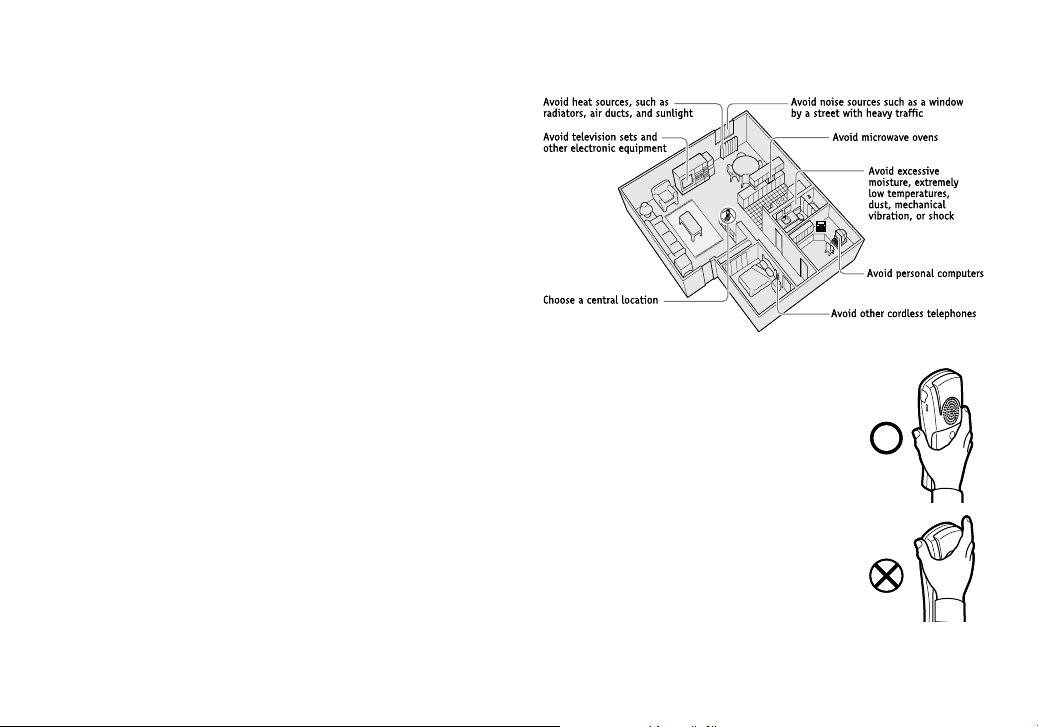
13
Installing the Phone
Choosing the Best Location
When choosing a location for your new phone, here are
some important guidelines you should consider:
The location should be close to both a phone jack
and a continuous power outlet (one which is not con
nected to a switch).
The base and handset should be kept away from
sources of electrical noise such as motors, micro
-
wave ovens, and uorescent lighting.
For better reception, place the base as high as pos
sible.
The base should be placed in an open area for opti
mum range and reception.
If your home has specially wired alarm equipment
connected to a phone line, be sure that installing
the system does not disable your alarm equipment.
If you have questions about what will disable alarm
equipment, contact your telephone company or a
qualied installer.
Note: For maximum range:
Keep the antenna free of obstruction.
When the handset is not in use, place the handset in an upright position.
Do not hold the handset where you would block the signal.
Metal and reinforced concrete may affect cordless telephone performance.
•
•
•
•
•
•
•
•
•
Correct
Incorrect
Correct
Incorrect
Page 15
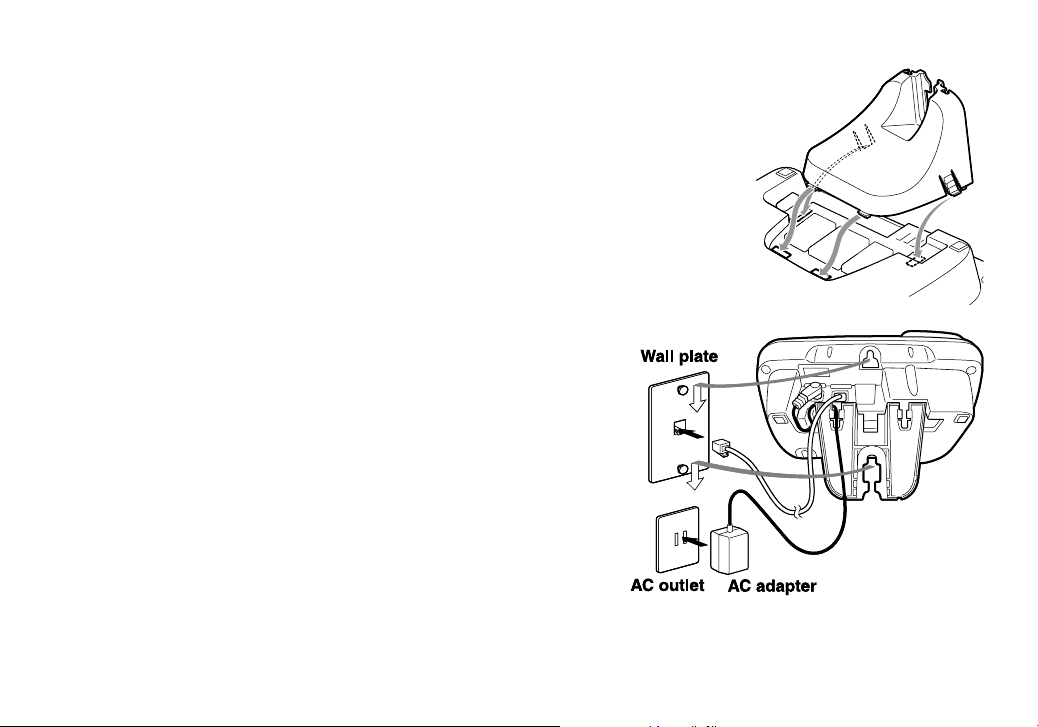
14
Wall Mounting the Base
This phone can be mounted on any standard wall plate.
Snap the wall mount adapter into the notches on the base top.
Plug the AC adapter into the DC IN 9V jack.
Wrap the AC adapter cord inside the molded wiring channel as shown.
Plug the AC adapter into a standard 120V AC wall outlet.
Plug the telephone line cord into the TEL LINE jack.
Plug the telephone line cord into the telephone outlet.
Align the mounting slots on the base with the mounting posts on the wall. Then
push in and down until the phone is rmly seated.
Note: DO NOT use an AC outlet controlled by a wall switch.
1)
2)
3)
4)
5)
6)
7)
Page 16
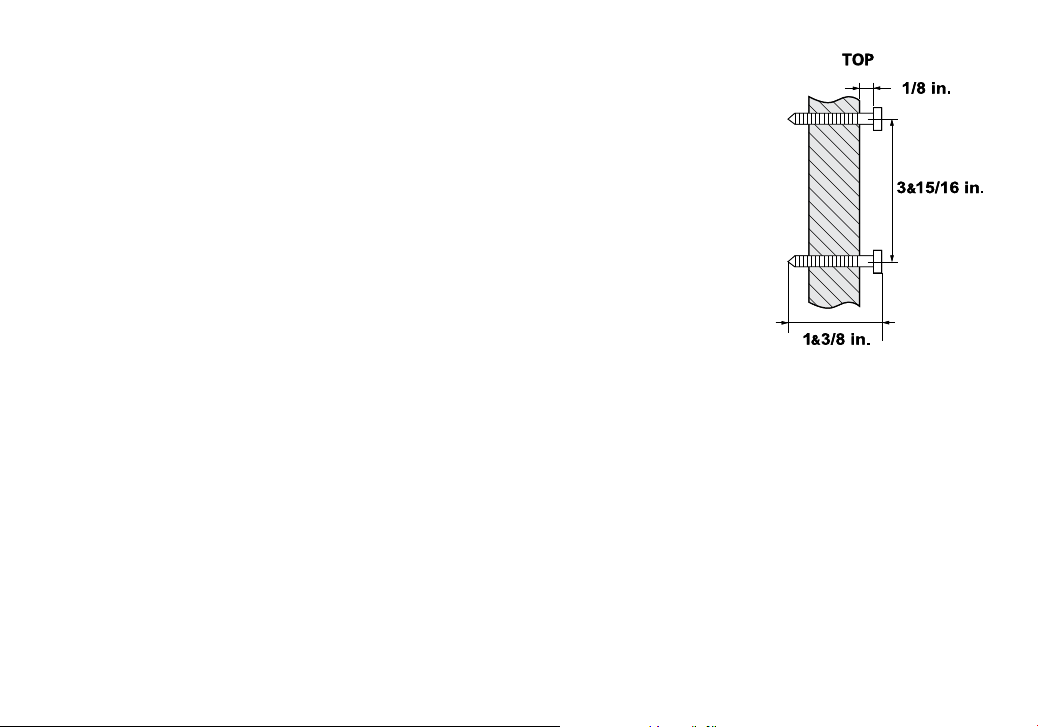
15
Direct Wall Mounting
If you don’t have a standard wall plate, you can mount your phone directly to the wall.
Before doing this, consider the following:
Avoid electrical cables, pipes, or other items behind the mounting location that
could cause a hazard when inserting screws into the wall.
Try to mount your phone within 5-feet of a working phone jack to avoid excessive
wire lengths.
Make sure the wall material is capable of supporting the weight of the base and
handset.
Use #10 screws with a minimum length of 1-3/8 inches, with anchoring devices
suitable for the wall material where the base unit will be placed.
Insert two mounting screws into the wall, using the appropriate anchoring device,
3-15/16 inches apart. Allow about 1/8 inch between the wall and screw heads for
mounting the phone.
Refer to the steps on page 1
4 to complete the mounting process.
•
•
•
•
1)
2)
Page 17
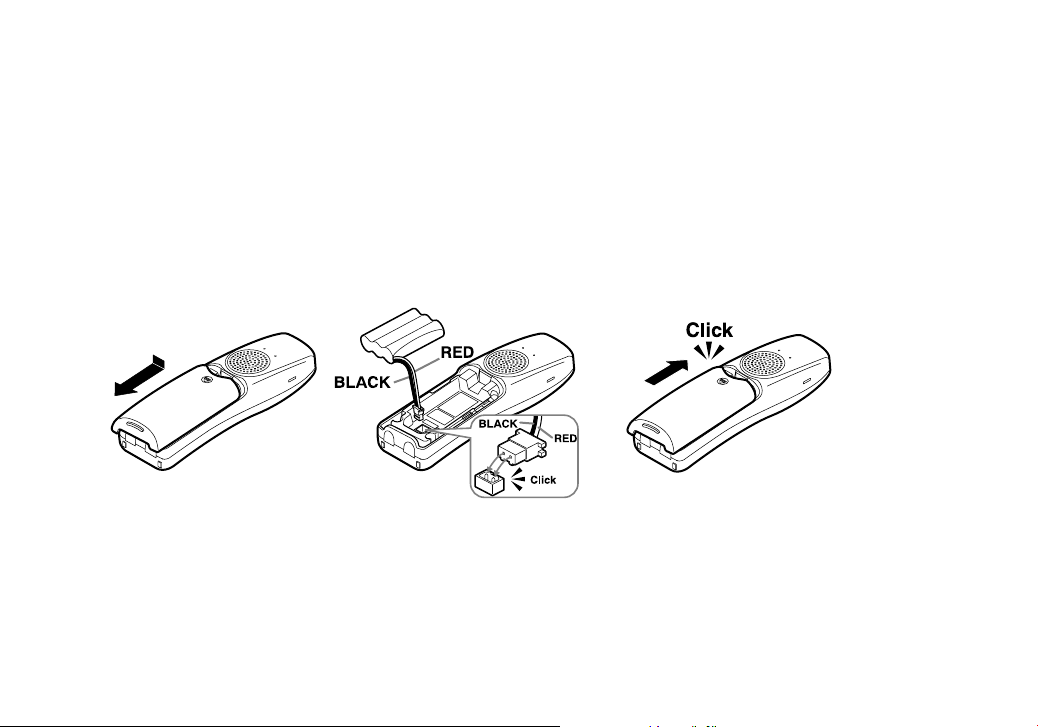
16
Installing the Rechargeable Battery
Use only the Uniden BT-446 rechargeable battery pack supplied with your cordless telephone.
Follow the steps below to install a battery:
Press in on the handset battery case cover (use the nger indention for a better grip) and slide the cover
downward to remove.
Plug the battery cable into the battery jack. Be sure to match the red and black wires to the label near the
jack. The cable should snap into place. Gently pull on the battery cable. If the battery connector comes lose,
try connecting again until the battery snaps into place.
Place the battery case cover back on the handset and slide it upwards until it clicks into place.
1)
2)
3)
Page 18
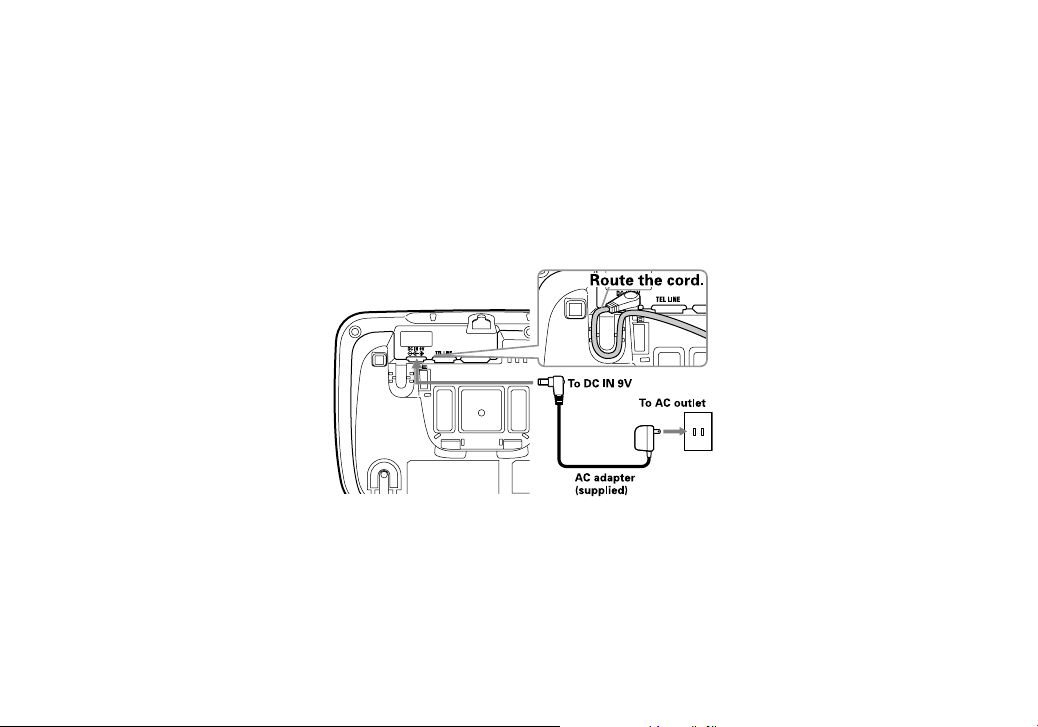
17
Connecting the Base and Charging the Handset
Connect the AC adapter to the DC IN 9V jack.
Connect the AC adapter to a continuous power supply (i.e., an outlet that is not controlled by a switch).
Close the handset and place it in the base with the LCD screen facing forward.
Make sure that the charge/in use LED illuminates. If the LED does not illuminate, check to see that the AC
adapter is plugged in and the handset makes good contact with the base charging contacts.
Charge your handset at least 15-20 hours before plugging into the phone line.
1)
2)
3)
4)
5)
Page 19
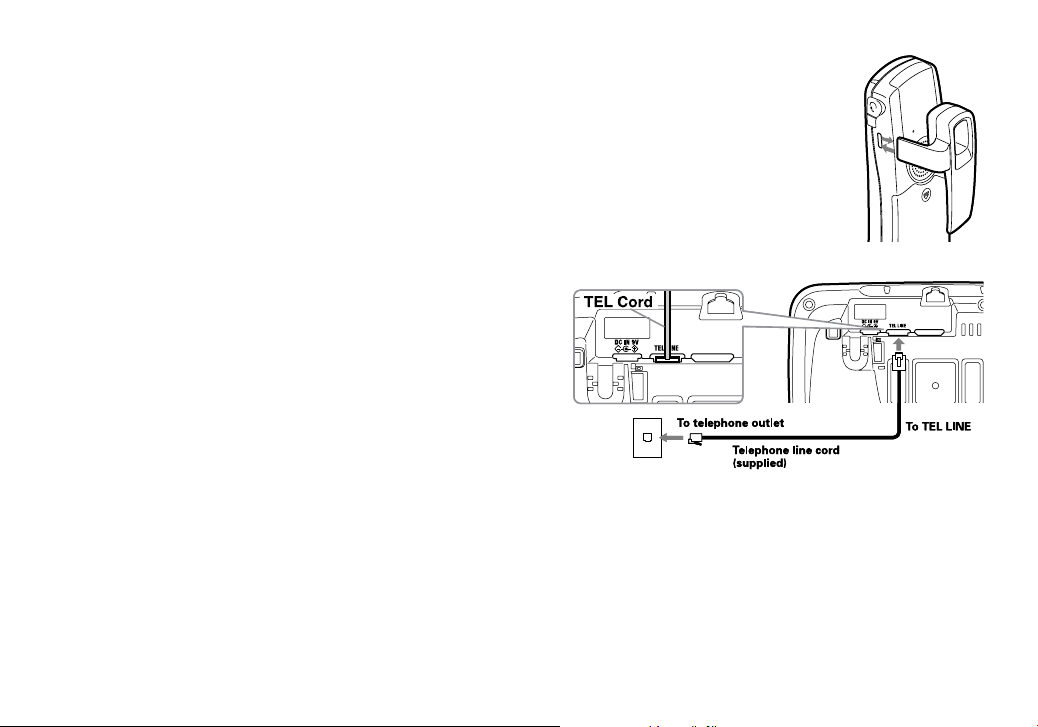
18
Installing the Belt Clip
Line up the holes on each side of the handset. To attach the belt clip, insert into the holes on
each side of the handset. Press down until it clicks.
To remove the belt clip, pull either side of the belt clip to release the tabs from the holes.
Connecting to the Phone Line
Once the handset battery pack is fully charged, connect the
telephone line cord to the TEL LINE jack and to a telephone
outlet.
Testing the connection
To test your connection, try making a call. If your call connects, the settings are ne. If your call does not connect,
check the following:
Check the AC adapter cord. Make sure it is securely connected to the DC IN connector and to a standard AC
power outlet.
Check to make sure the battery is fully charged. (If you don’t see the “battery full” icon, check to make sure
the battery is properly connected.)
Change dial mode (instructions on page 1
9).
1)
2)
1)
2)
3)
Page 20
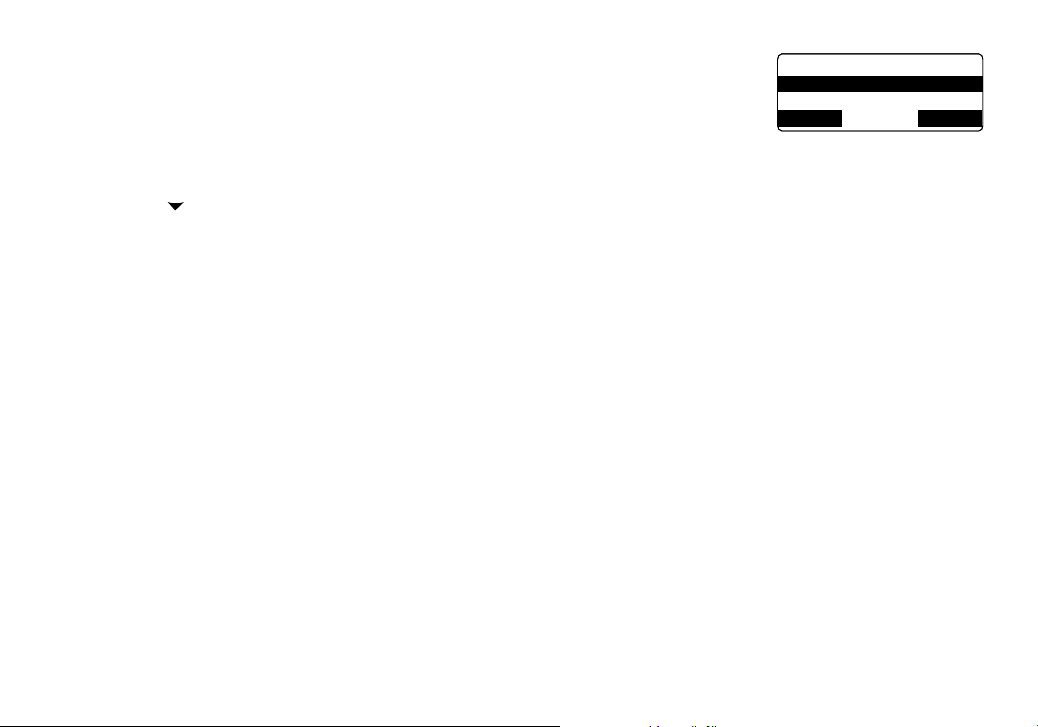
19
Changing the Dial Mode
Your phone can communicate with the telephone network in two different ways: tone dialing or pulse dialing. These days, most phone networks use a method called tone dialing,
so your phone comes programmed for tone dialing. If your phone company uses pulse di
-
aling, you will need to change your phone’s dial mode. If you cannot connect to the tele
-
phone network, please follow the steps below to modify your phone’s settings:
Press the
MENU soft key. Select the GLOBAL SETUP menu, and then the DIAL MODE submenu.
Press
[ ] on the four-way function key to select PULSE. (The initial setting is Tone).
Press the
OK soft key. You will hear a conrmation tone.
If you ever need to change the dial mode back to Tone, follow the same procedure, but select
TONE in step 2.
1)
2)
3)
Di al Mo de
Ton e
Pul se
BA CK D EL ET E O K
Di al Mo de
Ton e
Pul se
BA CK D EL ET E O K
Page 21
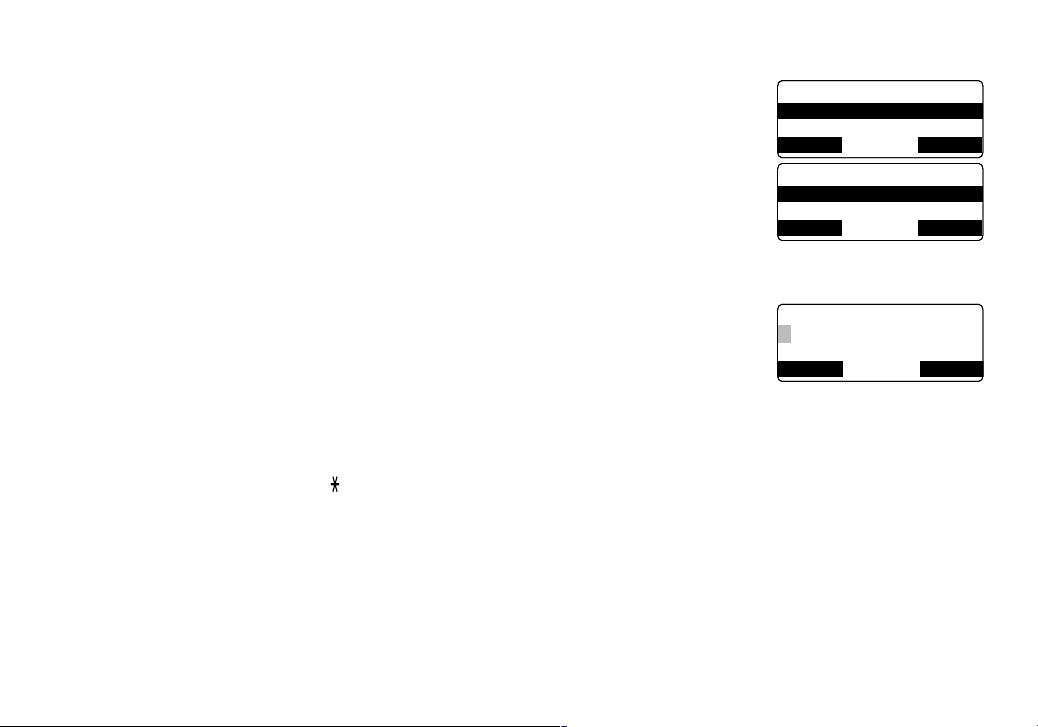
20
Basic Setup
Selecting a Language
Your phone supports three languages: English, French and Spanish. Once you select a
language, the menus on the phone will display in that language. The default language is
English.
Press the
MENU soft key. Select the HANDSET SETUP or BASE SETUP menu,
and then the HANDSET LANGUAGE or BASE LANGUAGE submenu.
Move the cursor to choose ENGLISH, FRANÇAIS (French), or ESPAÑOL (Span
-
ish).
Press the
OK soft key. You will hear a conrmation tone.
Setting the Date and Time
To change the day and time shown in the display, follow the steps listed below.
Note: If you don’t press any keys for two minutes when setting the date and time, the
phone will exit the menu.
Press the
MENU soft key. Select the GLOBAL SETUP menu, and then the DATE & TIME submenu.
Use the four-way key to move the cursor to highlight the month, day, year, hours, and minutes.
To change, press the number keypad.
To select AM or PM, press
[
tone
] , then press the SAVE soft key. You will hear a conrmation tone.
1)
2)
3)
1)
2)
3)
Han ds et La ng uag e
Eng li sh
Fra nユ ai s
BA CK OK
Han ds et La ng uag e
Eng li sh
Fra nユ ai s
BA CK OK
Ba se L a ng ua ge
Eng li sh
Fra nユ ai s
BA CK OK
Ba se L a ng ua ge
Eng li sh
Fra nユ ai s
BA CK OK
Da te & Ti me
01/ 01 /2 0 06
12: 00 AM [ *= AM /PM ]
BA CK SA VE
Da te & Ti me
01/ 01 /2 0 06
12: 00 AM [ *= AM /PM ]
BA CK SA VE
Page 22

21
Activating Caller ID on Call Waiting and Call Waiting Deluxe
Your phone supports Caller ID on Call Waiting (CIDCW), so you can see the name and
number of someone who calls when you’re already on the line. Your phone also supports
Call Waiting Deluxe (CWDX), which gives you a choice of how you want to handle a wait
ing call. You’ll need to subscribe to these features with your phone company before you
can use them. To let your phone support these features, follow the steps below:
See page 4
0 for instructions on using Call Waiting Deluxe.
Press the
MENU soft key. Select the GLOBAL SETUP menu, and then the CALL WAITING submenu.
Move the cursor to select ON or OFF.
If you select ON, CALL WAIT DELUXE submenu appears. Move the cursor to select ON or OFF.
Press the
OK soft key. You will hear a conrmation tone.
Activating Personal Ring (Handset only)
You can assign special ring tones to anyone in your phonebook. When your phone gets a call, it looks up the Caller
ID information in your phonebook. If you’ve assigned a personal ring to that number, the phone uses it so you know
who is calling. To turn on personal ring, follow these steps:
Press the
MENU soft key. Select the HANDSET SETUP menu, and then the PERSONAL RING submenu.
Move the cursor to select ON or OFF.
Press the
OK soft key. You will hear a conrmation tone.
1)
2)
3)
4)
1)
2)
3)
C al l W ai ti ng
On
Off
BA CK D EL ET E O K
C al l W ai ti ng
On
Off
BA CK D EL ET E O K
Page 23

22
Activating the Key Touch Tone
Key Touch Tone is the tone your keypad makes when keys are pressed. You can turn this
tone on or off.
Press the
MENU soft key. Select the HANDSET SETUP or BASE SETUP menu,
and then the KEY TOUCH TONE submenu.
Move the cursor to select ON or OFF.
Press the
OK soft key. You will hear a conrmation tone.
Adjusting the LCD contrast
Contrast adjusts the handset and base LCD brightness. Choose one from the 10 levels
for optimum viewing.
Press the
MENU soft key. Select the HANDSET SETUP or BASE SETUP menu,
and then the LCD CONTRAST submenu.
Press
[ / ] on the four-way function key to adjust the contrast of the LCD (10 levels.)
Press the
OK soft key. You will hear a conrmation tone.
1)
2)
3)
1)
2)
3)
Ke y To u ch T one
On
Off
BA CK D EL ET E O K
Ke y To u ch T one
On
Off
BA CK D EL ET E O K
L CD C o nt ra st
‑ +
BA CK
OK
L CD C o nt ra st
‑ +
BA CK
OK
Page 24

23
Setting up Voice Mail
If you subscribe to a voice mail service, you can use your phone to access your voice mailbox. The new message
LED ashes whenever you have messages waiting in your voice mailbox. If you have programmed your access
number into your phone, you can simply press the
[ ] soft key to access your voice mail. When you subscribe to the
service, your voice mail provider provides you with the access number and the required voice mail signaling tone.
Setting the Voice Mail Signaling Tone
Your telephone service provider should provide you with the specics of your voice mail service upon your enrollment. If you are having trouble with your message waiting indicator on your phone not illuminating when you have
waiting messages, you will need to contact your service provider and inquire as to which type of message notication
signal--either Frequency Shift Keying (FSK) or Stutter Dial Tone (SDT)--their service uses.
If your voice mail service uses a FSK message signal to alert you of a new voice mail message, you will need to turn
off the Voice Mail Tone. If your voice mail service uses a SDT message signal to alert you of new voice mail messag
-
es, you can leave the Voice Mail Tone on.
Follow the instructions below to set up your cordless phone settings:
Press the
MENU soft key. Select the GLOBAL SETUP menu, then the VOICE MAIL TONE submenu.
Move the cursor to set the voice message indication (SDT message signal) to ON or OFF.
Press the
OK soft key. You hear a conrmation tone.
1)
2)
3)
Page 25

24
Programming One-Touch Voice Mail Access
You can program your voice mail access number to the [ ] soft key on a station so you can get your messages at
the touch of a button. Your voice mail service provider will supply you with the access number. This number may be
simply a phone number.
To edit the voice mail number, follow the steps below:
Press the
MENU soft key. Select HANDSET SETUP or BASE SETUP menu, then
EDIT VOICE MAIL submenu.
Enter your personal access number (up to 20 digits).
If you need to have the phone wait before sending the next digits, press the
PAUSE soft key on the base or [redial/pause] on the handset to insert a two-second pause in the dialing sequence. For a longer pause, press the key multiple times. A P appears in the display each time you press the
key and each pause counts as one digit.
Press the
OK soft key when you are nished.
Resetting the Voice Message Waiting Indicator (Base Only)
When you receive a new voice mail message, the LED on the top of the handset ashes. In the event your message
alert tone gets out of sync with your phone company’s voice messaging system, you can reset back to its original “no
messages waiting” state. To reset, follow the steps below:
Press the
MENU soft key. Select the GLOBAL SETUP menu, then the VMWI RESET submenu.
Move the cursor to YES.
Press the
OK soft key. You will hear a conrmation tone.
1)
2)
3)
4)
1)
2)
3)
Edi t V m ai l No.
。
BA CK O K
Edi t V m ai l No.
。
BA CK O K
Page 26

25
Adding Accessory Handsets
Your phone supports up to ten (10) handsets, including any handsets supplied with your phone. Accessory handsets
do not need to be connected to a phone jack. You can now place a fully-featured cordless handset anywhere AC
power is available to connect the handset charger.
Compatible Handsets
Your phone is compatible with the following Uniden 5.8 GHz Digital Accessory Handsets: TCX805, TCX905,
TCX400, TCX440, TCX450, TWX977 and ELX500. (Please visit our website at
www.uniden.com for the most up-todate list of compatible handsets. If you purchase an accessory or extra handset, you must register the handset to the
original or main base before use. Accessory handsets will not operate until they are registered.
Charge the Accessory Handset
The handset is powered by a rechargeable battery pack. The battery recharges automatically when the handset is
placed in the charger.
Connect the AC adapter to the DC IN 9V jack and to a standard
120V AC wall outlet.
Set the charger on a desk or tabletop, and place the handset in
the charger with the keypad facing forward.
Make sure that the
charge LED illuminates. If the LED does not
illuminate, check to see that the AC adapter is plugged in and
the handset makes good contact with the base charging con
-
tacts.
Charge the handset battery pack for at least 15-20 hours before
using your new cordless telephone for the rst time.
1)
2)
3)
4)
Page 27

26
Registering TCX805/TCX905 Accessory or Extra Handsets
If you purchase an accessory handset, you need to register the handset before use. Only one handset can be registered at a time. Handsets supplied with the phone are registered to the base by the factory. When charged, preregistered handsets display a handset ID number. Handsets that have not been registered display MODELS VARY!
PLACE HANDSET ON THE BASE FOR REGISTRATION OR REFER TO OWNER’S MANUAL. (If an accessory
handset has ever been registered to a base, you must reset the handset before you can register it to a new base.
See Resetting Handsets on page 2
7.)
When you register an extra handset to the base, the handset ID will be assigned.
Mod el s v ar y!
Pla ce H a nd se t
on th e b as e for
↔
reg is tr a ti on
or re fe r t o
Own er 's Ma nu al
Before registering the TCX805/TCX905 accessory or other extra handset, the battery pack MUST be charged
for 15-20 hours.
Place the handset in the base charging cradle to begin registration.
While the handset is registering, HANDSET REGISTERING will appear in the LCD. When REGISTRATION
COMPLETE is displayed; the handset has been registered to the base. If REGISTRATION FAILED appears,
please try these steps again.
Registering Other Compatible Handsets
With the base in standby, press the MENU soft key.
Move the cursor to select REGISTER HANDSET. Press the
OK soft key.
On the handset, press and hold
[#] until you hear a beep.
While the handset is registering, HANDSET REGISTERING will appear in the LCD. When REGISTRATION
COMPLETE is displayed; the handset has been registered to the base. If REGISTRATION FAILED appears,
please try these steps again.
1)
2)
3)
1)
2)
3)
4)
On ha nd s et
pre ss & ho ld "# "
key f or 2s ec
CA NC EL
On ha nd s et
pre ss & ho ld "# "
key f or 2s ec
CA NC EL
Page 28

27
Resetting the Handsets
If you want to register a handset to a different base or replace a handset with another one, you must rst clear the
existing registration data. To clear, please follow these steps:
Press the
MENU soft key. Select the DEREGISTERATION submenu.
ARE YOU SURE? appears. Move the cursor to select YES. Press the
OK soft
key.
To clear other handset information, please follow these steps:
From the handset, press and hold
[ ] and [#] for more than 5 seconds. Select the DEREGISTER HS sub-
menu.
Move the cursor to select the handset ID to be de-registered from the list, and
then press the
OK soft key.
DEREGISTER HS appears. Move the cursor to select YES. Press the
OK soft
key.
ARE YOU SURE? appears. Move the cursor to select YES, and then press the
OK soft key. You will hear a
conrmation tone.
Base Unavailable (Handset Only)
To clear the base registration data in the handset, please follow these steps:
Press and hold
[ ] and [#] for more than 5 seconds. Select the BASE UNAVAIL-
ABLE submenu.
BASE UNAVAILABLE appears. Move the cursor to select YES, and then press the
OK soft key.
ARE YOU SURE? appears. Move the cursor to select YES. Press the
OK soft key.
1)
2)
1)
2)
3)
4)
1)
2)
3)
Ar e Yo u S ur e?
Yes
No
BA CK D EL ET E O K
Ar e Yo u S ur e?
Yes
No
BA CK D EL ET E O K
De re gi s te r HS
Yes
No
BA CK D EL ET E O K
De re gi s te r HS
Yes
No
BA CK D EL ET E O K
Bas e Un a va il abl e
Yes
No
BA CK D EL ET E O K
Bas e Un a va il abl e
Yes
No
BA CK D EL ET E O K
Page 29

28
Setting up the Phonebook
Your phone allows you to store up to 2 numbers per name and up to 100 names in your phonebook in the handset
and base. Your phone shares memory between your phonebook and CID entries. Once you store 100 phonebook
entries, CID information will not be stored and will only display at time of new incoming calls. When Phonebook en
-
tries are full, you will hear a beep and MEMORY FULL appears. You cannot store any additional names and num
-
bers unless you delete some of the existing ones.
You can also use the Phonebook or speed dial locations to store a group of numbers (up to 32 digits) that you may
need to enter once your call connects. This is referred to as Chain Dialing.
Creating Phonebook Entries
To store names and numbers in your Phonebook, please follow these steps:
When the phone is in standby mode, press
[ ] (on the left side of the four-way key).
To create a new phonebook entry, press the
NEW soft key. Edit Name appears.
Enter the name for this entry (Edit Name).
Use the keypad to enter a name for this entry; the name can contain up to 16
characters. (See page 1
2 for instructions on entering text.) If you do not want to
enter a name for this entry, your phone will store this entry as No Name. Press the
OK soft key when you are nished.
Enter the number for this entry (Edit Number 1).
Once you have stored a name, EDIT NUMBER 1 appears next. Use the number
keypad,
[right] or [left] on the four-way function key, or the DELETE soft key to
enter the phone number 1; the phone number can contain up to 32 digits. If you
need the phone to pause between digits when it’s dialing (for example, to enter an
extension or an access code), press
[redial/pause] on the handset or the PAUSE
soft key on the handset or the base to insert a two-second pause. You will see a P in the display. You can also
use more than one pause together if two seconds is not long enough. Each pause counts as one digit. Press
the
OK soft key when you are nished.
EDIT NUMBER 2 appears next. Use the same procedure when entering the phone number 1 to enter the
phone number 2. Press the
OK soft key when you are nished.
1)
2)
3)
4)
<Ph on eb o ok >
Tot al : 0
Sea rc h[ A ‑Z / / ]
BA CK OP TI ON S NEW
<Ph on eb o ok >
Tot al : 0
Sea rc h[ A ‑Z / / ]
BA CK OP TI ON S NEW
Ed it Na me
。
BA CK O K
Ed it Na me
。
BA CK O K
Edi t Nu m be r 1
。
BA CK O K
Edi t Nu m be r 1
。
BA CK O K
Page 30

29
Assign a personal ring tone for this entry (Personal Ring) (Handset only).
You can attach a personalized ring tone to each phonebook entry; the phone will
use this ring tone when this person calls. Move the cursor to highlight one of the
20 different ring tone options. As you highlight each ring tone, you will hear a
sample of that tone. When you hear the ring tone you want to use, press the
OK
soft key. If you do not want to use a personal ring tone for this phonebook entry, select the NO SELECTION
option, and the phone will use your standard ring tone setting.
Assign this entry to a Speed Dial number (Speed Dial).
Your phone has 10 speed dial numbers, 0 to 9. Move the cursor to select the
speed dial number you want to assign to this phonebook entry, and press the
OK
soft key. Select NO SELECTION if you do not want to assign this entry to a speed
dial number.
You will hear a tone conrming that the new phonebook entry has been stored, and DONE! appears in the
display.
Note: When the shared memory is full, the oldest Caller ID message is overwritten.
Finding a Phonebook Entry
Phonebook entries are stored in alphabetical order. To scroll through the phonebook, press [ ] and then press
[ ] or [ ] on the four-way function key. Press and hold [ ] or [ ] on the four-way function key to scroll through the
display quickly. When viewing the phonebook entry, use the
[→] soft key or [right] on the four-way function key to
display the DIAL NUMBER 2. To show the personal ring and speed dial, press the
[→] soft key or [right] on the four-
way function key.
You can also use the letters on the number keys to jump to a name that starts with that letter. Press
[ ] and a num-
ber key (
0, 2-9) once for the rst letter, twice for the second letter, and so on. The phonebook jumps to the rst entry
that begins with the letter you entered; you can then use
[ ] or [ ] on the four-way function key to scroll to other en-
tries. For example, to search for an entry beginning with the letter M, press
6 once.
To close the phonebook, press
[ ] on the handset or [mute/exit] on the base. If you are looking up a phonebook en-
try during a call and want to close the phonebook, press the
BACK soft key instead of [ ].
5)
6)
7)
Pe rs on a l Ri ng
No Se le c ti on
Fli ck er
BA CK D EL ET E O K
Pe rs on a l Ri ng
No Se le c ti on
Fli ck er
BA CK D EL ET E O K
Sp ee d D ia l
No Se le c ti on
SPD 1: Em p ty
BA CK D EL ET E O K
Sp ee d D ia l
No Se le c ti on
SPD 1: Em p ty
BA CK D EL ET E O K
Page 31

30
Editing Phonebook Entries
Press [ ] to open.
Use
[ ] or [ ] on the four-way function key to scroll through the phonebook entries. When you come to the
entry you want to edit, press the
OPTIONS soft key.
Move the cursor to select EDIT SELECTION submenu. Press the
OK soft key.
Follow the steps for Creating a Phonebook Entry on page 2
8. If you do not wish to change the information at
any step, simply press the
OK soft key to go to the next step.
Storing Caller ID or Redial Numbers in the Phonebook
You can store Caller ID records or redial numbers in the phonebook so you can use them later. Go to the Caller ID or
redial list and select the number you want to store. (If the Caller ID information did not include the number, then you
will not be able to store it.)
When the phone is in standby, press
[ ] (on the right side of the four-way key) to open the Caller ID list, or
press the
REDIAL soft key on the handset or the base or [redial/pause] on the handset to open the redial
list.
Use
[ ] or [ ] on four-way function key to scroll through the Caller ID records or redial numbers. When you
come to the information you want to store, press the
STORE soft key. < ADD TO PHONEBK > appears.
Move the cursor to select NEW ENTRY submenu for new entry, or STORE & EDIT for addition to an existing
phonebook location. Press the
OK soft key.
For the additional phone number, if the phone location is already full, THIS PERSON’S PHONE NUMBER
MEMORY IS FULL. appears in the display. The number will not be stored.
Follow the steps for Creating Phonebook Entries on page 2
8.
Note:
If the Caller ID message was received as a private or unknown number, or the message does not have the
number, you cannot store the message in the phonebook. If it was received as private or unknown name, the
message will be stored as <NO NAME>.
1)
2)
3)
4)
1)
2)
3)
•
Page 32

31
If the memory is full, the oldest Caller ID message will be erased from the Caller ID list when you store a Caller ID message in the phonebook.
Erasing Phonebook Entries
You can erase individual phonebook entries or erase all the phonebook entries at once.
When the phone is in standby, press
[ ].
Use
[ ] or [ ] on the four-way function key or the number keypad to select de-
sired phonebook entry, then press the
OPTIONS soft key.
Move the cursor to select DELETE SELECTION. Press the
OK soft key.
ARE YOU SURE? appears in the display. Select YES, and then press the
OK soft key.
You will hear a conrmation tone, and DELETED! appears in the display.
Deleting All Phonebook Entries
When the phone is in standby, press [ ]. Press the OPTIONS soft key.
Move the cursor to select DELETE ALL, and press the
OK soft key.
ARE YOU SURE? appears in the display. Select YES and then press the
OK soft key. You will hear a conr-
mation tone, and DELETED! appears in the display.
Copying Phonebook Entries to another Station
You can transfer stored phonebook entries from one handset to another or handset to the base without having to reenter names and numbers. You can transfer one phonebook entry at a time or all phonebook entries at once.
When the phone is in standby, press
[ ].
Use
[ ] or [ ] on four-way function key or the number keypad to select desired
phonebook entry, then press the
OPTIONS soft key.
Move the cursor to select COPY SELECTION. Press the
OK soft key. TO WHICH
UNIT? will appear.
Scroll through the list until the station you wish to copy listings to is highlighted. Press the
OK soft key.
•
1)
2)
3)
4)
5)
1)
2)
3)
1)
2)
3)
4)
<O pt i on s>
Edi t Se l ec ti on
Del et e S el ec tio n
BA CK D EL ET E O K
<O pt i on s>
Edi t Se l ec ti on
Del et e S el ec tio n
BA CK D EL ET E O K
<O pt i on s>
Cop y Se l ec ti on
Edi t Se l ec ti on
BA CK D EL ET E O K
<O pt i on s>
Cop y Se l ec ti on
Edi t Se l ec ti on
BA CK D EL ET E O K
Page 33

32
The phonebook entries will be transferred to the designated handset or the base. During the copy process, the receiving handset shows RECEIVING and the Banner name of the sending handset or base. When the transfer is
completed, DONE! appears.
Copying all the phonebook entries at once:
When the phone is in standby, press [ ]. Press the OPTIONS soft key.
Move the cursor to select COPY ALL. Press the
OK soft key. TO WHICH UNIT? will appear.
Scroll through the list until the station you wish to copy listings to is highlighted. Press the
OK soft key.
ARE YOU SURE? appears. Select YES or NO. Press the
OK soft key.
The phonebook entries will be transferred to the designated handset or the base. During the copy process,
the receiving handset shows RECEIVING and the Banner name of the sending handset or base. When the
transfer is completed, DONE! appears.
Note:
If your Phonebook contains 100 entries, you cannot store any new phonebook entries. You will hear a
beep, and NOT ENOUGH MEMORY IN RECEIVING UNIT appears on the display.
If the selected handset is out of range or data transfer is canceled, UNAVAILABLE appears in the display.
Phonebook listings will not be transferred.
1)
2)
3)
4)
•
•
Page 34

33
Customizing Your Phone
Changing the Handset Banner
Each handset will display a banner name once it is registered to the base.
The default banner is Handset #1, Handset #2, etc. You can change the name your
phone displays by changing the banner display. If you have more than one handset, you
can use the banner name to identify your handset during handset-to-handset functions
like intercom and DirectLink. The banner lets you customize the name your handset dis
plays. The name will be displayed on the LCD screen during Standby, Intercom, Intercom Hold, Room/Baby Monitor,
and Copy Phonebook operations. The banner name will be displayed on the receiving handset as well.
Press the
MENU soft key.
Select the HANDSET SETUP menu, and then the BANNER DISPLAY submenu.
Use the keypad or the
DELETE soft key to enter or edit the banner name. (See page 12 for detailed instruc-
tions on entering text.)
Press the
OK soft key. You will hear a conrmation tone.
1)
2)
3)
4)
Ba nn er Di sp lay
Mom s' ph o ne
#1
BA CK D EL ET E O KDE LE TE
Ba nn er Di sp lay
Mom s' ph o ne
#1
BA CK D EL ET E O KDE LE TE
Page 35

34
Selecting a Ring Tone (Handset only)
You may choose from 10 melodies or 10 tones for your phone’s primary ring tone. Each station can use a different
ring tone or melody. The available ring tones are listed below:
Melodies Ringers
Beethoven’s Symphony #9 [Beethoven9] Flicker
For Elise [Elise]
Clatter
We Wish You A Merry Christmas [Merry- Xmas] Soft Alert
Home Sweet Home [Hm Swt Hm] Wake Up
Lorri Song #6 [Lorri Song] Lighting Bug
When the Irish Eyes Are Smiling [Irish Eyes] Bebop (Beep Boop)
Aura Lee Tone Board
Let Me Call You Sweet Heart [Sweetheart]
Chirp
Star Spangled Banner [Star Spngl] Party Clap
Old MacDonald [Old MacDld]
Reminder
Press the
MENU soft key. Select the HANDSET SETUP menu, and then the RINGER TONES submenu.
Move the cursor to highlight a ring tone. As each ring tone is highlighted, you will
hear a sample of the ring tone.
When you hear the tone you want to use, press the
OK soft key. You will hear a
conrmation tone.
1)
2)
3)
R in ge r T on es
Fli ck er
Cla tt er
BA CK D EL ET E O K
R in ge r T on es
Fli ck er
Cla tt er
BA CK D EL ET E O K
Page 36

35
Activating AutoTalk (Handset only)
AutoTalk allows you to answer the phone simply by removing the handset from the cradle. You do not have to press any buttons to answer the call.
Press the
MENU soft key
Select the HANDSET SETUP menu, and then the AUTOTALK submenu.
Select ON or OFF, and press the
OK soft key. You will hear a conrmation tone.
Activating Any Key Answer (Handset only)
Any Key Answer allows you to answer the phone by pressing any key in the number keypad.
Press the
MENU soft key.
Select the HANDSET SETUP menu, and then the ANY KEY ANSWER submenu.
Select ON or OFF, and then press the
OK soft key. You will hear a conrmation tone.
1)
2)
3)
1)
2)
3)
A ut o Ta lk
On
Off
BA CK D EL ET E O K
A ut o Ta lk
On
Off
BA CK D EL ET E O K
An y Ke y A ns wer
On
Off
BA CK D EL ET E O K
An y Ke y A ns wer
On
Off
BA CK D EL ET E O K
Page 37

36
Using your Phone
From the base speaker phone From a cordless handset
From a handset speaker
phone
Making a
call
Press
[ ].
Listen for the dial tone.
Dial the number.
OR
Dial the Number.
Press
[ ].
1)
2)
3)
1)
2)
Remove the handset from
the charging cradle.
Press
[ /ash].
Listen for the dial tone.
Dial the number.
OR
Remove the handset from
the charging cradle.
Dial the number.
Press
[ /ash].
1)
2)
3)
4)
1)
2)
3)
Remove the handset from
the charging cradle.
Press
[ ].
Listen for the dial tone.
Dial the number.
OR
Remove the handset from
the charging cradle.
Dial the number.
Press
[ ].
1)
2)
3)
4)
1)
2)
3)
Answering a
call
Press
[ ].1) Pick up the handset. (If Au-
toTalk is on, the phone will
answer when you remove
the handset from the charging cradle.)
Press
[ /ash].
(If Any Key Answer is on,
you can also press any
number keypad.)
1)
2)
Pick up the handset.
Press [ ].
1)
2)
Hanging up Press
[ ].1)
Press
[ ].1) Press [ ].1)
Page 38

37
Making a call from the Phonebook
When the phone is in standby, press [ ] to open the phonebook.
Scroll through the list with the
[ ] or [ ] on the four-way function keys until you nd the phonebook entry you
want to call. (See Finding a Phonebook Entry on page 2
9).
Press
[ /ash] or [ ] on the handset or [ ] on the base to dial the number.
Or
Press
[ /ash] or [ ] on the handset or [ ] on the base.
Press
[ ] to open the phonebook.
Scroll through the list with the
[ ] or [ ] on the four-way function keys until you nd the phonebook entry you
want to call. (See Finding a Phonebook Entry on page 2
9).
Press the
DIAL soft key to dial the number.
To insert a 1 in front of a phonebook number to enable long distance dialing, press
[
tone
]. To remove area code,
press
[#].
Making a call with Speed Dial
When the phone is in standby, press and hold the number key [0]-[9] until the assigned phonebook entry appears in the display.
Press
[ /ash] or [ ] on the handset or [ ] on the base to dial the number.
Switching to the Handset Speakerphone during a Call
To switch a normal call to the speakerphone, press [ ] on the handset. To switch from a speakerphone call to a normal call, press
[ ].
1)
2)
3)
1)
2)
3)
4)
1)
2)
Page 39

38
Using Caller ID, Call Waiting and Redial Lists
If you subscribe to Caller ID from your phone company, your phone will show you the caller’s phone number and
name (if available) whenever a call comes in. If you subscribe to both Call Waiting and Caller ID, the phone also
shows you the name and the number of any call that comes in while you are on the line.
Note:
If you answer a call before the Caller ID message is received (for example, before the second ring), the Caller
ID message will not appear.
When the call is received via a Telephone Company that does not offer Caller ID service, the caller’s phone
number and name will not appear. (This includes some international calls.)
When the Call is via a private branch exchange (PBX), the caller’s phone number and name may not appear.
Using the Caller ID List
You can store up to 100 Caller ID numbers in each handset or the base. Your phone shares memory between your
Phonebook and Caller ID entries. When the shared memory is full and when you store a new phonebook entry, the
oldest Caller ID message is overwritten. Once you reach your maximum phonebook entries of 100, Caller ID infor
-
mation will not be stored (but it will still display when the call comes in).
To open the Caller ID list, press
[ ] (on the right side of the four-way key). The phone will show the total number of
stored Caller ID records. Use
[ ] or [ ] to scroll through the list, or enter a letter on the keypad to jump to the rst
caller ID name that starts with that letter. To scroll quickly through the list, press and hold
[ ] or [ ] on the four-way
function key.
Note: The number of calls from the same Caller ID will appear next to the time to indicate that this is an unread mes
-
sage. Once you view the new message, the number will disappear.
•
•
•
Page 40

39
Making a call from a Caller ID Record
When the phone is in standby, press [ ] (on the right side of the four-way key) to open the Caller ID list.
Use
[ ] or [ ] to nd the Caller ID record you want to dial.
To add (or delete) a “1” at the beginning of the displayed phone number, press
[
tone
]. To add (or remove) the
stored area code to the displayed phone number, press
[#].
Press
[ /ash] or [ ] on the handset or [ ] on the base to dial the number.
Or
Press
[ /ash] on the handset or [ ] on the handset or [ ] on the base.
Press
[ ] to open the Caller ID list.
Use
[ ] or [ ] to nd the Caller ID record you want to dial.
To add (or delete) a “1” at the beginning of the displayed phone number, press
[
tone
]. To add (or remove) the
stored area code to the displayed phone number, press
[#].
Press the
DIAL soft key to dial the number.
Deleting Caller ID Numbers
To delete only one Caller ID number, go to the Caller ID list and select the number you want to delete. Press the DELETE soft key. When the phone asks you to conrm, select YES.
To delete all the Caller ID numbers, go to the Caller ID list and press the
DELETE soft key. Select YES when asked
if you want to DELETE ALL.
Note: When you delete a Caller ID number, you delete it permanently.
1)
2)
3)
4)
1)
2)
3)
4)
5)
Page 41

40
Using Call Waiting and Call Waiting Deluxe
If you have Call Waiting service and a second call comes in when you are on the phone, a call waiting tone will
sound. Press
[ /ash] on the handset or [ash] on the base to accept the waiting call. There is a short pause, and
then you will hear the new caller. To return to the original caller, press
[ /ash] on the handset or [ash] on the base.
Note: You must subscribe through your telephone provider to receive Call Waiting services.
Your phone gives you new options for Call Waiting Deluxe. At the touch of a button, you can place the caller on hold,
send them to your voice mail service, or conference them into your current call. You must subscribe to Call Waiting
and Call Waiting Deluxe to use these features. Not all features are available in all areas. Check with your telephone
provider for details.
Note:
To active features, select the CALL WAITING submenu and the CALL WAIT DELUXE submenu to ON. See
page 2
1.
If you don’t choose a CWDX option within 30 seconds, the phone returns to the call.
To return to the call, press the
BACK soft key.
When you receive a Call Waiting call, press the
CWDX soft key.
Move the cursor or use the number keypad
[1-7] to select an option.
Ask to Hold
— A prerecorded message states that user will be available shortly,
and the call is place on hold.
Tell Busy
— A prerecorded message tells the caller you are busy, and the waiting
call is disconnected.
Forward — The caller is sent to your voice mail box, if available.
Answer/Drop — Disconnects the rst call, and connects to the new caller.
Conference — Starts a conference call with your rst and second callers.
Drop First/Drop Last
— During a conference call, allows you to choose to drop the rst or last caller.
Press the
OK soft key. A conrmation screen will appear, and the phone returns to the call.
•
•
•
1)
2)
3)
1:A sk t o H ol d
2:T el l B us y
3:F or wa r d
BA CK D EL ET E O K
1:A sk t o H ol d
2:T el l B us y
3:F or wa r d
BA CK D EL ET E O K
Page 42

41
Redialing a Number
You can quickly redial the last 3 numbers dialed on each handset and the base.
With the phone in standby, press the
REDIAL soft key or [redial/pause] on the handset to open the redial list.
Use
[ / ] to scroll through the redial list.
When you nd the number you want to dial, press [ /ash] or [ ] on the handset or [ ] on the base to dial
the number.
Or
Press
[ /ash] or [ ] on the handset or [ ] on the base to dial the number.
Press
[redial/pause] on the handset or REDIAL soft key on the base to open the redial list.
Use
[ / ] to scroll through the redial list.
Press the
DIAL soft key to dial the number.
Note:
If the number exceeds 32 digits, only the rst 32 digits are retained in redial memory.
If the redial memory is empty, you will hear a beep.
Deleting a Redial Record
If you want to delete a phone number from the redial list, follow the steps below:
With the phone in standby, press the
REDIAL soft key on the base or handset or [redial/pause] on the hand-
set.
Use
[ / ] to scroll through the redial list.
When you nd the redial number you want to delete, press the DELETE soft key.
Select YES, and press the
OK soft key. The redialed number is deleted.
1)
2)
3)
1)
2)
3)
4)
•
•
1)
2)
3)
4)
Page 43

42
Adjusting the Ringer, Earpiece and Speaker Volume
Adjusting the Ringer Volume
You can choose from three ringer volume settings on the handset and base (off, low,
and high). With the phone in standby, use
[ / ] on the station to adjust the ringer vol-
ume.
Adjusting the Speaker Volume
Ear speaker: You can choose from six volume levels for the earpiece speaker. To ad-
just the earpiece volume while on a call, press
[ ] (to make it louder) or [ ] (to make
it softer).
Speaker: You can choose from six volume levels for the handset speakerphone and
ten volume levels for the base speaker phone. To adjust the speaker volume while on
a call, press
[ ] (to make it louder) or [ ] (to make it softer).
T-coil (Handset only)
The T-coil feature, used by hearing aid users, reduces the magnetic noise interference generated by digital cordless
phones. Individuals using hearing aides will turn off the hearing aid microphone to avoid interference issues and turn
on T-coil. By toggling back and forth between T-coil on/off and the hearing aid microphone on/off, you avoid exces
-
sive interference and are able to hear clearly with the hearing aid device.
Press the
MENU soft key.
Select the HANDSET SETUP menu, and then the T-COIL submenu.
Move the cursor to select ON or OFF.
Press the
OK soft key. You will hear a conrmation tone.
Note: Using the T-coil feature may shorten your battery’s talk time, please set to off when not using this feature.
1)
2)
3)
4)
1
2
3
abc
def
1
2
3
abc
def
Page 44

43
Finding a Lost Handset
To locate a misplaced handset, press [nd hs] on the base when the phone is in standby. All registered handsets
will beep for 60 seconds, and PAGING appears on the handset display. To cancel paging, press any key on the
found handset or press
[nd hs] on the base.
Note: If the battery pack is completely drained, the handset will not beep when paging.
Using Hold, Conference and Transfer
Placing a Call on Hold
During a call, press [int’com/hold] on the handset and [hold] on the base to place the caller on hold. If you
leave a caller on hold for more than ten seconds, the display screen will read, HOLD.
To return to the party on hold, press
[ /ash] or [ ] on a handset or [ ] on the base. The phone will return
to the holding party.
Note:
You can only place a caller on hold for 5 minutes. Once 5 minutes has passed, that party’s line will be discon
nected and the phone will return to standby.
While a call is on hold, Caller ID and Call Waiting cannot be received.
Conferencing
If you have more than one handset, up to four people can participate in a conference call. A four-way conference call
consists of an outside line, two handsets, and the base speakerphone. You can easily join a call already in progress.
Press
[ /ash] or [ ] on the handset or [ ] on the base to join the call.
To hang up, return the handset to the cradle or press
[ ] on the handset or [ ] on the base. The other party
will still be connected to the call.
1)
2)
•
•
1)
2)
Page 45

44
Transferring a Call
You can transfer a call from one station to another.
During a call, press
[int’com/hold] on the handset or [int'com] on the base.
Use
[ ] or [ ] to select the station you want to transfer the call to, then press the
OK soft key.
The call will automatically be placed on hold, and a paging tone sounds. To cancel the transfer, press
[ /ash]
or
[ ] on the initiating station.
When another station accepts the transferred call, your call will be disconnected. If you want to rejoin the call,
press
[ /ash] or [ ] on the handset or [ ] on the base again.
Answering a Transferred Call
When a station receives a call transfer, it sounds a paging tone and shows the ID of the station that is paging. To accept the call transfer:
Press
[ /ash], [int’com/hold], or the ANSWER soft key from the handset (or [int'com], [ ], or the AN-
SWER soft key on the base).
To speak to the caller, press
[ /ash] on the receiving handset or [ ] on the base.
If you have multiple handsets, only the rst handset to answer the transfer page will be connected to the call. If the
transfer page is not picked up within one minute, the operation will be canceled.
1)
2)
3)
1)
2)
Ho ld /T r an sf er
All
Han ds et # 2
BA CK D EL ET E O K
Ho ld /T r an sf er
All
Han ds et # 2
BA CK D EL ET E O K
Page 46

45
Using Special Features
Do Not Disturb (All Calls)
DND allows you to mute the ringer of all registered handsets and the base. With the phone in standby, press and
hold
[dnd] on the base. You will hear a conrmation tone and the dnd LED illuminates. To cancel, press [dnd] again.
You can also mute the ringer tone while the phone is ringing by pressing
[dnd] on the base.
Muting the Ringer (One Call Only)
While a handset is ringing, press [ ] or the MUTE soft key on the handset to mute the ringer for this call. The phone
will ring again normally on the next call. (The handset must be off the cradle to mute the ringer.)
Muting the Microphone
Mute turns off the microphone so the caller can not hear you. The display shows the MUTE ON icon while the microphone is muted.
While you are on a call, press the
MUTE soft key on the handset or [mute/exit] on the base.
MUTE ON will appear in the display for 2 seconds, but the
に
icon will appear and remain in the display until
the feature is turned off.
To cancel muting, press the
MUTE soft key on the handset or [mute/exit] on the base again. MUTE OFF ap-
pears and
に
disappears in the display.
Privacy Mode
If you don’t want another station to interrupt you while on a call, you can turn on privacy mode. As long as your station is in privacy mode, other stations won’t be able to join your call or make any calls of their own.
While on a call, press the
PRIVACY soft key.
PRIVACY MODE ON will appear in the display for 2 seconds, but the
icon will appear and remain in the dis-
play until the feature is turned off. Other stations will not be able to make a call and their display will list UN
-
AVAILABLE.
To turn Privacy off, press the
PRIVACY soft key again. PRIVACY MODE OFF appears.
1)
2)
3)
1)
2)
Page 47

46
Using the DirectLink Feature
A pair of handsets (or two pairs of handsets at one time) can function as two-way radios. This feature is called DirectLink and will not interfere with the base’s ability to make or receive telephone
calls while in use. To activate, you must set both handsets to the DirectLink feature. While using
this feature, these two handsets will not be able to make or receive normal phone calls until this
operation is canceled; however, other handsets will function normally.
Note: If the party is out of range, NO SIGNAL appears in the display and the operation will be
canceled.
Press the
MENU soft key. Select DIRECTLINK MODE menu.
Press the
OK soft key. The display shows TO ENTER DIRECTLINK MODE PRESS
[ENTER].
Press the
ENTER soft key. You will hear a conrmation tone, and DIRECTLINK MODE
COMPLETE appears in the display.
1)
2)
3)
To en te r
Dir ec tL i nk m ode
pre ss [ E NT ER ]
BA CK D EL ET E EN TE R
To en te r
Dir ec tL i nk m ode
pre ss [ E NT ER ]
BA CK D EL ET E EN TE R
Page 48

47
Making a DirectLink Call
To call another handset with DirectLink, press the DirectLink soft key.
Move the pointer to select the handset you want to call, and press the
OK soft key. If the handset is out of
range or not in DirectLink operation, the display shows OUT OF RANGE.
On the receiving handset, press the
ANSWER soft key or [ /ash].
Exiting a DirectLink Call
To exit the DirectLink feature and return to standby, press the CANCEL soft key and then press the OK soft key. DIRECTLINK MODE CANCEL appears in the display.
Intercom
Making an Intercom Page
You can use the intercom to talk to another station without using the phone line.
With the phone in standby, press
[int’com/hold] on the handset or [int’com] on the base.
Use
[ ] or [ ] to select the handset or base you want to talk with, and then press the OK soft key. If you select ALL, all other registered handsets and base will be paged. An intercom tone sounds. To cancel intercom,
press
[ ] on either handset (or [int’com] or [ ] on the base).
1)
2)
3)
1)
2)
Page 49

48
Answering an Intercom Page
When the intercom page tone sounds, the display will show the ID of the station that is
paging.
Press
[ /ash], [int’com/hold], or the ANSWER soft key (or [int’com], [ ] or the
ANSWER soft key on the base). Or press a number key, [
tone
], or [#] (when Any
Key Answer is enabled), or pick up the handset from the cradle (when AutoTalk is on).
To hang up an intercom page, press the
END soft key or [ ] on either handset (or [int’com] on the base).
Note:
If the party is busy, the handset returns to standby.
If the party is out of range, UNAVAILABLE appears in the display and the operation will be canceled.
If you receive an outside or intercom call or page while selecting the other handset, the operation is canceled.
If you do not select a handset within 30 seconds, the operation will be canceled.
If the party does not answer within one minute, the operation is canceled.
Room/Baby Monitor
This feature allows you to monitor sounds in another room. Place a
handset (or the base) in the room you wish to monitor; it will function as
a microphone. Another handset (or the base) can be set to function as a
remote speaker, allowing you to monitor sounds in the room.
Press the
MENU soft key and enter the Room Monitor menu. TO
WHICH UNIT? appears.
Select the handset or base you want to monitor by using
[ ] or
[ ].
1)
2)
•
•
•
•
•
1)
2)
Int er co m
「「
Ha nd se t # 1
AN SW ER
Int er co m
「「
Ha nd se t # 1
AN SW ER
Page 50

49
Press the OK soft key. MONITOR appears on the handset or the base, and MONITORING appears on the base or the handset, and you hear sounds in the room
where the handset or base is installed.
To turn off the Room Monitor, press the
END soft key or [ ] on either handset or
return the handset to the cradle.
If you want to prevent other handsets or the base from monitoring the station, press the
MENU soft key on the handset or base. Select the HANDSET SETUP menu or the BASE
SETUP menu, and then the ROOM MONITOR submenu. Select OFF and press the
OK
soft key.
Note:
This feature only works when both handsets are within range of the base.
If the party is out of range, UNAVAILABLE appears in the display and the operation will be canceled.
While a pair of handsets is in Room/Baby Monitoring, they cannot be used to make or receive calls; however,
other handsets can still make and receive calls normally.
Tone Dialing Switch Over
If your telephone company requires pulse dialing, you can switch to tone dialing after the call connects. This feature
is useful when you need tone dialing to use automated menu systems, such as telephone bank tellers, telephone
prescription rells, customer support menus, etc. If your phone is set to pulse dialing, make your call normally. Once
your call connects, press
[
tone
] on the handset or base. Any digits you enter from then on will be sent as tone dialing.
When this call ends, the phone automatically returns to pulse dialing.
3)
4)
•
•
•
To w hi c h un it?
Han ds et # 2
Han ds et # 3
BA CK D EL ET E O K
To w hi c h un it?
Han ds et # 2
Han ds et # 3
BA CK D EL ET E O K
Mon it or i ng
」」
Ha nd se t # 2
EN D
Mon it or i ng
」」
Ha nd se t # 2
EN D
Page 51

50
Installing the Optional Headset
Your phone may be used with an optional headset. To use this feature, insert the headset plug into the headset jack. Your phone is ready for hands-free conversations.
Headsets may be purchased by calling the Uniden Parts Department. See back cover
page for contact information.
Seven-Digit Dialing
If you can make a local call by dialing only 7 digits (instead of 10), you can program
your local area code into your phone. If you get a call from within your area code, you’ll
only see the 7-digit phone number. If you get a call from outside your area code, you’ll
see all 10 digits. To enter an area code, follow the steps below:
Press the
MENU soft key. Select the GLOBAL SETUP menu, and then the AREA CODE submenu.
Use the number keypad (
0-9) to enter a 3-digit area code. If an area code has already been stored, it will ap-
pear in the display. Press the
DELETE soft key to delete the stored code, and then enter a new one.
Press the
OK soft key. You will hear a conrmation tone.
Inuse Line Setup (Base only)
Change this option only when instructed to by customer service. You can choose from TYPE-A, TYPE-B, or OFF.
Default is Type-A.
Press the
MENU soft key. Select the GLOBAL SETUP menu, and then the INUSE LINE SETUP submenu.
CHANGE ONLY IF INSTRUCTED BY CUSTOMER SERVICE appears. Press the
OK soft key.
Move the cursor to select TYPE – A, TYPE – B, or OFF.
Press the
OK soft key. You will hear a conrmation tone.
1)
2)
3)
1)
2)
3)
4)
Page 52

51
Maintenance
Specications
Operating Temperature 0° C to 50° C (32° F to 122° F)
AC Adapter Part Number
Base: AD-830
Charging Cradle: AD-0005
Input Voltage
Base: 120V AC, 60 Hz
Charging Cradle: 120V AC, 60 Hz
Output Voltage
Base: 9V DC @ 400mA
Charging Cradle: 9V DC @ 210mA
Battery Part Number
BT-446
Capacity 3.6V DC @ 800mAh
Notes:
Use only the supplied AD-830 and AD-0005 AC adapters.
Do not use any other AC adapter.
Do not place the power cord where it creates a trip hazard or where it could become chafed and create a
re or electrical hazard.
Do not place the base in direct sunlight or subject it to high temperatures.
•
•
•
•
Page 53

52
Battery Replacement and Handling
With average use, your phone’s battery should last approximately one year. To order replacement batteries, please
contact Uniden’s Parts Department. The contact information is listed on the back cover pag
e.
Cleaning the Battery Contacts
To maintain a good charge, clean the charging contacts on the handset
once a month. Dampen a cloth with plain water. Gently rub the damp cloth
over the charging contacts until all visible dirt is removed. Dry the contacts
thoroughly before returning the handset to the charging cradle.
Caution: Do not use paint thinner, benzene, alcohol, or other chemical
products. Doing so may discolor the surface of the telephone and damage
the nish.
Warning
To avoid the risk of personal injury or property damage from re or electrical shock, use only Uniden AD-830 (9V
400mA) and AD-0005 AC adapters and Uniden BT-446 battery pack with your phone.
Caution:
Use only the specied Uniden battery pack BT-446.
Do not remove the batteries from the handset to charge them.
Never throw the battery into a re, disassemble, or heat them.
Do not remove or damage the battery casing.
A replacement Uniden adapter or battery may be purchased by calling Uniden’s Parts department. See back
cover pag
e for contact information.
•
•
•
•
•
Page 54

53
Low Battery Alert
When the battery pack is very low, the phone is programmed to eliminate functions in order to save power. When Low Battery appears in the display and the phone is in standby,
none of the keys will operate. If you are on a call, complete your conversation as quickly
as possible, and return the handset to the charging cradle.
The battery pack needs to be charged when the empty battery icon appears.
Talk and Standby Times
With average use, your handset battery provides approximately 5 hours of talk time and approximately 7 days of
standby time. When your handsets are not being used and are left off of their charging cradles, the battery will grad
ually discharge. You can achieve optimum battery life and performance by returning the handset to the charging
cradle after each use. If the handset is left off of the charging cradle, the actual talk time duration will be reduced re
spective to the amount of time the handset is off of the charging cradle.
L ow Ba tt ery L ow Ba tt ery
Page 55

54
Troubleshooting
Resetting the Handset
You may need to reset your handset in the following instances:
You lose a handset and purchase a new one. When you try and register to your existing base you get regis
tration failure.
You are unable to register any handsets to the base.
You had a base which needed to be exchanged by the manufacturer. When you register your existing hand
sets to the base, the handsets say #3 and #4, but you only have 2 handsets.
When you are instructed to by the one of the manufacturer’s call center representatives.
To reset, do the following:
Press and hold
[ ] and [#] for more than 5 seconds. Select DEREGISTER HS.
WHICH HANDSET? appears. Select the handset that you want to de-register, and press the
OK soft key.
ARE YOU SURE? appears. Select YES, and press the
OK soft key. You will hear a conrmation tone. The
handset will clear its registration information from the base, and then delete its own base information.
MODELS VARY! PLACE HANDSET ON THE BASE FOR REGISTRATION OR REFER TO OWNER’S MANUAL. To
re-register the handset to the base (see page 2
6).
If the handset cannot contact the base, it will display OUT OF RANGE. Make sure the handset is in range of the
base and the base is connected to power.
Note: It is also possible to reset the handset back to its original factory settings. All changes including Caller ID infor
mation will be erased. For more information on resetting the handset back to factory settings and when you need to
do this, see
www.uniden.com or call our Customer Service Hotline. See back cover page for contact information.
•
•
•
•
1)
2)
3)
Page 56

55
Resetting the Handset without the Base
If your original base is not available for some reason (for example, it is lost or somehow incapacitated), you can still
reset the handset and use it with another base.
Press and hold
[ ] and [#] for more than 5 seconds.
Move the cursor to select the BASE UNAVAILABLE and then press the
OK soft
key. BASE UNAVAILABLE appears.
Move the cursor to select YES, and then press the
OK soft key. ARE YOU SURE?
appears.
Move the cursor to select YES, and then press the
OK soft key. You will hear a conrmation tone. The hand-
set will delete its own base information without trying to contact the base. When the base information is delet
-
ed, the handset displays MODELS VARY! PLACE HANDSET ON THE BASE FOR REGISTRATION OR RE
-
FER TO OWNER’S MANUAL. Register the handset to the new base (see page 2
6).
Changing the Digital Security Code
The digital security code is an identication code used to connect the handset and the base. Your unit ships from the
manufacturer with a preset security code. Resetting this code is not normally necessary. In the rare situation that you
suspect another cordless telephone is using the same security code or if you are instructed to change this code by a
manufacturer’s Call Center Representative, you can change the code by:
Perform “Resetting the Handset” for all of your handsets.
Re-register each handset by following the steps on page 2
6.
Traveling Out of Range
During a call, if you move your handset too far away from your base, noise may increase. If you pass the range limits
of the base, you will hear a beep and see out of Range on the display, and then the handset returns to standby.
1)
2)
3)
4)
1.
2.
Bas e Un a va il abl e
Yes
No
BA CK D EL ET E O K
Bas e Un a va il abl e
Yes
No
BA CK D EL ET E O K
Page 57

56
Common Issues
If your phone is not performing to your expectations, please try these simple steps rst. If these steps do not solve
your problem, please call our Customer Hotline. See back cover pag
e for contact information.
Symptom Suggestion
The charge LED won’t
illuminate when the handset is
placed in the cradle.
Make sure the AC adapter is plugged into the base or the charger (if you
have more than one handset) and wall outlet.
Make sure the handset is properly seated in the cradle.
Make sure the charging contacts on the handset are clean.
•
•
•
The audio sounds weak. Move the handset and/or base away from metal objects or appliances and
try again.
Make sure that you are not too far from the base.
•
•
Can’t make or receive calls. Make sure that you are not too far from the base.
Make sure the line is not in use. If an outside call is already using a line,
you cannot use that line to make another outside call.
Check both ends of the base telephone line cord.
Make sure the AC adapter is plugged into the base and wall outlet.
Disconnect the AC adapter and the backup battery and reconnect.
Change the Digital Security Code (see page 5
5).
•
•
•
•
•
•
The handset doesn’t ring or
receive a page.
Make sure that you are not too far from the base.
Charge the battery in the handset for at least 15-20 hours by placing the
handset on the base or charging cradle.
Change the Digital Security Code (see page 5
5).
•
•
•
Severe noise interference. Keep the handset away from microwave ovens, computers, remote control
toys, wireless microphones, alarm systems, intercoms, room monitors,
uorescent lights, and electrical appliances.
Move to another location or turn off the source of interference.
•
•
Page 58

57
Symptom Suggestion
The Caller ID does not
display.
The call was placed through a switchboard.
Call your telephone provider to verify your Caller ID service is current.
There may be a problem with your Caller ID service.
•
•
You cannot register the
handset at the base.
Charge the battery pack in the handset for 15-20 hours.
Change the Digital Security Code (see page 5
5).
Make sure if you have not stored 10 handsets already.
•
•
•
The handset doesn’t commu
-
nicate with other handsets.
Change the Digital Security Code (see page 55).
Make sure that you have registered all handsets.
•
•
An extra handset can’t join the
conversation.
Make sure there are not 2 handsets already using the conference feature.
Make sure that another station is not in privacy mode.
•
•
The Room Monitor feature
does not work.
Make sure to place the handset(s) within the range of the base.
Make sure that Room Monitor feature is turned on.
•
•
Page 59

58
Liquid Damage
Moisture and liquid can damage your cordless phone. Follow the suggestions below if your phone gets wet:
Exterior
If the handset or base is exposed to moisture or liquid, but only the exterior plastic housing is affected, wipe off the
liquid, and use as normal.
Interior
If moisture or liquid has entered the plastic housing (i.e. liquid can be heard in the phone or liquid has entered the
handset battery compartment or vent openings on the base):
Handset:
Remove the battery cover and leave it off for ventilation.
Disconnect the battery pack. Leave the battery cover off and the battery pack disconnected for at least 3
days.
Once the handset is completely dry, reconnect the battery pack and the battery cover.
Recharge the handset's battery pack for 15 to 20 hours before using.
IMPORTANT: You must unplug the telephone line while recharging the battery packs to avoid charge interruption.
Base:
Disconnect the AC adapter from the base, cutting off electrical power.
Disconnect the telephone cord from the base.
Let dry for at least 3 days.
CAUTION: DO NOT use a microwave oven to speed up the drying process. This will cause permanent damage to
the handset, base and the microwave oven. After following these steps, if your cordless telephone does not work,
please call our Customer Service Hotline. See back cover pag
e for contact information.
1.
2.
3.
4.
1.
2.
3.
Page 60

59
Precautions!
Before you read anything else, please observe the following:
Warning!
Uniden America Corporation DOES NOT represent this unit to be waterproof. To reduce the risk of re, electrical
shock, or damage to the unit, DO NOT expose this unit to rain or moisture.
Rechargeable Nickel-Metal-Hydride Battery Warning
This equipment contains a rechargeable Nickel-Metal-Hydride battery.
The rechargeable batteries contained in this equipment may explode if disposed of in a re.
Nickel is a chemical known to state of California to cause cancer.
Do not short-circuit the battery.
Do not charge the rechargeable battery used in this equipment in any charger other than the one designed
to charge this battery as specied in the owner’s manual. Using another charger may damage the battery or
cause the battery to explode.
Rechargeable Batteries Must Be Recycled or Disposed of Properly.
The exclamation point within an equilateral triange is intended to alert the user to the
presence of important operating and maintenance (servicing) instructions in the literature
accompanying the appliance.
!
•
•
•
•
•
Page 61

60
Uniden works to reduce lead content in our PVC coated cords in our products and accessories.
Warning!
The cords on this product and/or accessories contain lead, a chemical known to the State of California to cause birth
defects or other reproductive harm. Wash hands after handling.
Important Safety Instructions
When using your telephone equipment, basic safety precautions should always be followed to reduce the risk of re,
electric shock and injury to persons, including the following:
Do not use this product near water, for example, near a bath tub, wash bowl, kitchen sink or laundry tub, in a
wet basement or near a swimming pool.
Avoid using a telephone (other than a cordless type) during an electrical storm. There may be a remote risk of
electric shock from lightning.
Do not use the telephone to report a gas leak in the vicinity of the leak.
Use only the power cord and batteries indicated in this manual. Do not dispose of batteries in a re. They may
explode. Check with local authorities for possible battery disposal instructions.
Do not disassemble any component of this product.
SAVE THESE INSTRUCTIONS
CAUTION
Risk of explosion if battery is replaced by an incorrect type. Dispose of used batteries according to the instructions. Do not open or mutilate the battery,
and disconnect the battery before shipping this product.
1.
2.
3.
4.
5.
Page 62

61
The FCC Wants You To Know
This equi pment comp lies wit h Par t 68 of the F CC rules and the
requirements adopted by the ACTA. On the bottom of this equipment is
a label that contains, among other information, a product identier in the
format US:AAAEQ##TXXXX. If requested, this number must be provided
to the telephone company.
An applicable Universal Service Order Codes (USOC) certication for the
jacks used in this equipment is provided (i.e., RJ11C) in the packaging
with each piece of approved terminal equipment. A plug and jack used
to connect this equipment to the premises wiring and telephone network
must comply with the applicable FCC Part 68 rules and requirements
adopted by the ACTA. A compliant telephone cord and modular plug is
provided with this product. It is designed to be connected to a compatible
modular jack that is also compliant. See installation instructions for
details.
The REN is used to determine the number of devices that may be
connected to a telephone line. Excessive RENs on a telephone line
may result in the devices not ringing in response to an incoming call. In
most but not all areas, the sum of RENs should not exceed ve (5.0).
To be certain of the number of devices that may be connected to a line,
as determined by the total RENs, contact the telephone provider. For
products approved after July 23, 2001, the REN for this product is part
of the product identier that has the format US:AAAEQ##TXXXX. The
digits represented by ## are the REN without a decimal point (e.g., 03 is
a REN of 0.3). For earlier products, the REN is separately shown on the
label.
If this equipment causes harm to the telephone network, the telephone
company will notify you in advance that temporary discontinuance
of service may be required. But if advance notice isn’t practical, the
telephone company will notify the customer as soon as possible. Also,
you will be advised of your right to le a complaint with the FCC if you
believe it is necessary.
The telephone company may make changes in its facilities, equipment,
opera tio ns o r procedur es that could affect the o peration o f the
equipment. If this happens the telephone company will provide advance
notice in order for you to make necessary modifications to maintain
uninterrupted service.
Please follow instructions for repairing, if any (e.g. battery replacement
section); otherwise do not substitute or repair any parts of the device
except as specied in this manual. Connection to party line service is
subject to state tariffs. Contact the state public utility commission, public
service commission or corporation commission for information. This
equipment is hearing aid compatible.
Should you experience trouble with this equipment, please contact
Uniden customer service at 800-297-1023. If the equipment is causing
harm to the telephone network, the telephone company may request that
you disconnect the equipment until the problem is resolved.
NOTICE: According to telephone company reports, AC electrical surges,
typically resulting from lightning strikes, are very destructive to telephone
equipment connected to AC power sources. To minimize damage from
these types of surges, a surge arrestor is recommended.
Changes or modifications to this product not expressly approved by
Uniden, or operation of this product in any way other than as detailed by
the owner’s manual, could void your authority to operate this product.
This device complies with part 15 of the FCC rules. Operation is subject
to the following two conditions: (1) This device may not cause harmful
interference, and (2) This device must accept any interference received,
including interference that may cause undesired operation. Privacy of
communications may not be ensured when using this phone.
To insure the safety of users, the FCC has established criteria for
the amount of radio frequency energy various products may produce
depending on their intended usage. This product has been tested
and found to comply with the FCC’s exposure criteria. For body worn
operation, the FCC RF exposure guidelines were also met when used
with the Uniden accessories supplied or designed for this product. Use
of other accessories may not ensure compliance with FCC RF exposure
guidelines and should be avoided.
Page 63

62
Radio Interference
Radio interference may occasionally cause buzzing and humming in
your cordless handset, or clicking noises in the base. This interference
is caused by external sources such as TV, refrigerator, vacuum cleaner,
uorescent lighting, or electrical storm. Your unit is NOT DEFECTIVE. If
these noises continue and are too distracting, please check around your
home to see what appliances may be causing the problem. In addition,
we recommend that the base not be plugged into a circuit that also
powers a major appliance because of the potential for interference. Be
certain that the antenna on the unit is fully extended when needed. In
the unlikely event that you consistently hear other voices or distracting
transmissions on your phone, you may be receiving radio signals from
another cordless telephone or other source of interference. If you cannot
eliminate this type of interference, you need to change to a different
channel.
Finally, it should be noted that some cordless telephones operate at
frequencies that may cause interference to nearby TVs and VCRs.
To minimize or prevent such interference, the base of the cordless
telephone should not be placed near or on top of a TV or VCR. If
interference is experienced, moving the cordless telephone farther away
from the TV or VCR will often reduce or eliminate the interference.
Cordless Telephone Privacy
Cordless telephones are radio devices. Communications between
the handset and base of your cordless telephone are accomplished
by means of radio waves which are broadcast over the open airways.
Bec ause of the inherent physical properties of radio w aves, your
communications can be received by radio receiving devices other than
your own cordless telephone unit. Consequently, any communications
using your cordless telephone may not be private.
I.C. Notice
Terminal Equipment
NOTICE: This equipment meets the applicable Industry Canada Terminal
Equipment Technical Specications. This is conrmed by the registration
number. The abbreviation, IC, before the registration number signies
that registration was performed based on a Declaration of Conformity
indicating that Industry Canada technical specications were met. It does
not imply that Industry Canada approved the equipment.
NOT ICE: The Ringer Equivalence Number (REN) for this terminal
equipment is marked on the equipment itself. The REN assigned to
each terminal equipment provides an indication of the maximum number
of terminals allowed to be connected to a telephone interface. The
termination on an interface may consist of any combination of devices
subject only to the requirement that the sum of the Ringer Equivalence
Numbers of all the devices does not exceed ve.
RADIO EQUIPMENT
The term “IC:” before the radio certification number only signifies that
Industry Canada technical specications were met.
Operation is subject to the following two conditions: (1) this device may
not cause interference, and (2) this device must accept any interference,
including interference that may cause undesired operation of the device.
“Privacy of communications may not be ensured when using this telephone.”
Page 64

63
One Year Limited Warranty
Important: Evidence of or iginal purchase is r equired for
war ran ty se rvi ce . WA RRA NTOR: UN IDEN AM ERICA
CORPORATION (“Uniden”) ELEMENTS OF WARRANTY:
Uniden warrants, for one year, to the original retail owner,
this Uniden Product to be free from defects in materials and
craftsmanship with only the limitations or exclusions set out
below. WARRANTY DURATION: This warranty to the original
user shall terminate and be of no further effect 12 months
after the date of original retail sale. The warranty is invalid if
the Product is (A) damaged or not maintained as reasonable
or necessary, (B) modified, altered, or used as part of any
conversion kits, subassemblies, or any congurations not sold
by Uniden, (C) improperly installed, (D) serviced or repaired by
someone other than an authorized Uniden service center for a
defect or malfunction covered by this warranty, (E) used in any
conjunction with equipment or parts or as part of any system
not manufactured by Uniden, or (F) installed or programmed
by anyone other than as detailed by the owner’s manual for
this product. STATEMENT OF REMEDY: In the event that the
product does not conform to this warranty at any time while this
warranty is in effect, warrantor will either, at its option, repair or
replace the defective unit and return it to you without charge for
parts, service, or any other cost (except shipping and handling)
incurred by warrantor or its representatives in connection with
the performance of this warranty. Warrantor, at its option, may
replace the unit with a new or refurbished unit. THE LIMITED
WARRANTY SET FORTH ABOVE IS THE SOLE AND ENTIRE
WARRANTY PERTAINING TO THE PRODUCT AND IS IN
LIEU OF AND EXCLUDES ALL OTHER WARRANTIES OF
ANY NAT UR E WHATS OE VE R, WHETHER EX PRESS,
IMPLIED OR ARISING BY OPERATION OF LAW,
INC LU DIN G, BU T NOT LIM ITED TO ANY IM PLIE D
WARRANTIES OF MERCHANTABILITY OR FITNESS FOR
A PARTI CU LAR PU RP OSE. THIS WA RR ANTY DOES
NOT COVER OR PROVIDE FOR THE REIMBURSEMENT
OR PAYMENT OF IN CIDENTAL OR CONSEQU EN TIAL
DAMAGES. Some st ates do not allow this exclusio n or
limitation of incidental or consequential damages so the above
limitation or exclusion may not apply to you.
LEGAL REMEDIES: This warranty gives you specific legal
rights, and you may also have other rights which vary from
state to state. This warranty is void outside the United States
of America and Canada. PROCEDURE FOR OBTAINING
PERFORMANCE OF WARR ANTY: If, after following the
instructions in the owner’s manual you are certain that the
Product is defective, pack the Product carefully (preferably in
its original packaging). Disconnect the battery from the Product
and separately secure the battery in its own separate packaging
within the shipping carton. The Product should include all parts
and accessories originally packaged with the Product. Include
evidence of original purchase and a note describing the defect
that has caused you to return it. The Product should be shipped
freight prepaid, by traceable means, to warrantor at:
Uniden America Service
4700 Amon Carter Blvd.
Fort Worth, TX 76155
Page 65

64
DirectLink.................................... 46
Do Not Disturb ............................ 45
E
Earpiece Volume ........................ 42
Entering Text from the Phone ..... 12
H
Handset Banner.......................... 33
Hanging up ................................. 36
I
Important Safety Instructions ...... 60
Installing the Belt Clip ................. 18
Installing the Phone .................... 13
Installing the Rechargeable
Battery ............................. 16
K
Key Touch Tone .......................... 22
L
Language.................................... 20
LCD contrast
............................... 22
Liquid Damage
...........................58
Low Battery Alert
........................53
M
Maintenance ............................... 51
Making a call............................... 36
Making a call from a Caller ID
Record ............................. 39
Making a call with Speed Dial..... 37
Muting the Microphone ............... 45
Muting the Ringer ....................... 45
O
Optional Headset ........................ 50
Out of Range .............................. 55
P
Personal Ring ............................. 21
Phonebook .................................28
Placing a Call on Hold ................ 43
Privacy Mode .............................. 45
Product Overview ......................... 6
R
Redialing a Number .................... 41
Register Handset ........................ 26
Resetting the Handset ................ 54
Ringer Tones .............................. 34
Ringer Volume ............................ 42
Room/Baby Monitor .................... 48
Index
A
Answering a Call......................... 36
Any Key Answer ......................... 35
Area Code ..................................50
AutoTalk ...................................... 35
B
Base Unavailable........................ 55
Battery Contacts Maintence .......52
Battery Replacement and
Handling .......................... 52
C
Caller ID on Call Waiting ............21
Call Waiting Deluxe .............. 21, 40
Conferencing .............................. 43
Controls Parts of the Phone .........7
D
Date and Time ............................ 20
Deleting a Redial Record............ 41
Deleting Caller ID Numbers ........ 39
Deregistration ............................. 27
Dial Mode ...................................19
Digital Security Code .................. 55
Page 66

65
S
Seven-Digit Dialing ..................... 50
Speaker Volume ......................... 42
Speed Dial
.................................. 37
T
T-coil... ........................................ 42
Talk and Standby Times ............. 53
The FCC Wants You To Know .... 61
V
Voice Mail ................................... 23
Voice Mail Programming.............24
Voice Mail Tone .......................... 23
Voice Message Waiting Indicator
Reset ............................... 24
W
Wall Mount the Base ..................14
Page 67

66
At Uniden, we’ll take care of you!
Thank you for pur ch asing a Uniden pr oduct. if you hav e any questions or problems ,
please do not return this product to the place of purchase.
Having Trouble?
Our customer care specialists are here to help you! Visit our website at
www.
uniden.com
or call our Customer Service Hotline at
1-800-297-1023
,
Monday through Friday, 7 AM to 7 PM or Saturday/Sunday, 9 AM to 5 PM,
CST. The Customer Service Hotline is closed on holidays.
Need A Part?
To order headsets, additional handsets, replacement batteries, or other
accessories, visit our website at
www.uniden.com
or call
1-800-554-3988
,
Monday through Friday, 8 AM to 5 PM, CST.
Help For Our
Customers with
Special Needs
If you need special assistance due to a disability, or have questions on the
accessibility features of this product, please call
1-800-874-9314
(voice or
TTY).
May be covered under one or more of the following U.S. patents:
4,797,916 5,381,460 5,426,690 5,434,905 5,491,745 5,493,605
5,533,010 5,574,727 5,581,598 5,650,790 5,660,269 5,661,780
5,663,981 5,671,248 5,696,471 5,717,312 5,732,355 5,754,407
5,758,289 5,768,345 5,787,356 5,794,152 5,801,466 5,825,161
5,864,619 5,893,034 5,912,968 5,915,227 5,929,598 5,930,720
5,960,358 5,987,330 6,044,281 6,070,082 6,125,277 6,253,088
6,314,278 6,418,209 6,618,015 6,671,315 6,714,630 6,782,098
6,788,920 6,788,953 6,839,550 6,889,184 6,901,271 6,907,094
6,914,940
Page 68

VISIT
© 2005 Uniden Ame
UPZZ01760BZ(0)
