Page 1

TRU9385
Series
A World Without Wires
®
UNIDEN
CORDLESS
PHONES
TRU9385
Series
OWNER’S MANUAL
Page 2
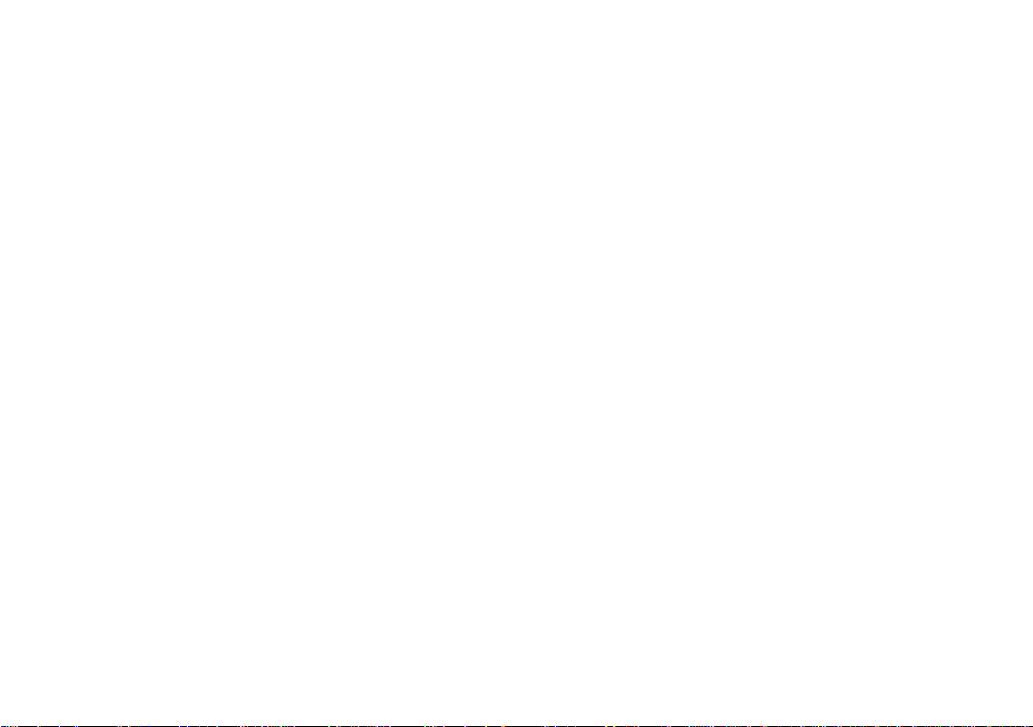
Table of Contents
Welcome .......................................................................4
Accessibility..............................................................4
Terminology.Used.in.this.Manual
Manual.Conventions
Product Overview ........................................................ 6
Features:...................................................................6
Answering.System.Features:
Parts.of.the.Phone
Using the Interface ......................................................9
Reading.the.Display
Using.the.Four-way.Function.Key
Using.the.Handset.Menus
Entering.Text.from.Your.Handset
Installing the Phone ..................................................12
Choosing.the.Best.Location
Installing.the.Battery
Installing.the.Belt.Clip
Connecting.the.Base.and.Charging.the.Handset
Connecting.to.the.Phone.Line
Changing.the.Dial.Mode
Wall.Mounting.the.Base
.................................................5
....................................................7
..................................................9
...............................................13
.............................................14
.........................................15
.......................................... 16
..............................5
....................................6
...........................10
......................................10
............................ 11
....................................12
...14
................................15
Basic Setup ................................................................ 17
Selecting.the.Language
Activating.Personal.Ring
Activating.the.Key.Touch.Tone
Adding Accessory Handsets ....................................19
Compatible.Handsets
Charging.Accessory.Handsets
Registering.TCX930.Accessory.Handsets
Setting Up the Phonebook ........................................21
Creating.Phonebook.Entries
Finding.a.Phonebook.Entry
Editing.an.Existing.Phonebook.Entry
Storing.Caller.ID.or.Redial.Numbers.in.the.
Phonebook..............................................................23
Deleting.Phonebook.Entries
Copying.Phonebook.Entries.to.Another.Handset
Programming Base Speed Dial Numbers................25
Customizing Your Phone ..........................................26
Selecting.a.Ring.Tone.(Handset.only)
Activating.AutoTalk.(Handset.only)
Activating.Any.Key.Answer.(Handset.only)
..........................................17
.........................................17
................................18
.............................................19
................................19
..............20
...................................21
....................................22
......................22
...................................23
...24
....................26
.........................26
.............26
1
Page 3
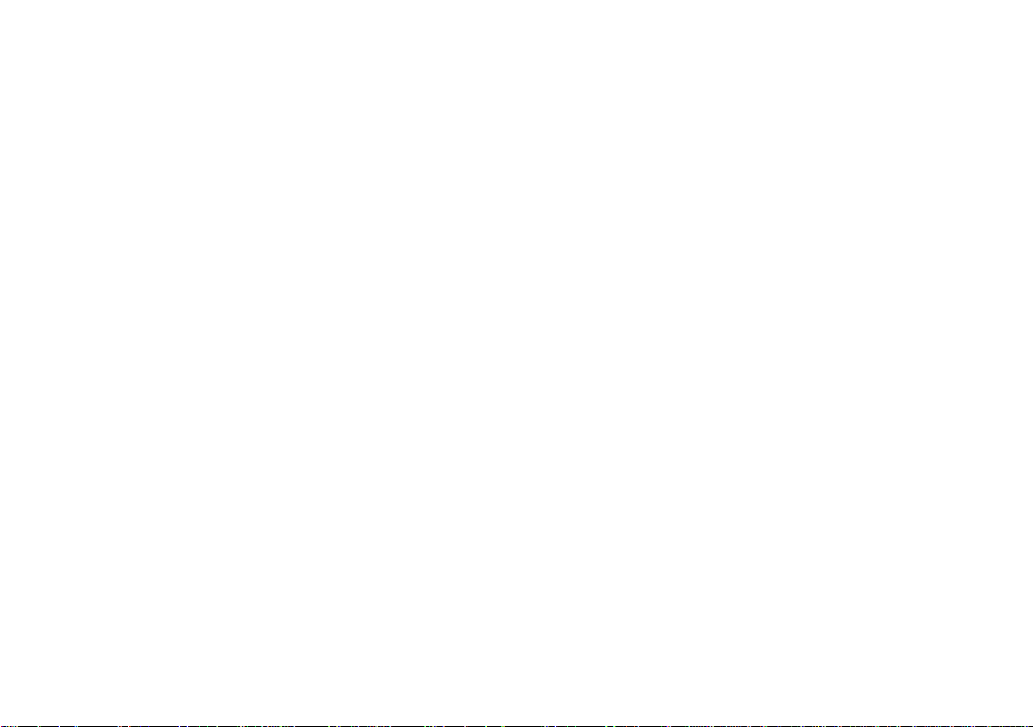
Using Your Phone ......................................................27
Making.a.Call.from.the.Phonebook
Chain.Dialing.from.the.Phonebook
Switching.to.the.Handset.Speakerphone
During.a.Call
Making.a.Call.with.Base.Speed.Dial
Using Caller ID, Call Waiting, and Redial Lists .......29
Using.the.Caller.ID.List.
Making.a.Call.from.a.Caller.ID.Record
Deleting.Caller.ID.Numbers
Using.Call.Waiting
Redialing.a.Number
Deleting.a.Redial.Record
Finding a Handset .....................................................31
Adjusting the Ringer, Earpiece and
Speaker Volume .........................................................32
Adjusting.the.Ringer.Volume
Adjusting.the.Earpiece.Volume
Adjusting.the.Speaker.Volume
Adjusting.the.Audio.Tone
Using.the.Clarity.Boost.Feature
Using Hold, Conference and Transfer ..................... 34
Placing.a.Call.on.Hold
Conferencing..........................................................34
Transferring.a.Call
Answering.a.Transferred.Call
...........................................................28
..........................................29
...................................................30
................................................30
........................................31
........................................33
............................................34
..................................................34
.........................28
.........................28
.......................28
...................29
....................................30
..................................32
...............................32
................................32
..............................33
.................................35
Using Special Features ............................................. 36
Privacy.Mode.(Handset.only)
Using.the.Intercom
Muting.the.Ringer.(One.call.only)
Muting.the.Microphone
Seven-Digit.Dialing
Tone.Dialing.Switch.Over
Installing.the.Optional.Headset
Setting Up the Answering System ........................... 39
Recording.a.Personal.Greeting
Selecting.a.Greeting
Deleting.Your.Personal.Greeting
Selecting.the.Language
Setting.the.Number.of.Rings
Setting.the.Day.&.Time
Setting.the.Record.Time.(or.Announce.only)
Activating.the.Message.Alert
Activating.Call.Screening
Setting.a.Security.Code.or
Personal Identication Number (PIN).....................42
Using the Answering System ................................... 43
Turning.Your.Answering.System.On.and.Off
Reviewing.Messages
Screening.Calls
Turning.Off.the.Message.Alert.Tone
..................................................36
.................................................38
...............................................40
..............................................44
.......................................................45
..................................36
...........................37
...........................................37
........................................38
...............................38
..............................39
............................40
..........................................40
...................................41
...........................................41
..........41
..................................42
........................................42
..........43
.......................45
2
Page 4
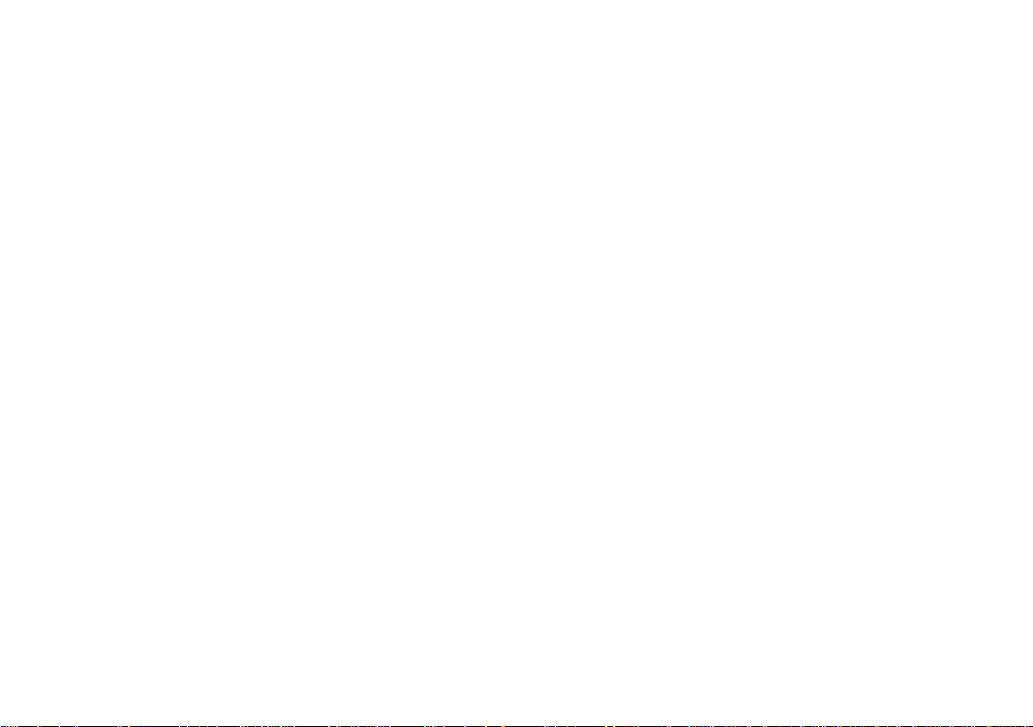
Operating the Answering System
While You Are Away from Home ..............................46
Maintenance ...............................................................47
Specications..........................................................47
Battery.Replacement.and.Handling.
Cleaning.the.Battery.Contacts
Low.Battery.Alert.
Battery.Life
Power.Failures
Troubleshooting ........................................................49
Resetting.the.Handset
Resetting.the.Handset.Without.the.Base
Changing.the.Digital.Security.Code
Traveling.Out.of.Range
Common.Issues
Liquid.Damage
Precautions! ..............................................................54
Rechargeable.Nickel-Metal-Hydride.Battery
Warning.
The.FCC.Wants.You.To.Know.
I.C..Notice
One Year Limited Warranty .......................................57
Index ...........................................................................58
Remote Operation Card ............................................60
At Uniden, we’ll take care of you! ............................62
..................................................................54
....................................................48
..............................................................48
........................................................48
............................................49
...........................................50
......................................................51
........................................................53
...............................................................56
.......................47
................................48
................50
........................50
...............................55
3
Page 5
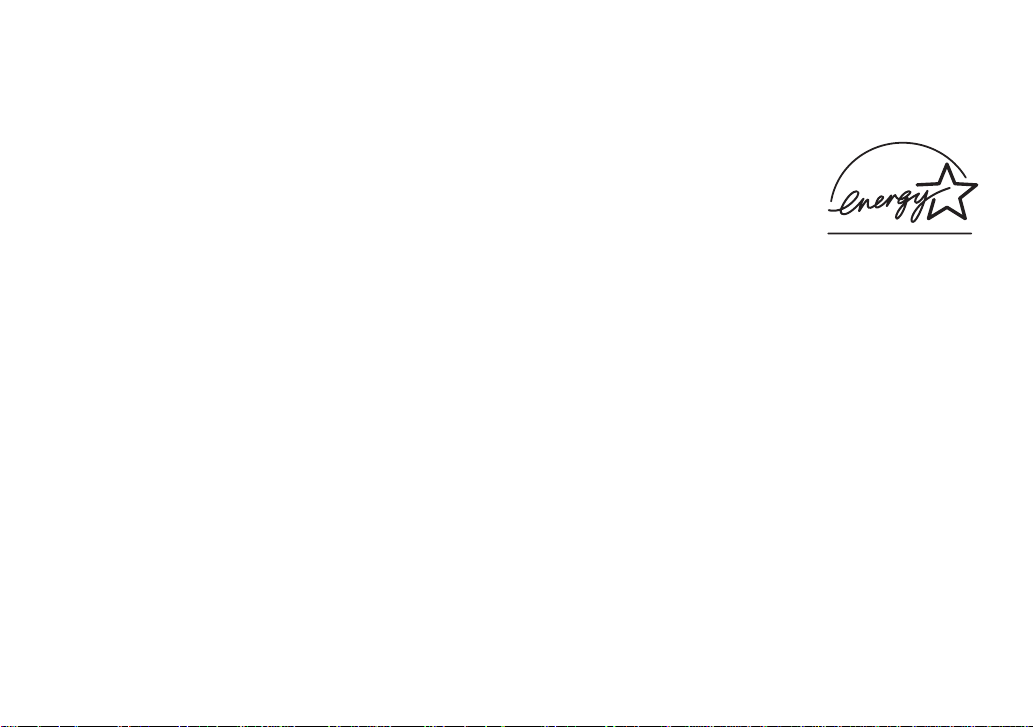
Welcome
Thank.you.for.purchasing.a.Uniden.Multi-Handset.phone.
Note:. Illustrations.in.this.manual.are.used.for.explanation.purposes..Some.illustrations.in.this.manual.may.differ.
from.the.actual.unit.
As.an.Energy.Star
the.Energy.Star
Uniden.is.a.registered.trademark.of.Uniden.America.Corporation.
Accessibility
Uniden.provides.a.customer.service.hotline.for.accessibility.questions..If.you.have.a.disability.and.need.customer.
service.assistance.or.if.you.have.any.questions.about.how.Uniden’s.products.can.accommodate.persons.with.
disabilities,.please.call.the.accessibility.voice/TTY.line:.1-800-874-9314
Our.customer.care.hours.as.well.as.accessibility.information.can.be.found.on.our.website,.www.uniden.com,.under.
the.“Accessibility”.link..If.your.call.is.received.outside.of.our.business.hours,.you.can.leave.us.a.message.and.we.will.
call.you.back.
®
.Partner,.Uniden.has.determined.that.this.product.or.product.models.meets.
®
guidelines for energy efciency. Energy Star
®
.is.a.U.S..registered.mark.
4
Page 6
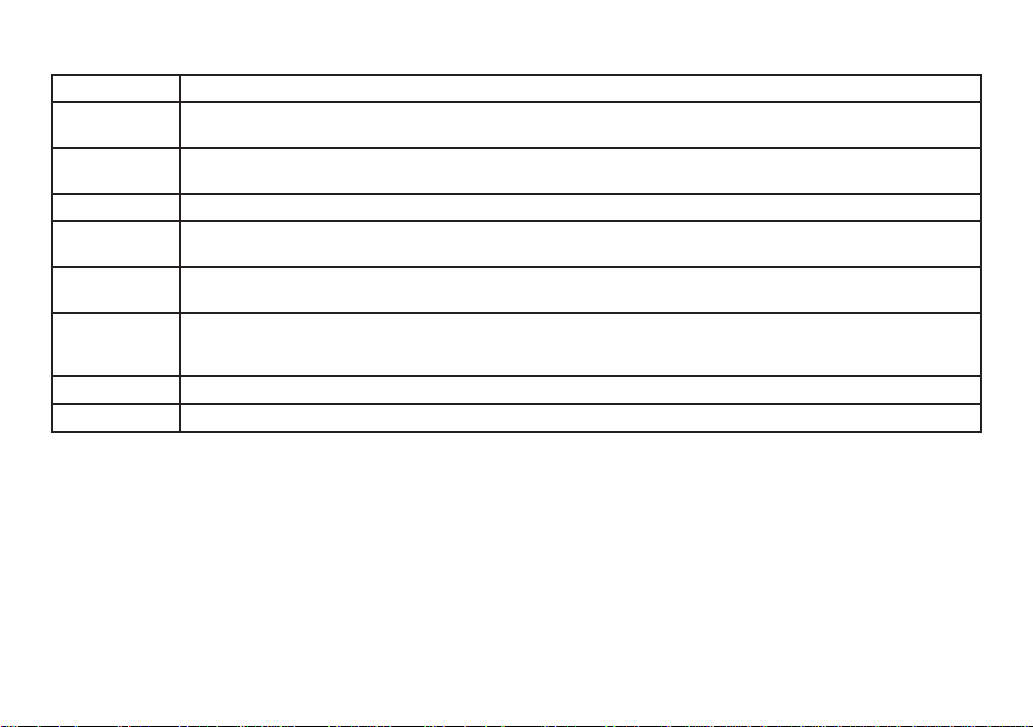
Terminology Used in this Manual
Standby The.handset.is.not.in.use..If.it.is.off.the.cradle,.no.line.has.been.activated..No.dial.tone.is.present..
CID
CID/CW or
CIDCW
Base The.main.part.of.the.phone.that.connects.to.your.phone.line.and.lets.you.make.and.receive.calls.
Charger
Accessory
Handsets
Global
Settings
Station Any.handset.or.the.base.
Talk A.telephone.line.has.been.activated.on.the.handset.or.base,.enabling.a.dial.tone..
Caller.ID.is.available.from.your.Telephone.provider.and.is.offered.to.users.on.a.subscription.basis.
With.this.service,.you.will.be.able.to.see.the.incoming.caller.information.such.as.name.and.phone.number..
Caller.ID.with.Call.Waiting.is.available.by.subscription.from.your.Telephone.provider.
With.this.service,.you.will.be.able.to.view.incoming.caller.information.while.on.a.call.with.another.user.
A.cradle.that.comes.with.an.accessory.handset.and.charges.the.handset.battery.
It.connects.to.power.but.does.not.connect.to.a.phone.line.
Additional.handsets.that.can.register.to.the.main.base,.allowing.you.to.add.stations.without.connecting.another.
phone.line..This.base.supports.a.total.of.ten.cordless.handsets;.see.page.19.for.Compatible.Handsets.
This.term.relates.to.feature.settings.that.will.apply.to.all.registered.handsets.and.the.base.unit.
These.features.are.available.by.selecting."Global.Setup".in.the.handset.menu..Only.one.handset.or.the.base.
can.change.global.settings.at.a.time,.and.you.have.to.make.sure.the.phone.is.not.currently.being.used.
Manual Conventions
This.manual.uses.several.different.type.styles.to.help.you.distinguish.between.different.parts.of.the.phone:
lower case bold.text.with.“[ ]”.indicates.a.key.or.button.on.the.phone
•
ALL CAPITALS indicates text on the display, such as menu options, prompts, and conrmation messages
•
lower case bold.text.indicates.a.status.light.on.the.phone
•
ALL CAPITALS BOLD.indicates.a.connection.jack.on.the.base.or.charger
•
5
Page 7
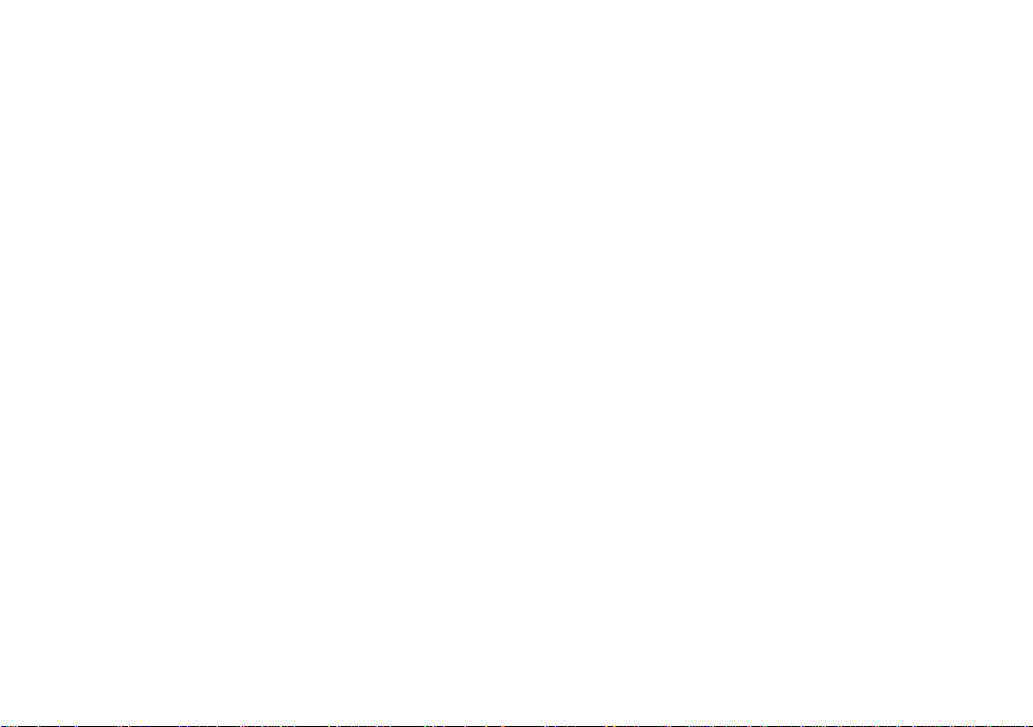
Product Overview
Features:
5.8GHz.FHSS.Expandable.System
•
Expands.up.to.10.Handsets
•
Integrated.Digital.Answering.System
•
Caller.ID/Call.Waiting
•
Base.Keypad
•
Store.30.Caller.ID.Numbers
•
Advanced.Phonebook.Features.on.Handset:
•
Store.70.Phonebook.Entries
•
Alphabetical.Search
•
Personalized.Ring.by.Party
•
Transfer.Single.Listing.or.Entire.Phonebook
•
Answering System Features:
•
Digital.Tapeless.Recording
•
Up.to.14.Minutes.of.Recording.Time
•
Call.Screening
•
Personal.or.Pre-recorded.Outgoing.Messages
Bilingual.Voice.Prompts.. . .
•
(for.US.models:.English.and.Spanish,
for.Canadian.models:.English.and.French)
. .
10.Speed.Dial.Numbers.on.Base
•
Speakerphone.on.Base.&.Handset
•
7.Ringer.Options.on.Handset.(3.Tones/4.Melodies)
•
Last.5.Number.Redial.on.Handset;
•
Last.Number.Redial.on.Base
Bilingual.Menu.Displays.. . .
•
(for.US.models:.English.and.Spanish,
for.Canadian.models:.English.and.French)
Call.Transfer
•
Conferencing
•
Intercom
•
•
Day.and.Time.Announcement
•
Remote.Message.Retrieval
•
Toll.Saver
•
Message.Alert
Records.Up.to.59.messages
•
. .
6
Page 8
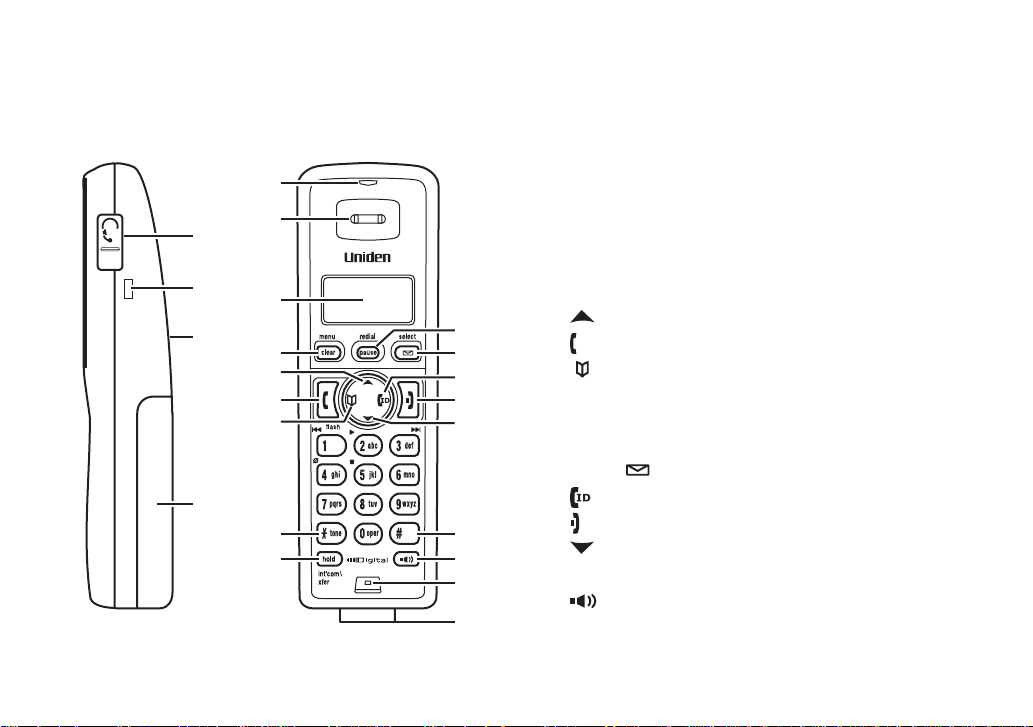
Parts of the Phone
1
5
6
7
8 15
17
19
20
21
22
10
12
13
14
2
3
4
11
16
9
18
The.following.illustrations.show.you.all.of.the.different.parts.of.your.phone.
Handset
Headset.Jack.Cover.
1.
Belt.Clip.Hole
2.
Speakerphone.Speaker.and.Ringer
3.
Handset.Battery.Compartment
4.
new message.LED
5.
Handset.Earpiece
6.
LCD.Display
7.
[menu/clear].key
8.
[ ].key.(up)
9.
[ /ash] key (talk/ash)
10.
[ ].key.(phonebook/left)
11.
[*/tone].key
12.
[hold/int’com/xfer].key.(hold/intercom/transfer)
13.
[redial/pause].key
14.
[select/ ].key.(select/messages)
15.
[ ].key.(caller.ID/right)
16.
[ ].key.(end.call)
17.
[ ].key.(down)
18.
[#].key
19.
[ ].key.(speaker)
20.
Handset.Microphone
21.
Handset.Charging.Contacts
22.
7
Page 9

2523
42
36
37
38
353332 34
3130 44 454329
27 2824 26
414039
Base
Base.speaker
23.
charge.LED.
24.
message counter.LED
25.
in use.LED
26.
[ash].key
27.
[ ].key.(speaker)
28.
Base.charging.contacts
29.
[*/tone].key
30.
[#].key
31.
[hold/int'com].key. . .
32.
(hold/intercom)
[ ].key.(repeat)
33.
[on/off].key. . .
34.
(answering.system.on/off)
[ ].key.(play/stop)
35.
[ ].key.(skip)
36.
[volume +/-].key
37.
[ ].key.(delete)
38.
[greeting].key.(record/greeting)
39.
[memory].key
40.
[redial/pause].key
41.
[mute].key
42.
Base.microphone
43.
TEL LINE.jack
44.
DC IN 9V.jack
45.
8
Page 10
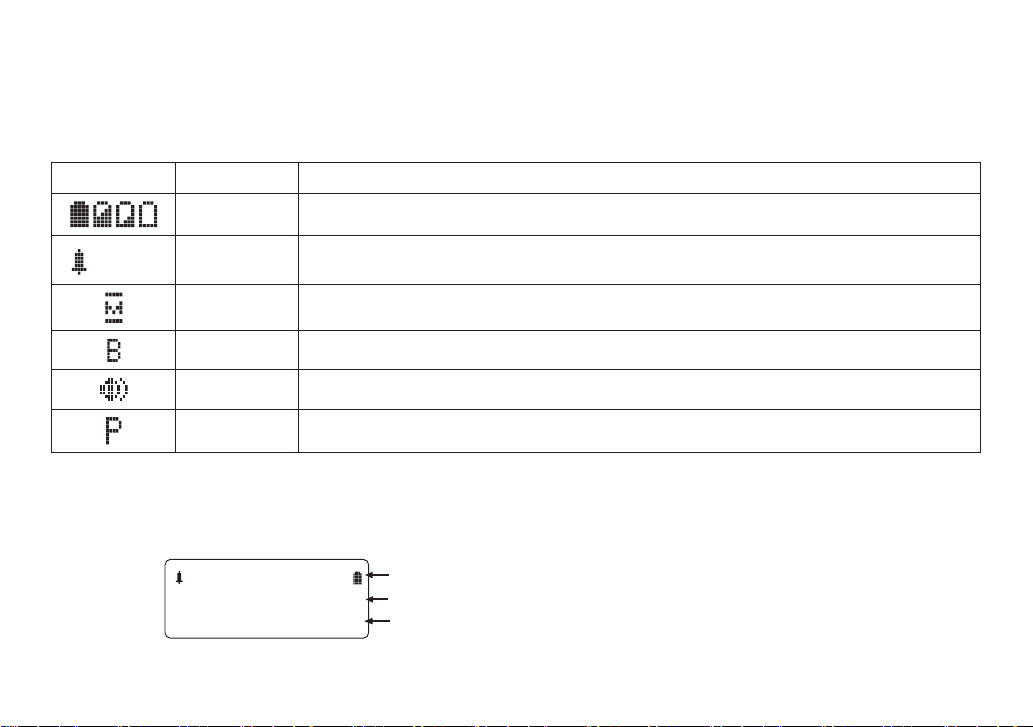
Using the Interface
:OFF
Ha nd set # 1
Ne w CID : 5
:
OFF
Reading the Display
The.handset.display.uses.icons.to.tell.you.the.status.of.your.phone..The.table.below.lists.the.icons.and.what.they.
mean.
Icon Status Description
Standby/Talk The.battery.icon.indicates.the.handset.battery.status:.full,.medium,.low,.and.empty.
Standby The.ringer off.icon.indicates.that.the.ringer.is.turned.off.
Talk The.mute.icon.appears.while.the.handset.microphone.is.muted.
Talk The.boost.icon.appears.when.the.Clarity.Boost.feature.is.activated.
Talk The.speaker.icon.appears.when.the.handset.speaker.phone.is.in.use.
Talk The.privacy.icon.appears.when.the.Privacy.Mode.is.turned.on.
The Standby Screen
When.the.phone.is.in.standby,.the.handset.display.shows.the.following.items:
Ringer.off.icon.(when.the.ringer.is.off)./.battery.icon
Handset.ID
Number.of.new.Caller.ID.calls.received
9
Page 11
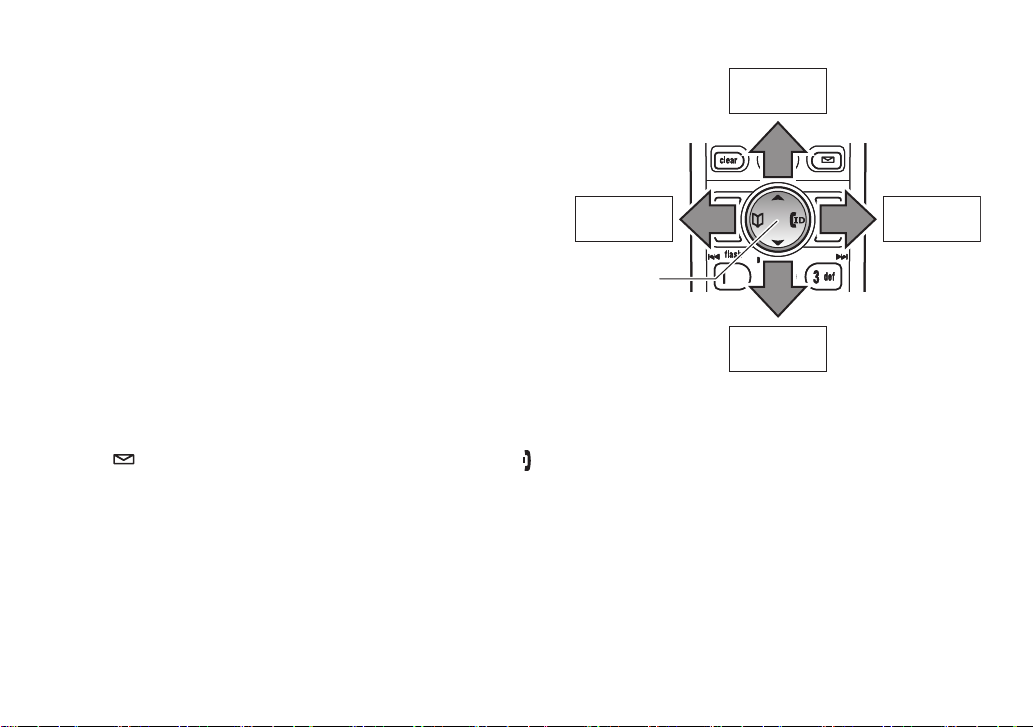
Using the Four-way Function Key
View the
phonebook
Four-way
Function Key
Up
View the
Caller ID
Down
View the
phonebook
Four-way
Function Key
Up
View the
Caller ID
Down
Your.handset.has.a.four-way.function.key.that.allows.you.to.
move.the.cursor.or.pointer.on.the.display.and.access.the.most.
commonly.used.features.at.the.touch.of.a.button..By.moving.
this.key.to.the.left,.you.open.the.phonebook..Move.the.key.to.
the.right.to.access.Caller.ID.information..To.use.this.four-way.
key,.place.your.thumb.over.the.key.on.the.handset.and.move.to.
the.four.positions.to.get.the.feel.of.how.it.moves.and.operates.
Using the Handset Menus
To.open.the.menu,.press.[menu/clear]..Highlight.the.option.you.want.by.pressing.the.four-way.function.key..This.will.
move.the.cursor;.the.option.currently.highlighted.has.a.triangle.beside.it..Activate.the.highlighted.option.by.pressing.
[select/ ]..To.exit.the.menu.and.return.to.standby,.press.[ ].
If.you.do.not.press.a.key.within.thirty.seconds,.the.phone.will.time.out.and.exit.the.menu..When.setting.the.day.and.
time,.the.time-out.period.is.extended.to.two.minutes.
Note:. For.ANSW..SETUP.and.GLOBAL.SETUP.menu.options,.make.sure.the.line.is.not.in.use.and.the.handsets.
are.within.range.of.the.base.
10
Page 12
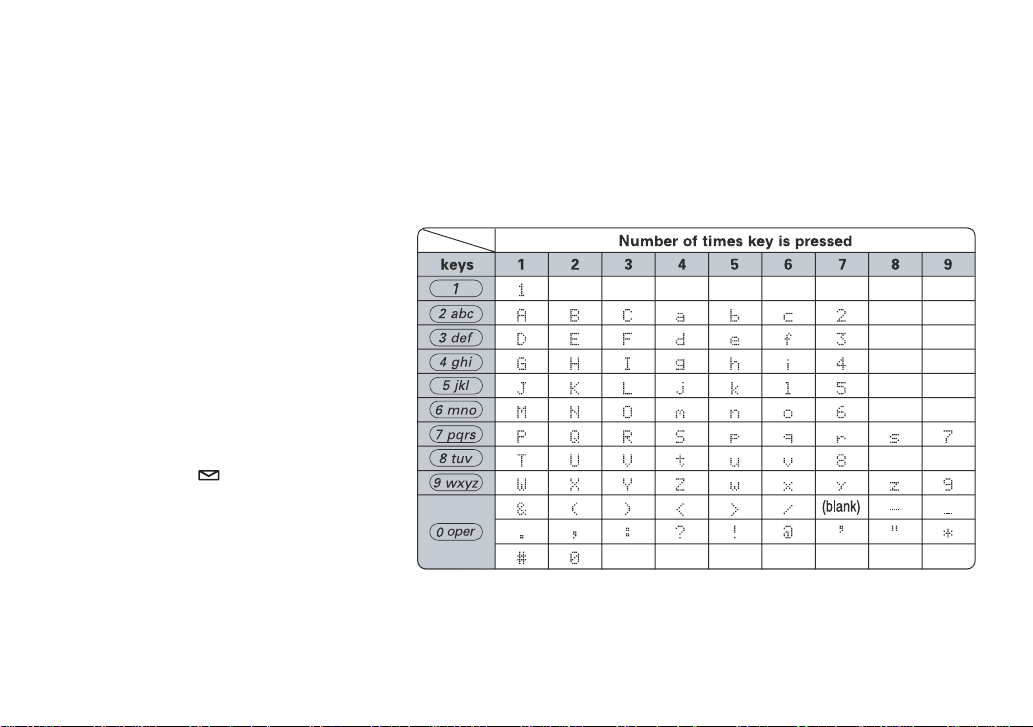
Entering Text from Your Handset
You.can.use.the.number.keypad.on.your.handset.to.enter.text.by.referring.to.the.letters.printed.on.each.number.
key. When you press the number key in a text entry eld, the phone displays the rst letter printed on the number
key..Press.the.number.key.twice.to.display.the.second.letter.and.three.times.to.display.the.third..Capital.letters.are.
displayed rst, then lower case letters, then the number on the key.
If two letters in a row use the same number key, enter the rst letter, then use [right] or [left] on.the.four-way.
function.key.to.move.the.cursor.to.the.next.position.to.enter.the.second.letter..For.example,.to.enter.the.word.
“Movies”:.
Press.
1)
2)
3)
4)
5)
6)
7)
8)
[6].once.to.enter.M.
Use.
[right].on.the.four-way.function.
key.to.move.the.cursor.to.the.right.
Press.
[6].six.times.to.enter.o.
Press.
[8].six.times.to.enter.v.
Press.
[4].six.times.to.enter.i.
Press [3] ve times to enter e.
Press.
[7].eight.times.to.enter.s.
Press.
[select/ ].to.end.your.text.
entry.
If.you.make.a.mistake.while.entering.a.name,.use.
the.incorrect.character..Press.
To.delete.all.characters,.press.and.hold..
[menu/clear].to.erase.the.wrong.character,.and.then.enter.the.correct.character..
[menu/clear].
[right] or.[left] on.the.four-way.function.key.to.move.the.cursor.to.
11
Page 13
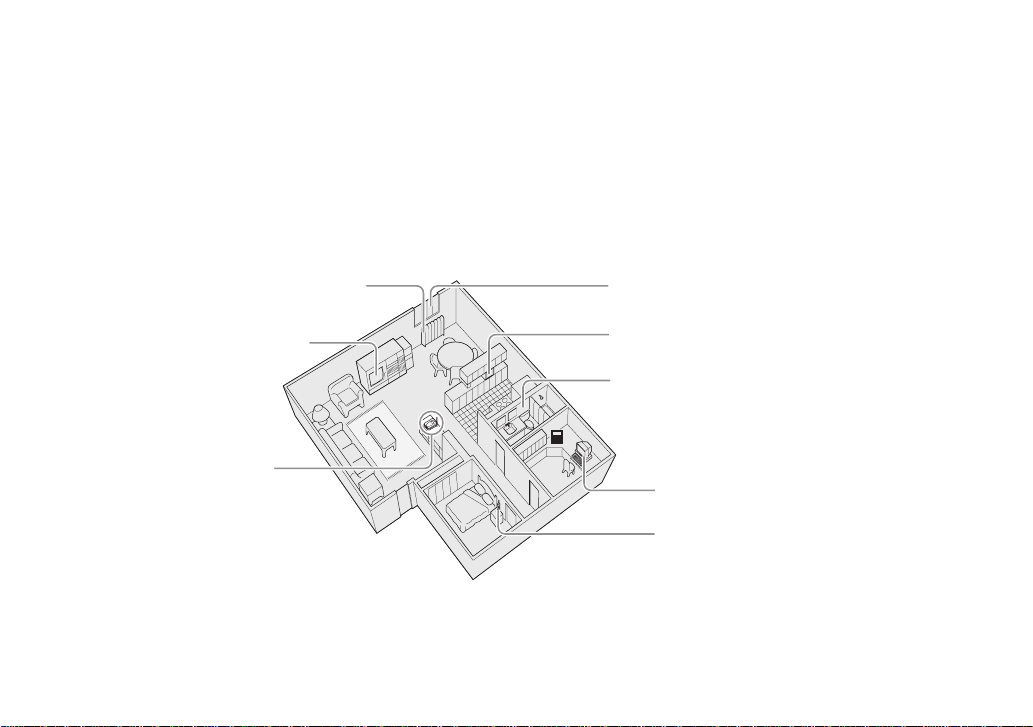
Installing the Phone
A
void television sets and other
electronic equipment
Choose a central location
Avoid excessive moisture, extremely low
temperatures, dust, mechanical vibration,
or shock
Avoid sources of electrical noise such as motors,
microwave ovens, and fluorescent lighting
Avoid personal computers
Avoid other cordless telephones
A
void heat sources, such as radiators,
air ducts, and sunlight
Avoid noise sources such as a window
by a street with heavy traffic
A
void television sets and other
electronic equipment
Choose a central location
Avoid excessive moisture, extremely low
temperatures, dust, mechanical vibration,
or shock
Avoid sources of electrical noise such as motors,
microwave ovens, and fluorescent lighting
Avoid personal computers
Avoid other cordless telephones
A
void heat sources, such as radiators,
air ducts, and sunlight
Avoid noise sources such as a window
by a street with heavy traffic
Choosing the Best Location
When.choosing.a.location.for.your.new.phone,.here.are.some.important.guidelines.you.should.consider:
The.location.should.be.close.to.both.a.phone.jack.and.a.continuous.power.outlet.(one.which.is.not.connected.to.a.
•
switch)..
For.optimum.range.and.reception,.place.the.base.in.an.open.area,.as.high.as.possible..
•
If.your.home.has.wired.alarm.equipment.connected.to.a.phone.line,.be.sure.that.installing.the.system.does.
•
not.disable.your.alarm.equipment..If.you.have.questions.about.what.will.disable.alarm.equipment,.contact.your.
telephone company or a qualied installer.
Note:. For.maximum.range:.
Keep.both.the.base.and.handset.antennas.free.of.obstruction.
•
When.the.handset.is.not.in.use,.place.the.handset.in.an.upright.position.
•
Metal.and.reinforced.concrete.may.affect.cordless.telephone.performance.
•
12
Page 14
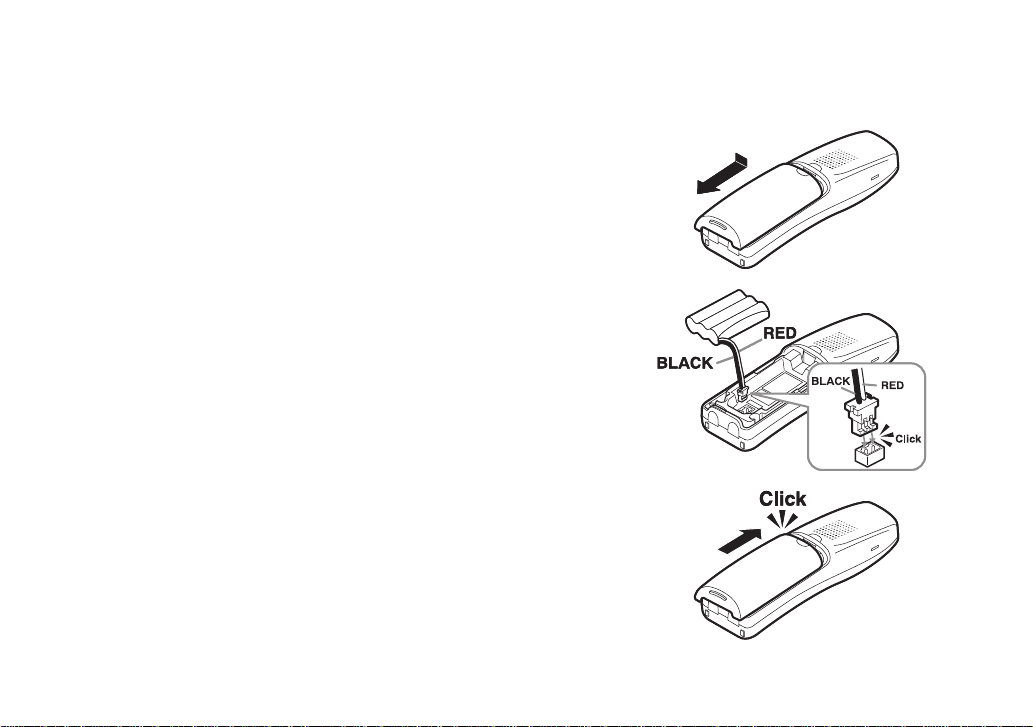
Installing the Battery
Use.only.the.Uniden.BT-1004.rechargeable.battery.pack.supplied.with.your.cordless.telephone.
Follow.the.steps.below.to.install.the.handset.battery.
Press in on the handset battery case cover (use the nger
1)
indention.for.a.better.grip).and.slide.the.cover.downward.to.
remove.
Plug.the.battery.cable.into.the.battery.jack..Be.sure.to.match.the.
2)
red.and.black.wires.to.the.label.near.the.jack..The.cable.should.
snap.into.place..Gently.pull.on.the.battery.cable..If.the.battery.
connector.comes.loose,.try.connecting.again.until.the.battery.
snaps.into.place.
Place.the.battery.case.cover.back.on.the.handset.and.slide.it.
3)
upwards.until.it.clicks.into.place..
13
Page 15
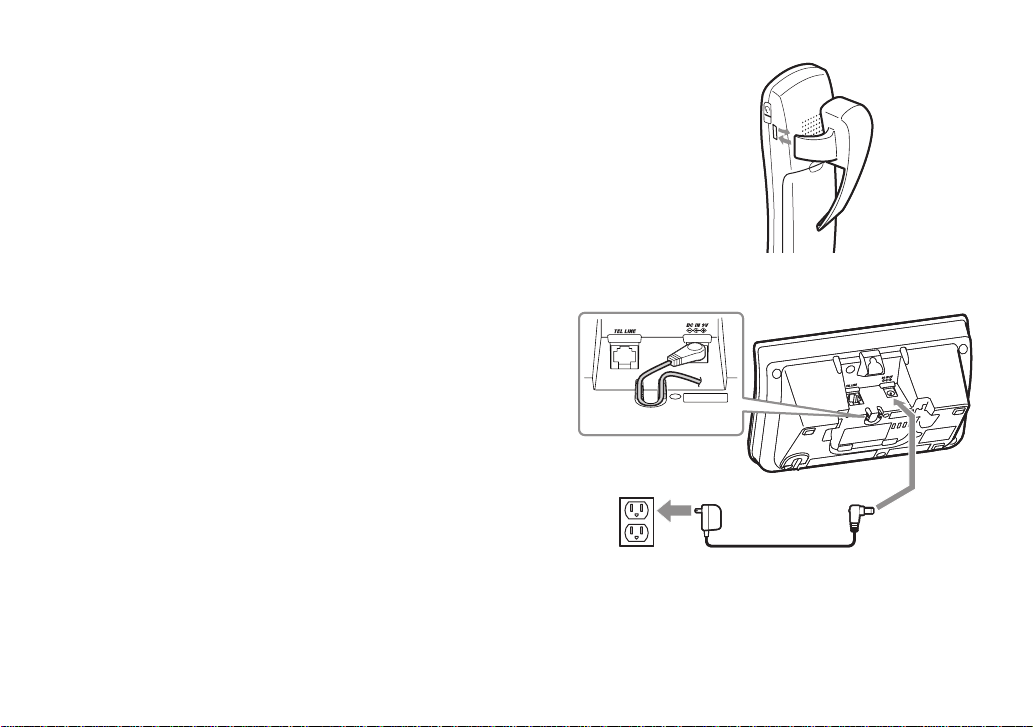
Installing the Belt Clip
To AC outlet
To DC IN 9V
AC adapter (supplied)
Route the cord.
Caution: To avoid risk of fire and shock, only
use the Uniden AD-800 AC adapter.
To AC outlet
To DC IN 9V
AC adapter (supplied)
Route the cord.
Caution: To avoid risk of fire and shock, only
use the Uniden AD-800 AC adapter.
Line.up.the.holes.on.each.side.of.the.handset..To.attach.the.belt.clip,.insert.into.
the.holes.on.each.side.of.the.handset..Press.down.until.it.clicks.
To remove the belt clip,.pull.either.side.of.the.belt.clip.to.release.the.tabs.from.
the.holes.
Connecting the Base and Charging the Handset
Connect.the.AC.adapter.(AD-800).to.the.DC IN 9V.jack.
1)
Connect.the.AC.adapter.to.a.standard.120V.AC.wall.outlet..
2)
DO.NOT.use.an.AC.outlet.controlled.by.a.wall.switch..
Place.the.handset.in.the.base.with.the.LCD.screen.facing.
3)
forward.
Make.sure.that.the.
4)
does.not.illuminate,.check.to.see.that.the.AC.adapter.is.
plugged.in.and.the.handset.makes.good.contact.with.the.
charging.contacts.
Charge.your.handset.at.least.15.to.20.hours.before.
5)
plugging.into.the.phone.line.
charge.LED.illuminates..If.the.LED.
14
Page 16
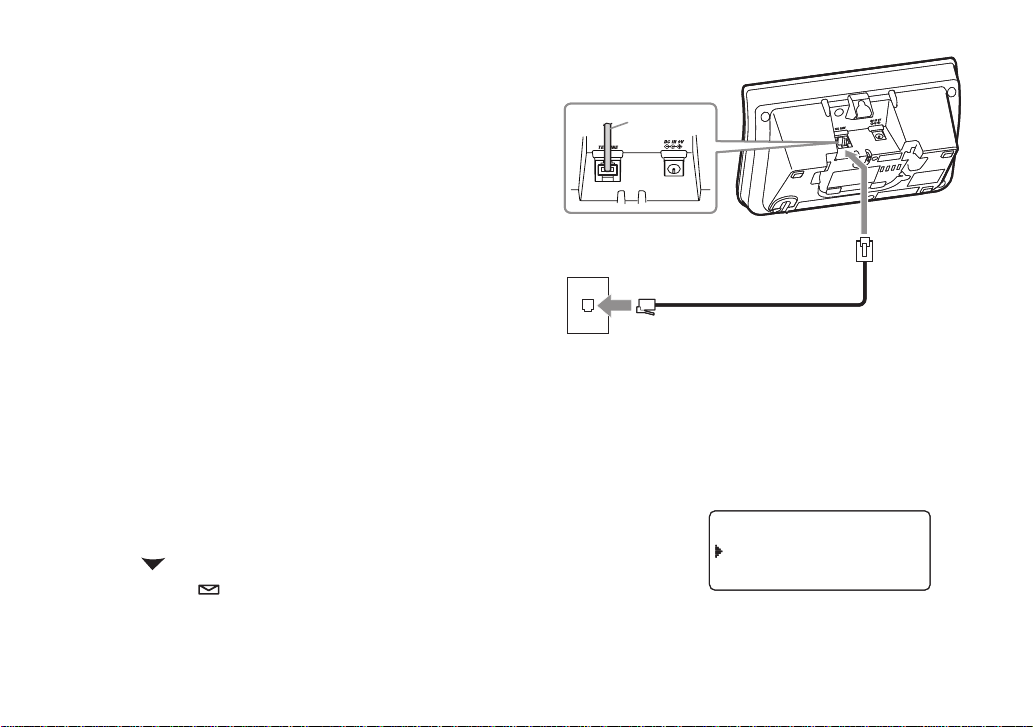
Connecting to the Phone Line
To telephone wall jack
To TEL LINE
Telephone cord (supplied)
TEL Cord
To telephone wall jack
To TEL LINE
Telephone cord (supplied)
TEL Cord
D ia l M od e
Ton e
Pul se
D ia l M od e
Ton e
Pul se
Once.the.battery.pack.is.fully.charged,.connect.the.telephone.
cord.to.the.
TEL LINE.jack.and.to.a.telephone.wall.jack..
Testing the Connection
Try.making.a.call..If.your.call.does.not.connect.or.you.cannot.
get.a.dial.tone,.try.the.following.steps:
Make.sure.the.AC.adapter.cord.is.securely.connected.to.
1)
the.
DC IN 9V.jack.and.a.standard.power.outlet.
Check.to.make.sure.the.battery.is.fully.charged..(If.you.
2)
don’t.see.the.“battery.full”.icon,.check.to.make.sure.the.
battery.is.properly.connected).
Change.the.dial.mode.
3)
Changing the Dial Mode
Your.phone.can.communicate.with.the.telephone.network.in.two.different.ways:.tone.dialing.or.pulse.dialing.
These.days,.most.phone.networks.use.a.method.called.tone.dialing,.so.your.phone.comes.programmed.for.tone.
dialing..If.your.phone.company.uses.pulse.dialing,.you.will.need.to.change.your.phone’s.dial.mode..If.you.don’t.get
a.dial.tone.or.can’t.connect.to.the.telephone.network,.please.follow.the.steps.below.to.modify.your.phone’s.settings:
Press.
1)
2)
3)
[menu/clear]..Select.the.GLOBAL.SETUP.menu,.and.then.the.
DIAL.MODE.submenu.
Scroll.
[ ].to.highlight.PULSE.
Press.
[select/ ]. You will hear a conrmation tone.
If.you.ever.need.to.change.the.dial.mode.back.to.tone.dialing,.follow.the.same.procedure,.but.select.TONE.in.step.2.
15
Page 17
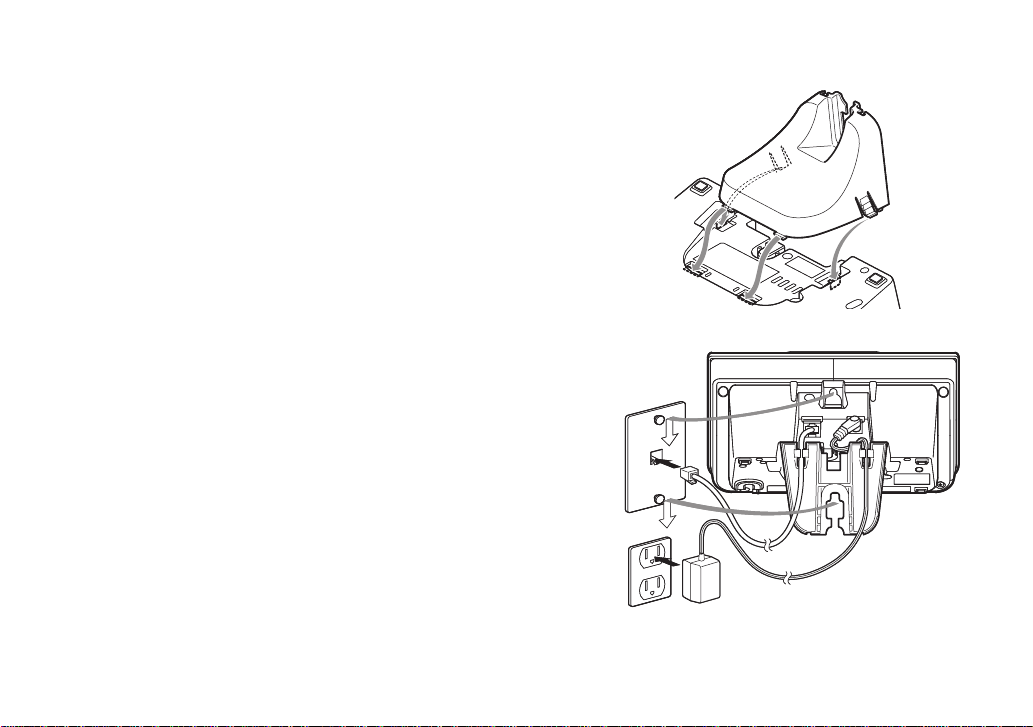
Wall Mounting the Base
AC adapter (supplied)
Wall plate
AC outlet
AC adapter (supplied)
Wall plate
AC outlet
This.phone.can.be.mounted.on.any.standard.wall.plate.
Snap.the.wall.mount.adapter.into.the.notches.on.the.base.top.
1)
Notes:
Plug.the.AC.adapter.into.the.
2)
Wrap.the.AC.adapter.cord.inside.the.molded.wiring.channel.as.
3)
shown.
Plug.the.AC.adapter.into.a.standard.120V.AC.wall.outlet.
4)
Plug.the.telephone.cord.into.the.
5)
Plug.the.telephone.cord.into.the.telephone.wall.jack.
6)
Align.the.mounting.slots.on.the.base.with.the.mounting.posts.on.
7)
the wall. Then push in and down until the phone is rmly seated.
DO.NOT.use.an.AC.outlet.controlled.by.a.wall.switch.
•
To.mount.the.phone.directly.on.the.wall,.insert.two.#10.screws.
•
(minimum.length.of.1.
3
/8.inches,.not.supplied).into.the.wall,.3.15/16.
inches.apart;.leave.the.screw.heads.
allow.room.for.mounting.the.phone..Be.sure.the.wall.is.capable.
of.supporting.the.weight.of.the.phone,.and.use.the.proper.type.of.
anchoring.device.for.the.wall.material.
DC IN 9V.jack.
TEL LINE.jack.
1
/8.inch.away.from.the.wall.to.
16
Page 18
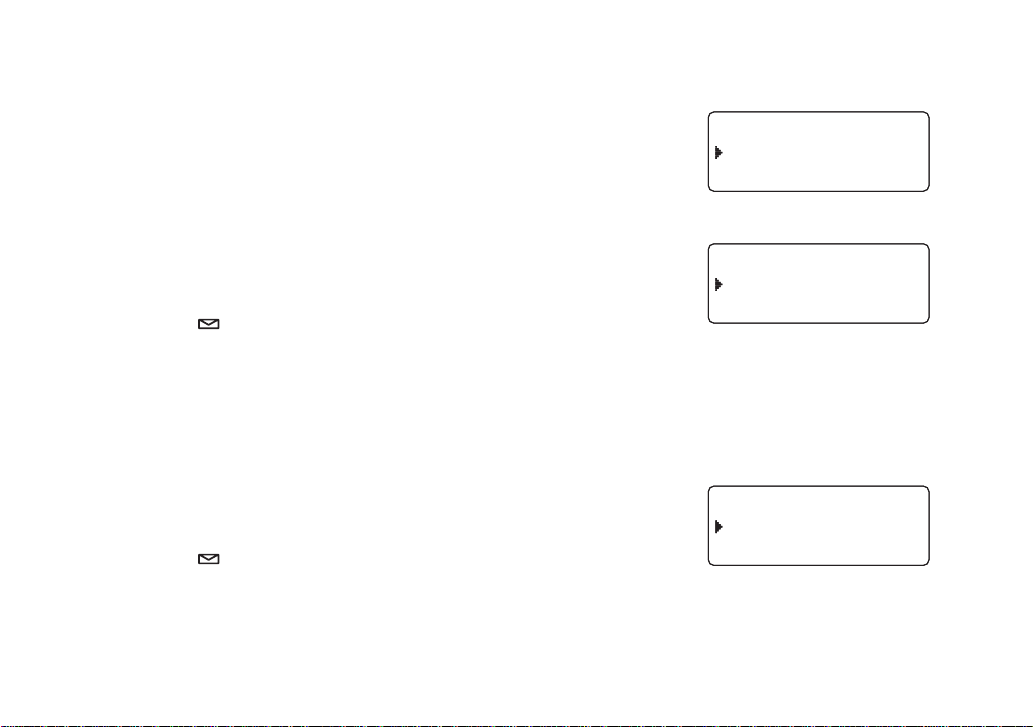
Basic Setup
Han ds et La ng uag e
En gl is h
Es pa ツo l
Han ds et La ng uag e
En gl is h
Es pa ツo l
Han ds et La ng uag e
En gl is h
Fr an ユa i s
Han ds et La ng uag e
En gl is h
Fr an ユa i s
Pe rs on a l Ri ng
On
Of f
Pe rs on a l Ri ng
On
Of f
Selecting the Language
Your.phone.supports.two.languages:.English.and.Spanish.for.US.models.
or.English.and.French.for.Canadian.models..Once.you.select.a.language,.
the.menus.on.the.phone.will.display.in.that.language..The.default.
language.is.English.
Press.
1)
[menu/clear]..Select.the.HANDSET.SETUP.menu,.and.then.
the.HANDSET.LANGUAGE.submenu.
Move.the.cursor.to.choose.a.language.
2)
for.US.models:.Choose.ENGLISH.or.ESPAÑOL.(Spanish)
.
for.Canadian.models:.Choose.ENGLISH.or.FRANÇAIS.(French).
Press.
3)
[select/ ]. You will hear a conrmation tone.
Activating Personal Ring
You.can.assign.special.ringer.tones.to.anyone.in.your.phonebook..When.your.phone.gets.a.call,.it.looks.up.the.
Caller.ID.information.in.your.phonebook..If.you’ve.assigned.a.personal.ringer.to.that.number,.the.phone.uses.it.so.
you.know.who.is.calling..To.turn.on.personal.ringing,.follow.these.steps:
Press.
1)
2)
3)
[menu/clear]..Select.the.HANDSET.SETUP.menu,.and.then.
the.PERSONAL.RING.submenu.
Move.the.cursor.to.select.ON.or.OFF.
Press.
[select/ ]. You will hear a conrmation tone.
for US models
for Canadian models
17
Page 19

Activating the Key Touch Tone
Ke y To u ch T one
On
Of f
Ke y To u ch T one
On
Of f
Key.Touch.Tone.is.the.tone.your.keypad.makes.when.keys.are.pressed..You.can.turn.this.tone.on.or.off.
Press.
1)
2)
3)
[menu/clear]..Select.the.HANDSET.SETUP.menu,.and.then.
the.KEY.TOUCH.TONE.submenu.
Move.the.cursor.to.select.ON.or.OFF.
Press.
[select/ ]. You will hear a conrmation tone.
18
Page 20
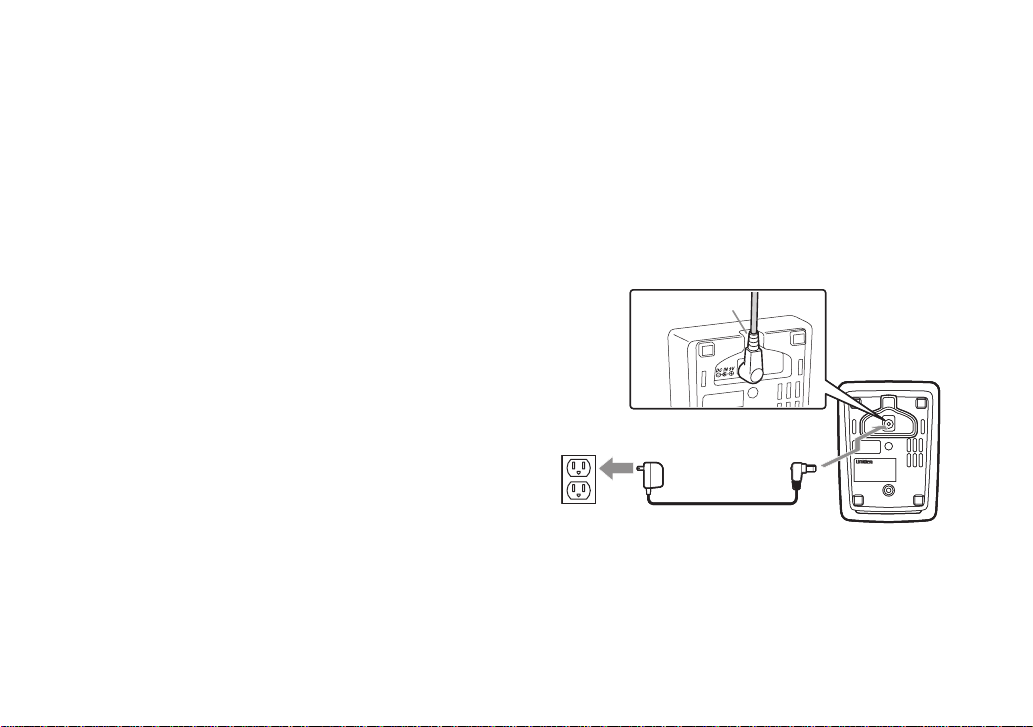
Adding Accessory Handsets
To AC outlet To DC IN 9V
AC adapter (supplied)
Route the cord.
Caution: Use only the Uniden AD-0005 adapter.
To AC outlet To DC IN 9V
AC adapter (supplied)
Route the cord.
Caution: Use only the Uniden AD-0005 adapter.
Your.phone.supports.a.total.of.ten.cordless.handsets..You.can.now.place.a.fully-featured.cordless.handset.anywhere.
AC.power.is.available.to.connect.the.handset.charger..All.the.handsets.ring.when.a.call.is.received.
Compatible Handsets
Your.phone.is.compatible.with.the.TCX930..If.you.purchased.an.accessory.handset.separately,.you.must.register.the.
handset.to.the.base.before.use..Accessory.handsets.will.not.operate.until.they.are.registered.
Charging Accessory Handsets
The.handset’s.battery.recharges.automatically.when.the.handset.is.placed.in.the.charger..
Use.the.supplied.AC.adapter.(AD-0005).to.connect.the.
1)
DC IN 9V.jack.to.a.standard.120V.AC.outlet.
Set.the.charger.on.a.desk.or.tabletop,.and.place.the.
2)
handset.in.the.charger.with.the.LCD.screen.facing.
forward.
Make.sure.that.the.
3)
does.not.illuminate,.check.to.see.that.the.AC.adapter.is.
plugged.in.and.the.handset.makes.good.contact.with.the.
charging.contacts.
Charge.the.handset.battery.pack.for.at.least.15-20.hours.
4)
before using your new handset for the rst time.
charge.LED.illuminates..If.the.LED.
19
Page 21

Registering TCX930 Accessory Handsets
Han ds et no t
reg is te r ed -p lac e
han ds et on b ase
to re gi s te r.
See y ou r O wn er' s
Man ua l f or h elp .
Your.phone.supports.a.total.of.ten.(10).cordless.handsets..Handset(s).supplied.in.the.box.with.the.phone.base.are.
pre-registered.at.the.factory..If.you.purchase.an.accessory.handset,.you.need.to.register.the.handset.before.use..
When.charged,.pre-registered.handsets.display.a.handset.ID.number..Handsets.that.have.not.been.registered.
display:
..↔..
To.register.an.accessory.handset:
Charge.the.handset.for.15-20.hours.
1)
Place.the.handset.in.the.main.telephone.base.cradle.to.initiate.registration..HANDSET.REGISTERING.will.
2)
appear.in.the.LCD..
Wait.approximately.thirty.seconds,."REGISTRATION.COMPLETE".will.be.displayed.to.indicate.the.handset.has.
3)
been.registered.to.the.base.and.a.handset.ID.will.be.automatically.assigned.
If.REGISTRATION.FAILED.appears.in.the.LCD,.please.try.these.steps.again.
Note:. If.an.accessory.handset.has.ever.been.registered.to.a.base,.you.must.reset.the.handset.before.you.can.
register.it.to.a.new.base..See.Resetting.the.Handset.on.page.4
9.
20
Page 22

Setting Up the Phonebook
Ed it Na me
。
Ed it Na me
。
E di t N um be r
800 73 03 4 56 。
E di t N um be r
800 73 03 4 56 。
Your.handset.can.store.up.to.seventy.names.and.numbers.in.your.phonebook..When.all.the.phonebook.entries.are.
full,.you.will.hear.a.beep.and.MEMORY.FULL.appears..You.cannot.store.any.additional.names.and.numbers.unless.
you.delete.some.of.the.existing.ones.
You.can.also.use.the.phonebook.entries.to.store.a.group.of.numbers.(up.to.twenty.digits).that.you.may.need.to.enter.
once.your.call.connects..This.is.referred.to.as.chain.dialing..See.Chain.Dialing.from.the.Phonebook.on.page.2
Creating Phonebook Entries
To.store.names.and.numbers.in.your.phonebook,.please.follow.these.steps:
When.the.phone.is.in.standby.mode,.press.[ ].
1)
2)
To.create.a.new.phonebook.entry,.move.the.cursor.to.select.CREATE.NEW,.
and.press.
Enter the name for this entry (EDIT NAME)..
3)
Use.the.keypad.to.enter.a.name.for.this.entry;.the.name.can.contain.up.to.sixteen.characters..(See.Entering.
Text.from.Your.Handset.on.page.1
entry,.your.phone.will.store.this.entry.as.<NO.NAME>..Press.
Enter the number for this entry (EDIT NUMBER).
4)
Once.you.have.stored.a.name,.EDIT.NUMBER.appears.next..Use.the.
number.keypad.to.enter.the.phone.number;.the.phone.number.can.contain.
up.to.twenty.digits..If.you.need.the.phone.to.pause.between.digits.when.it’s.
dialing.(for.example,.to.enter.an.extension.or.an.access.code),.press.
pause].to.insert.a.two-second.pause..You.will.see.a.P.in.the.display..You.can.
also.use.more.than.one.pause.together.if.two.seconds.is.not.long.enough..
Each.pause.counts.as.one.digit..Press.
[select/ ]..EDIT.NAME.appears.
1.for.instructions.on.entering.text.).If.you.do.not.want.to.enter.a.name.for.this.
[select/ ] when you are nished.
[redial/
[select/ ] when you are nished.
8.
21
Page 23

Assign a personal ring tone for this entry (PERSONAL RING).
Pe rs on al R ing
No S el ec ti on
Fl ic ke r
Pe rs on al R ing
No S el ec ti on
Fl ic ke r
5)
You.can.attach.a.special.ring.tone.to.each.phonebook.entry;.the.phone.will.
use.this.ring.tone.when.this.person.calls..Use.
the.seven.different.ring.tone.options.(see.Selecting.a.Ring.Tone
[ ].and.[ ]..to.select.one.of.
on.page.26.
for.a.complete.list.of.ring.tones)..As.you.scroll.through.the.tones,.you.will.hear.
a.sample.of.each.tone..When.you.hear..the.ring.tone.you.want.to.use,.press.
[select/ ]..If.you.do.not.want.to.use.a.personal.ring.tone.for.this.phonebook.
entry,.choose.NO.SELECTION;.the.phone.will.use.your.standard.ring.tone.setting.
You will hear a tone conrming that the new entry has been stored, and DONE! appears in the display.
6)
Finding a Phonebook Entry
Press.[ ].to.open.the.phonebook,.and.then.select.DIAL/EDIT.or.press.[ ].again..Phonebook.entries.are.stored.in.
alphabetical.order..To.scroll.through.the.phonebook.from.A.to.Z,.press.
A.press.
[ ].
[ ]..To.scroll.trough.the.phonebook.from.Z.to.
You.can.also.use.the.letters.on.the.number.keys.to.jump.to.a.name.that.starts.with.that.letter..For.example,.to.search.
for.an.entry.beginning.with.the.letter.M,.press.
letter.you.entered;.you.can.then.use.
To.close.the.phonebook,.press.
[ ].and.[ ].to.scroll.to.other.entries.
[ ]..During.a.call,.press.[ ].again.instead.of.[ ] to.close.the.phonebook.
[6] once. The phonebook jumps to the rst entry that begins with the
Editing an Existing Phonebook Entry
With.the.phone.in.standby,.press.[ ].to.open.the.phonebook.
1)
Select.DIAL/EDIT.or.press.
2)
Find.the.entry.you.want.to.edit.and.press.
3)
Follow.the.steps.for.Creating.Phonebook.Entries.on.page.2
4)
step,.simply.press.
[select/ ].to.go.to.the.next.step.
[ ].again.
[select/ ].
1..If.you.do.not.wish.to.change.the.information.at.any.
22
Page 24

Storing Caller ID or Redial Numbers in the Phonebook
Ph on eb o ok : 50
Co py
De le te Al l
Ph on eb o ok : 50
Co py
De le te Al l
You.can.store.Caller.ID.records.or.redial.numbers.in.the.phonebook.so.you.can.use.them.later..Go.to.the.Caller.ID.or.
redial.list.and.select.the.number.you.want.to.store..(If.the.Caller.ID.information.did.not.include.the.number,.then.you.
will.not.be.able.to.store.it.)
When.the.phone.is.in.standby,.press.
1)
Use.
[ ].and.[ ] .to.scroll.through.the.Caller.ID.records.or.redial.numbers..When.you.come.to.the.information.
2)
you.want.to.store,.press.
[select/ ]..EDIT.NAME.appears.
[ ].to.open.the.Caller.ID.list.or.[redial/pause].to.open.the.redial.list.
If the phone number is already stored in memory, you will hear a beep, and THIS DATA IS ALREADY SAVED!
appears.in.the.display..The.number.will.not.be.stored.
Continue.by.following.the.steps.for.Creating.Phonebook.Entries.on.page.2
3)
1.
Deleting Phonebook Entries
You.can.delete.a.single.phonebook.entry.at.a.time.or.all.phonebook.entries.at.once:
To.delete.a.single.phonebook.entry:
When.phone.is.in.standby,.press.
1)
Use.
[ ].and.[ ].to.select.DIAL/EDIT.and.press.[select/ ].or.[ ].again.
2)
Find.the.entry.that.you.want.to.delete.and.press.
3)
DELETE.ENTRY?.appears.in.the.display..Move.the.cursor.to.select.YES.
4)
Press.
5)
[select/ ]. You will hear a conrmation tone, and DELETED! appears in the display.
To.delete.all.phonebook.entries:
When.the.phone.is.in.standby,.press.
1)
Move.the.cursor.to.select.DELETE.ALL,.and.press.
2)
DELETE.ALL?.appears.in.the.display..Move.the.cursor.to.select.YES.
3)
Press.
4)
[select/ ]. You will hear a conrmation tone, and DELETED!
appears.in.the.display..
[ ].
[menu/clear]..
[ ].
[select/ ].
23
Page 25

Copying Phonebook Entries to Another Handset
Co py P h on eb ook
On e Me m or y
Al l Me m or y: 50
Co py P h on eb ook
On e Me m or y
Al l Me m or y: 50
If.you.have.more.than.one.handset,.you.can.transfer.phonebook.entries.from.one.handset.to.another.without.having.
to.re-enter.names.and.numbers..You.can.transfer.one.phonebook.entry.at.a.time.or.all.phonebook.entries.at.once.
When.the.phone.is.in.standby,.press.
1)
Move.the.cursor.to.select.COPY,.and.then.press.
2)
Move.the.cursor.to.select.the.handset.which.you.want.to.transfer.the.entries.to.and.then.press.
3)
Move.the.cursor.to.select.ONE.MEMORY.or.ALL.MEMORY,.and.then.press.
4)
If.you.select.ALL.MEMORY,.ARE.YOU.SURE?.appears.on.the.display.
5)
screen..Move.the.cursor.to.select.YES,.and.then.press.
If you select ONE MEMORY, nd the phonebook entry you want to transfer
6)
and.then.press.
The.phonebook.entries.will.be.transferred.to.the.designated.handset..During.
7)
[select/ ].
the.copy.process,.the.receiving.handset.shows.RECEIVING.and.the.Handset.
ID.of.the.sending.handset.
When the transfer is completed, DONE! appears on the handset.
8)
Note:. If.your.phonebook.contains.seventy.entries,.you.cannot.store.any.new.phonebook.entries..You.will.hear.a.
beep,.and.NOT.ENOUGH.MEMORY.IN.RECEIVING.UNIT.appears.on.the.display..If.the.selected.handset.is.
out.of.range.or.data.transfer.is.cancelled,.UNAVAILABLE.appears.in.the.display..Phonebook.listings.will.not.
be.transferred.
[ ]..
[select/ ].
[select/ ].
[select/ ].
[select/ ].
24
Page 26

Programming Base Speed Dial Numbers
The.base.allows.you.to.store.up.to.ten.frequently-dialed.numbers.for.speed.dialing.through.the.base.speakerphone..
Each.speed.dial.number.may.contain.up.to.twenty.digits.(including.pauses)..The.base.speed.dial.numbers.are.
separate.from.the.handset.phonebook.entries.and.must.be.programmed.individually.
To.program.numbers.into.the.base.speed.dial.memory:
With.the.phone.in.standby,.press.
1)
Use.the.base.number.keypad.to.enter.the.phone.number.that.you.would.like.to.
2)
store.(up.to.twenty.digits)...If.you.need.the.phone.to.pause.during.dialing,.press.
[redial/pause].to.insert.a.two-second.pause..You.can.insert.multiple.pauses.to.
increase.the.time;.each.pause.counts.as.one.digit.
Press.
3)
Note:. If.there.is.already.a.speed.dial.number.saved.to.that.number.key,.the.phone.
To.delete.stored.numbers.from.the.base.speed.dial.memory:
1)
2)
[memory].again,.and.then.press.the.number.key.[0].to.[9].you.want.to.
use when dialing this phone number. You will hear a conrmation tone.
number.will.be.overwritten.
With.the.phone.in.standby,.press.
Press.the.number.key.
conrmation tone.
[0].to.[9].that.contains.the.speed.dial..number.you.want.to.delete..You.will.hear.a.
[memory].on.the.base.
[memory].on.the.base.twice.
25
Page 27

Customizing Your Phone
R in ge r T on es
Fl ic ke r
Cl at te r
R in ge r T on es
Fl ic ke r
Cl at te r
A ut o Ta lk
On
Of f
A ut o Ta lk
On
Of f
An y Ke y A ns wer
On
Of f
An y Ke y A ns wer
On
Of f
Selecting a Ring Tone (Handset only)
You.may.choose.from.four.melodies.or.three.tones.for.your.
phone’s.primary.ring.tone..Each.handset.can.use.a.different.
ring.tone.or.melody..The.available.ring.tones.are.as.listed:
Press.
1)
[menu/clear]..Select.the.HANDSET.SETUP.menu,.and.then.the.................................................
Melodies
Melodies
Fur.Elise.(ELISE)
Fur.Elise.(ELISE)
We.Wish.You.A.Merry
We.Wish.You.A.Merry
Christmas.(MERRY-XMAS) Wake.Up
Christmas.(MERRY-XMAS) Wake.Up
Aura.Lee.(AURA.LEE)
Aura.Lee.(AURA.LEE)
Star.Spangled.Banner
Star.Spangled.Banner
(STAR.SPNGL)
(STAR.SPNGL)
Tones
Tones
RINGER.TONES.submenu.
Move.the.cursor.to.select.a.ring.tone..As.each.ring.tone.is.highlighted,.you.will.
2)
hear.a.sample.
When.you.hear.the.tone.you.want.to.use,.press.
3)
[select/ ]..You.will.hear.a.
conrmation tone.
Activating AutoTalk (Handset only)
AutoTalk.allows.you.to.answer.the.phone.simply.by.picking.up.the.handset.from.the.cradle..You.do.not.have.to.press.
a.button.to.answer.the.call.
Press.
1)
[menu/clear]..Select.the.HANDSET.SETUP.menu,.and.then.the.
AUTOTALK.submenu.
Move.the.cursor.to.select.ON.or.OFF.
2)
Press.
3)
[select/ ]. You will hear a conrmation tone.
Activating Any Key Answer (Handset only)
Any.Key.Answer.allows.you.to.answer.the.phone.by.pressing.any.key.on.the.dial.pad..
Press.
1)
2)
3)
[menu/clear]..Select.the.HANDSET.SETUP.menu,.and.then.the.ANY.KEY.
ANSWER.submenu.
Move.the.cursor.to.select.ON.or.OFF.
Press.
[select/ ]. You will hear a conrmation tone.
26
Flicker
Flicker
Clatter
Clatter
Page 28

Using Your Phone
Making
a call
Answering
a call
Hanging up
From a cordless handset
Pick.up.the.handset.from.the.
1)
cradle.
Press.
2)
3)
4)
OR
1)
2)
3)
1)
2)
Press.
the.cradle.
[ /ash].
Listen.for.the.dial.tone.
Dial.the.number.
Pick.up.the.handset.from.the.
cradle.
Dial.the.number.
Press.
[ /ash].
Pick.up.the.handset..(If.
AutoTalk.is.on,.the.phone.will.
answer.when.you.pick.up.the.
handset.from.the.cradle.)
Press.
[ /ash]..(If.Any.Key.
Answer.is.on,.you.can.also.
press.any.key.on.the.dial.pad.)
[ ].or.return.the.handset.to.
From a handset
speaker phone
Pick.up.the.handset.from.
1)
the.cradle.
Press.
2)
3)
4)
OR
1)
2)
3)
1)
2)
Press.[ ].or.return.the.
handset.to.the.cradle.
[ ].
Listen.for.the.dial.tone.
Dial.the.number.
Pick.up.the.handset.from.
the.cradle.
Dial.the.number..
Press.
[ ].
Pick.up.the.handset.
Press.
[ ].
From the base
speaker phone
1)
2)
3)
Press.
Press.
[ ].
Press.
Listen.for.the.dial.tone.
Dial.the.number.
[ ].
[ ].
27
Page 29

Making a Call from the Phonebook
When.the.phone.is.in.standby,.press.[ ].to.open.the.phonebook.
1)
Move.the.cursor.to.select.DIAL/EDIT,.and.then.press.
2)
Find.the.phonebook.entry.you.want.to.call.(see.Finding.a.Phonebook.Entry.on.page.2
3)
Press.
4)
Note:. You.can.also.press.
[ /ash].or.[ ].to.dial.the.number.
you.want.to.dial,.press
[ /ash].or.[ ].before.you.open.the.phonebook..When.you.come.to.the.phone.number.
.[select/ ].
[select/ ].or.[ ].again.
2).
Chain Dialing from the Phonebook
You.can.use.the.phonebook.entries.to.store.a.group.of.numbers.(up.to.twenty.digits).that.you.may.need.to.enter.
once.your.call.connects.
Dial.the.number.normally.
1)
After.the.call.connects,.press.
2)
Use.
[ ].or.[ ].to.select.the.phonebook.entry.that.contains.the.digits.you.want.to.send.
3)
Press.
4)
[select/ ].
[ ].
Switching to the Handset Speakerphone During a Call
To.switch.a.normal.call.to.the.speakerphone,.press.[ ].on.the.handset..To.switch.from.a.speakerphone.call.to.a.
normal.call,.press.
[ ].
Making a Call with Base Speed Dial
When.the.phone.is.in.standby,.press.[ ].
1)
Press.
2)
3)
[memory].
Press.the.number.key.(
programmed.number.
[0].through.[9]).where.the.desired.phone.number.is.stored..The.phone.dials.the.
28
Page 30

Using Caller ID, Call Waiting, and Redial Lists
< Ca ll e r ID >
N ew : 1
T ot a l: 30
< Ca ll e r ID >
N ew : 1
T ot a l: 30
12/ 21 1 2 :0 0P M
Jan e Sm i th
214 -5 55 - 12 34
12/ 21 1 2 :0 0P M
Jan e Sm i th
214 -5 55 - 12 34
If.you.subscribe.to.Caller.ID.service.from.your.phone.company,.your.phone.will.show.you.the.caller’s.phone.number.
and.name.(if.available).whenever.a.call.comes.in..If.you.subscribe.to.Caller.ID.on.Call.Waiting,.the.phone.will.also.
show.you.the.name.and.the.number.of.any.call.that.comes.in.while.you’re.on.the.line.
If your telephone provider supports seven-digit dialing, you can save your local area code so it does
not display in the Caller ID list. See Seven-Digit Dialing on page 38 for more information.
Using the Caller ID List
You.can.store.up.to.thirty.Caller.ID.numbers.in.each.handset..Caller.ID.records.are.
stored.from.newest.to.oldest..Once.your.Caller.ID.list.is.full,.the.oldest.record.will.be.
automatically.deleted.when.a.new.call.is.received.
To.open.the.Caller.ID.list,.press.
The.phone.will.show.the.number.of.new.Caller.ID.records.and.the.total.number.of.
stored.records..Use.
[ ].and.[ ] .to.scroll.through.the.list,.or.enter.a.letter.on.the.
keypad to jump to the rst Caller ID name that starts with that letter.
Making a Call from a Caller ID Record
When.the.phone.is.in.standby,.press.[ ].to.open.the.Caller.ID.list.
1)
Use.
[ ].and.[ ] to nd the Caller ID record you want to dial.
2)
To.add.(or.delete).a.“1”.to.the.beginning.of.the.displayed.phone.number,.press.
3)
Press.
4)
Note:. You.can.also.press.
[ /ash].or.[ ].to.dial.the.number.
you.want.to.dial,.press.
[ ].(on.the.right.side.of.the.four-way.key).
[*/tone]..
[ /ash].or.[ ].before.you.open.the.caller.ID.list..When.you.come.to.the.phone.number.
[select/ ].
29
Page 31

Deleting Caller ID Numbers
To delete only one Caller ID number, go to the Caller ID list and nd the number you want to delete. Press [menu/
clear]. When the phone asks you to conrm, select YES.
To.delete.all.the.Caller.ID.numbers,.go.to.the.Caller.ID.list.and.press.
want.to.DELETE.ALL.
Note:.When.you.delete.a.Caller.ID.number,.you.delete.it.permanently.
[menu/clear]..Select.YES.when.asked.if.you.
Using Call Waiting
If.you.have.Call.Waiting.service.and.a.second.call.comes.in.when.you.are.on.the.phone,.a.call.waiting.tone.will.
sound..Press.
then.you.will.hear.the.new.caller..To.return.to.the.original.caller,.press.
Note:.You.must.subscribe.to.Call.Waiting.service.for.this.feature.to.operate..Not.all.features.are.available.in.all.areas.
[ /ash].on.the.handset.or.[ash].on.the.base.to.accept.the.waiting.call..There.is.a.short.pause,.and.
[ /ash] on.the.handset.or.[ash].on.the.base.
Redialing a Number
You can quickly redial the last ve numbers dialed on each handset or the last number dialed on the base.
From the handset:
With.the.phone.in.standby,.press.the.
1)
Use.
[ ].and.[ ].or.[redial/pause].to.scroll.through.the.redial.list.
2)
When you nd the number you want to dial, press [ /ash].or.[ ].on.the.handset.to.dial.the.number..
3)
Notes: • If the number exceeds 32 digits, only the rst 32 digits are retained in redial memory.
. •. If.the.redial.memory.is.empty,.EMPTY.appears.in.the.display.and.you.will.hear.a.beep.
. •. You.can.also.redial.the.last.number.dialed.on.the.handset.by.pressing.
. . [redial/pause].
[redial/pause].to.open.the.redial.list.
[ /ash].or.[ ],.and.then
30
Page 32

From the base:
Press.
1)
2)
Note: If the number exceeds 32 digits, only the rst 32 digits will be dialed.
[ ].
Then.press.
[redial/pause].
Deleting a Redial Record
If.you.want.to.delete.a.phone.number.from.the.handset’s.redial.list,.follow.the.steps.below:
With.the.phone.in.standby,.press.
1)
Use.
[ ].and.[ ].to.scroll.through.the.redial.list.
2)
When you nd the redial number you want to delete, press [menu/clear].
3)
When the phone asks you to conrm, select YES. The redial number is deleted.
4)
[redial/pause].
Finding a Handset
To.page.a.lost.handset,.press.[hold/int’com]..Press.[1].through.[9],.[0].to.select.the.handset.you.want.to.page.or.
press.
[*/tone].to.page.all.registered.handsets.
To.cancel.paging,.press.
[hold/int’com].on.the.base.
31
Page 33

Adjusting the Ringer, Earpiece and Speaker Volume
Adjusting the Ringer Volume
You.can.choose.from.four.ringer.volume.settings.(off,.low,.medium,.and.high).on.the.
handset.or.the.base..With.the.phone.in.standby,.use.
[volume +].or.[volume -].on.the.base.to.adjust.the.ringer.volume.
Adjusting the Earpiece Volume
You.can.choose.from.six.volume.levels.for.the.earpiece..To.adjust.the.earpiece.
volume.while.on.a.call,.press.
[ ].(to.make.it.louder).or.[ ].(to.make.it.softer)..
Adjusting the Speaker Volume
Handset Speakerphone:.You.can.choose.from.six.volume.levels.for.the.handset.
speakerphone..To.adjust.the.speaker.volume.while.on.a.speakerphone.call,.press.
[ ].(to.make.it.louder).or.[ ].(to.make.it.softer).
Base Speaker:.You.can.choose.from.ten.volume.levels.for.the.base.speaker..
To.adjust.the.speaker.volume.while.on.a.call,.call.screening.or.playing.messages,.
press.
[volume +].(to.make.it.louder).or.[volume -].(to.make.it.softer).
[ ].or.[ ].on.the.handset.or.
32
Page 34

Adjusting the Audio Tone
If you aren’t satised with the audio quality of your phone, you can adjust the Audio Tone of the earpiece while on
a.call..Your.phone.gives.you.three.audio.tone.options:.low,.natural.and.high;.the.default.setting,.Natural.Tone,.is.
recommended.for.hearing.aid.users..Audio.tone.adjustments.only.apply.to.the.earpiece,.not.the.speakerphone.
To.adjust.the.audio.tone:
With.the.phone.in.talk.mode,.press.
1)
When.the.desired.option.appears.on.the.display,.stop..
2)
After.two.seconds,.the.displayed.audio.tone.is.set,.and.the.display.returns.to.normal.
3)
[select/ ]..to.cycle.through.the.three.audio.tone.options.
Using the Clarity Boost Feature
If.you.encounter.interference.while.using.your.phone,.you.can.manually.improve.the.sound.by.setting.the.clarity.
booster.to.on..This.works.only.when.the.phone.is.in.use,.so.while.you.are.on.a.call:
Press.
1)
2)
Use.the.same.procedure.to.turn.off.clarity.booster..BOOST.OFF.appears.
[menu/clear].
Move.the.cursor.to.CLARITY.BOOST,.and.then.press.
[select/ ]..BOOST.ON.and.B.appear.in.the.display.
33
Page 35

Using Hold, Conference and Transfer
Placing a Call on Hold
During.a.call,.press.[hold/int'com/xfer].on.the.handset,.or.[hold/int’com].on.the.base.to.place.the.caller.on.
1)
hold..If.you.leave.a.caller.on.hold.for.more.than.ten.seconds,.the.display.screen.will.read,.Line.On.Hold.
To.return.to.the.party.on.hold,.press.
2)
the.holding.party.
Notes: • You can only place a caller on hold for ve minutes. Once ve minutes has passed, that party’s line will be
. •.While.a.call.is.on.hold,.Caller.ID.and.Call.Waiting.cannot.be.received.
disconnected.and.the.phone.will.return.to.standby.
Conferencing
If.you.have.more.than.one.handset,.up.to.four.people.can.participate.in.a.conference.call..A.four-way.conference.call.
consists.of.an.outside.line,.the.base.speaker.phone,.and.two.handsets..You.can.easily.join.a.call.already.in.progress.
From.the.handset,.press.
1)
To.hang.up,.return.the.handset.to.the.cradle.or.press.
2)
party.will.still.be.connected.to.the.call.
[ /ash].or.[ ].to.join.the.call..From.the.base,.press.[ ].
Transferring a Call
You.can.transfer.a.call.from.one.station.to.another.
From the handset:
During.a.call,.press.
1)
Use.
[ ].or.[ ].to.select.the.station.you.want.to.transfer.the.call.to,.then.press.[select/ ]..Select.ALL.to.page.
2)
all.other.station..The.call.will.automatically.be.placed.on.hold,.and.a.paging.tone.sounds..To.cancel.the.transfer,.
press.
[ /ash].or.[ ].
When.another.
3)
press.
[ /ash].again.or.[ ].
[hold/int’com/xfer].
station.accepts.the.transferred.call,.you.will.be.disconnected..If.you.want.to.rejoin.the.call,..
[ /ash].or.[ ].on.a.handset.or.[ ].on.the.base..The.phone.will.return.to.
[ ].on.the.handset..On.the.base,.press.[ ]..The.other.
34
Page 36

From the base:
During.a.call,.press.
1)
Press.
2)
3)
[1].through.[9],.[0].to.select.the.handset.you.want.to.talk.with.or.press.[*/tone].to.page.all.registered.
handsets..To.cancel.the.transfer,.press.
When.another.handset.accepts.the.transferred.call,.your.call.will.disconnected..If.you.want.to.rejoin.the.call.
press.
[ ].
[hold/int’com].
[hold/int’com].
Answering a Transferred Call
When.a.station.receives.a.call.transfer,.it.sounds.a.paging.tone;.handsets.also.show.the.ID.of.the.station.that.is.
paging..To.accept.the.call.transfer:
To.answer.the.page.and.speak.to.the.transferring.
1)
handset..If.Any.Key.Answer.is.on,.you.can.also.press.any.key.on.the.dial.pad..If.AutoTalk.is.on,.the.handset.
will.automatically.answer.the.page.when.you.pick.up.the.handset.from.the.cradle..On.the.base,.press.
[hold/int’com].
To.accept.the.call.and.speak.to.the.caller,.press.
2)
When.you.accept.the.transferred.call,.the.transferring.
3)
Only the rst station.to.answer.the.transfer.page.will.be.connected.to.the.call..If.the.transfer.page.is.not.picked.up.
within.one.minute,.the.operation.will.be.canceled.
station,.press.[ /ash].or.[hold/int’com/xfer].on.the.
[ ].or.
[ /ash].on.the.handset.or.[ ] on.the.base.
station.will.be.disconnected.
35
Page 37

Using Special Features
Privacy Mode (Handset only)
If.you.don’t.want.other.stations.to.interrupt.you.while.on.a.call,.turn.on.privacy.mode..As.long.as.your.handset.
is.in.privacy.mode,.other.
UNAVAILABLE.
While.on.a.call,.press.
1)
Move.the.cursor.to.CALL.PRIVACY,.and.then.press.
2)
two.seconds;.
To.turn.privacy.mode.off,.repeat.the.procedure.listed.above..PRIVACY.MODE.OFF.appears.
Using the Intercom
You.can.use.the.intercom.to.talk.to.another.station.without.using.the.phone.line..
Making an Intercom Page
From the handset:
With.the.phone.in.standby,.press.
1)
Use.
[ ].or.[ ].to.select.the.station.you.want.to.talk.with,.then.press.[select/ ]..Select.ALL.to.page.all.other.
2)
station.
To.cancel.the.intercom.page,.press.
3)
From the base:
With.the.phone.in.standby,.press.
1)
Press.
2)
3)
[1].through.[9],.[0].to.select.the.handset.you.want.to.talk.with.or.press.[*/tone].to.page.all.registered.
handsets..
To.cancel.the.intercom,.press.
stations.can’t.join.your.call.or.make.any.calls.of.their.own:.their.displays.will.show.
[menu/clear].
[select/ ]...PRIVACY.MODE.ON.appears.in.the.display.for.
.appears.and.remains.in.the.display.until.the.feature.is.turned.off.
[hold/int’com/xfer].
[ ].
[hold/int’com].
[hold/int’com].
36
Page 38

Note:. Intercom.paging.will.be.cancelled.if.any.of.the.following.things.occur:
You.receive.an.outside.call.or.an.intercom.page.while.selecting.the.other.handset.
•
You.do.not.select.a.station.within.thirty.seconds.
•
Your.handset.is.out.of.range.(OUT.OF.RANGE.appears.in.the.display).
•
The.party.does.not.answer.the.page.within.one.minute.
•
The.party.is.busy.(UNAVAILABLE.appears.in.the.display).
•
The.party.is.out.of.range.(UNAVAILABLE.appears.in.the.display).
•
Answering an Intercom Page
When.the.intercom.page.tone.sounds,.the.display.will.show.the.ID.of.the.station.that.is.paging.
From.the.handset,.press.
1)
on.the.dial.pad..If.AutoTalk.is.on,.the.handset.will.automatically.answer.the.page.when.you.pick.up.the.handset.
from.the.cradle.
From.the.base,.press.
2)
To.hang.up.an.intercom.page.from.the.handset,.press.
3)
[hold/int’com].
[ /ash].or.[hold/int’com/xfer]..If.Any.Key.Answer.is.on,.you.can.also.press.any.key.
[hold/int’com].or.[ ].
[ ]. To.hang.up.an.intercom.page.from.the.base,.press.
Muting the Ringer (One call only)
While.the.phone.is.ringing,.press.[ ].on.the.handset.or.[ ] on.the.base.to.mute.the.ringer.for.this.call..The.phone.
will.ring.again.on.the.next.call.
Muting the Microphone
Mute.turns.off.the.microphone.so.the.caller.can’t.hear.you..This.only.works.while.you.are.on.a.call..
From the handset:
Press.
1)
2)
3)
[menu/clear].
Move.the.cursor.to.select.MUTE.and.then.press.
while.muting.is.on.
To.cancel.muting,.repeat.the.procedure,.MUTE.OFF.appears.
[select/ ]..MUTE.ON.and. .appear.in.the.display;. .remains.
37
Page 39

From the base:
Press.
1)
2)
[mute]..The.speaker.LED.blinks.while.muting.is.on.
To.cancel.muting,.press.
[mute].again..The.speaker.LED.stops.blinking.
Seven-Digit Dialing
In.some.areas,.the.telephone.company.may.allow.you.to.place.a.local.call.by.dialing.only.seven.digits.(instead.of.
ten)..If.this.is.the.case.in.your.area,.you.can.program.your.local.area.code.in.your.phone..Programming.your.area.
code.will.allow.you.to.see.the.caller’s.seven-digit.phone.number.which.will.allow.you.to.easily.return.the.local.call.
without.modifying.the.number.before.dialing..If.you.get.a.call.from.outside.your.area.code,.you.will.see.all.ten.digits.
To.program.your.local.area.code:
Press.
1)
2)
3)
[menu/clear]..Select.the.GLOBAL.SETUP.menu,.and.then.the.AREA.CODE.submenu.
Use.the.number.keypad.(
stored,.it.appears.in.the.display..Press.
Press.
[select/ ]. You will hear a conrmation tone.
[0].through.[9]).to.enter.a.three-digit.area.code..If.an.area.code.has.already.been.
[menu/clear].to.delete.the.stored.code,.and.then.enter.a.new.one.
Tone Dialing Switch Over
If.your.phone.is.set.to.pulse.dialing,.you.can.temporarily.switch.to.tone.dialing.after.the.call.connects..This.feature.
is.useful.when.you.need.tone.dialing.to.use.automated.menu.systems,.such.as.telephone.bank.tellers,.telephone.
prescription rells, customer support menus, etc. Make your call normally. Once your call connects, press [*/tone].
on.the.handset.or.base..Any.digits.you.enter.from.then.on.will.be.sent.with.tone.dialing..When.this.particular.call.
ends,.the.phone.automatically.returns.to.pulse.dialing.
See.Changing.the.Dial.Mode.on.page.1
5.for.instructions.on.setting.your.phone.for.pulse.or.tone.dialing.
Installing the Optional Headset
Your.phone.may.be.used.with.an.optional.headset..To.use.this.feature,.insert.the.headset.plug.
into.the.headset.jack..Your.phone.is.ready.for.hands-free.conversations..(Headsets.may.be.
purchased.by.calling.the.Uniden.Parts.Department..See.back.cover.pag
e.for.contact.information.)
38
Page 40

Setting Up the Answering System
Your.handset.controls.all.of.the.answering.system.setup.options.except.for.the.personal.greeting.(personal.greetings.
must.be.changed.directly.at.the.base)..You.can.access.your.answering.machine.from.anywhere.in.home..Here.are.
some.hints.on.using.your.handset.to.access.your.answering.system:
When.the.phone.is.in.standby,.press.
•
ANSWERING.MACHINE.OPERATION.appears.on.the.handset.display,.and.the.system.announces.the.number.of.
new.and.old.messages.
You.can.enter.a.command.at.any.time.during.announcements.
•
After the rst announcement, you have thirty seconds to enter your rst command before the system returns to
•
standby.
If.you.receive.a.call,.answering.system.access.is.cancelled.
•
If.another.handset.makes.a.call,.answering.system.access.is.cancelled.
•
While.the.handset.is.operating.the.answering.system,.“-.-”.appears.on.the.base.
•
Recording a Personal Greeting
Your.answering.system.comes.with.a.pre-recorded.outgoing.message.or.greeting.that.plays.when.you.receive.a.
call:.“Hello,.no.one.is.available.to.take.your.call..Please.leave.a.message.after.the.tone.”.You.can.record.your.own.
personal.outgoing.greeting..Your.recorded.greeting.must.be.between.two.seconds.and.thirty.seconds.long.
On.the.base,.press.and.hold.
1)
The.system.announces,.“Record.greeting.”.Begin.recording.after.the.announcement.
2)
The.
message counter.LED.displays.“-.-”,.then.begins.to.count.down.thirty.seconds.
When you nish recording, press [greeting].again.or.press.[ ]. You will hear a conrmation tone, and your
3)
recorded.greeting.plays.back.for.you.
[select/ ].on.the.handset.to.access.the.answering.system..REMOTE.
[greeting].
39
Page 41

Selecting a Greeting
Once.you.have.recorded.a.personal.greeting,.the.phone.automatically.switches.to.your.personal.greeting..You.can.
also.switch.back.and.forth.between.the.pre-recorded.greeting.and.your.own.greeting.at.any.time.
With.the.phone.in.standby,.press.
1)
To.keep.this.greeting,.do.nothing.
2)
To.switch.to.the.other.greeting,.press.
3)
Each.time.you.press.
4)
The.last.greeting.you.hear.is.used.as.the.current.greeting.
[greeting],.the.system.switches.between.the.pre-recorded.and.the.personal.greeting..
[greeting].on.the.base..The.system.plays.the.current.greeting.
[greeting].while.the.system.is.playing.the.current.greeting.
Deleting Your Personal Greeting
You.can.delete.your.personal.greeting.from.the.base..You.cannot.delete.the.pre-recorded.greeting.
With.the.phone.in.standby,.press.
1)
While.the.personal.greeting.is.playing,.press.
2)
The.system.announces.“Greeting.has.been.deleted,”.and.switches.back.to.the.pre-recorded.greeting.
3)
[greeting].on.the.base.
[ ].
Selecting the Language
You.can.select.the.language.(for.US.models:.English.and.Spanish,.for.Canadian.models:.English.and.French).of.
your.answering.system.announcements..The.default.system.language.is.English.
On.the.handset,.press.
1)
Move.the.cursor.to.choose.a.language.
2)
for.US.models:.Choose.ENGLISH.or.ESPAÑOL.(Spanish).
for.Canadian.models:.Choose.ENGLISH.or.FRANÇAIS.(French).
Press.
3)
[select/ ]. You will hear a conrmation tone.
[menu/clear]..Select.ANSW..SETUP,.and.then.the.ANSW.LANGUAGE.submenu.
40
Page 42

Setting the Number of Rings
The.ring.time.setting.allows.you.to.set.the.number.of.rings.the.caller.hears.before.your.answering.system.plays.the.
outgoing.message..You.can.set.the.ring.time.to.answer.after.two,.four,.or.six.rings..If.you.enable.the.Toll.Saver.(TS).
setting,.the.answering.system.picks.up.after.two.rings.if.you.have.new.messages,.and.after.four.rings.if.there.are.
none..This.way,.if.you.make.a.long.distance.call.to.check.your.messages,.you.can.hang.up.after.the.third.ring.to.
avoid.long.distance.billing.charges.
On.the.handset,.press.
1)
Move.the.cursor.to.select.a.ring.time.(TOLL.SAVER,.2.TIMES,.4.TIMES,.or.6.TIMES).
2)
Press.
3)
[select/ ]. You will hear a conrmation tone.
[menu/clear]..Select.the.ANSW..SETUP.menu,.and.then.the.RING.TIME.submenu.
Setting the Day & Time
If.you.do.not.set.the.clock.on.your.answering.system,.your.messages.may.not.have.the.correct.time.and.day.stamp..
On.the.handset,.press.
1)
Move.the.cursor.to.ANSW..SETUP.and.press.
2)
Move.the.cursor.to.DAY.&.TIME.and.press.
3)
Use.
[ ] and.[ ].to.select.the.day.of.the.week,.and.press.[select/ ].
4)
Use.the.number.keypad.(
5)
Use.
[ ] and.[ ].to.select.AM.or.PM,.and.press.[select/ ]. You hear a conrmation tone.
6)
[menu/clear].
[select/ ].
[select/ ].
[0].through.[9]).to.enter.the.hour.and.minutes.
Setting the Record Time (or Announce only)
You.can.choose.how.long.callers.have.to.record.a.message..Set.the.record.time.to.“1.minute”.or.“4.minutes”.to.limit.
the.time.for.incoming.messages..If.you.set.the.record.time.to.“Announce.only,”.the.answering.system.answers.the.
call.but.prevents.callers.from.leaving.a.message.
On.the.handset,.press.
1)
Move.the.cursor.to.select.record.time.(1.MINUTE,.4.MINUTES,.or.ANNOUNCE.ONLY).
2)
Press.
3)
[select/ ]. You will hear a conrmation tone.
[menu/clear]...Select.the.ANSW..SETUP.menu,.and.then.the.RECORD.TIME.submenu.
41
Page 43

While.your.answering.system.is.set.to.“Announce.only,”.the.message counter.LED.on.the.base.displays.“A.”.If.you.
are.using.the.prerecorded.greeting,.the.system.automatically.switches.to.the.following.message:.“Hello,.no.one.is.
available.to.take.your.call..Please.call.again.”.If.you.are.using.a.personal.greeting,.the.system.continues.to.use.that.
greeting.
Activating the Message Alert
The message alert feature sounds a short alert tone every fteen seconds whenever you have a new message.
To.turn.on.the.message.alert:
On.the.handset,.press.
1)
submenu.
Move.the.cursor.to.select.ON.or.OFF.
2)
Press.
3)
[select/ ]. You will hear a conrmation tone.
[menu/clear]..Select.the.ANSW..SETUP.menu,.and.then.the.MESSAGE.ALERT.
Activating Call Screening
Your.phone.allows.you.to.listen.to.callers.leaving.you.a.message..This.call.screen.feature.can.be.turned.on.or.off.
On.the.handset,.press.
1)
Move.the.cursor.to.select.ON.or.OFF.
2)
Press.
3)
[select/ ]. You will hear a conrmation tone.
[menu/clear]..Select.the.ANSW..SETUP.menu.and.then.the.CALL.SCREEN.submenu.
Setting a Security Code or Personal Identication Number (PIN)
To.play.your.messages.from.a.remote.location,.you.will.need.to.enter.a.two-digit.security.code.or.Personal.
Identication Number (PIN). The default security code is 80.
On.the.handset,.press.
1)
submenu.
Use.the.number.keypad.(
2)
Press.
3)
[select/ ]. You will hear a conrmation tone.
[menu/clear]..Select.the.ANSW..SETUP.menu,.and.then.the.SECURITY.CODE.
[0].through.[9]).to.enter.a.two-digit.security.code.(01-99).
42
Page 44

Using the Answering System
Turning Your Answering System On and Off
From the base From the handset
[on/off].
[on/off].
Turning.On
Turning.Off
1)
With.the.phone.in.standby,.press.
The.system.announces.“Answering.System.
2)
is.on”.and.plays.the.current.greeting.
The.
message counter.LED.displays.the.
3)
number.of.messages.stored.in.memory..
If the counter ashes, then you have new
messages.waiting.
With.the.phone.in.standby,.press.
1)
The.phone.announces.“Answering.System.
2)
is.off.”
The.
message counter.LED.is.no.longer.
3)
illuminated.
1)
2)
3)
1)
2)
3)
[menu/clear]..Select.the.ANSW..
Press.
SETUP.menu,.and.then.the.ANSWER.
SETUP.submenu.
Move.the.cursor.to.select.ON.
Press.
[select/ ]..You.will.hear.a.
conrmation tone.
[menu/clear]..Select.the.ANSW..
Press.
SETUP.menu,.and.then.the.ANSWER.
SETUP.submenu.
Move.the.cursor.to.select.OFF.
Press.
[select/ ]..You.will.hear.a.
conrmation tone.
43
Page 45

Reviewing Messages
The.base.message counter.LED.displays.the.number.of.messages.stored.in.memory..When.you.have.new.
messages,.the.
plays your new messages rst. After you listen to all of your new messages, you can then play your old messages.
You.can.review.your.messages.from.the.base.or.from.the.handset:
Playing.
messages
Repeating
a.message
Skipping
a.message
Deleting
a.message
Deleting.all.
messages
Ending.the.
message.
review
message counter.LED.and.the.new message LED on the handset ash. The answering system
From the base From the handset
Press.
[ ]..The.system.announces.the.
Press.
number.of.new.and.old.messages,.plays.the.
message,.and.then.announces.the.time.and.day.
it.was.received.
Press [ ].once.to.go.to.the.beginning.of.the.
current.message..Press.
back.to.a.previous.message..
Press.[ ].to.go.to.the.beginning.of.the.next.
message..
While.a.message.is.playing,.press.
The.message.is.permanently.deleted..
While.the.phone.is.in.standby,.press.
When the system asks you to conrm, press [ ].
again..All.messages.are.permanently.deleted.
Press.
[ ]..to.stop.the.message.playback.and.
return.to.standby..
[ ].repeatedly.to.go.
[ ].
[ ]..
[select/ ]..The.system.announces.the.
number.of.new.and.old.messages,.plays.the.
messages,.and.then.announces.the.time.and.
day.it.was.received..
[1].once.to.go.to.the.beginning.of.the.
Press.
current.message..Press.
back.to.a.previous.message.
Press.[3].to.go.to.the.beginning.of.the.next.
message.
While.a.message.is.playing,.press.
The.message.is.permanently.deleted..
Not.available.
[5]..to.stop.the.message.playback.
Press.
Press.
[ ].to.exit.the.system.and.return.to.
standby.
[1].repeatedly.to.go.
[4].
44
Page 46

Screening Calls
If.you.activate.the.call.screening.feature,.you.can.listen.to.callers.leaving.a.message.without.answering.the.phone.
(see.Activating.Call.Screening.on.page.4
incoming.call.from.the.handset:
Press.
•
•
•
[select/ ].when.the.system.is.answering..If.another.handset.is.screening.a.call,.you.will.hear.a.beep.and.
you.will.not.be.able.to.screen.the.call.
To.answer.the.call,.press.
To.stop.screening.the.call,.press.
[ /ash].
2)..You.can.always.hear.callers.from.the.base.speaker..To.screen.an.
[ ].
Turning Off the Message Alert Tone
When.all.new.messages.are.played.back,.the.message.alert.tone.will.automatically.deactivate..The.tone.will.not.
deactivate.until.all.new.messages.are.played.back..To.quickly.turn.off.the.tone,.press.any.key.on.the.base.
45
Page 47

Operating the Answering System While You Are Away from Home
You.can.access.your.answering.system.while.you.are.away.from.home.to.check,.play,.and.delete.messages,.or.turn.
your.answering.system.on.and.off.
Notes:
The.answering.system.will.only.playback.messages.for.four.minutes.and.then.it.returns.to.the.command.waiting.
•
mode..To.continue.playing.your.messages,.press.
If.you.enter.an.incorrect.security.code.three.times,.you.will.hear.a.beep.and.the.answering.system.will.return.to.
•
standby.
To.operate.from.a.remote.location,.use.any.touch-tone.telephone,.and.follow.these.steps:
Call.your.telephone.number.and.wait.for.the.system.to.answer..If.the.answering.system.is.off,.it.will.answer.after.
1)
about.ten.rings.and.sounds.a.series.of.beeps.
During.the.greeting.or.the.beeps.(if.answering.system.is.off),.press.
2)
two seconds (see Setting a Security Code or Personal Identication Number (PIN) on page.42).
The.answering.system.announces.the.current.time.and.the.number.of.messages.stored.in.memory.. .
3)
You.hear.“To.play.incoming.messages,.press.zero-two..For.help,.press.one-zero”.followed.by.a.beep.
Enter a remote command from the chart below. You have fteen seconds to enter the rst command; after the
4)
rst command, you have two seconds to enter each command.
Remote Commands
Command Function Command Function Command Function
[0].then.[1] Repeat.a.message* [0].then.[4] Delete.a.message [0].then.[9] Answering.system.off
[0].then.[2] Play.incoming.messages [0].then.[5] Stop.operation [1].then.[0] Help
[0].then.[3] Skip.a.message [0].then.[6] Answering.system.on
*.If.you.press.
If.you.press.
When you nish, you will hear intermittent beeps indicating that the system is in the command waiting mode.
5)
Enter another command from the chart within fteen seconds.
Hang.up.to.exit.the.system..The.answering.system.automatically.returns.to.its.normal.standby.setting.
6)
[0].then.[1] in the rst four seconds of a message, the system skips to the previous message..
[0].then.[1] after the rst four seconds of a message, the system repeats the current message.
[0].then.[2] again within fteen seconds.
[0].and.enter.your.security.code/PIN.within.
46
Page 48

Maintenance
Specications
Operating.Temperature 32°.F.to.122°.F.(0°.C.to.50°.C)
AC.Adapter.Part.Number
AC.Adapter.Input.Voltage
AC.Adapter.Output.Voltage
Battery.Part.Number BT-1004
Battery.Capacity 3.6V.DC.@.500mAh
Notes:
Use.only.the.supplied.AC.adapters.
•
Be.sure.to.use.the.proper.adapter.for.the.base.and.any.chargers.
•
Do not place the power cord where it creates a trip hazard or where it could become chafed and create a re
•
or.electrical.hazard.
Do.not.place.the.base.in.direct.sunlight.or.subject.it.to.high.temperatures.
•
Battery Replacement and Handling
With.average.use,.your.phone’s.battery.should.last.approximately.one.year..To.order.replacement.batteries,.
please.contact.Uniden’s.Parts.Department..The.contact.information.is.listed.on.the.back.cover.pag
Caution:
Use.only.battery.pack.BT-1004..
•
Do.not.remove.the.batteries.from.the.handset.to.charge.them..
•
Never throw the battery into a re, disassemble, or heat them.
•
Do.not.remove.or.damage.the.battery.casing..
•
Base:.AD-800
Charger:.AD-0005
Base:.120V.AC,.60.Hz
Charger:.120V.AC,.60.Hz
Base:.9V.DC.@.350mA
Charger:.9V.DC.@.210mA
e.
47
Page 49

Cleaning the Battery Contacts
L ow B at te ry L ow B at te ry
To.maintain.a.good.charge,.clean.the.charging.contacts.on.the.handset.
once.a.month..Dampen.a.cloth.with.plain.water..Gently.rub.the.damp.cloth.
over.the.charging.contacts.until.all.visible.dirt.is.removed..Dry.the.contacts.
thoroughly.before.returning.the.handset.to.the.cradle.
Caution: Do.not.use.paint.thinner,.alcohol,.or.other.chemical.products..
Doing so may discolor the surface of the telephone and damage the nish.
Low Battery Alert
When.the.battery.pack.is.very.low,.the.phone.is.programmed.to.eliminate.functions.in.
order.to.save.power..When.LOW.BATTERY.appears.in.the.display.and.the.phone.is.in.
standby,.none.of.the.keys.will.operate..If.you.are.on.a.call,.complete.your.conversation.as.
quickly.as.possible,.and.return.the.handset.to.the.cradle.
The.battery.pack.needs.to.be.charged.when.the.empty.battery.icon.appears.
Battery Life
With average use, your handset battery provides approximately ve hours of talk time and approximately seven
days.of.standby.time..You.can.achieve.optimum.battery.life.and.performance.by.returning.the.handset.to.the.base.
or.charger.after.each.use..When.your.handset.is.left.off.of.the.cradle,.the.battery.will.gradually.discharge.even.if.
the.handset.is.not.being.used..The.actual.talk.time.duration.will.be.reduced.in.proportion.to.the.amount.of.time.the.
handset.is.off.of.the.cradle.
Power Failures
During.a.power.failure,.you.will.not.be.able.to.make.or.receive.calls.with.the.phone..To.avoid.damage.from.an.
electrical.spike.when.the.power.comes.back.on,.we.recommend.you.unplug.your.phone.during.power.outages.
48
Page 50

Troubleshooting
Resetting the Handset
You.may.need.to.reset.your.handset.in.the.following.instances:
When.you.want.to.change.the.digital.security.code.
•
You.lose.a.handset.and.purchase.a.new.one.
•
You.get.the.message.Registration.Failed.when.you.try.to.register.the.handset.
•
You.are.unable.to.register.any.handsets.to.the.base.
•
When.you.register.new.handsets.to.the.base,.the.handset.IDs.do.not.match..(For.example,.the.handset.registers.
•
as.“Handset.#4”.but.you.only.have.two.handsets.)
When.you.are.instructed.to.by.one.of.Uniden’s.call.center.representatives.
•
Press.and.hold.
1)
Select.the.handset.which.you.are.operating,.then.press.
2)
The phone will ask you to conrm the deregistration. Select YES. The selected handset will clear its registration
3)
information.from.the.base,.and.then.delete.the.link.to.the.base.from.its.own.memory.
When.the.base.information.is.deleted,.the.handset.displays.HANDSET.NOT.REGISTERED-PLACE.HANDSET.
4)
ON.BASE.TO.REGISTER..SEE.YOUR.OWNER'S.MANUAL.FOR.HELP.
Re-register.the.handset.to.the.base.(see.Registering.Accessory.Handsets.on.page.2
5)
If.the.handset.cannot.contact.the.base,.it.will.display.OUT.OF.RANGE..Make.sure.the.handset.is.in.range.of.the.
base.and.the.base.is.connected.to.power.
[ ].and.[#] for more than ve seconds. Select DEREGISTER HS.
[select/ ].
0)..
49
Page 51

Resetting the Handset Without the Base
If.your.original.base.is.not.available.for.some.reason,.you.can.still.reset.the.handset.and.use.it.with.another.base.
Press.and.hold.
1)
Move.the.cursor.to.select.BASEUNAVAILABLE.and.then.press.
2)
Move.the.cursor.to.select.YES,.and.then.press.
3)
deletes.its.own.base.information.without.contacting.the.base..The.handset.displays.HANDSET.NOT.
REGISTERED-PLACE.HANDSET.ON.BASE.TO.REGISTER..SEE.YOUR.OWNER'S.MANUAL.FOR.HELP...
Register.the.handset.to.the.new.base.(see.Registering.Accessory.Handsets.on.page.2
4)
[ ].and.[#] for at least ve seconds.
[select/ ]..BASE.UNAVAILABLE.appears.
[select/ ]. You hear a conrmation tone, and the handset
0).
Changing the Digital Security Code
The digital security code is an identication code used to connect the handset and the base. Your unit ships from the
manufacturer.with.a.preset.security.code..Resetting.this.code.is.not.normally.necessary..In.the.rare.situation.that.you.
suspect.another.cordless.telephone.is.using.the.same.security.code.or.if.you.are.instructed.to.change.this.code.by.a.
manufacturer’s.Call.Center.Representative,.you.can.change.the.code..To.change.the.digital.security.code:
Reset.all.of.your.handsets.(see.Resetting.the.Handset.on.page.4
1)
Re-register.each.handset.(see.Registering.Accessory.Handsets.on.page.2
2)
9).
0).
Traveling Out of Range
During.a.call,.if.you.move.your.handset.too.far.from.your.base,.noise.may.increase..If.you.pass.the.range.limit.of.the.
base,.the.handset.will.beep,.display.OUT.OF.RANGE,.and.then.go.to.standby..The.base.will.maintain.the.connection.
for.thirty.seconds.after.the.handset.goes.out.of.range..If.you.move.the.handset.back.within.range.of.the.base.within.
thirty.seconds,.press.
[ /ash].or.[ ].to.pick.up.the.call.again.
50
Page 52

Common Issues
If your phone is not performing to your expectations, please try these simple steps rst. If these steps do not solve
your problem, please call our Customer Hotline (see At Uniden, we’ll take care of you! inside the back cover).
Symptom Suggestion
•
charge.LED.won’t.
The.
illuminate.when.the.handset.is.
placed.in.the.cradle.
The.audio.sounds.weak..
Can’t.make.or.receive.calls.
Severe.noise.interference.
The.Caller.ID.does.not.display..
Make.sure.the.AC.adapter.is.plugged.into.the.base.or.the.charger.(if.you.have.
more.than.one.handset).and.wall.outlet.
Make.sure.the.AC.outlet.is.not.connected.to.a.wall.switch.
•
Make.sure.the.handset.is.properly.seated.in.the.cradle.
•
Make.sure.the.charging.contacts.on.the.handset.are.clean..
•
Move.the.handset.and/or.base.away.from.metal.objects.or.appliances.
•
Make.sure.that.you.are.not.too.far.from.the.base.
•
•
Make.sure.that.you.are.not.too.far.from.the.base.
•
Make.sure.the.line.is.not.in.use..If.an.outside.call.is.already.using.a.line,..
you.cannot.use.that.line.to.make.another.outside.call.
Make.sure.your.handset.is.registered.to.the.main.base.unit.
•
Check.both.ends.of.the.base.telephone.cord.
•
Make.sure.the.AC.adapter.is.plugged.into.the.base.and.wall.outlet.
•
Disconnect.the.AC.adapter.and.reconnect.
•
Change.the.Digital.Security.Code.(see.page.5
•
•
Keep.the.handset.away.from.microwave.ovens,.computers,.remote.control.toys,.
wireless microphones, alarm systems, intercoms, room monitors, uorescent
lights,.and.electrical.appliances.
Move.to.another.location.or.turn.off.the.source.of.interference.
•
•
The.call.was.placed.through.a.switchboard.
•
Call.your.telephone.provider.to.verify.your.Caller.ID.service.is.current...
There.may.be.a.problem.with.your.Caller.ID.service..
0).
51
Page 53

Symptom Suggestion
•
Make.sure.that.you.are.not.too.far.from.the.base.
The.handset.doesn’t.ring.or.
receive.a.page.
You.cannot.register.the.
handset.at.the.base.
The.handset.doesn’t.
communicate.with.other.
handsets..
An.extra.handset.can’t.join.the.
conversation.
The.answering.system.does.
not.work.
Time.stamp.cannot.be.heard.. Make.sure.you.have.set.the.time.(see.Setting.the.Day.and.Time.on.page.4
Messages.are.incomplete..
There.is.no.sound.on.the.base.
or.handset.speaker.during.call.
monitoring.or.message.review.
Cannot.access.answering.
system.from.a.remote.phone..
•
Make.sure.that.your.handset.is.registered.to.the.main.base.unit.
Charge.the.battery.in.the.handset.for.15.to.20.hours.
•
Change.the.Digital.Security.Code.(see.page.5
•
Charge.the.battery.pack.in.the.handset.for.15.to.20.hours.
•
Change.the.Digital.Security.Code.(see.page.5
•
Try.resetting.the.handset.(see.Resetting.the.Handset.on.page.4
•
Change.the.Digital.Security.Code.(see.page.5
•
Make.sure.that.you.have.registered.all.handsets.(see.page.2
•
•
Make.sure.there.are.not.two.handsets.already.using.the.conference.feature.
Make.sure.that.another.handset.is.not.in.privacy.mode.
•
Make.sure.the.base.is.plugged.in.
•
Make.sure.that.the.answering.system.is.turned.on.
•
Make.sure.that.the.message.record.time.is.not.set.to.announce.only.
•
Incoming.messages.may.be.too.long..Ask.callers.to.leave.a.brief.message.
•
The.memory.may.be.full..Delete.some.or.all.of.the.saved.messages..
•
Adjust.the.speaker.volume.on.the.base.or.handset.
•
Make.sure.the.call.screen.feature.is.set.to.on.
•
Make.sure.you.are.using.the.correct.PIN.number.
•
Make.sure.that.the.touch-tone.phone.you’re.using.can.transmit.the.tone.for.at.
•
least.two.seconds..If.it.cannot,.try.using.a.different.touch-tone.phone.
0).
0).
9).
0).
0)..
1).•
52
Page 54

Liquid Damage
Moisture.and.liquid.can.damage.your.cordless.phone.
If.the.handset.or.base.is.exposed.to.moisture.or.liquid,.but.only.the.exterior.plastic.housing.is.affected,.wipe.off.
•
the.liquid,.and.use.as.normal..
If.moisture.or.liquid.has.entered.the.plastic.housing.(i.e..liquid.can.be.heard.in.the.phone.or.liquid.has.entered.the.
•
handset.battery.compartment.or.vent.openings.on.the.base),.follow.the.steps.below:
Handset Base
1)
Remove.the.battery.cover.and.leave.it.off.for.
ventilation.
Disconnect.the.battery.pack..Leave.the.battery.
2)
cover.off.and.the.battery.pack.disconnected.for.at.
least.3.days.
Once.the.handset.is.completely.dry,.reconnect.the.
3)
battery.pack.and.the.battery.cover.
Recharge.the.handset’s.battery.pack.for.15.to.20.
4)
hours.before.using..
IMPORTANT:.You.must.unplug.the.telephone.line.while.recharging.the.battery.packs.to.avoid.charge.interruption.
CAUTION: DO NOT use a microwave oven to speed up the drying process. This will cause permanent
damage to the handset, base and the microwave oven. After following these steps, if your
cordless telephone does not work, please call our Customer Service Hotline (see inside the back
cover page).
Disconnect.the.AC.adapter.from.the.base,.cutting.
1)
off.electrical.power.
Disconnect.the.telephone.cord.from.the.base.
2)
Let.dry.for.at.least.3.days..
3)
53
Page 55

Precautions!
Before.you.read.anything.else,.please.observe.the.following:
Warning!
Uniden.America.Corporation.DOES.NOT.represent.this.unit.
to be waterproof. To reduce the risk of re, electrical shock,
or.damage.to.the.unit,.DO.NOT.expose.this.unit.to.rain.or.
moisture..
Rechargeable Nickel-Metal-Hydride Battery Warning
This.equipment.contains.a.rechargeable.Nickel-Metal-
•
Hydride.battery..
The.rechargeable.batteries.contained.in.this.equipment.
•
may explode if disposed of in a re.
Nickel.is.a.chemical.known.to.state.of.California.to.cause.
•
cancer..
Do.not.short-circuit.the.battery..
•
Do.not.charge.the.rechargeable.battery.used.in.this.
•
equipment.in.any.charger.other.than.the.one.designed.to.
charge this battery as specied in the owner's manual.
Using.another.charger.may.damage.the.battery.or.cause.
the.battery.to.explode..
Rechargeable.Batteries.Must.Be.Recycled.or.Disposed.of.
Properly.
Uniden.works.to.reduce.lead.content.in.our.PVC.coated.cords.
in.our.products.and.accessories.
Warning!
The.cords.on.this.product.and/or.accessories.contain.lead,.a.
chemical.known.to.the.State.of.California.to.cause.birth.defects.
or.other.reproductive.harm..Wash.hands.after.handling.
Important Safety Instructions
When.using.your.telephone.equipment,.basic.safety.
precautions should always be followed to reduce the risk of re,
electric.shock.and.injury.to.persons,.including.the.following:.
Do.not.use.this.product.near.water,.for.example,.near.
1.
a.bath.tub,.wash.bowl,.kitchen.sink.or.laundry.tub,.in.a.
wet.basement.or.near.a.swimming.pool..
Avoid.using.a.telephone.(other.than.a.cordless.type).
2.
during.an.electrical.storm..There.may.be.a.remote.risk.
of.electric.shock.from.lightning..
Do.not.use.the.telephone.to.report.a.gas.leak.in.the.
3.
vicinity.of.the.leak..
Use.only.the.power.cord.and.batteries.indicated.in.
4.
this manual. Do not dispose of batteries in a re. They
may.explode..Check.with.local.authorities.for.possible.
battery.disposal.instructions..
Do.not.disassemble.any.component.of.this.product.
5.
SAVE THESE INSTRUCTIONS
CAUTION
Risk.of.explosion.if.battery.is.replaced.by.an.incorrect.type..
Dispose.of.used.batteries.according.to.the.instructions..Do.not.
open.or.mutilate.the.battery,.and.disconnect.the.battery.before.
shipping.this.product.
54
Page 56

The FCC Wants You To Know
This.equipment.complies.with.Part.68.of.the.FCC.rules.and.the.
requirements.adopted.by.the.ACTA..On.the.bottom.of.this.equipment.
is a label that contains, among other information, a product identier
in.the.format.US:.AAAEQ##TXXXX..If.requested,.this.number.must.be.
provided.to.the.telephone.company.
An applicable Universal Service Order Codes (USOC) certication
for.the.jacks.used.in.this.equipment.is.provided.(i.e.,.RJ11C).in.the.
packaging.with.each.piece.of.approved.terminal.equipment..A.plug.
and.jack.used.to.connect.this.equipment.to.the.premises.wiring.and.
telephone.network.must.comply.with.the.applicable.FCC.Part.68.rules.
and.requirements.adopted.by.the.ACTA..A.compliant.telephone.cord.
and.modular.plug.is.provided.with.this.product..It.is.designed.to.be.
connected.to.a.compatible.modular.jack.that.is.also.compliant..See.
installation.instructions.for.details.
The.REN.is.used.to.determine.the.number.of.devices.that.may.be.
connected.to.a.telephone.line..Excessive.RENs.on.a.telephone.line.
may.result.in.the.devices.not.ringing.in.response.to.an.incoming.call..In.
most but not all areas, the sum of RENs should not exceed ve (5.0).
To.be.certain.of.the.number.of.devices.that.may.be.connected.to.a.line,.
as.determined.by.the.total.RENs,.contact.the.telephone.provider..For.
products.approved.after.July.23,.2001,.the.REN.for.this.product.is.part.
of the product identier that has the format US:AAAEQ##TXXXX. The
digits.represented.by.##.are.the.REN.without.a.decimal.point.(e.g.,.03.
is.a.REN.of.0.3)..For.earlier.products,.the.REN.is.separately.shown.on.
the.label.
If.this.equipment.causes.harm.to.the.telephone.network,.the.telephone.
company.will.notify.you.in.advance.that.temporary.discontinuance.
of.service.may.be.required..But.if.advance.notice.isn’t.practical,.the.
telephone.company.will.notify.the.customer.as.soon.as.possible..Also,.
you will be advised of your right to le a complaint with the FCC if you
believe.it.is.necessary...The.telephone.company.may.make.changes.in.
its.facilities,.equipment,.operations.or.procedures.that.could.affect.the.
operation.of.the.equipment..If.this.happens.the.telephone.company.will.
provide advance notice in order for you to make necessary modications
to.maintain.uninterrupted.service.
Please.follow.instructions.for.repairing,.if.any.(e.g..battery.replacement.
section);.otherwise.do.not.substitute.or.repair.any.parts.of.the.device.
except as specied in this manual. Connection to party line service is
subject.to.state.tariffs..Contact.the.state.public.utility.commission,.public.
service.commission.or.corporation.commission.for.information..This.
equipment.is.hearing.aid.compatible.
Should.you.experience.trouble.with.this.equipment,.please.contact.
Uniden.customer.service.at.800-297-1023..If.the.equipment.is.causing.
harm.to.the.telephone.network,.the.telephone.company.may.request.that.
you.disconnect.the.equipment.until.the.problem.is.resolved..
NOTICE:.According.to.telephone.company.reports,.AC.electrical.surges,.
typically.resulting.from.lightning.strikes,.are.very.destructive.to.telephone.
equipment.connected.to.AC.power.sources..To.minimize.damage.from.
these.types.of.surges,.a.surge.arrestor.is.recommended.
Changes or modications to this product not expressly approved by
Uniden,.or.operation.of.this.product.in.any.way.other.than.as.detailed.by.
the.owner’s.manual,.could.void.your.authority.to.operate.this.product.
This.device.complies.with.part.15.of.the.FCC.rules..Operation.is.subject.
to.the.following.two.conditions:.(1).This.device.may.not.cause.harmful.
interference,.and.(2).This.device.must.accept.any.interference.received,.
including.interference.that.may.cause.undesired.operation..Privacy.of.
communications.may.not.be.ensured.when.using.this.phone.
To.insure.the.safety.of.users,.the.FCC.has.established.criteria.for.
the.amount.of.radio.frequency.energy.various.products.may.produce.
depending.on.their.intended.usage..This.product.has.been.tested.
and.found.to.comply.with.the.FCC’s.exposure.criteria..For.body.worn.
operation,.the.FCC.RF.exposure.guidelines.were.also.met.when.used.
with.the.Uniden.accessories.supplied.or.designed.for.this.product..Use.
of.other.accessories.may.not.ensure.compliance.with.FCC.RF.exposure.
guidelines.and.should.be.avoided.
The.antenna(s).used.for.the.base-unit.must.be.installed.to.provide.a.
separation.distance.of.at.least.20.cm.from.all.persons.and.must.not.
be.collocated.or.operated.in.conjunction.with.any.other.antenna.or.
transmitter.
55
Page 57

Radio Interference
Radio.interference.may.occasionally.cause.buzzing.and.
humming.in.your.cordless.handset,.or.clicking.noises.in.the.
base..This.interference.is.caused.by.external.sources.such.
as TV, refrigerator, vacuum cleaner, uorescent lighting, or
electrical.storm..Your.unit.is.NOT.DEFECTIVE..If.these.noises.
continue.and.are.too.distracting,.please.check.around.your.
home.to.see.what.appliances.may.be.causing.the.problem..
In.addition,.we.recommend.that.the.base.not.be.plugged.into.
a.circuit.that.also.powers.a.major.appliance.because.of.the.
potential.for.interference..Be.certain.that.the.antenna.on.the.
unit.is.fully.extended.when.needed..In.the.unlikely.event.that.
you.consistently.hear.other.voices.or.distracting.transmissions.
on.your.phone,.you.may.be.receiving.radio.signals.from.
another.cordless.telephone.or.other.source.of.interference..
If.you.cannot.eliminate.this.type.of.interference,.you.need.to.
change.to.a.different.channel.
Finally,.it.should.be.noted.that.some.cordless.telephones.
operate.at.frequencies.that.may.cause.interference.to.nearby.
TVs.and.VCRs..To.minimize.or.prevent.such.interference,.the.
base.of.the.cordless.telephone.should.not.be.placed.near.or.on.
top.of.a.TV.or.VCR..If.interference.is.experienced,.moving.the.
cordless.telephone.farther.away.from.the.TV.or.VCR.will.often.
reduce.or.eliminate.the.interference.
.
Cordless Telephone Privacy
Cordless.telephones.are.radio.devices..Communications.
between.the.handset.and.base.of.your.cordless.telephone.
are.accomplished.by.means.of.radio.waves.which.are.
broadcast.over.the.open.airways..Because.of.the.inherent.
physical.properties.of.radio.waves,.your.communications.can.
be.received.by.radio.receiving.devices.other.than.your.own.
cordless.telephone.unit..Consequently,.any.communications.
using.your.cordless.telephone.may.not.be.private.
I.C. Notice
Terminal Equipment
NOTICE:.This.equipment.meets.the.applicable.Industry.
Canada Terminal Equipment Technical Specications. This is
conrmed by the registration number. The abbreviation, IC,
before the registration number signies that registration was
performed.based.on.a.Declaration.of.Conformity.indicating.that..
Industry Canada technical specications were met. It does not
imply.that.Industry.Canada.approved.the.equipment.
NOTICE:.The.Ringer.Equivalence.Number.(REN).for.this.
terminal.equipment.is.marked.on.the.equipment.itself..The.REN.
assigned.to.each.terminal.equipment.provides.an.indication.
of.the.maximum.number.of.terminals.allowed.to.be.connected.
to.a.telephone.interface..The.termination.on.an.interface.may.
consist.of.any.combination.of.devices.subject.only.to.the.
requirement.that.the.sum.of.the.Ringer.Equivalence.Numbers.
of all the devices does not exceed ve.
Radio Equipment
The term “IC:” before the radio certication number only signies
that Industry Canada technical specications were met.
Operation.is.subject.to.the.following.two.conditions:.(1).this.
device.may.not.cause.interference,.and.(2).this.device.must.
accept.any.interference,.including.interference.that.may.cause.
undesired.operation.of.the.device..“Privacy.of.communications.
may.not.be.ensured.when.using.this.telephone.”
56
Page 58

One Year Limited Warranty
Important:.Evidence.of.original.purchase.is.required.for.
warranty.service..WARRANTOR:.UNIDEN.AMERICA.
CORPORATION.(“Uniden”).ELEMENTS.OF.WARRANTY:.
Uniden.warrants,.for.one.year,.to.the.original.retail.owner,.
this.Uniden.Product.to.be.free.from.defects.in.materials.and.
craftsmanship.with.only.the.limitations.or.exclusions.set.out.
below..WARRANTY.DURATION:.This.warranty.to.the.original.
user.shall.terminate.and.be.of.no.further.effect.12.months.
after.the.date.of.original.retail.sale..The.warranty.is.invalid.if.
the.Product.is.(A).damaged.or.not.maintained.as.reasonable.
or necessary, (B) modied, altered, or used as part of any
conversion kits, subassemblies, or any congurations not sold
by.Uniden,.(C).improperly.installed,.(D).serviced.or.repaired.by.
someone.other.than.an.authorized.Uniden.service.center.for.a.
defect.or.malfunction.covered.by.this.warranty,.(E)
used.in.any.conjunction.with.equipment.or.parts.or.as.part.of.
any.system.not.manufactured.by.Uniden,.or.(F).installed.or.
programmed.by.anyone.other.than.as.detailed.by.the.owner’s.
manual.for.this.product..STATEMENT.OF.REMEDY:.In.the.
event.that.the.product.does.not.conform.to.this.warranty.at.
any.time.while.this.warranty.is.in.effect,.warrantor.will.either,.
at.its.option,.repair.or.replace.the.defective.unit.and.return.
it.to.you.without.charge.for.parts,.service,.or.any.other.cost.
(except.shipping.and.handling).incurred.by.warrantor.or.its.
representatives.in.connection.with.the.performance.of.this.
warranty..Warrantor,.at.its.option,.may.replace.the.unit.with.
a.new.or.refurbished.unit..THE.LIMITED.WARRANTY.SET.
FORTH.ABOVE.IS.THE.SOLE.AND.ENTIRE.WARRANTY.
PERTAINING.TO.THE.PRODUCT.AND.IS.IN.LIEU.OF.
AND.EXCLUDES.ALL.OTHER.WARRANTIES.OF.ANY.
NATURE.WHATSOEVER,.WHETHER.EXPRESS,.IMPLIED.
OR.ARISING.BY.OPERATION.OF.LAW,.INCLUDING,.
BUT.NOT.LIMITED.TO.ANY.IMPLIED.WARRANTIES.OF.
MERCHANTABILITY.OR.FITNESS.FOR
A.PARTICULAR.PURPOSE..THIS.WARRANTY.DOES.
NOT.COVER.OR.PROVIDE.FOR.THE.REIMBURSEMENT.
OR.PAYMENT.OF.INCIDENTAL.OR.CONSEQUENTIAL.
DAMAGES..
Some.states.do.not.allow.this.exclusion.or.limitation.of.
incidental.or.consequential.damages.so.the.above.limitation.or.
exclusion.may.not.apply.to.you.
LEGAL REMEDIES: This warranty gives you specic legal
rights,.and.you.may.also.have.other.rights.which.vary.from.
state.to.state..This.warranty.is.void.outside.the.United.States.
of.America.and.Canada..PROCEDURE.FOR.OBTAINING.
PERFORMANCE.OF.WARRANTY:.If,.after.following.the.
instructions.in.the.owner’s.manual.you.are.certain.that.the.
Product.is.defective,.pack.the.Product.carefully.(preferably.
in.its.original.packaging)..Disconnect.the.battery.from.the.
Product.and.separately.secure.the.battery.in.its.own.separate.
packaging.within.the.shipping.carton..The.Product.should.
include.all.parts.and.accessories.originally.packaged.with.the.
Product..Include.evidence.of.original.purchase.and.a.note.
describing.the.defect.that.has.caused.you.to.return.it..The.
Product.should.be.shipped.freight.prepaid,.by.traceable.means,.
to.warrantor.at:.
Uniden America Service
4700.Amon.Carter.Blvd.
Fort.Worth,.TX.76155
57
Page 59

Index
A
Accessibility.................................... 4
Answering.calls............................ 27
Answering.system
Using.the.answering.system
. interface.............................39
When.away.from.home............. 46
Any.Key.Answer........................... 26
Area.code..................................... 38
AutoTalk........................................ 26
B
Base
Installing.................................... 14
Parts.of.the.base......................... 8
Wall.mounting
Battery
Battery.life................................. 48
Installing.................................... 13
Low.battery.alert....................... 48
Replacement.and.handling
Belt.clip
......................................... 14
C
Call.screening......................... 42, 45
...........................16
.......47
Call.waiting
Caller.ID....................................... 29
Deleting.Caller.ID.records......... 30
Making.calls.from...................... 29
Chain.dialing................................. 28
Clarity.boost................................. 33
Conferencing................................ 34
................................... 30
D
Day.and.time................................41
Dial.mode...............................15, 38
Digital.security.code.....................50
F
FCC.statements........................... 55
G
Greetings
Deleting..................................... 40
Recording.................................. 39
Selecting...................................40
H
Handset
Accessing.the.answering
. system................................ 39
Accessory.handsets.................. 19
Choosing.a.ringer
...................... 26
Copying.phonebook.entries
Displays.and.icons...................... 9
Entering.text...............................11
Parts.of.the.handset.................... 7
Registering................................ 20
Resetting................................... 49
Standby.screen........................... 9
Hanging.up................................... 27
Headset........................................ 38
......24
I
Installation....................................12
Intercom....................................... 36
K
Key.touch.tone............................. 18
M
Maintenance................................. 47
Making.calls.................................. 27
Using.Caller.ID.......................... 29
Using.redial............................... 30
Using.the.phonebook................ 28
Message.alert......................... 42, 45
Mute
Microphone...............................37
Ringer....................................... 37
58
Page 60

O
Out.of.range................................. 50
P
Personal Identication Number
(PIN)......................................42
Personal.ring................................17
Phonebook...................................21
Copying.entries......................... 24
Creating.new.entries................. 21
Deleting.entries......................... 23
Editing.entries...........................22
Finding.entries.......................... 22
Making.calls.from...................... 28
Storing.Caller.ID.or.redial.
numbers.............................23
Privacy.mode................................ 36
Pulse.dialing........................... 15, 38
R
Redial
Deleting.a.record....................... 31
Making.calls.with....................... 30
Ringer
Choosing.a.handset.ringer........ 26
Muting.......................................37
Personal.ring............................. 17
S
Safety.notices............................... 54
Screening.calls
Security.code
Answering.system
Digital........................................ 50
Seven-digit.dialing........................ 38
....................... 42, 45
..................... 42
T
Text,.entering.................................11
Tone.dialing............................15, 38
Transferring.a.call......................... 34
V
Volume,.adjusting......................... 32
W
Wall.mounting.the.base................ 16
Warranty....................................... 57
59
Page 61

Remote Operation Card
C UT
REMOTE OPERATION CARD
1. Call your phone number from a
touch-tone phone.
2. During the outgoing message,
press 0 and enter your PIN code.
The answering system announces
the number of messages stored in
memory and the voice prompts.
3. To quit, hang up the phone.
1. Call your phone and let it ri ng
10 times until you hear a beep.
2. Press 0 and then enter your
PIN code.
3. Press 0 then 5 to stop
the announcement.
4. Press 0 then 6 to turn the
answering system on.
Remote access
away from home
Turn on the answering
system remotely
C UT
REMOTE OPERATION CARD
1. Call your phone number from a
touch-tone phone.
2. During the outgoing message,
press 0 and enter your PIN code.
The answering system announces
the number of messages stored in
memory and the voice prompts.
3. To quit, hang up the phone.
1. Call your phone and let it ri ng
10 times until you hear a beep.
2. Press 0 and then enter your
PIN code.
3. Press 0 then 5 to stop
the announcement.
4. Press 0 then 6 to turn the
answering system on.
Remote access
away from home
Turn on the answering
system remotely
REMOTE OPERATION CARD
1. Call your phone number from a
touch-tone phone.
2. During the outgoing message,
press 0 and enter your PIN code.
The answering system announces
the number of messages stored in
memory and the voice prompts.
3. To quit, hang up the phone.
1. Call your phone and let it ri ng
10 times until you hear a beep.
2. Press 0 and then enter your
PIN code.
3. Press 0 then 5 to stop
the announcement.
4. Press 0 then 6 to turn the
answering system on.
Remote access
away from home
Turn on the answering
system remotely
REMOTE OPERATION CARD
1. Call your phone number from a
touch-tone phone.
2. During the outgoing message,
press 0 and enter your PIN code.
The answering system announces
the number of messages stored in
memory and the voice prompts.
3. To quit, hang up the phone.
1. Call your phone and let it ri ng
10 times until you hear a beep.
2. Press 0 and then enter your
PIN code.
3. Press 0 then 5 to stop
the announcement.
4. Press 0 then 6 to turn the
answering system on.
Remote access
away from home
Turn on the answering
system remotely
C UT C UT
60
Page 62

C UT
Task Key
Repeat a Message
Play Incoming Messages
Skip a Message
Delete a Message
Stop Operation
Answering System On
Answering System Off
Help
C UT
Task Key
Repeat a Message
Play Incoming Messages
Skip a Message
Delete a Message
Stop Operation
Answering System On
Answering System Off
Help
C UT
Task Key
Repeat a Message
Play Incoming Messages
Skip a Message
Delete a Message
Stop Operation
Answering System On
Answering System Off
Help
C UT
Task Key
Repeat a Message
Play Incoming Messages
Skip a Message
Delete a Message
Stop Operation
Answering System On
Answering System Off
Help
61
Page 63

At Uniden, we’ll take care of you!
Thank you for purchasing a Uniden product. if you have any questions or problems, please do not return
this product to the place of purchase.
Having trouble? Our customer care specialists are here to help you! Visit our web-site at
www.uniden.com.or.call.our.Customer.Service.Hotline.at.
1-800-297-1023.during.regular.business.hours.*
Need a part? To.order.headsets,.accessory.handsets,.replacement.batteries,.or.other.
accessories,.visit.our.website.at.www.uniden.com.or.call.
1-800-554-3988.during.regular.business.hours.*.
Help for our
customers with
special needs
*.Central.Standard.Time..Detailed.customer.service.hours.are.available.at.www.uniden.com.
May.be.covered.under.one.or.more.of.the.following.U.S..patents:
4,797,916
5,650,790 5,660,269 5,661,780 5,663,981 5,671,248 5,696,471 5,717,312 5,732,355
5,754,407 5,758,289 5,768,345 5,787,356 5,794,152 5,801,466 5,825,161 5,864,619
5,893,034 5,912,968 5,915,227 5,929,598 5,930,720 5,960,358 5,987,330 6,044,281
6,070,082 6,125,277 6,253,088 6,314,278 6,418,209 6,618,015 6,671,315 6,714,630
6,782,098 6,788,920 6,788,953 6,839,550 6,889,184 6,901,271 6,907,094 6,914,940
6,953,118 7,023,176 7,030,819 7,146,160
Other.patents.pending.
5,426,690 5,434,905 5,491,745 5,493,605 5,533,010 5,574,727 5,581,598
If.you.need.special.assistance.due.to.a.disability.or.have.questions.on.the.
accessibility.features.of.this.product,.please.call.
1-800-874-9314 (voice.or.TTY).
62
Page 64

A World Without Wires
®
VISIT
WWW.UNIDEN.COM
TO REGISTER YOUR
PRODUCT
© 2007 Uniden America Corp., Fort Worth, Texas. Contains additional foreign articles. Printed in China.
UPZZ01855BZ(0)
