Uniden TRU9360 Owner's Manual

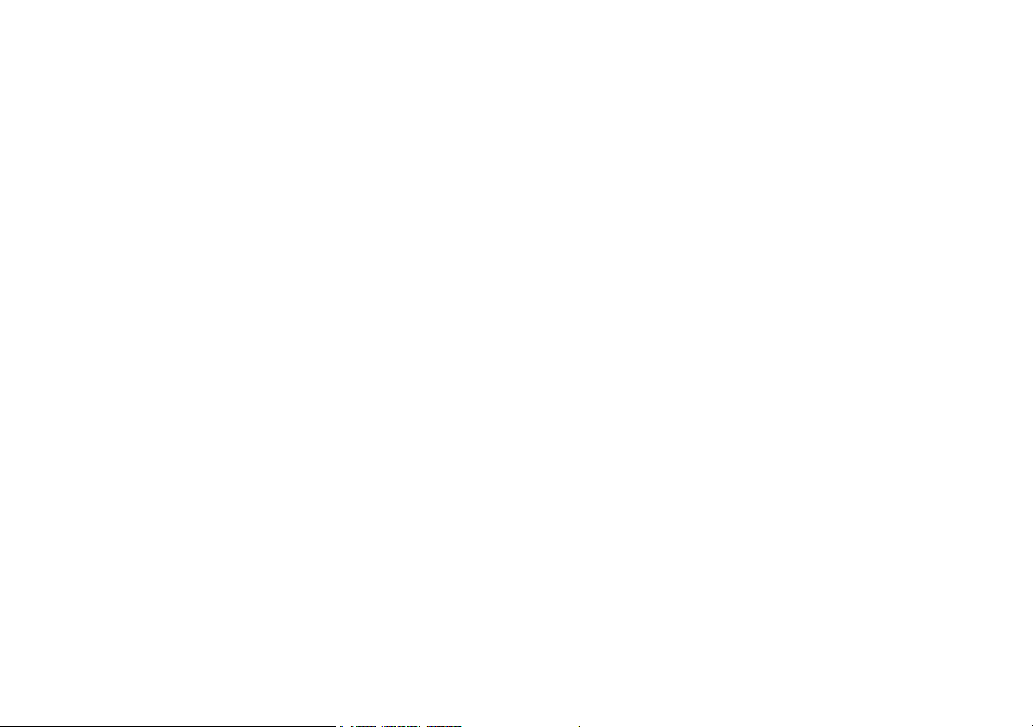
Table of Contents
Welcome ....................................................................... 4
Accessibility ............................................................. 4
Terminology Used in this Manual
Manual Conventions
Product Overview ........................................................ 6
Features: ..................................................................6
Parts of the Phone
Using the Interface ...................................................... 9
Reading the Display
Using the Four-way Function Key
Using the Handset Menus
Entering Text from Your Handset
Installing the Phone ..................................................12
Choosing the Best Location
Wall Mounting the Base
Direct Wall Mounting
Installing the Battery
Connecting the Base and Charging the Handset
Installing the Belt Clip
Connecting to the Phone Line
Testing the Connection
Changing the Dial Mode
................................................5
...................................................7
.................................................9
......................................... 13
.............................................. 14
.............................................. 15
............................................ 16
.......................................... 17
........................................ 18
............................. 5
..........................10
.....................................10
........................... 11
................................... 12
..16
...............................17
Basic Setup ................................................................ 19
Selecting a Language
Activating Personal Ring
Activating the Key Touch Tone
Setting up Voice Mail ................................................. 21
Setting the Voice Mail Signaling Tone
Programming One-Touch Voice Mail Access
Resetting the Voice Message Waiting Indicator
Adding Accessory Handsets .................................... 23
Compatible Handsets
Charging Accessory Handsets
Registering TCX930 Accessory Handsets
Resetting Handsets
Setting Up the Phonebook ........................................26
Creating Phonebook Entries
Finding a Phonebook Entry
Editing an Existing Phonebook Entry
Storing Caller ID or Redial Numbers in the
Phonebook .............................................................28
Deleting Phonebook Entries
Copying Phonebook Entries to Another Handset
............................................19
........................................19
............................... 20
.................... 21
......... 22
.....22
............................................23
...............................23
............. 24
...............................................25
.................................. 26
...................................27
.....................27
.................................. 28
..29
1
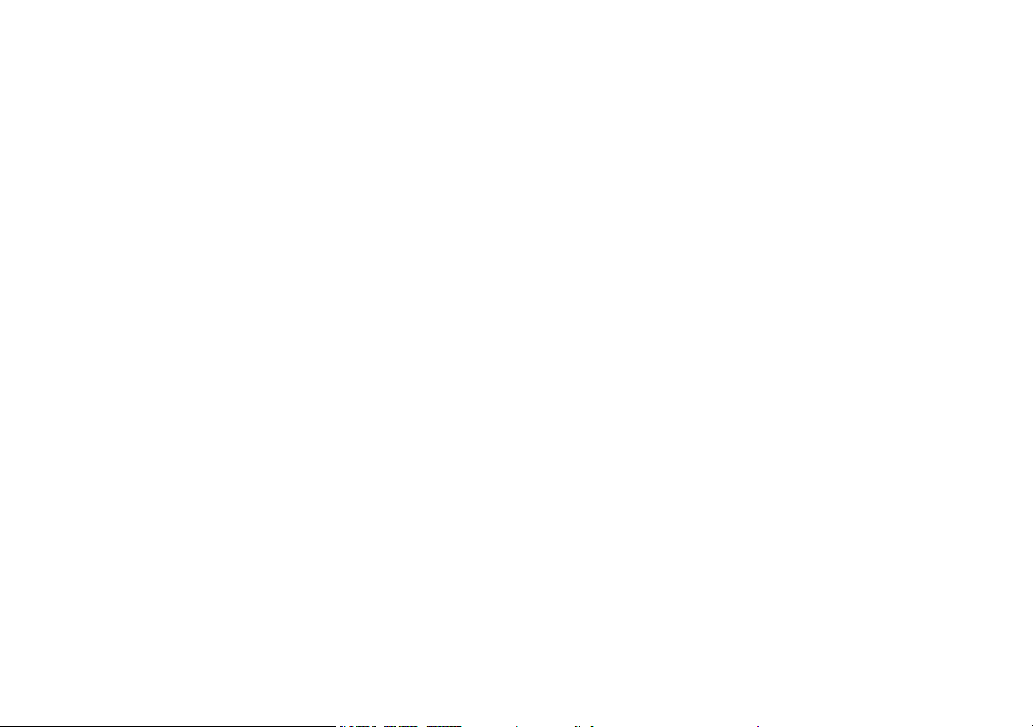
Customizing Your Phone .......................................... 30
Selecting a Ring Tone (Handset only)
Activating AutoTalk (Handset only)
Activating Any Key Answer (Handset only)
Using Your Phone ...................................................... 32
Making a Call from the Phonebook
Chain Dialing from the Phonebook
Switching to the Handset Speakerphone
During a Call
Using Caller ID, Call Waiting, and Redial Lists ....... 34
Using the Caller ID List
Making a Call from a Caller ID Record
Deleting Caller ID Numbers
Using Call Waiting
Redialing a Number
Deleting a Redial Record
Adjusting the Ringer, Earpiece and Speaker Volume
Adjusting the Ringer Volume
Adjusting the Earpiece Volume
Adjusting the Speaker Volume
Adjusting the Audio Tone
Using the Clarity Boost Feature
Finding a Lost Handset ............................................. 38
..........................................................33
.........................................34
...................................35
..................................................35
...............................................36
....................................... 36
.................................37
.......................................38
.................... 30
........................ 31
............ 31
........................33
........................33
.................. 34
..37
.............................. 37
...............................37
............................. 38
Using Conference and Transfer ............................... 39
Conferencing .........................................................39
Transferring a Call
Answering a Transferred Call
Using Special Features ............................................. 40
Muting the Ringer (One call only)
Muting the Microphone
Privacy Mode
Seven-Digit Dialing
Using the Intercom
Tone Dialing Switch Over
............................................................................... 42
Installing the Optional Headset
Maintenance ............................................................... 43
Specications .........................................................43
Battery Replacement and Handling
Cleaning the Battery Contacts
Low Battery Alert
Talk and Standby Times
Troubleshooting ........................................................ 46
Resetting the Handset
Resetting the Handset Without the Base
Changing the Digital Security Code
Traveling Out of Range
Common Issues
Liquid Damage
.................................................39
................................39
.......................... 40
.......................................... 40
.........................................................40
................................................ 41
.................................................41
.......................................42
.............................. 42
......................44
...............................44
...................................................45
.........................................45
........................................... 46
............... 47
....................... 47
.......................................... 47
..................................................... 48
.......................................................50
2
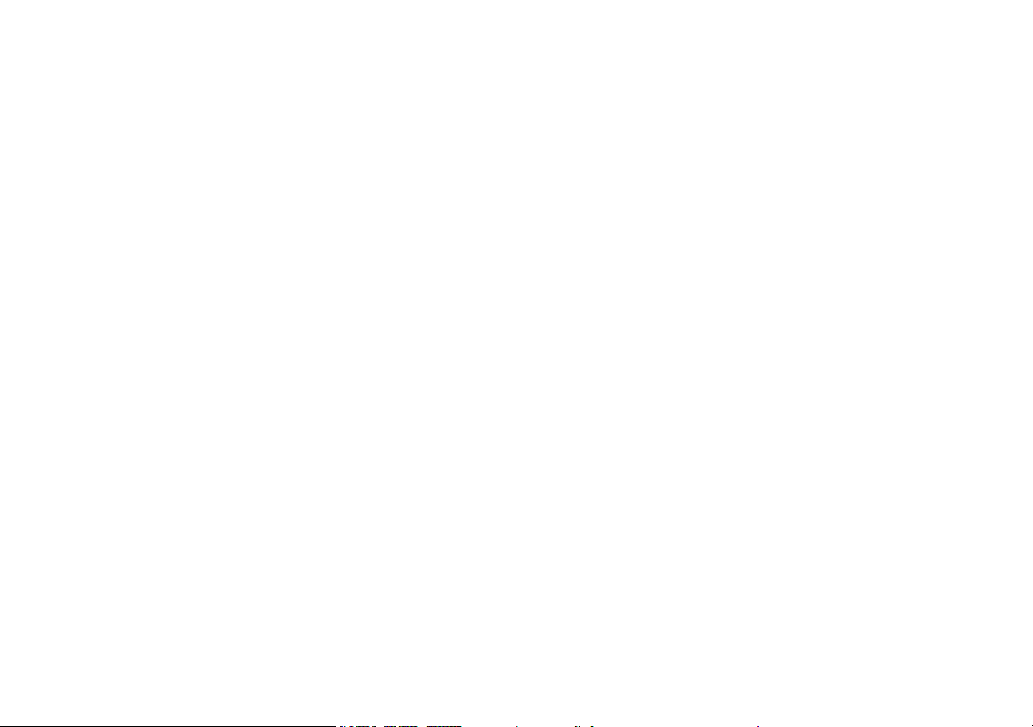
Precautions! .............................................................. 51
Rechargeable Nickel-Metal-Hydride Battery Warning
The FCC Wants You To Know
I.C. Notice
One Year Limited Warranty ....................................... 54
Index ........................................................................... 55
At Uniden, we’ll take care of you! ............................ 58
..............................................................53
..............................52
... 51
3
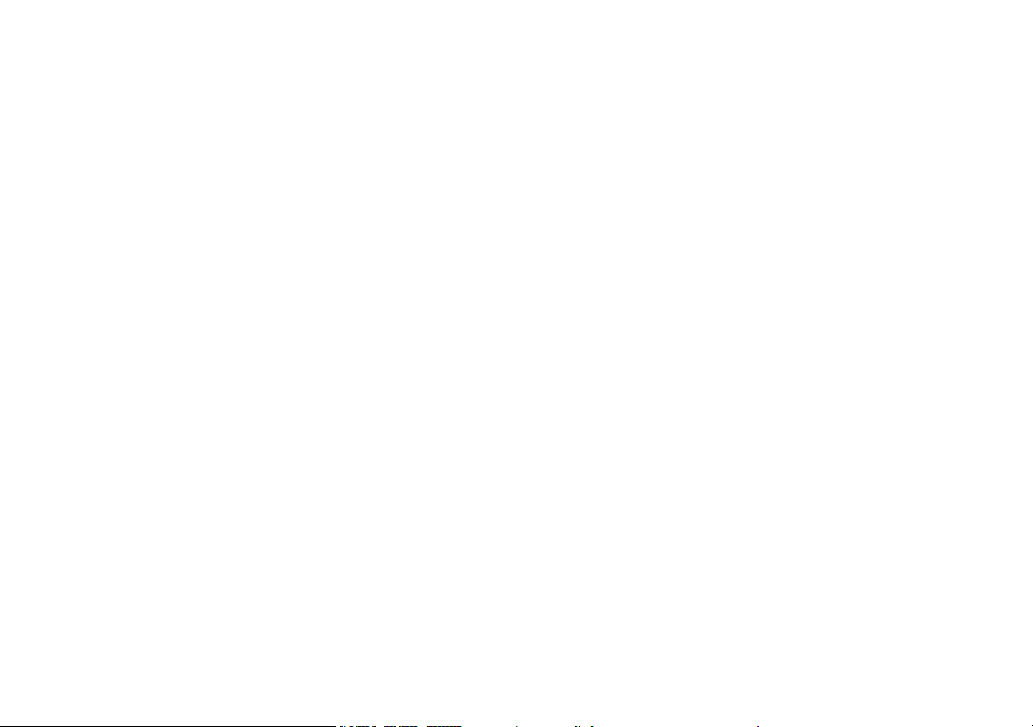
Welcome
Thank you for purchasing a Uniden Multi-Handset phone.
Note: Illustrations in this manual are used for explanation purposes. Some illustrations in this manual may differ
from the actual unit.
Uniden is a registered trademark of Uniden America Corporation. AutoStandby, DirectLink, IntegriSound and
Random Code are trademarks of Uniden America.
Accessibility
Uniden provides a customer service hotline for accessibility questions. If you have a disability and need customer
service assistance or if you have any questions about how Uniden’s products can accommodate persons with
disabilities, please call the accessibility voice/TTY line: 1-800-874-9314
Our customer care hours as well as accessibility information can be found on our website, www.uniden.com, under
the “Accessibility” link. If your call is received outside of our business hours, you can leave us a message and we will
call you back.
4
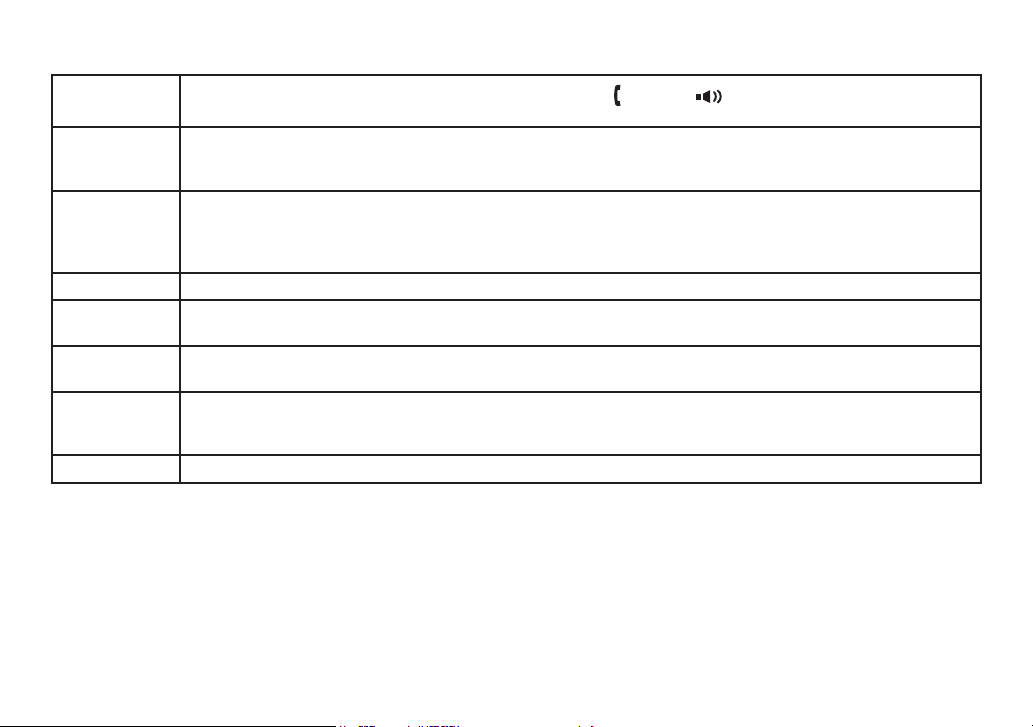
Terminology Used in this Manual
Standby
CID
CID/CW or
CIDCW
Base The main part of the phone that connects to your phone line and lets you make and receive calls.
Charger
Accessory
Handsets
Global
settings
Talk A telephone line has been activated on the handset or base, enabling a dial tone.
The handset is not in use. If the handset is on the cradle or
line has been activated. No dial tone is present.
Caller ID is available from your Telephone provider and is offered to users on a subscription basis. With this
service and a display on your cordless phone, you will be able to see the incoming caller information such as
name and phone number.
Caller ID with Call Waiting is available by subscription from your Telephone provider. With this service, you will
be able to view incoming caller information while on a call with another user.
This will allow you the ability to select to talk to this user and put your existing party on hold or make the
decision to ring them back.
A cradle that comes with an accessory handset and charges the handset battery.
It connects to power but does not connect to a phone line.
This phone system is expandable and will support a total of ten (10) handsets to one base.
The TCX930 accessory handset is compatible with this model.
Global Settings apply to all registered handsets. If you change something under the global menu, you change
it for all handsets. Only one handset can change global settings at a time, and you have to make sure the
phone is not currently being used.
[ /ash] or [ ] on the handset is not pressed, no
Manual Conventions
This manual uses several different type styles to help you distinguish between different parts of the phone:
lower case bold text with “[ ]” indicates a key or button on the phone
•
ALL CAPITALS indicates text on the display, such as menu options, prompts, and conrmation messages
•
lower case bold text indicates a status light on the phone base
•
5
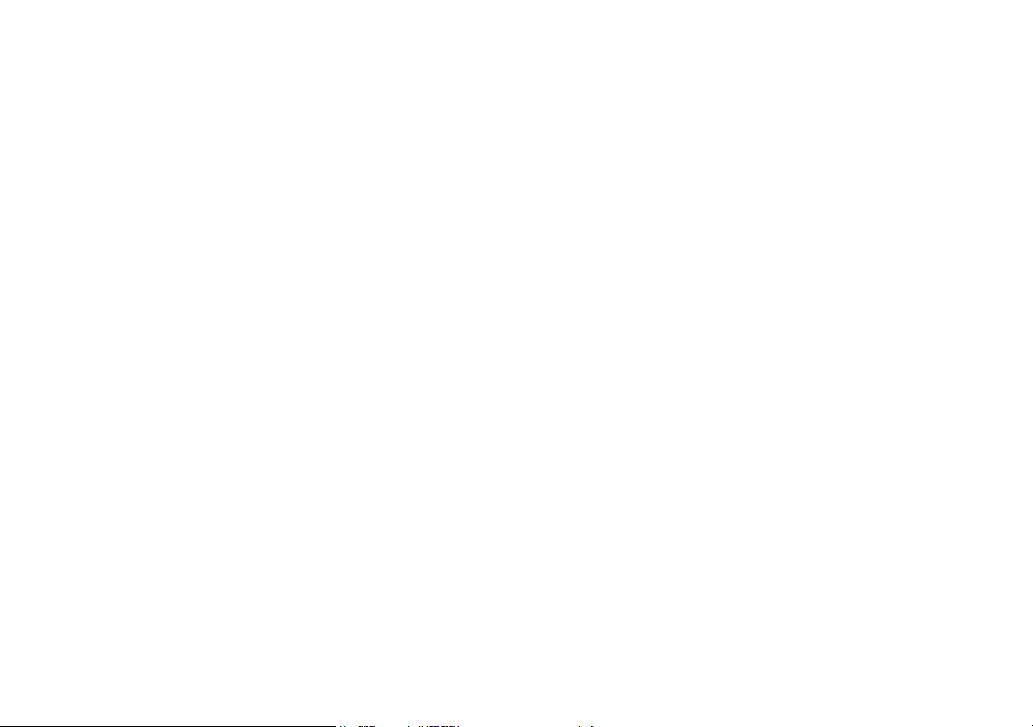
Product Overview
Features:
5.8GHz FHSS Expandable System
•
Expands up to 10 Handsets
•
Caller ID/Call Waiting
•
Store 30 Caller ID Numbers
•
Advanced Phonebook Features:
•
Store 70 Phonebook Entries
•
Alphabetical Search
•
Personalized Ring by Party
•
Transfer Single Listing or Entire Phonebook
•
Speakerphone on Handset
•
7 Ringer Options on Handset (3 Tones/4 Melodies)
•
Last 5 Number Redial
•
Bilingual Menu Displays
•
(for USA models: English and Spanish,
for Canadian models: English and French)
Call Transfer
•
Conferencing
•
Intercom
•
6
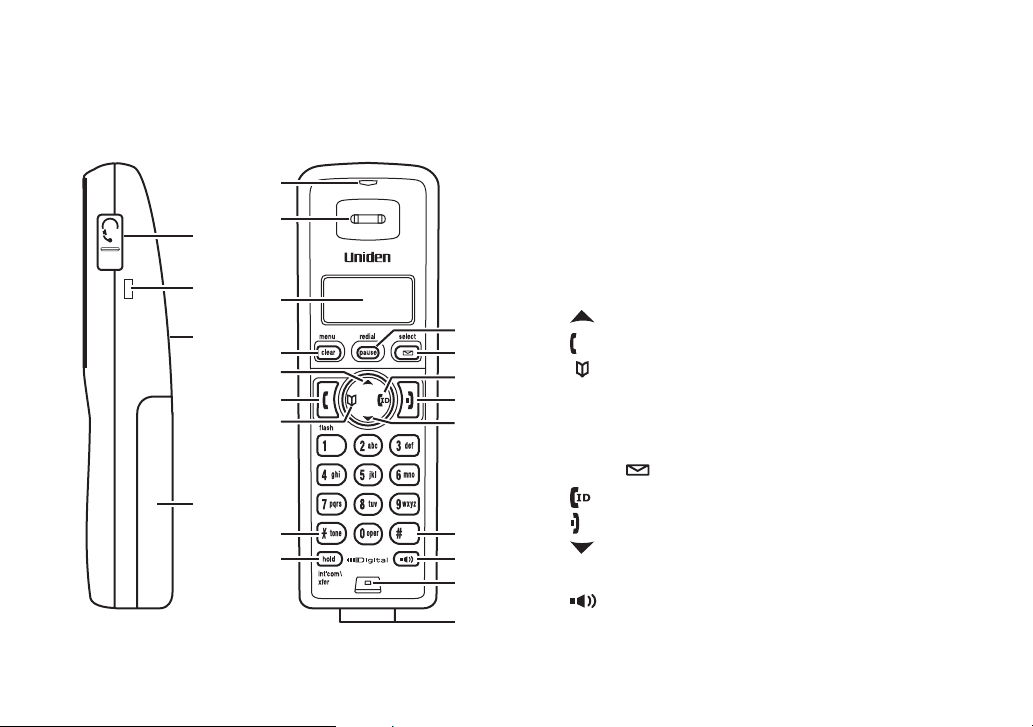
Parts of the Phone
1
5
6
7
8 15
17
19
20
21
22
10
12
13
14
2
3
4
11
16
9
18
The following illustrations show you all of the different parts of your phone.
Handset
Headset Jack Cover
1.
Beltclip Hole
2.
Speakerphone Speaker and Ringer
3.
Handset Battery Compartment
4.
New Message LED
5.
Handset Earpiece
6.
LCD Display
7.
[menu/clear] key
8.
[ ] key (up)
9.
[ /ash] key (talk/ash)
10.
[ ] key (phonebook/left)
11.
[*/tone] key
12.
[hold/int’com/xfer] key
13.
[redial/pause] key
14.
[select/ ] key (select/messages)
15.
[ ] key (caller ID/right)
16.
[ ] key (end call)
17.
[ ] key (down)
18.
[#] key
19.
[ ] key (speaker)
20.
Handset Microphone
21.
Handset Charging Contacts
22.
7
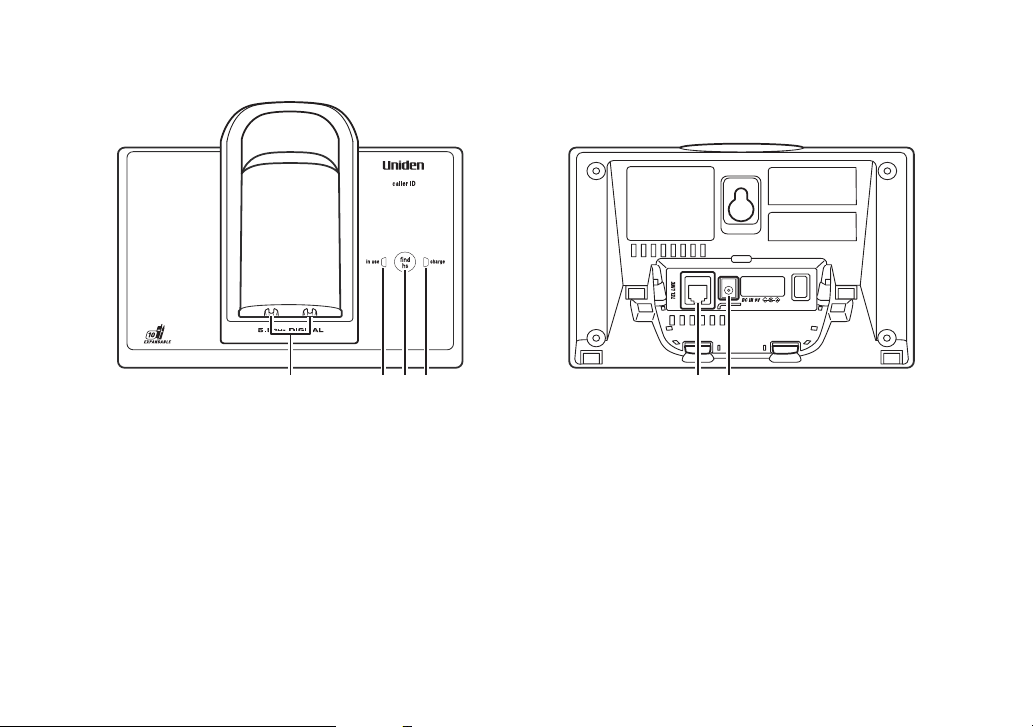
23 24 25 26
27 28
Base
Base charging contacts
23.
in use LED
24.
[nd hs] key (nd handset)
25.
charge LED
26.
27.
TEL LINE Jack
28.
DC IN 9V Jack
8
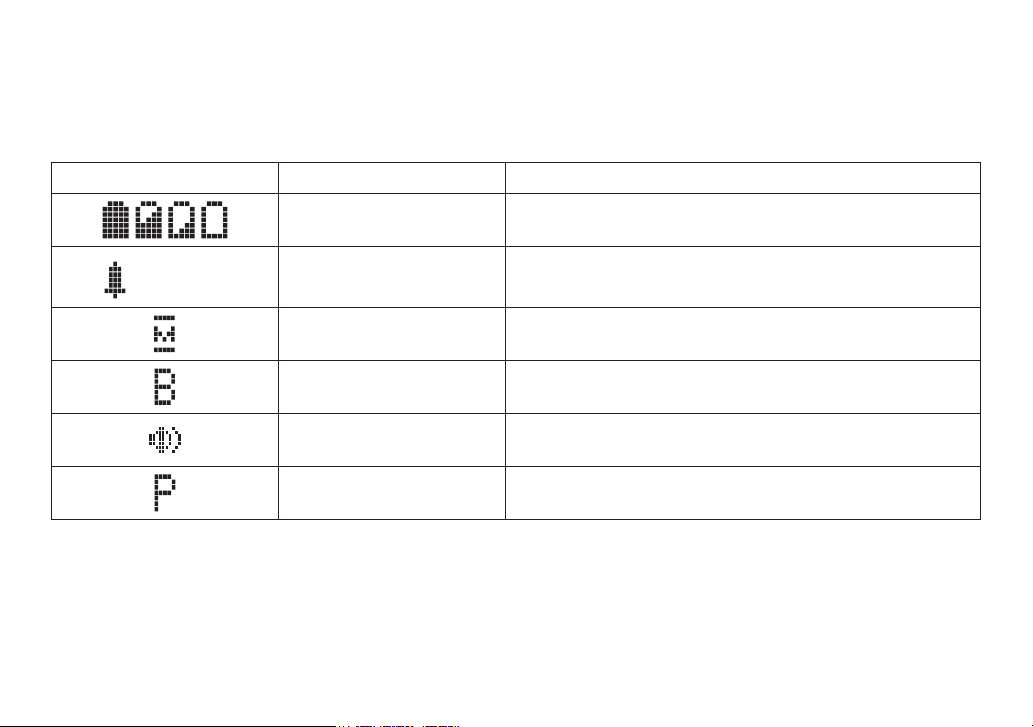
Using the Interface
:OFF
Reading the Display
The handset display uses icons to tell you the status of your phone. The table below lists the icons and what they
mean.
Icon Status Description
The
Standby/Talk
Standby
Talk
Talk
Talk
Talk
battery icon indicates the handset battery status:
full, medium, low, and empty.
The
ringer off icon indicates that the ringer is turned off.
mute icon appears while the handset microphone is
The
muted.
boost icon appears when the Clarity Boost feature is
The
activated.
The
speaker icon appears when the handset speaker
phone is in use.
The
privacy icon appears when the Privacy Mode is
turned on.
9
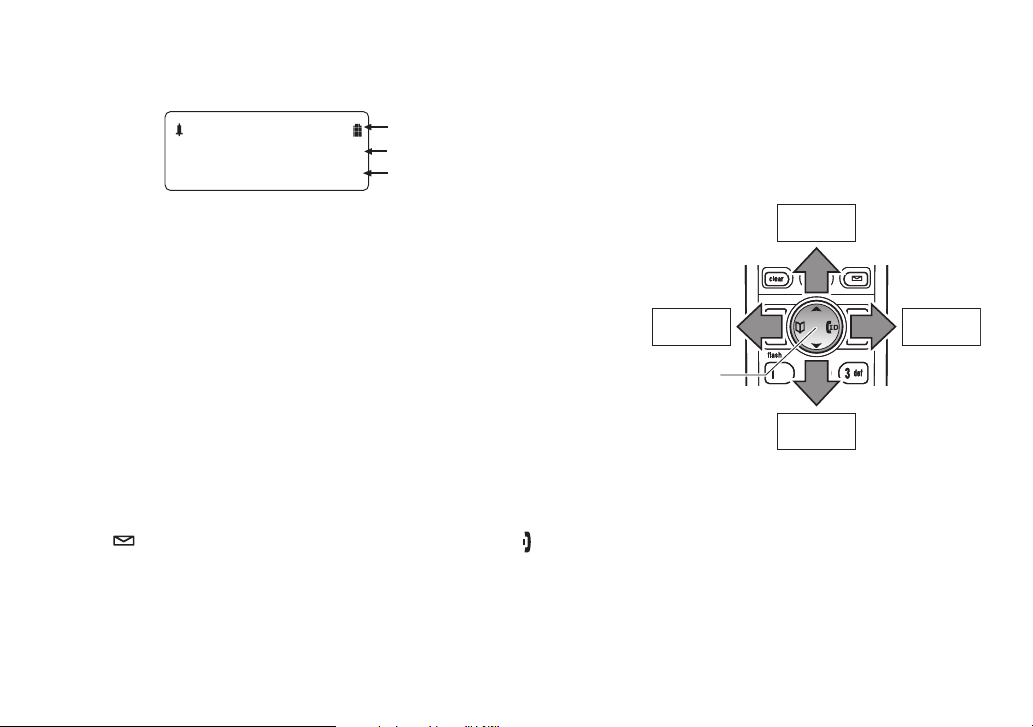
The Standby Screen
Ha nd s et # 1
Ne w C ID : 5
:OFF
View the
phonebook
Four-way
Function Key
Up
View the
Caller ID
Down
View the
phonebook
Four-way
Function Key
Up
View the
Caller ID
Down
When the phone is in standby, the handset display shows the following items:
Ringer off icon (when the ringer is off) / battery icon
Handset ID
Number of new Caller ID calls received
Using the Four-way Function Key
Your handset has a four-way function key that allows you to move the
cursor or pointer on the display and access the most commonly used
features at the touch of a button. By moving this key to the left, you open
the phonebook. Move the key to the right to access Caller ID information.
To use this four-way key, place your thumb over the key on the handset
and move to the four positions to get the feel of how it moves and
operates.
Using the Handset Menus
To open the menu, press [menu/clear]. Select the option you want by pressing the four-way function key. This
will move the cursor; the option currently selected has a triangle beside it. Activate the selected option by pressing
[select/ ]. To exit the menu and return to standby, press [ ].
If you do not press a key within 30 seconds, the phone will time out and exit the menu.
10
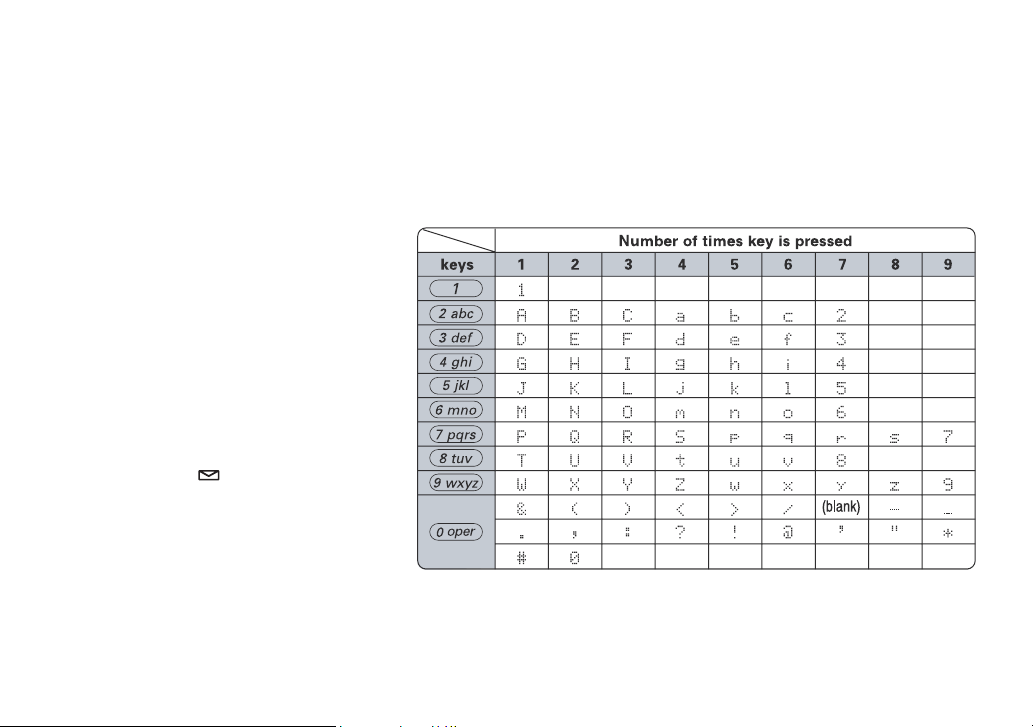
Entering Text from Your Handset
You can use the number keypad on your handset to enter text by referring to the letters printed on each number
key. When you press the number key in a text entry eld, the phone displays the rst letter printed on the number
key. Press the number key twice to display the second letter and three times to display the third. Capital letters are
displayed rst, then lower case letters, then the number on the key.
If two letters in a row use the same number key, enter the rst letter, then use [right] or [left] on the four-way
function key to move the cursor to the next position to enter the second letter. For example, to enter the word
“Movies”:
Press
1)
2)
3)
4)
5)
6)
7)
8)
[6] once to enter M.
Use
[right] on the four-way function
key to move the cursor to the right.
Press
[6] six times to enter o.
Press
[8] six times to enter v.
Press
[4] six times to enter i.
Press [3] ve times to enter e.
Press
[7] eight times to enter s.
Press
[select/ ] to end your text
entry.
If you make a mistake while entering a name, use
the incorrect character. Press
delete all characters, press and hold
[menu/clear] to erase the wrong character, and then enter the correct character. To
[menu/clear].
[right] or [left] on the four-way function key to move the cursor to
11
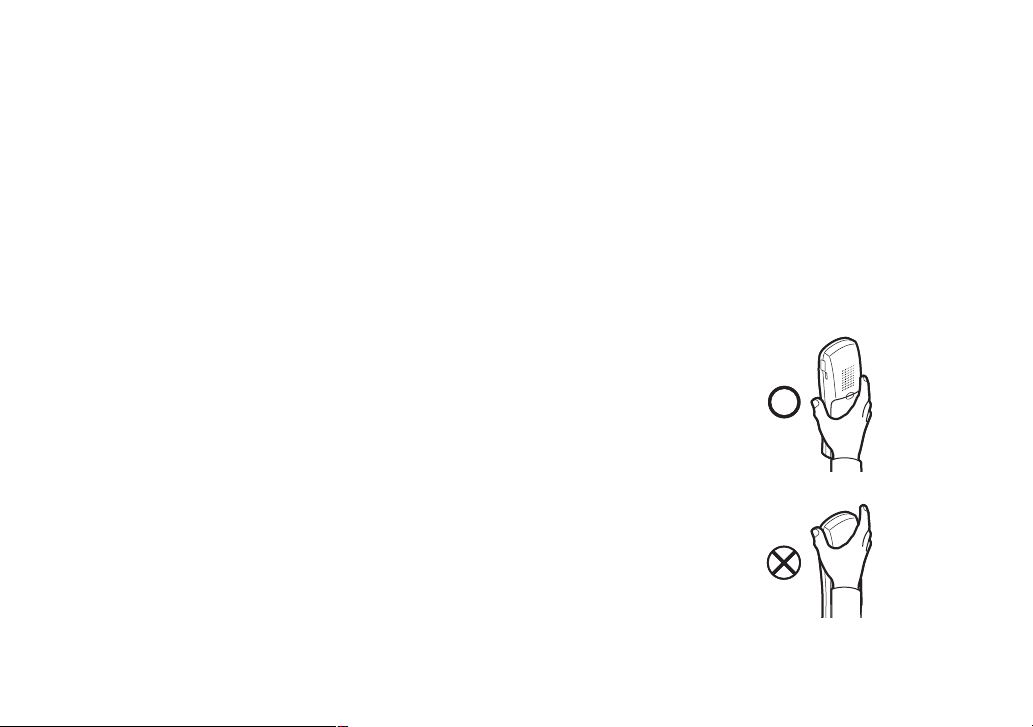
Installing the Phone
Correct
Incorrect
Correct
Incorrect
Choosing the Best Location
When choosing a location for your new phone, here are some important guidelines you should consider:
The location should be close to both a phone jack and a continuous power outlet (one which is not connected to a
•
switch).
The base and handset should be kept away from sources of electrical noise such as motors, microwave ovens,
•
and uorescent lighting.
For better reception, place the base as high as possible.
•
The base should be placed in an open area for optimum range and reception.
•
If your home has wired alarm equipment connected to a phone line, be sure that installing the system does
•
not disable your alarm equipment. If you have questions about what will disable alarm equipment, contact your
telephone company or a qualied installer.
Note: For maximum range:
Keep the antenna free of obstruction.
•
When the handset is not in use, place the handset in an upright position.
•
Do not hold the handset where you would block the signal.
•
Metal and reinforced concrete may affect cordless telephone performance.
•
12
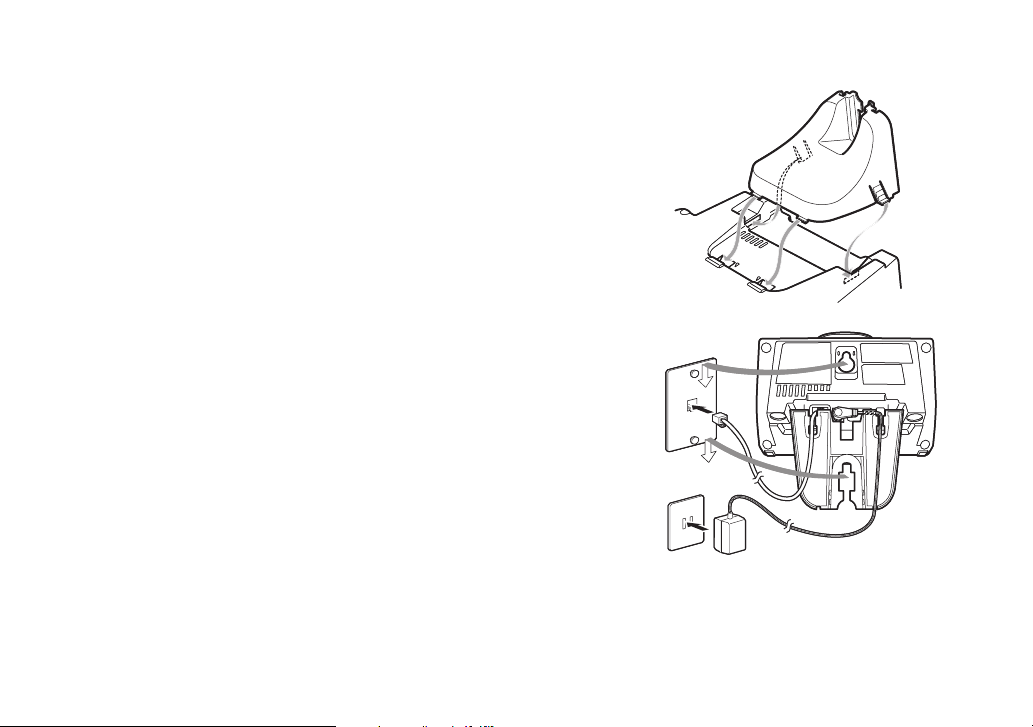
Wall Mounting the Base
AC outlet
Wall plate
AC adapterAC outlet
Wall plate
AC adapter
This phone can be mounted on any standard wall plate.
Snap the wall mount adapter into the notches on the base top.
1)
Plug the AC adapter into the DC IN 9V jack.
2)
Wrap the AC adapter cord inside the molded wiring channel as
3)
shown.
Plug the AC adapter into a standard 120V AC wall outlet.
4)
Plug the telephone cord into the TEL LINE jack.
5)
Plug the telephone cord into the telephone outlet.
6)
Align the mounting slots on the base with the mounting posts on
7)
the wall. Then push in and down until the phone is rmly seated.
Note: DO NOT use an AC outlet controlled by a wall switch.
13
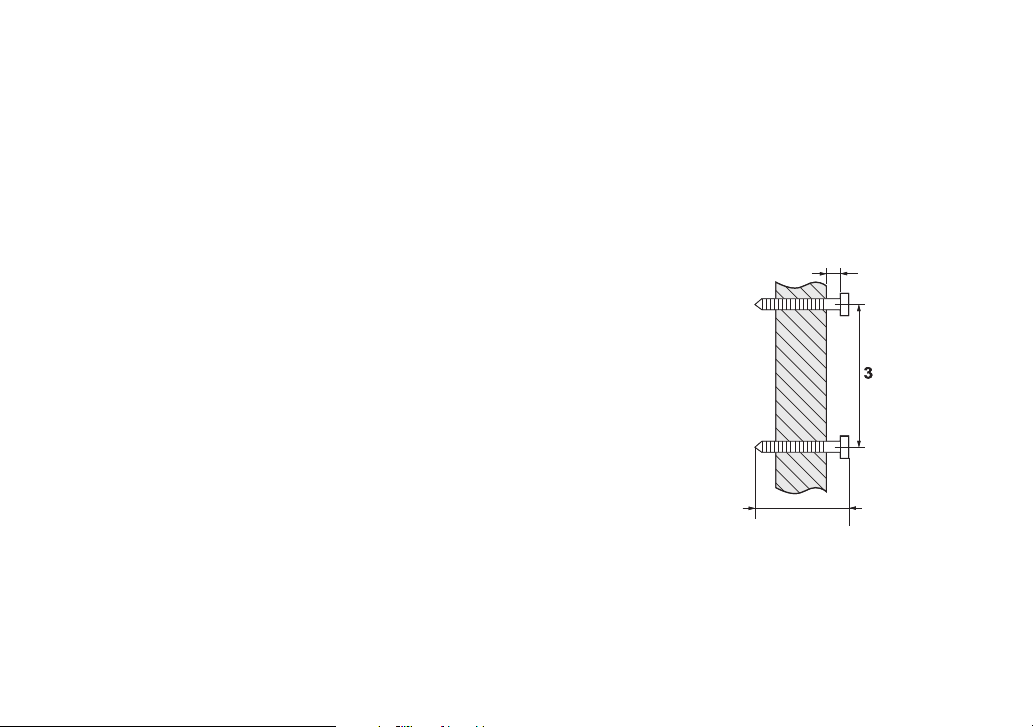
Direct Wall Mounting
3-15/16 in.
1/8 in.
TOP
1-3/8 in.
3-15/16 in.
1/8 in.
TOP
1-3/8 in.
If you don’t have a standard wall plate, you can mount your phone directly to the wall. Before doing this, consider the
following:
Avoid electrical cables, pipes, or other items behind the mounting location that could cause a hazard when
•
inserting screws into the wall.
Try to mount your phone within 5-feet of a working phone jack to avoid excessive wire lengths.
•
Make sure the wall material is capable of supporting the weight of the base and handset.
•
Use #10 screws with a minimum length of 1-3/8 inches, with anchoring devices suitable for the wall material
•
where the base unit will be placed.
Insert two mounting screws into the wall, using the appropriate
1)
anchoring device, 3-15/16 inches apart. Allow about 1/8 inch between
the wall and screw heads for mounting the phone.
Refer to the steps on page 1
2)
3 to complete the mounting process.
14
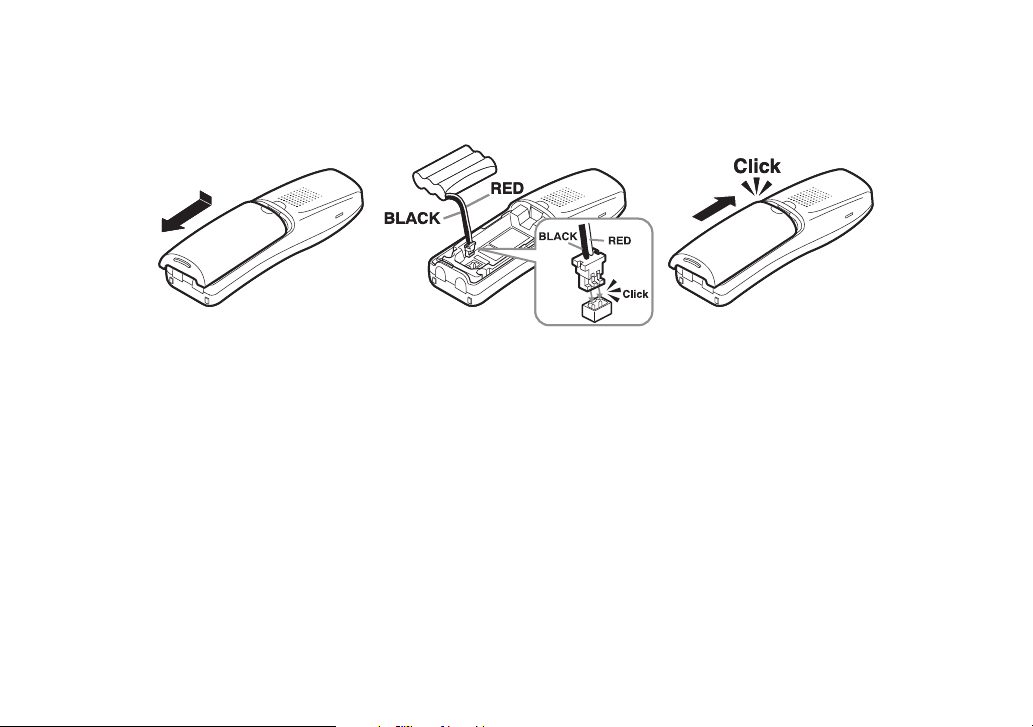
Installing the Battery
Use only the Uniden BT-1004 or BT-909 rechargeable battery pack supplied with your cordless telephone.
Follow the steps below to install the handset battery.
Press in on the handset battery case cover (use the nger indention for a better grip) and slide the cover
1)
downward to remove.
Plug the battery cable into the battery jack. Be sure to match the red and black wires to the label near the jack.
2)
The cable should snap into place. Gently pull on the battery cable. If the battery connector comes lose,
try connecting again until the battery snaps into place.
Place the battery case cover back on the handset and slide it upwards until it clicks into place.
3)
15
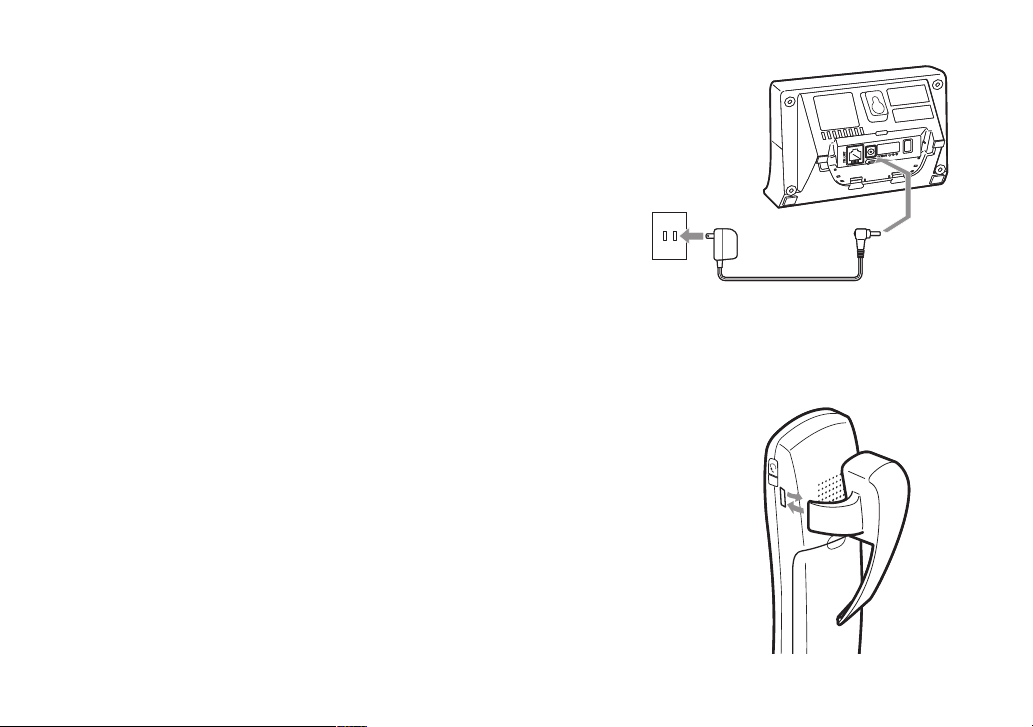
Connecting the Base and Charging the Handset
To AC outlet
To DC IN 9V
AC adapter (supplied)
To AC outlet
To DC IN 9V
AC adapter (supplied)
Connect the AC adapter to the DC IN 9V jack.
1)
CAUTION: To avoid risk of re and shock, only use the Uniden
AD-800 AC adapter.
Connect the AC adapter to a standard 120V AC wall outlet.
2)
DO NOT use an AC outlet controlled by a wall switch.
Place the handset in the base with the LCD screen facing forward.
3)
Make sure that the charge LED illuminates. If the LED does not
4)
illuminate, check to see that the AC adapter is plugged in and the
handset makes good contact with the charging contacts.
Charge your handset at least 15 to 20 hours before plugging into
5)
the phone line.
Installing the Belt Clip
Line up the holes on each side of the handset. To attach the belt clip, insert into
the holes on each side of the handset. Press down until it clicks.
To remove the belt clip, pull either side of the belt clip to release the tabs from
the holes.
16
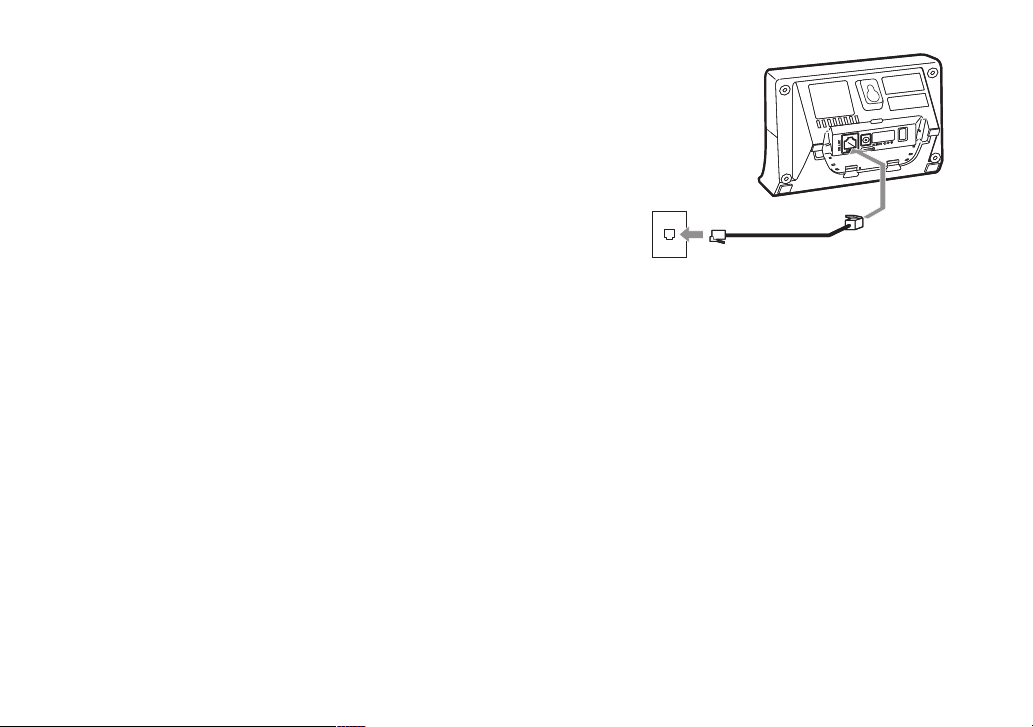
Connecting to the Phone Line
To telephone outlet
To TEL LINE
Telephone cord
(supplied)
To telephone outlet
To TEL LINE
Telephone cord
(supplied)
Once the battery pack is fully charged, connect the telephone cord
to the TEL LINE jack and to a telephone jack.
Testing the Connection
Try making a call. If your call does not connect or you cannot get a dial tone, try the following steps:
Make sure the AC adapter cord is securely connected to the DC IN 9V jack and a standard power outlet.
1)
Check to make sure the battery is fully charged. (If you don’t see the “battery full” icon, check to make sure the
2)
battery is properly connected).
Change the dial mode (instructions on page 1
3)
8).
17
