Page 1

User Guide
Ulead Systems, Inc.
August 2004
Page 2

English edition for Ulead VideoToolBox 2 Home Edition, August 2004.
© 1992-2004 Ulead Systems, Inc.
All rights reserved. No part of this publication may be reproduced or transmitted in any form or by
any means, electronic or mechanical, including photocopying, recording or storing in a retrieval
system, or translated into any language in any form without the express written permission of Ulead
Systems, Inc.
Software license
The software described in this document is furnished under a License Agreement, which is included
with the product. This Agreement specifies the permitted and prohibited uses of the product.
Licenses and trademarks
ICI Library © 1991–1992 C-Cube Microsystems.
All rights reserved. Ulead and the Ulead Systems logo are registered trademarks and Ulead Video
ToolBox is a trademark of Ulead Systems, Inc. Intel, Pentium and MMX are registered trademarks
and/or trademarks of Intel Corporation. Microsoft, Windows, DirectX and/or other Microsoft products
referenced herein are either trademarks or registered trademarks of Microsoft Corporation. Adobe,
the Adobe logo, and Acrobat are trademarks of Adobe Systems Incorporated.
All other product names and any registered and unregistered trademarks mentioned in this manual
are used for identification purposes only and remain the exclusive property of their respective
owners.
Sample files
Files provided as samples on the program CD can be used for personal demonstrations,
productions and presentations. No rights are granted for commercial reproduction or redistribution
of any sample files.
North & South America
Ulead Systems Inc.
http://www.ulead.com
Support: http://www.ulead.com/tech
International
Ulead Systems, Inc.
http://www.ulead.com
http://www.asiapac.ulead.com
http://www.ulead.com.tw
Support:
http://www.ulead.com/tech
http://www.asiapac.ulead.com/tech
http://www.ulead.com.tw/tech
Japan
Ulead Systems Inc.
http://www.ulead.co.jp
Support: http://www.ulead.co.jp/tech
China
Ulead Systems, Inc.
http://www.ulead.com.cn
Support: http://www.ulead.com.cn/tech
Germany
Ulead Systems GmbH
http://www.ulead.de
Support: http://www.ulead.de/tech
United Kingdom
http://www.ulead.co.uk
Support: http://www.ulead.co.uk/tech
France
http://www.ulead.fr
Support: http://www.ulead.fr/tech
Page 3

ULEAD VIDEO TOOLBOX 2 HOME EDITION USER GUIDE 3
Table of Contents
Welcome to Ulead Video ToolBox .............5
What’s new .......................................................5
System requirements ........................................5
Supported file formats .......................................5
Installing Video ToolBox ....................................6
User interface ....................................................6
Navigation Panel ................................................ 7
File menu ......................................................... 8
Convert menu ................................................... 8
Help menu ........................................................ 8
Creating a video file ..........................................9
Step 1: Determine video output setting. ............. 10
Step 2: Add/Edit media clip ............................... 10
Inserting clips into your project ................................11
Capturing digital video ............................................11
Capturing analog video ...........................................12
Capturing still images .............................................13
Trimming a clip ......................................................13
Multi-trim Video .....................................................14
Creating an image slideshow ...................................16
Rotating an image ..................................................16
Rearranging the position of the clips .........................16
Step 3: Choose a style ..................................... 16
Selecting a movie style ...........................................16
Changing the transition effect ..................................17
Editing text ...........................................................17
Changing the background music ...............................18
Step 4: Create Video File .................................. 19
Appendix .................................................20
Dialog boxes ....................................................20
Page 4

4 ULEAD VIDEO TOOLBOX 2 HOME EDITION USER GUIDE
Batch Convert ................................................. 20
Preferences ..................................................... 21
Video and Audio Capture Property Settings ......... 22
Video Save Options .......................................... 25
Advanced Options ..................................................29
Index ...................................................... 30
Page 5

ULEAD VIDEO TOOLBOX 2 HOME EDITION USER GUIDE 5
Welcome to Ulead Video ToolBox
Ulead Video ToolBox allows you to capture and edit video and
output them to various formats so you can view the video on a
computer. Video ToolBox’s guided workflow lets you easily capture,
edit and export video. Capture video from various sources such as a
DV camcorder then edit it by selecting from various movie styles,
trimming, adding text, and more. After editing, save them to
formats such as MPEG-4, WMV, and more.
What’s new
• Designed for Home User-friendly design, so there are simple, taskfocused wizards for most common tasks.
• Batch Conversion Save time by converting a series of videos into any
supported format, without the need for a separate application.
• Auto-Enhancement Auto-adjust the hue, saturation, brightness, and
contrast of videos and photos.
System requirements
• Microsoft® Windows® 2000 and XP
• 128MB of RAM (256MB or more recommended)
• 200MB of available hard drive space for program installation
• 2GB+ hard drive space for video capture and editing
• Windows-compatible display with at least 1024x768 resolution
• CD-ROM, CD-R/RW, DVD-R/RW
• Windows compatible sound card
Supported file formats
Import
• Video: 3GPP, ASF, AVI, DVD (DVD-R/RW, DVD+R/RW, DVD-RAM),
MPEG-1, MPEG-2, MPEG-4, WMV
• Audio: AC-3, AIF, AIFC, AIFF, AU, MP3, WAV, MPA, MP4, WMA
• Image: BMP, CLP, CUR, DCS, EPS, FPX, GIF, ICO, IFF, IMG, JPG, PCD,
PCT, PCX, PIC, PNG, PSD, PXR, RAS, RLE, SCT, SHG, TGA, TIF, WMF
Note: Different video formats are supported depending on region or
product version.
Page 6

6 ULEAD VIDEO TOOLBOX 2 HOME EDITION USER GUIDE
Export
• Video: DV AVI, MPEG-1, MPEG-2, MPEG-4, and WMV. 3GPP and 3GPP2
are supported in Batch Convert mode.
Installing Video ToolBox
To install Video ToolBox, insert the disc into the disc drive then click
Install on the setup screen and follow the instructions.
User interface
1 Visit Ulead Web site
Click to launch your Web browser and connect to the Ulead Web site.
2File menu
Select to open a menu where you can save your project file and set
project preferences. (See “File menu” on page 8).
3Convert menu
Click to open a menu where you can convert multiple video files that
have different formats to a single format.
Page 7

ULEAD VIDEO TOOLBOX 2 HOME EDITION USER GUIDE 7
4Help menu
Click to open a menu where you can access the help file and view product
information.
5 Options Panel
Displays controls, buttons, and other information that you can use to
customize the project. The contents of this panel change depending on
the step you are in and the selected project element.
6 Step buttons
Click to go to the next or previous step.
7 Media Clip List
Displays the clips, transition effects and text that are used in the project.
Click to remove the clip from the Media Clip List or click to view
the selected clip’s properties.
8 Step Panel
Displays buttons that correspond to the different video editing steps.
9Preview Window
Displays the video playback here.
10Navigation Panel
Displays buttons for playback and trimming clips.
Navigation Panel
1Trim Bar
Drag the ends of the bar to trim clips.
2Mark-in
Click to mark the current position of the Jog Bar as the start of the clip.
3Home
Returns to the starting frame.
4Play
Plays, pauses or resumes the playback of the project.
5Mark-out
Click to mark the current position of the Jog Bar as the end of the clip.
6Jog Bar
Allows you to scrub through the project or clip.
Page 8
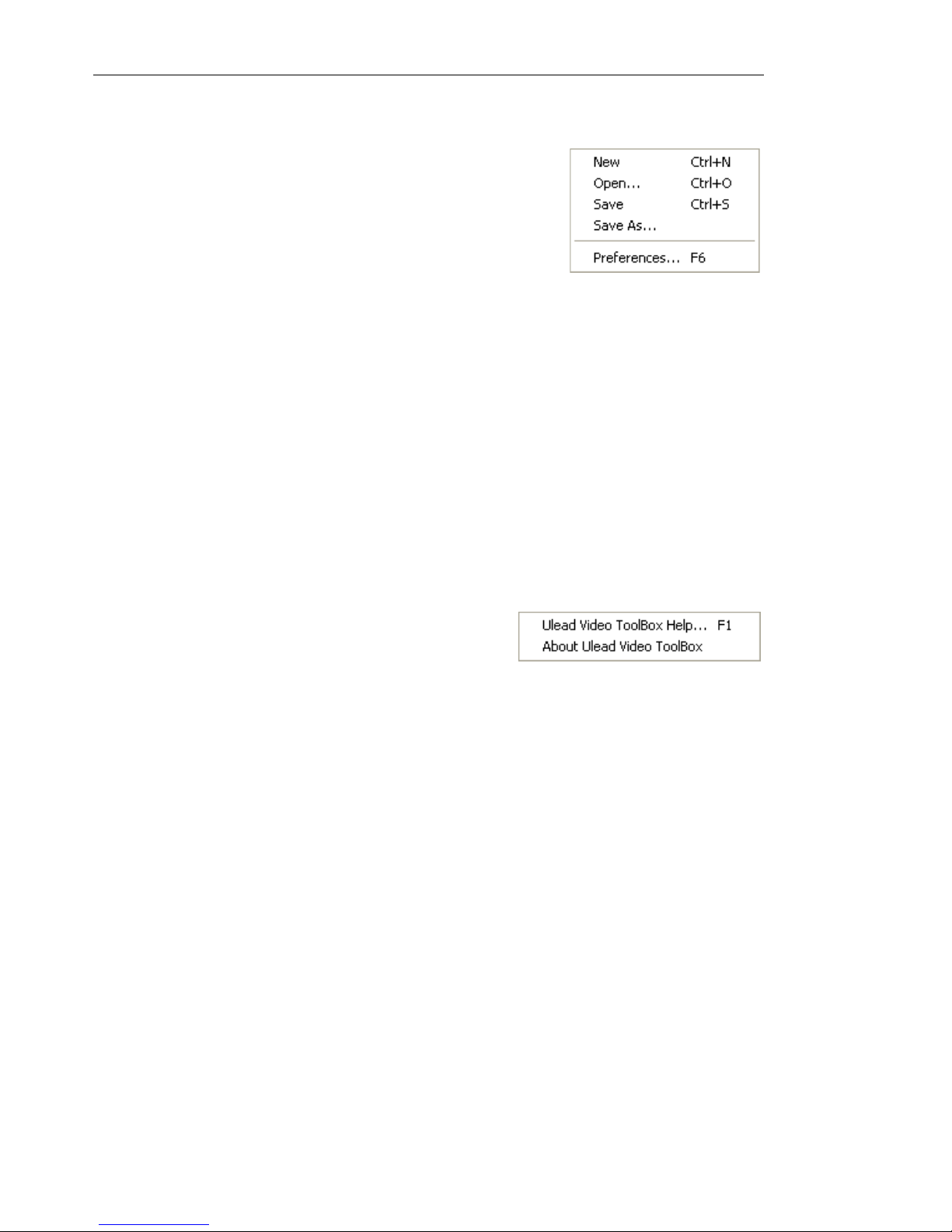
8 ULEAD VIDEO TOOLBOX 2 HOME EDITION USER GUIDE
File menu
• New Select to create a new project. Video
ToolBox prompts you to save the current project
before creating the new project.
• Open Select to open a previously saved Video
ToolBox project (VTP).
• Save Saves the current project using the same
file name.
• Save As Allows you to save the project file using another file name or
path.
• Preferences Opens the Preferences dialog box where you can set
capture options and set the frequency to check for updates on the Ulead
Web site. (See “Preferences” on page 21).
Convert menu
• Batch Convert Opens the Batch Convert dialog box where you can
choose multiple video files in different file formats and convert them to a
single video file format. (See “Batch Convert” on page 20).
Help menu
• Ulead Video ToolBox Help Opens the
online help.
• About Ulead Video ToolBox Displays
product and copyright information.
Page 9

ULEAD VIDEO TOOLBOX 2 HOME EDITION USER GUIDE 9
Creating a video file
Page 10

10 ULEAD VIDEO TOOLBOX 2 HOME EDITION USER GUIDE
Step 1: Determine video output setting.
Select a video format and quality option.
Step 2: Add/Edit media clip
Select the type of media you want to add or capture then edit the
media clip.
Add media clip Options Panel
Tip: Please read the Description to view the properties of the video
format or the mobile carrier you selected.
Insert Video Allows you to add a video file to the
project.
Insert Image Allows you to add an image file to the
project.
Insert DVD/DVD-VR Allows you to add video from a
DVD-Video or DVD-VR formatted disc to the project.
Page 11

ULEAD VIDEO TOOLBOX 2 HOME EDITION USER GUIDE 11
Edit media clip Options Panel
Inserting clips into your project
Insert video, image and DVD/DVD-VR video into the project’s Media
Clip List. To insert a clip, just click the button of the media clip you
want to insert then in the dialog box that opens, locate the file and
click Open/OK.
Capturing digital video
Video ToolBox lets you capture video from DV devices such as DV
camcorders. Video ToolBox automatically saves the captured video
in the DV AVI format.
Capture Digital Video Opens a dialog box where you
can capture video from a digital source (e.g. DV
camcorder).
Capture Analog Video Opens a dialog box where you
can capture video from an analog source (e.g. TV tuner
card).
Multi-trim Video (Video only) Allows you to
choose desired segments from a video file and
extract them. (See “Multi-trim Video” on page 14).
Split Video (Video only) Cuts the selected clip
into two. To cut, position the Jog Bar to where you
want the first clip to end and the second one to
start, and then click this button. (See “Trimming a
clip” on page 13).
Rotate (Image only) Click to rotate the image 90
degrees clockwise or counterclockwise.
Auto-enhance Select to automatically adjust hue,
saturation, brightness, and contrast of the clip.
Note: Video ToolBox can only import DVD videos from non-copyprotected DVD discs or folders.
Page 12

12 ULEAD VIDEO TOOLBOX 2 HOME EDITION USER GUIDE
To capture digital video:
1. Click Capture Digital Video .
2. Click Toggle Display .
3. Specify a Capture folder in which to save video files.
4. Click Options to open a menu for customizing more capture
settings. The available options in the menu depends on the
selected capture plug-in.
5. Use the Navigation Panel to scan your video to search the part
to capture. The device control must be properly set up to be able
to control the DV camcorder.
To set up the device control, click Options and select Select
Device Control. In the dialog box, select the device control to
use in Current device.
6. When you locate the start of the section that you want to
capture, click Capture Video to start capturing.
7. Click Stop Capture or press [Esc] to stop capturing.
8. Click OK.
Capturing analog video
When footage is captured from analog sources such as VHS, Video8, or TV, it is converted to a digital format that can be read and
stored by the computer. Video ToolBox automatically saves the
captured video in the DV AVI format.
To capture analog video:
1. Click Capture Analog Video .
2. Click Toggle Display .
3. Specify a Capture folder in which to save video files.
4. Capture Video to start capturing. Click Stop Capture or press
[Esc] to stop capturing.
5. Click OK.
Page 13

ULEAD VIDEO TOOLBOX 2 HOME EDITION USER GUIDE 13
Capturing still images
In addition to capturing video, Video ToolBox also allows you to
capture still images. Images are saved in JPEG format and the size
depends on the source video’s frame size.
To capture still images:
1. Depending on your device, click Capture Digital Video or
Capture Analog Video.
2. If you are capturing from a DV device, click Play in the
Navigation Panel to play your DV tape.
If you are capturing from an analog camcorder, press the Play
button on your device to play your videotape.
3. When you see the image you want to capture in the Preview
Window, click Capture Image.
4. Click OK.
Trimming a clip
Cut out unwanted parts in your video or split your video into two
clips.
To split a video clip:
1. Select the clip you want to split on the Media Clip List.
2. Drag the Jog Bar to the point where you want to cut the clip.
3. Click Split Video to cut the clip into two clips.
To remove one of these clips, select the unwanted clip and press
[Delete].
To trim a video clip with the Trim Bar:
1. Select a clip on the Media Clip List.
Page 14
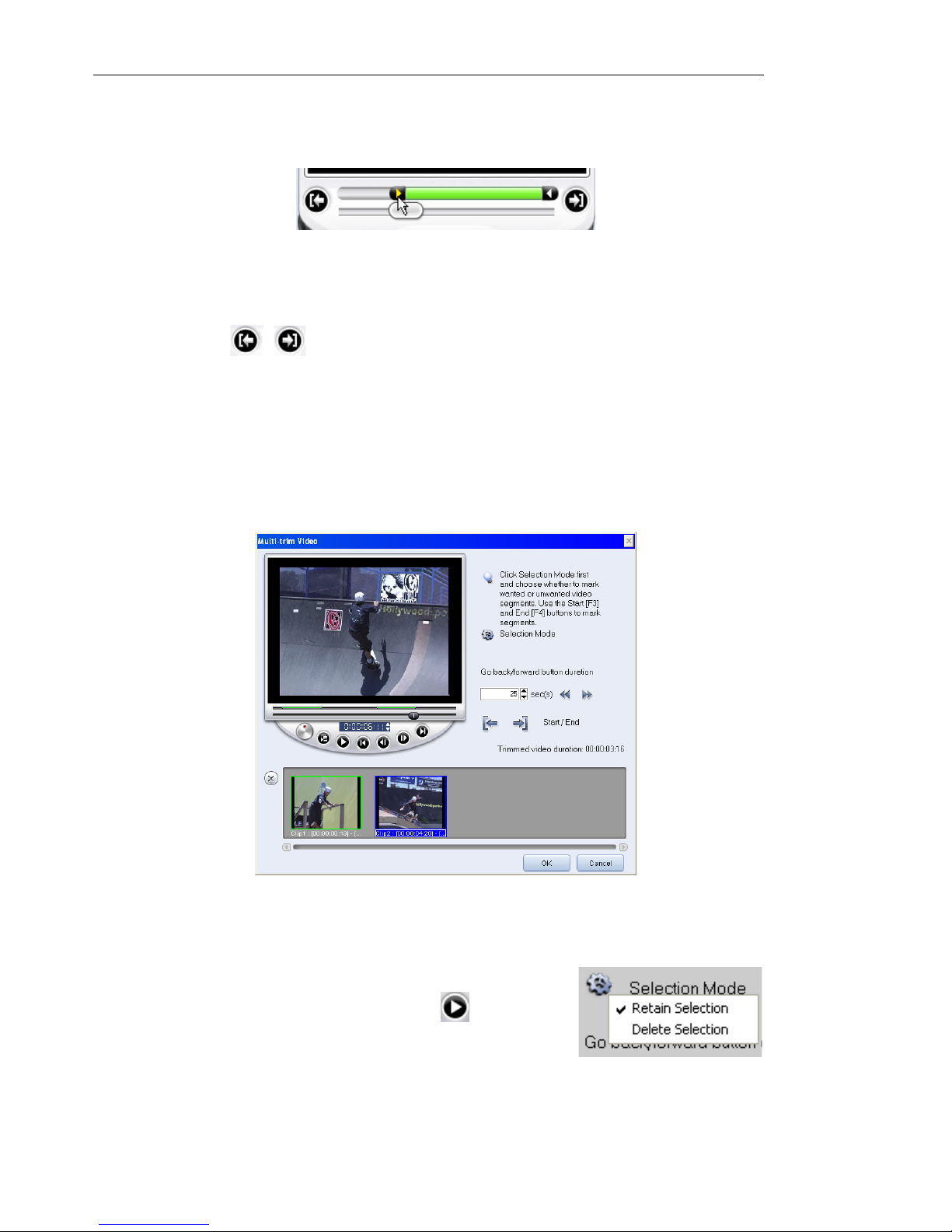
14 ULEAD VIDEO TOOLBOX 2 HOME EDITION USER GUIDE
2. Click and drag the Trim handles on the Trim Bar to set the
Mark-in/Mark-out points on the clip.
The Mark-in/Mark-out points can also be set by pressing [F3]
and [F4], respectively. Drag the Jog Bar to the point in the clip
that you want to set as the start/end of the clip then click Mark-
in/out .
Multi-trim Video
The Multi-trim Video feature is another method for splitting a clip
into multiple segments. Multi-trim Video gives you complete control
over the clips you wish to extract, making it easier for you to
manage your project.
To trim a video file into multiple clips:
1. Click Multi-trim Video in the Options Panel.
2. In the Multi-trim Video dialog box, view
the whole clip first by clicking to
determine how you want to mark
segments. If you want to mark segments
to retain, click Selection Mode then select Retain selection.
Page 15
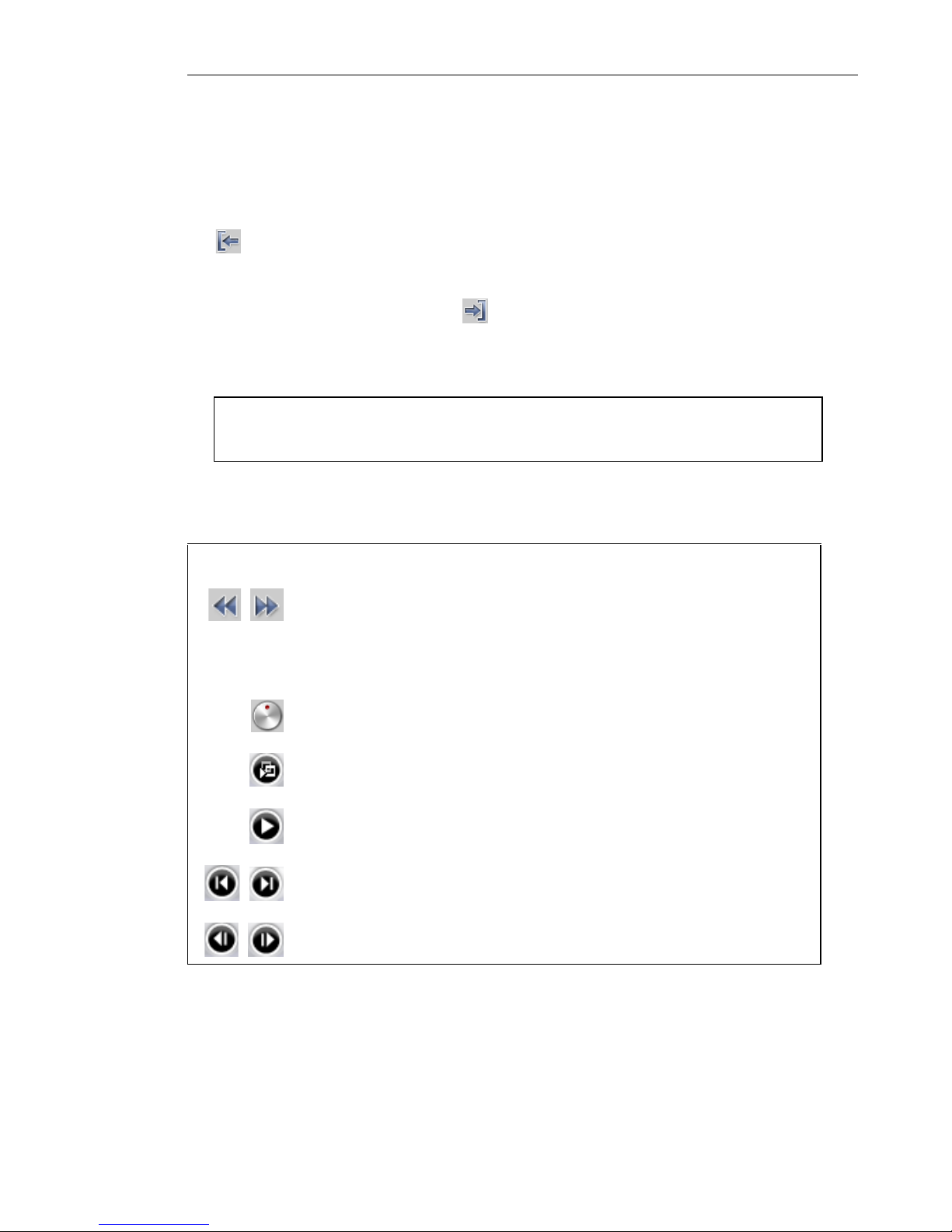
ULEAD VIDEO TOOLBOX 2 HOME EDITION USER GUIDE 15
Otherwise, select Delete selection if you prefer to mark
segments that you want taken out from the clip.
3. Drag the Jog Bar until you locate the point in the video that you
want to use as the beginning frame of the first segment. Click
Start.
Drag the Jog Bar again, this time, to the point where you want
the segment to end. Click End.
4. Repeat step 3 as required until you have marked all the
segments you want kept or removed.
5. Click OK when finished. The video segments that you kept are
then inserted onto the Media Clip List.
Tip: To mark segments, you can also press [F3] and [F4] while
playing the video.
Navigation controls in the Multi-trim Video dialog box:
Reverses or advances through the video in fixed increments.
By default, these buttons move up or down through the video
in increments of 25 seconds. To change this, set the Go
back/forward button duration to the desired increment
value.
Drag the Shuttle Control to quickly reverse or advance
through the video.
Plays the trimmed segments.
Plays the whole video.
Moves to the start or end frame of a trimmed segment.
Moves to the previous/next frame in the video.
Page 16

16 ULEAD VIDEO TOOLBOX 2 HOME EDITION USER GUIDE
Creating an image slideshow
You can create a video slideshow using your images. To create, click
Insert Image then in the dialog box, select the images (press
[Ctrl] or [Shift] to select multiple files) you want to include in the
slideshow and click Open. The duration of each image can be set in
the Preferences dialog box. (See “Preferences” on page 21).
Rotating an image
Use the rotate buttons to change the orientation of the
selected image.
Rearranging the position of the clips
Rearrange the clips in the Media Clip List by dragging and dropping
the clip to the desired position.
Step 3: Choose a style
Choose a movie style for your project then customize movie style
attributes such as transition effects, background music and text.
Selecting a movie style
In the Options Panel, click the style you want to
use.
Tip: If you do not want to apply a style to your
project, select the white thumbnail in the
Options Panel.
Page 17
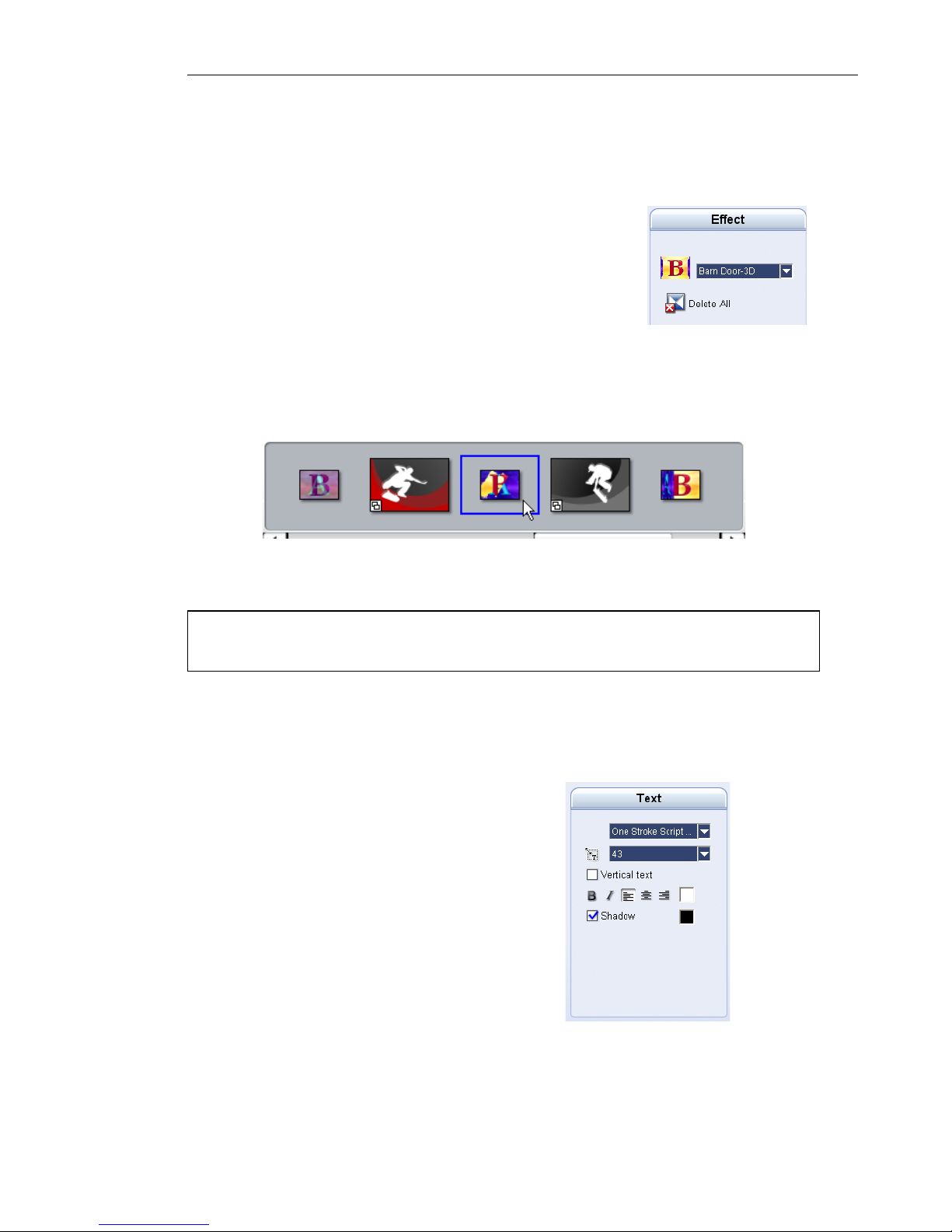
ULEAD VIDEO TOOLBOX 2 HOME EDITION USER GUIDE 17
Changing the transition effect
Transition effect Options Panel
To change the transition effect:
1. In the Media Clip List, click the transition effect you want to
change.
2. In the Options Panel, select a transition effect from the dropdown menu.
Editing text
Text Options Panel
• Transition effect Select the transition effect you
want to use in the drop-down menu.
• Delete All Click to remove all transition effects in
the Media Clip List.
Tip: Click Delete All to remove all transition effects from the
project.
• Font face Select your desired font
style.
• Font size Set your desired font size.
• Vertical text Makes the orientation of
the title vertical.
• Font style Set the text as bold, italic
and/or underlined.
• Alignment Aligns horizontal text to the
left, center, or right. Or, aligns vertical
text to the top, center, or bottom.
• Color Specify your preferred font color.
• Shadow Select to add a shadow to the
text. Click the color box to change the
shadow color.
Page 18
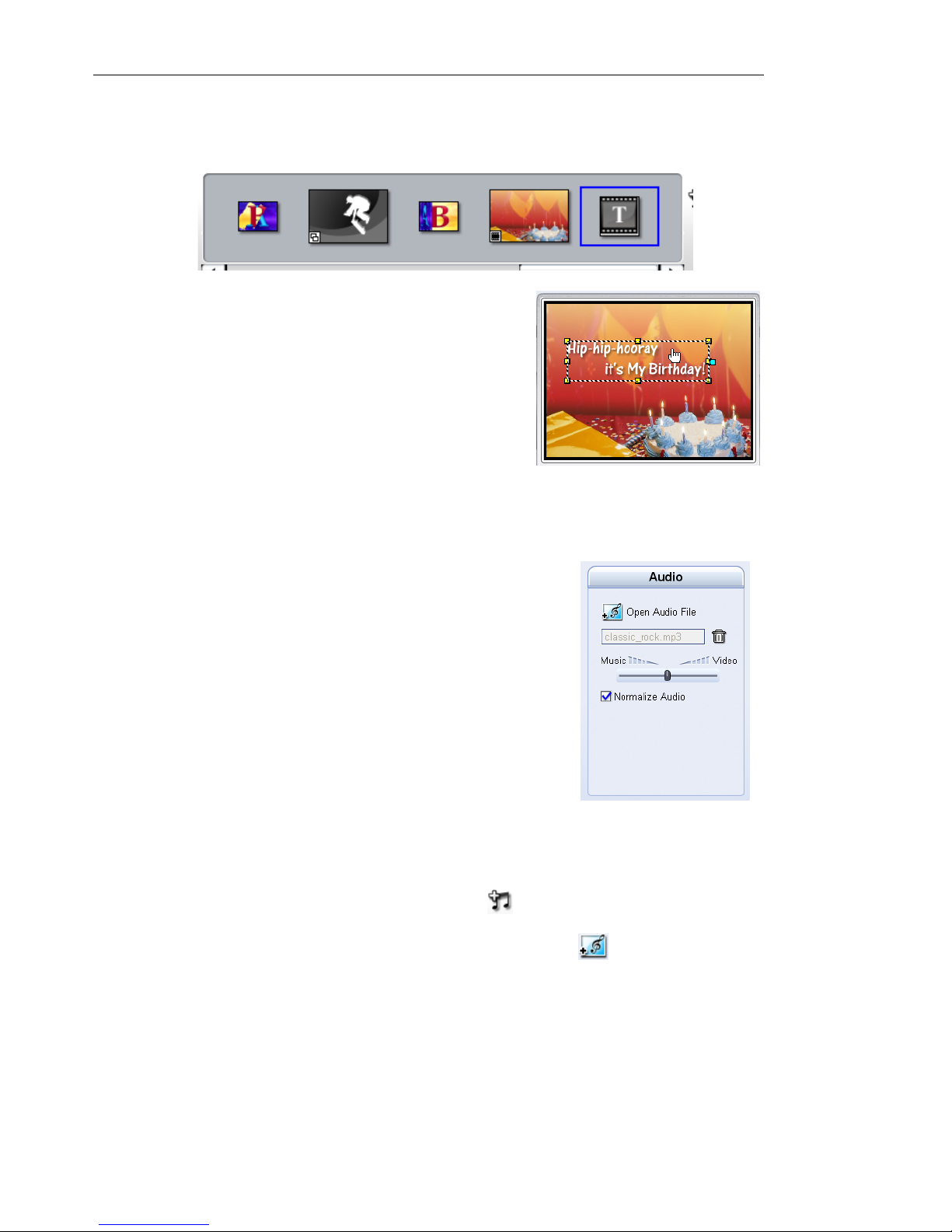
18 ULEAD VIDEO TOOLBOX 2 HOME EDITION USER GUIDE
To edit the text:
1. In the Media Clip List, click the text you want to edit.
2. In the Preview Window, double-click
the text box to edit the text. Click an
empty space in the Preview Window
when you are done editing the text.
3. Adjust the text attributes using the
settings in the Options Panel.
Changing the background music
Audio Options Panel
To change the background music:
1. Click Change Background Music .
2. In the Options Panel, click Open Audio File . In the dialog
box, locate the audio file you want to use for your background
music and click Open.
3. Use the Volume slider to adjust the volume of the background
music with respect to the video's audio. Dragging the slider to
• Open Audio File Opens a dialog box where you
can locate an audio file to use as the background
music.
• Remove background music Removes the
background music from the project.
• Music/Video slider Adjust the volume of the
background music with respect to the video's
audio.
• Normalize Audio Select to automatically adjust
the volume to a standard level. This is useful
when the background music used is recorded at
varying volume levels.
Page 19

ULEAD VIDEO TOOLBOX 2 HOME EDITION USER GUIDE 19
the left increases the volume of the background music and
decreases the volume of the video's audio.
Step 4: Create Video File
Create a video file using one of the supported output video formats.
To create a video file:
1. Click Create.
2. In the Create Video File dialog box, enter the file name then
click Save.
If you have Ulead VideoStudio 8 or Ulead DVD Movie Factory 3
installed in your computer, the Burn button will be displayed in the
Options Panel. Click Burn to use VideoStudio or MovieFactory to
burn your video onto a disc.
Note: The Burn button is only available for the DVD, VCD and SVCD
formats.
Page 20

20 ULEAD VIDEO TOOLBOX 2 HOME EDITION USER GUIDE
Appendix
Dialog boxes
Batch Convert
• Batch Convert List Displays the video files to be converted.
The size, type, date modified and path of the video files are
also displayed.
• Add Opens the Batch Convert dialog box where you can
select the files you want to convert.
• Remove Deletes the selected file from the Batch Convert List.
• Remove All Deletes all the files in the Batch Convert List.
• Save in folder Click Browse to select a folder where to save
the converted video files.
• Save as type Select the file format to which the video files
will be converted.
• Convert Starts the conversion process.
Page 21

ULEAD VIDEO TOOLBOX 2 HOME EDITION USER GUIDE 21
• Cancel Closes the dialog box without converting the video
files.
• Options Opens the Video Save Options dialog box where
you can define save and compression settings for the selected
file format. (See “Video Save Options” on page 25).
Preferences
• Image clip duration Specify the clip length for all image
clips that will be added in your video project. The unit of time
for duration is in seconds.
• Press OK to capture Allows you to press OK to start
capturing.
• Stop DV tape when capturing stops Enables the DV
camcorder to automatically stop the tape playback after a
video capture process is completed.
• Check Ulead Web site every Select to specify how often the
program checks the Ulead Web site for news and updates.
Page 22

22 ULEAD VIDEO TOOLBOX 2 HOME EDITION USER GUIDE
Video and Audio Capture Property Settings
Source tab
Video
• Input Source Determines where your data comes from.
Select Video Composite if you have a video input jack and
one (Mono) or two (Stereo) audio input jacks. Select Video
Tuner for TV input and Video S-video for S-video input.
• TV system Specify whether to use NTSC or PAL, depending
on your region. NTSC is predominant in North America and
many Asian countries. PAL is the television standard in Europe
and the South Pacific.
Audio
• Audio device Select the audio device where you want to
capture audio from.
• Input source Indicates the current sound input device.
Should there be any problems with your audio, simply check if
you've selected the appropriate sound input device from the
Audio input source drop-down list.
Page 23

ULEAD VIDEO TOOLBOX 2 HOME EDITION USER GUIDE 23
Channel tab (TV tuner only)
• Country/Region: Determines the available channels in your
place.
• TV input type: Determines the mode of your television input.
Select Antenna if you're using an antenna to watch television
or Cable, if your television utilizes a cable TV system.
• TV audio: Select the audio format currently used by the TV.
• Channel: Enter the channel of the television program you
plan to capture footage from.
• Advanced: Click to open the TV Channel Manager dialog
box where you can scan for the TV channels available in your
region.
Page 24

24 ULEAD VIDEO TOOLBOX 2 HOME EDITION USER GUIDE
Color tab
Allows you to adjust the analog source’s video properties such as
brightness, contrast, hue and saturation before you capture the
video into Video ToolBox.
There are various video property options that you can adjust in this
dialog box. Drag the sliders for each item to increase or decrease
the value. Click Set Default to reset the values to their original
settings.
Page 25

ULEAD VIDEO TOOLBOX 2 HOME EDITION USER GUIDE 25
Video Save Options
General tab
• Data track: Specify whether to create the video file or the
video track only or include the audio track.
• Frame rate: Specify the frame rate to use for the resulting
video file.
• Frame type: Select between saving your work as field-based
or frame-based video files. Field-based video stores video
data as two distinct fields of information for each frame. If
your video is only for computer playback, you should save
your work as frame-based.
• Frame size: Select the size of the frame or define your own
for the video file.
• Display aspect ratio: Select from a list of supported pixel
aspect ratios. By applying the correct aspect ratio, images
appear properly when previewed thus avoiding distorted
motion and transparency on images.
Page 26

26 ULEAD VIDEO TOOLBOX 2 HOME EDITION USER GUIDE
Compression tab (MPEG files)
• Media type: Select MPEG-1 or MPEG-2 for basic MPEG
options. If you want to strictly follow the DVD, VCD or SVCD
specifications, you should select one of the media types
available on the drop-down menu. Select either NTSC or PAL
depending on your region.
• Speed/Quality: Drag the slider to control the compression of
a file. Dragging the slider to the right produces a higher
quality video but at the expense of fluid motion of the video.
Dragging the slider to the left produces a fluid motion video
but at the expense of quality of the video.
Video settings
• Video data rate: Select either to use constant bit rate (CBR)
or variable bit rate (VBR) to encode your video file. The value
must be between 390-14648 kbps. When CBR is selected, the
data rate entered will be used all the time regardless of the
amount of information of the video. It may fluctuate at some
points but overall it will try to approximate the data rate
entered. When VBR is selected, the data rate will adjust itself
depending whether the material is simple or complex. It will
not exceed the data rate entered in the box.
Page 27
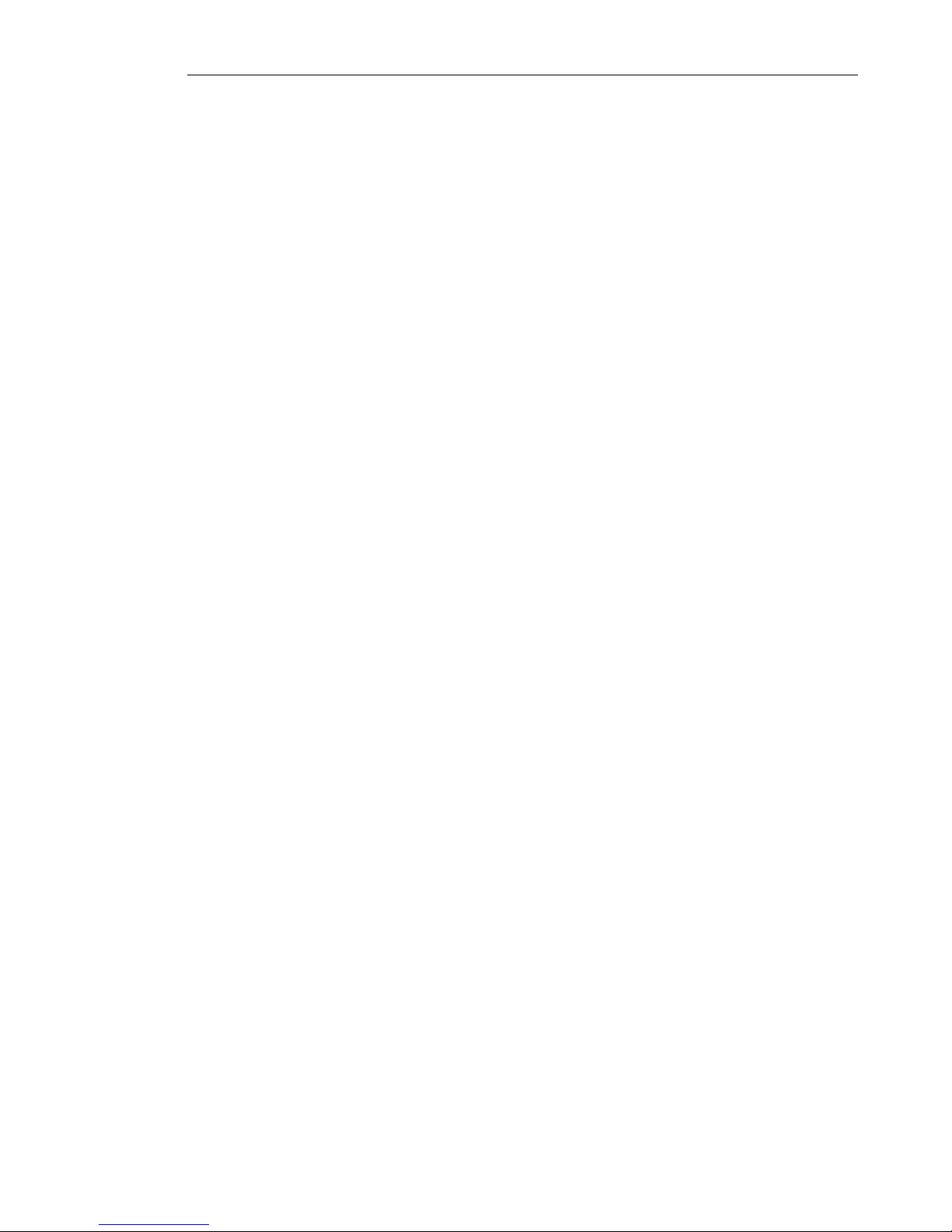
ULEAD VIDEO TOOLBOX 2 HOME EDITION USER GUIDE 27
I-frames only By selecting this option, the MPEG encoder
will only compress the video to something called I-frames
(and not P or B frames). This makes the quality better but the
file size will be much larger. For most people, you should leave
this option unselected, as it disables an important part of
MPEG compression.
DVD-VR compliant: Select to automatically set the video
data rate to be compliant to DVD-VR specifications.
Audio settings
• Audio format: Select an audio coding format for DVD-Video.
MPEG video encoding format include audio encoding, which
use lossy information. Linear PCM (LPCM) is an uncompressed
audio format which is similar to CD audio, but with higher
sampling frequencies and quantizations. LPCM's maximum bit
rate is 6.144 Mb/s, which is much higher than MPEG-2 coding.
LPCM offers high quality but its drawback is that higher data
rates leave little bandwidth for video. AC-3 audio is the digital
standard for compressed audio files. It is a new and unique
way of digitally compressing and decoding audio channels into
a very small space to produce high quality audio playback. It
covers eight different channel combinations ranging from
conventional monophonic or stereophonic sound up to a 6channel surround-type format.
• Audio type: Select from Mono, Stereo or Joint Stereo (often
used in MPEG compression).
• Audio frequency: This is a measure of the quality of the
audio: 44100Hz is considered CD quality.
• Audio bit rate: This is a measure of the data rate of the
audio: White Book MPEG-1 audio is 224 kbps.
Page 28
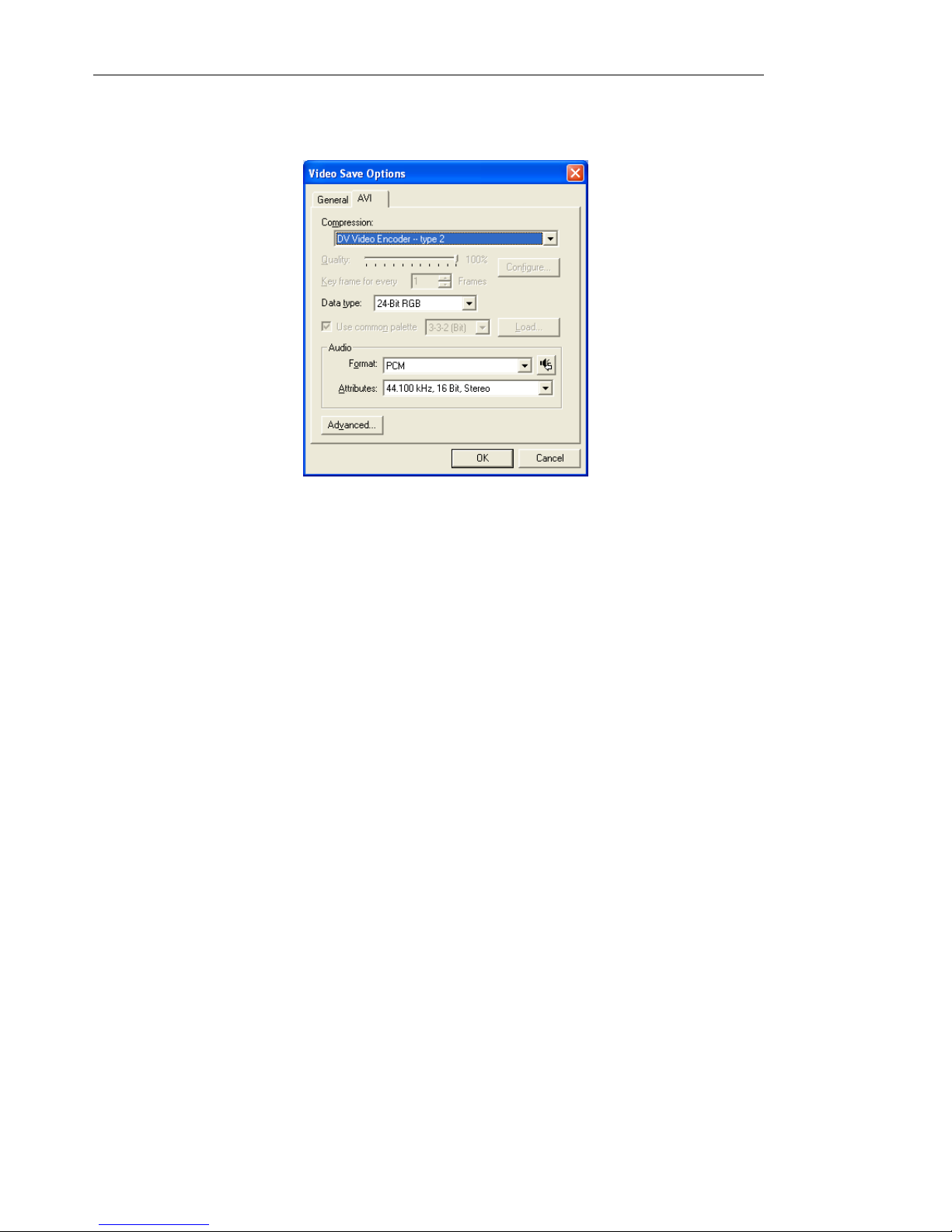
28 ULEAD VIDEO TOOLBOX 2 HOME EDITION USER GUIDE
AVI tab
• Compression: Shows the available compression schemes. A
no compression option is also available.
• Quality: Drag the slider to control the compression of a file.
• Configure: Click for additional compression options.
• Key frame for every _ Frames: Specify the distance
between "key" frames used by the compression scheme.
• Data type: Select from the list of available data types of the
currently selected video compression scheme.
• Use common palette: Select the color palette to use for
saving the video.
• Load: Click to load a previously saved color palette.
• Audio: Click to open the Audio Format dialog box where you
can change the audio characteristics.
• Advanced: Click to open the Advanced Options dialog box
where you can specify additional settings for your saved
video.
Page 29

ULEAD VIDEO TOOLBOX 2 HOME EDITION USER GUIDE 29
Advanced Options
• Target playback drive: Specify the data rate of your storage
device.
• Check data rate: Select to compare the data rate of the
compressed file to the selected Target Playback Drive. Change
this rate to more closely match the data rate of the target
storage device.
• Tolerance: Specify the acceptable percentage of difference
on the specified data rate and the data rate of the
compressed file.
• Recompress: Select this option to force the program to rerender (recompress) the project. In most cases, you should
leave this option unchecked.
• Interleave audio and video: Select to be able to specify the
interleave ratio between the audio and video data.
• Pack audio data for every _ Frames: Specify when the
next portion of audio data follows the video data.
• Pad frames for CD-ROM: Select to help make your CD-ROM
more efficient in playback by standardizing the video data
structure when saving.
Page 30

30 ULEAD VIDEO TOOLBOX 2 HOME EDITION USER GUIDE
Index
A
Add/Edit media clip 10
Auto-enhance 11
B
Batch Convert 8
C
Capture Analog Video 11
Capture Digital Video 11
Capturing analog video 12
Capturing digital video 11
Capturing still images 13
Changing the background music 18
Changing the transition effect 17
Choose a style 16
Choose sharing method 10
Create Video File 19
E
Editing text 17
I
Insert DVD/DVD-VR 10
Insert Image 10
Insert Video 10
Inserting clips 11
M
Media Clip List 7
Multi-trim Video 11
N
Navigation Panel 7
O
Options Panel 7
P
Preferences 8
Preview Window 7
R
Rotate 11
S
Selecting a movie style 16
Split Video 11
Step buttons 7
Step Panel 7
