Page 1
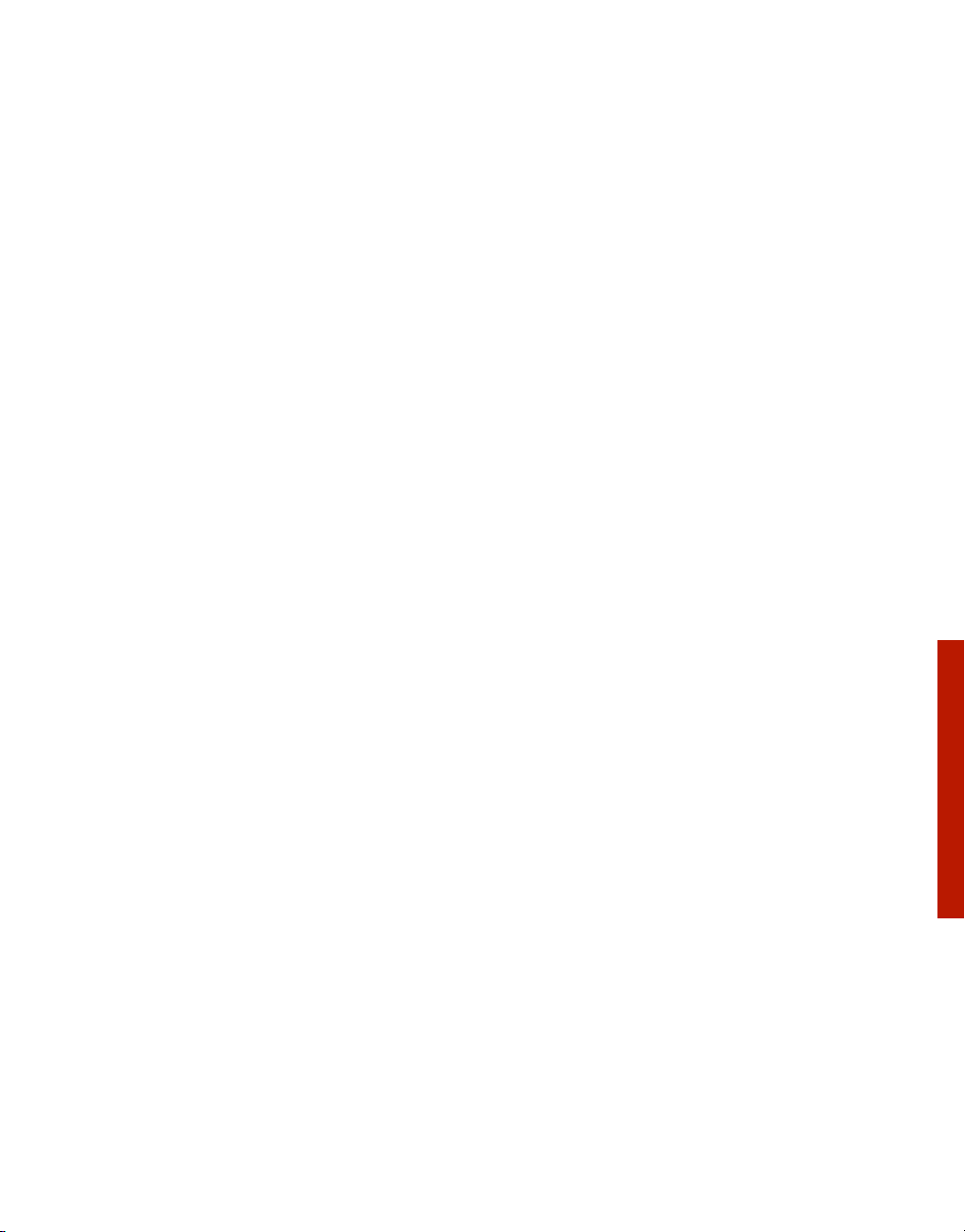
Ulead QuickDrop
User Guide
InterVideo Digital Technology Corporation
January 2007
QuickDrop
Page 2
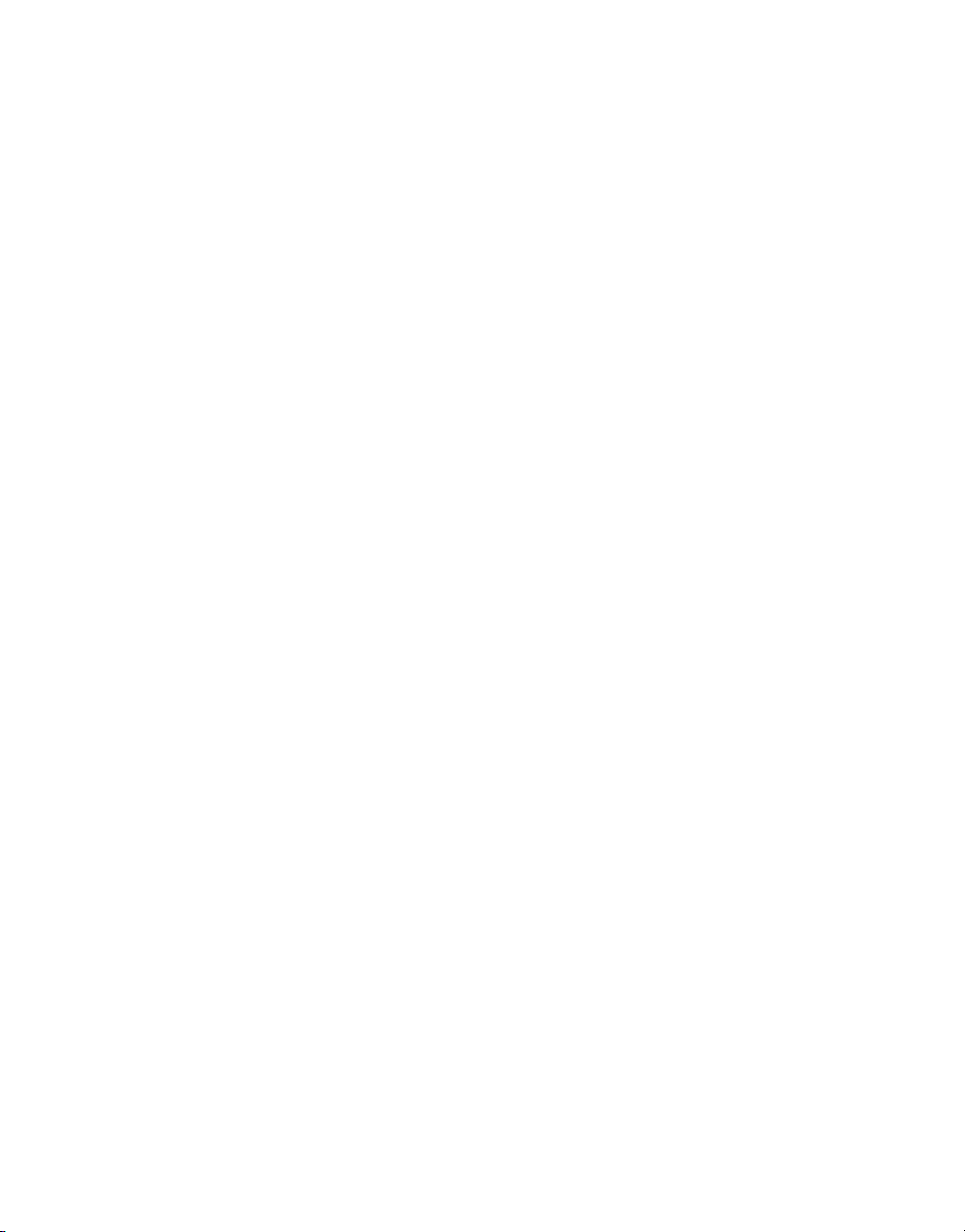
Ulead QuickDrop version 2.0
Copyright © 2007 InterVideo Digital Technology Corporation. All rights reserved. No part of this publication may be
reproduced or transmitted in any form or by any means, electronic or mechanical, including photocopying, recording or
storing in a retrieval system, or translated into any language in any form without the express written permission of Corel
Corporation.
Software license
The software described in this document is furnished under a License Agreement which is included with the product. This
Agreement specifies the permitted and prohibited uses of the product.
Licenses and trademarks
ICI Library © 1991 - 1992 C-Cube Microsystems.
Copyright © 2007 InterVideo Digital Technology Corporation. All Rights Reserved. Corel, the Corel logo, Ulead, the Ulead
logo, Ulead DVD MovieFactory, InterVideo, the InterVideo logo, WinDVD and InterVideo DVDCopy are trademarks or
registered trademarks of Corel Corporation and/or its subsidiaries.
Intel, the Intel logo, Core 2 Duo and the Core 2 Duo logo are trademarks or registered trademarks of Intel Corporation or its
subsidiaries in the United States and other countries. Microsoft, Windows, Vista, and other Microsoft products referenced
here in are either trademarks or registered trademarks of Microsoft Corporation in the United States and/or other countries.
Apple, QuickTime and the QuickTime logo are trademarks of Apple Computer, Inc., registered in the United States and other
countries. QuickTime and the QuickTime logo are trademarks used under license. Adobe, the Adobe logo, Acrobat, the
Acrobat logo are Trademarks of Adobe Systems Incorporated. Macromedia, Flash and Macromedia Flash are trademarks or
registered trademarks of Macromedia, Inc. in the United States and internationally. Avery is a trademark of Avery Dennison
Corporation. Manufactured under license from Dolby Laboratories. Dolby and Double-D symbol are trademarks of Dolby
Laboratories. Blu-ray Disc and Blu-ray Disc Logo are trademarks and/or registered trademarks licensed by Sony Corporation
on behalf of Blu-ray Disc Association (BDA). LabelFlash and the LabelFlash logo are trademarks and/or registered
trademarks of the Yamaha Corporation. DivX is a registered trademark of DivX, Inc. “AVCHD” and “AVCHD” logo are
trademarks of Matsushita Electric Industrial Co., Ltd. and Sony Corporation. All other product names and any registered and
unregistered trademarks mentioned are used for identification purpose only and remain the exclusive property of their
respective owners.
Protected by U.S. Patent 6,121,976; Taiwan Patents 079758 and 147957.
Template files
Files provided as samples on the program CD can be used for personal demonstrations, productions and presentations. No
rights are granted for commercial reproduction or redistribution of any sample files.
North & South America
http://www.ulead.com
Support: http://www.ulead.com/tech
Germany
http://www.ulead.de
Support: http://www.ulead.de/tech
United Kingdom
http://www.ulead.co.uk
Support: http://www.ulead.co.uk/tech
France
http://www.ulead.fr
Support: http://www.ulead.fr/tech
International
http://www.ulead.com
http://www.ulead.com.tw
Support:
http://www.ulead.com/tech
http://www.ulead.com.tw/tech
Japan
http://www.ulead.co.jp
Support: http://www.ulead.co.jp/support
China
http://www.ulead.com.cn
Support: http://www.ulead.com.cn/tech
Page 3
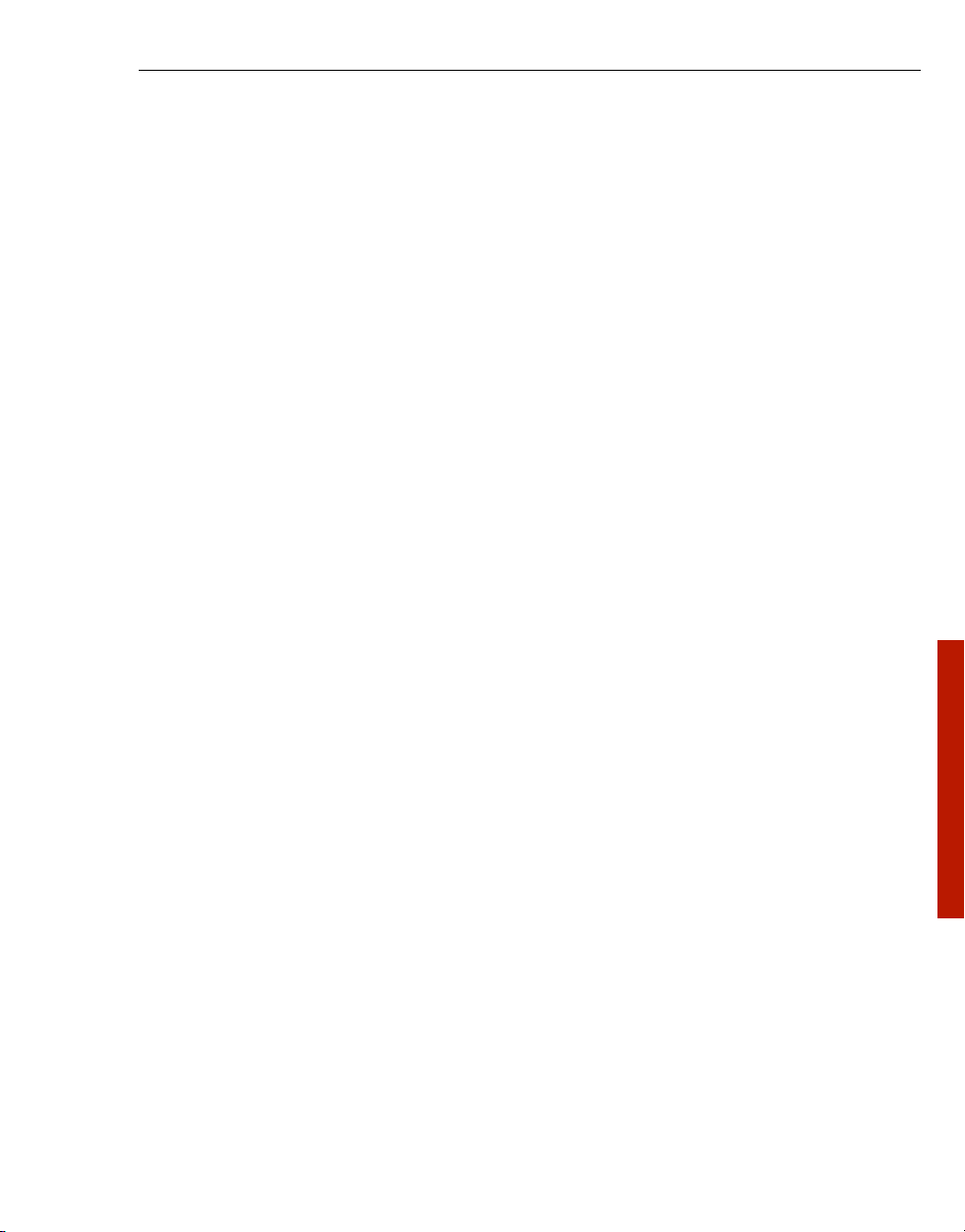
ULEAD QUICK-DROP USER GUIDE 3
Table of Contents
Welcome to Ulead QuickDrop . . . . . . . . . . . . . . . . . . . . . . . . . . . . . 4
Running QuickDrop . . . . . . . . . . . . . . . . . . . . . . . . . . . . . . . . . . . . . . . . . . . . . . 4
Introduction to the workspace . . . . . . . . . . . . . . . . . . . . . . . . . . . . . . . . . . . . . . . 4
The File List Panel . . . . . . . . . . . . . . . . . . . . . . . . . . . . . . . . . . . . . . . . . . . . . . . . . . . 6
Add files and folders . . . . . . . . . . . . . . . . . . . . . . . . . . . . . . . . . . . . . . . . . . . . . . 6
Preview files . . . . . . . . . . . . . . . . . . . . . . . . . . . . . . . . . . . . . . . . . . . . . . . . . . . . 6
Burn disc . . . . . . . . . . . . . . . . . . . . . . . . . . . . . . . . . . . . . . . . . . . . . . . . . . . . . . . 7
Copy disc . . . . . . . . . . . . . . . . . . . . . . . . . . . . . . . . . . . . . . . . . . . . . . . . . . . . . . 7
Erase disc . . . . . . . . . . . . . . . . . . . . . . . . . . . . . . . . . . . . . . . . . . . . . . . . . . . . . . 7
Disc Information . . . . . . . . . . . . . . . . . . . . . . . . . . . . . . . . . . . . . . . . . . . . . . . . . 7
Preferences . . . . . . . . . . . . . . . . . . . . . . . . . . . . . . . . . . . . . . . . . . . . . . . . . . . . 8
Right-click menu . . . . . . . . . . . . . . . . . . . . . . . . . . . . . . . . . . . . . . . . . . . . . . . . . 8
Index . . . . . . . . . . . . . . . . . . . . . . . . . . . . . . . . . . . . . . . . . . . . . . . . . . 9
QuickDrop
Page 4

4 ULEAD QUICKDROP USER GUIDE
Welcome to Ulead QuickDrop
QuickDrop provides a simple solution to directly burn a variety of discs as well as
play and edit media. Drag and drop files and folders to the interface or click a task
button to directly perform a task. Thus, you can save time and effort for a more
productive digital life with your computer.
Running QuickDrop
• Click the QuickDrop icon on your Start menu.
• Run QuickDrop from the program folder.
• QuickDrop automatically opens during Windows startup. (You can change this by
clearing Auto load when Windows starts in Preferences.)
Introduction to the workspace
Device
Burn data disc
Burn audio disc
Burn video disc
The main interface is where you drag and drop files and/or folders to burn. For
Data, Audio, and Video tasks, the Burn button is enabled only when you have
dropped at least one file or folder onto a task. The Size bar shows the size of the
files for burning.
Device displays the drive letter of the burning device installed and connected
to the computer.
Burn Data disc forces output as data disc. Creating a data disc with UDF 1.5
format allows you to cover a file size over 4GB.
Output disc
format
Size bar
Burning button
Page 5

ULEAD QUICKDROP USER GUIDE 5
Burn Audio disc forces output as music disc such as audio CD, MP3 CD, and
MP3 DVD.
Notes:
• When burning MP3 disc, all kinds of files can be dropped to the
interface, but only MP3 files will be burned.
• When burning Audio disc, audio files less than 5 seconds in length
can be added. However, burning is not allowed if total length is less
than 5 seconds.
Burn Video disc forces output as video or slideshow disc. Dragging several
folders with photos inside automatically creates clips.
Double-click to open the associated File List Panel to edit the content of the disc
to be burned. Here, you can add and delete files and folders, preview video files,
and rotate images.
Burn button starts the burning process.
Right-click to select a menu command.
While burning a video disc and Audio CD using a rewritable disc, all previous
contents on the rewritable disc are removed.
Once burning is done, the disc ejects automatically.
QuickDrop
Page 6

6 ULEAD QUICKDROP USER GUIDE
The File List Panel
This is where you add and play back various media such as video, image, and
music files.
Add files and folders
There are 3 ways to add files and folders to the File List Panel:
• Drag and drop files or folders from Windows Explorer to the File List Panel
• Click Add files or Add folder
• Right-click the File List Panel and select Add Files or Add Folder
Preview files
You can view selected image or video files in the Preview Panel.
Use the control buttons to view image files and play video. Rotate selected image
files by selecting Rotate left or Rotate right.
Page 7

ULEAD QUICKDROP USER GUIDE 7
Burn disc
Drag and drop video or image files or folders to the main interface or File List
Panel and click Burn to start burning.
Copy disc
Perform disc-to-disc copy if you have a writable disc in the disc burner. Right-click
the main window and select Copy Disc.
Erase disc
To erase contents on a rewritable disc, right-click main window and select Erase
RW Disc.
Disc Information
This shows general disc information such as disc capacity and disc type. To view
the Disc Information dialog box, right-click the main window and select Disc
Info.
QuickDrop
Page 8

8 ULEAD QUICKDROP USER GUIDE
Preferences
This provides setup options for the program’s working environment, and are
categorized by 3 tabs: General, Video Output and Slideshow.
In the Slideshow tab, you can set photo duration, apply pan & zoom and transition
effects, add and delete background music, as well as rearrange the order of the
audio clips.
Right-click menu
There is the right-click menu for extra functions and settings.
• Copy Disc Opens the Copy Disc dialog box to perform disc-to-disc copy.
• Erase RW Disc Choose from two options to erase the content on a rewritable
disc.
• Disc Info Show the disc information such as capacity and disc type.
• Eject/Load Disc Open the disc tray of a disc burner.
• Always on Top Keeps the QuickDrop interface on top of all other windows on
the desktop.
• File List Panel Launches the File List Panel box.
• Empty File List Remove existing files from File List Panel.
• Menu Settings Opens the Menu Settings dialog box that allows you to create
menus for your DVD-Video.
• Preferences Determine program settings.
• Ulead QuickDrop Help Opens the online help file for more information and
instructions on QuickDrop.
• Product Updates on the Web Directs to the Ulead website for product
updates.
• Online Registration Directs to the Ulead website for registration.
• Exit Closes QuickDrop.
In addition, you can right-click the QuickDrop icon on the Windows taskbar to
access Preferences.
Page 9

Index
ULEAD QUICKDROP USER GUIDE 9
A
Add files and folders 6
Always on Top
audio CD
Audio disc
8
5
5
B
Burn button 5
Burn data disc
Burn disc
4
7
C
Copy disc 7
D
Device 4
Disc Info
7, 8
E
Eject Disc 8
Erase disc
Erase RW Disc
exit
8
7
7, 8
F
File List Panel 6
File size bar
4
Product Updates
8
R
Right-click menu 8
V
Video disc 5
W
workspace 4
QuickDrop
M
MP3 CD 5
MP3 DVD
5
P
Preferences 8
Preview files
6
