Page 1
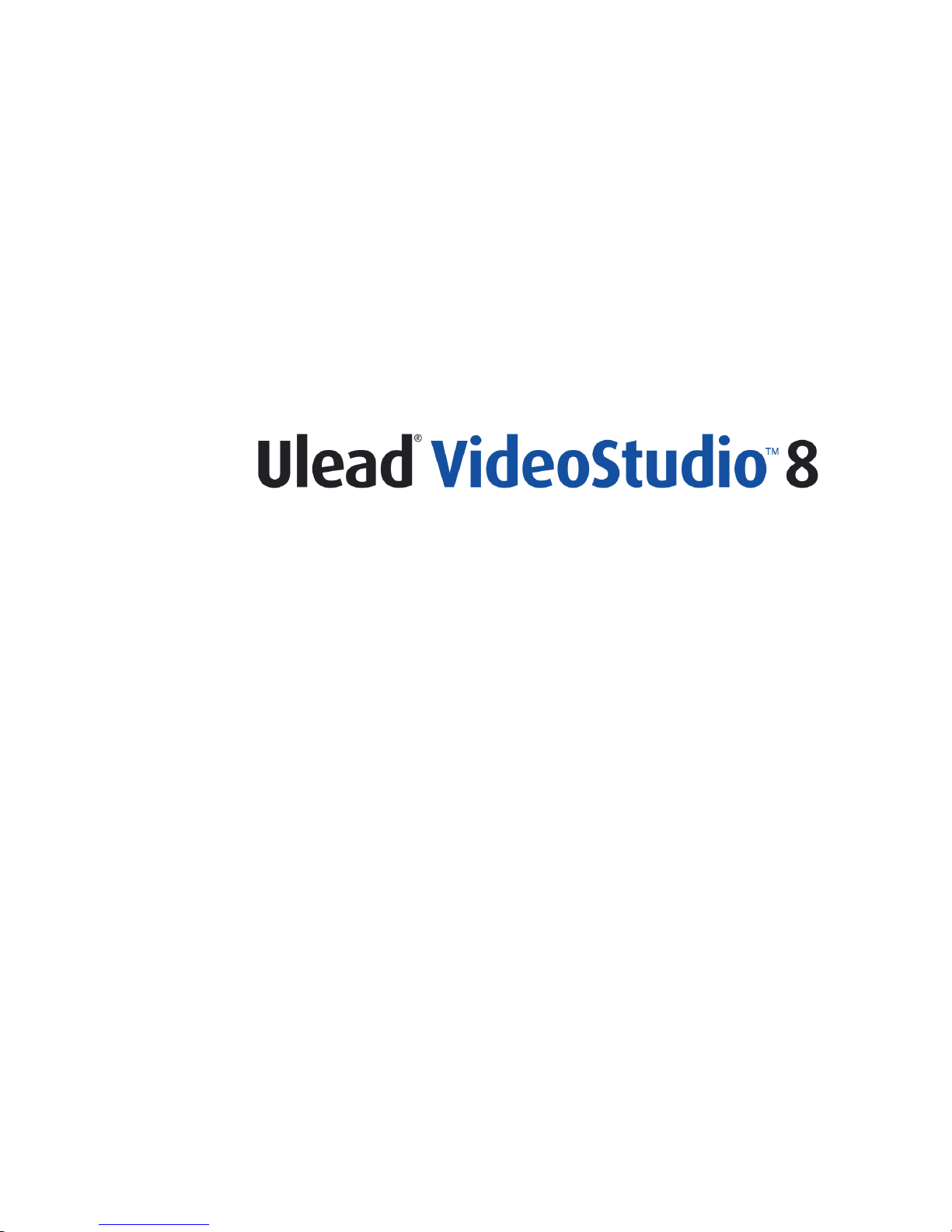
User Guide
Ulead Systems, Inc.
March 2004
Page 2
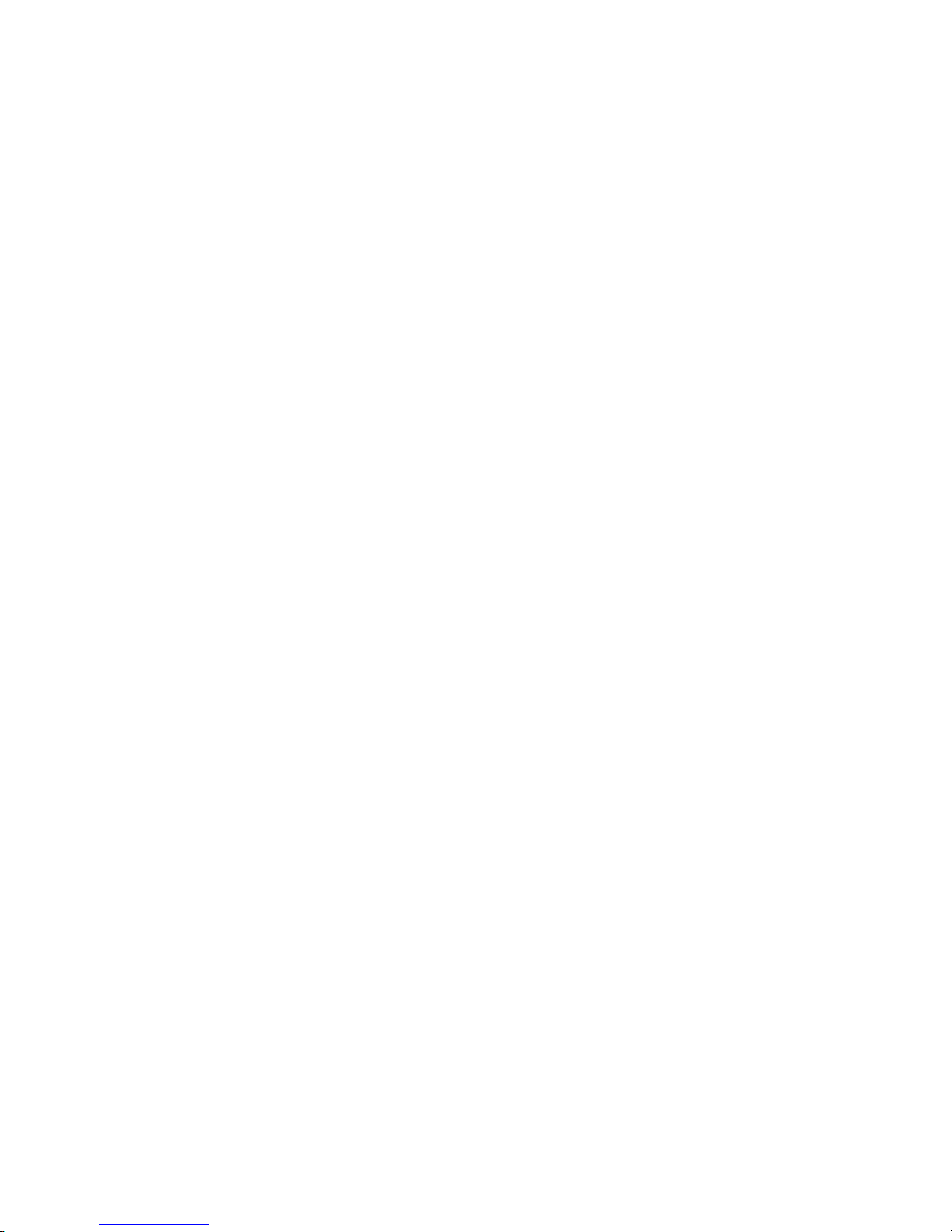
English edition for Ulead VideoStudio 8, March 2004.
© 1992-2004 Ulead Systems, Inc.
All rights reserved. No part of this publication may be reproduced or transmitted in any form or by
any means, electronic or mechanical, including photocopying, recording or storing in a retrieval
system, or translated into any language in any f orm witho ut the exp ress written p ermission of Ulead
Systems, Inc.
Software license
The software described in this document is furnished under a Licen se Agreement, which is incl uded
with the product. This Agreement specifies the permitted and prohibited uses of the product.
Licenses and trademarks
ICI Library © 1991–1992 C-Cube Microsystems.
All rights reserved. Ulead and the Ulead Systems logo are registered trademarks and Ulead
VideoStudio is a trademark of Ulead Systems, Inc. Intel, Pentium and MMX are registered
trademarks and/or trademarks of Intel Corporation. Microsoft, Windows, DirectX and/or other
Microsoft products referenced herein are either trademarks or registered trademarks of Microsoft
Corporation. Adobe, the Adobe logo, and Acrobat are trademarks of Adobe Systems Incorporated.
All other product names and any registered and unregister ed trademarks mentioned in this manual
are used for identification purposes only and remain the exclusive property of their respective
owners.
Sample files
Files provided as samples on the program CD can be used for personal demonstrations,
productions and presentations. No rights are granted for commercial reproduction or redistribution
of any sample files.
North & South America
Ulead Systems Inc.
http://www.ulead.com
Support: http://www.ulead.com/tech
International
Ulead Systems, Inc.
http://www.ulead.com
http://www.asiapac.ulead.com
http://www.ulead.com.tw
Support:
http://www.ulead.com/tech
http://www.asiapac.ulead.com/tech
http://www.ulead.com.tw/tech
Japan
Ulead Systems Inc.
http://www.ulead.co.jp
Support: http://www.ulead.co.jp/tech
China
Ulead Systems, Inc.
http://www.ulead.com.cn
Support: http://www.ulead.com.cn/tech
Germany
Ulead Systems GmbH
http://www.ulead.de
Support: http://www.ulead.de/tech
United Kingdom
http://www.ulead.co.uk
Support: http://www.ulead.co.uk/tech
France
http://www.ulead.fr
Support: http://www.ulead.fr/tech
Page 3
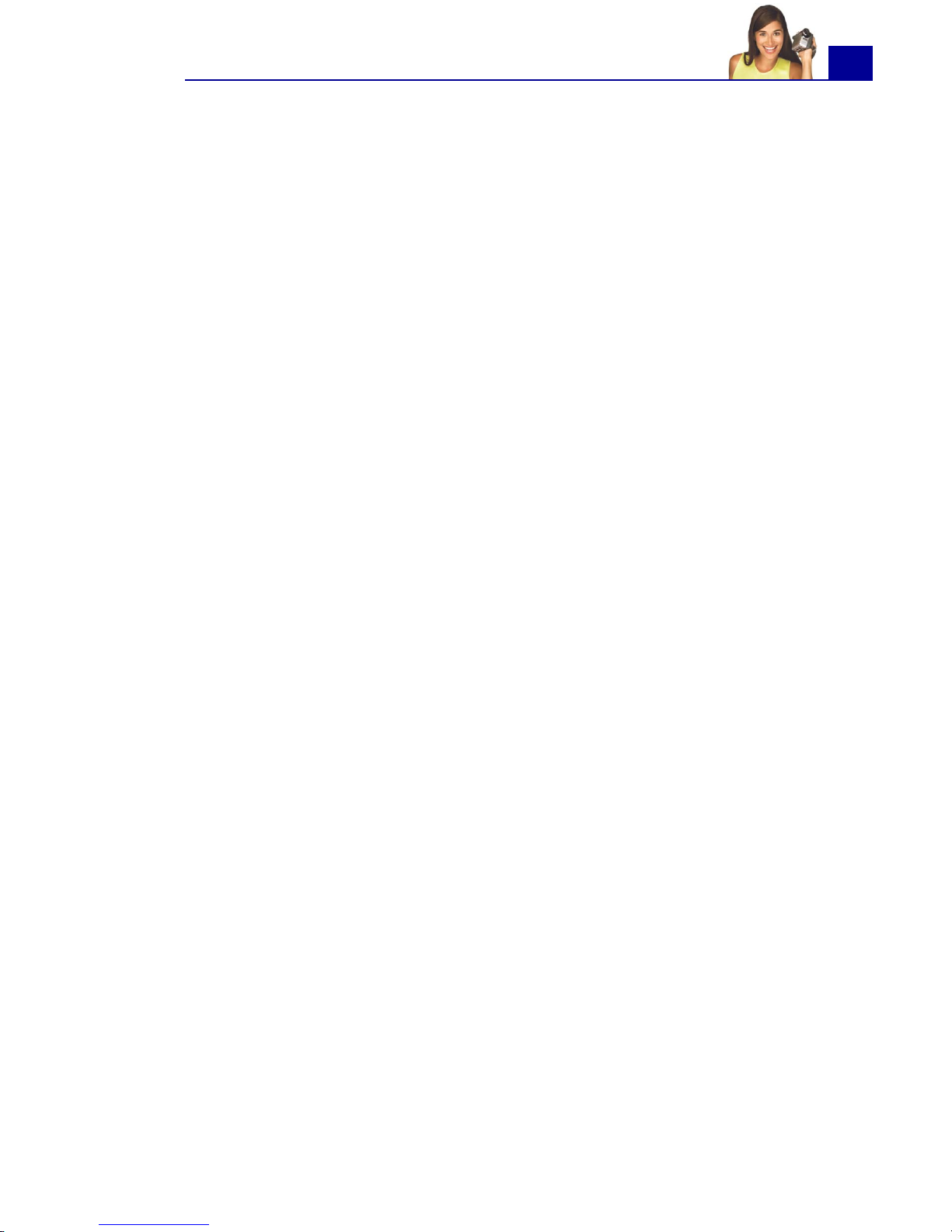
ULEAD VIDEOSTUDIO USER GUIDE
3
Welcome to Ulead VideoStudio .................................... 7
How VideoStudio works ......................................... 7
What's new .......................................................... 8
System requirements ...........................................12
Installing and running VideoStudio .........................13
Setting up your computer .......................................... 15
Installing a capture card .......................................15
Connecting a video camera to the computer ............15
DV or Digital 8 camcorder ....................................... 15
Analog video sources .............................................. 19
USB camera .......................................................... 24
Preparation for video capturing and editing .............25
Getting started ........................................................... 26
VideoStudio Movie Wizard .....................................26
Step 1: Add video and images ................................. 26
Step 2: Select a template ....................................... 29
Step 3: Finish ........................................................ 32
VideoStudio Editor ...............................................33
The user interface ................................................. 33
The Step Panel ...................................................... 34
The Menu Bar ..................................................... 35
The Options Panel ................................................. 36
The Navigation Panel .............................................. 36
The project timeline ............................................... 37
The Library ........................................................... 41
Starting a new movie project .................................44
Saving your project ................................................ 45
Setting your preferences ......................................... 46
Setting project properties ....................................... 46
Adding clips .......................................................... 47
Previewing ............................................................ 47
Capture ...................................................................... 49
Seamless DV and MPEG capture ............................49
The Capture Step Options Panel .............................50
Capturing video ...................................................51
Digital Video (DV) .................................................. 53
Analog video ......................................................... 55
Page 4
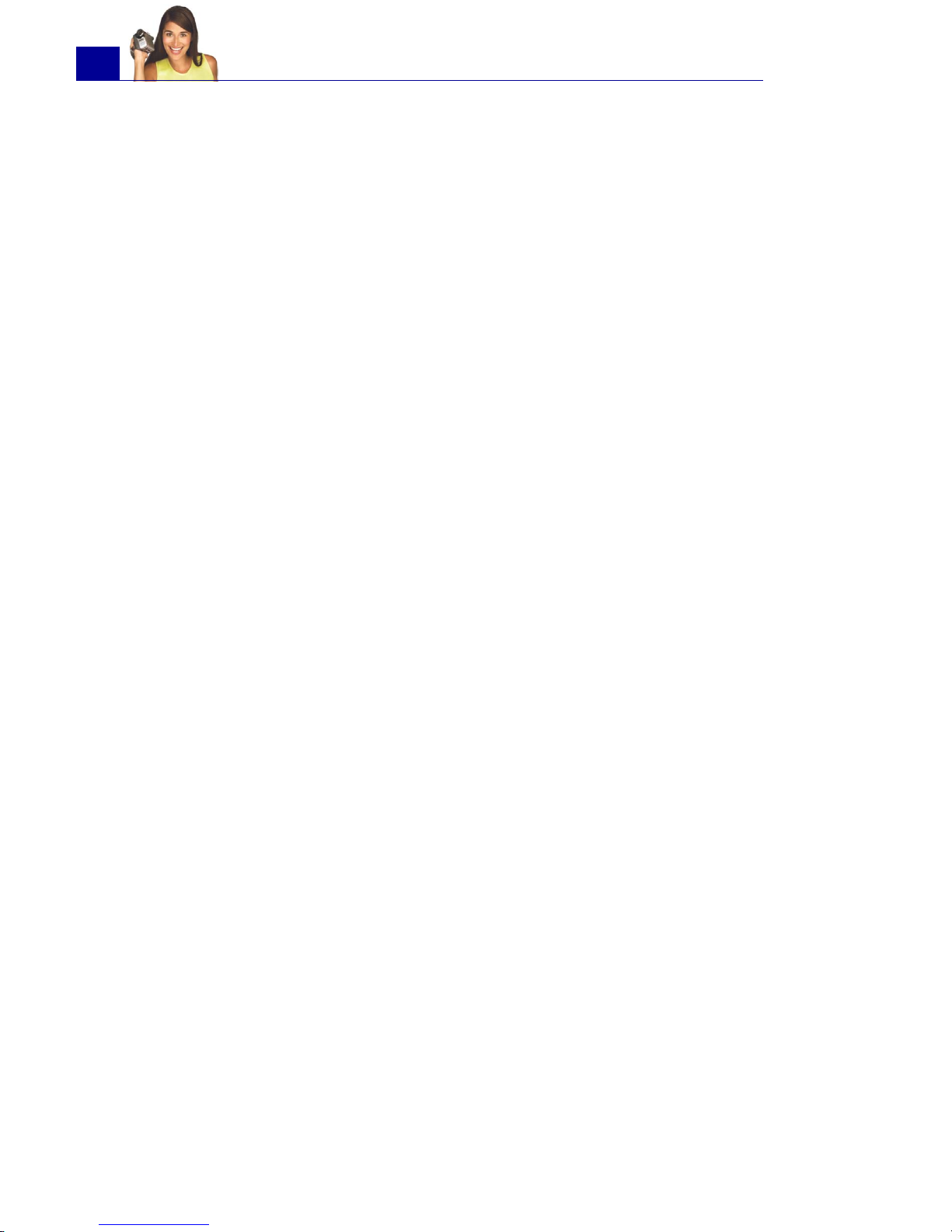
ULEAD VIDEOSTUDIO USER GUIDE
4
Direct video capturing to MPEG format ......................58
Direct video capturing to Windows Media Video ..........59
Batch Capture .....................................................62
Capturing still images ...........................................63
Edit ............................................................................. 64
Adding clips to the Video Track ..............................64
Video clips .............................................................64
Images .................................................................65
Color clips .............................................................65
The Edit Step Options Panel ..................................66
Split by Scene .....................................................67
Trimming a clip ...................................................69
Multi-trim Video ..................................................71
Saving trimmed clips ............................................73
Playback Speed ...................................................73
Capturing still images in the Edit Step ....................74
Pan & Zoom ........................................................75
Applying video filters ............................................77
Key frame settings .................................................79
Effect .......................................................................... 81
Adding transitions ................................................81
The Effect Step Options Panel ................................82
The Album transition ............................................83
Overlay .......................................................................87
Adding clips to the Overlay Track ...........................87
The Overlay Step Options Panel .............................91
Adding decorations ..............................................92
Title ............................................................................ 94
Adding text .........................................................94
Modifying text attributes .......................................97
The Title Step Options Panel .................................98
Applying animation ..............................................99
Animation effects ...................................................99
Audio ........................................................................103
The Audio Step Options Panel .............................. 103
Page 5
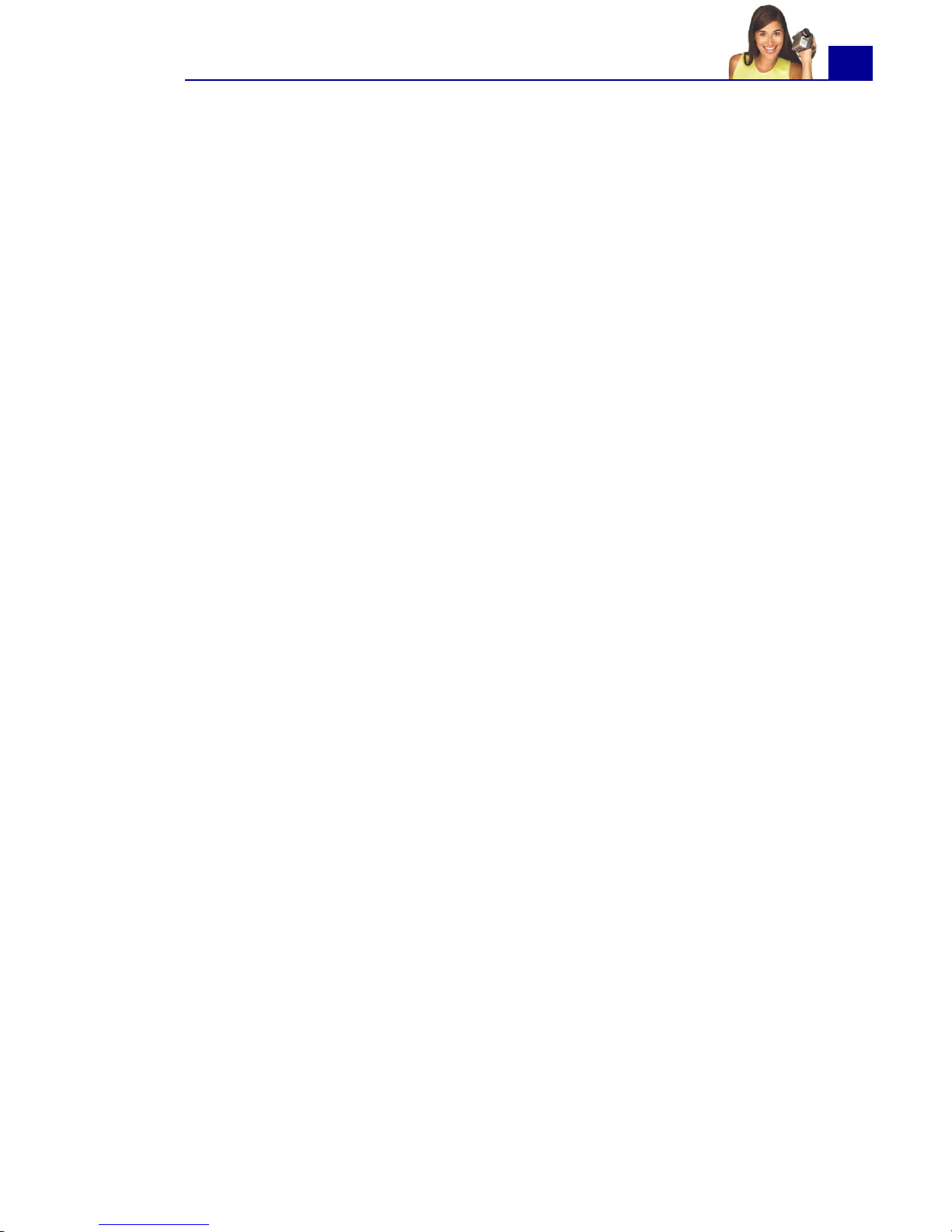
ULEAD VIDEOSTUDIO USER GUIDE
5
Adding voiceover narration ..................................104
Adding background music ...................................106
Adding audio files .............................................. 107
Trimming audio clips ..........................................108
Fading-in/out ................................................... 108
Mixing audio tracks ............................................109
Using the Clip Volume Control ................................109
Using the Audio Mixing Panel ..................................109
Volume rubber banding .........................................110
Applying audio filters .......................................... 111
Share ........................................................................ 112
The Share Step Options Panel .............................. 112
Creating movie templates ...................................112
Creating and saving a video file ...........................114
Burning a DVD, VCD or SVCD ..............................116
Assembling files ....................................................117
Adding/Editing chapters .........................................118
Creating selection menus .......................................120
Previewing ..........................................................122
Burning your project onto a disc .............................122
Project Playback ................................................ 124
Exporting your movie .........................................126
Exporting videos to Ulead DVD-VR Wizard ................126
Recording back to a DV camcorder ..........................129
Posting your video on a Web page ...........................130
Sending a movie by e-mail .....................................131
Electronic greeting cards ........................................132
Creating an audio file .........................................133
Appendix A: Menus and dialog boxes ...................... 134
Menus ..............................................................134
File menu ............................................................134
Edit menu ............................................................135
Clip menu ............................................................136
Tools menu ..........................................................137
Help menu ...........................................................138
Dialog boxes .....................................................139
Audio Save Options ...............................................139
Batch Convert ......................................................140
Page 6
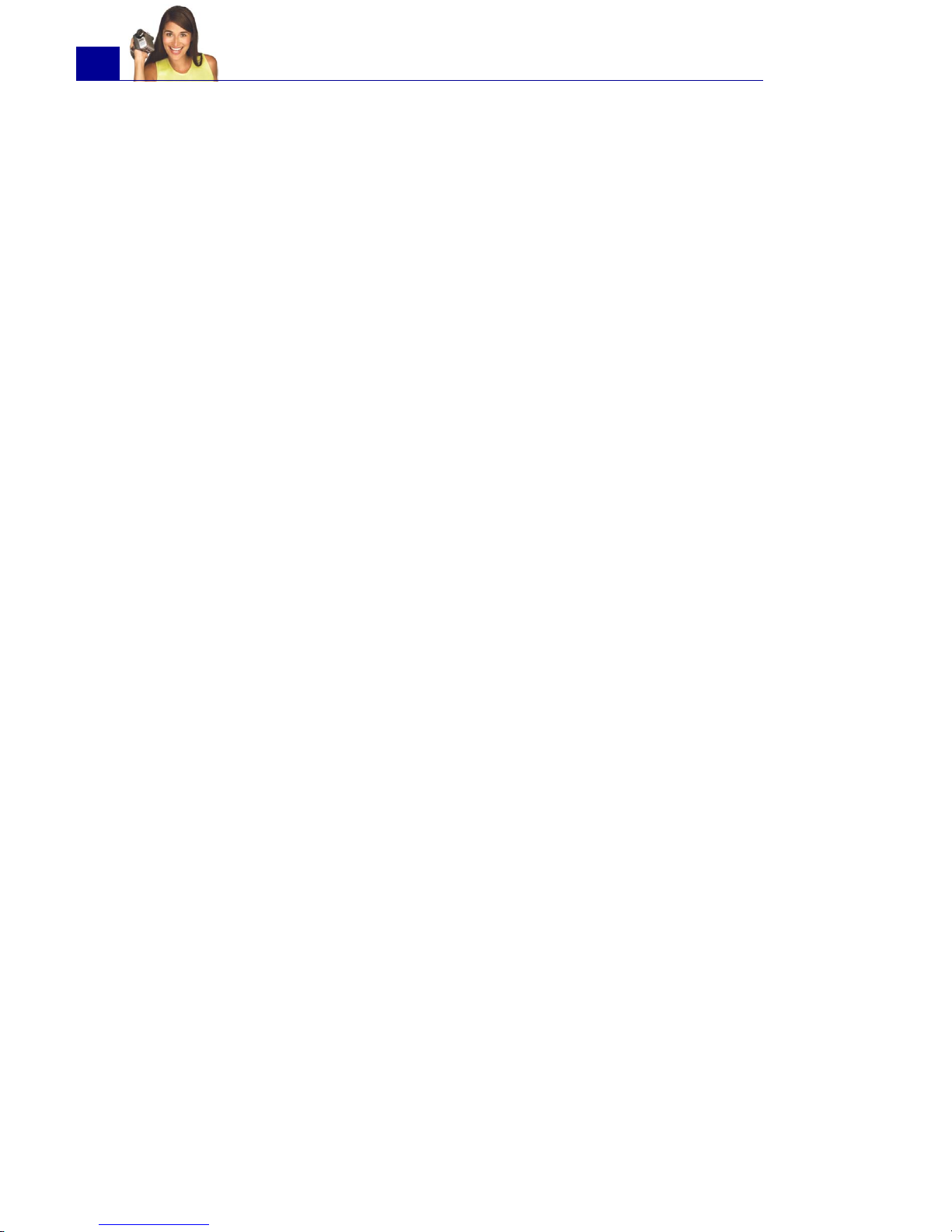
ULEAD VIDEOSTUDIO USER GUIDE
6
Burner Advanced Settings ..................................... 141
Border/Shadow/Transparency ................................142
Capture Options ...................................................143
Change Capture Plug-in .........................................144
Output Advanced Settings .....................................144
Preferences: File menu ..........................................145
Preferences (Create Disc) .....................................151
Preview Playback Options ...................................... 152
Project Properties .................................................153
Project Options ....................................................153
Project Settings (Create Disc) ................................154
Preview Files Manager ...........................................155
Select Device Control ............................................156
Video and Audio Capture Property Settings ..............157
Video Color Manager .............................................159
Video Save Options ...............................................160
Appendix B: Shortcuts .............................................166
Menu command shortcuts .................................. 166
Step Panel shortcuts .......................................... 166
Navigation Panel shortcuts .................................. 167
Timeline shortcuts ............................................. 168
Multi-trim Video shortcuts ................................... 168
Others ............................................................. 169
Appendix C: Technology Overview ...........................170
Analog vs. Digital .............................................. 170
SmartRender Technology .................................... 171
DV SmartPlay .................................................... 171
DVD, VCD, and SVCD ......................................... 172
Appendix D: System tweaks ....................................173
Enabling DMA for IDE disks ................................. 173
Disabling Write-Behind Caching ........................... 176
Setting the Paging File size ................................. 179
Appendix E. Tips and techniques .............................182
Glossary ...................................................................184
Index ........................................................................194
Page 7

ULEAD VIDEOSTUDIO USER GUIDE
7
Welcome to Ulead VideoStudio
Thank you for purchasing VideoStudio, the video editing software
that allows even beginners to come up with professional-looking
movies. It provides you with a complete set of tools to capture
videos, edit them, and share your final production on tape, DVD,
CD, or the Web.
How VideoStudio works
VideoStudio follows a step-by-step paradigm so that editing tasks
remain uncomplicated from start to finish. VideoStudio also offers
more than a hundred transition effects, professional titling
capabilities and simple soundtrack creation tools. Learn in seconds,
create in minutes.
To make a movie production, first capture footage from a
camcorder or another video source. You can then trim the captured
videos, arrange their order, apply transitions, and add overlays,
animated titles, voiceover narration, and background music. These
elements are organized in separate tracks. Changes to one track do
not affect other tracks.
A movie production is in the form of a VideoStudio project file
(*.VSP), which contains information on the path location of the
clips and how the movie has been put together. After you have
finished your movie production, you can burn it to a DVD, VCD or
SVCD or record the movie back to your camcorder. You can also
output your movie as a video file for playback on the computer.
Components of a project as displayed in Timeline View
Page 8
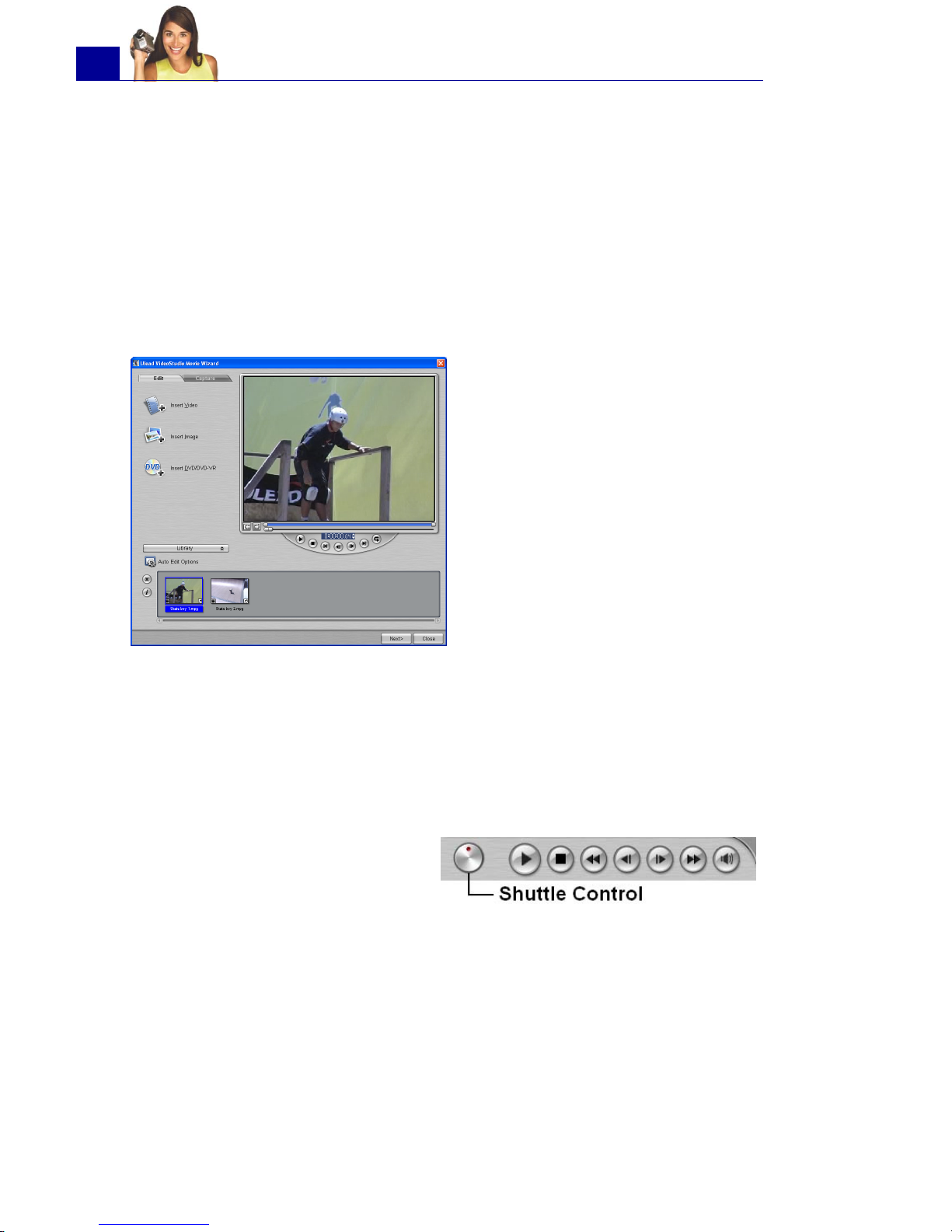
ULEAD VIDEOSTUDIO USER GUIDE
8
VideoStudio uses the information in the video project file to
combine all the elements in your movie into a video file. This
process is called rendering.
What's new
Take advantage of VideoStudio's latest features and enhancements:
VideoStudio Movie Wizard
Batch Convert
Batch Convert your video, audio and image files to other formats
and save valuable time. (See “Batch Convert” on page 140).
Shuttle Control
The new VideoStudio Movie
Wizard helps novice users
finish stylish movies in only
three steps. Choose from
preset styles such as
romantic, travel, celebration
and more. (See “VideoStudio
Movie Wizard” on page 26).
Shuttle Control lets you
navigate to exact scenes in
your DV camcorder. (See
“Controlling the DV camcorder
with the Navigation Panel” on
page 54).
Page 9
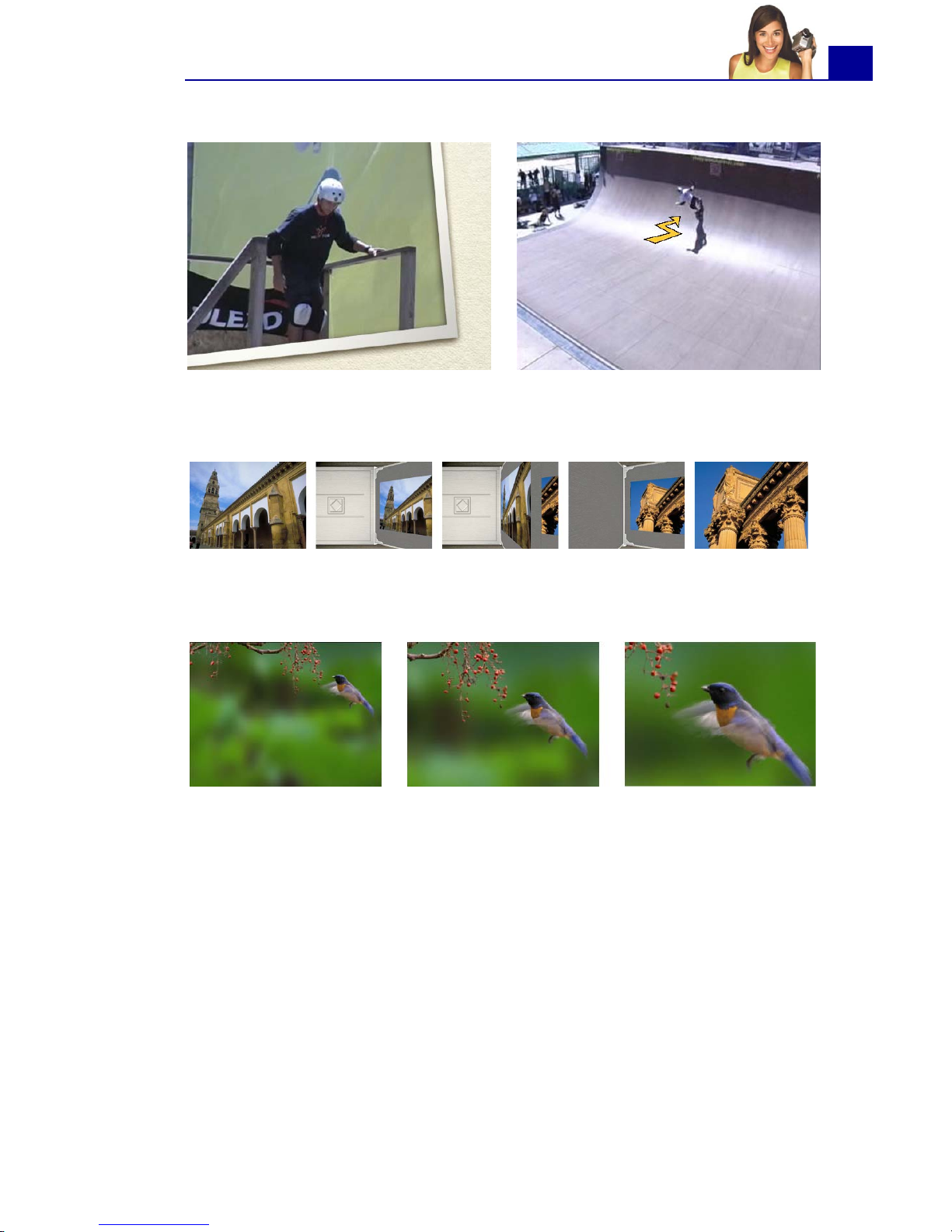
ULEAD VIDEOSTUDIO USER GUIDE
9
More effects, filters and content
The Auto Exposure filter repairs uneven brightness. Amaze your
viewers with effects like the Duotone Filter for tints on videos –
perfect for creating scene flashbacks – or the Diffuse Glow Filter
for a dream-like appearance. Filters are fully adjustable to match
your theme. (For information on applying video filters, see
“Applying video filters” on page 77).
Stylize your videos with objects and frames. (See “Adding
decorations” on page 92).
The Album transition simulates leafing through a book full of
memories. (See “The Album transition” on page 83).
Pan and Zoom lets you scan over and gives you a closer view to
add more emphasis to your still images. (See “Pan & Zoom” on
page 75).
Page 10
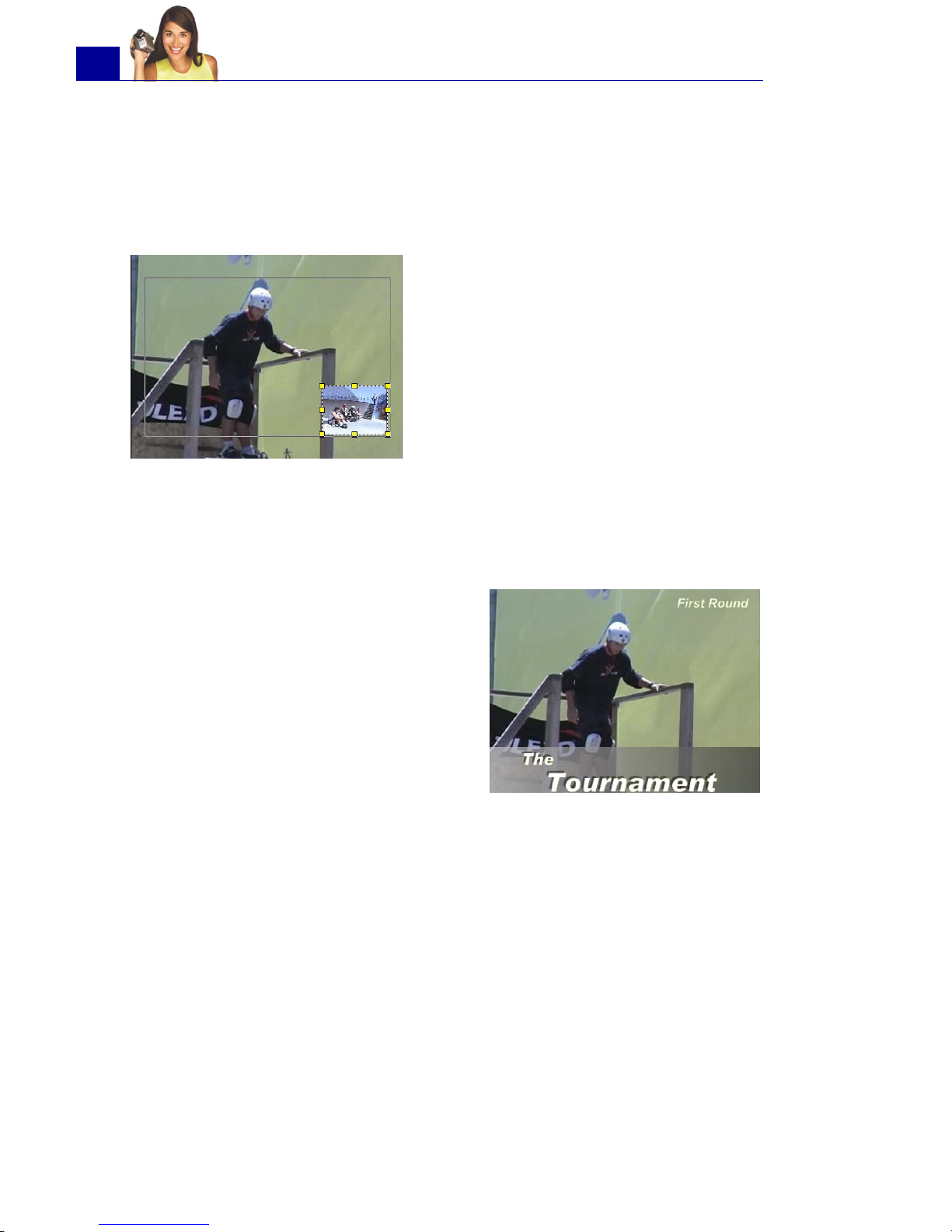
ULEAD VIDEOSTUDIO USER GUIDE
10
Audio Filters like Audio Normalization, Remove Noise, Amplify,
Long Echo and Stadium, can repair tracks or add special effects.
(See “Applying audio filters” on page 111).
Enhanced Overlay Step
Versatile title design
Easily make informative and eye-catching titles.
• Multiple Text Objects can
be placed anywhere on a
single title clip, each with its
own look and animation,
directly on the screen. (See
“Adding text” on page 94).
• Title animations such as
Drop, Swing, and Moving
Path give new options in
making text move gracefully on the screen. directly on the
screen. (See “Applying animation” on page 99).
•Add Solid and Gradient Bars behind Titles to increase the
visibility of text. (See “Modifying text attributes” on page 97).
VideoStudio gives more flexibility
in using video and image
overlays. You can now apply
filters and special effects on
overlays; and also move and
resize them directly on the
screen. (See “Overlay” on
page 87).
Page 11
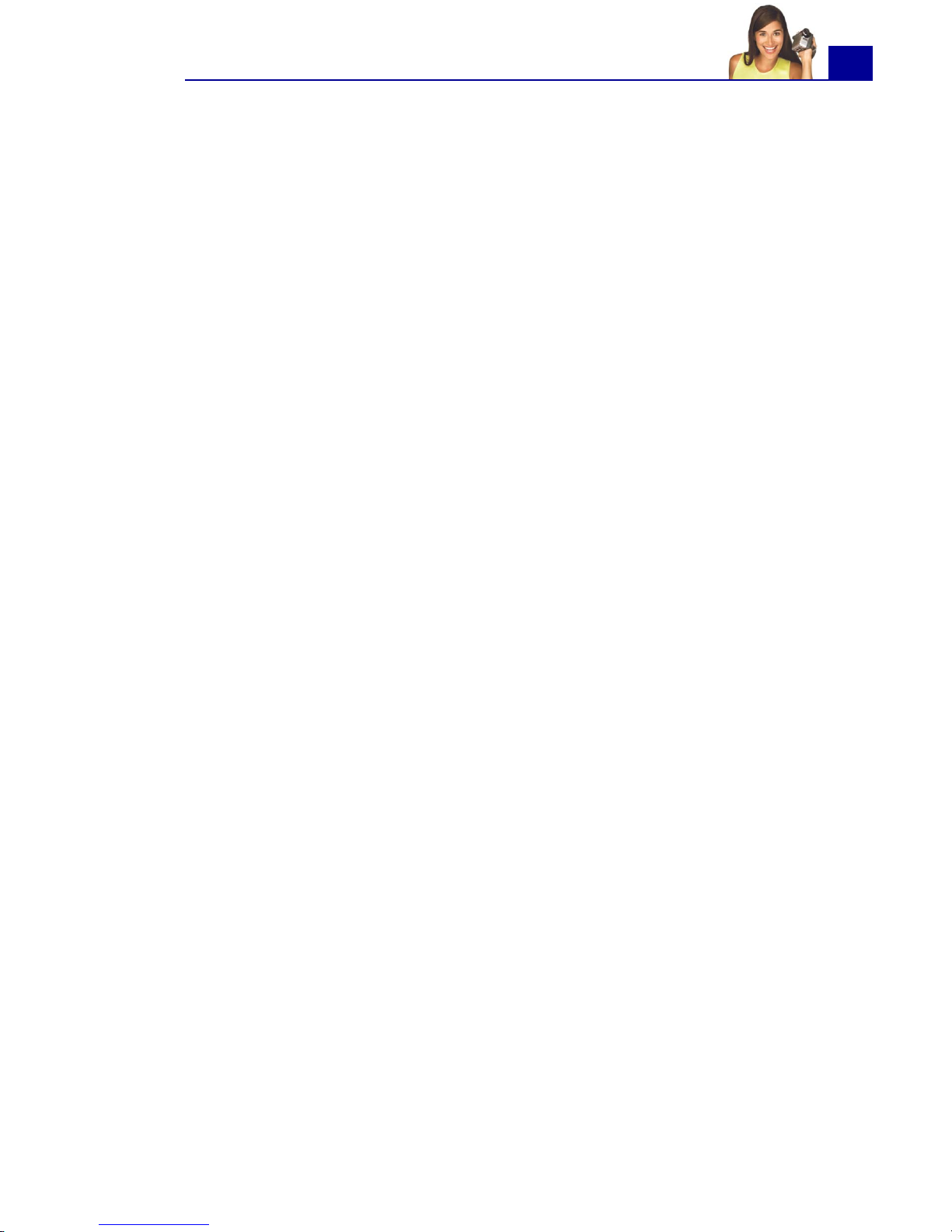
ULEAD VIDEOSTUDIO USER GUIDE
11
Greater audio control
VideoStudio helps you match volume with particular scenes in the
movie.
• Audio Mixer is ideal if you want to change the volume of
specific points in your audio track or decrease background
music during dialogue. (See “Using the Audio Mixing Panel”
on page 109).
• Rubber Banding Timeline lets you visually adjust audio
levels at any point simply by clicking and dragging. (See
“Volume rubber banding” on page 110).
• Stereo Panning allows you to mix and balance the volume
for left and right audio channels. This can be used to direct
sounds to the left or right speaker. For example, make the
realistic sound of an object moving from left and right. (See
“Using the Audio Mixing Panel” on page 109).
Auto Music Generator
Need background music for a scene? VideoStudio’s Auto Music
Generator uses award-winning SmartSound™ technology that
provides original tunes to fit perfectly with each scene’s mood and
duration. (See “Adding background music” on page 106).
Enhanced DVD authoring wizard
DVDs without Pre-Rendering can be accomplished by sending
projects to the DVD Wizard directly from the Timeline.
Choose from a wider choice of DVD menu templates for more
variety and customization in layout and design. (For information on
creating movie projects on disc, see “Burning a DVD, VCD or SVCD”
on page 116).
Full Screen Preview
Full Screen Preview lets you see your movie on the entire screen
with no distortion at any time during the project. (See “Tools
menu” on page 137).
Page 12
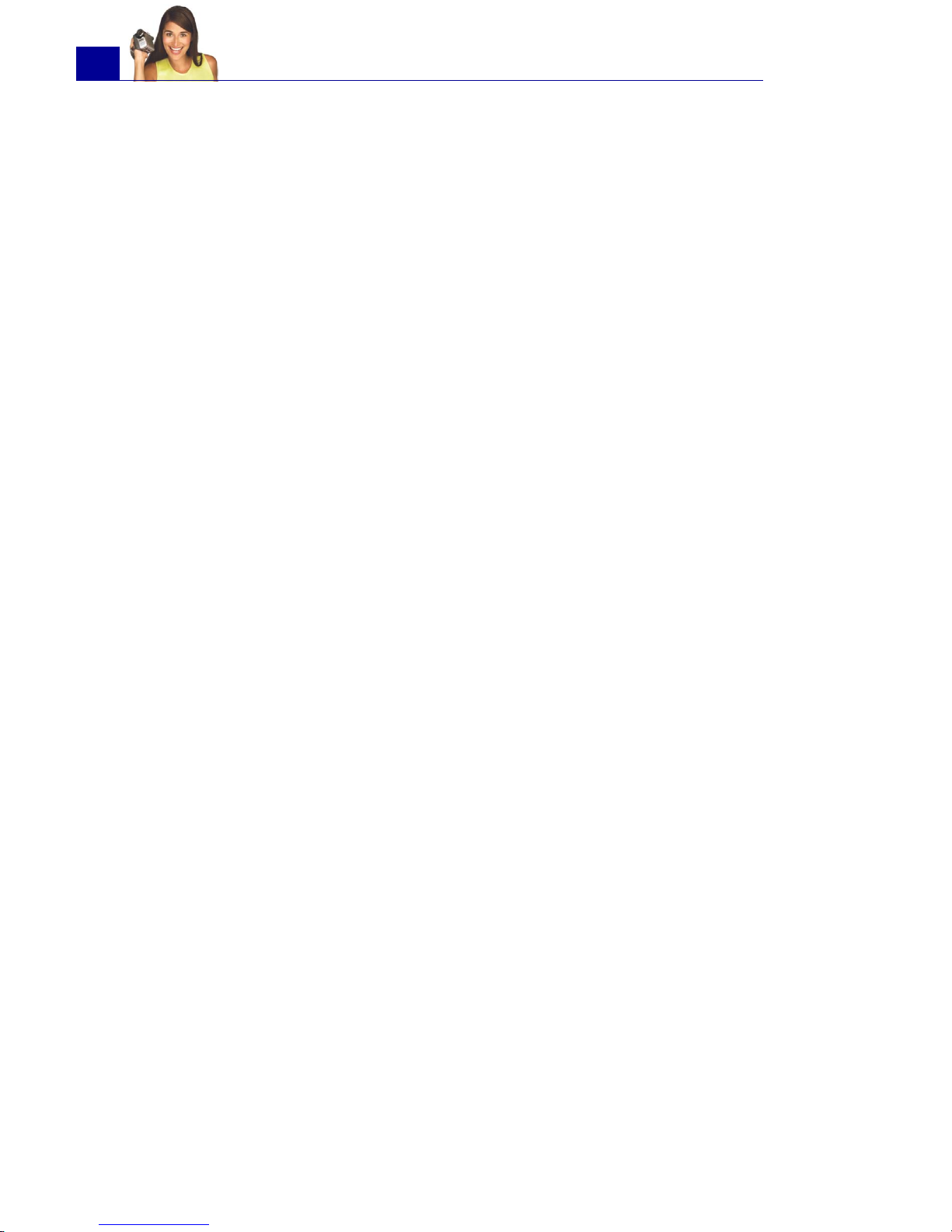
ULEAD VIDEOSTUDIO USER GUIDE
12
System requirements
Video demands a lot from your computer. When setting up your
system for video editing, the basic factors to consider are the size
and speed of your hard drive, RAM, and processor. These determine
how much video you can store and how quickly you can process or
render your files. If you can afford a bigger hard drive, more RAM,
and faster chip, go with it. Just remember that technology is
changing so rapidly and by evaluating first the kind of video editing
projects you plan to do, you can better determine the setup that
works best for you.
The following are the system requirements for VideoStudio:
•Intel
®
Pentium® III 800 MHz or higher
•Microsoft
®
Windows® 98 SE, ME, 2000, XP
• 256MB of RAM (512MB or above for editing)
• 600MB of available hard drive space for program installation
• 4 GB+ hard drive space for video capture and editing
• Windows-compatible display with at least 1024x768
resolution
• Windows compatible sound card
• CDROM, CD-R/RW or DVD-R/RW
Real-time features perform best with at least:
• Pentium 4, 2.0 GHz CPU
• 512 MB of RAM
• 7200 rpm IDE hard drive
Input/Output device support
• 1394 FireWire cards for use with DV/D8 camcorders
• Support for OHCI Compliant IEEE-1394 and 1394 Adaptec
8940/8945
• Analog capture cards for analog camcorders (VFW & WDM
support)
• USB capture devices and PC Cameras
Page 13
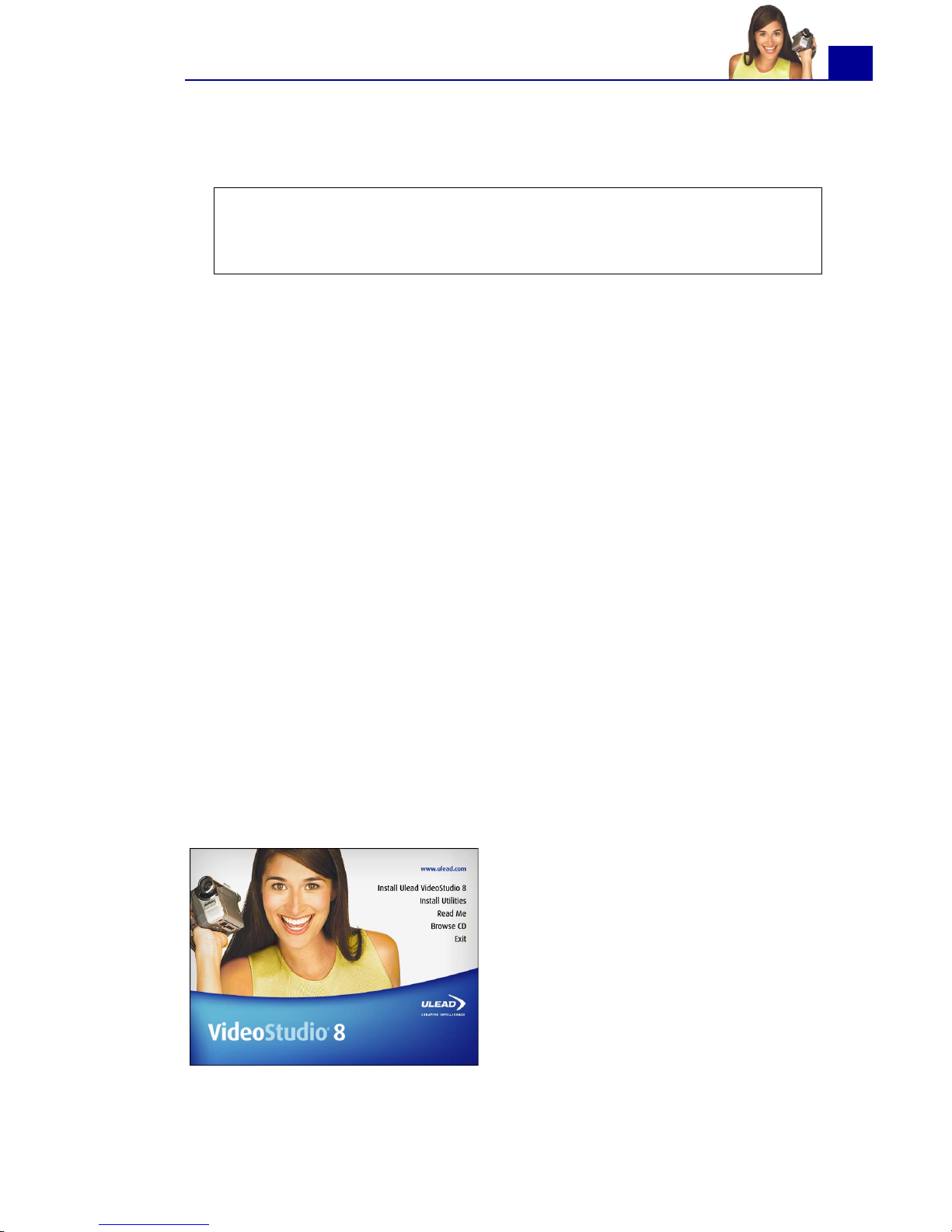
ULEAD VIDEOSTUDIO USER GUIDE
13
• Windows-compatible DVD-R/RW, DVD+R/RW, CD-R/RW
•Sony MicroMV™
File format support
• Video: AVI, MPEG-1, MPEG-2, MICROMV, WMV, QuickTime,
FLC, FLI, GIF, UIS
• Image: BMP, CLP, CUR, DCS, EPS, FPX, GIF, ICO, IFF, IMG,
JPG, PCD, PCT, PCX, PIC, PNG, PSD, PXR, RAS, RLE, SCT,
SHG, TGA, TIF, WMF
• Audio: AIF, AIFC, AIFF, AU, AVI, MOV, MP3, MPEG-1, MPEG-2,
QT, WAV
Output formats
• Disc: DVD, Video CD (VCD), and Super Video CD (SVCD)
movie titles
• Video: AVI, MPEG-1, MPEG-2, QuickTime, WMV, FLC, FLI, FLX,
UIS, WMV
• Image: BMP, CLP, EPS, FPX, GIF, IFF, IMG, JPG, PCX, PNG,
PSD, PXR, RAS, RLE, SCT, TGA, TIF, WMF
• Audio: WAV, MPA, RM, WMA
Installing and running VideoStudio
Tip: Follow the installation instructions of your hardware
components carefully (especially your capture card), and consult
the operating manual of your camcorder or capture device.
The VideoStudio CD has an autorun feature that automatically
starts up the installation.
Back up your projects and media
files first before installing the new
version of VideoStudio.
Page 14
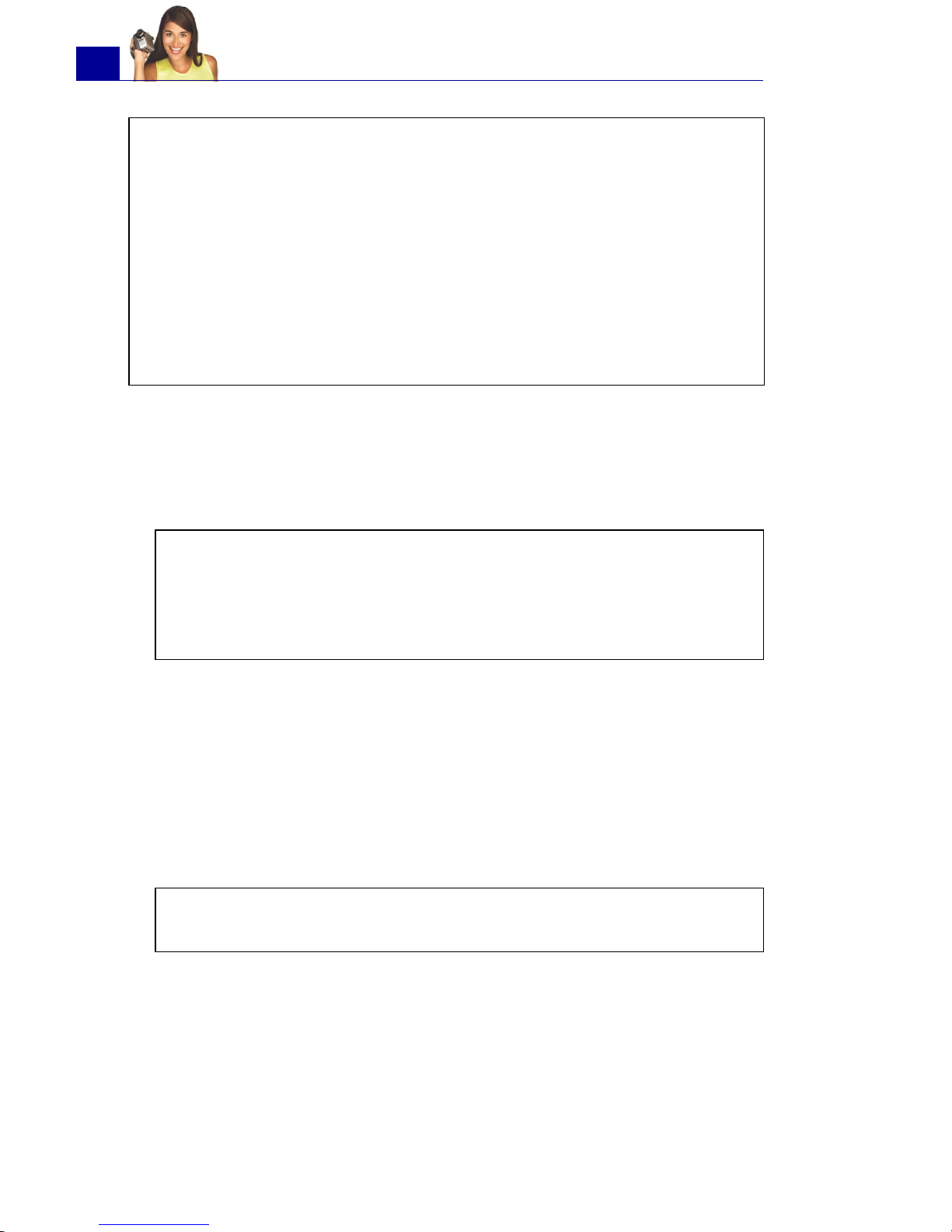
ULEAD VIDEOSTUDIO USER GUIDE
14
To install VideoStudio:
1. Insert the VideoStudio CD into your CD-ROM drive.
2. When the Setup screen appears, follow the instructions to install
VideoStudio onto your computer.
3. Install also the following applications for playing back video files
and for viewing the electronic file of this user guide. The
installation program will walk you through the installation.
To run VideoStudio:
• Double-click the VideoStudio icon on your Windows desktop.
OR,
• Select the VideoStudio icon from the VideoStudio program
group on the Windows Start menu.
Note: If you have a previous version of Ulead VideoStudio installed
in your system, it is recommended that you uninstall it only after
installing Ulead VideoStudio 8. During installation, the Setup Wizard
will auto-detect your capture device plug-in and specially supported
codecs (such as MPEG-4, AC-3, 3GP, DivX) from the previous
VideoStudio version and integrate them onto VideoStudio 8.
However, if you installed Ulead VideoStudio 8 then you uninstalled
the older version, program files and fonts that are used by both
versions will also be deleted. To install them back to VideoStudio 8,
double-click Add or Remove Programs in the Control Panel, select
Ulead VideoStudio 8, click Change/Remove, then click Repair.
Note: If the Setup screen does not appear after loading the CD,
then you can manually start it by double-clicking the My
Computer icon on your desktop, then double-clicking the icon for
the CD-ROM drive. When the CD-ROM window opens, double-click
the Setup icon.
•QuickTime
• SmartSound
• Windows Media Format
• RealPlayer
• Acrobat Reader
•DirectX
• Sony MicroMV
•Indeo
Note: Skip this step if you already have newer versions of the
above supporting applications installed in your PC.
Page 15

ULEAD VIDEOSTUDIO USER GUIDE
15
Setting up your computer
Before you can start making movie projects using your own video
footage, you first need to capture video from your video camera
into your computer. Your computer needs to be equipped with the
proper capture card or interface port for connecting your video
camera and for capturing video to your computer. Since capturing
and video editing require a lot of computer resources, your
computer must also be properly set up to ensure successful
capturing and smooth editing of your videos.
Installing a capture card
If your capture card is a PCI-based card, install the card on your
computer by inserting it in an available PCI slot on the computer’s
motherboard.
Connecting a video camera to the computer
To connect your video camera to your computer, the type of capture
card or interface port that you will need depends on the type of
video camera you are using.
DV or Digital 8 camcorder
If you are using a DV (Digital Video) or Digital 8 camcorder, you will
need an IEEE-1394 interface on your computer. Some newer
computers already have built-in IEEE-1394 ports. If you do not
have them on your computer, install an IEEE-1394 card.
Page 16
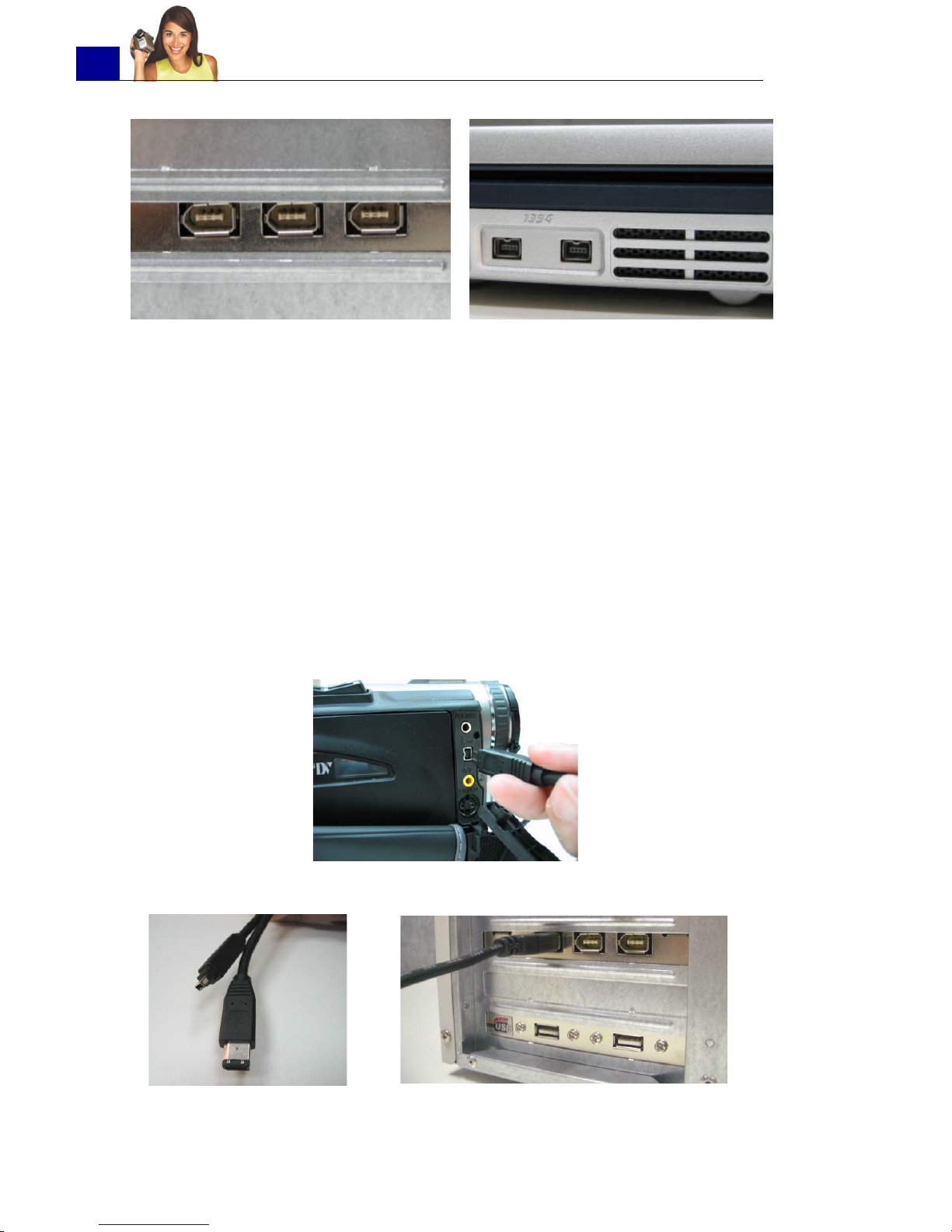
ULEAD VIDEOSTUDIO USER GUIDE
16
Connecting the camcorder to the IEEE-1394 interface
Use an IEEE-1394 cable to connect your digital camcorder to the
IEEE-1394 port. Before purchasing one, check first the pin
connectors used on your camcorder and your computer. Most DV
and Digital 8 camcorders have a 4-pin connector, whereas desktop
computers that come with IEEE-1394 ports or installed with IEEE1394 cards usually have 6-pin connectors. The IEEE-1394 cable
that is required for desktop computers is a 4-pin to 6-pin cable.
Most notebook computers have 4-pin connectors which require a 4pin to 4-pin cable.
6-pin IEEE-1394 ports on a desktop
computer
4-pin IEEE-1394 ports on a notebook
computer
Connecting the IEEE-1394 cable to the DV camcorder
Connecting a 4-pin to 6-pin IEEE-1394 cable to a desktop computer
Page 17
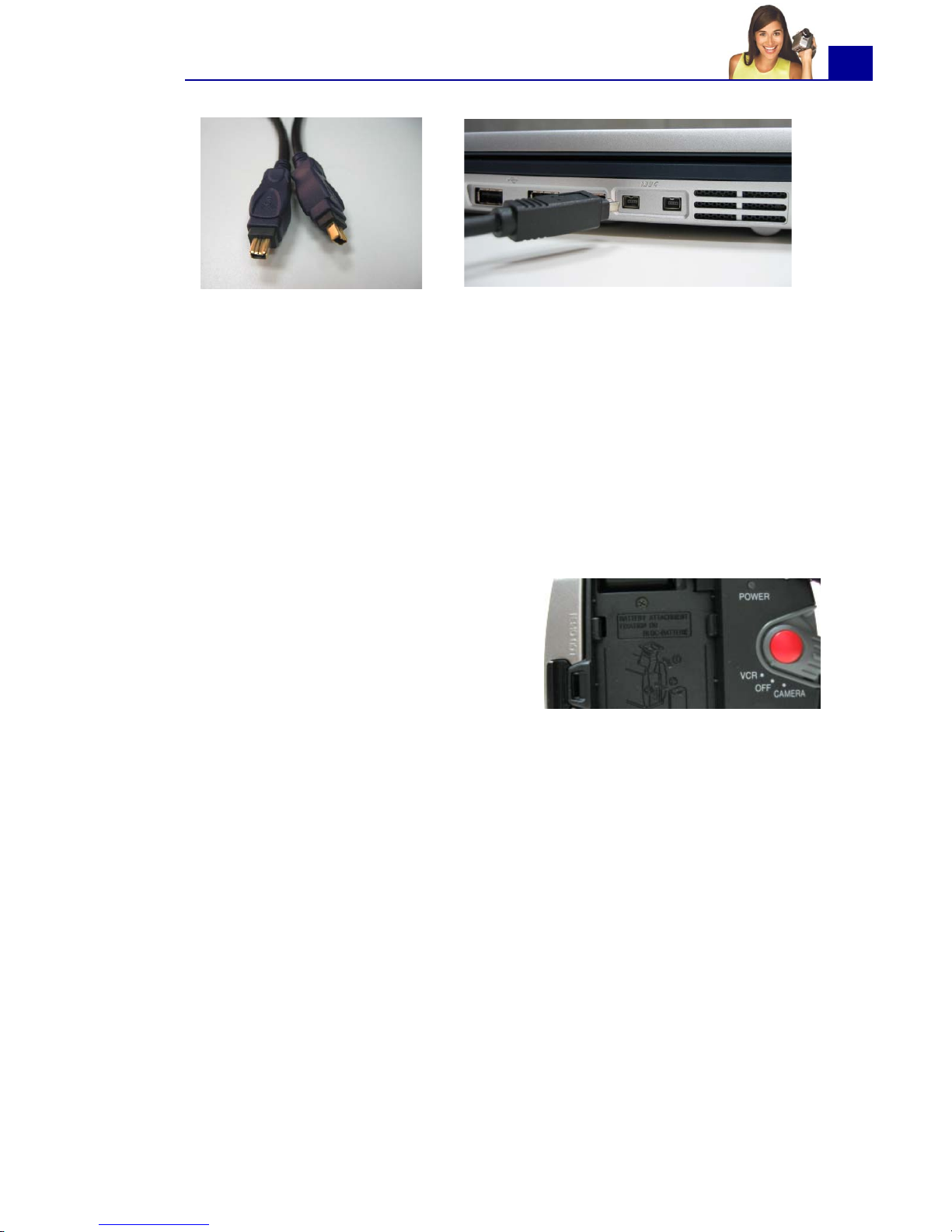
ULEAD VIDEOSTUDIO USER GUIDE
17
Checking the hardware setup
After connecting your digital camcorder to the computer, check if
the device is detected by your Windows system. If you installed an
IEEE-1394 card on your computer, check also if the card is
detected.
To check if the IEEE-1394 card and digital camcorder are
detected:
1. Insert your video tape into the
camcorder and switch it on. Make
sure it is in playback mode
(usually named VTR or VCR).
Check your camcorder's manual
for specific instructions.
2. Open the Control Panel, then open System: Hardware -
Device Manager.
3. Make sure the following device names are listed in the Device
Manager.
Under Windows XP or Windows Me:
• 1394 Bus Controller
• <Brand name> DV Camcorder (The brand name depends on
the DV camcorder connected to the IEEE-1394 interface.)
Under Windows 2000 or Windows 98SE:
• 1394 Bus Controller
• Image Device: Microsoft DV Camera and VCR (For Microsoft
DV driver only.)
Connecting a 4-pin to 4-pin IEEE-1394 cable to a notebook computer
Page 18
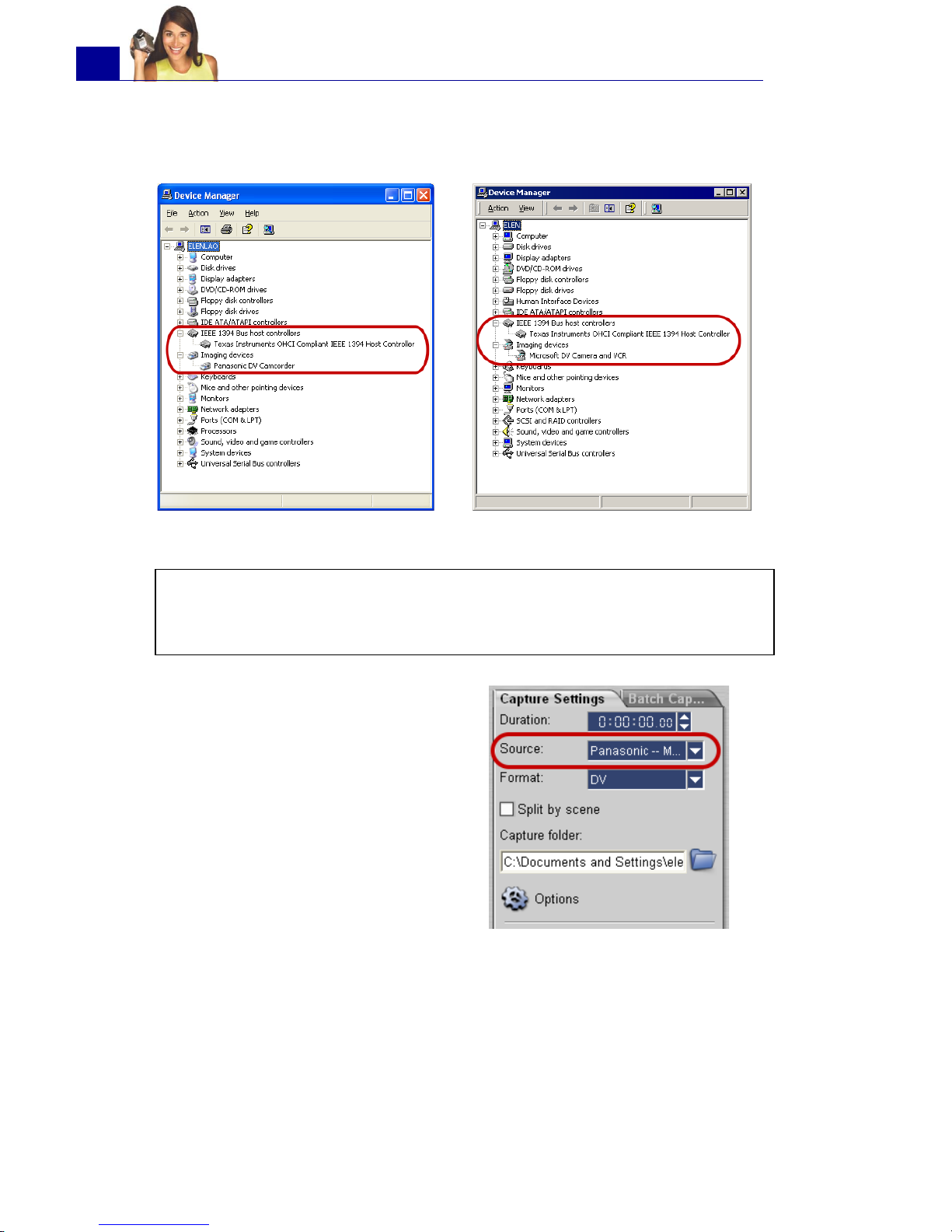
ULEAD VIDEOSTUDIO USER GUIDE
18
• Sound, video and game controllers: 1394 camcorder (For
Texas Instruments DV driver only.)
Windows XP: Device Manager Windows 2000: Device Manager
Note: In addition to commonly used Texas Instruments and
Microsoft DV drivers, there are other drivers available. Consult your
camcorder's manual for suitable drivers.
4. If your digital camcorder has
been detected properly, it will be
listed as a source device in
VideoStudio's Options Panel. In
VideoStudio, select the Capture
Step and check if your
camcorder is displayed under the
Source list in the Options
Panel.
Page 19
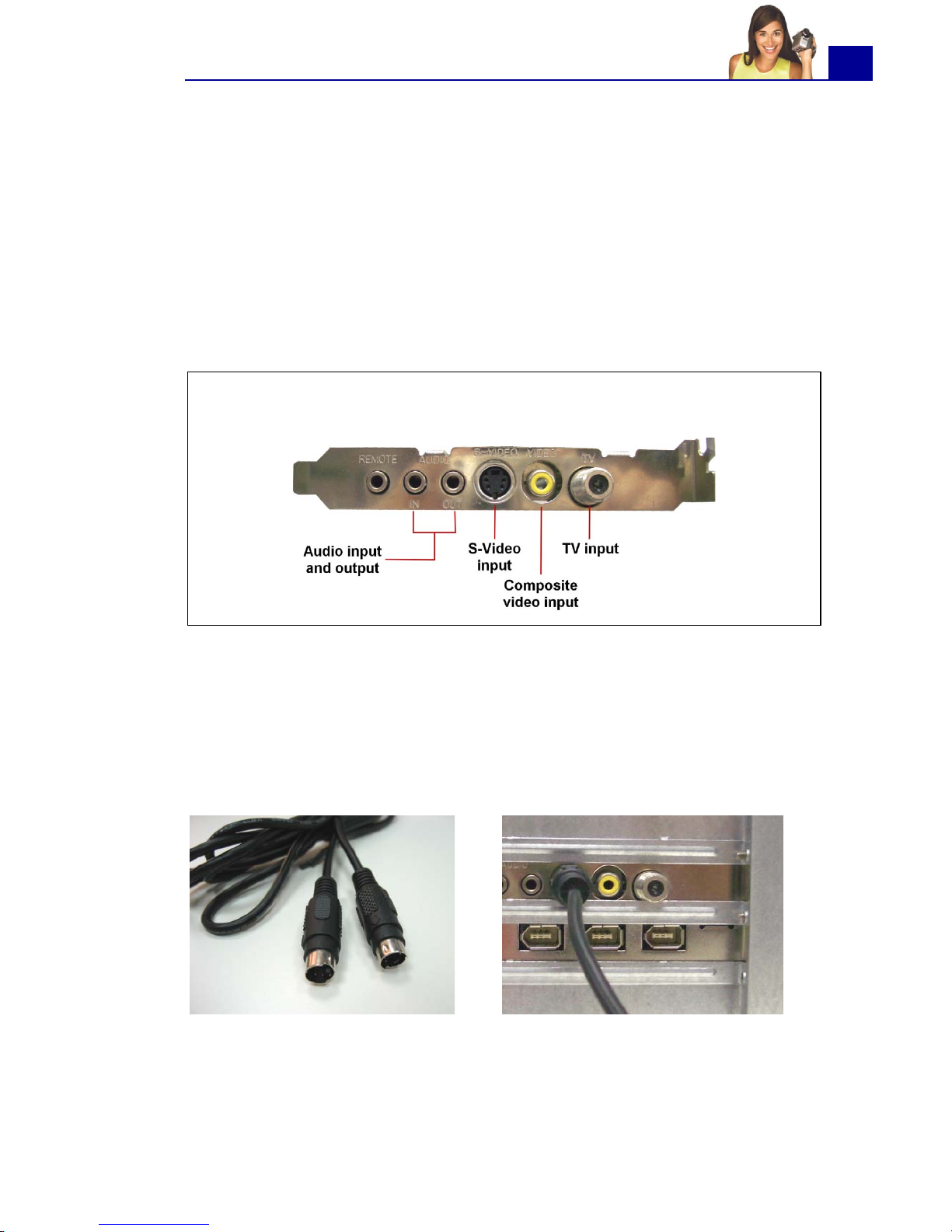
ULEAD VIDEOSTUDIO USER GUIDE
19
Analog video sources
VHS, S-VHS, Video-8, and Hi8 camcorders and VCRs are examples
of analog video sources. To capture video from analog sources, you
will need to install an analog capture card in your computer. (See
“Installing a capture card” on page 15).
Conventional broadcast television is also an analog source. To
capture TV footage, you need to have a TV tuner card installed in
your computer.
Connecting the video device to the analog capture card
To connect your video device to the analog capture card, use either
an S-Video or RCA Composite cable depending on your device's
video output. If your video device has both types of output, use the
S-Video connection for higher video quality captures.
Note: TV capture cards provide S-Video/Composite inputs and a TV
tuner, which can be used to capture both video and TV footage.
S-Video cable Connecting the S-Video source to the
capture card
Page 20
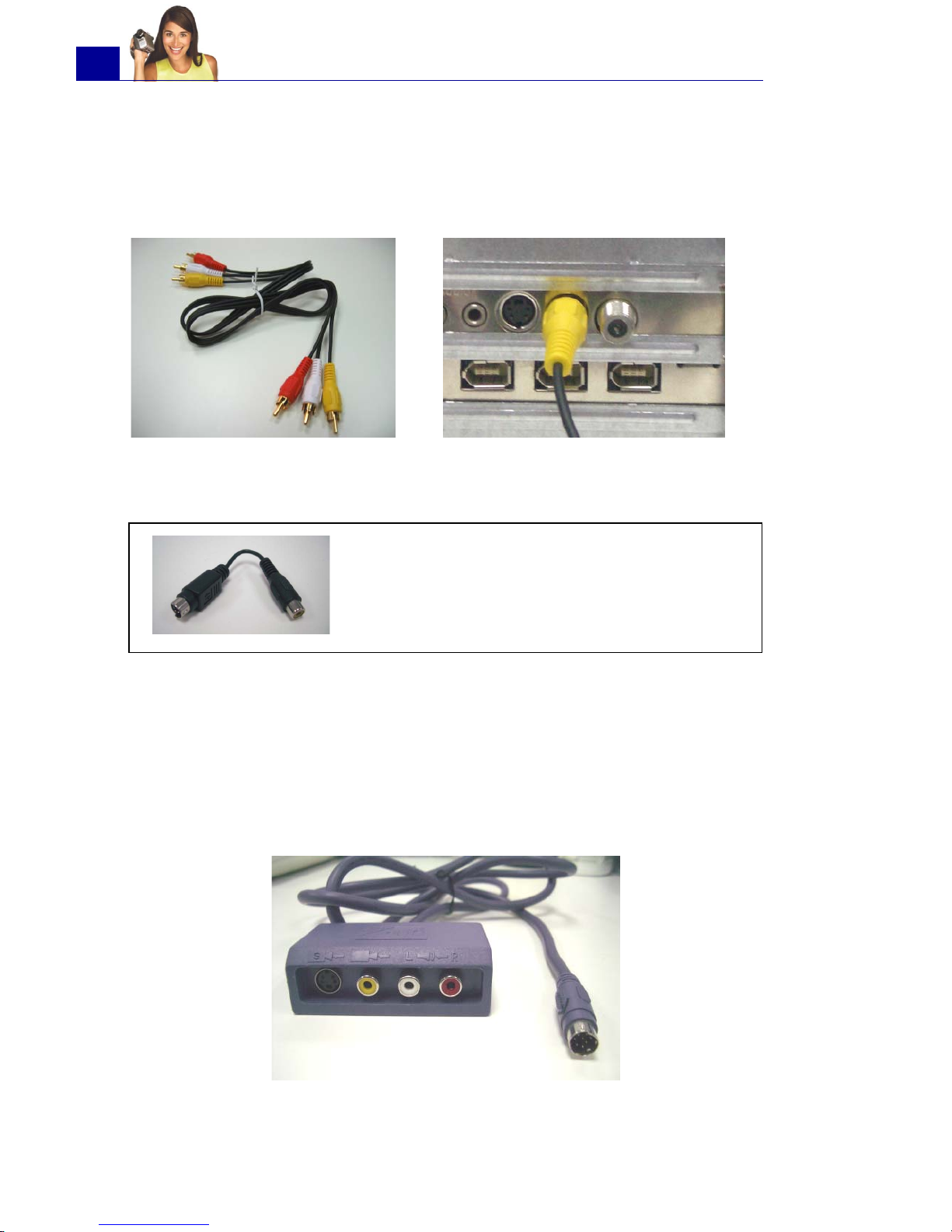
ULEAD VIDEOSTUDIO USER GUIDE
20
If you want to use the Composite output of your video device,
connect the yellow plugs of the Composite cable to the video output
of your video device and the video input port of the analog capture
card.
Most higher-end analog capture cards do not have the Composite/
S-Video input ports crowded on the side of the cards. Instead,
these cards come with an external breakout box that provide all the
video input ports at the front of the box. Video devices can be
connected to the capture card more easily through the breakout
box.
Composite cable Connecting the Composite video
source to the capture card
Tip: If your analog capture card provides SVideo input only and you are using a
Composite video source, you need a
Composite to S-Video adapter to make the
connection.
Page 21

ULEAD VIDEOSTUDIO USER GUIDE
21
Connecting a TV antenna to the tuner card
A tuner card has a TV antenna input just like the regular television
monitor. Plug your TV antenna to the TV connector of the tuner
card.
Connecting the capture or tuner card to the sound card
Most capture and tuner cards only allow video capture. To preview
the audio from your video device or TV and to capture the audio
into your computer, you need to connect the audio output of the
capture or tuner card to the sound card's Line In port. The required
cables for connecting to the sound card are different for each type
of video source:
TV antenna cable Connecting TV antenna to the tuner card
Note: When purchasing a tuner card, make sure you acquire one
that provides the correct TV system (NTSC or PAL) for your region.
Line-in and audio cables for S-Video
S-Video connection
Page 22
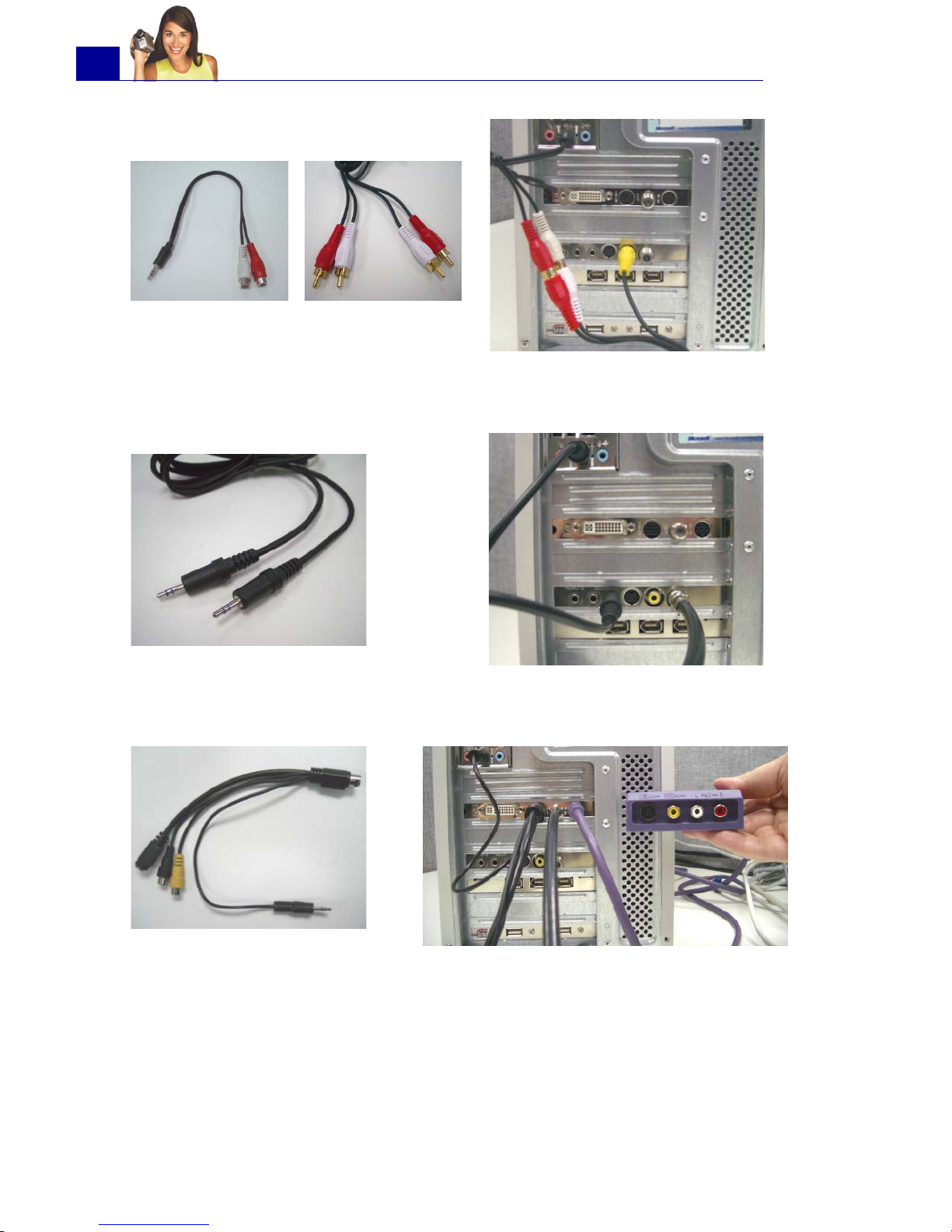
ULEAD VIDEOSTUDIO USER GUIDE
22
Line-in and audio cables for
Composite video
Composite video connection
Line-in cable for TV tuner card
TV tuner connection
Line-in cable for high-end
TV capture card
High-end TV capture card connection
Page 23
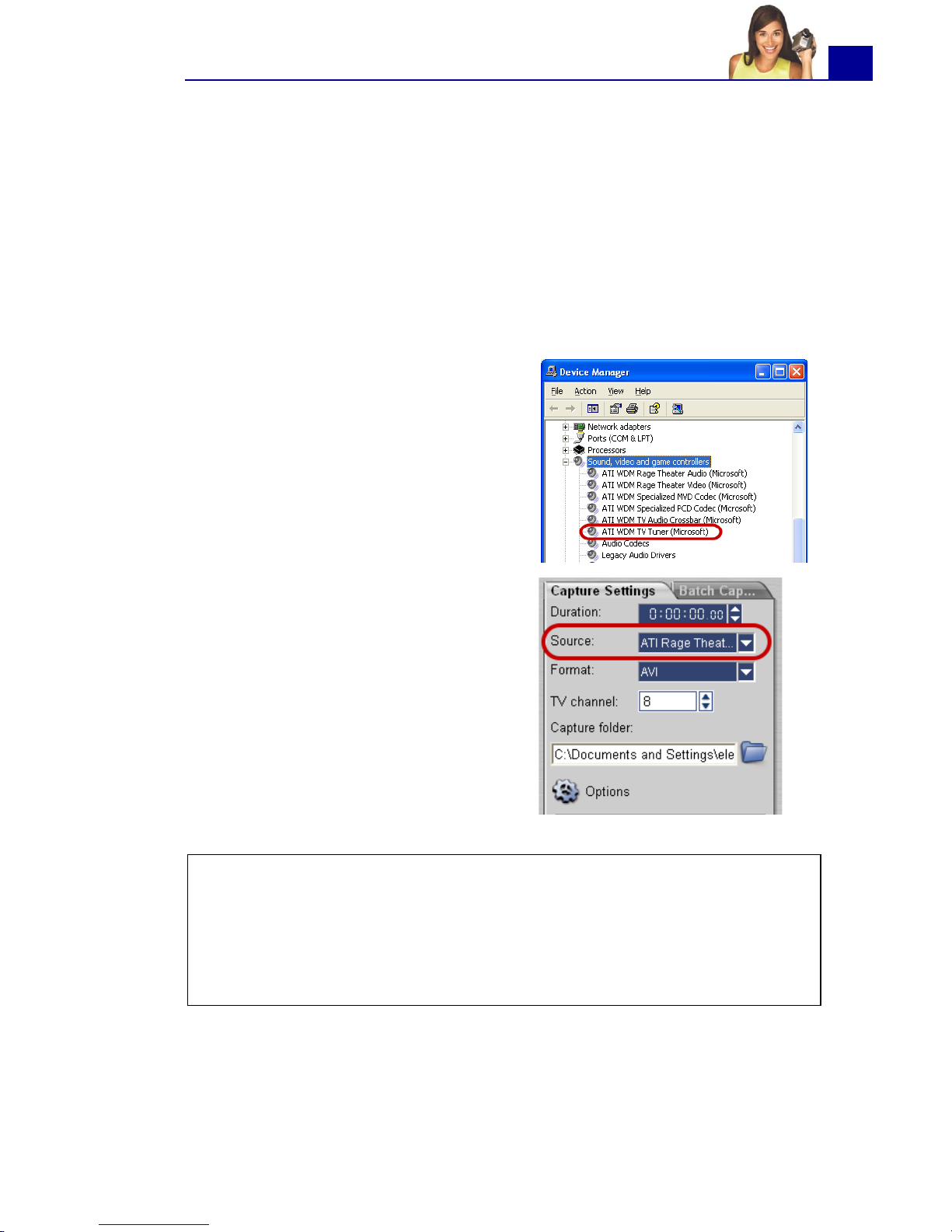
ULEAD VIDEOSTUDIO USER GUIDE
23
Checking the hardware setup
After connecting your analog source to the capture or tuner card,
check if the card is detected by your Windows system.
To check if the capture or tuner card is detected:
1. If you are using a video device such as a camcorder as your
source, insert your videotape into the video device and switch it
on. Make sure it is in the playback mode (usually named VTR or
VCR). See your machine's manual for specific instructions.
2. Open the Control Panel, then
open System: Hardware -
Device Manager.
3. In the Device Manager, doubleclick Sound, video and game
controllers. Check if your
capture or tuner card is listed in
this folder.
4. If your capture or tuner card has
been detected properly, it will be
listed as a source device in
VideoStudio's Options Panel.
In VideoStudio, select the
Capture Step and check if your
capture or tuner card is
displayed under the Source list
in the Options Panel.
Note: If your capture device supports multiple video sources, the
Video and Audio Capture Property Settings dialog box allows
you to select your desired video source such as Composite, Tuner, or
S-Video. Likewise, if you have multiple audio sources, this dialog box
allows you to select your desired audio source. (See “Video and
Audio Capture Property Settings” on page 157).
Page 24
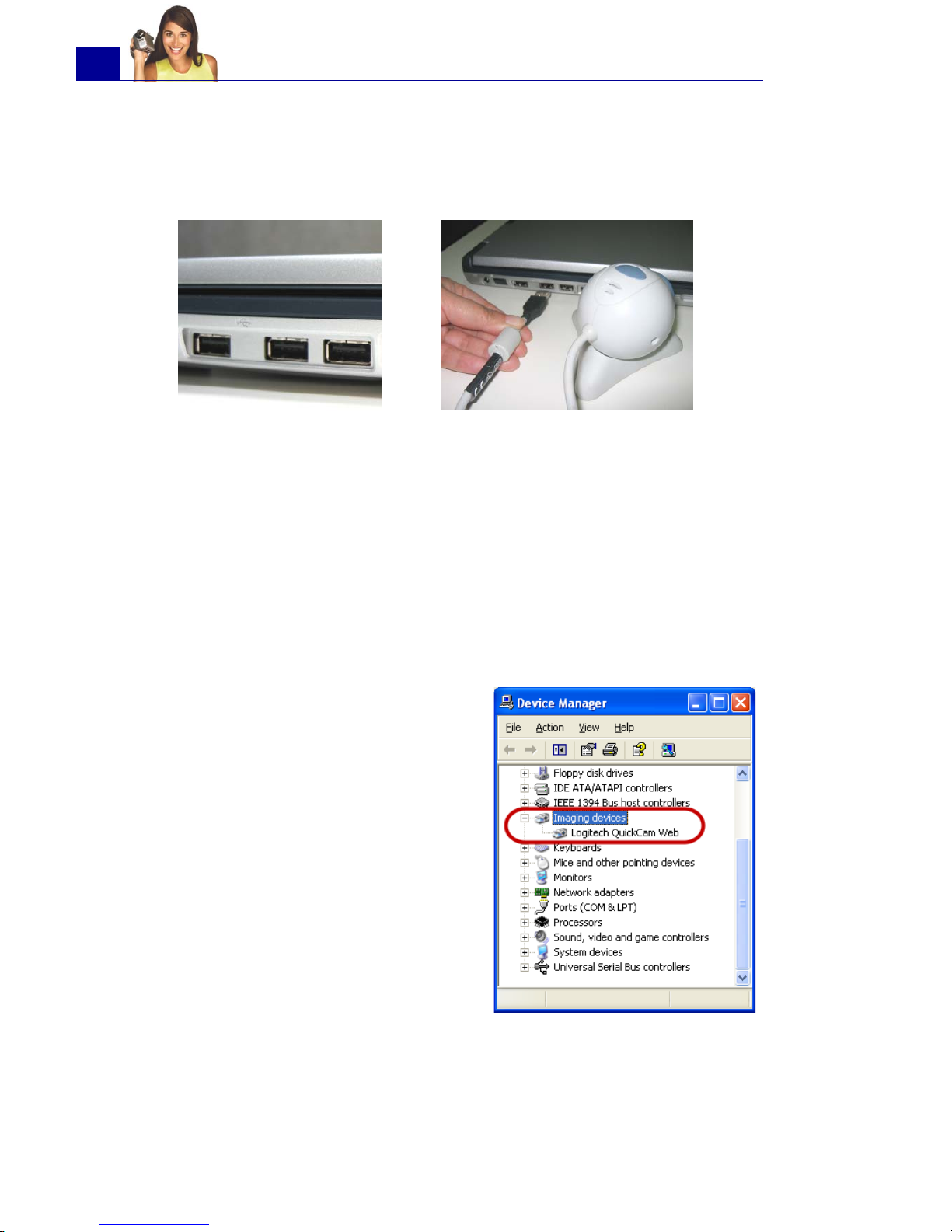
ULEAD VIDEOSTUDIO USER GUIDE
24
USB camera
To capture live video and still images from a USB camera, connect
the camera to an available USB port on your computer.
USB cameras may require installation of a device driver, depending
on the Windows version you are using. For information on how to
install your USB camera, refer to its accompanying manual.
After properly installing your USB camera, check if it is detected by
your Windows system.
To check if the USB camera is detected:
USB ports
Connecting a USB camera
1. Open the Control Panel, then
open System: Hardware -
Device Manager.
2. In the Device Manager, doubleclick Imaging devices. Check if
your USB camera is listed in this
folder.
3. If your USB camera has been
detected properly, it will be listed
as a source device in
VideoStudio's Options Panel. In
VideoStudio, select the Capture
Step and check if your USB
camera is displayed under the
Source list in the Options Panel.
Page 25
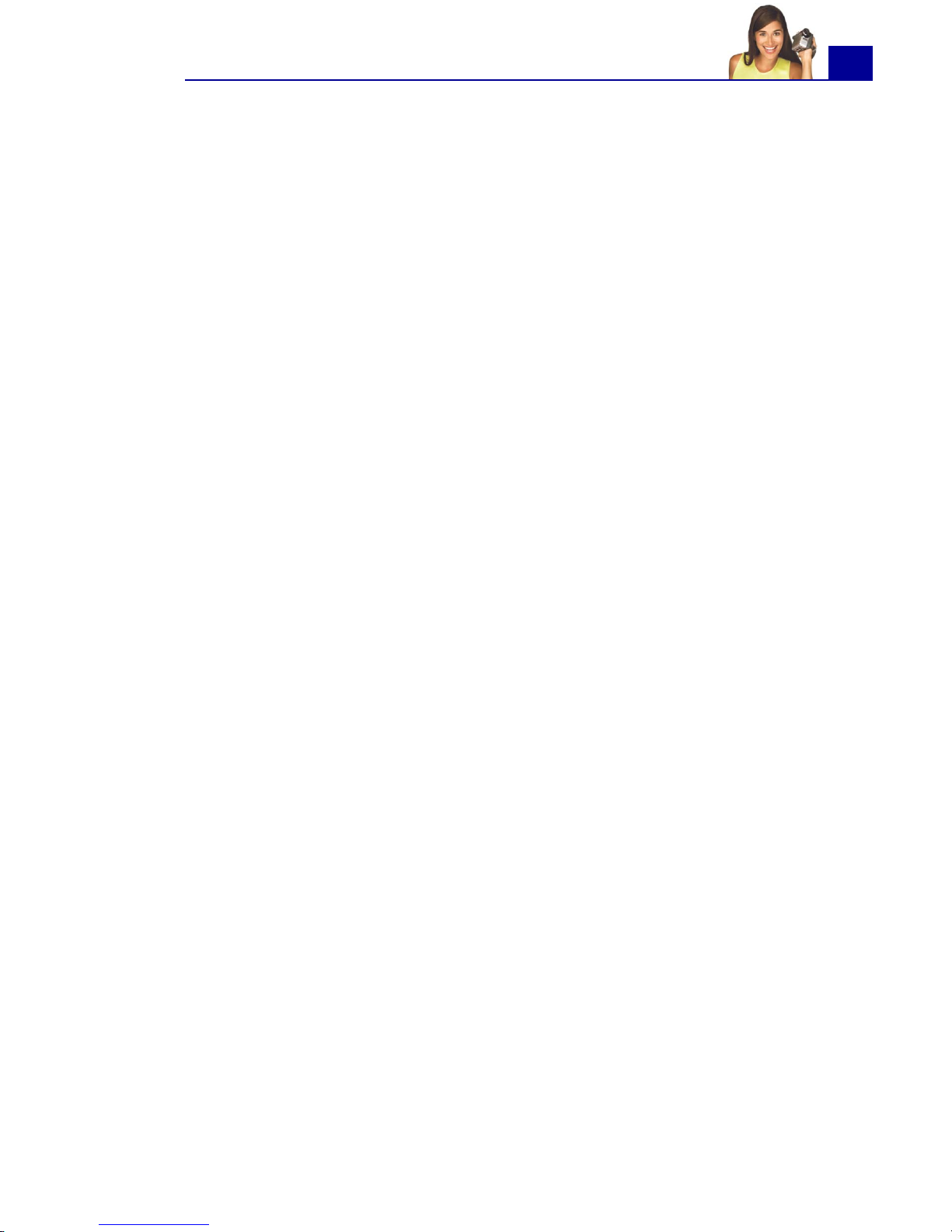
ULEAD VIDEOSTUDIO USER GUIDE
25
Preparation for video capturing and editing
Capturing and video editing are tasks that require a lot of computer
resources. Your computer must be properly set up to ensure
successful capturing and smooth video editing. Below are some tips
on how to prepare your digital camcorder and optimize your
computer for capturing and editing.
• For better workability of batch capture and camcorder device
control, correct timecode on the DV tape is a must. To do this,
before shooting your video, use the standard playback (SP)
mode and shoot a blank video (for example, leaving the lens
cover on while recording) without interruption from start to
end of a tape.
• It is recommended that you close all other applications when
working with VideoStudio. You should also turn off any
automatically-launched software like screen savers to avoid
possible interruptions while capturing.
• If you have two hard drives in your system, it is
recommended that you install VideoStudio to your system
drive (usually C:) and store captured videos in your other
drive (usually D:).
The choice of what hard disk to use is also crucial. Using a
dedicated video hard drive, preferably with Ultra-DMA/66
7200 rpm and 30GB free space, is recommended.
•Make sure DMA is enabled for your hard disk. (See “Enabling
DMA for IDE disks” on page 173).
• Disable Write-Behind Caching on the hard drive used for video
capture. (See “Disabling Write-Behind Caching” on
page 176).
• Increase the Paging File (Swap File) size to twice your amount
of RAM. (See “Setting the Paging File size” on page 179).
Page 26
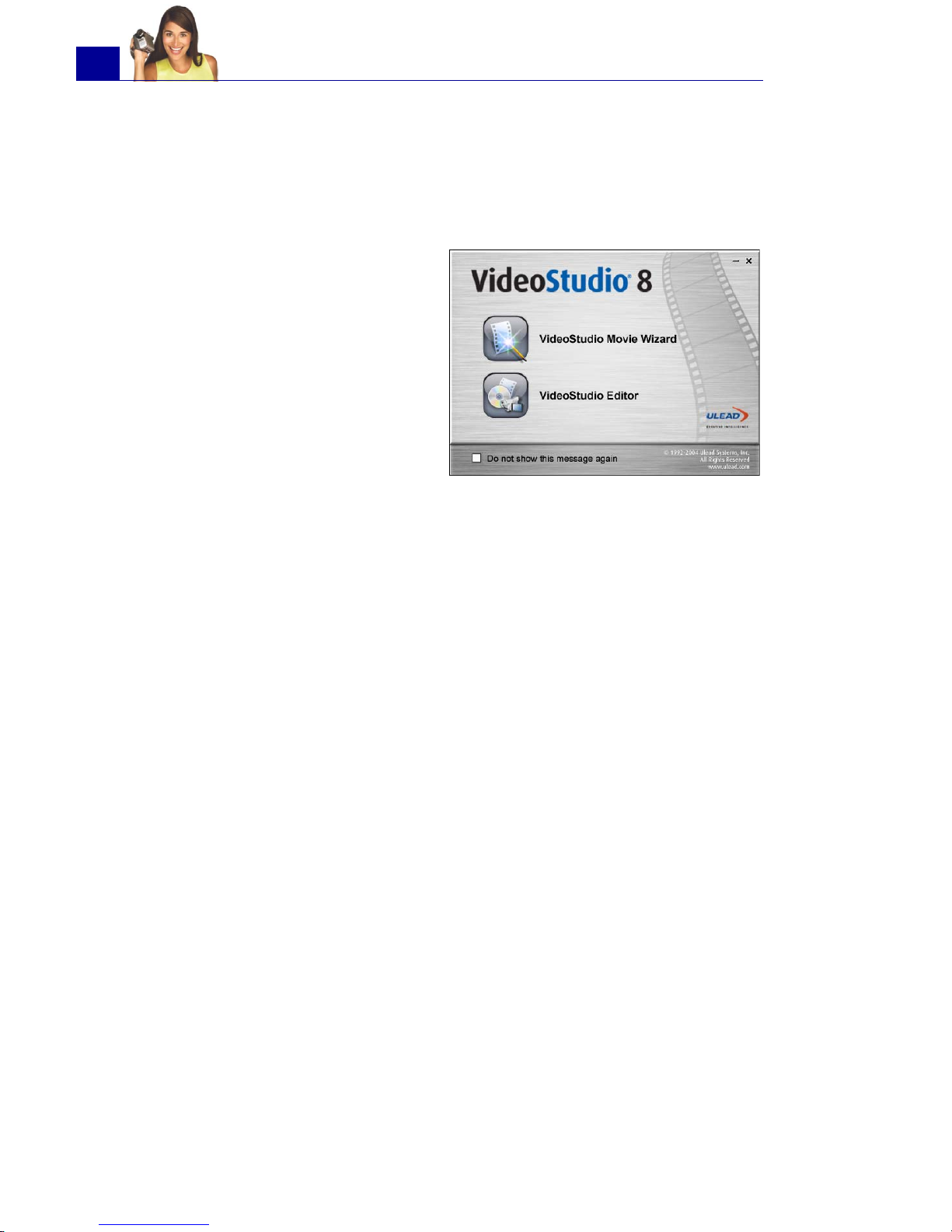
ULEAD VIDEOSTUDIO USER GUIDE
26
Getting started
When you run VideoStudio, a startup screen appears which allows
you to choose between two modes of video editing:
• VideoStudio Movie
Wizard is ideal for users
who are new to video
editing. It guides you
through the movie
production process in
three quick, easy steps.
• VideoStudio Editor gives
you the full editing
features of VideoStudio. It
provides you total control over the movie production process,
from adding clips, titles, effects, overlays, and music to
making the final movie on disc or other medium.
VideoStudio Movie Wizard
If you are new to video editing or you want to quickly make a
movie, you can use the VideoStudio Movie Wizard to assemble
video clips and images, add background music and titles, then
output the final movie as a video file, burn it onto a disc, or further
edit the movie in VideoStudio Editor.
Step 1: Add video and images
Assemble your video and images into a movie.
To add video and images:
1. If you have not captured any video footage or images into your
computer yet, click the Capture tab and capture. (See “To
capture video and images:” on page 28).
2. Use these buttons to collect video and images for your movie.
Page 27
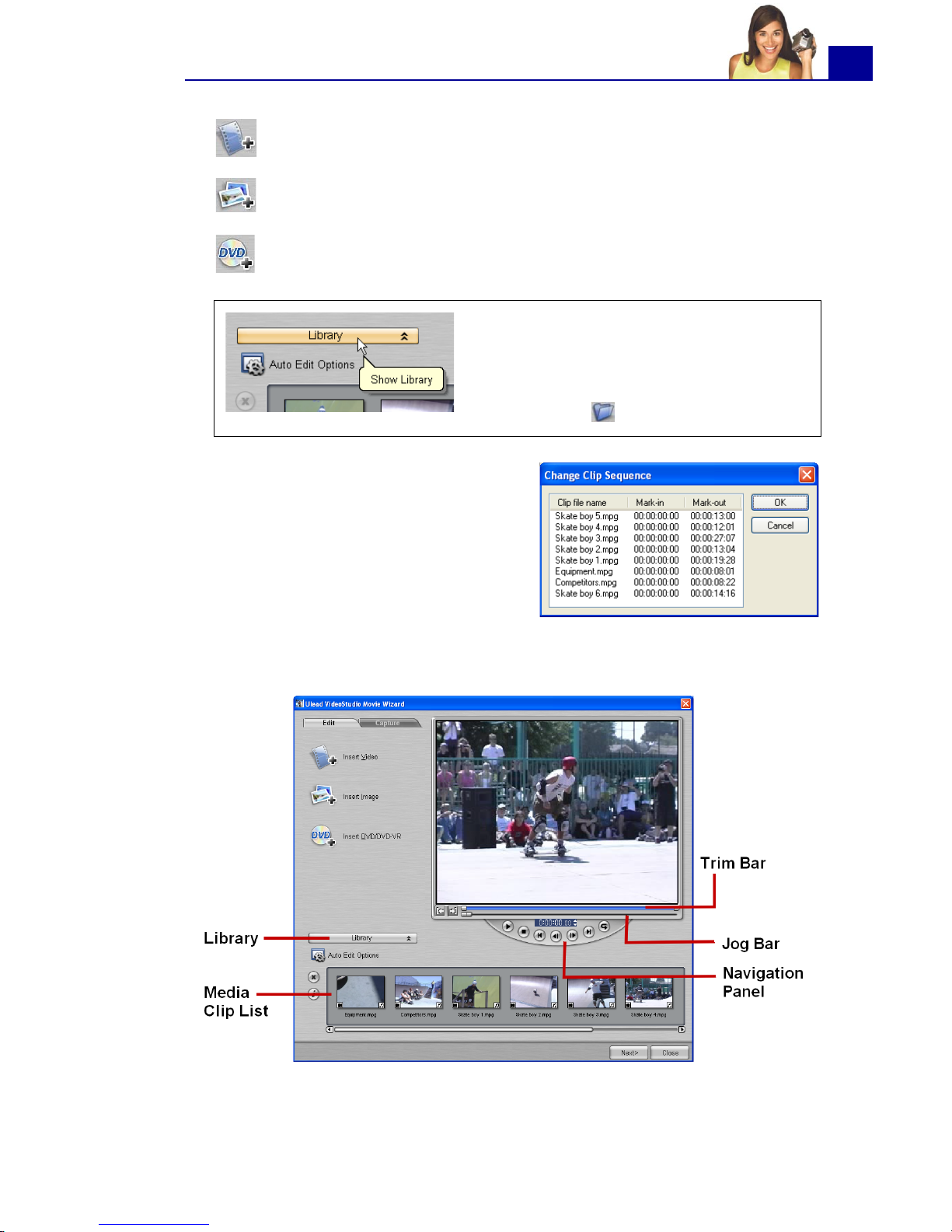
ULEAD VIDEOSTUDIO USER GUIDE
27
4. The video and image clips that you selected for your movie will
be added to the Media Clip List.
Click Insert Video to add video files of different formats
such as AVI, MPEG, and, WMV.
Click Insert Image to add still images. (You can create a
photo slideshow if you choose to only add images.)
Click Insert DVD/DVD-VR to add video from a DVDVideo or DVD-VR formatted disc.
Tip: Click Library to open the media
library that contains media clips that
come with VideoStudio. To import
your own video or image files to the
Library, click .
3. If you selected multiple clips, the
Change Clip Sequence dialog
box will appear where you can
arrange the order of the clips.
Drag the clips to the desired
sequence then click OK.
Page 28
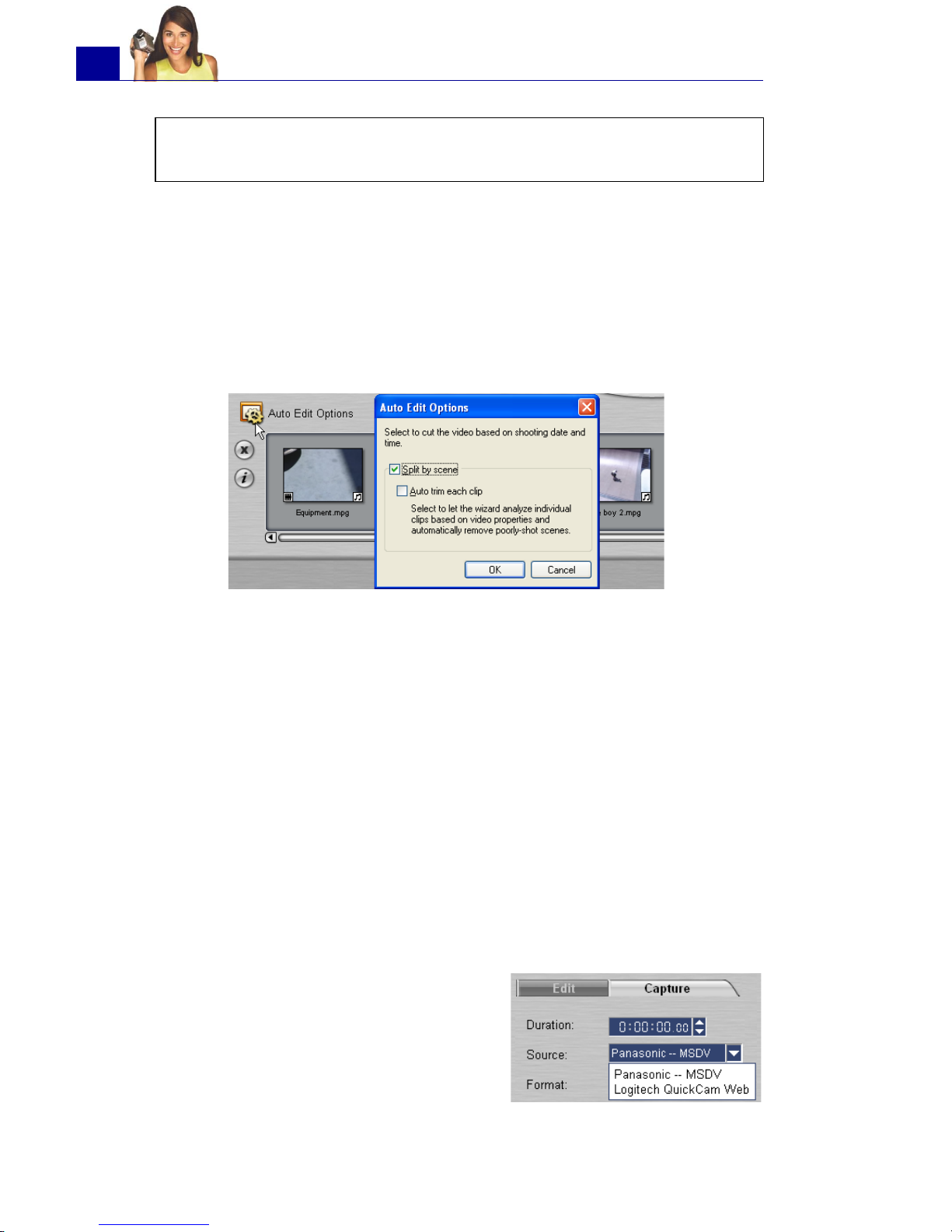
ULEAD VIDEOSTUDIO USER GUIDE
28
5. To preview the clips, select each clip in the Media Clip List and
use the Jog Bar and Navigation Panel buttons. When
trimming a clip, drag the Mark-in and Mark-out handles on the
Trim Bar to select the desired start and end points of the clip.
6. Click Auto Edit Options. In the Auto Edit Options dialog box,
select Split by scene to automatically split lengthy video clips
into smaller clips based on their shooting dates and times.
Select Auto-trim each clip if you want the wizard to analyze
individual clips based on video properties such as color and
lighting, and automatically remove poorly-shot scenes. Clips that
have long audio pauses in between scenes (such as pauses in
between dialogues) will also be segmented into smaller clips so
that they can be blended smoothly to the background music's
beat and tempo. This option is only available when Split by
scene is selected.
7. Click Next.
To capture video and images:
Tip: You can also arrange clips in the Media Clip List by dragging
them to the desired sequence.
1. Connect your camcorder to your
computer and turn on the device.
Set it to Play (or VTR / VCR) mode.
2. Check if your camcorder is selected
in the Source list.
3. Click the Capture tab in the
VideoStudio Movie Wizard.
Page 29
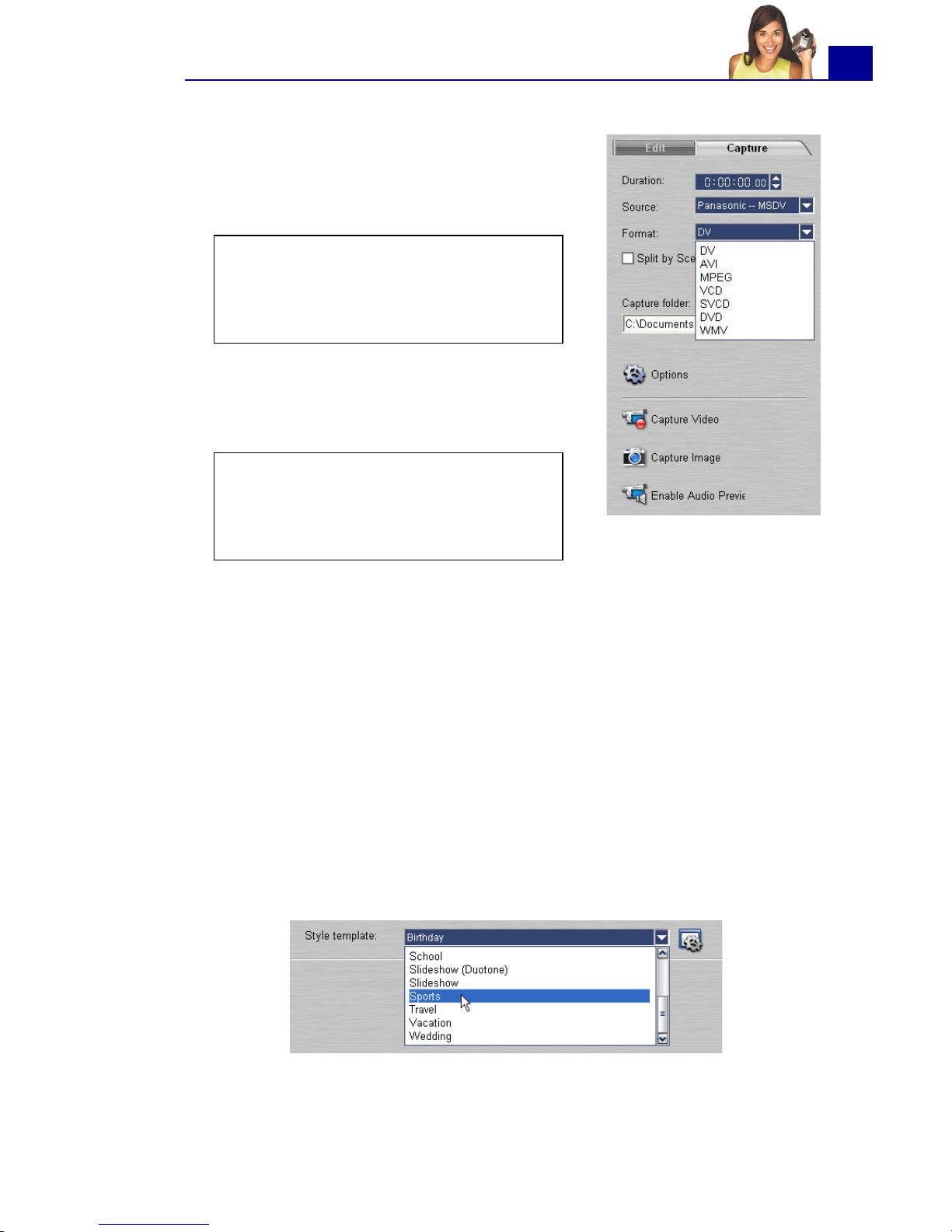
ULEAD VIDEOSTUDIO USER GUIDE
29
4. Select the video file format to use for
saving captured video files from the
Format list. Specify the Capture
folder in which to save the files.
5. Play the videotape in your camcorder,
and position the tape on the part of
the video where to start capturing.
6. Click Capture Video to start capturing. Click Stop Capture or
press [Esc] to stop capturing.
7. To capture a still image from the video footage, pause the video
on the desired image then click Capture Image.
Step 2: Select a template
Select a style template to apply to your movie. Each template
provides a different theme which comes with preset start and
ending video clips, transitions, title and background music.
To apply a style template:
1. Select a template from the Style template list.
Note: Click Options to customize
capture settings specific to your
video device. For details, see
“Capturing video” on page 51.
Tip: If you are capturing video from
a DV camcorder, use the
Navigation Panel to play your
videotape.
Page 30
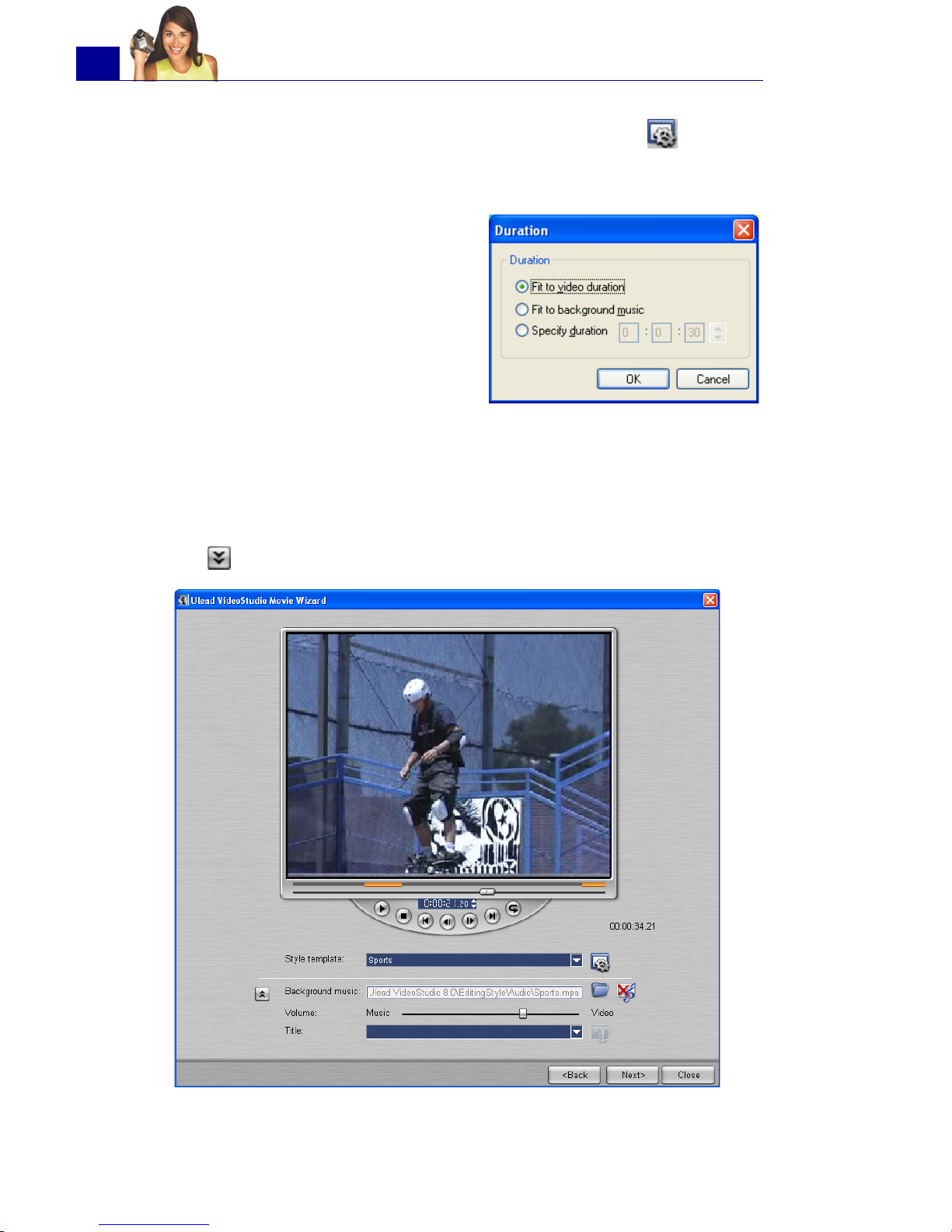
ULEAD VIDEOSTUDIO USER GUIDE
30
2. To customize the overall length of your movie, click . In the
Duration dialog box, select how you want the movie duration to
be adjusted:
3. Click to view more options.
• Fit to video duration: Keeps
the current movie duration.
• Fit to background music:
Adjusts the movie duration to
fit into the length of the
background music. (The
background music is added to
your movie in the second step
of the Movie Wizard.)
• Specify duration: Lets you
define a custom duration for
the whole movie.
Page 31

ULEAD VIDEOSTUDIO USER GUIDE
31
4. To replace the background music, click . Locate and select
the desired music file.
5. Use the Volume slider to adjust the volume of the background
music with respect to the video's audio. Dragging the slider to
the left increases the volume of the background music and
decreases the volume of the video's audio.
6. To replace the title, first select the preset title from the Title list.
Double-click the preset text in the Preview Window, then type in
your text.
Note: Make sure that your background music is 30 seconds or
longer if you want to fit the video to the music. If the music
duration is less than 30 seconds, the music will not be looped
leaving the remaining video without any background music.
Page 32

ULEAD VIDEOSTUDIO USER GUIDE
32
7. Click to change text formatting.
8. Click Next.
Step 3: Finish
Select how to output the final movie:
In the Text Properties dialog box,
select a font type, size and color for the
text, and set the desired shadow color
and transparency.
Note: If you opened the VideoStudio Wizard within VideoStudio
Editor, clicking Next will skip the last step and directly insert the
clips onto the Timeline in the VideoStudio Editor.
Click Create Video File to output your movie as a video file
that can be played back on the computer.
Click Create Disc to burn your movie onto a disc. (For
details, see “Burning a DVD, VCD or SVCD” on page 116).
Click Edit in Ulead VideoStudio Editor to make further
edits to your movie using VideoStudio Editor.
Page 33
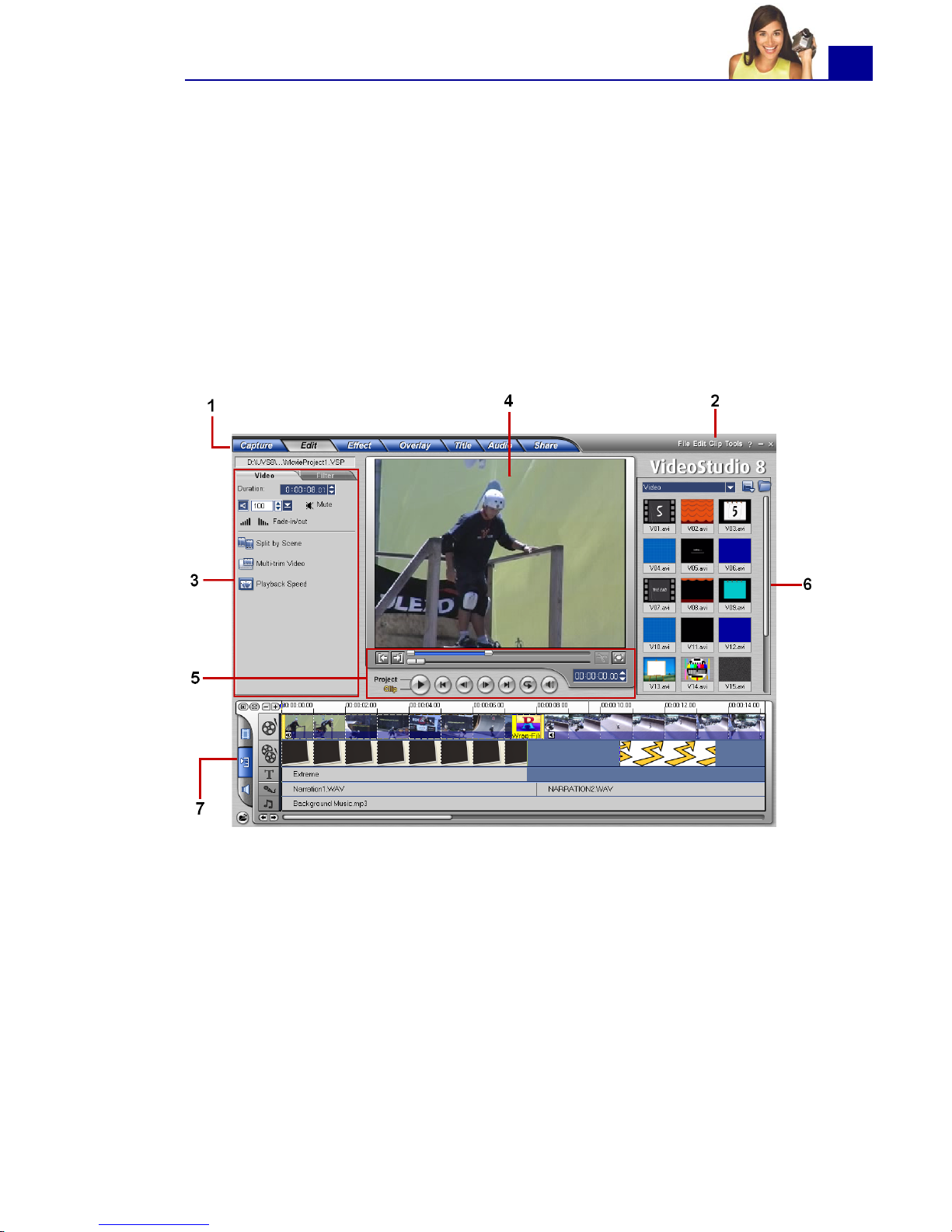
ULEAD VIDEOSTUDIO USER GUIDE
33
VideoStudio Editor
VideoStudio Editor provides a step-by-step workflow that makes
creating movies simple and easy.
This section introduces you to the VideoStudio Editor interface and
briefly explains the steps involved in creating a movie. Refer to the
succeeding chapters for more in-depth information on each step.
The user interface
1 Step Panel
Contains buttons that correspond to the different steps in video editing.
2 Menu Bar
Contains menus that provide different set of commands.
3 Options Panel
Contains controls, buttons, and other information that you can use to
customize the settings of the selected clip. The contents of this panel
change depending on the step you are in.
4Preview Window
Shows the current clip, video filter, effect, or title.
Page 34

ULEAD VIDEOSTUDIO USER GUIDE
34
5 Navigation Panel
Provides buttons for playback and for precision trimming of clips. In the
Capture Step, this also acts as the device control for the DV camcorder.
6Library
Stores and organizes all of your media clips.
7Timeline
Displays all the clips, titles, and effects included in your project.
The Step Panel
VideoStudio simplifies the process of creating movies into seven
simple steps. Click the buttons in the Step Panel to switch
between steps.
Once a project is opened in
VideoStudio, video can be
recorded directly to your
computer's hard disk in the
Capture Step. Footage from a
videotape can be captured as a
single file or automatically
divided into multiple files. This
step allows you to capture video
and still images. (See “Capture”
on page 49).
The Edit Step and the Timeline
are the heart of VideoStudio.
This is where you arrange, edit,
and trim your video clips. Video
filters can also be applied to
your video clips in this step.
(See “Edit” on page 64).
The Effect Step lets you add
transitions between video clips in
your project. Choose from the
variety of transition effects in the
Library. (See “Effect” on
page 81).
The Overlay Step allows you
to superimpose one clip over
another to create a picture-inpicture effect. (See “Overlay”
on page 87).
Page 35

ULEAD VIDEOSTUDIO USER GUIDE
35
The Menu Bar
The Menu Bar provides various commands for customizing
VideoStudio, opening and saving movie projects, working with
individual clips, and more. For details on each command, see
“Appendix A: Menus and dialog boxes” on page 134.
No movie would be complete
without opening titles, captions
and closing credits. In the Title
Step, you can create animated
text titles or choose from various
presets in the Library. (See
“Title” on page 94).
Background music sets the
mood of your movie. The Audio
Step lets you select and record
music files from one or several
CD-ROM drives attached to
your computer. You can also
dub over your video in this
step. (See “Audio” on
page 103).
When your movie is complete,
you can create a video file for
sharing on the Web or output the
movie on tape, DVD, or CD in the
Share Step. (See “Share” on
page 112).
Note: These steps do not necessarily need to be followed in the
order that they are presented.
Page 36

ULEAD VIDEOSTUDIO USER GUIDE
36
The Options Panel
The Options Panel changes depending on
the program's mode and the step or track you
are working on. The Options Panel may
contain one or two tabs. The controls and
options in each tab vary, depending on the
selected clip.
See the Options Panel sections in the
succeeding chapters for details.
The Navigation Panel
The Navigation Panel is used to preview and edit the clips used in
your project. Use the Navigation Controls to move around a
selected clip or your project. Use the Trim Bar and Jog Bar to edit
your clips.
When capturing video from a DV camcorder, the Navigation
Controls are used for device control. Use these buttons to control
your DV camcorder or any other DV device. (See “Controlling the
DV camcorder with the Navigation Panel” on page 54).
1Play Mode
Select whether you want to
preview your project or only the
selected clip.
2Play
Plays, pauses or resumes the
current project or a selected clip.
Page 37

ULEAD VIDEOSTUDIO USER GUIDE
37
The project timeline
The project timeline at the lower part of the VideoStudio Editor
window is where you assemble your movie project.
There are three types of views for displaying the project timeline:
Storyboard, Timeline, and Audio View. Click the buttons at the
left side of the project timeline to switch between different views.
3Home
Returns to the starting frame.
4Previous
Moves to the previous frame.
5Next
Moves to the next frame.
6End
Moves to the end frame.
7 Repeat
Loops playback.
8 System Volume
Click and drag the slider to adjust
the volume of your computer's
speakers.
9Timecode
Allows you to directly jump to a
part of your project or selected
clip by specifying the exact
timecode.
10 Mark-in/out
Use these buttons to set a
preview range in the project, or
to mark the start and end
points where to trim a clip.
11 Trim Bar
Allows you to set a preview
range in the project or trim a
clip.
12 Jog Bar
Allows you to scrub through the
project or clip.
13 Split Video
Cuts the selected clip into two.
Position the Jog Bar to where
you want the first clip to end
and the second one to start,
then click this button.
14 Enlarge Preview Window
Click to increase the size of the
Preview Window. You can only
preview, not edit, your clips
when the Preview Window is
enlarged.
Page 38

ULEAD VIDEOSTUDIO USER GUIDE
38
Storyboard View
Storyboard View is the fastest and simplest way to add video clips
to your movie. Each thumbnail in the storyboard represents an
event in your movie, an event being a video clip or a transition.
Thumbnails show at a glance the chronological order of events in
your project. The duration of each clip is shown at the bottom of
each thumbnail.
You can drag and drop video clips to insert and arrange them.
Transition effects can be inserted between video clips. A selected
video clip can be trimmed in the Preview Window. (See “Trimming a
clip” on page 69).
Click Enlarge to maximize the storyboard display. With a large r
workspace, you can arrange video clips and apply transitions more
easily. Furthermore, there is a small screen at the bottom of the
window where you can preview clips.
Page 39

ULEAD VIDEOSTUDIO USER GUIDE
39
Timeline View
Timeline View gives you the most comprehensive display of the
elements in your movie project. It divides a project into separate
tracks for video, overlay, title, voice, and music. Timeline View
allows you to perform frame-accurate editing of your clips.
1 Track buttons
Click the buttons to switch between
the different tracks.
2 Video Track
Contains video/image/color clips
and transitions.
3 Overlay Track
Contains overlay clips, which can
be video, image or color clips.
4 Title Track
Contains title clips.
5Voice Track
Contains voiceover clips.
6 Music Track
Contains music clips recorded from
audio CDs or acquired from Auto
Music's Library.
7Insert media files
Displays a menu allowing you to
place video, audio or image clips
directly on the project.
8 Project scroll controls
Use the left and right buttons or
drag the Scroll Bar to move around
your project.
9 Timeline ruler
Displays the project's timecode
increments in hours:minutes:
seconds.frames, which helps you
determine clip and project length
10 Selected range
This color bar represents the
trimmed or selected part of a clip
or project.
Page 40

ULEAD VIDEOSTUDIO USER GUIDE
40
To switch to different tracks:
• Click a Step button in the Step Panel that corresponds to
the track.
• Click the Track buttons.
• Double-click the desired track, or click a clip on the track.
Audio View
Audio View allows you to visually adjust the volume levels of
video, voice and music clips.
Clips that contain audio are displayed with a volume rubber band
that you can click and drag to adjust their volume. For details, see
“Volume rubber banding” on page 110.
11 Zoom controls
Increase or decrease the number
of frames displayed in the
Timeline.
12 Fit project in Timeline window
Fits the whole project within the
Timeline window.
13 Zoom to
Allows you to change the
timecode increments in the
Timeline ruler.
Tip: If you have a wheel mouse, its scroll wheel can be used to scroll
through the Timeline.
Page 41

ULEAD VIDEOSTUDIO USER GUIDE
41
In Audio View, the Options Panel also
displays the Audio Mixing Panel that can
be used to adjust the volume levels of the
Video, Overlay, Voice, and Music Tracks.
For details, see “Using the Audio Mixing
Panel” on page 109.
The Library
The Library is a storage depot for everything you need to create a
movie: video clips, video filters, audio clips, still images, transition
effects, music files, titles and color clips. These are collectively
known as media clips.
To add media clips to the Library:
1. Click Load media to open a dialog box for locating the media
clip to insert in the Library.
2. Select the desired file.
3. Click Open when you are finished.
Load media allows you to locate
the clip you want to add to the
Library.
Note: You can also drag and drop files from Windows Explorer
straight to the Library.
Page 42

ULEAD VIDEOSTUDIO USER GUIDE
42
To delete media clips from the Library:
1. Select the clip to remove from the Library, then press [Delete].
Or,
Right-click the clip in the Library and select Delete.
2. When prompted, verify whether you also want to delete the
source file from your hard disk.
Right-click a clip in the Library to
view the clip's properties as well
as copy, delete, or split by scene.
Hold [Ctrl] or [Shift] to select
multiple clips.
Note: Deleting source files from your hard disk permanently
removes them from your computer. You may not be able to recover
them.
Page 43

ULEAD VIDEOSTUDIO USER GUIDE
43
Sorting clips in the Library
The way video clips are sorted by date depends on the file format.
DV AVI files (i.e., AVI files captured from DV camcorders) will be
arranged by order of the shooting date and time of the footage.
Other video file formats will be sorted by order of file date.
Library Manager
The Library Manager organizes your custom Library folders.
These folders help you store and manage all kinds of media files.
To use the Library Manager:
1. Click Tools: Library Manager to launch the Library Manager
dialog box. You can also click the Folder arrow and select
Library Manager from the drop-down list.
To arrange clips in the Library, click in
the Library to open the Options menu,
then select Sort by Name or Sort by
Date.
Notes:
• You can also right-click on the Library
then select the desired sorting type in
the Sort By submenu.
• To toggle between ascending and
descending order, select Sort by
Name or Sort by Date again.
The Folder
arrow
button
Page 44

ULEAD VIDEOSTUDIO USER GUIDE
44
2. Select a media type from the Available custom folders list.
3. Click New to display the New Custom Folder dialog box and
create a new folder. Specify a library Folder name and a
Description. Click OK.
Click Edit to rename or modify the description of a selected
custom folder.
Click Delete to remove a selected custom folder from the
Library.
4. Click Close.
Starting a new movie project
When you run VideoStudio, it automatically opens a new project
and lets you start composing your movie production. A new project
always uses VideoStudio's default settings. To check what these
settings are, click File: Project Properties.
Project settings determine how your movie project is rendered
when you preview it. Rendering is the process by which
VideoStudio converts raw video, titles, sounds, and effects into a
continuous stream of data which can be played back in your
computer. You can modify the project settings in the Project
Properties dialog box. For details, see “Project Properties” on
page 153.
When you capture or insert your first video clip into the project,
VideoStudio automatically checks the properties of the clip and
your project. If properties such as file format, frame size, etc. are
Page 45

ULEAD VIDEOSTUDIO USER GUIDE
45
not identical, VideoStudio automatically adjusts the project settings
to match the clip's properties. Changing the project settings to
conform with clip properties allows VideoStudio to perform the
SmartRender function. For information on SmartRender, see
“SmartRender Technology” on page 171.
Saving your project
Tip:
To toggle between displaying or not displaying the above message
box, select or clear Show message when inserting first video
clip into the Timeline in the Preferences dialog box.
While composing your movie
project, select File: Save
[Ctrl + S] to frequently save
your project and avoid
accidental loss of your work.
VideoStudio project files are
saved in .VSP file format.
To open an existing project,
select File: Open Project
[Ctrl + O]. To create a new
project again, select File:
New Project [Ctrl + N].
Page 46

ULEAD VIDEOSTUDIO USER GUIDE
46
Setting your preferences
Customize the program's working environment through the
Preferences dialog box. You can specify a working folder for
saving files, set undo levels, choose preferred settings for program
behavior, and more. To open the Preferences dialog box, select
File: Preferences [F6]. For details, see “Preferences: File menu”
on page 145.
Setting project properties
Project Properties serve as your template for previewing your
movie projects. The project settings in the Project Properties dialog
box determine the appearance and quality of a project when it is
previewed on-screen. To customize project settings, select File:
Project Properties.
When customizing project
settings, it is recommended
that you make the settings
the same as the attributes of
the video footage that will be
captured to avoid distorting
the video images and have
smooth playback without
jumping frames.
When you customize project
properties to be the same as
the desired output settings for
your project (for instance,
setting project properties to
DVD settings if you will output
the project to a DVD disc),
you can have more accurate
previews of your final movie.
Page 47

ULEAD VIDEOSTUDIO USER GUIDE
47
Adding clips
There are three ways you can do to add clips to your project:
• Capture video clips from a video source. The video clips will
be inserted onto the Video Track.
• Drag clips from the Library onto the correct tracks.
• Click to directly insert media files to the different tracks.
Previewing
The Play button in the Navigation Panel serves two purposes: for
playback of your entire project or a selected clip. To play back, click
Project or Clip, then click Play.
While working on your project, you will want to preview your work
frequently to see how your project is progressing. VideoStudio
offers you two preview options: Instant Playback and High
Quality Playback. Select File: Preferences - General, then
choose the preview method that you prefer.
Instant Playback allows you to quickly preview changes in your
project without the need to create a temporary preview file,
however, playback may be jerky depending on your computer
resources. High Quality Playback renders your project as a
temporary preview file then plays this preview file. Playback is
smoother in High Quality Playback mode, but rendering your
project for the first time in this mode may take a long time to
complete depending on the size of your project and computer
resources.
Page 48

ULEAD VIDEOSTUDIO USER GUIDE
48
In High Quality Playback mode, VideoStudio uses SmartRender
technology which renders only the changes you made such as
transitions, titles and effects, and eliminates re-rendering the entire
project. SmartRender saves time when generating previews.
Setting a preview range
For faster previews, you may choose to play only a part of your
project. The selected range of frames to preview is referred to as
the preview range, and it is marked as a red bar in the Ruler
Panel.
To play the preview area only:
1. Use the Trim Bar or the Mark-in/out buttons to select the
preview range.
The Preview range mark-in and Preview range mark-out
timecodes will then be displayed in the Options Panel.
2. To preview the selected range of frames, hold [Shift], select
what you want to preview (Project or Clip), then click Play.
Note: When Perform non-square pixel rendering is selected in
the Project Options dialog box (opened from Project Properties dialog
box), Instant Playback performance may be affected if computer
resources are insufficient.
Page 49

ULEAD VIDEOSTUDIO USER GUIDE
49
Capture
The bulk of video work involves working with raw footage.
Transferring footage from a source device to the computer involves
a process called capturing.
When capturing, video data is transferred from a source (usually a
video camera) through a capture card to the computer’s hard
drive.
Seamless DV and MPEG capture
VideoStudio runs on Windows operating systems and is subject to
limitations in file size when capturing or rendering video.
VideoStudio automatically performs seamless capture, saving
video into a new file every time the maximum allowable file size for
a single video file has been reached.
Seamless capture will be performed only when capturing DV Type-1
or DV Type-2 (from DV camcorder), or when capturing MPEG video
(from DV camcorder or analog capture device). The maximum
captured file size per video file is 4 GB in Windows operating
systems (such as Windows 98 SE and Me) that use the FAT 32
partition file system. Captured video data in excess of 4 GB are
automatically saved to a new file. In Windows 2000 and Windows
XP which can use the NTFS file system, there is no limit in the
captured file size.
Seamless capture is not available in VFW (Video For Windows)
capture.
Page 50

ULEAD VIDEOSTUDIO USER GUIDE
50
The Capture Step Options Panel
The Capture Step Options Panel consists of two tabs. The Capture
Settings tab allows you to switch between video sources to
capture from, customize capture settings, and capture video or still
images. The Batch Capture tab allows you to select segments of
video from a digital camcorder then capture them all at once.
Capture Settings tab
Note: VideoStudio automatically detects your file system and
performs seamless capture only in a FAT 32 partition file system.
• Duration: Sets the length of time for
the capture.
• Source: Displays the detected capture
device and lists other capture devices
installed in your computer.
• Format: Where you select a file format
for saving your captured video.
• Split by scene: Automatically separates
captured video into several files based
on changes in shooting date and time.
(This feature can be used only when
capturing video from a DV camcorder.)
• Capture folder: Where a copy of your
captured file is saved.
• Options: Displays a menu allowing you
to modify your capture settings.
• Capture Video: Transfers video from
your source to your hard disk.
• Capture Image: Captures the displayed video frame as an image.
• Enable Audio Preview: Allows you to preview audio on the computer
while capturing DV.
If the audio sounds choppy, there may be a problem with previewing
audio on your computer during DV capture. This does not affect the
audio capture quality. If this happens, click Disable Audio Preview to
mute the audio while capturing.
Page 51

ULEAD VIDEOSTUDIO USER GUIDE
51
Batch Capture tab
Capturing video
VideoStudio lets you capture video from DV camcorders, analog
camcorders, VCRs, and television. The steps on how to capture is
similar for all types of video sources except for the available
capture settings in the Options Panel that can be selected for each
type of source.
To capture video:
1. Click the Capture Step.
2. The Change Field Order dialog box will appear. If you will be
capturing video for playback on the computer, set the field order
to Frame-based. Otherwise, choose either Upper Field First or
Lower Field First depending on your video source.
• Capture Video: Begins the batch
capturing process. Batch capturing
allows you to choose DV segments
from a tape from a DV device, and
capture them all in a single session.
• Play Selected Tasks: Plays the
selected video clip from the list.
• Current mark-in: Displays the
selected video clip's mark-in. The
mark-in is the point where you want
your clip to begin.
• Task list: Displays the mark-in and
mark-out of the clips you've selected
from your footage for batch capturing.
• Delete the selected task(s):
Removes the selected task(s).
• Deletes all tasks: Removes all tasks
on the list.
• Modify a task: Changes the timecode
of either the starting or the ending
point.
Note: If you have not yet prepared your video device and computer
for capturing, see “Setting up your computer” on page 15 for
guidelines on how to set them up.
Page 52

ULEAD VIDEOSTUDIO USER GUIDE
52
3. To specify a capture duration, enter
the values in the Duration box in
the Capture Settings tab of the
Options Panel.
4. Select your capture device from the
Source list.
5. Select a file format to use for saving
your captured video from the
Format list.
6. Specify a Capture folder in which
to save video files.
7. Click Options to open a menu for
customizing more capture settings.
8. Scan your video to search the part
to capture.
9. When you get to the part of the video that you want to capture,
click Capture Video to start capturing.
10.If you specified a capture duration, wait for the capture to
complete. Otherwise, click Stop Capture or press [Esc] to stop
capturing.
Notes:
• When your camcorder is in Record mode (usually named CAMERA
or MOVIE), you can capture live video.
• The available settings in the Video and Audio Capture Property
Settings dialog box vary, depending on the capture file format that
you have chosen. (See “Video and Audio Capture Property
Settings” on page 157).
Page 53

ULEAD VIDEOSTUDIO USER GUIDE
53
Digital Video (DV)
DV AVI type-1 and type-2
When capturing DV, click Options in the Options Panel to open a
menu, then select DV Type in the menu and choose whether to
capture DV as DV type-1 or DV type-2.
DV is a data stream that itself contains video and audio. With DV
type-1, the video and audio channels are stored unmodified as a
single, interleaved stream in the AVI file. With DV type-2 (which is
the default), the video and audio channels are stored as two
separate streams in the AVI file.
The advantage of Type-1 is that the DV data does not need to be
processed, and is stored in its exact original format. The advantage
of Type-2 is that it is compatible with video software that is not
specially written to recognize and process Type-1 files.
To capture Digital Video (DV) in its
native format, select DV from the
Format list in the Options Panel. This
saves the captured video as a DV AVI
file (.AVI).
Note: To preview audio on the computer while capturing DV, click
Enable Audio Preview in the Options Panel.
If the audio sounds choppy, there may be a problem with previewing
audio on your computer during DV capture. This does not affect the
audio capture quality. If this happens, click Disable Audio
Preview to mute the audio.
Page 54
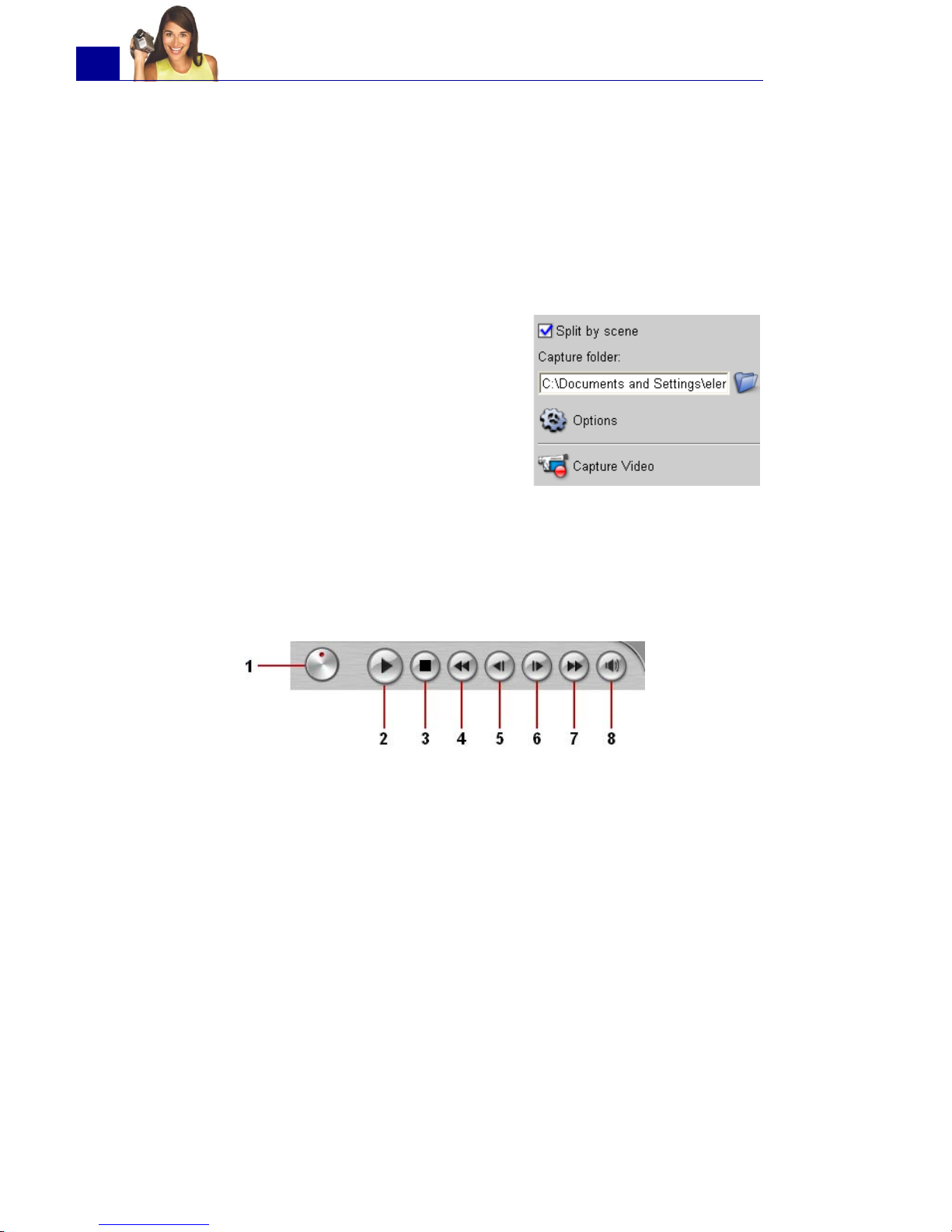
ULEAD VIDEOSTUDIO USER GUIDE
54
Split by scene
It often happens that a single DV tape contains several footage that
were shot at different times. VideoStudio saves you the hassle of
having to capture the segments one by one then save them as
separate files. The Split by scene feature will do that job for you.
To use Split by scene option in Capture Step:
1. Select the Split by scene option in
the Capture Settings tab in the
Capture Step.
2. Click Capture Video. VideoStudio will
automatically look for the scenes
according to their shooting date and
time and capture them as separate
files.
Controlling the DV camcorder with the Navigation Panel
When capturing from a DV camcorder, use the Navigation Panel
to scan your footage and locate the scenes you want to capture.
1 Shuttle Control
Drag the Shuttle Control to move
forward and back through the
footage at variable speeds. This is
a quick way to find scenes you are
looking for in your video.
2Play
Plays/Pauses the DV tape.
3Stop
Stops playing the DV tape.
4Rewind
Rewinds the DV tape.
5Preview Frame
Moves one frame back.
6Next Frame
Advances one frame forward.
7Forward
Fast forwards the DV tape.
8 System Volume
Click and drag the slider to adjust
the volume of your computer
speakers.
Page 55

ULEAD VIDEOSTUDIO USER GUIDE
55
Analog video
When footage is captured from analog
sources such as VHS, S-VHS, Video-8,
or Hi8 camcorders/VCRs, it is
converted to a digital format that can
be read and stored by the computer.
Before capturing, choose the desired
file format to use for saving the
captured video in the Options Panel’s
Format list.
Click Options then select Capture Options to choose how you
want footage to be captured. (See “Capture Options” on page 143).
To specify the type of video source you are capturing from, click
Options then select Video and Audio Capture Property
Settings. In the dialog box that opens, you can customize the
following capture settings:
•In the Source tab, choose whether you are capturing NTSC
or PAL video and select the Input source (S-video or
composite).
•In the Color tab, you can fine tune the video source to ensure
good quality captures.
•In the Capture tab, set the dimensions and compression
method to use for saving the captured video.
For more information on the dialog box, see “Video and Audio
Capture Property Settings” on page 157.
Page 56

ULEAD VIDEOSTUDIO USER GUIDE
56
Adjusting source volume
VideoStudio has a Source Volume Panel that allows you to adjust
the sound volume of the analog source during capture. To use this
panel, click Options, select Capture Options, then select Display
Source Volume Panel while capturing.
To ensure that the sound volume of captured videos is clear, test
capturing a short video first and use the Source Volume Panel to
adjust the volume level of the analog source while capturing.
After fine tuning the volume, you can start capturing footage from
your analog device. Use the controls on your analog device to scan
your videotape and locate the footage that you want to capture.
Note: The Source Volume Panel is not available when you are
capturing from an analog device that has no audio source or a DV
device.
Tip: A delay in capture may be due to the confirmation dialog box or
connection between devices. It is better to rewind your tape to an
earlier point before the actual footage you want to capture and just
trim the video later.
Page 57

ULEAD VIDEOSTUDIO USER GUIDE
57
Capturing TV footage
VideoStudio allows you to capture TV footage through a TV tuner.
Capture a segment of your favorite television show on regular TV or
cable then save it in your hard drive in AVI, MPEG, or Windows
Media Format.
Before capturing, you need to choose the following settings in the
Capture Settings tab:
1. Select your TV tuner device from the
Source drop-down list.
2. In the TV channel box, specify the
channel number from which to
capture.
3. Click Options: Video and Audio Capture Property Settings
to open the Video and Audio Capture Property Settings
dialog box. Check if the Video Input source, TV system, and
Audio Input source are set correctly. If not, adjust the settings
accordingly.
Click the Channel tab to choose Antenna or Cable TV, scan
available channels in your region, and more.
For details on this dialog box, see “Video and Audio Capture
Property Settings” on page 157.
Page 58

ULEAD VIDEOSTUDIO USER GUIDE
58
Direct video capturing to MPEG format
VideoStudio supports real-time capturing from DV, analog, or any
video source to MPEG-1 and MPEG-2 formats. Capturing straight to
MPEG saves hard drive space as its file size is smaller compared
with DV AVI.
To capture video in MPEG-1 or MPEG-2 format:
•In the Capture Settings tab, select
MPEG from the Format list to
capture MPEG files that are intended
for playback on the computer or for
sharing on the Web.
You can also capture VCD, SVCD or
DVD-ready MPEG files that can be
burnt onto disc by selecting one of
these formats from the Format list.
• Click Options and select Video and Audio Capture
Property Settings. In the dialog box that opens, click the
Capture tab then click Advanced. The MPEG Settings
dialog box then appears in which you can customize attributes
for the MPEG file.
Note: The Ulead DSW MPEG Capture Plug-in will be
automatically detected. If your capture device does not support
this plug-in, you need to manually select this plug-in in the
Change Capture Plug-in dialog box. (See “Change Capture
Plug-in” on page 144).
Page 59

ULEAD VIDEOSTUDIO USER GUIDE
59
Direct video capturing to Windows Media Video
Selecting a profile
The quality of a WMV file depends on the profile it is using. A
Profile covers various attributes for a Windows Media Format file
such as bit rate, number and type of streams, compression quality,
frame size and so on. When capturing a video directly to WMV
format, VideoStudio uses the default profile to complete the
capturing process. You also have the option to select other profiles
to attain preferred captured file quality.
To select a profile:
1. Click Options: Video and Audio Capture Property Settings.
In the dialog box, click Select to open Select Profile.
Now you can capture directly from an
analog source or DV camcorder straight
to Windows Media Video (WMV).
WMV is an extensible file format that
handles synchronized multimedia data
and supports "live content" transmission
over a wide array of networks. To
directly capture to WMV format, select
WMV from the Format list.
Page 60

ULEAD VIDEOSTUDIO USER GUIDE
60
2. Select the profile you want to use for capturing. Click OK.
Editing and customizing a video profile
Profile Selection lists all the profiles available in your system. You
can use the Manage Profile to edit, create, remove, and duplicate
a profile.
System-defined profiles cannot be edited. However, You can
create a customized one base from it. A Custom profile can be
edited by clicking Edit and changing specific profile attributes.
You can also create a new profile by clicking New. This will launch a
task wizard that will guide you in creating your profile.
To edit and customize a profile:
1. Click Options: Video and Audio Capture Property Settings.
In the dialog box, click Select to open Select Profile.
2. Under Select Profile, click Customize.
3. Manage Profiles lists all the available profiles installed in your
computer. The profiles are categorized into two types: System
Page 61

ULEAD VIDEOSTUDIO USER GUIDE
61
defined profiles and Custom profiles. Simply click Edit to
modify attributes of a Custom profile.
Note: System-defined profiles cannot be edited directly. You
must create a copy before editing the corresponding attributes. To
do this, select a system defined profile and then click Copy.
Select the created copy of the profile and then click Edit to modify
the attributes. Clicking Edit invokes Edit Profile. It will guide you
in specifying your preferred attributes.
Page 62

ULEAD VIDEOSTUDIO USER GUIDE
62
4. Under General Information, specify a reference name for the
created or edited profile in Name of Profile.
5. Select the media types supported by the profile in Media types.
6. Under Output, you may choose to allow the profile to compress
the video file or not. Enter a brief description of the profile under
Description. Click Next.
Batch Capture
If you have a controllable DV/D8 camcorder and video footage
recorded with timecode, you can choose which video segments you
want from the tape, and then capture them all in a single session.
This is called batch capturing. You can mark the starting and end
timecodes of each segment by logging them into a capture tasks
list. After you have marked all the portions that you want, simply
click a button to start capturing the video clips specified in the list.
Press [F3] and [F4] for all the other video segments to mark for
capturing.
To use Batch Capture:
1. In the Capture Step, click the Batch
Capture tab in the Options Panel.
2. Mark video segments for capturing.
Press [F3] to mark the start of a
desired segment and [F4] to mark the
end of the segment.
3. Continue to play the video, and then
repeat step 2 as needed.
Note: Batch capturing can be achieved only when you are using a
DV tape and the IEEE-1394 card for computer connection.
Note: The videotape automatically
plays once you click the Batch
Capture tab. Rewind or fast forward
your videotape first to cue it.
Page 63

ULEAD VIDEOSTUDIO USER GUIDE
63
4. Click Play Selected Tasks to view the selected segments
on tape. Click Modify a task to change a marked segment.
You can also double-click a task and enter a new timecode.
5. Click Capture Video.
6. Batch capture then starts. The process stops when the last
segment in the task list is captured. A report is displayed for
your reference.
Capturing still images
In addition to video, VideoStudio also allows you to capture still
images. The image format can be BMP or JPEG, and the size
depends on its source video. To choose your image format, click
File: Preferences. In the Preferences dialog box click the
Capture tab and set the format.
To capture still images:
1. If you are capturing from a DV
camcorder, click Play in the
Navigation Panel to play your
videotape.
If you are capturing from an analog
device, press the Play button on
your device to play your videotape.
2. When you see the image you want to
capture, click Capture Image in the
Capture Settings tab.
Page 64

ULEAD VIDEOSTUDIO USER GUIDE
64
Edit
The Edit Step is where you arrange, edit and trim the video clips
used in your project. In this step, you can apply fade-in/fade-out
effects to the existing audio of a video clip, multi-trim or split video,
and adjust a clip's playback speed. You can also choose from a wide
selection of video filters to apply to your clips.
Adding clips to the Video Track
You only work on the Video Track when you are in the Edit Step. On
the Video Track, you can insert three types of clips: video, image
and color clips.
Video clips
There are three alternative ways of inserting video clips to the
Video Track:
• Select a clip in the Library and drag and drop it to the Video
Track. Multiple clips can be selected by pressing [Shift] or
[Ctrl].
• Select one or more video files in Windows Explorer then drag
and drop to the Video Track.
• To insert a clip from a file folder directly to the Video Track,
click Insert Media Files located to the left of the
Timeline.
Notes:
• Aside from video files, you can also add video from DVD or DVD-VR
formatted discs.
•Use the Fade-in/out buttons to make the audio of the
video clips in your project smoothly fade from one clip to the next.
Page 65

ULEAD VIDEOSTUDIO USER GUIDE
65
Images
The ways of adding still images to the Video Track are the same as
when adding video clips. (See “Video clips” on page 64).
Before you start adding images to your project, determine first the
image size that you want for all your images. By default,
VideoStudio adjusts the size to keep the image’s aspect ratio. To
make the size of all inserted images the same as your project’s
frame size, select
File: Preferences - Quality & Duration then
change the Image resampling option default to Fit to project size.
Color clips
Color clips are solid colored backgrounds that are useful for titles.
For example, insert a black color clip as background for end credits.
You can use the preset color clips or create new color clips in the
Library.
To create a color clip in the Color Library:
1. Select Color from the Library drop-down menu.
Click Load color to open the New Color Clip dialog box.
Here, click the color box to select a color either from the Ulead
Color Picker or the Windows Color Picker
2. .Adjust the RGB values.
3. Click OK.
Once a color clip has been created in the Library, you can drag it to
the Video Track to add it into your movie project. Set the Duration
of the color clip in the Options Panel.
Page 66

ULEAD VIDEOSTUDIO USER GUIDE
66
The Edit Step Options Panel
The Edit Step Options Panel allows you to edit the video, image and
color clips that you added to the Video Track. Video filters that you
applied to your clips can be fine tuned in the Filter tab.
Video tab
Image tab
• Duration: Sets the duration of the
selected image clip.
• Rotate: Rotates the image clip.
• Resampling option: Sets how image
size is adjusted. There are two options:
Keep aspect ratio maintains the
relative width and height of the current
image; Fit to project size makes the
size of the current image the same as the
project’s frame size.
• Duration: Displays the duration of the
selected clip in
hours:minutes:seconds:frames. You
can trim the selected clip by changing
the clip duration.
• Clip volume: Allows you to adjust the
volume of the audio segment of your
video.
• Mute: Silences the audio segment of
your video without deleting it.
• Fade-in/out: Gradually increases/
decreases the volume of the clip for a
smooth transition. Select File:
Preferences - Edit to set the fade-in/
out duration.
• Split by Scene: Splits a captured DV AVI file based on the shooting date
and time, or the changes in video content (i.e., motion change, camera
shifting, brightness change, etc.). For an MPEG file, this feature can only
split video based on changes in video content.
• Multi-trim Video: Allows you to choose desired segments from a video
file and extract them.
• Playback Speed: Launches the Playback Speed dialog box where you
can adjust the pace of your clip.
Page 67

ULEAD VIDEOSTUDIO USER GUIDE
67
• Pan & Zoom: Applies the Pan & Zoom effect to the current image. (See
“Pan & Zoom” on page 75).
• Presets: Provides various Pan & Zoom presets. Choose a preset from
the drop-down list.
• Customize Pan & Zoom: Allows you to define how to pan and zoom the
current image.
Color tab
Filter tab
• Replace last filter: Allows the last filter
applied to a clip to be replaced when you
drag a new filter onto the clip. Clear this
option if you want to add multiple filters
to your clips.
• Applied filters: Lists the video filters
that were applied to a clip. Click or
to arrange the order of the filters;
click to remove a filter.
• Presets: Provides various filter presets.
Choose a preset from the drop-down
list.
• Customize Filter: Allows you to define how a filter transitions
throughout the clip.
Split by Scene
Use the Split by Scene feature in the Edit Step to detect different
scenes in a video file and automatically break it down into several
clip files.
The way VideoStudio detects scenes depends on the type of video
file. In a captured DVI AVI file, scenes can be detected in two ways:
• DV Recording Time detects scenes according to their
shooting date and time.
• Duration: Sets the duration of the
selected color clip.
• Color: Click the color box to adjust the
color.
Page 68

ULEAD VIDEOSTUDIO USER GUIDE
68
• Frame Content detects content changes, such as motion
change, camera shifting, brightness change, etc., and splits
them into separate video files.
In an MPEG-1 or MPEG-2 file, scenes can only be detected based on
content changes (i.e., by Frame Content).
To use Split by Scene on a DV AVI or MPEG file:
1. Go to the Edit Step and select a captured DV AVI file or an MPEG
file in the Timeline.
2. Click Split by Scene in the Options Panel. This will open the
Scenes dialog box.
3. Choose your preferred scan method (DV Recording Time or
Frame Content).
4. Click Options. In the Scene
Scanning Sensitivity dialog box,
drag the slider to set the
Sensitivity level. A higher value
means more precision in the scene
detection.
Click OK.
Page 69

ULEAD VIDEOSTUDIO USER GUIDE
69
5. Click Scan. VideoStudio then scans through the video file and
lists all the detected scenes.
6. You may merge some of the detected scenes into a single clip.
Simply select all the scenes that you want to join together then
click Join. The plus sign (+) and a number indicates how many
scenes are merged into that particular clip. Click Split to undo
any Join actions that you have done.
7. Click OK to split the video.
Trimming a clip
The best part of editing your movie on your computer is the ease
with which you can snip and trim your work with frame by frame
accuracy. There are three ways of trimming a clip:
To split a clip into two:
1. Select the clip you want to split on the Storyboard or Timeline.
2. Drag the Jog Bar to the point where you want to cut the clip.
Also, click or to locate the cutting point more precisely.
Page 70

ULEAD VIDEOSTUDIO USER GUIDE
70
3. Click Split Video to cut the clip into two clips.
To remove one of these clips, select the unwanted clip and press
[Delete].
To trim a clip with the Trim Bar:
1. Select a clip on the Storyboard or Timeline.
2. Click and drag the Trim handles on the Trim Bar to to set the
Mark-in/Mark-out points on the clip.
For more precise trimming, click on a Trim handle, hold it, and
use the left or right arrow keys on your keyboard to trim one
frame at a time. The Mark-in/Mark-out points can also be set by
pressing [F3] and [F4], respectively.
3. Hold down [Shift] and click Play Clip to preview only the
trimmed portion of the clip.
To trim a clip directly on the Timeline:
1. Click a clip in the Timeline to select it.
2. Drag the yellow Trim handles
on either side of the clip to
change its length. The Preview
Window reflects the position of
the Trim handle in the clip.
Or, click the timecode in the Duration box in the Options Panel
and enter the desired clip length.
Tip: You can also use Zoom controls to display each frame of your
video in the Timeline and trim one frame at a time. The Scroll Bar
makes navigating through your project quicker and easier. A wheel
mouse can also be used to scroll, and to zoom by pressing [Ctrl].
Page 71

ULEAD VIDEOSTUDIO USER GUIDE
71
3. Other clips in your project automatically reposition themselves
according to changes made.
Multi-trim Video
The Multi-trim Video feature is another method for breaking down
a clip into multiple segments. While Split by Scene is
automatically done by the program, Multi-trim Video gives you
complete control over the clips you wish to extract, making it even
easier for you to manage your project.
To trim a video file into multiple clips:
1. Go to the Edit Step and click Multi-trim Video in the Options
Panel.
2. In the Multi-trim Video dialog box, view the whole clip first by
clicking to determine how you want to mark segments. If
you want to mark segments to retain, click Selection Mode
then select Retain selection. Otherwise, select Delete
Note: Changes made in the video Duration box only affect the
Mark-out point. The Mark-in point remains unchanged.
Page 72

ULEAD VIDEOSTUDIO USER GUIDE
72
selection if you prefer to mark segments that you want taken
out from the clip.
3. Drag the Jog Bar until you get to the part of the video that you
want to use as the beginning frame of the first segment. Click
Start.
Drag the Jog Bar again, this time, to the point where you want
the segment to end. Click End.
4. Do steps 3 and 4 repeatedly until you have marked all the
segments you want kept or removed.
5. Click OK when finished. The video segments that you kept are
then inserted onto the Timeline.
Tip: To mark segments, you can also press [F3] and [F4] while
playing the video.
Navigation controls in the Multi-trim Video dialog box:
[F5][F6]
Reverses or advances through the video in fixed
increments. By default, these buttons move up or down
through the video in increments of 25 seconds. To
change this, set the Go back/forward button
duration [F7] to the desired increment value.
Drag the Shuttle Control to quickly reverse or advance
through the video.
Plays the trimmed segments.
Plays the whole video.
Moves to the start or end frame of a trimmed
segment.
Moves to the previous/next frame in the video.
Page 73

ULEAD VIDEOSTUDIO USER GUIDE
73
Saving trimmed clips
Frequently, when you make changes
(i.e., after auto-splitting clips using
Split by Scene, extracting clips using
Multi-trim Video, or manually
trimming clips), you may wish to
make a permanent change to the clip
and save the edited file. VideoStudio
gives you a margin of safety in that it
saves the trimmed video to a new file
and does not alter the original file.
To save, select a trimmed clip in the Storyboard, Timeline or the
Library and select Clip: Save Trimmed Video.
Playback Speed
You can modify the playback speed of your videos. Set your video
in slow motion to emphasize a movement, or set it to play at
lightning speed and give your movie a comical air. Simply adjust
the speed attributes for your video clip by clicking Playback Speed
under the Options Panel of the Edit Step. Drag the slider
according to your preferences (i.e., slow, normal or fast), or enter a
value. The higher the value you set, the faster the playback of your
clip. (Values range from 10-1000%). Click Preview to view the
results of your settings then click OK when finished.
Page 74

ULEAD VIDEOSTUDIO USER GUIDE
74
Capturing still images in the Edit Step
A still image can be captured in the Edit Step by selecting a
specific frame in the Timeline and saving it as an image file. In this
manner, possible distortions are avoided since the image is not
acquired from a running video, unlike in the Capture Step.
To capture still images:
1. Select File: Preferences Capture. Choose Bitmap or JPEG
as the Captured still image
save format. If you selected
JPEG, also set the Image
quality.
2. Select a video clip in your project.
3. Drag the Jog Bar to the frame you want to capture.
4. Switch to an image folder in the Library. The folder can be the
default Image folder, or the one created by yourself.
5. Select Clip: Save as Still Image. The new image file is saved
to the hard disk and is represented as a thumbnail in the image
folder you assigned.
Page 75

ULEAD VIDEOSTUDIO USER GUIDE
75
Pan & Zoom
Pan & Zoom is applied to still images, and
it emulates the pan and zoom effect of a
video camera. To apply this effect to an
image, select an image clip in the
Timeline, then select Pan & Zoom and
click Customize Pan & Zoom.
In the Pan & Zoom dialog box, the Start, Middle and End tabs
and the crosshairs in the Image Window represent the three
points (or key frames) in the image clip where settings can be
customized to produce the pan and zoom effect. When customizing
each key frame, use the Image Window to focus on an area or to
pan the image; use the tab settings to customize the zooming
effect.
The procedure below shows an example of how to first zoom in on a
subject, then pan and zoom out to show the whole image.
Note: Pan & Zoom cannot be applied to masked images.
Page 76

ULEAD VIDEOSTUDIO USER GUIDE
76
To apply Pan & Zoom:
1. Drag the Start key frame, represented by the left crosshair in
the Image Window, to the subject you want to focus.
2. Zoom in on the subject by minimizing the marquee box or by
increasing the Zoom ratio.
3. Set the Pause time to the amount of time to stay on the subject
before panning and zooming out.
4. Click the End tab. Drag the End key frame, represented by the
right crosshair in the Image Window, to the center of the image.
Zoom out to show the whole image by enlarging the marquee
box or by setting the Zoom ratio to the lowest value.
Page 77

ULEAD VIDEOSTUDIO USER GUIDE
77
5. Click to preview the effect.
6. Click OK to apply the effect to the image.
Applying video filters
Video filters are effects that you can apply to clips in order to
change their style or appearance. For example, you can improve
the color balance of a clip, or make it look like a painting.
To apply a video filter to a clip (video or image) in the Video
Track:
Tips:
• Click the Anchor boxes to move the marquee box at fixed positions
in the Image Window.
• To zoom in or out of a fixed area without panning the image, select
No panning.
• To include a fade-in/out effect, increase the Transparency. The
image will fade to the Background color. Click the color box to
choose a background color, or click to select a color on the
Image Window.
1. Select a clip in the Timeline.
2. Click the Filter tab in the
Options Panel.
3. Choose a video filter from the
Video Filter folder in the Library
to apply to your clip (by clicking
the thumbnail).
4. Drag and drop the video filter
onto your clip in the Video Track.
Page 78

ULEAD VIDEOSTUDIO USER GUIDE
78
5. Click Customize Filter in the Options Panel to customize the
attributes of the video filter. Available options depend on the
selected filter.
6. Preview how your clip looks with the video filter applied to it
using the Navigator.
Note: By default, the filter applied to a
clip is always replaced with the new filter
dragged onto the clip. Clear Replace last
filter to apply multiple filters to a single
clip. VideoStudio allows you to apply a
maximum of five filters to a single clip.
Notes: When there is more than one video filter applied to a clip,
you can change the order of filters by clicking or . Changing the
order of the video filters will have drastic effects on your clip.
Page 79

ULEAD VIDEOSTUDIO USER GUIDE
79
Key frame settings
VideoStudio allows you to customize video filters in a variety of
ways. One way is by adding key frames to your clips. Key frames
are frames in a clip where you can specify a different attribute or
behavior for your video filter. This gives you the flexibility to
determine how your video filter will look like at any point in a clip.
To set key frames for your clips:
1. Drag and drop a video filter from the Library onto a clip in the
Timeline.
2. Click Customize Filter. The dialog box for the video filter opens.
3. In the Original Window, drag the Jog Bar or use the arrows to
go to the frame where you'd like to change the attributes of your
video filter.
4. Click Add key frame to set that frame as a key frame in the
clip. You can adjust the video filter settings for that particular
frame.
5. Repeat steps 3 and 4 to add more key frames to your clip.
6. Use the Timeline controls to edit or to go to a key frame in the
clip.
Note: Settings available in the dialog box are different for each
video filter.
Note: A diamond-shaped mark on the Timeline Control bar will
appear. This indicates the frame is a key frame in the clip.
Page 80

ULEAD VIDEOSTUDIO USER GUIDE
80
• To delete a key frame, click Remove key frame .
• Click Reverse to reverse the sequence of key frames in
the Timeline such that the sequence starts with the last key
frame and ends with the first key frame.
• To move to the succeeding key frame, click Next key frame
.
• To move to the key frame prior to the one selected, click
Previous key frame .
7. Adjust the video filter settings according to your preferences.
8. Preview the changes you've made by clicking Play in the
Preview Window of the dialog box.
9. Click OK when finished.
Tips:
•If the Lock icon is at a lock position, clicking Play will play
the original clip and the clip with the video filter applied to it
simultaneously.
• You can preview the clip with applied video filter on VideoStudio’s
Preview Window or an external device such as a TV monitor or DV
camcorder.
Click , then click to open the Preview Playback Options
dialog box where you can choose the display medium. (See
“Preview Playback Options” on page 152).
Page 81

ULEAD VIDEOSTUDIO USER GUIDE
81
Effect
Transition effects make your movie smoothly change from one
scene to the next. They are applied between clips in the Video
Track and their attributes can be modified in the Options Panel.
Effective use of this feature can add a professional touch to your
movie.
Adding transitions
The Library provides a wide range of preset transitions from
crossfades to explosions that you can add to your project.
To add a transition:
1. Click the Effect Step, then select one of the categories of
transitions from the Folders list.
2. Scroll through the effects thumbnails in the Library. Select and
drag an effect to the Timeline, roughly between two video clips.
You can add
transitions either
in Storyboard View
or Timeline View.
Note: By default, you need to manually add transitions to your
project. If you want VideoStudio to automatically add transitions
between clips when you add clips to the Video Track, select File:
Preferences - General then select Use default transition effect.
This saves you time in selecting transitions, especially when you are
creating a slideshow project that contains images only, since
transitions are randomly chosen from the Library and automatically
added between images.
Page 82

ULEAD VIDEOSTUDIO USER GUIDE
82
Drop your effect and it will snap into place. You can only drag
and drop one clip at a time.
To replace a transition in your project, drag the new transition from
the Library onto the transition thumbnail to be replaced on the
Storyboard or Timeline.
The Effect Step Options Panel
VideoStudio pretty much takes care of all the details to make your
transitions smooth and professional. You can, however, further
customize your transitions after adding them to your project. The
Effect Step Options Panel displays the settings of your selected
transition so that you can change their various parameters. This
gives you complete control of exactly how your transitions will
behave in your movie.
Tip: Double-clicking a transition in the Library automatically inserts
it into the first empty transition slot between two clips. Repeating
this process will insert a transition into the next empty transition
slot.
Note: The attributes in the Options Panel vary depending on the
type of transition effect that is selected and applied to your project.
Page 83

ULEAD VIDEOSTUDIO USER GUIDE
83
• Duration: Shows the duration of the
applied effect on the selected clip in
hours:minutes:seconds:frames. You can
adjust the duration by changing the
timecode values.
• Border: Determines the thickness of the
border. Enter 0 to remove the border.
• Color: Determines the hue of the
transition effect's border or flap.
• Soft edge: Specifies how well you want the transition effect to blend
with the clips. A Strong soft edge results in a less pronounced transition,
thus creating a smooth progression from one clip to another. This option
works best for irregular shapes and angles.
• Direction: Specifies the direction of a transition effect. (This is only
applicable to some of the transition effects.)
The Album transition
One of the transitions you will find in the Library is the Album
transition. Album simulates the turning pages similar to that of
flipping photo album pages. You can choose from a variety of album
layouts, change the album cover, background, size, and position,
and more.
To apply the Album transition:
1. Click the Effect Step then select Album from the Library.
Apply one of the preset transitions by dragging a transition
thumbnail in between two clips on the Video Track.
Page 84

ULEAD VIDEOSTUDIO USER GUIDE
84
2. Click Customize to open the Flip-Album dialog box.
3. In the Layout section, choose the desired look for the album.
4. In the Album tab, set the album’s Size, Position and
Orientation.
To change the album cover, select a preset from Album cover
templates, or select Custom album cover then import your
own cover image.
Page 85
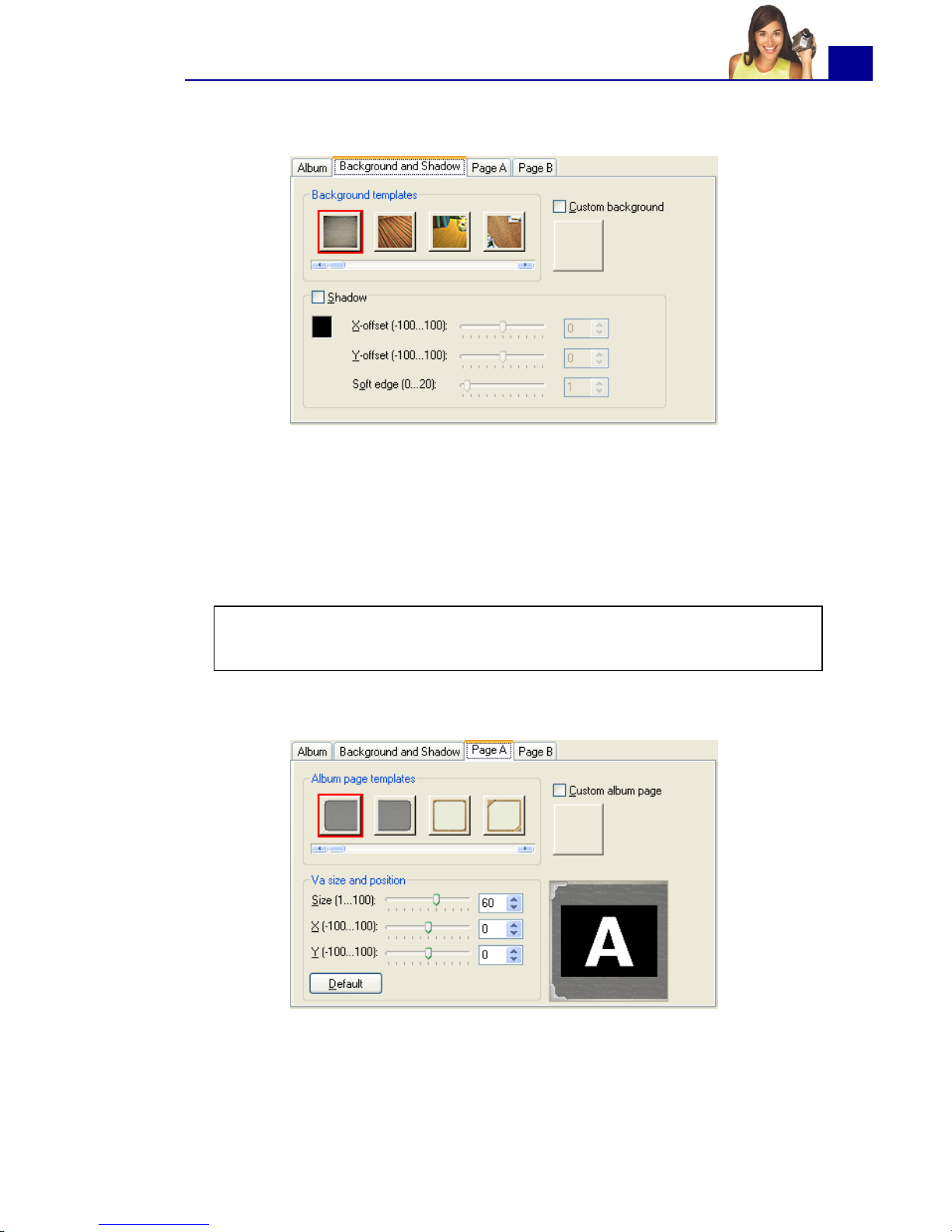
ULEAD VIDEOSTUDIO USER GUIDE
85
5. Click the Background and Shadow tab.
To change the background of the album, select a preset from
Background templates, or select Custom background then
import your own background image.
To add a shadow, select Shadow. Set the shadow position by
adjusting the X-offset and Y-offset values. To make the
shadow look softer, increase Soft edge.
6. Click the Page A tab. Customize the first page of the album.
To change the image on the page, select a preset from Album
page templates, or select Custom album page then import
your own image.
Note: To change the shadow color, click the color box and choose
the desired color.
Page 86

ULEAD VIDEOSTUDIO USER GUIDE
86
To adjust the size and position of the clip on the page, adjust the
Size, X, and Y values.
7. Click the Page B tab. Customize the second page of the album.
Follow step 6 to make adjustments.
8. Use the slider and buttons below the Preview Window in the
dialog box to preview the results.
9. Click OK to apply the adjustments.
Page 87

ULEAD VIDEOSTUDIO USER GUIDE
87
Overlay
The Overlay Step allows you to add overlay clips to combine with
your videos in the Video Track. Use an overlay clip to create a
picture-in-picture effect or add a lower-third graphic to create more
professional-looking movie productions.
Adding clips to the Overlay Track
Drag media files to the Overlay Track on the Timeline to add them
as overlay clips for your project.
To add a clip to the Overlay Track:
1. In the Library, select the media folder that
contains the overlay clip that you want to add
to your project.
2. Drag the media file from the Library to the Overlay Track on
the Timeline.
3. Customize the overlay clip using the options available in the Edit
tab. (See “Edit tab” on page 91).
Tip: To load media files into the Library, click
. In the dialog box that opens, locate the
media file and click Open.
Tips:
• To insert a media file directly to the Overlay Track, right-click the
Overlay Track and select the type of file you want to add. The
file will not be added into the Library.
• You can also use color clips as overlay clips.
Page 88

ULEAD VIDEOSTUDIO USER GUIDE
88
4. Click the Motion & Filter tab. The overlay clip is then resized to
a preset size and positioned at the center. Use the options in the
Motion & Filter tab to apply motion to the overlay clip, add filters,
resize and reposition the clip, and more. (See “Motion & Filter
tab” on page 91).
To apply motion to the current overlay clip:
Tip: To make overlay clips with transparent backgrounds, you can
create a 32-bit alpha channel AVI video file or an image file with an
alpha channel. You can use an animation program such as Ulead
COOL 3D Production Studio or an image editing program such as
Ulead PhotoImpact to create these video and image files.
In the Motion & Filter tab, click the
Direction/Style box then select a
motion to apply.
Tip: Mouseover a preset to find out what type of motion it will apply
to the overlay clip.
Page 89

ULEAD VIDEOSTUDIO USER GUIDE
89
To apply transparency to the current overlay clip:
To add a border around the current overlay clip:
To resize the current overlay clip:
In the Motion & Filter tab, enter a value in
Transparency. The higher the value the
more transparent the overlay clip.
Note: Transparency cannot be applied to an overlay clip that has
fade-in/out type of motion.
In the Motion & Filter tab, enter the
thickness value in Border and click the
Color box to select the color for the
border. The higher the border value, the
thicker the border.
In the Motion & Filter tab, drag a
handle on the overlay clip on the
Preview Window to resize it. If you a
drag a corner handle, it will keep the
aspect ratio when you resize the clip.
In the Options Panel, click Fit to
Screen to resize the overlay clip to the
size of the project frame size.
It is recommended that you keep the
overlay clip within the title safe area.
(See “General tab” on page 145).
Page 90

ULEAD VIDEOSTUDIO USER GUIDE
90
The Keep Aspect Ratio option resizes the overlay clip based on
the width or height, depending on which is shorter in length, of the
overlay clip.
To reposition the current overlay clip:
In the Motion & Filter tab, drag the overlay clip to the desired area
on the Preview Window.
You can also right-click the overlay clip on the Preview Window to
open a menu where you can automatically place the overlay clip in
a preset position on the video. It is recommended that you keep the
overlay clip within the title safe area.
To apply a filter to the current overlay clip:
You can apply video filters to your overlay clips. To learn how to
apply, see “Applying video filters” on page 77.
To use the same attributes for different overlay clips:
You can use the attributes (size and position) of one overlay clip
and apply it to a different overlay clip on your movie project. To
apply the same attributes, first right-click the source overlay clip
then select Copy Attributes. Next, right-click the target overlay
clip then select Paste Attributes.
You can also right-click the overlay clip on the
Preview Window to open a menu where you
can resize the the overlay clip to keep the
aspect ratio, revert it to the default size or use
the original size of the overlay clip.
Page 91

ULEAD VIDEOSTUDIO USER GUIDE
91
The Overlay Step Options Panel
There are two tabs in the Overlay Step Options Panel: Edit tab and
Motion & Filter tab.
Edit tab
The Edit tab allows you to customize properties such as clip
duration, playback speed, and audio properties of the overlay clip.
The available options in this tab will depend on the selected overlay
clip. (See “The Edit Step Options Panel” on page 66).
Motion & Filter tab
The Motion & Filter tab allows you to apply motion, transparency,
filters and border to the overlay clip.
• Direction/Style: Determines the type of movement to be applied to the
overlay clip.
• Transparency: Sets the opacity of the clip. Drag the slider or enter a
value to adjust the transparency.
• Border: Enter a value to set the thickness of the border. Click the Color
box to select the border color.
• Fit to Screen: Click to resize the overlay clip to fit the project frame
size.
Video
Image/Decoration
Color
Page 92

ULEAD VIDEOSTUDIO USER GUIDE
92
• Replace last filter: Allows the last filter
applied to a clip to be replaced when you
drag a new filter onto the clip. Clear this
option if you want to add multiple filters to
your clips.
• Applied filters: Lists the video filters that
were applied to a clip. Click or to
arrange the order of the filters; click to
remove a filter.
• Delete selected filter: Removes the
selected filter from the overlay clip.
• Presets: Opens a menu where you can
select a preset for the selected filter to apply
to the overlay clip.
• Customize Filter: Opens a dialog box where
you can define settings and options for the
selected filter.
Adding decorations
Add decorative objects or frames for your videos as overlay clips.
To add an object or frame:
1. In the Library, select Decoration: Object/Frame in the Folder
list.
2. Select an object/frame then drag it onto the Overlay Track on
the Timeline.
3. Click the Motion & Filter tab to resize and reposition the object/
frame.
Object Frame
Page 93

ULEAD VIDEOSTUDIO USER GUIDE
93
To customize the current object or frame:
Use the various options available in the Edit and Motion & Filter
tabs to customize your object and frame. You can add animation,
apply transparency, resize the object or frame, and more. (See
“The Overlay Step Options Panel” on page 91).
Page 94

ULEAD VIDEOSTUDIO USER GUIDE
94
Title
While a picture may be worth a thousand words, the text in your
video production (i.e., subtitles, opening and closing credits, etc.)
adds to the clarity and comprehensibility of your movie. In
VideoStudio's Title Step, create professional-looking titles,
complete with special effects, in minutes.
Adding text
Ulead VideoStudio allows you to add text either in multiple text
boxes or in a single text box. Using multiple text boxes gives you
the flexibility to position the different words of your text anywhere
on the video frame and allows you to arrange the stacking order of
the text. Use a single text box when you are creating opening titles
and end credits for your projects.
To add multiple titles:
1. In the Options Panel, select Multiple titles.
2. Use the buttons in the Navigation Panel to scan your movie
and select the frame where you want to add the title.
3. Double-click the Preview Window and type in your text.
Click outside the text when you are done typing. To add another
set of text, double-click again on the Preview Window.
Page 95

ULEAD VIDEOSTUDIO USER GUIDE
95
4. Repeat step 3 to add more sets of text. When you are done, click
the Timeline to add all the entered text to your project.
If you switch to Single title before adding to the Timeline the
multiple text that you entered, only the selected text or the first
text that you typed in (when no text box is selected) will be
retained. The other text boxes will be removed and the Text
backdrop option will be disabled.
To add a single title:
1. In the Options Panel, select Single title.
2. Use the buttons in the Navigation Panel to scan your movie
and select the frame where you want to add the title.
Double-click the Preview Window and type in your text.
3. In the Options Panel, set the Line spacing.
4. When you are done typing the text, click the Timeline to add
the text to your project.
It is recommended to keep your text within the title safe area. The
title safe area is the rectangular box on the Preview Window. By
keeping the text within the bounds of the title safe area, the whole
text will not be truncated when viewed on a TV screen. You can
display or hide the title safe area by selecting File: Preferences -
General tab - Display title safe area in Preview Window.
Page 96

ULEAD VIDEOSTUDIO USER GUIDE
96
To edit the text:
• For single titles, select the title clip on the Title Track and
click the Preview Window.
• For multiple titles, select the title clip on the Title Track and
click the Preview Window then click the text that you want to
edit.
To add preset text to your project:
The Library contains various preset text that you can use for your
projects. To use these preset text, select Title in the Library Folder
list then drag the preset text onto the Title Track.
Notes:
• Once a title clip has been inserted onto the Timeline, you can adjust
its duration by either dragging the handles of the clip, or entering a
Duration value in the Options Panel.
• To see how the title appears on the underlying video clip, select the
title clip and then click Play Clip or drag the Jog Bar.
Tip: When you are creating multiple title clips that share the same
attributes such as font type and style, it is a good rule of thumb to
store one copy of your title clip in the Library. (Just drag and drop
the title clip from the Timeline into the Library.) This way, you can
easily duplicate the title clip (by dragging it from the Library back
onto the Title Track) and then change the title.
Page 97
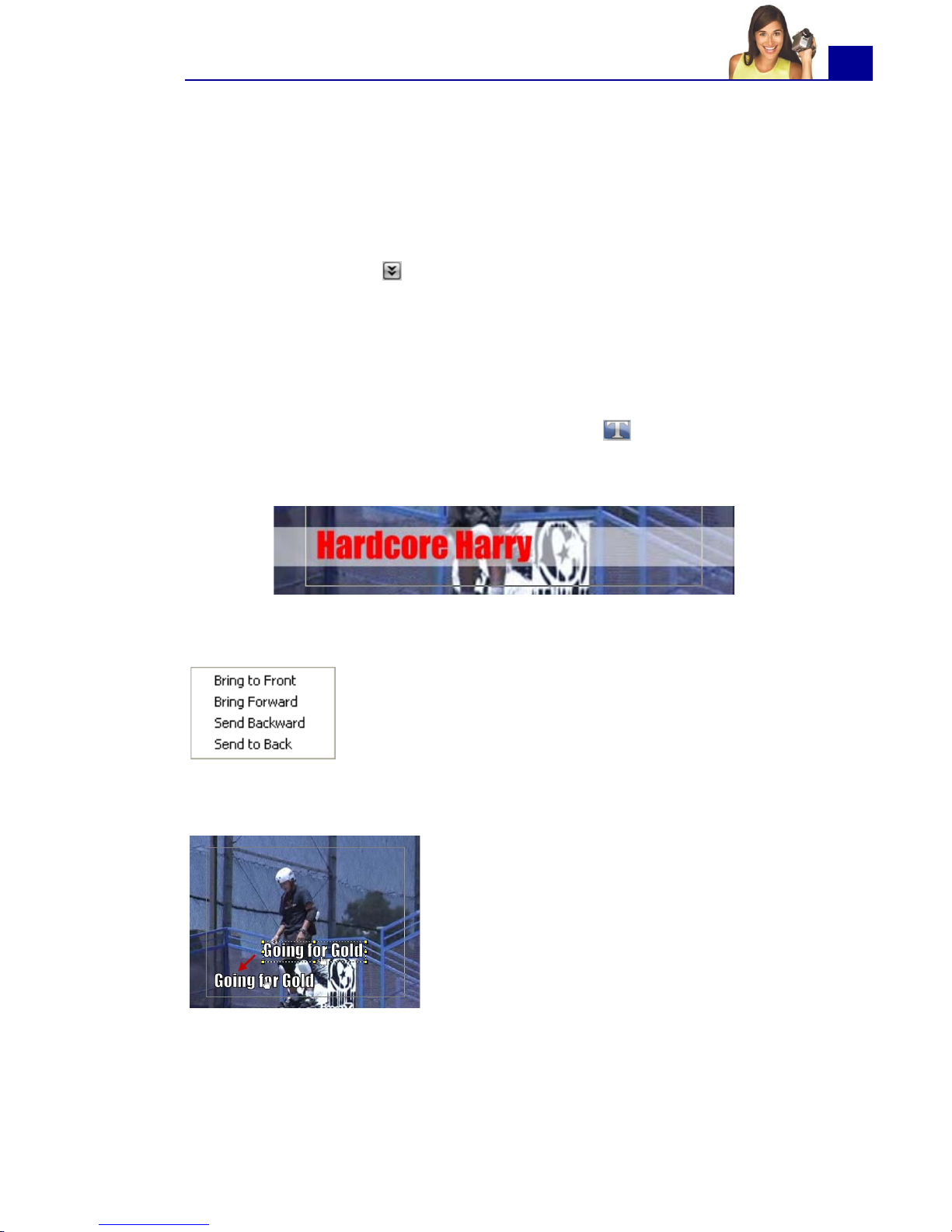
ULEAD VIDEOSTUDIO USER GUIDE
97
Modifying text attributes
Modify the attributes of your text, such as font face, style, size, and
more, by using the available settings in the Options Panel. (See
“The Title Step Options Panel” on page 98).
Click More options to access more options you can use to
modify your text attributes. These options allow you to set the style
and alignment, apply a Border, Transparency and Shadow and
add a Text backdrop to your text.
A text backdrop superimposes your text on a horizontal color bar
that stretches across the video frame. Click to open the Text
Backdrop dialog box to select whether to use a solid or gradient
color and to set the transparency of the text backdrop.
To rearrange the stacking order for multiple titles:
To reposition a text in a multiple-title clip:
In the Preview Window, click the text box you
want to rearrange. After selecting, right-click it
then on the menu that opens, select how you
want to restack the text.
Drag the text box to the new position.
Page 98

ULEAD VIDEOSTUDIO USER GUIDE
98
The Title Step Options Panel
The Title Step Options Panel allows you to modify text properties
such as font, size, and color.
• Duration: Displays the duration of the
selected clip in
hours:minutes:seconds:frames. You can
adjust the duration by changing the
timecode values.
• Font face: Where you select your desired
font style.
• Font size: Where you set your desired
font size.
• Color: Click on this to specify your
preferred font color.
• Mulitple titles: Select to use multiple
text boxes for your text.
• Single title: Select to use a single text
box for your text. This is automatically
selected when opening a project file from
older versions of VideoStudio.
• Line spacing: Sets the spacing, or leading, between lines of text.
• Vertical text: Makes the orientation of the title vertical.
• Animation: Enables or disables animation of the title clip.
• Type: Where you can select your preferred animation effect for your
title.
• Presets: Select a preset for the selected animation type to apply to your
text.
• More options: Toggles between showing and hiding more options.
More options
• Font style: Set the text as bold, italic and/
or underlined.
• Alignment: Aligns horizontal text to the
left, center, or right. Or, aligns vertical text
to the top, center, or bottom.
• Border/Shadow/Transparency: Allows
you to add shadow and border as well as
adjust the transparency for your title.
• Text backdrop: Select to superimpose your text on a color bar. Modify
the attributes of the text backdrop, such as color and transparency by
clicking .
Page 99

ULEAD VIDEOSTUDIO USER GUIDE
99
Applying animation
Apply motion to your text with VideoStudio’s text animation tools
such as Fade, Moving Path, and Drop.
To apply animation to the current text:
1. In the Options Panel, select Animation.
2. Click the Type arrow then select the desired animation effect.
3. Click to open a dialog box where you can set how the
animation will be applied to your text.(See “Animation effects”
on page 99).
4. Click OK to apply the animation effect.
Animation effects
Drop dialog box
• Accelerate: Select to start animating the next unit of the title clip
before the current unit exits the screen.
• Unit: Determines how the title appears in the scene:
Text: The whole title appears in the scene.
Character: The title appears in the scene one character at a time.
Word: The title appears in the scene one word at a time.
Line: A line of text appears in the scene one at a time.
Fade dialog box
Tip: You can also click the Presets arrow to select a preset to
apply to your text.
Page 100

ULEAD VIDEOSTUDIO USER GUIDE
100
• Unit: Determines how the title appears in the scene:
Text: The whole title appears in the scene.
Character: The title appears in the scene one character at a time.
Word: The title appears in the scene one word at a time.
Line: A line of text appears in the scene one at a time.
• Pause Applies a break in between the start and end direction of the
animation. Select No Pause to make the animation run seamlessly.
• Fade style:
Fade-in: Makes the title gradually appear.
Fade-out: Makes the title gradually disappear.
Cross-fade: Makes the title gradually appear when it enters the scene
and disappear as it exits the scene.
Fly dialog box
• Accelerate: Select to start animating the next unit of the title clip
before the current unit exits the screen.
• Start/End unit: Determines how the title appears in the scene:
Text: The whole title appears in the scene.
Character: The title appears in the scene one character at a time.
Word: The title appears in the scene one word at a time.
Line: A line of text appears in the scene one at a time.
• Pause Applies a break in between the start and end direction of the
animation. Select No Pause to make the animation run seamlessly.
• Enter/Exit: Denotes the trail from where the motion of the title will
start and end. Click the center button to make the title static.
Moving Path
