Page 1
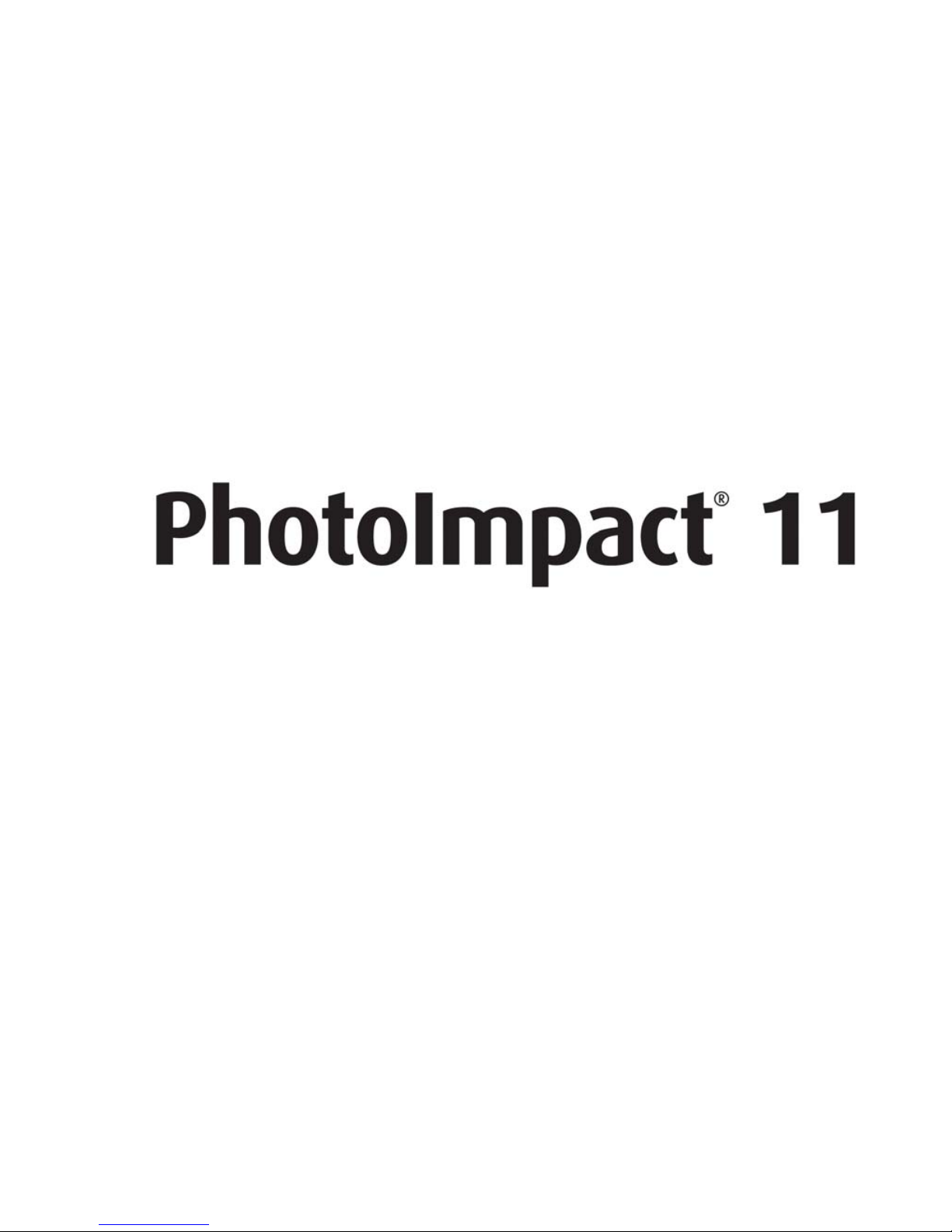
User Guide
Ulead Systems, Inc.
August 2005
Page 2
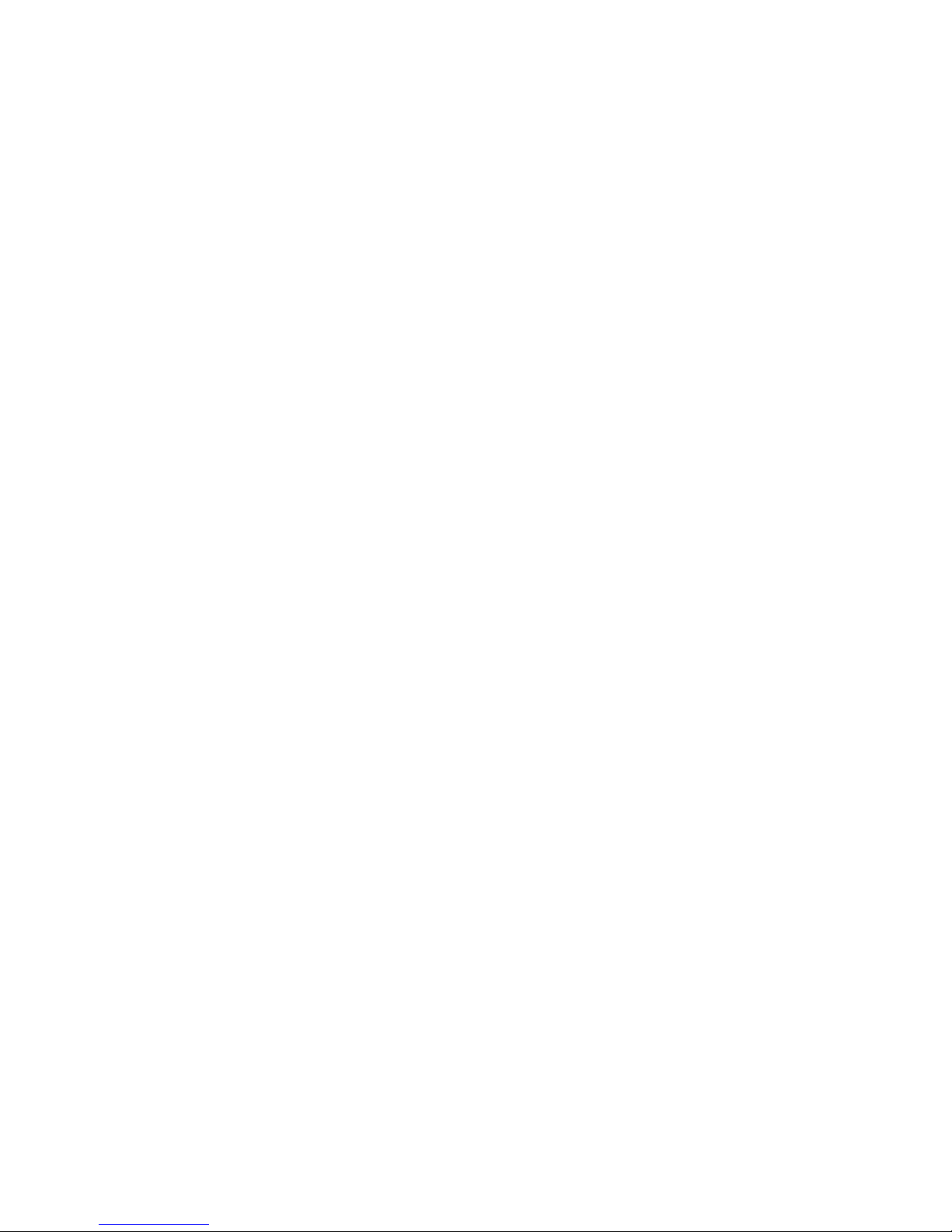
First edition for Ulead® PhotoImpact® 11, August 2005.
© 1992-2005 Ulead Systems, Inc.
All rights reserved. No part of this publication ma y be reprodu ced or tr ansmitted in any f orm or by any means , elect ronic or
mechanical, including photocopy ing, recording, or storing in a retrie v al system, or tran slated into a ny language in an y f orm
without the express written permission of Ulead Systems, Inc.
Software license
The software described in this document is furnished under a License Ag reemen t wh ich is in cluded with t he produ ct . This
Agreement specifies the permitted and prohibited uses of the produ ct.
Licenses and trademarks
©1995-2005 Ulead Systems, Inc. All rights reserved. Ulead, the Ulead logo, PhotoImpact, EasyPalette and Ulead GIF
Animator are registered trademarks and/or trademarks of Ulead Systems, Inc. Intel and Pentium are registered
trademarks of Intel Corporation. Microsoft, Windows, the Windows logo and other Microsoft products referenced herein
are trademarks and/or registered trademarks of Microsoft Corporation i n the United States and other countries. Apple,
QuickTime and the QuickTime logo are trademarks of Apple Computer, In c., registered in the United States and other
countries. QuickTime and the QuickTime logo are trademarks used under license. Adobe, the Adobe logo, Acrobat and
the Acrobat logo are trademarks of Adobe Systems Incorporated. Digimarc, MarcCentre and MarcSpider are registered
trademarks of Digimarc Corporation. Ja va and all Ja va-based marks are registered trademarks of Sun Microsystems , Inc.
in the U.S. and ot her countries. All other product names and any registered and unregistered trademarks mentioned are
used for identification purpose only and remain the exclusive property of their respective o w ners.
Sample files
Files provided as samples on the program CD can be used for personal demonstrations, productions and presentations .
No rights are granted for commercial reproduction or redistribution of any sample files.
North & South America
Ulead Systems Inc.
http://www.ulead.com
Support: http://www.ulead.com/tech
Japan
Ulead Systems Inc.
http://www.ulead.co.jp
Support: http://www.ulead.co.jp/support
International
Ulead Systems, Inc.
http://www.ulead.com
http://www.asiapac.ulead.com
http://www.ulead.com.tw
Support:
http://www.ulead.com/tech
http://www.asiapac.ulead.com/tech
http://www.ulead.com.tw/tech
Germany
Ulead Systems GmbH
http://www.ulead.de
Support: http://www.ulead.de/tech
China
Ulead Systems, Inc.
http://www.ulead.com.cn
Support: http://www.ulead.com.cn/tech
United Kingdom
http://www.ulead.co.uk
Support: http://www.ulead.co.uk/tech
France
http://www.ulead.fr
Support: http://www.ulead.fr/tech
Page 3

TABLE OF CONTENTS 3
TABLE OF CONTENTS
CHAPTER 1: GETTING STARTED ........................................13
Overview of the programs ................................................... 14
PhotoImpact ............................................................................. 14
Album ...................................................................................... 14
GIF Animator ............................................................................. 14
Photo Explorer ........................................................................... 15
Ulead COOL 360 ........................................................................ 15
What’s new ......................................................................... 15
The PhotoImpact difference ......................................................... 15
Enhanced photo editing .............................................................. 16
Complete creative suite .............................................................. 16
Introduction to the workspace ............................................ 17
The Welcome Screen .................................................................. 17
Overview: User Interface ............................................................ 18
Panel Manager .........................................................................21
Layer Manager ..................................................................21
Selection Manager .............................................................21
Document Manager ...........................................................21
Browse Manager ............................................................... 22
EasyPalette ......................................................................22
Color Panel .......................................................................22
Quick Command Panel .......................................................23
Tool Settings ....................................................................23
Histogram Panel ................................................................ 23
Toolbox ...................................................................................23
Personalizing My Workspace ............................................... 23
Setting Preferences .................................................................... 23
Floating and docking toolbars and panels ...................................... 24
Using the Customize dialog box ................................................... 24
About PhotoImpact dialog boxes ......................................... 25
Using quick samples ................................................................... 25
Split View and Dual View ............................................................. 26
Using the EasyPalette .......................................................... 27
About EasyPalette galleries and libraries ....................................... 29
Creating and organizing your galleries and object libraries ............... 29
Loading and unloading galleries and libraries ................................29
Packaging galleries and libraries .................................................30
Organizing your tab groups ........................................................30
Using your images as preview thumbnails ..................................... 32
Adding custom effects to the EasyPalette ...................................... 32
Customizing the EasyPalette ........................................................ 33
Page 4
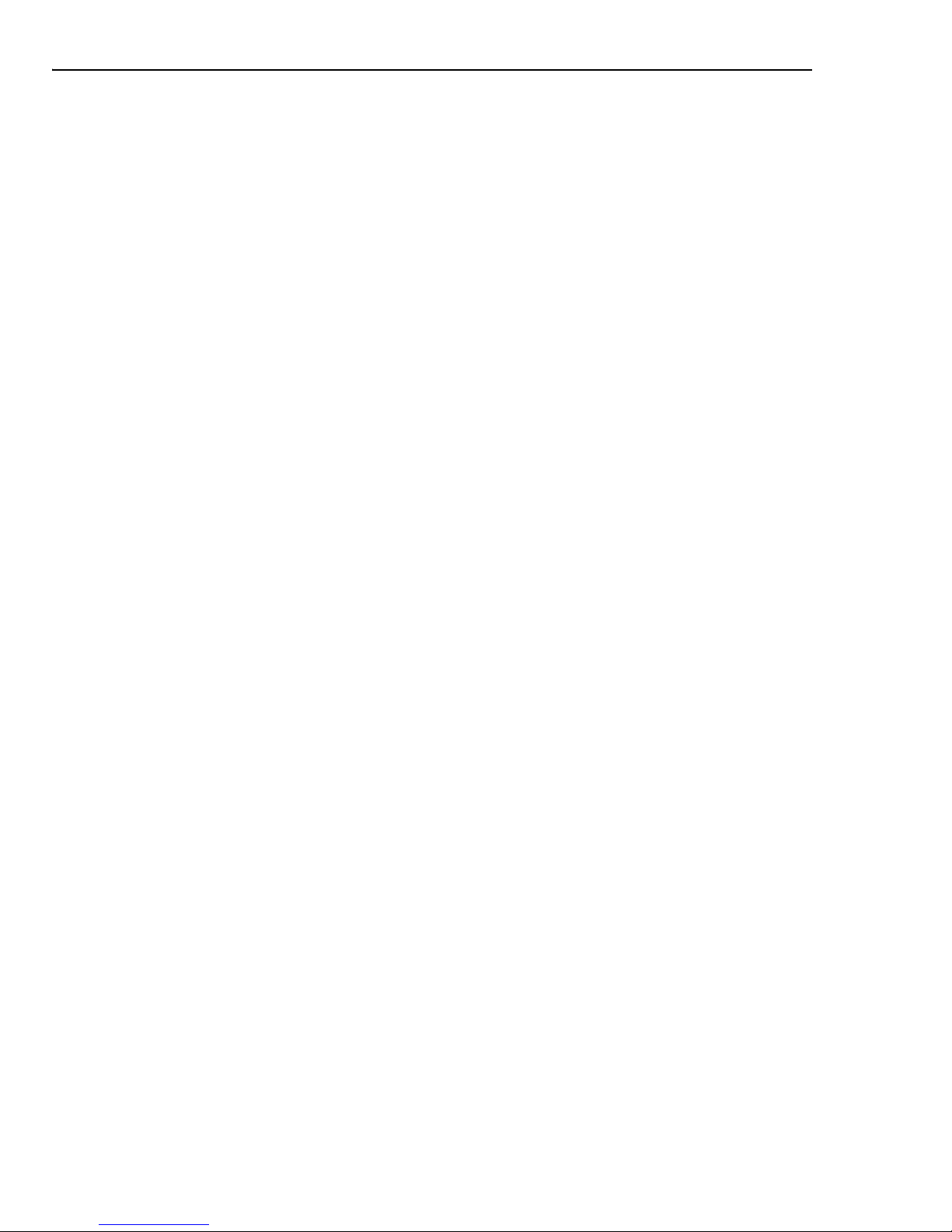
4 ULEAD PHOTOIMPACT USER GUIDE
Modifying and adding Galleries thumbnails .................................... 33
Using Variations in the EasyPalette galleries .................................34
Basics .................................................................................. 35
Creating new images .................................................................. 35
Creating an image for DVD menus ..............................................36
Opening image files ................................................................... 36
Partially loading images .............................................................37
Opening CMYK files .................................................................... 38
Using the Browse Manager .......................................................... 38
Digital Camera Wizard ................................................................ 40
Acquiring images from scanners .................................................. 41
Acquiring images from WIA devices .............................................. 42
Viewing images ......................................................................... 42
Zooming on an image ................................................................43
Adding a view ..........................................................................43
Using the Global Viewer .............................................................43
Different viewing modes ............................................................44
Cropping an image ..................................................................... 44
Perspective Crop ....................................................................... 46
Converting between data types ................................................... 46
Resizing an image ...................................................................... 47
Changing resolution ..................................................................47
Changing dimensions by resampling ............................................48
Using the clipboard .................................................................... 48
Performing cut and copy operations ............................................48
Performing a paste operation .....................................................49
Pasting images as objects ..........................................................49
Pasting images into a selection area ............................................49
Pasting images to fit into a selection area ....................................50
Pasting images as new images ...................................................50
Pasting images beneath the mouse pointer ...................................50
The Clipboard submenu .............................................................50
Duplicating images ....................................................................51
Recovering from mistakes ........................................................... 51
Saving images .......................................................................... 52
Save for Mobile ........................................................................53
AutoSave .................................................................................53
Printing .................................................................................... 53
Calibrating your printer .............................................................53
Color Management ..................................................................... 54
Using Print Preview ...................................................................55
More print options .....................................................................56
Print Multiple ............................................................................56
Print Poster ..............................................................................57
Images and the Web .................................................................. 58
Sending images ........................................................................58
Acquiring images from the Internet .............................................59
Page 5

TABLE OF CONTENTS 5
Changing indexed image colors .................................................... 59
Making a screen capture ............................................................. 60
Using plug-ins ........................................................................... 62
CHAPTER 2: PHOTO EDITING ............................................63
Enhancing digital camera photos using ExpressFix .............. 64
Enhancing digital camera photos using RAW data support .. 66
Handling 48-bit images ....................................................... 67
Adjusting and enhancing your images ................................. 68
White Balance ........................................................................... 76
Enhancement effects ........................................................... 77
Enhance Lighting ....................................................................... 77
Blur ......................................................................................... 77
Motion Blur ..............................................................................78
Edge Preserving Blur .................................................................78
Flatten Uneven Area .................................................................79
Zoom Blur ...............................................................................79
Sharpen ................................................................................... 80
Noise ....................................................................................... 80
Enhance ................................................................................... 80
Beautify Skin ........................................................................... 81
Diffuse Glow ............................................................................81
Sunlight ..................................................................................82
Film Grain ...............................................................................83
Add Moon ................................................................................84
Lens Filters ............................................................................... 85
Diffraction Filter .......................................................................85
Multivision Filter .......................................................................86
Star Filter ................................................................................87
Lens Distortion .......................................................................... 88
Correcting Chromatic Aberration .................................................. 89
Adding Vignette ......................................................................... 90
High Dynamic Range ........................................................... 91
Enhancing the dynamic range of an image with SmartCurves ........... 92
Creating and saving a camera curve profile ................................... 92
Composing an HDR image using multiple images ............................ 94
Optimizing the HDR image .......................................................... 96
Editing the HDR image ................................................................ 97
SmartRemove ........................................................................... 97
Using the Retouch Tools ...................................................... 99
Using the Burn and Dodge Tools ................................................ 100
Removing red eye .................................................................... 100
Changing the colors of an image ................................................ 101
Cloning parts of an image .................................................. 103
Page 6

6 ULEAD PHOTOIMPACT USER GUIDE
Using the Touch-up Tool ............................................................104
Working with scanned images ........................................... 105
Auto-process - Batch .................................................................105
Stitching images together ..........................................................106
Automatic stitching .................................................................107
Manual stitching .....................................................................107
Adding a frame and photo caption ...............................................108
CHAPTER 3: SELECTIONS & OBJECTS ..............................111
Working with selections .................................................... 112
Pick Tool .................................................................................112
Standard Selection Tool - selecting regularly shaped areas .............112
Lasso Tool - selecting irregularly shaped areas .............................113
Magic Wand Tool - selecting an area containing similar colors .........115
Determining color similarity ......................................................116
Extracting objects .....................................................................117
Step 1 of 4: Drawing the boundary ........................................... 117
Step 2 of 4: Extracting the object ............................................. 118
Step 3 of 4: Adjusting degree of extraction ................................118
Step 4 of 4: Refining the object ................................................ 119
Mask Mode ..............................................................................119
Layer mask and object mask ......................................................121
Moving a selection area marquee ................................................123
Preserving the base image .........................................................123
Creating smooth-edged selection areas ........................................123
Softening a selection edge .........................................................124
Creating a border around a selection ...........................................124
Select by Color Range ...............................................................125
Adding to or subtracting from a selection .....................................126
Expanding a selection area ........................................................126
Selecting on objects ..................................................................126
Using the Selection Manager ......................................................127
Using a selection .................................................................... 127
Working with objects ........................................................ 128
Managing object layers ..............................................................128
Hiding and showing objects ........................................................129
Using the Object Properties dialog box ....................................... 129
Using the Layer Manager ......................................................... 129
Sorting objects .........................................................................129
Grouping and ungrouping objects ...............................................130
Changing an object’s layer in an image ........................................130
Setting an object’s properties .....................................................131
Editing objects .........................................................................131
Using Defringe .........................................................................131
Page 7
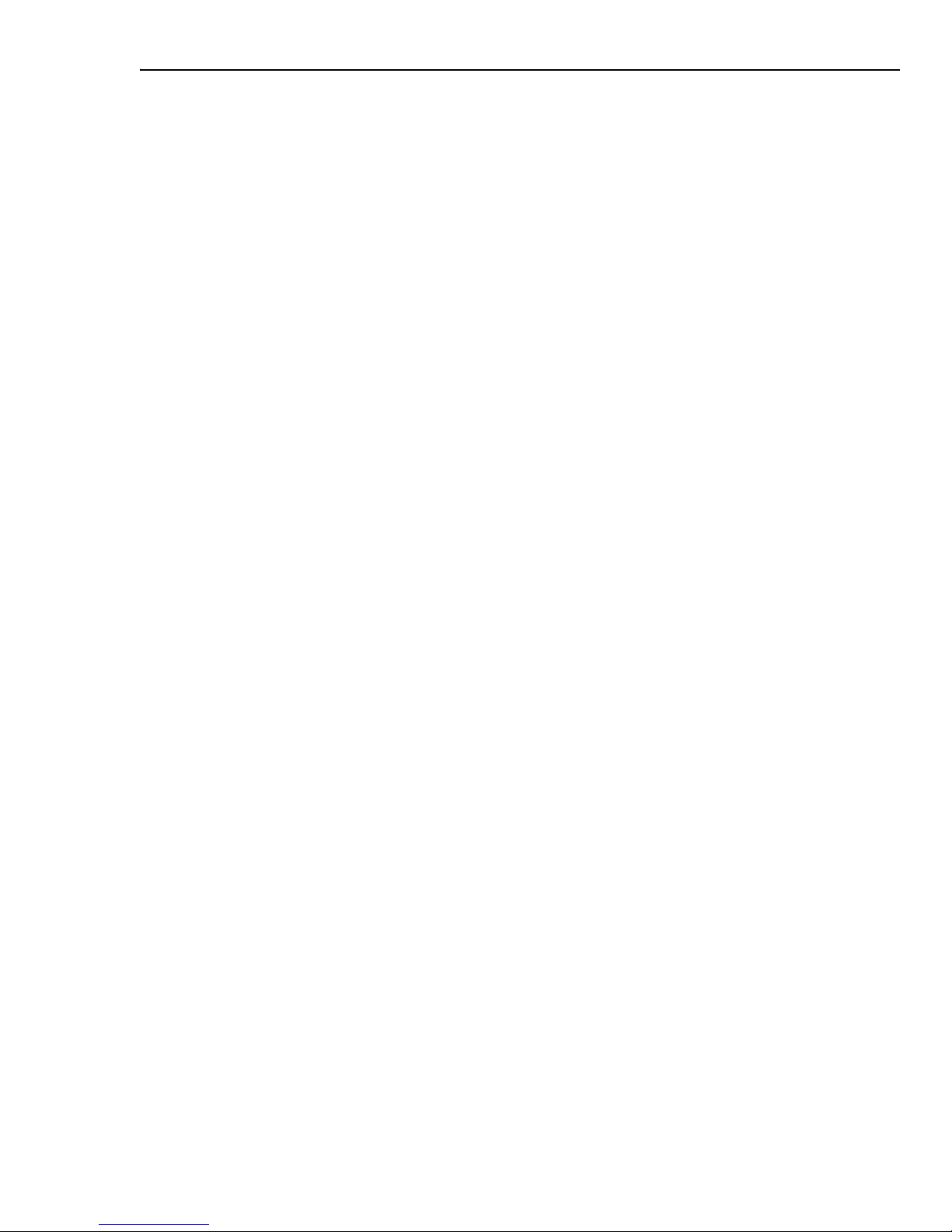
TABLE OF CONTENTS 7
Match Background Color ........................................................... 132
Adding a shadow to an object .................................................... 133
Separating a shadow from its object ......................................... 133
Copying and moving an object between images ........................... 134
Duplicating an object ................................................................ 134
Deleting an object .................................................................... 134
Spacing and aligning objects ..................................................... 135
Using object libraries ........................................................ 136
Saving selections to the object libraries ....................................... 136
Using an image or selection from the Object Library ..................... 137
Making a lower-third ......................................................... 138
Using the Measure Tool ..................................................... 139
Using the Transform Tool .................................................. 140
Rotating images ....................................................................... 141
Straightening images .............................................................. 142
3D transformation .................................................................. 142
Working with Object Eraser Tools ..................................... 144
Using the Stamp Tool ........................................................ 145
Guidelines and grid ........................................................... 146
CHAPTER 4: USING THE PAINTING AND FILL TOOLS ......147
Using the Painting Tools .................................................... 148
Erasing ................................................................................... 149
Customizing Paint Tools ............................................................ 150
Using Paint Tool presets .......................................................... 150
Using the Tool Settings panel ................................................... 150
Special Paint Tools and Tricks .................................................... 151
Using the Particle Brush ........................................................... 151
Using the Drop Water Tool ....................................................... 152
Painting with textures ............................................................. 152
Painting an outline or border .................................................... 153
Using Paint as Object mode ..................................................... 154
Editing active objects only ......................................................... 155
Using the Fill Tools ............................................................ 156
Choosing a Gradient Fill method ................................................. 157
Filling an area with a texture ..................................................... 159
Performing drag-and-drop texture and gradient fills .................... 160
Working with Colors .......................................................... 161
Using the PhotoImpact Color Picker ............................................ 161
Picking colors from an image or entire screen .............................. 163
Changing foreground and background colors ................................ 163
Using the Color Panel ............................................................... 163
The Color tab ......................................................................... 163
Setting a Single-color ...................................................... 164
Page 8
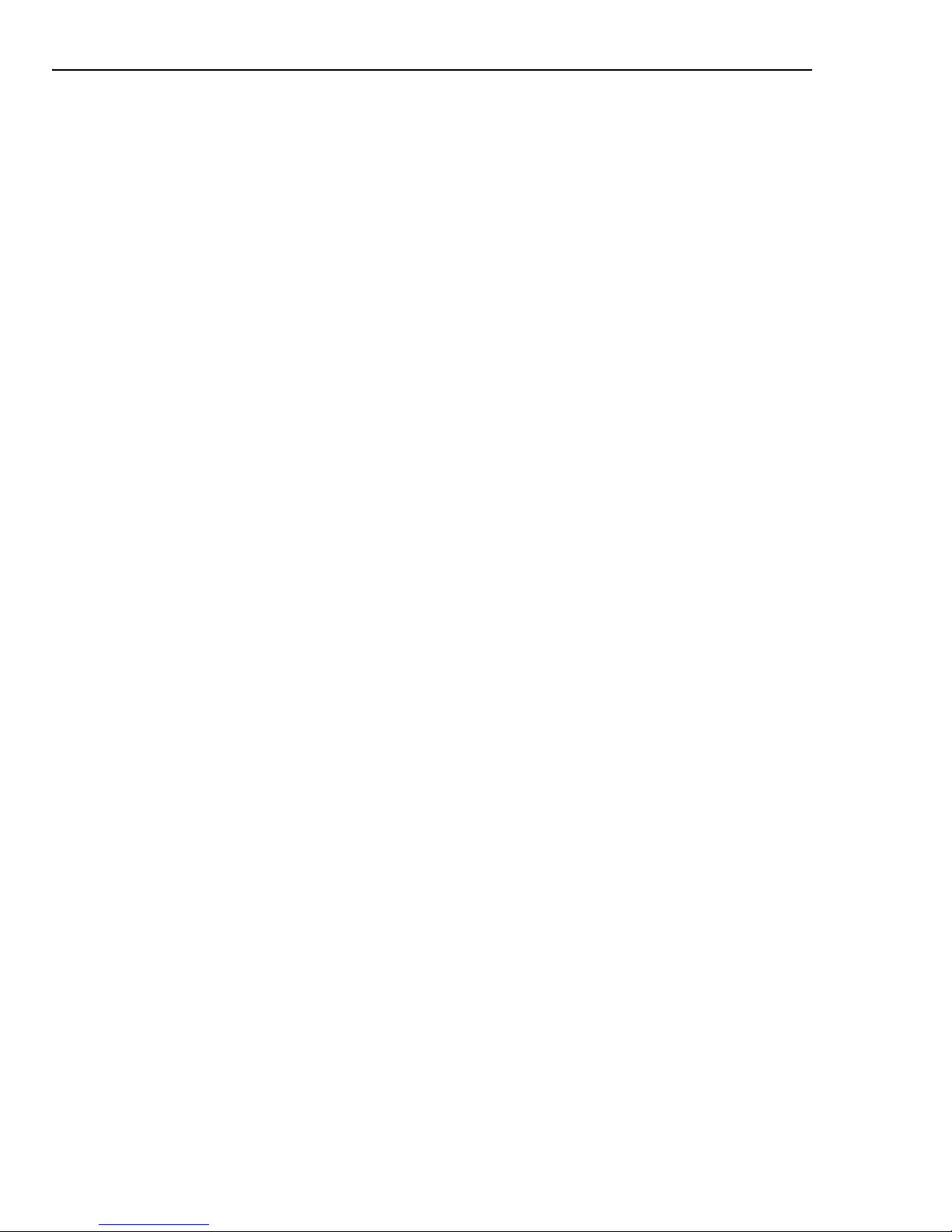
8 ULEAD PHOTOIMPACT USER GUIDE
Setting a Gradient color ................................................... 165
Swatches tab ......................................................................... 165
Gradients tab ......................................................................... 166
Color Table tab ....................................................................... 167
Understanding Indexed color images ..................................167
Editing the Color Table ..................................................... 167
Loading and saving color tables ......................................... 168
CHAPTER 5: WORKING WITH TEXT AND PATHS ..............169
Adding text ....................................................................... 170
Tool Settings ............................................................................171
Style .....................................................................................171
3D ........................................................................................ 172
Split Text ...............................................................................172
Options .................................................................................172
Applying text effects .................................................................172
Editing text as a path object .......................................................173
Saving text objects ...................................................................174
Working with paths ........................................................... 174
Creating paths .........................................................................174
The Path Drawing Tool ..............................................................175
The Shape menus ................................................................... 176
Creating paths with the Path Drawing Tool .......................... 177
Customizing 3D path objects ............................................. 178
Saving custom paths and attributes ...................................178
The Outline Drawing Tool ......................................................... 179
The Line and Arrow Tool ..........................................................181
Drawing curves and custom paths ............................................. 182
Spline Tool ..................................................................... 182
Drawing curves and custom paths ............................................. 182
Spline Tool ..................................................................... 182
Bezier Tool ..................................................................... 184
Freehand Tool ................................................................. 185
Drawing multiple paths ............................................................ 187
Importing Adobe Illustrator files ...............................................188
Tool Settings .......................................................................... 189
Filling a path with the Even-Odd Fill option .......................... 189
Editing paths ............................................................................190
Deforming the path shape ........................................................191
Using the Path Edit Tool ........................................................... 192
Editing basic shapes or line and arrow paths .......................192
Editing polygon shapes ..................................................... 195
Editing multiple paths ......................................................197
Grouping and ungrouping paths ......................................... 197
Using the Bezier Curve Tool .......................................................198
Tracing and converting images into paths ....................................200
Page 9
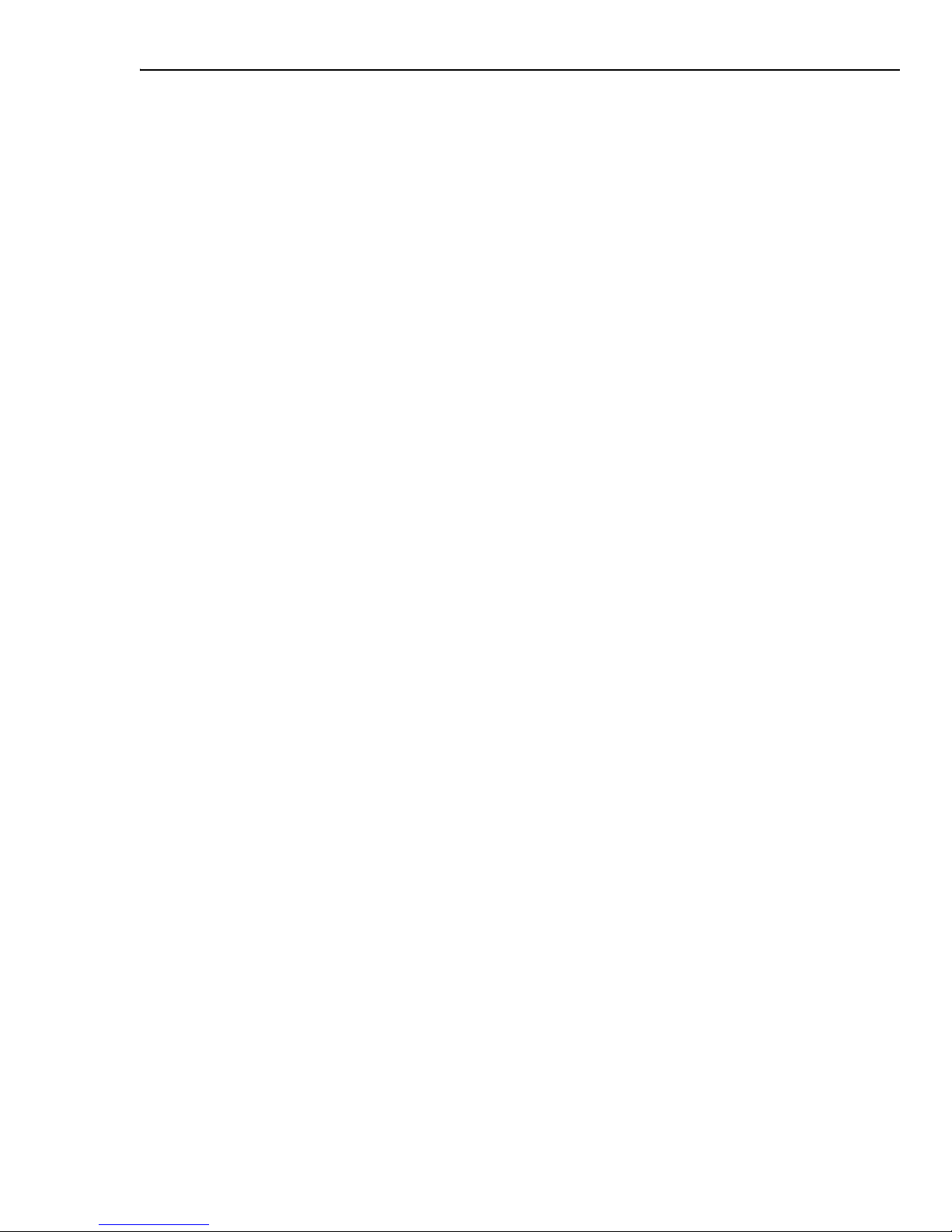
TABLE OF CONTENTS 9
Adding 3D properties ......................................................... 201
The Material dialog box ............................................................. 203
Color/Texture ......................................................................... 203
Bevel .................................................................................... 203
Bevel Settings ........................................................................ 204
Reflection .............................................................................. 204
Transparency ......................................................................... 204
Border .................................................................................. 205
Shadow ................................................................................. 205
Light ..................................................................................... 205
Shading ................................................................................ 205
Bump .................................................................................... 205
Making the surface of 3D objects smoother ................................. 206
Creating transparent objects ..................................................... 206
Using bump maps .................................................................... 207
Saving material properties to the EasyPalette ............................. 207
Type effects ....................................................................... 208
Wrap effects ...................................................................... 209
Applying wrap effects from the EasyPalette ................................. 209
Creating your own wrap effects .................................................. 210
Modifying wrap effects .............................................................. 210
Bending text objects ................................................................. 214
The Z-Merge Tool ............................................................... 215
CHAPTER 6: SPECIAL EFFECTS ........................................217
Applying preset effects from the
EasyPalette ......................................................................... 218
Applying special effects ..................................................... 218
Lights ..................................................................................... 219
Artistic ................................................................................... 220
Brick Tiles .............................................................................. 220
Cartoon ................................................................................. 221
Contour Drawing .................................................................... 222
Engraving .............................................................................. 223
Finger Paint ........................................................................... 225
Impressionist ......................................................................... 226
Mosaic Tiles ........................................................................... 227
Pen and Ink ........................................................................... 228
Screening .............................................................................. 229
Distort .................................................................................. 230
Custom Effect ........................................................................ 230
Creative Transform ................................................................. 231
Crystal and Glass .................................................................... 231
Magic Gradient ........................................................................ 231
Paint on Edges ......................................................................... 232
Page 10
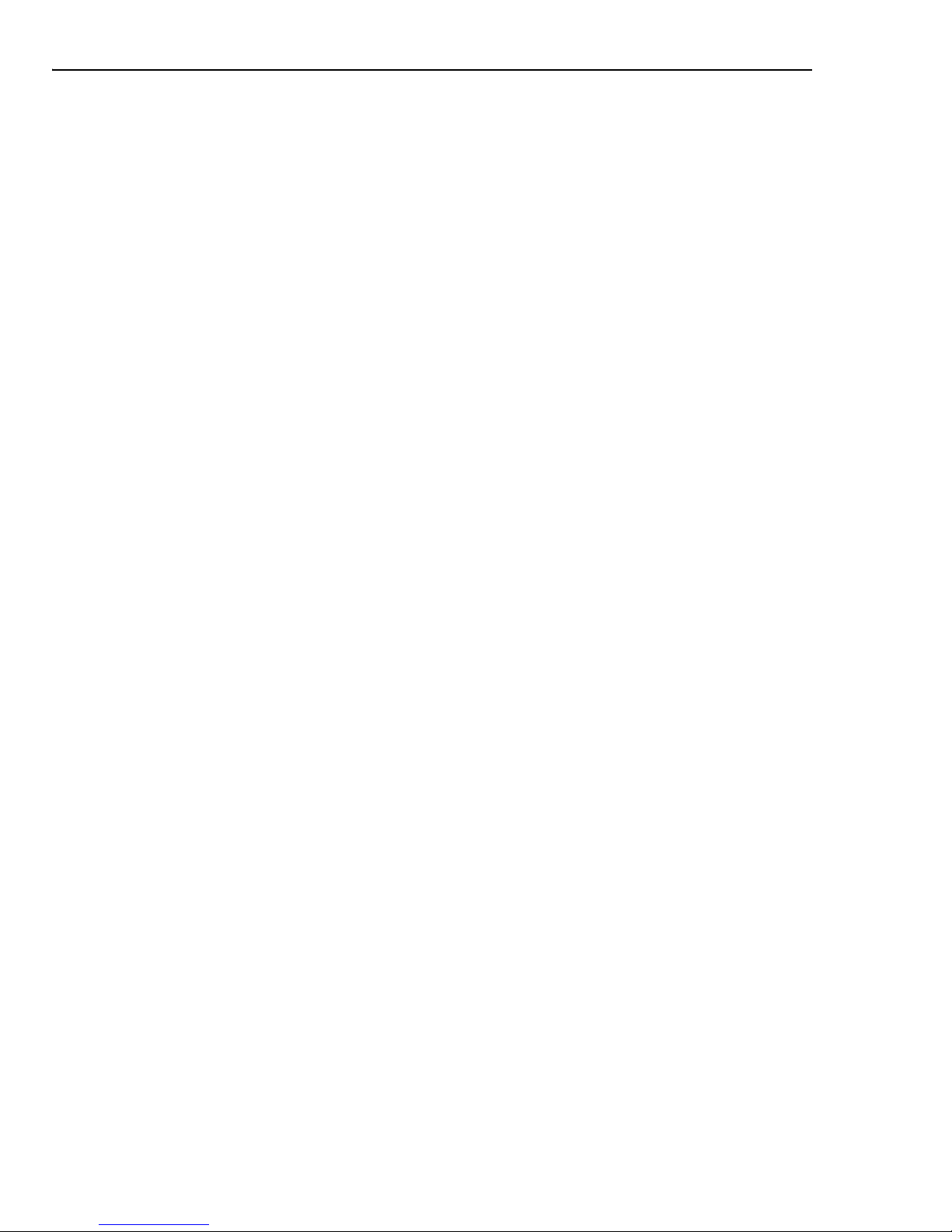
10 ULEAD PHOTOIMPACT USER GUIDE
Turnpage .................................................................................233
DeInterlace ..............................................................................234
Animation effects .............................................................. 234
Frame-based animations ...........................................................235
Playing a frame-based animation .............................................. 236
Storyboard-based animations .....................................................237
Saving animations ....................................................................239
Saving GIF animation options ................................................... 239
Kaleidoscope Fill .......................................................................240
Texture Filter ...........................................................................241
Creative Warp ..........................................................................242
Crystal and Glass ......................................................................243
Creative Lighting ......................................................................244
Particle Effect ...........................................................................245
Creative Transform ...................................................................247
Type Effect ..............................................................................248
CHAPTER 7: BATCH PROCESSING ...................................249
Using the Quick Command Panel ....................................... 250
Using tasks in the EasyPalette ....................................................251
Using the History Tab ................................................................252
Applying commands to multiple files ................................. 253
Batch Manager .........................................................................253
Batch Convert ..........................................................................254
Batch test in Image Optimizer ....................................................254
CHAPTER 8: ALL FOR THE WEB .......................................255
Images for the Web ........................................................... 256
Opening an image/UFO file from a Web page ................................256
Opening a Web page as a single image ........................................257
Creating a Web background image ..............................................257
Using Background Designer ...................................................... 258
Shifting a Web background ......................................................259
Creating a seamlessly tiled background ..................................... 260
Button Designer .......................................................................261
Slice Tool ................................................................................262
Image Map Tool .......................................................................264
Creating object-based image maps ...........................................265
Creating manual image maps ................................................... 265
Optimizing file sizes and quality for the Web .................................267
Basic controls in Image Optimizer ............................................. 267
Optimizing an image as a JPEG ...................................................268
Optimizing an image as a GIF .....................................................269
Page 11
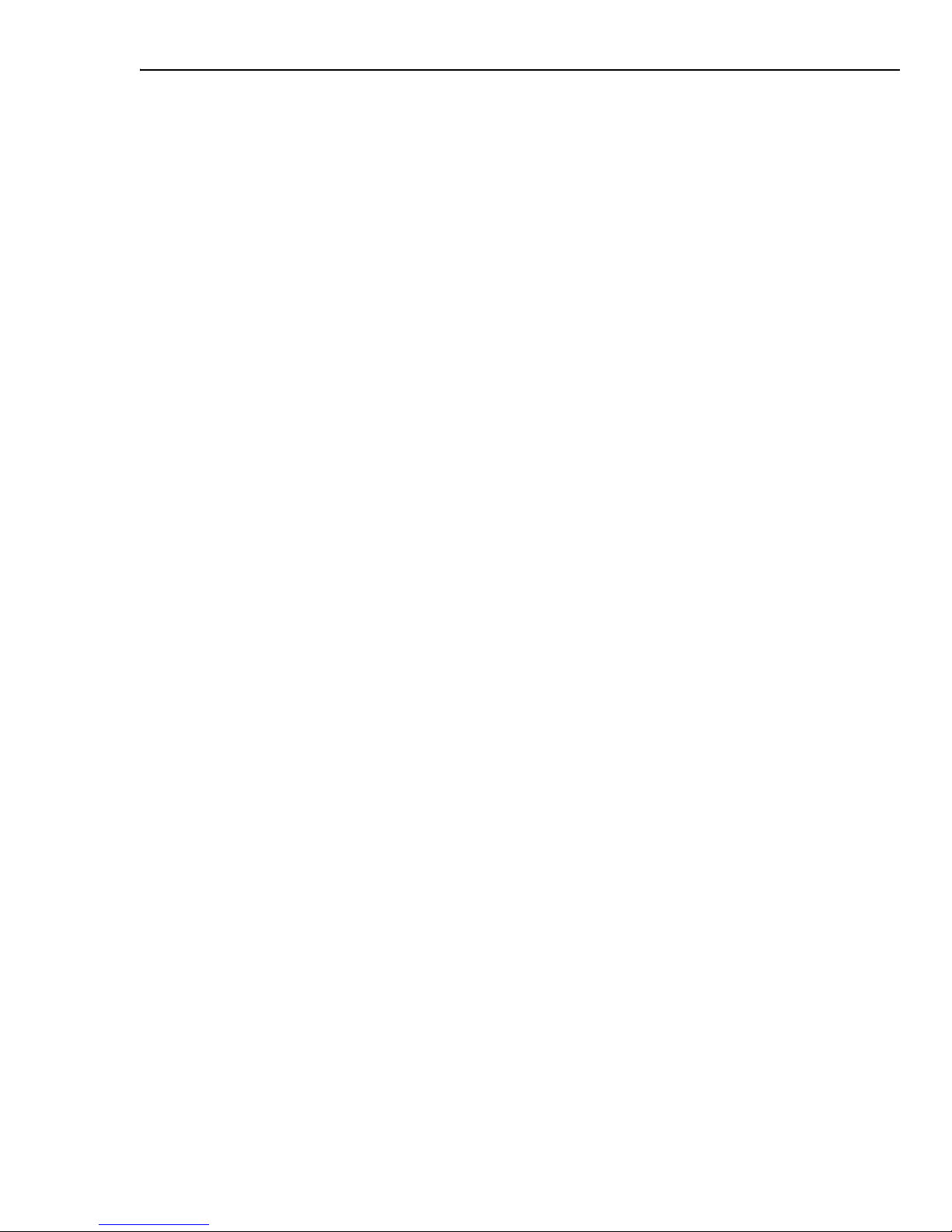
TABLE OF CONTENTS 11
Optimizing an image as a PNG ................................................... 270
Testing your files with different settings ...................................... 271
Objects for the Web ........................................................... 271
Objects on a Web page ............................................................. 272
Linking multimedia objects ........................................................ 272
Editing Linked objects ............................................................. 273
HTML Text objects .................................................................... 274
Converting HTML Text objects to image objects ............................ 275
Component objects .................................................................. 276
Rollover button ...................................................................... 277
Script effects ..................................................................... 279
Advanced rollover button .......................................................... 284
Web Slide Show ....................................................................... 285
Web pages ......................................................................... 286
Structure of a Web page ........................................................... 287
Creating a new Web page ......................................................... 288
Using the Web Properties dialog box ......................................... 288
General tab .................................................................... 288
Background tab ............................................................... 289
Image File tab ................................................................ 289
Slice tab ........................................................................ 289
HTML tab ....................................................................... 290
Adding Web images and objects to your Web page ...................... 290
Exporting a Web page ....................................................... 290
Previewing in a browser ............................................................ 291
Saving for the Web .................................................................. 291
Send using default e-mail program ............................................. 292
Tutorial: Putting a Web page together ............................... 292
GIF Animator ..................................................................... 294
CHAPTER 9: COMMANDS ................................................. 295
Command descriptions ...................................................... 296
Menus and dialog boxes ............................................................ 296
File Menu ............................................................................... 296
Edit Menu .............................................................................. 297
Adjust Menu .......................................................................... 298
Photo Menu ........................................................................... 299
Effect Menu ........................................................................... 300
Selection Menu ....................................................................... 300
Object Menu .......................................................................... 301
Web Menu ............................................................................. 303
View Menu ............................................................................. 304
My Workspace Menu ............................................................... 304
Window Menu ........................................................................ 305
Help Menu ............................................................................. 306
Page 12
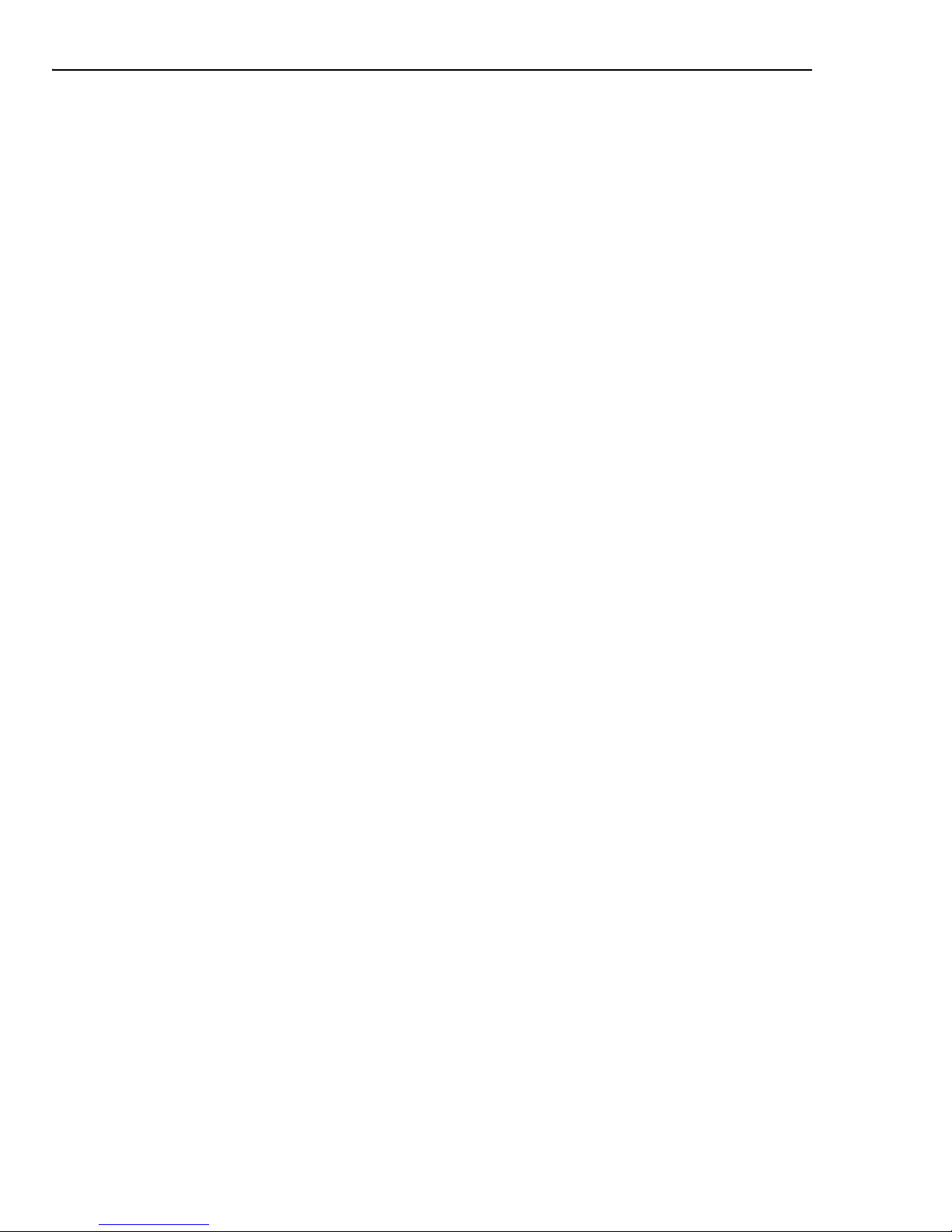
12 ULEAD PHOTOIMPACT USER GUIDE
Toolbox ...................................................................................306
Panel Manager .........................................................................307
Layer Manager and Selection Manager ....................................... 307
Document Manager ................................................................. 309
Browse Manager ..................................................................... 310
EasyPalette ............................................................................ 311
Color Panel ............................................................................ 311
Quick Command Panel ............................................................. 312
Tool Settings .......................................................................... 312
Histogram Panel ..................................................................... 312
Index ................................................................................ 313
Page 13

1
GETTING STARTED
This chapter explains the concepts behind PhotoImpact's user
interface, beginning with a walkthrough of the workspace and its
various components, followed by detailed descriptions of the various
panels and toolbars and ways on customizing your PhotoImpact
workspace. You will also learn how to use the EasyPalette and some of
the basic program functions.
Page 14
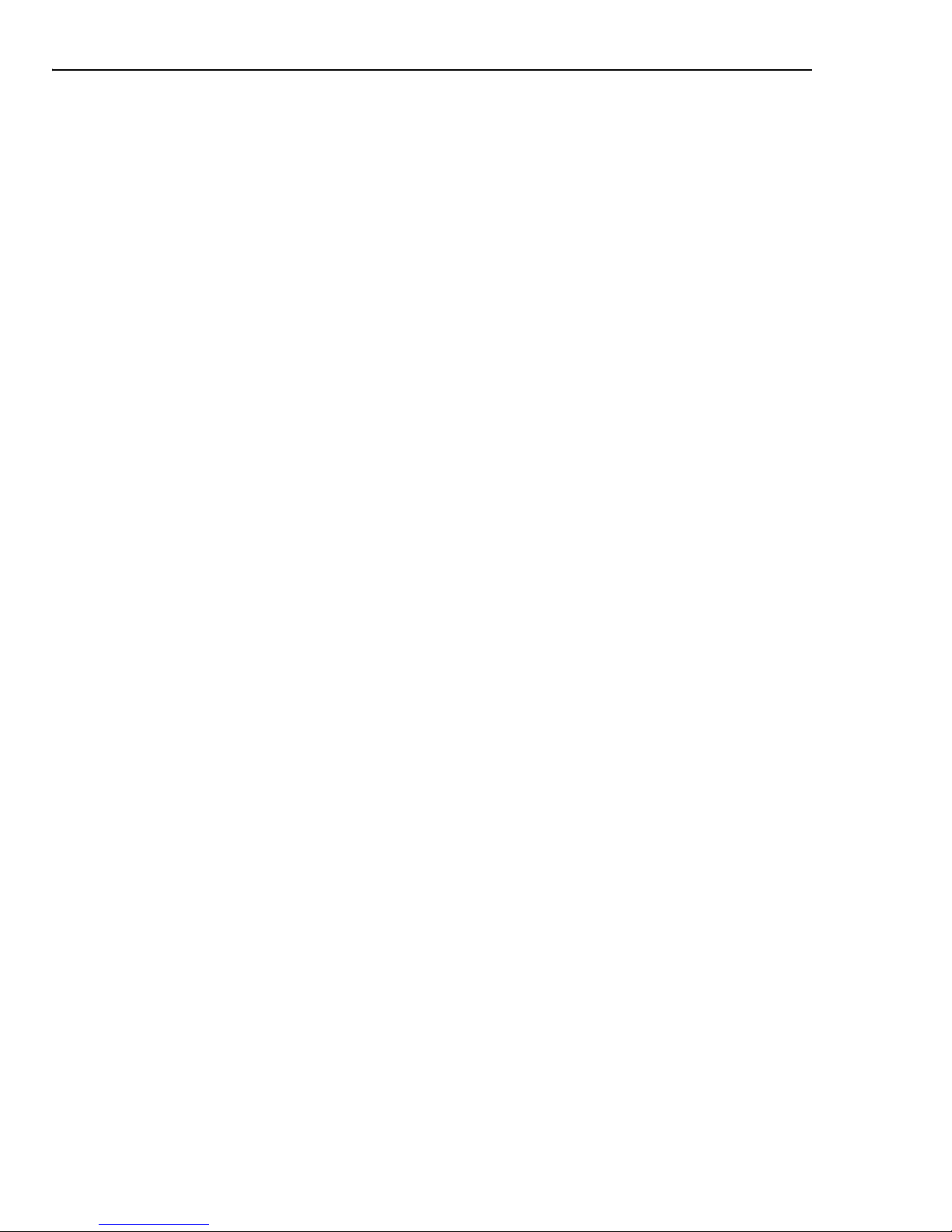
14 ULEAD PHOTOIMPACT USER GUIDE
Overview of the programs
The following is a brief overview of the programs included in the PhotoImpact
package:
PhotoImpact
PhotoImpact is an all-in-one image editing solution for photo enhancement,
graphic design, and Web design. With a wealth of tools at your fingertips, there’s
virtually no limit to the images you can create for great-looking images for your
home, business or school projects. The major program features are listed below:
Digital Photography Offers professional techniques to enhance your photos.
PhotoImpact’s advanced, yet fun and easy-to-use digital imaging tools, are all you
need to give your photos that professional edge.
Integrated Web tools Allow you to visually create entire Web pages containing
interactive rollovers and buttons as well as Javascript effects without the hassle of
coding. Since Web pages are saved in the object-based UFO file format, you can
update and edit Web page content any time.
Powerful graphic imaging tools provide you with a host of features for Web and
creative design.
Productivity functions Let you work with a number of image files simultaneously
for maximum speed and ease.
Album
Album is a powerful tool for multimedia file management. Not only can you
organize and catalog your files visually through thumbnails, but you can create
your own database that you can edit and update. Album also provides convenient
tools for sharing your images over the Internet.
GIF Animator
Ulead GIF Animator is a powerful tool for creating high impact animation for Web
pages, presentations, and multimedia titles. Composing, editing, and applying
special effects can all be done in GIF Animator. The program also gives you total
control over optimization and making animations compact and Web-ready while
retaining excellent image quality. When producing the final animation file, a variety
of file formats are available, including animated GIF, Windows AVI, QuickTime,
Autodesk animation, image sequences, and even Flash animation.
Page 15
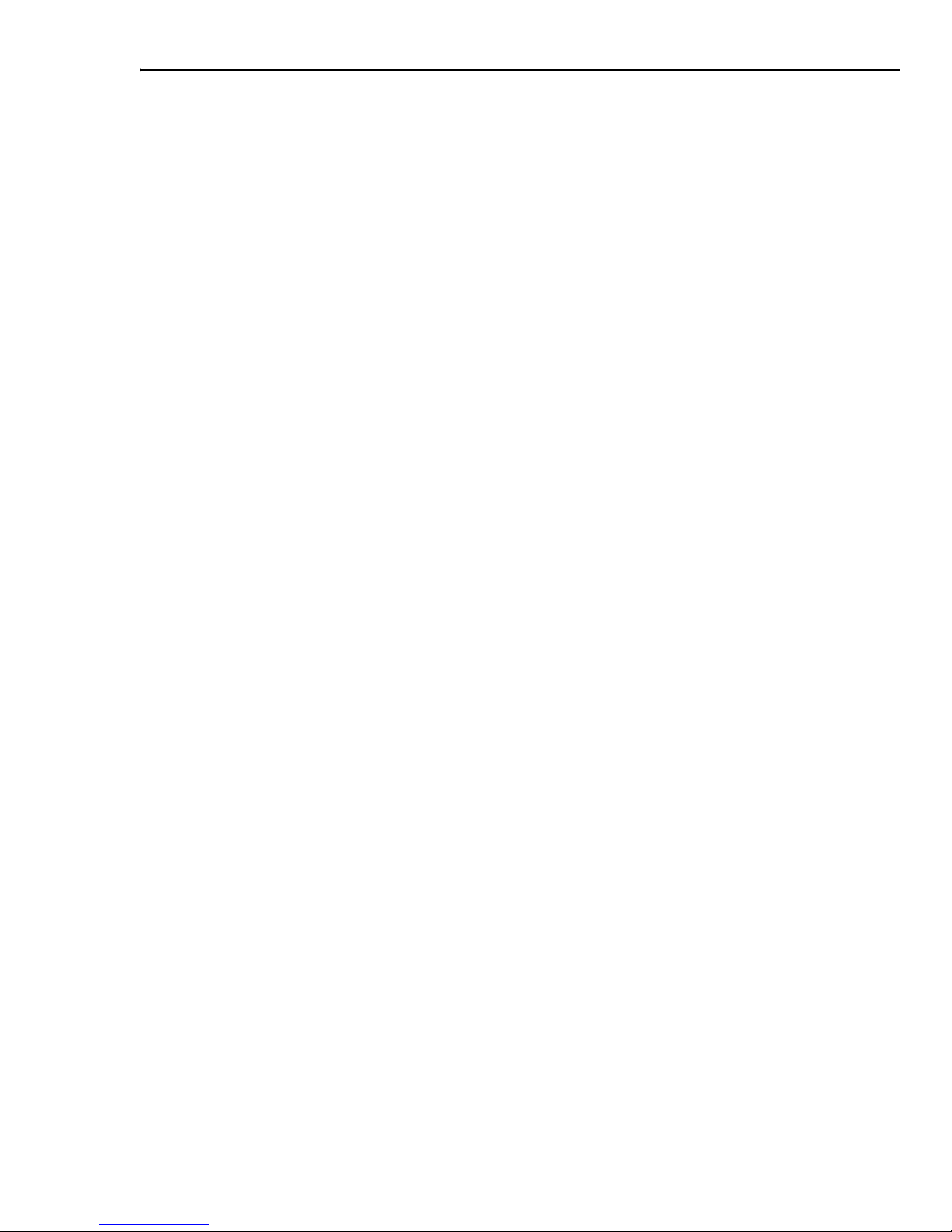
CHAPTER 1: GETTING STARTED 15
Photo Explorer
Ulead Photo Explorer gives you everything you need to quickly acquire, manage,
enhance, and share digital photos, audio, and video files. It is the perfect
companion to digital cameras, WebCams, DV camcorders and scanners.
Ulead COOL 360
With Ulead® COOL 360™, you can combine a series of photos into 360° or wide
angle panoramic scenes.
• Create 360° and wide-angle photo panoramas in just 3 steps.
• Automated warping, aligning, and blending deliver great results fast.
• Directly output to e-mail, the Web, office documents, screen savers and
printers.
What’s new
PhotoImpact is a complete image-editing suite with easy-to-use tools for all your
image and photo-editing needs. Advanced features match today’s sophisticated
cameras. Extensive creative tools help you realize your vision. Whether you're new
to digital photography or want to take creative expression to the next level,
PhotoImpact makes professional image editing easy.
The PhotoImpact difference
• My Workspace The My Workspace interface system gives you layouts with
the right tools for the project at hand.
• SmartCurves New SmartCurves is automatic image adjustment that
compensates for camera response curve anomalies. SmartCurves uses
advanced HDR imaging technology to calibrate custom camera curves.
• Object Extraction Wizard* Allows you to professionally extract objects
from images. You can compose your own scene with ease. Just paint around
the edge of your subject, click on the background, extract and refine.
• SmartRemove Scene Compositor New SmartRemove lets you selectively
paint out moving elements from multiple shots of the same scene, so you
can compose an image with just the elements you want.
Page 16
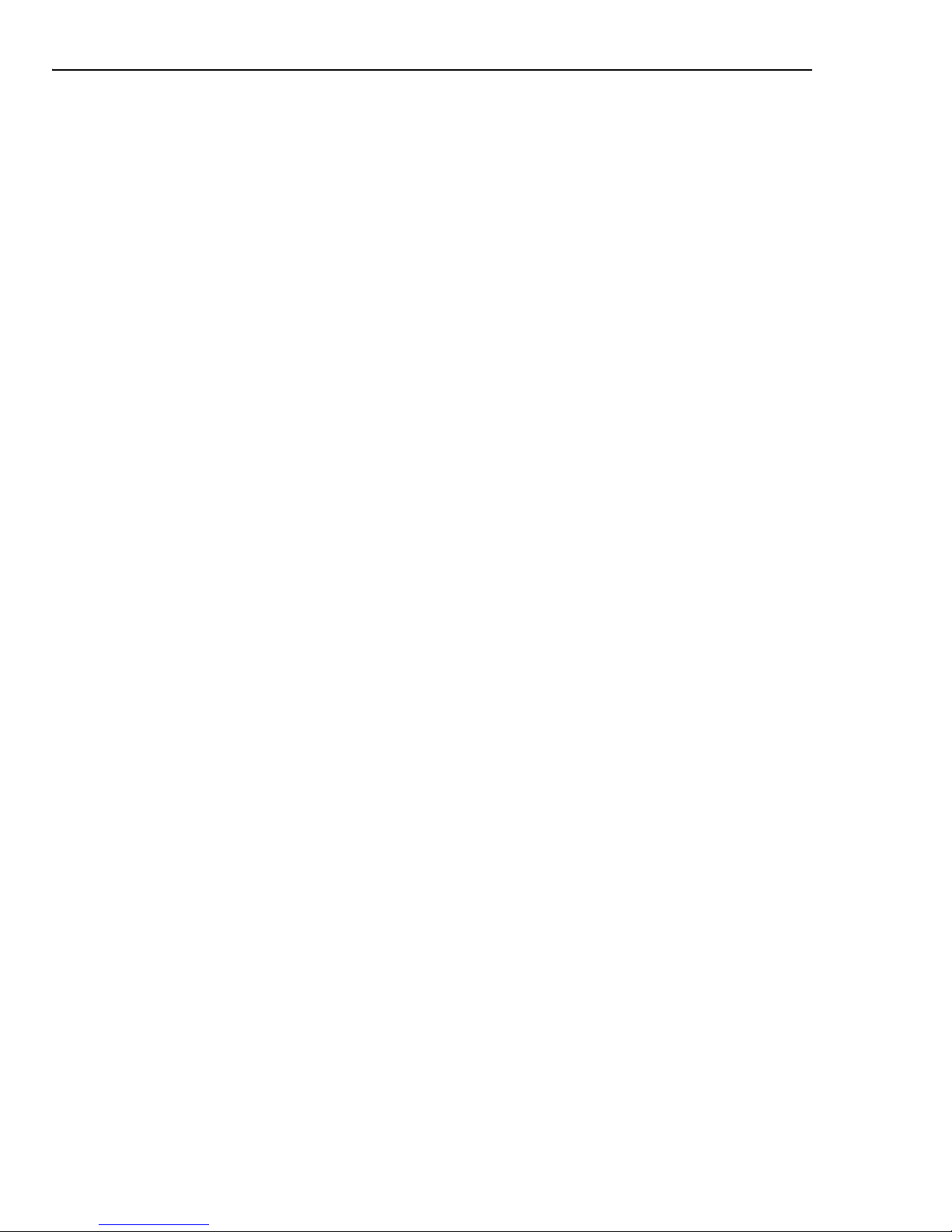
16 ULEAD PHOTOIMPACT USER GUIDE
Enhanced photo editing
• 16-bit/RAW/DNG support RAW processing lets you adjust image
exposure, temperature, saturation before converting to 8- or 16-bit images.
Edit images in high-quality 16-bit per channel color depth.
• White Balance Correct white-balance problems caused by tungsten/
fluorescent lights or insufficient lighting. Adjust color temperature and tint to
suit the mood of the image.
• Correct Chromatic Aberration Clean up chromatic aberration and “purple
fringing” in images taken with some of today’s high-resolution, small-sized
sensors.
• Add Vignette Create soft-edge oval frames that make your portraits stand
out. With this “spotlight” effect, you can draw viewers’ eyes to your subject
and reduce distracting background elements.
• Save for Mobile Easily save files to display on mobile devices such as your
cellular phone and PDA.
Complete creative suite
• Layer Manager* Now you can link and unlink objects to selection masks
allowing you to change the object’s position and adjust the layer mask’s size
and properties.
• Intuitive Selection tools* Make selections based on what you can see
without selecting unwanted hidden elements.
• DVD Menu library The EasyPalette comes with DVD backgrounds, buttons,
and frames for use with any DVD-authoring application. You can also take
advantage of 20 customizable Ulead® DVD Workshop™ menu templates.
• Lower-third graphics Now you can create customized lower-third graphics
with the Component Designer for use with Ulead VideoStudio, Ulead
MediaStudio Pro and other video-editing applications.
• Soft Edge on objects* Add soft feathery edges for striking montages and
smooth alpha-channel video overlays.
• Save images for video Generate GIF & PNG images with transparent alphachannel layers for export as video overlays.
• Component Designer Take advantage of this innovative 3-step approach to
designing Web page buttons, banners, rollovers, icons and more.
* Indicates enhanced tools and features.
Page 17
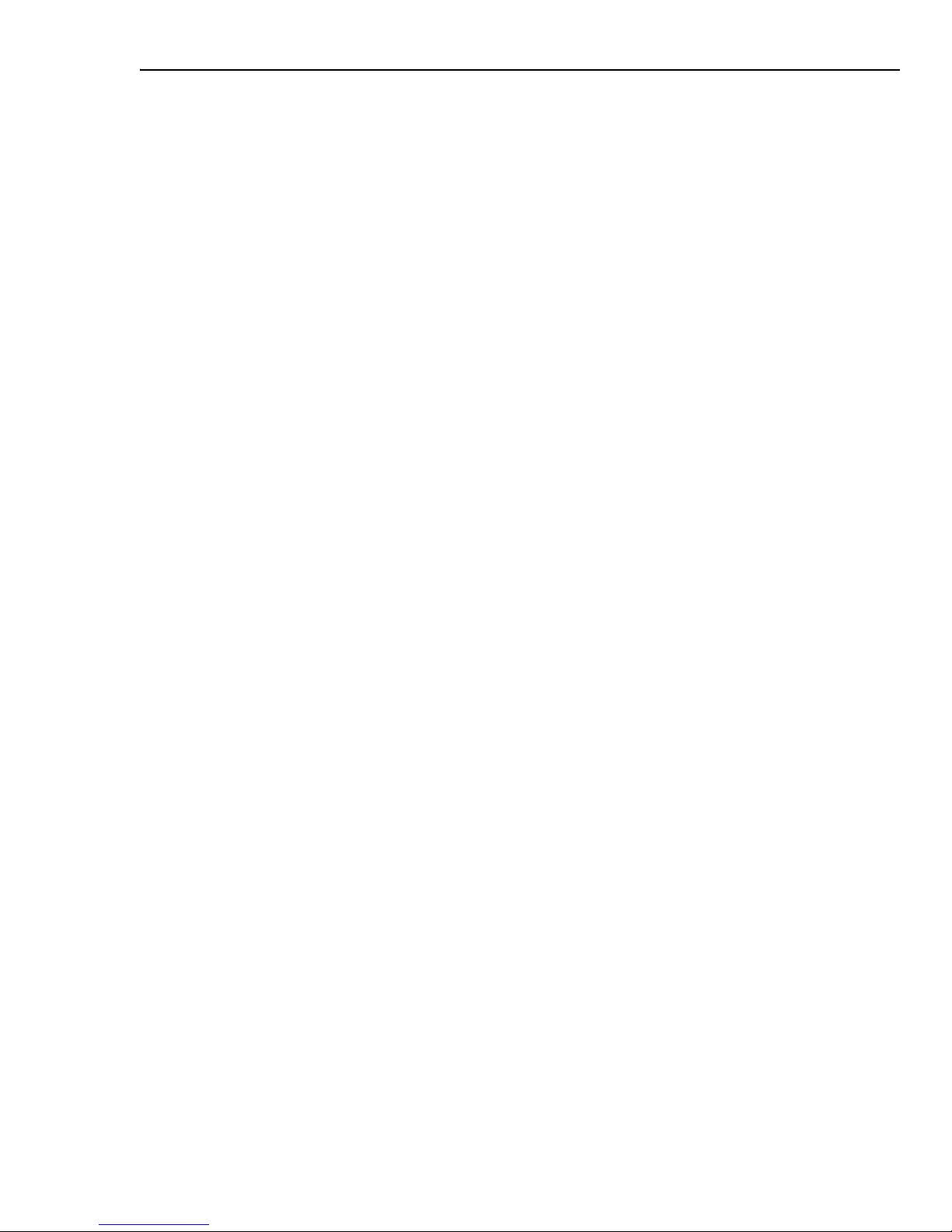
CHAPTER 1: GETTING STARTED 17
Introduction to the workspace
The PhotoImpact workspace can be displayed in Basic Photo, Standard Photo,
Graphics, Web, or Advanced Modes which contain specific sets of tools
depending on what you want to do in the program.
When starting PhotoImpact for
the first time, you are prompted to choose your workspace mode, whether Basic
Photo Mode or Standard Photo Mode.
A Welcome Screen, which displays basic
tasks, opens when you start PhotoImpact in Basic Photo Mode. Read the following
sections to familiarize yourself more with the PhotoImpact workspace.
• Basic Photo Mode offers a simpler workspace view with larger icons,
displaying tools that address the more common tasks. This mode helps new
users to easily learn the main tools of the program, and provides those users
mainly interested in using basic program functions with a clean and intuitive
workspace.
• Standard Photo Mode displays photo-related functions on the workspace.
• Graphics Mode displays graphic-related functions on the workspace.
• Web Mode gives you tools to create images for the Web.
• Advanced Mode displays the entire PhotoImpact toolset allowing you to
perform a range of simple to complex tasks.
Note: To switch between different modes, click My Workspace on the Menu bar
then select a viewing mode. See “Personalizing My Workspace” for details.
The Welcome Screen
The Welcome Screen provides you with quick shortcuts to common tasks. It is
displayed when you start PhotoImpact in Basic Photo Mode. To select a task,
click an icon on the Welcome Screen.
Tip: Selecting Window: Welcome Screen opens the Welcome Screen.
Tasks in the Welcome Screen include the following:
• Create New Image Opens a new image document.
• Browse Images Opens the Browse Manager which allows you to browse
for folders and preview images.
• Download Images Opens the Digital Camera Wizard which allows you to
download digital camera photos into your computer’s hard disk.
• Scan Images Allows you to scan images in PhotoImpact.
Page 18

18 ULEAD PHOTOIMPACT USER GUIDE
• Fix Photos Allows you to make quick fixes to photos using ExpressFix.
• Watch Tutorial Allows you to view the video tutorials that are on the
content CD (that is, the second PhotoImpact CD).
• Link to Learning Center Links to Ulead Learning Center on the Internet.
• Help Opens the online help.
Overview: User Interface
This section provides a brief overview of the PhotoImpact workspace. Familiarizing
yourself with the components of the workspace is a great way to start learning the
program. Use the page references to locate a specific topic of interest.
Menu
Bar
Attribute Toolbar
Standard Toolbar
Too l b ox
Status
Bar
Panel
Manager
Document
Manager
Status Bar
Program Status & Helpful Hints
Data Type
Display image properties or system info
Unit
Show/Hide Ruler
Show/Hide Image Map
Show/Hide Slice Line
Enter or exit Mask Mode
Page 19
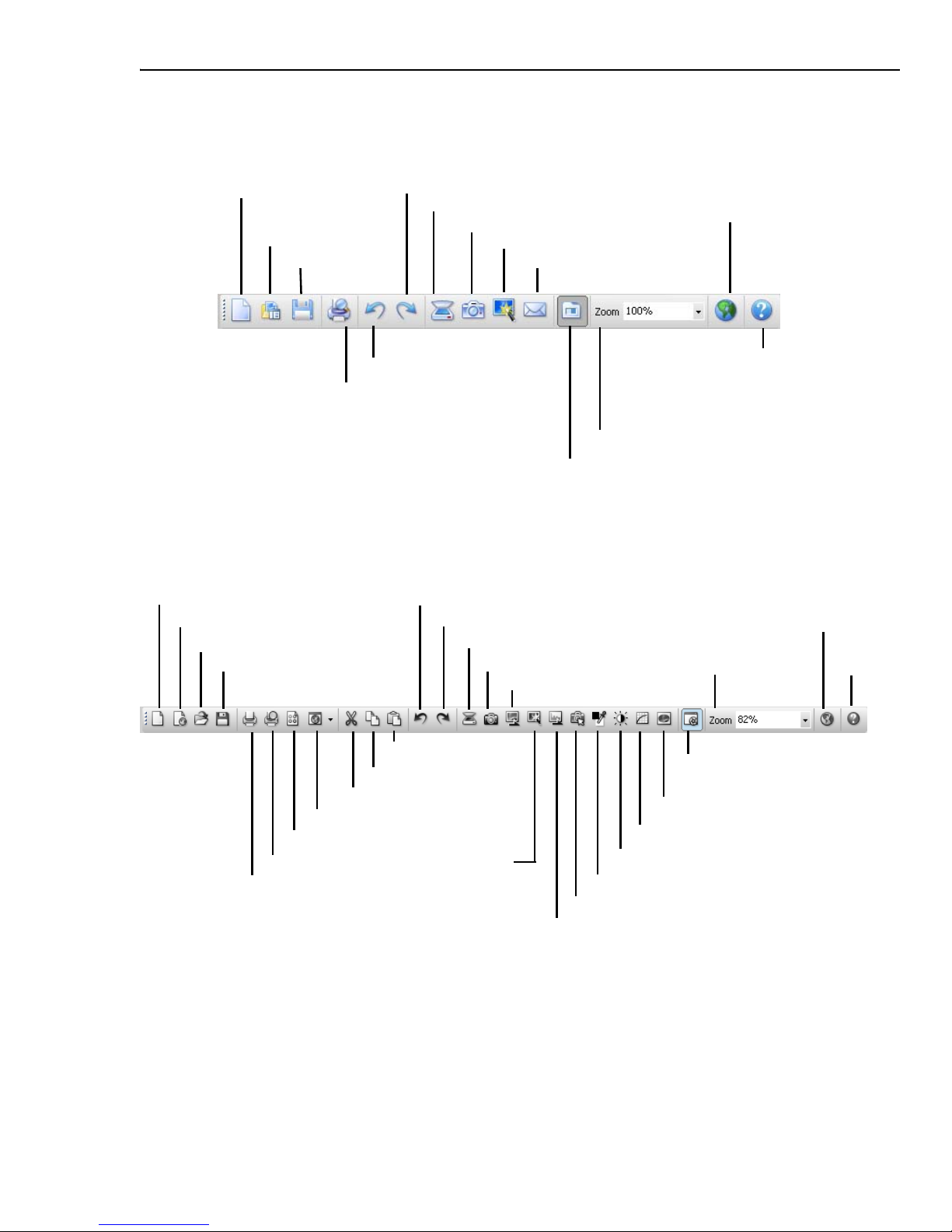
CHAPTER 1: GETTING STARTED 19
Standard Toolbar (Basic Photo Mode)
New Image
Show/Hide
Browse Manager
Save
Print Preview
Undo
Redo
Scanner
Digital Camera
ExpressFix
Send E-mail
Show/Hide EasyPalette
Zoom
Product Updates
on the Web
Help
Standard Toolbar (Advanced Mode)
New Image
New Web page
Open
Save
Undo
Redo
Scanner
Digital Camera
Scanned Image Fix
Zoom
Product Updates
on the Web
Help
Print
Print Preview
Print Multiple
Preview in Browser
Cut
Copy
Paste
ExpressFix
Auto Levels
SmartCurves
Highlight Midtone Shadow
Brightness and Contrast
Start/Stop Capture
Photo Frame
White Balance
Page 20
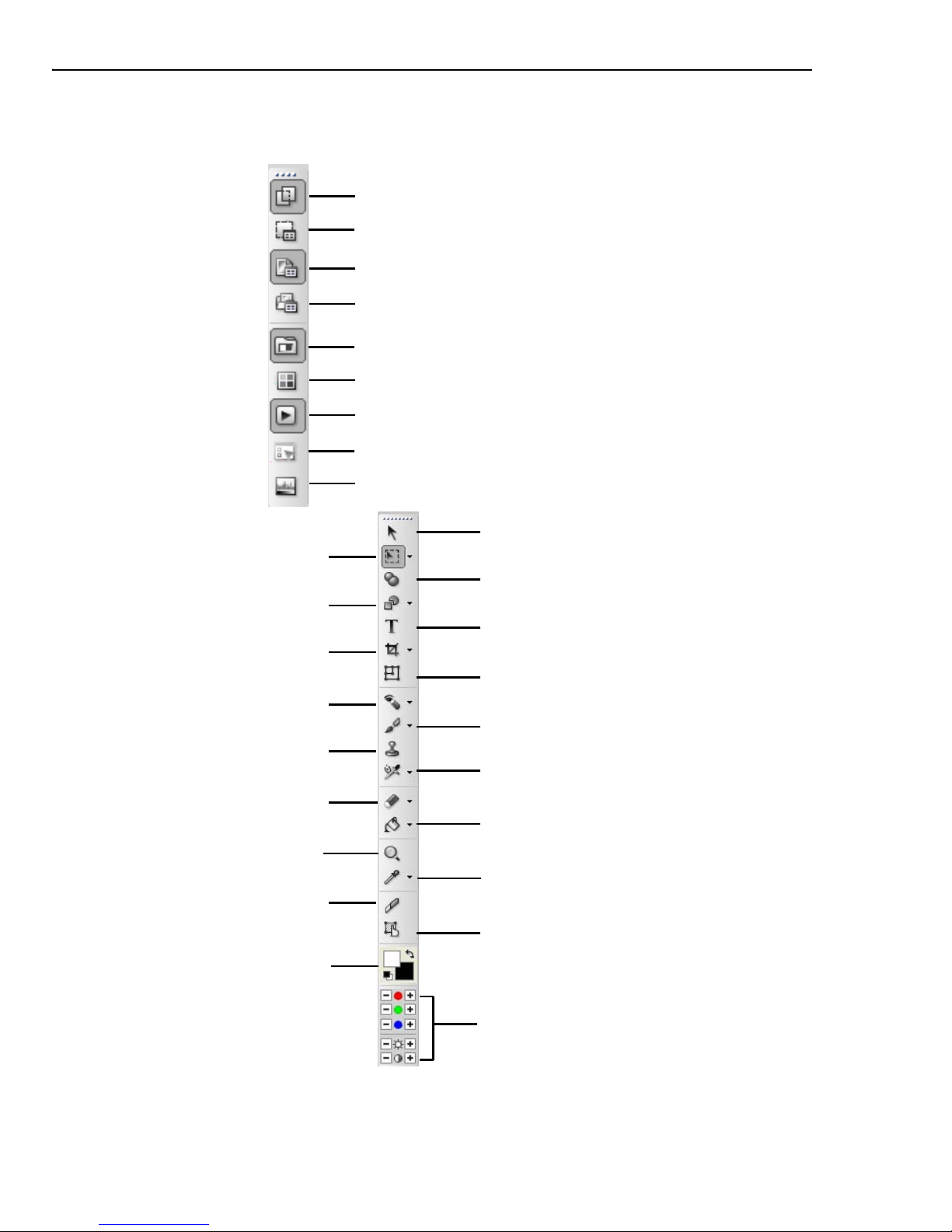
20 ULEAD PHOTOIMPACT USER GUIDE
Layer Manager
Selection Manager
Document Manager
Browse Manager
Color Panel
Quick Command Panel
Tool Settings
Histogram Panel
EasyPalette
Panel Manager
Selection Tools
Path Tools
Crop Tools
Slice Tool
Retouch Tools
Stamp Tool
Eraser Tools
Pick Tool
Z-Merge Tool
Tex t Tool
Transform Tool
Zoom Tool
Eyedropper and Measure Tools
Paint Tools
Clone Tools
Fill Tools
Toolbox
Quick Color Control Panel
Image Map Tool
Foreground and
Background Colors
Page 21
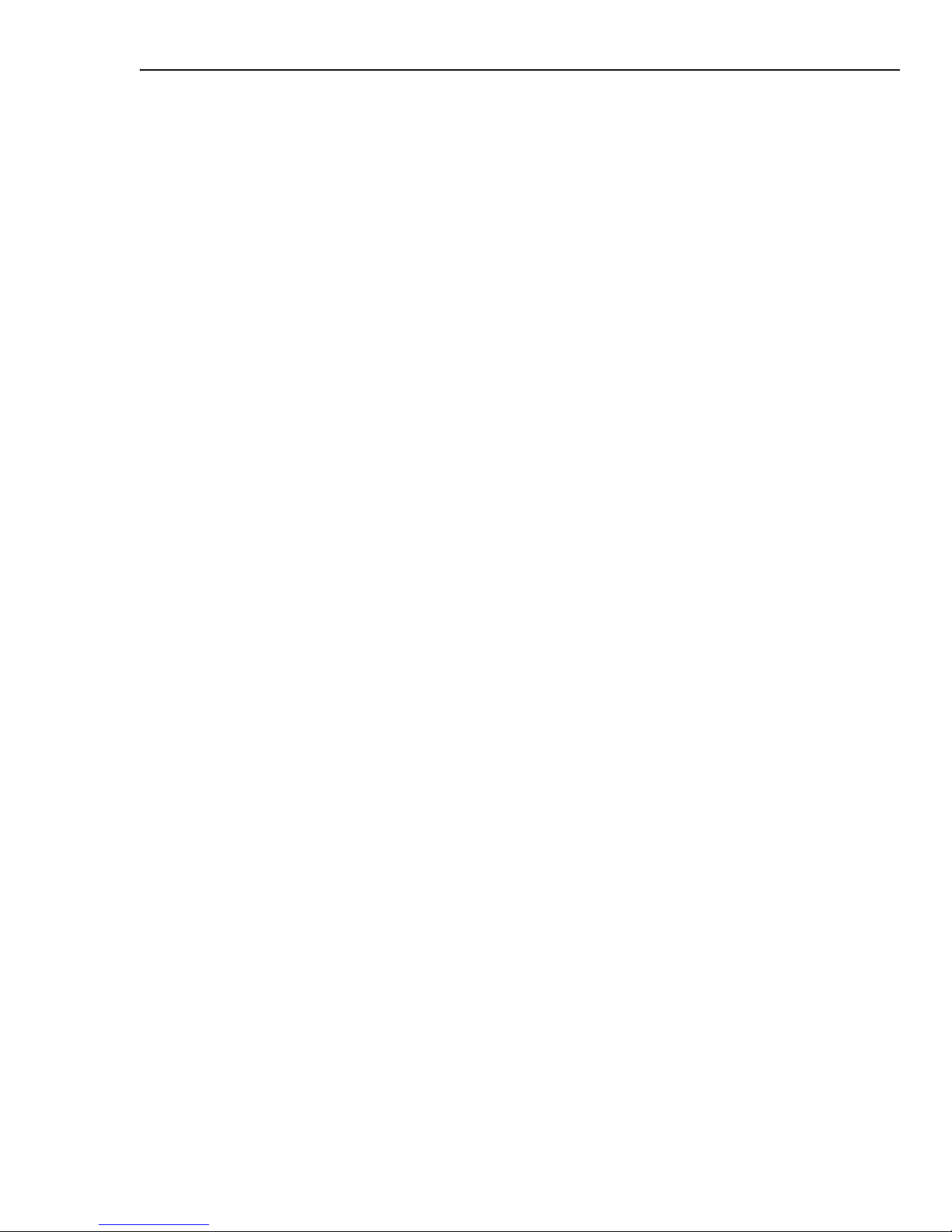
CHAPTER 1: GETTING STARTED 21
Panel Manager
The Panel Manager, by default docked at the right side of the PhotoImpact
window, allows you to open or close various panels. Just click a button to open the
associated panel, and click again to close it.
Layer Manager
The Layer Manager displays all the objects present in your active document as
individual thumbnails. These thumbnails reflect any editing that you apply to the
objects. Each thumbnail is numbered sequentially by the order (or layer) in which
it was created. Change the order, position and size, and object properties directly
from within the Layer Manager. You can also show/hide objects by clicking the eye
icon, or lock an object’s position by clicking the lock icon in the Layer Manager.
Notes:
• To select multiple objects in the Layer Manager, press [Ctrl] or [Shift] as you
click objects. To select all objects, press [Ctrl+Shift+A].
• Transparency and object merging options, both useful tools for changing an
object’s display qualities, are readily accessible beneath the Layer Manager
toolbar.
• Thumbnail menu commands contain a number of practical tools used for
manipulating objects.
•The Global Viewer icon opens a separate area at the bottom of the Layer
Manager, where documents can be magnified by adjusting a slider or using the
zoom tools. When the document does not fit in the window, the frame on the
document enables you to select the area to display.
Selection Manager
The Selection Manager lets you store up to 99 items or frequently-used selections
and masks for easy storage and retrieval. To place a selection in the manager,
make a selection using any of the selection tools, then right-click to reveal the
context menu, and choose Store Selection.
Document Manager
The Document Manager displays open documents in the workspace as
thumbnails. It’s easy to switch between a handful of open documents using the
Document Manager. Click or double-click (if the document is minimized) a
document thumbnail to bring it to the top of the workspace.
Notes:
• The active document has a blue border around its thumbnail image in the
Document Manager.
• Select multiple thumbnails then select one of the Batch Manager commands
on the Toolbar to apply that command to all selected documents.
Page 22
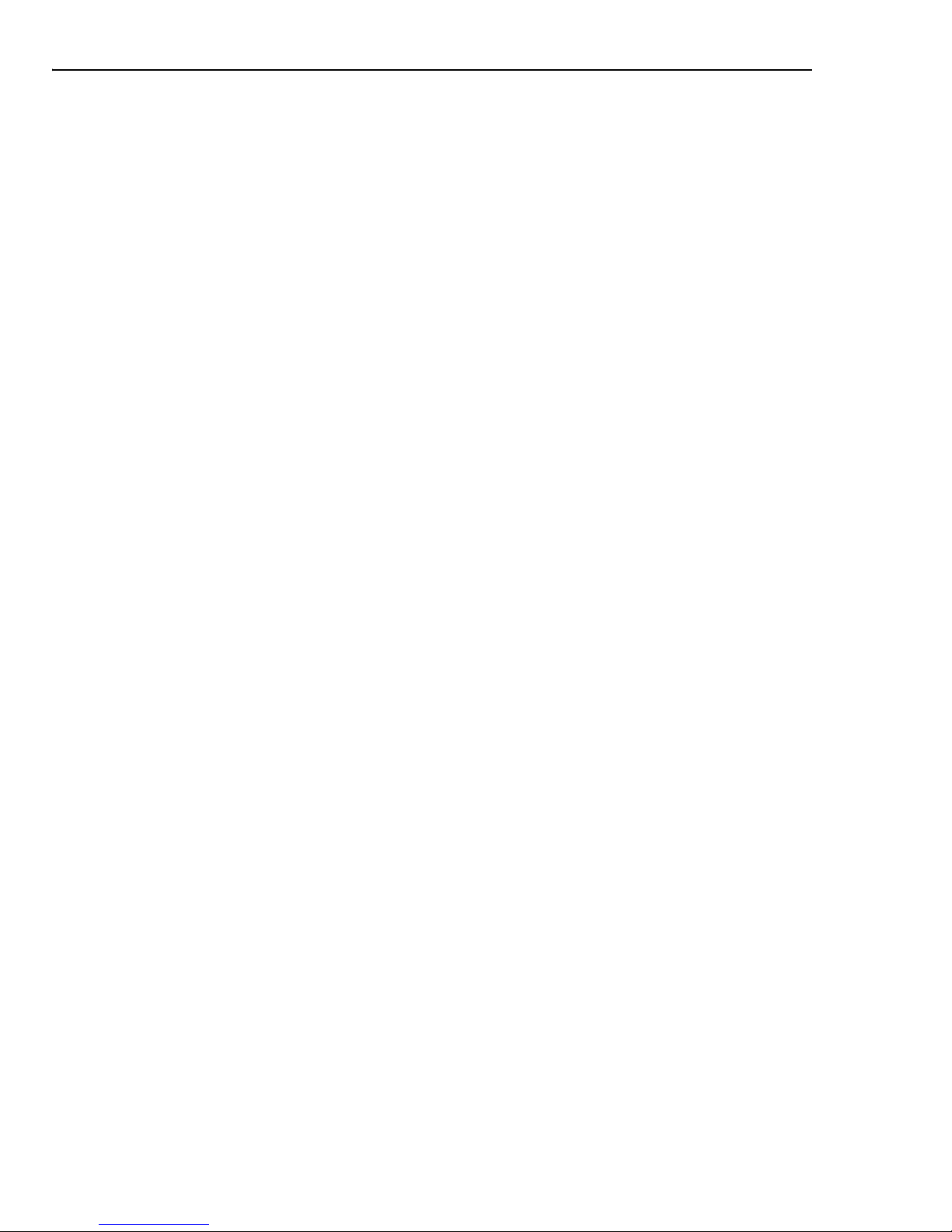
22 ULEAD PHOTOIMPACT USER GUIDE
• Move your cursor over a thumbnail in the Document Manager to display that
document’s properties.
•The Global Viewer icon opens a separate area at the bottom of the
Document Manager, where documents can be magnified by adjusting a slider
or using the zoom tools. When the document does not fit in the window, the
frame on the document enables you to select the area to display.
Browse Manager
Browse for image files on your computer or local network with the Browse
Manager. Image files can be identified more easily in the Browse Manager as
they are displayed as thumbnails. Open files by double-clicking a thumbnail or by
dragging the files to the workspace.
Click Recent Files to view the documents you have recently opened in the
workspace. Double-click the thumbnail to open the file in the workspace. The
number of recently opened files can be set in the Preferences dialog box [F6].
Right-click Recent Files to open a pop-up menu where it displays the folders that
you have recently accessed.
Tips:
• Batch Convert - Convert the file format or data type of all images in the
selected folder.
• Batch Task - Apply a previously recorded task to all images in the selected
folder.
EasyPalette
The EasyPalette contains preset effects, masks and objects that you can easily
access and use in your images. Galleries and Object Libraries hold numerous
filters, styles, image objects, shapes, and more that you can simply drag and drop
or double-click to add to your image. You can customize your own effects or
objects and add them to the EasyPalette or export them as separate files outside
the program for back-up or future use.
Color Panel
The Color Panel is a centralized color manager that sets and organizes colors for
the various tools used throughout PhotoImpact. Select from a wide variety of
preset solid and gradient colors for Paint, Retouch, Text, and Path Tools. You can
also create and use other colors by adding it to the Color Panel.
Page 23
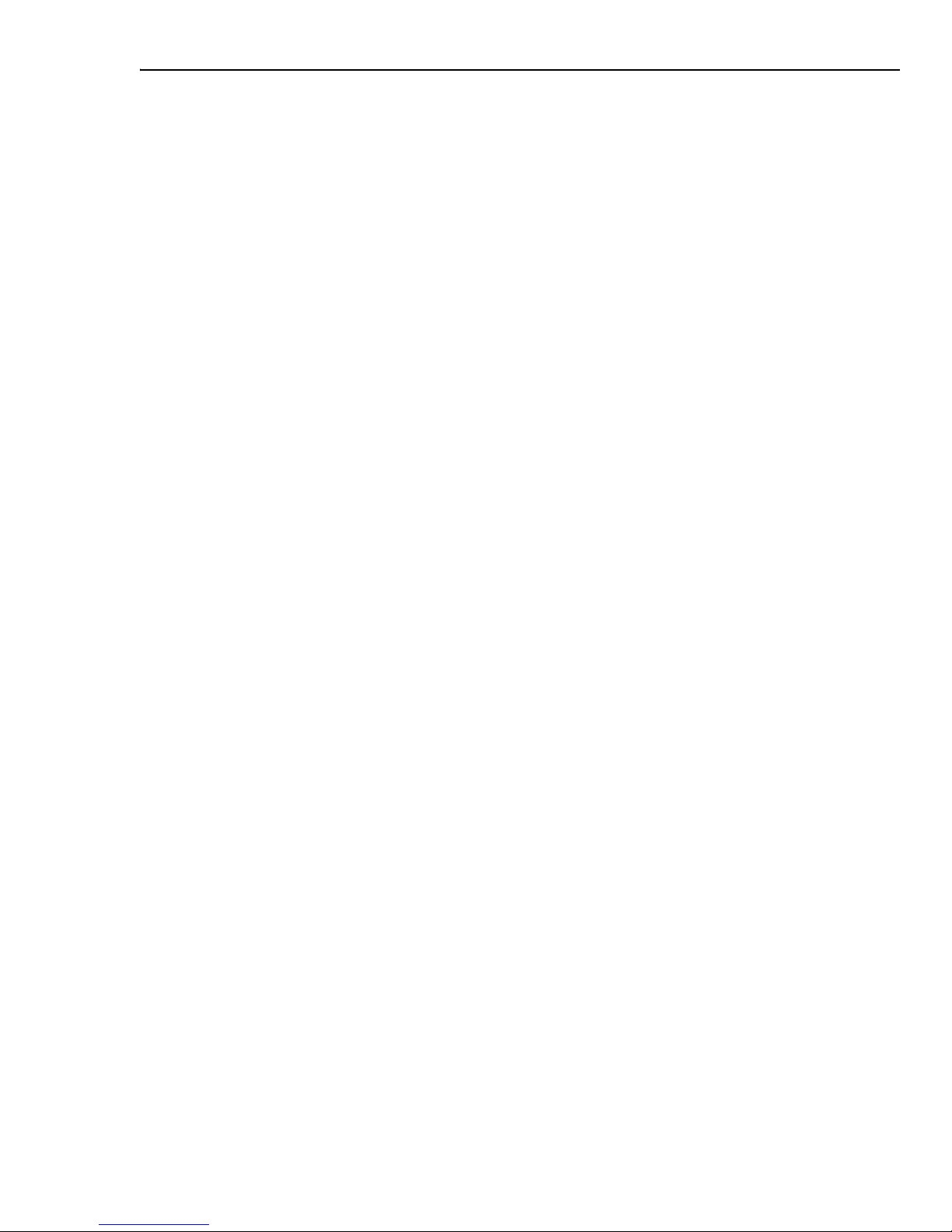
CHAPTER 1: GETTING STARTED 23
Quick Command Panel
The Quick Command Panel gives you a fast way to access and apply commonly
used commands and actions to your images. You can record a series of commands
and actions as tasks, then apply them to your images at a single click. With the
Quick Command Panel, you can also easily retrace or redo steps you have done.
Tool Settings
The Tool Settings panel allows you to define custom settings for the different
tools in the Toolbox, which include the Text Tool, Path Tools, Paint Tools, Retouch
Tools, Clone Tools, Stamp Tool, and Object Eraser Tools. See the chapters on these
tools to know more about each tool and its Tool Settings panel.
Histogram Panel
The Histogram Panel displays the color distribution of either the entire image or
just the selected area of your image. You may then adjust color imbalances using
Tone Map, Highlight Midtone Shadow, or Color Balance (in the Adjust or Photo
menu) to further enhance your image.
Toolbox
For tools in the Toolbox, some have a submenus with further tools. To access
these tools, click the triangle icon on the lower right of the button. When the
submenu pops up, you can drag it away from its original position to make it float
anywhere on the screen or dock it to another part of the program window.
Personalizing My Workspace
PhotoImpact gives you the flexibility to customize the workspace to suit your
needs. Its toolbars and panels can be floated or docked to the workspace. The
Standard Toolbar can be customized to include only icons of the tools that you
commonly use. Read the following sections for more information.
Setting Preferences
Select File: Preferences or press [F6] to set various options specific to
PhotoImpact and to customize the way the program works. The Category section
in the Preferences dialog box contains all the different aspects that determine the
program’s performance. Clicking a category displays the options with their
respective settings or attributes.
Page 24
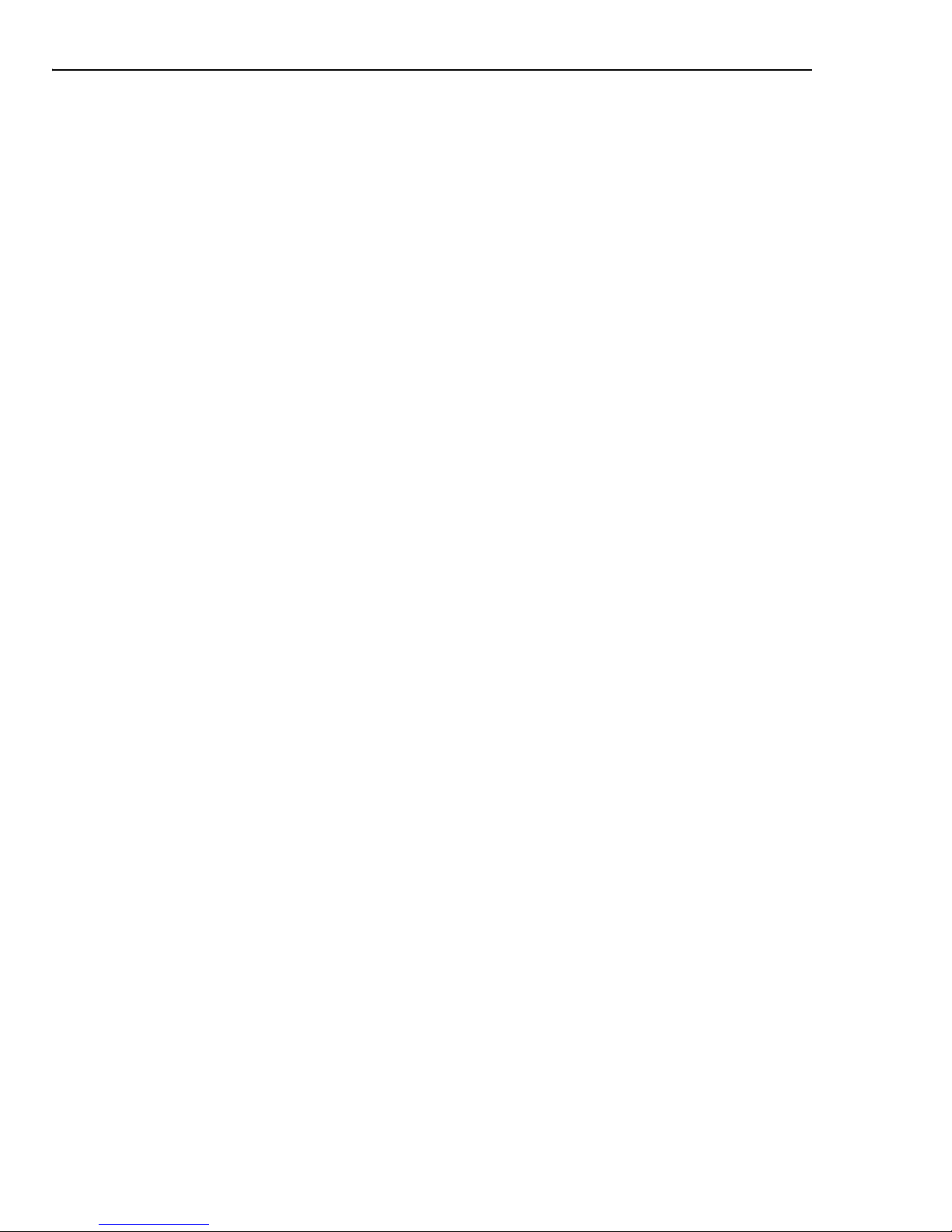
24 ULEAD PHOTOIMPACT USER GUIDE
Floating and docking toolbars and panels
In the PhotoImpact interface, you can freely drag floating toolbars and panels
around the workspace or dock them to the sides of the workspace.
The Standard Toolbar can be docked either to the top or bottom, or the left or right
side of the program window while the Toolbox can be docked to the left and right
side. The Attribute Toolbar can be docked either to the top or bottom. To dock a
toolbar from the Toolbox, such as the Selection Tools or Retouch Tools, click on the
title bar of the toolbar then drag it to any side of the workspace.
When docking a panel, 8 directional keys are shown for fast, easy and accurate
docking. Drag and drop the panel to a directional (target) key to complete docking.
To resize the panel, drag its borders with your mouse.
Multiple panels can be docked in the same group. Click Show/Hide Panels to
expand or collapse a single panel or grouped panels.
Note: The docking mechanism can be toggled on/off in File: Preferences -
Docking.
Using the Customize dialog box
Selecting My Workspace: Customize opens the Customize dialog box for options
on your preferred PhotoImpact interface.
• Profiles tab lets you to save, import, export and manage the user profiles
for PhotoImpact. Save your profiles for later use, or import/export profiles
for back-up or sharing.
• Toolbars tab lets you show or hide existing toolbars and create new ones for
frequently-used tools.
• Commands tab has categories and lists of commands/tasks available in
PhotoImpact. You can select a command icon and drag it directly to a menu
or toolbar, or drag a unwanted icon from a toolbar to anywhere within the
dialog box.
• Toolbox tab lets you drag a tool to add to an existing toolbar, or drag from a
toolbar and drop anywhere in the dialog box to remove it.
• EasyPalette tab lets you set the order of Galleries and Libraries you can
show or hide in the EasyPalette.
• Options tab gives you other choices for using large buttons and the tooltips
feature.
Page 25
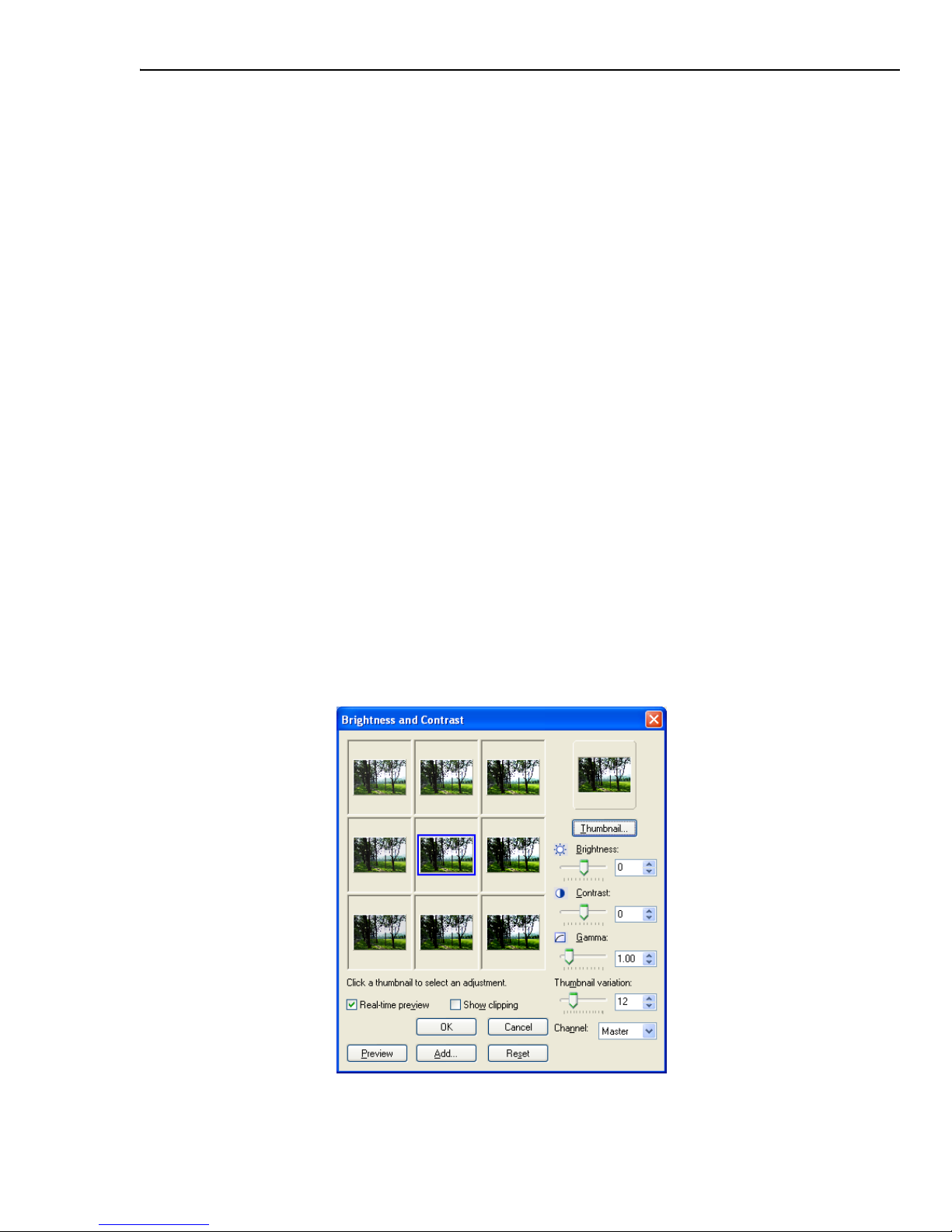
CHAPTER 1: GETTING STARTED 25
After adjusting the PhotoImpact interface to your own preferences, you can save
your profile in the Profiles tab. This adds your profile to the mode choices in the
My Workspace menu.
About PhotoImpact dialog boxes
Most of the dialog boxes in PhotoImpact that can be used to adjust or enhance
images provide quick presets that be directly applied to your images. These dialog
boxes also contain Split View and Dual View windows which provide an easy way
to compare the original image with the after image.
Using quick samples
Most of the Adjust, Photo, and Effect commands use dialog boxes that contain
quick samples. Quick samples are presets represented by visual thumbnails that
you can directly apply to your image. To apply a quick sample to your image, click
the thumbnail that shows the result you want.
The quick samples in some dialog boxes such as Brightness and Contrast and
Color Balance apply cumulative changes to your image. Each time you click a
thumbnail, the respective preset is added to the current state of the image.
Note: In this type of dialog box, the center thumbnail represents the current state of
the image and the surrounding thumbnails represent the different presets.
Clicking a preset applies it to the center thumbnail. You can also manually
adjust the settings in the dialog box.
Page 26
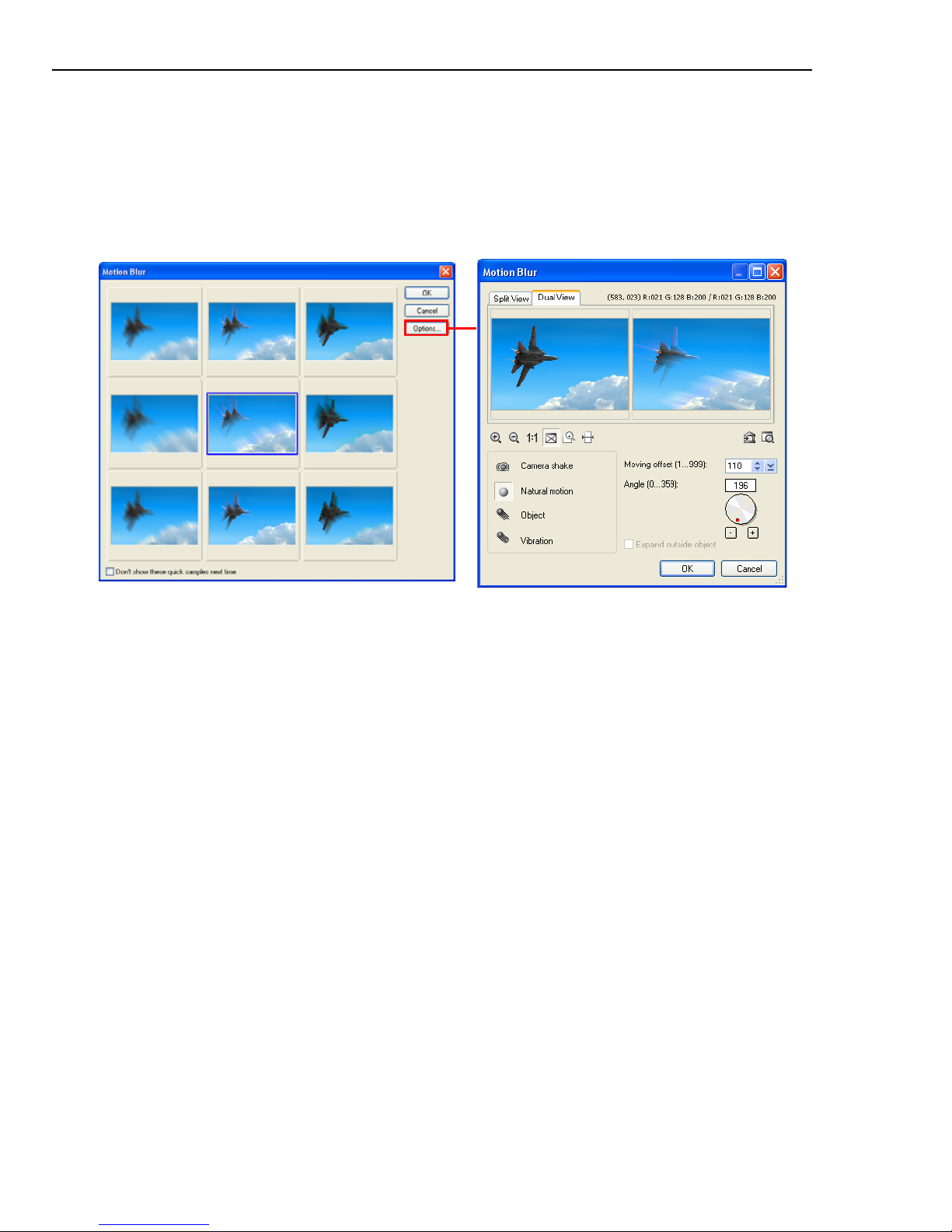
26 ULEAD PHOTOIMPACT USER GUIDE
Correction effects such as Blur and Sharpen under the Photo menu provide two
levels of dialog boxes: a quick samples dialog box and a custom dialog box.
The presets in the quick samples dialog box apply a single result only. Each time
you click a thumbnail, the selected preset is applied to the original state of your
image. If you want to define settings for the effect, click Options to open the
custom dialog box where you can tweak the settings.
Tip: To hide the quick samples dialog box, clear Display quick samples in the
PhotoImpact category of the Preferences dialog box. This will allow the
custom dialog box to be opened directly.
Split View and Dual View
Most of the image adjustment and effect dialog boxes provide two types of preview
windows: Split View and Dual View. The preview dialog boxes from functions in
the Photo menu are resizable and can be maximized, depending on your viewing
preference.
• Split View shows an overlapped display with the Splitter bar dividing your
image into its original and modified versions. Click Change Split Direction
to change how the preview image is to be divided (horizontal or vertical)
then drag the Splitter Bar accordingly, depending on whether you want to
see more of the original image or more of the image after the effect has been
applied. The Splitter Bar can be fully moved to the right or to the left.
• Dual View allows you to see a full view of the original and modified versions
of your image by showing them in separate preview windows.
Page 27
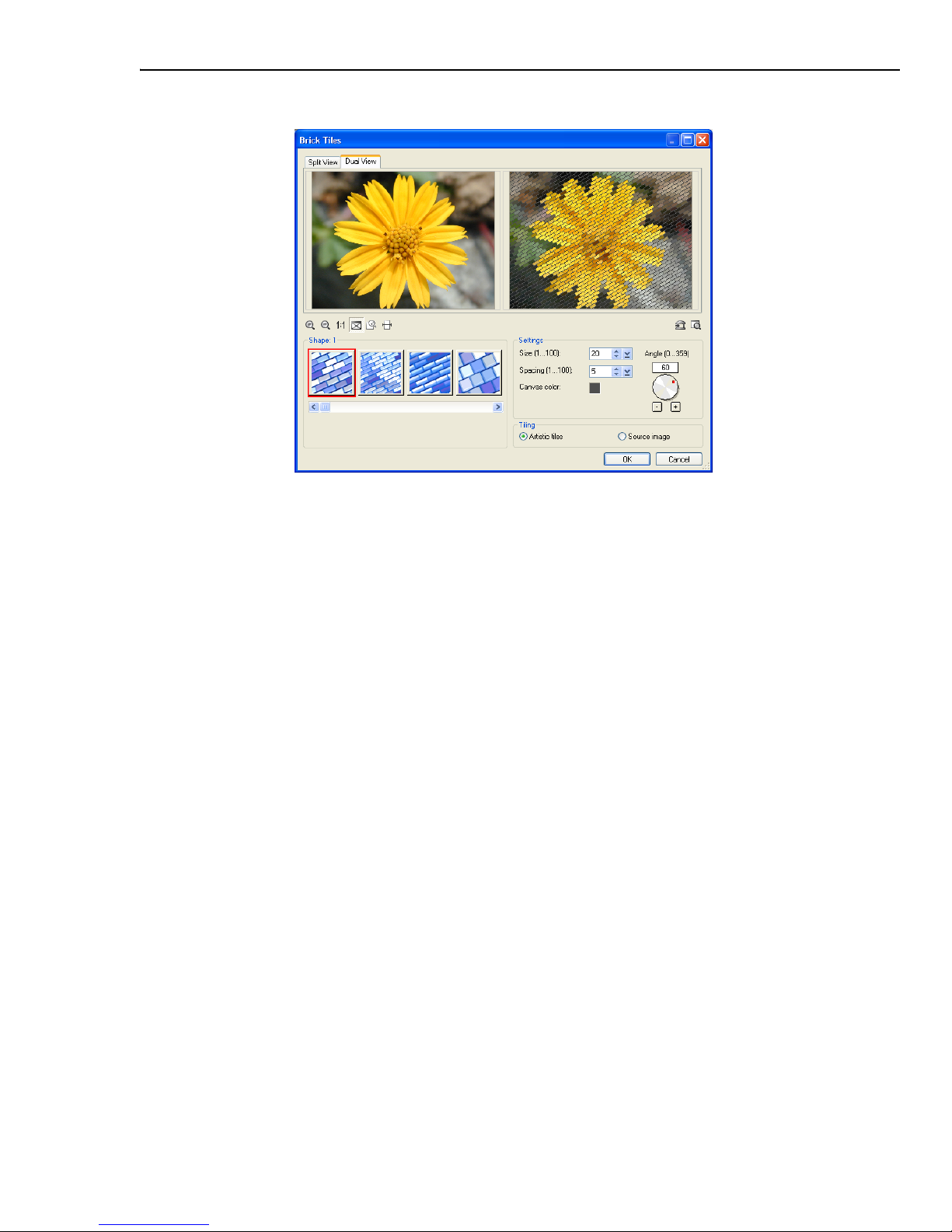
CHAPTER 1: GETTING STARTED 27
Tips:
• You can add customized adjustments or effect settings to the EasyPalette for
easy access in the future. Click Add this effect to EasyPalette in the dialog
box to perform this function.
• To preview the effect on the image document in the workspace, click Preview
the result in the dialog box.
• To apply the effect to a specific part of your image only, use one of the selection
tools to highlight the area you want to enhance before you apply a command.
Using the EasyPalette
The EasyPalette is a panel that provides quick access to preset and customized
effects and objects. It contains filters, styles, images, shapes, templates, and
animation. Galleries contain various effects you can apply to your images while
Object Libraries contain various objects, paths, Web templates and more.
The easiest and most convenient method for applying effects or adding objects is
by double-clicking their thumbnails in the EasyPalette. You can also drag these
thumbnails directly onto the image, selection area, or object.
By customizing effects and objects, you can create your own galleries and object
libraries. These can then be saved and shared with other PhotoImpact users.
Page 28
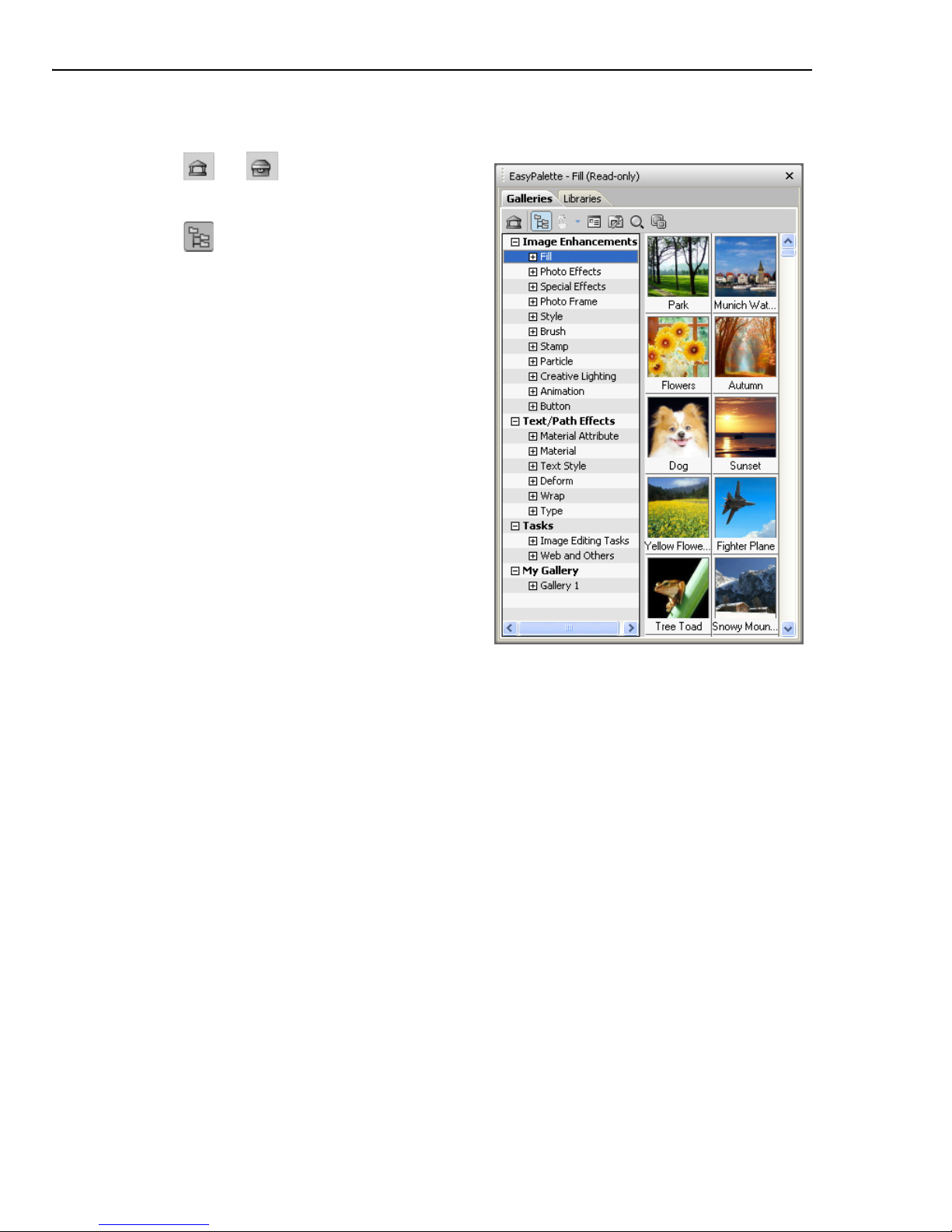
28 ULEAD PHOTOIMPACT USER GUIDE
To use the EasyPalette:
• Click or to switch between
galleries and object libraries.
• Click to toggle between displaying
the EasyPalette in the Tree or Tab
view.
• In Galleries, Try allows you to use
your images as preview thumbnails.
• Thumbnail menu commands
allows you to modify, apply, add, or
view descriptions of effects and
objects.
• Click Customize EasyPalette to
modify EasyPalette properties and
settings.
• Click Find to search for thumbnails in
the current gallery or object library.
You can apply presets from the EasyPalette
to selected files or folders in the Document
Manager or Browse Manager by dragging
the preset thumbnail from the EasyPalette
onto the selected files or folders.
When applying presets to files or folders in the Browse Manager, the Batch
dialog box will open. In the dialog box, you can choose to open the modified files
on the workspace, save and close them without viewing the results or save your
files in another folder before closing.
Note: You cannot drag and drop preset thumbnails when using Open from Web.
To apply an item from the EasyPalette:
1. Click the EasyPalette icon in the Panel Manager.
2. Click Galleries to access effects.
Click Object Libraries to access objects.
3. In Tree view, click "+" / "-" or double-click each gallery/object library to display
or hide the available effects and objects.
4. Double-click the thumbnail or drag and drop it on the document to apply.
Page 29
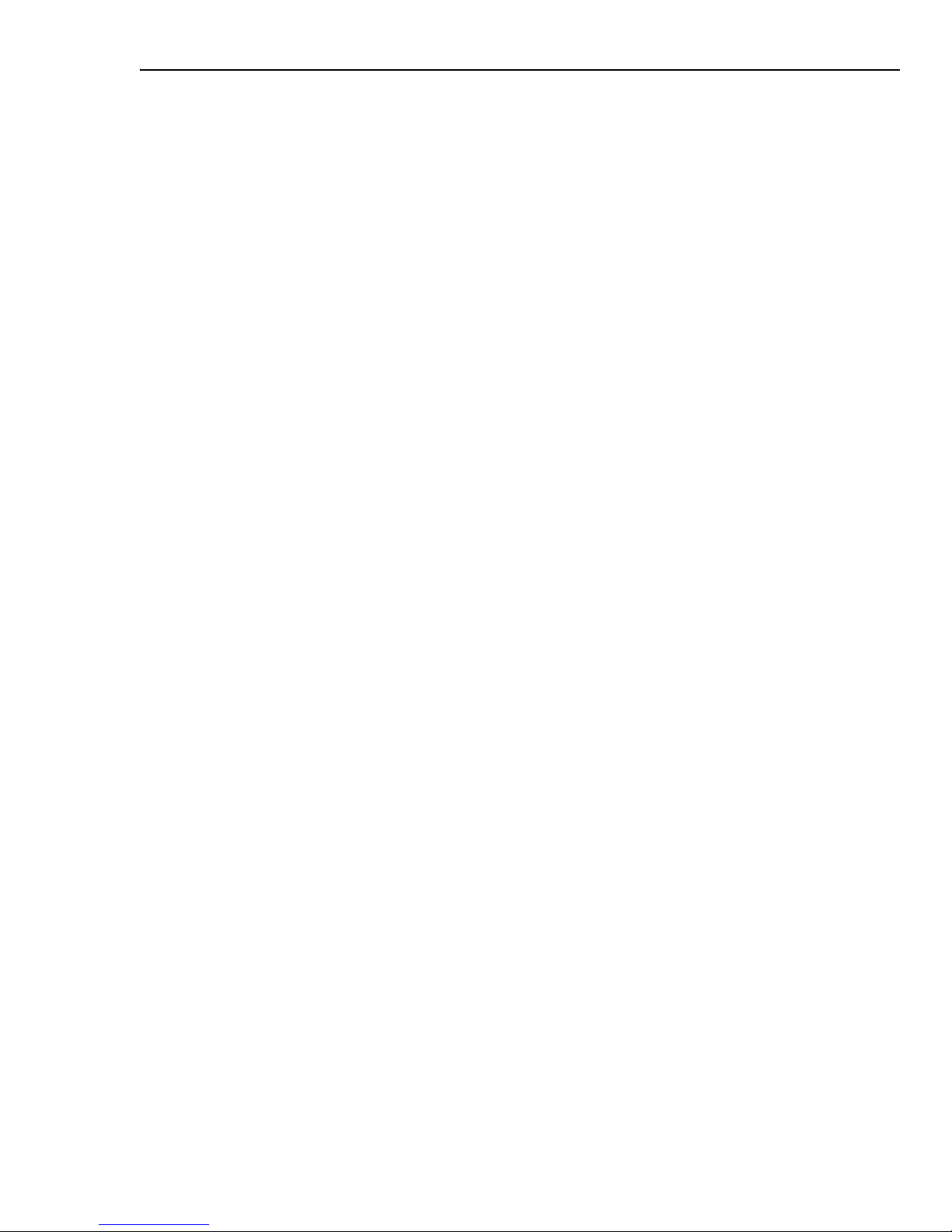
CHAPTER 1: GETTING STARTED 29
About EasyPalette galleries and libraries
The galleries and libraries in the EasyPalette hold numerous preset effects and
objects that you can directly use for your graphics.
Creating and organizing your galleries and object
libraries
You can create your own galleries and object libraries to have easy access to your
personal collection of effects and objects. You can save these files for use in future
projects or share them with other users.
To create a gallery or object library:
1. Click the Galleries/Object Libraries down arrow and select Gallery
Manager/Object Library Manager - Create.
2. Create Gallery/Create Object Library dialog box is displayed. Enter a name
for your gallery / object library in Name. To change the path and the folder,
enter or browse for a new destination in Folder.
3. Tab groups lists the tabs in the new gallery/object library. Click Add/Remove
to manage your tab groups. See “Organizing your tab groups” for details.
4. Click OK. The new gallery file (SMP) or object library file (UOL) is then created
in the specified folder.
Loading and unloading galleries and libraries
Use Load and Export to share your galleries and object libraries with other people
or save them as backup.
• Load Allows you to import gallery files (SMP) or object library files (UOL) into
the EasyPalette.
• Export Saves the active gallery/object library as another file in a specified
folder. In Export Gallery/Object Library dialog box, the Package option
allows you to include all linked files in the folder.
To load and export, click the Galleries/Object Libraries arrow and select
Gallery Manager/Object Library Manager - Load/Export.
Tip: You can also right-click the gallery/object library in Tree view and select Load/
Export.
Page 30
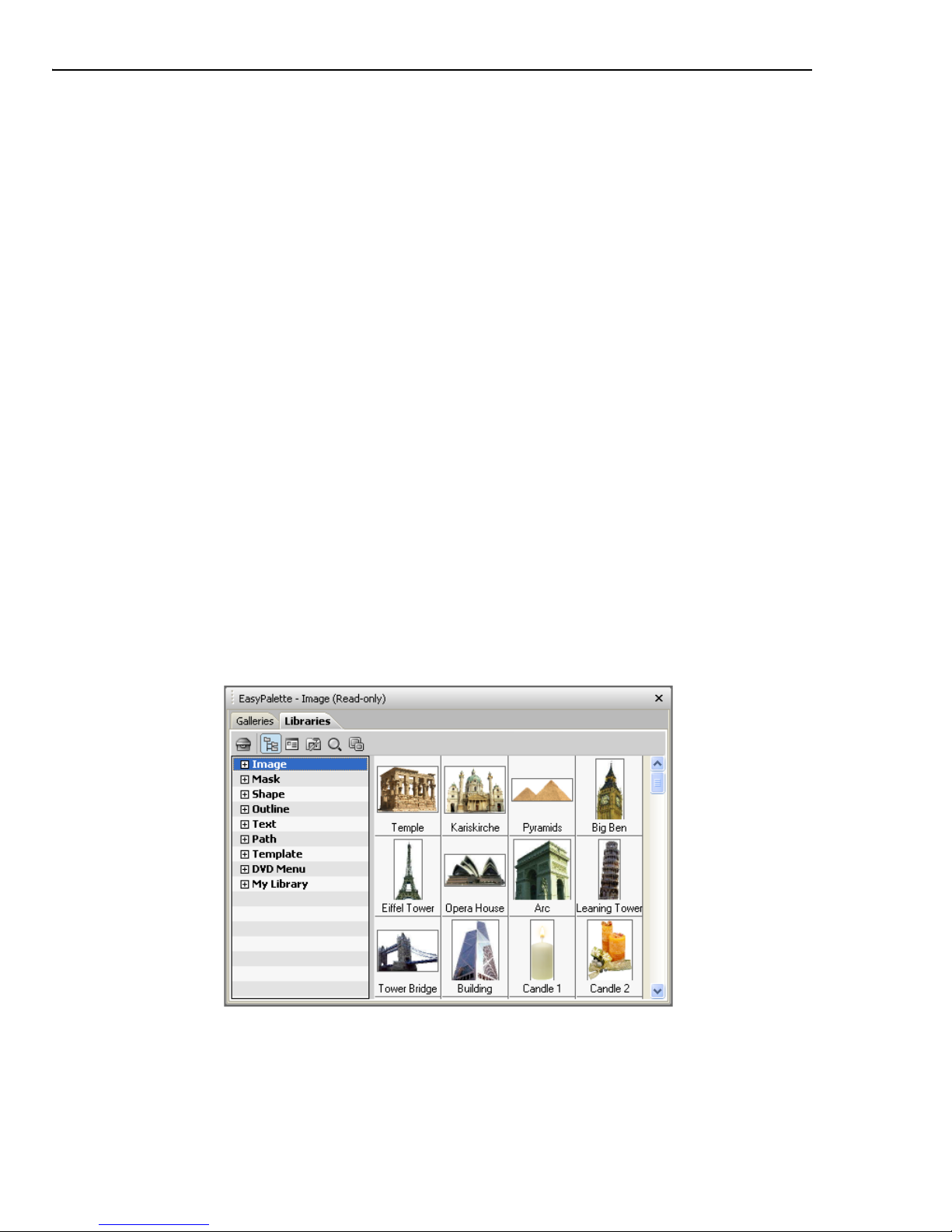
30 ULEAD PHOTOIMPACT USER GUIDE
Packaging galleries and libraries
When exporting, it is best to select Package if you are sharing galleries and object
libraries that contain your own original image files. This saves your active gallery/
object library as a new file in a specified folder, including all the linked files.
To package a gallery or object library into a folder:
1. Click the Galleries/Object Libraries arrow and select Gallery Manager/
Object Library Manager - Export.
Tip: You can also right-click the gallery/object library in Tree view and select Load/
Export.
2. The Export Gallery/Object Library dialog box opens.
3. Specify the destination folder where your packaged gallery/library files and
other external files will be saved.
4. Enter a file name.
5. Select Package.
6. Click Save.
Organizing your tab groups
Galleries and object libraries can store effects and objects such as images, filters,
animation, masks, templates, and more. To easily locate these files, organize them
by grouping them into tab groups.
Page 31

CHAPTER 1: GETTING STARTED 31
In Tree view, click “+” before the name of the gallery/object library to display all
the available tabs. You can create, delete, and arrange the order of tab groups in
the EasyPalette.
Note: You cannot edit a tab group in read-only galleries/object libraries. To disable
this setting, right-click the gallery/object library in Tree view and clear Read-
only (for Sharing).
There are a number of ways to create a new tab group:
• Right-click a gallery/object library in Tree view and select New Group. Enter
a name for your new tab group in the New Group dialog box and click OK.
Your new tab group is added to the selected gallery/object library.
• Right-click a gallery/object library or tab group and select Manage Group.
In the Manage Group dialog box, click New to open the New Group dialog
box and create a new tab group.
• When creating a new gallery/object library, click Add/Remove in the
Create Gallery/Object Library dialog box. This also opens the Manage
Group dialog box.
Note: When in Tab mode, you can simply right-click the tab and select Manage
Group.
In the Manage Group dialog box, you can rename, arrange, and remove tab
groups. Only custom tab groups, however, can be removed.
Tip: To sort galleries and object libraries alphabetically, click the Galleries/Object
Libraries arrow and select Gallery Manager/Object Library Manager Sort Ascending/Sort Descending.
Page 32

32 ULEAD PHOTOIMPACT USER GUIDE
Using your images as preview thumbnails
Try on the EasyPalette (for Galleries only) lets you use the current image, selected
area or active object as a thumbnail representation. This way, you get an
immediate preview of how your image will look with different effects. Select a
gallery thumbnail and click Try. For more options, click the arrow next to Try and
choose from the following options:
• Selected Thumbnails Changes the currently selected thumbnail(s) with the
active image.
• Visible Thumbnails Changes the
thumbnails that are visible in the
EasyPalette window with that of the
active image.
• All Thumbnails Changes all the
thumbnails in the currently selected
gallery with that of the active
image.
• Reset All Thumbnails Brings the
thumbnails back to their original
preset.
Adding custom effects to the EasyPalette
The effects that you customize in the Adjust, Photo and Effect dialog boxes can
be added to the EasyPalette.
Click in the dialog box to save all the settings of your custom effect into a
gallery.
To add a custom effect to the EasyPalette:
1. Select a command from the Adjust, Photo or Effect menu.
2. Customize your effect using the available options in the dialog box.
3. Click Add.
Note: Some commands open a quick samples dialog box first. You need to click
Options to open the custom dialog box. (See “Using quick samples” for
details.)
Page 33

CHAPTER 1: GETTING STARTED 33
4. Enter a name for the effect in the Add to EasyPalette dialog box. Select also
the gallery to put the effect in.
5. Click OK.
EasyPalette can also store settings that you apply to tools, such as paint brushes
and stamps. To add custom settings for Tools, select a tool in the Toolbox,
specify its settings on the Attribute Toolbar or in the Tool Settings Panel, and
click Add on the Attribute Toolbar. This opens the Add to EasyPalette dialog
box. Enter a name for the tool setting, select the gallery to put the sample in, and
click OK.
Note: By default, all the galleries (except My Gallery) in the EasyPalette are read-
only. To put your effects and tool settings in an EasyPalette gallery, right-click
the gallery and clear the Read-only (for Sharing) option.
Customizing the EasyPalette
To modify the EasyPalette to suit the way that you work, click Customize
EasyPalette. This opens the Customize EasyPalette dialog box that includes
options for thumbnail display as well as category and object organization.
Modifying and adding Galleries thumbnails
You might find it convenient to modify your collection of customized tools and
special effects directly on the EasyPalette. By clicking Thumbnail menu
commands, you can choose to modify thumbnail effects and add new effects,
including Adobe Photoshop plug-in effects and image fills. You can also add a
variety of commands for image adjustment and conversion by selecting Add
Command Thumbnails.
Page 34

34 ULEAD PHOTOIMPACT USER GUIDE
To change and add a Gallery thumbnail preset:
1. Select a Gallery thumbnail.
2. Click Thumbnail menu commands or
right-click a thumbnail, then select
Modify Properties and Apply. The
dialog box for that effect appears.
3. Modify the settings of your thumbnail.
Tip: Click Add in the dialog box to store a
modified thumbnail in the EasyPalette
for future use. This adds a new
thumbnail without replacing an
existing one.
4. Click OK to apply the settings to the
active image.
Note: To update a particular thumbnail effect without adding a new thumbnail to the
EasyPalette, select Properties from Thumbnail menu commands. This
only works for special effect thumbnails.
Using Variations in the EasyPalette galleries
Some effects in the EasyPalette Gallery can be adjusted using the Variations
command.
To adjust effects using Variations:
1. Select a gallery thumbnail.
2. Click Thumbnail menu commands and select Variations. You can also rightclick on the thumbnail then select Variations.
3. The Variations: (Effect) dialog box opens. A number of thumbnails will be
displayed showing the filter applied to the image or object in varying degrees.
4. Double-click the thumbnail or select the thumbnail then click OK to apply the
effect.
Note: After you apply the effect, when you go back to the Variations dialog box of
the same effect, the available thumbnails will have varying degrees from
before. You can continue to choose the thumbnails until you achieve your
desired effect.
Page 35

CHAPTER 1: GETTING STARTED 35
Basics
This section gets you started on the basics of using PhotoImpact. Here you will
learn to create, modify, and save images, as well as acquire them from imaging
devices or the Internet. Aside from this, you will also learn about how to print
images in different forms or layouts and how to recover from making mistakes
while working on your documents.
Creating new images
PhotoImpact gives you a wide range of options when creating a new image from
scratch. These options let you customize the appearance of your image, including
background, and set it for DVD menu, Web, or normal image editing. For more
information on how to create a new Web page, see “Creating a new Web page”.
To create your own image from scratch:
1. Select File: New - New Image [Ctrl+N].
2. Click the desired data type that defines the image format to use for the new
image.
3. Select one of the Canvas options:
• White Sets the base image to plain color white.
• Custom color Sets the base image to be a solid color of your choice.
• Background color Sets the base image using the assigned background
color in the Toolbox. By default, a document’s background color is white.
• Transparent Hides the base image and displays the default background
grid.
4. Set the image dimensions in the Image size set of options.
• Standard Offers commonly used on screen and paper sizes.
• Active image Opens a new image with the same size as the currently active
image in the workspace.
• Same as image in clipboard Opens a new image with the exact same size
as the image in the clipboard.
• User-defined Lets you customize the size. Once you specify a size, you can
click Reverse to switch the width and height, or click User-defined to add
the dimensions as a preset for easy access. For the steps on how to
customize a new page’s dimensions, please refer to the procedure below.
Page 36

36 ULEAD PHOTOIMPACT USER GUIDE
5. Enter Resolution values to determine the distance between the centers of the
pixel. Increasing the resolution reduces the physical size of an image when
printed on paper.
6. Click OK.
Note: Check the Preview window to see how the new image looks so far. Preview
displays your image’s different possible destinations so that you can estimate
if the current settings are applicable. If the image size is bigger than the
printable area, a message “Exceeds page size” will appear.
To customize the dimensions of a new image:
1. Click New Image. Under Image size, select User-defined. Enter the
dimensions of the new page.
2. Click , and then select Add User-defined Size.
3. In the following dialog box, type in a name for your customized size. Then click
OK. The next time you click again, the new size created appears on the menu.
Note: You can also change the name and size of customized dimensions by selecting
Edit User-defined Sizes from the menu.
Creating an image for DVD menus
PhotoImpact allows you to create images (with TV safe area) for use in DVD
menus.
To create a DVD menu image:
1. Select File: New - New DVD Menu.
2. Select a preset which determines the dimensions of your DVD menu image.
3. Click OK.
Notes:
• A 16:9 DVD menu image is compatible with Ulead DVD MovieFactory 4.0 or
above.
• PhotoImpact provides a number of DVD menu samples in the EasyPalette.
Opening image files
There are several ways to open your image files:
• Click Open on the Standard Toolbar.
•Select File: Open [Ctrl+O].
Page 37

CHAPTER 1: GETTING STARTED 37
• Double-click an associated image file name from Windows Explorer.
•Use the Browse Manager to browse for image files on your computer and
open multiple images.
• Select File: Open Recent Files and choose a recently used file from the list.
Tips:
• You can specify the number of recently opened files to display in the
Preferences dialog box.
• PhotoImpact can detect whether or not an image file contains a digital
watermark. If an image file contains a commercial watermark (which embeds
copyright and owner information about the image), you can select Effect:
Digimarc - Read Watermark to view the embedded data. As for files with
banknote watermarks, PhotoImpact prevents you from opening, pasting and
acquiring such files.
PhotoImpact is also able to open and edit RAW data files from digital cameras. For
details, see “Enhancing digital camera photos using RAW data support”.
Partially loading images
Working with large images can be a tedious task, especially while waiting for the
screen to redraw every time you perform an action on it. Partial load can help
speed up the editing process by displaying only the area you want to modify
instead of loading the entire image.
Notes:
• Partial load can be applied to almost all file formats readable by PhotoImpact
except *.UFO files or files with a saved selection area.
• RGB 48-bit and Grayscale 16-bit images do not support Partial load.
To partially open a file:
1. Select File: Open [Ctrl+O]. Select Partial
load and then click the files to open. (Select
files with [Shift] to select a range of files or
[Ctrl] to randomly select multiple files.
2. Click Open. The image is divided into grids.
Selecting Grid divides the image into equal
parts. Enter values for the number of grid
columns and rows.
Note: To select a custom area to load, clear
Grid. Click the image and drag the
handles of the frame to select an area of
the image.
Page 38

38 ULEAD PHOTOIMPACT USER GUIDE
3. Click OK. The selected area opens in the workspace.
Note: Once you have finished editing, save the image as usual. If you change the
data type or dimensions of the partially loaded area, you must save it as a
new image.
Opening CMYK files
With PhotoImpact, you can open a CMYK file in two ways: open the image as four
separate grayscale images, each representing a color channel (cyan, magenta,
yellow, and black), or let PhotoImpact automatically convert it to RGB 24-bit
mode. You can edit the image and revert it to CMYK before saving and closing.
Upon opening a CMYK file, PhotoImpact will prompt you to choose the method
your image will be opened. If you decide to open it by combining all color
channels, you will be asked to specify the separation profile and the rendering
intent method.
For a more convenient way of setting how to open CMYK images, go to File:
Preferences - General. Under Open & Save, click CMYK Settings and specify
whether color channels will be combined or separated. Select Ask when opening
if you want the dialog box to appear every time.
Using the Browse Manager
The Browse Manager can help increase productivity when working with images in
several ways:
• It allows you to easily identify and open image files since they are displayed
as thumbnails.
• It allows you to instantly view EXIF data before having to open a file in the
workspace.
• You can apply presets from the EasyPalette to a single image, multiple
selected images, or an image folder.
Tip: Click Recent Files (scroll up the Tree view to see the icon) to view the
documents that you have recently opened in the workspace. Right-click to open
a pop-up menu where it displays the folders you have recently accessed.
Page 39

CHAPTER 1: GETTING STARTED 39
To open files using the Browse Manager:
1. Select File: Browse or click Browse
Manager from the Panel Manager
to open the Browse Manager
window.
2. Browse for image files on your
computer or local network by
manually entering their location in
the Address bar or by clicking
Show/Hide Tree View and
navigating to a specific folder.
3. Double-click a file to open it.
To open multiple files, drag your
mouse over the image files to select them, then drag the selected files to the
workspace.
• Resize the thumbnails by clicking Thumbnail Size on the Browse Manager
toolbar and selecting a preset display size.
• Click Sort to arrange files by name, file type, size, or date in ascending or
descending order.
• You can view EXIF information of digital camera photos in the lower left
window of the Browse Manager. Click to specify which EXIF tag
information to display.
Note: You can drag selected image files from the Document Manager, and then drop
them on the Browse Manager's right pane to make copies.
To apply presets from the EasyPalette:
1. Select one or more images or an image folder in the Browse Manager window.
2. Select a preset from the EasyPalette and drag it to the selected images or
folder.
3. Choose from one of the following actions to apply to the images:
• Open to workspace Opens the images in the workspace then applies the
preset to the images. You will have to save the modified images manually.
• Save and close Opens images in the workspace, applies the preset, then
saves the modified images.
• Save to this folder and close Allows you to save the modified images to a
specified folder.
Page 40

40 ULEAD PHOTOIMPACT USER GUIDE
Digital Camera Wizard
Getting images directly from a digital camera or retrieving images from a flash
memory card can be accomplished quickly and easily using the Digital Camera
Wizard.
To get images from a Digital Camera:
1. Click Download Images on the Welcome to PhotoImpact screen, or select
File: Digital Camera.
2. Select an option under Get images from then click the link next to it to specify
where to get the images.
• Digital camera Allows you to select your digital camera model. If your
camera is not listed, select Generic.
• Camera drive or card reader Select this option if your digital camera or
card reader is indicated by a specific path on your system.
• Image folder Allows you to manually specify a folder (memory card, disc, or
local drive folder) from which to copy images.
3. In Copy images to, select one of the following options:
• Existing folder Select to use an existing folder to save your images in. Click
the link next to the option to browse for a folder.
• Create new folder in Allows you to specify where to create a new folder for
saving imported images.
• Same folder as last time Select to save the images in the same folder as
the last time the action was performed.
4. Select the following options to delete or rename images after transferring them:
• Delete files after successful transfer Select to remove all images from
the memory card after they are transferred to your computer.
• Renumber images to ensure every file name is unique Select to
renumber images to avoid files having duplicated file names.
5. Click Start to transfer images. After the transfer is complete, the Browse
Manager window opens allowing you to easily access your image.
Note: The Digital Camera Wizard also supports WIA devices.
Page 41

CHAPTER 1: GETTING STARTED 41
Acquiring images from scanners
You can import images from any image input device that is TWAIN compliant.
TWAIN is an industry standard for image input devices, drivers, and software
applications allowing TWAIN-compatible applications and devices to communicate
with each other.
To select the default image source:
1. Select File: Scanner - Select Source. A list of TWAIN devices appears. Select
a device as the image data source.
Note: If you only have one TWAIN device connected, that device automatically
becomes the TWAIN source.
2. Click Device Type to specify the type of input device and then click OK.
3. In the Select Source dialog box, click the appropriate driver and then click
Select. You are now ready to use your input device by clicking the
corresponding button on the Standard Toolbar.
To acquire an image from a scanner:
1. Click the arrow next to the Scanner icon on the Standard Toolbar.
2. In the menu that appears, select “Device Name” TWAIN (where Device Name
is the name of your source device) either with or without post-processing.
Note: Post-processing offers additional controls when acquiring an image. These
include slicing, calibration, destination, and other settings.
3. If you select TWAIN without post-processing, the TWAIN driver appears. To
acquire images, simply follow the directions for that device.
If you select post-processing, then the Acquire Image dialog box appears.
After making the desired settings, click Acquire. The driver for that device
appears. Follow the directions for that device.
Notes:
• Make sure your TWAIN device is properly installed in your computer before
acquiring.
• For more information on specific imaging options, see the image device
manufacturer’s documentation.
Page 42

42 ULEAD PHOTOIMPACT USER GUIDE
4. If you select TWAIN without postprocessing, the TWAIN driver
appears. To acquire images, simply
follow the directions for that device.
If you select post-processing, then
the Acquire Image dialog box
appears. After making the desired
settings, click Acquire. The driver for
that device appears. Follow the
directions for that device.
Notes:
• Make sure your TWAIN device is
properly installed in your computer
before acquiring.
• For more information on specific
imaging options, see the image
device manufacturer’s documentation.
Acquiring images from WIA devices
Windows Image Acquisition (WIA) devices are digital scanners and cameras
that support the plug-and-play technology found in newer versions of Windows
operating systems.
To acquire images from WIA devices, click Open and select the drive that
corresponds to the scanner, camera, or any other imaging device that is plugged
into your PC. You can then select the file you want to open.
Note: PhotoImpact supports EXIF image data contained in most WIA-based images.
For more information on using and exporting EXIF information, please refer to
the PhotoImpact Album Manual.
Viewing images
When you open an image in PhotoImpact, the pixels of the image are “mapped”
onto your screen pixels. Controlling the mapping of these pixels determines the
way you see the images. For example, displaying an image in actual view (100%)
maps one image pixel to one screen pixel. PhotoImpact offers you several tools to
let you view your image as needed.
Page 43

CHAPTER 1: GETTING STARTED 43
Zooming on an image
When you edit an image, you may want to see part of it in greater detail or more
of it at a smaller size. You can do this in several ways:
• Select View: Zoom - Zoom In or Zoom Out.
• Select a Zoom ratio on the Standard Toolbar. You can also enter a specific
zoom ratio/value in the entry box.
• To zoom in on images, press [+]. To zoom out, press [–].
• Press [Z] and click to automatically zoom in on the image. To return to
actual view, press [Z] and right-click.
Use the Zoom Tool in the Toolbox. To accurately zoom in or out on
particular areas of an image:
• Click the area under your mouse pointer to zoom in.
• Right-click to zoom out. You can also press [Shift] and click.
• Drag along the area you want to zoom in. A marquee appears. Releasing the
mouse button zooms in that area defined by the marquee.
•Drag the Zoom ratio slider on the Attribute Toolbar.
Note: Set the window to automatically fit the new zoom ratio by selecting Adjust
window on the Attribute Toolbar for the Zoom Tool. This becomes the
default for any zoom action performed when using any other tools.
Adding a view
Select View: Add a View to open another copy of your image. When you edit the
original image or the duplicate copy, changes will be reflected on both. Having an
added view of your image allows you to zoom in and make more detailed
modifications to the image, while at the same time see how changes are reflected
when viewing the image in its entirety.
Using the Global Viewer
The Global Viewer lets you easily navigate around an image after you've zoomed
in on it.
To reposition the viewer:
1. Click the box that appears at the intersection of the scroll bars in the lower right
corner of an image window. This only appears when an image is magnified to a
size that is larger than its window. Alternatively, press [G] on the keyboard. A
thumbnail of the entire image appears.
Page 44

44 ULEAD PHOTOIMPACT USER GUIDE
2. While holding down the mouse button, drag the frame to the area you want to
view. If you have used the shortcut method, simply move the mouse to the
desired area.
3. Release the mouse button when you see the desired view in the window. If you
used the shortcut, click once when you have the desired area.
Different viewing modes
•Select View: Actual View to display the image at its actual view, with the
window sized to fit the image within the workspace.
•Select View: Maximize at Actual View to display your image in its actual
view (1x) with the window opened at its maximum level within the
PhotoImpact workspace.
•Select View: Fit in Window to resize the current image to the largest
magnification that completely fits in a window.
•Select View: Full Screen [Ctrl+U] to display the image in full screen mode,
hiding the program window, as well as all docked toolbars. This lets you edit
images without distractions made by the program window. Use shortcut keys
to access tools, and press [Esc] to return to normal screen mode.
Cropping an image
Cropping trims the edges of an image and removes unwanted areas. To crop an
image, select the area you wish to retain and select Edit: Crop [Ctrl+R]. Crop
references crop dimensions, even if there are multiple objects in a document, or if
the crop area covers only part of a selection. To have better control on the crop
dimensions, use the Crop Tool in the Toolbox instead. It provides you the
capability of defining crop dimensions based on a selected area together with other
objects present in the image. Another very important function it has is that it
allows you to save the crop dimensions information to the EasyPalette, so you
can use the same exact settings for trimming other images in the future.
Notes:
• If you select a non-rectangular area, the image is cropped to the smallest
rectangle that can contain the selected area.
• When cropping the base image, all objects are not merged.
• Use either Auto-process Crop or Post-processing Wizard to quickly crop an
image that has extra space along its borders.
Page 45

CHAPTER 1: GETTING STARTED 45
To use the Crop Tool:
1. Click Crop Tool in the Toolbox.
2. Make a selection on your image. By
default, all areas to be cropped will be
covered by a semi-transparent shield.
You can make adjustments to your crop
area by dragging the corners of the
crop bounding box.
3. Alternatively, you can use preset crop
shapes by clicking Shapes and making
a selection. This feature does not
actually give an exact-size crop, but
provides a specific ratio of the crop
shape.
Note: To retain crop proportions even when
adjusting, click Keep aspect ratio
on the Attribute Toolbar.
4. To determine where the crop will be
applied, click Options on the Attribute
Toolbar. You can choose between
cropping Selection & All Objects,
Active Selection/Object(s), or
Entire Image.
5. Click Crop or press [Enter].
Notes:
• To reset the crop bounding box or cancel the crop action, press [Esc].
• To reposition the bounding box, move your mouse within the bounding box.
When the pointer changes to a 4-directional arrow, drag selection to the desired
position.
•Click Add to save the current settings to the EasyPalette. From the
EasyPalette, double-click or drag-and-drop to apply saved settings to an
image(s).
Entire image with a selected area to
crop
Image appearance on the workspace
after the crop command
Page 46

46 ULEAD PHOTOIMPACT USER GUIDE
Perspective Crop
Cropping an image doesn’t have to be limited to rectangles or squares. Use the
Perspective Crop Tool to diagonally stretch points of the traditional bounding
box and create a shape that brings an illusion of change in angular view or
perspective. This is especially useful when straightening images that have become
distorted due to poor camera angle selection or cropping.
To use the Perspective Crop Tool:
1. Click the bottom arrow of the Crop Tool
in the Toolbox. Select the Perspective
Crop Tool from the drop down menu.
2. Make a selection on your image and
then click Perspective on the
Attribute Toolbar. Adjust the four
points of the crop bounding box
independently by dragging the handles
along the corners to create your desired
crop shape.
3. To determine where the crop will be
applied, click Options on the Attribute
Toolbar. You can choose between
cropping Selection & All Objects,
Active Selection/Object(s), or Entire
Image.
4. Click Crop or press [Enter].
Converting between data types
Images come in various data types. A data type can generally be understood in
terms of the number of colors an image contains, its bit resolution, and the
number of channels it uses. Images with more colors tend to have larger file sizes
compared to images with less colors. Common data type examples include: black
and white, indexed 256-color, and CMYK true color.
The building is tilted less to the right
after Perspective Crop is applied
Page 47

CHAPTER 1: GETTING STARTED 47
To convert between data types:
1. Click Adjust: Data Type then select which data type to use from the submenu.
You can also do this directly by clicking Data Type (image) from the status bar.
Tip: To convert between data types while leaving your original file intact, select
Adjust: Data Type – Convert as New Image, or click Data Type (image) on
the status bar and select Convert as New Image. Clear this command to
simply replace the data type of the image you are currently working on.
2. Depending on what data type you are converting your image to, a dialog box
may open where you can specify conversion options. After specifying the
desired conversion options, click OK.
Resizing an image
You can resize an entire image in two ways. The method that you choose depends
on the desired quality and the target destination for the image.
Changing resolution
Resolution determines the physical size of an image by defining the number of
pixels that appear per unit area. Increasing the resolution places more pixels
closer together, reducing the size of the image, while decreasing the resolution
places pixels farther apart, making the image larger. By resizing an image without
actually changing the number of pixels it contains, you can retain its original
quality. Since no pixels are added or removed, image file size remains unchanged.
Note: Defining a new resolution does not change the appearance of the image on-
screen. Changes will only be apparent when you print the image or place it
into another program that reads the resolution.
To change an image’s resolution:
1. Select Adjust: Resize.
2. Turn resampling off by clearing Resample method. By doing this, PhotoImpact
will automatically adjust image size according to the adjustments you made in
the resolution (next step).
3. In Resolution, choose between Display (on-screen presentation), Printer
(print the image on black and white), or User-defined. Specify the value and
unit of measurement.
4. Click OK.
Note: For units of measurement, the only units available are pixel/inch and pixel/
cm.
Page 48

48 ULEAD PHOTOIMPACT USER GUIDE
Changing dimensions by resampling
When you open images, their size on screen is determined by your screen
resolution and the number of pixels the images contain. Image Size allows you to
adjust the number of pixels in an image. As resampling changes the image’s
number of pixels, the file size is modified correspondingly.
Use Resample when:
• Changing the size of an image as it is displayed on screen.
• Making the file size of an image smaller so that it takes less time to import it
into another application and print it from there.
• Resizing or distorting an image.
To resample an image:
1. Select Adjust: Resize.
2. In Apply to, select which objects are being resampled. If the image contains
multiple objects, you can choose whether to resample only selected objects, or
all objects including the base image.
3. Specify the target dimensions for resampling in New image or Document
size. You can also change Resolution (usually for printing), and use Preview
to check the effect of the new settings with reference to size and target output.
4. Select Resample and method of resampling.
5. Click OK.
Tip: PhotoImpact uses a resample method (interpolation algorithm) to add new
pixels based on the existing pixels (color squares) in an image. Bicubic makes
a fine and softer image using the smallest file size. Bilinear makes a soft
image, while Nearest Neighbor makes a sharp image with the largest file size.
Using the clipboard
The clipboard acts as a temporary storage for different types of data, such as
images, text, or sound. However, it only holds data one at a time. Whenever new
information is placed in the clipboard, the previous data is automatically
overwritten, regardless of where the new data came from.
Performing cut and copy operations
The most common methods for placing data onto the clipboard are by clicking Cut
[Ctrl+X] and Copy [Ctrl+C] on the Standard Toolbar, or by selecting their
respective commands from the Edit menu.
Page 49

CHAPTER 1: GETTING STARTED 49
• Cut Deletes the selected area or object and places it onto the clipboard.
When you cut a selected area, that area in the image is filled with the current
background color.
• Copy Places a duplicate of a selected area or object onto the clipboard.
Note: When there is no selection area, both Cut and Copy apply to the entire
image.
Performing a paste operation
To paste an image, click Paste [Ctrl+V] on the Standard Toolbar, or choose a
command from the Edit: Paste submenu after cutting or copying image data to
the clipboard. Whenever you paste data into an image, it becomes an object and
floats above the base image and all other objects.
Notes:
• When pasting an object onto an image of a different data type, the pasted data
is automatically converted (for example, when pasting a True Color image into
an Indexed 16-Color image). This may cause extreme change in color.
• When pasting an image, it is placed pixel-on-pixel. If your source and target
images are at different zoom levels, the clipboard image may appear to be
enlarged or reduced after pasting.
•All Paste commands are disabled if the clipboard is empty or its contents are
not supported in PhotoImpact.
Pasting images as objects
Select Paste: As Object [Ctrl+V] to paste an image as a separate object. The
image is pasted at the top left corner of the current view. See “Working with
objects” for details.
Pasting images into a selection area
After copying image data to the clipboard, you can now paste the contents to any
selection area.
To paste image data into a selection area:
1. Select an area on the image where you want to paste the clipboard image into.
2. Select Edit: Paste - Into Selection. The clipboard image appears inside the
selection and remains attached to your mouse.
Note: Press [Esc] to undo (before you have finished the pasting operation). The
contents in the clipboard are not removed.
Page 50

50 ULEAD PHOTOIMPACT USER GUIDE
3. Move your mouse around to position the clipboard image in the desired
selection area.
4. Click to anchor the clipboard image in the selection area.
Pasting images to fit into a selection area
Select Paste: Fit into Selection when you want to paste the clipboard image
inside a selection area so that the entire image fills the selection. Try to make sure
that the clipboard image and the selection area are about the same size. If the
sizes vary greatly, then the quality of the clipboard image is affected by resampling
(resizing) to fit the selection.
Pasting images as new images
Select Paste: As New Image to paste a selection in its own image window.
Alternatively, you can drag an object from an existing image to the workspace.
This is useful when you want to save an object or selection area as its own image,
or when you have copied an image from another program and want to place it in
its own window.
Pasting images beneath the mouse pointer
Select Paste: Under Pointer to place the clipboard image onto the base image
wherever you click your mouse. This is useful when you know where to exactly
anchor the clipboard image.
The Clipboard submenu
The following clipboard commands are available under Edit: Clipboard.
• Load Brings an image file onto the clipboard.
• Save Stores clipboard image data to a file.
• Display Shows the current clipboard image in a Windows clipboard viewer.
To close the clipboard viewer, press any key or click your mouse.
Clipboard image Selection area After Fit into Selection
Page 51

CHAPTER 1: GETTING STARTED 51
Duplicating images
As you work with an image, you may find the need to make copies of it. This can
be useful because you can edit the copies without having to worry about causing
any damage to the original image. Whenever you duplicate an image, a copy of it
opens in a new window. One method to do this is using the Edit: Duplicate
submenu. You can choose from duplicating any of the following:
• Base Image with Objects [Ctrl+D] Duplicates the entire image, including
the base image and all other objects.
• Base Image with Objects Merged Duplicates the image with all the
objects merged onto the base image.
• Base Image Only Duplicates the base image only.
Another method to duplicate images is by using the mouse.
To duplicate an image by using the mouse:
1. With the Standard Selection Tool active, right-click an image and select All
from the resulting pop-up menu to select the entire image. (Make sure you
have Selection: Preserve Base Image [F5] selected.)
2. Click and drag the image onto an empty space in the program window.
3. Right-click the image and select Merge from the resulting pop-up menu.
Notes:
•If Preserve Base Image is cleared, you can still duplicate an image by
pressing [Ctrl] as you drag the selected image to an empty workspace.
• To copy part of an image, use any Selection tool to choose any part you want
to duplicate and drag it to an empty workspace.
Recovering from mistakes
PhotoImpact keeps track of actions and commands used in editing images. A
maximum of 200 levels of Undo and Redo commands can be set in File:
Preferences - General, to help you monitor all the changes made since you last
saved your document. There are four ways to recover from mistakes:
• To reverse the most recent action, click Undo [Ctrl + Z] or Redo [Ctrl + Y]
on the Standard Toolbar.
• To reverse a sequence of actions to a specific step, select either Edit: Undo
Before or Edit: Redo To. From the submenu, select the desired action. All
actions prior to the action selected will be undone/redone.
Page 52

52 ULEAD PHOTOIMPACT USER GUIDE
• To cancel all changes made to the image since it was last saved, select File:
Restore. This closes and reopens the file in its last saved state.
• To undo any changes made in the image, click the desired action in the
History tab in the Quick Command Panel. To redo any changes, choose
the desired action by moving the slider down. All actions prior to the item
selected will also be undone/redone. The number of actions displayed in the
History tab is equal to the number of Undo and Redo levels set in File:
Preferences - General.
Notes:
• To remove all actions in the Undo Before and Redo To submenus, select
Clear Undo/Redo History from the Edit menu. This removes all actions
permanently.
• Restore cannot be undone, so it is advisable to duplicate an image before
restoring it. See “Duplicating images” for details.
Saving images
PhotoImpact is an object-based editing program. Any work involving objects can
be saved in the Ulead File for Objects format (*.UFO) which consists of the
original base image and any additional objects created. See “Working with objects”
for details.
Saving your file in this format allows you to edit the objects and the base image
independently from one another as opposed to saving an image in other formats
(ex. BMP and JPG) where all objects are merged onto the base image and cannot
be edited the next time you open the file.
To save an image:
1. Select File: Save [Ctrl+S] or File: Save As [Ctrl+Shift+S].
2. Select the folder where you want to save the image in Save in and select a file
format from Save as type.
3. Enter the name for saving in File name. A file extension is not needed.
4. Click Save.
Note: Select Effect: Digimarc - Embed Watermark to include a digital watermark
into your images before saving them. This allows you to imperceptibly embed
data (such as copyright and owner information) and protect your images from
unauthorized use. Register first and acquire a Digimarc ID before you try to
embed digital watermarks into your images. (Click Personalize in the Embed
Watermark dialog box, then click Register to apply for a Digimarc ID.)
Page 53

CHAPTER 1: GETTING STARTED 53
Save for Mobile
The Save for Mobile wizard lets you adjust images for transmission to your to
your mobile device such as a cell phone or PDA. It lets you adjust the image for
your mobile device’s screen size as large images might be distorted when viewed
on a small-sized screen.
To transmit the image to your mobile device, check its user guide for instructions.
To save an image for a mobile device:
1. Open the image you want to adjust then select File: More Save Options Save for Mobile.
2. Choose an output target. The target defines the your device’s allowed image
height and width in pixels, file format, and file size limit. Select the device or
define your own variables and click Next.
3. Set the range to crop by dragging the box or the four control points to define
the part of the image you want to save. Then, click Next.
4. Select a file format and click Save As.
AutoSave
AutoSave automatically saves documents during set intervals where changes are
tracked and saved in a temporary file. The original file is only modified when it is
actually saved by pressing [Ctrl + S] or by clicking Save. If you are working on a
document and the program closes unexpectedly, the next time you run
PhotoImpact, it checks for any temporary files generated by AutoSave and opens
them as unsaved original documents.
To e na bl e AutoSave, click Preferences - Open & Save and set the interval
between saves.
Printing
To print an image, select File: Print [Ctrl+P] to open the Print dialog box. You
can select the printer, paper size, number of copies to print, and where to place
the image on the page.
Calibrating your printer
All printers print images differently. For example, some print shadowed areas too
dark or highlighted areas too light. You can compensate for this printing problem
through calibration.
Page 54

54 ULEAD PHOTOIMPACT USER GUIDE
To calibrate your printer:
1. Select File: Print [Ctrl+P].
2. Click Options for more detailed
printer settings.
3. In the Calibration tab:
•Clear Use printer’s default to
manually adjust the calibration
curve.
• Click Apply enhancement and
choose an enhancement command
to correct one or more of your
printer’s problems, or manually
adjust the calibration curve.
4. In the Halftone tab, clear Use
printer’s default to manually adjust
the frequency and angle that will
determine how your printer interprets
each pixel to print. Click OK.
Color Management
Due to variations in monitor calibration, the color gamut of your device, and the
type of paper you are printing on, the color you see on your screen may not
necessarily be the color you get on your final printed copy. Therefore, you may
need to use Color Management System (CMS) to match the colors on your monitor
with a printed version.
A CMS has 3 key functions:
• Maps color gamuts between selected devices.
• Matches colors in different color models (for example, RGB to CMYK).
• Provides an accurate display of colors on screen.
Note: PhotoImpact includes Microsoft’s “Image Color Matching” 2.0 (ICM 2.0), a
color management technology producing consistent color results. ICM 2.0 is
available if you use Windows 98, Windows 2000, or Windows XP.
Page 55

CHAPTER 1: GETTING STARTED 55
To set up a Color Management Profile:
1. Select File: Preferences - Color Management.
2. Select Enable Color Management and select Basic if you want to match the
color displayed on your monitor with that of the color gamut of a selected
device such as a printer; and select Proofing if you want to emulate the colors
that make up your image to be displayed on another device.
3. Select color profiles for your Monitor and Printer from their respective lists.
Tip: If you selected Proofing Color Management in step 2, you can select a profile
to emulate another device on your monitor and printer.
4. Click OK.
Using Print Preview
Every now and then, you would want to see how your image looks like before
actually printing it. Simply use Print Preview to check whether your image now
suits your target output.
To preview an image:
1. Select File: Print Preview.
2. Select a printer from Printer name. Change printer settings by clicking Printer
Properties. You can also specify color printer options by clicking Color printer
options at the bottom of the panel.
3. Select Paper size and Layout. If you want to adjust print margins, select File:
Page Setup.
4. Adjust the image’s location within the print preview window by dragging it. To
resize the image while maintaining aspect ratio, drag the handles at the four
corners of the image. To resize the image without maintaining aspect ratio, use
the non-corner handles of the image.
5. Under Layout, specify settings of the image for printing. You can assign the
paper’s orientation, provide an image title, automatically resize it to fit the
page, and center it horizontally and vertically.
6. Specify number of copies to print in Copies.
7. Click Print if you want to print, or Close to return to the normal editing mode.
Notes:
• Select the appropriate alignment settings in the Options Panel to reposition
the document.
•Click Modify Printable Area on the Shortcut Bar to adjust the printable area.
•Click Reset to undo any change and return the image to its original state.
Page 56

56 ULEAD PHOTOIMPACT USER GUIDE
More print options
Let your creativity flow with PhotoImpact's unique capability to print CD labels,
stickers, and even posters.
Print Multiple
Print Multiple is a convenient way to print multiple images on a sheet of paper
using standard photo, card, tag, or CD label sizes, and provides you with preset
layouts that make full use of paper space. You can print the same image many
times over or different images on a single page. Some layouts are designed for use
with special paper available from Avery or Kodak, which you can use by selecting
the corresponding product number. You can also use plain, non-branded paper by
selecting either Disk & CD Labels or Multiple Prints.
To print multiple images:
1. With an image open in the workspace, select File: More Print Options - Print
Multiple.
2. Select a printer from Printer name. Change printer settings by clicking Printer
Properties.
3. Click Paper layout to select a preset layout from the list. Then select paper
orientation. Then, click Next.
4. Select whether to use the images found in the workspace, or add more images
using a different source folder. Then, click Next.
5. If you are printing a single image multiple times, proceed to step 6 immediately.
If you choose to print different images, drag selected image(s) from the
thumbnail list to a placeholder in the preview window.
6. Select whether to use the images found in the workspace, or add more images
using a different source folder. Then, click Next.
7. If you are printing a single image multiple times, proceed to step 6 immediately.
If you choose to print different images, drag selected image(s) from the
thumbnail list to a placeholder in the preview window.
Page 57

CHAPTER 1: GETTING STARTED 57
8. Adjust an image’s location within the
print preview window by dragging it. To
resize the image while maintaining
aspect ratio, drag the handles at the
four corners of the image. To resize the
image without maintaining aspect ratio,
use the non-corner handles of the
image. Repeat steps 5 and 6 until all
images have been placed in the
preview window and resized. Then,
click Next.
9. Specify number of copies to print in
Copies.
10.Click Print if you want to print, or click
Close to return to the workspace.
Note: Click the Back Arrow button in case
you change your mind and want to
return to a previous panel.
Print Poster
Printing large-scale copies of your projects is now easy to do. The Print Poster
feature prints a large image onto multiple pieces of paper which can be joined
together to create a single poster.
Sample paper layouts in Print Multiple
Page 58

58 ULEAD PHOTOIMPACT USER GUIDE
To use Print Poster:
1. With an image in the workspace, select File: More Print Options - Print
Poster.
2. Select a printer from Printer name. Change printer settings by clicking Printer
Properties.
3. Click Paper size to select the paper and set the number of copies. You can also
select the paper orientation of your choice.
4. Specify the height and width of your poster. You can do so using percent,
inches, centimeters or pages as the unit of measurement. To retain the image’s
ratio, select Keep aspect ratio. You can keep track of your settings via the
preview window.
5. Click Print to print or Cancel to return to the work area.
Images and the Web
With PhotoImpact, sending and acquiring images through the Web has never been
easier. You can acquire images from Web pages and import them directly to
PhotoImpact for editing. Export the results as a Web page, a Web Album, a Web
Slide Show, or images in SVG or RAW formats using a number of methods as
outlined in this section.
Sending images
Send a document by e-mail as a single image or as a Web page. Just select File:
Export - Send and choose one of the following options:
• Web page Creates a compressed *.EXE file, including the HTML code as well
as its associated images. PhotoImpact then invokes your default e-mail
program with the *.EXE file as an attachment ready for sending. The
recipient only has to run this EXE file in order to view the Web page.
• Image file Sends the document as a single image attachment through your
default e-mail program. Select Smart send to convert the image to a JPEG
file first, making it a more appropriate size for sending via e-mail.
Notes:
• If the active image is a 48-bit RGB or 16-bit Grayscale and Smart send is
selected, PhotoImpact will convert the source image to 24-bit RGB or 8-bit
Grayscale.
• To send multiple images through e-mail, use File: Send in Ulead
PhotoImpact Album.
Page 59

CHAPTER 1: GETTING STARTED 59
Acquiring images from the Internet
For Web designers and Webmasters, having direct access to images on a Web site
makes it easier to modify and update them. PhotoImpact offers you two ways to
get images directly from the Internet.
First, use Select File: Open from Web - Image to open specific images from a
Web page located either in your computer or on the Internet. For details, refer to
the procedure below.
The second method is to use Select File: Open from Web - Web Page as
Image. This converts the entire Web page into the workspace as an image with all
elements merged. This is convenient if you want to use an existing Web page as a
template for others.
To open selected images from a Web page:
1. Select File: Open from Web - Image.
2. In the dialog box that appears, enter the desired Web page Address. You can
also type a file path on your local computer.
3. Locate your desired image on the page. Everytime you move your mouse over
an image, it will be highlighted by a black border.
Notes:
• Always check for possible copyright issues when getting images from the Web.
Ask the owner’s permission whenever acquiring copyrighted material.
• Files saved to GIF format are of 256-Color (or indexed color) data type, while
those saved as JPEG files are True Color images.
• If you selected an image from a Web page in your local computer and you want
to find its original, non-optimized file, click Locate to automatically search the
current folder, or click Browse to search the folder manually.
• Only image files can be opened by this method.
Changing indexed image colors
An indexed image is an image that contains up to 256 colors where all colors that
are used in the image are stored in a color information table. You can change the
way an indexed image appears by adding, removing, or replacing specific colors
used by the image.
Note: Before performing any of these actions, make sure that your image is already
in indexed format. See “Converting between data types” for details.
To change an indexed image’s colors:
1. Select Adjust: Color Table.
Page 60

60 ULEAD PHOTOIMPACT USER GUIDE
2. In the Color Table dialog box, double-click the color square you want to
change.
3. In the Color Picker dialog box select the desired replacement color and click
OK.
4. When finished changing the colors of the color table, click OK to save the new
settings and return to the image.
Note: Click Load to change the entire palette in the Color Table dialog box. This will
replace the existing color palette with a previously saved one.
Making a screen capture
Screen Capture can take screen shots of any images on your screen, including
the PhotoImpact program window, just like a real world camera. You can specify
capture options in order to save you editing time.
To start capturing an image:
1. Select File: Screen Capture - Setup.
2. Set the default options for capturing.
• Source Sets what and where to take the screen shot in your monitor screen.
• Destination Specifies where to send the captured image(s).
• Activation Determines the control you choose to start the capturing
process. You can also set the Delay time between pressing the capture
Hotkey and when the actual capturing begins. Select Auto scroll for
capturing the length of image, text, and HTML documents beyond what is
shown in the window.
• Pointer Lets you include your mouse pointer icon in the capture. You can
also set it to capture application-specific and custom pointer icons as well.
• Change Automatically changes the original resolution and data type to best
suit your purpose when capturing. (If you do not set one, Capture uses the
current display settings.)
3. Click Capture Now. If you don’t want to capture images yet, click OK instead.
Select File: Screen Capture - Start when you’re ready to capture.
4. Depending on your capture settings, press the Hotkey specified in Activation
to start capturing images.
Note: If you chose to capture a Selected area, you will have to define an area by
clicking the mouse on the starting point of the selection and then drag it to
enclose the area in a rectangle.
Page 61

CHAPTER 1: GETTING STARTED 61
To capture a selected area:
1. Select File: Screen Capture - Setup.
2. Under the Source options, choose Selected area. You can also modify other
capture options, if necessary.
3. Click Capture Now to close the dialog box.
4. Locate the area that you want to capture. You can capture any area on the
screen, including the PhotoImpact program window, other program windows,
overlapping windows, or the entire Desktop.
5. Take the screen shot by pressing the Hotkey specified in Activation. A small
viewer window appears. This window offers controls on the top edge that guide
you when capturing. Among other functions, this allows you to:
• Move the viewer window around the four corners of the screen by clicking
any of the four buttons on the upper left of the window.
• Disable the window but continue to capture by clicking Close.
• Disable the window & exit screen capture by clicking Stop or pressing [Esc].
6. Click once to mark the starting point - when you move the cursor, a rectangle
appears, letting you specify the area to be captured. After marking the desired
area, click again to signify the end point of the selection area.
Note: If the small viewer window gets in the way of what you want to capture, you
can either move it around the four corners of your monitor screen or close it.
To capture a selected object:
1. Select File: Screen Capture - Setup.
2. Under the Source options, choose Selected object.
3. Click Capture Now to close the dialog box.
4. Take the screen shot by pressing the Hotkey specified in Activation. The
program then “divides” the active window into separate objects for each button,
menu, or workspace. The mouse pointer changes from an arrow icon into a
circle with crosshairs inside it.
5. Select the object you want to capture by placing the cursor directly over the
object. You can tell if the object has been selected by the presence of a black
border surrounding it.
6. Click once to capture.
Page 62

62 ULEAD PHOTOIMPACT USER GUIDE
Using plug-ins
Plug-ins are small third-party programs that can be plugged into another piece of
software to add functionality to it. Plug-ins for PhotoImpact usually come in the
form of additional effects.
To import plug-ins into PhotoImpact:
1. Locate and install the plug-in into your computer. Do not forget to take note of
the installation directory.
2. From PhotoImpact select File: Preferences - General then select Plug-ins.
3. Locate the folder where you installed the plug-in and look for the folder which
contains the file with the extension *.8bf (Ex. MyFilter.8bf).
4. Click OK then select the checkbox beside the specified folder.
5. Click OK to close the window then restart the program.
6. To select the plug-in, open an image then select Effect. You will see the plug-in
at the bottom of the menu.
Note: To import plug-ins that do not need to be installed on your PC, simply locate
the *.8bf file and then import it into PhotoImpact.
Page 63

2
PHOTO EDITING
PhotoImpact has a wealth of tools that lets you refine and enhance
your digital and scanned photos. Learn how to use ExpressFix to
quickly repair and enhance photos taken using a digital camera. Learn
also how to effectively use the High Dynamic Range feature, whether
to combine same photos that were taken using different exposure
settings, or even to remove moving objects in the images.
PhotoImpact provides you with a number of retouch tools to let you
edit your photos such as: Touch-up Tool, Dodge Tool, Burn Tool, and
more. Clone tools are also available to let you duplicate a part of your
image and apply it to the same image or to another image.
PhotoImpact also gives you the ability to enhance digital camera
images using RAW data and 48-bit image support, giving you more
flexibility and better image quality in your photo editing.
Page 64

64 ULEAD PHOTOIMPACT USER GUIDE
Enhancing digital camera photos using
ExpressFix
ExpressFix is a timesaving tool that provides quick fixes to common digital photo
problems such as improper color, unbalanced exposure, and out of focus
conditions. Through a step-by-step interface, ExpressFix analyzes photos and
presents various options to fix them. It also features Beautify Skin, which allows
you to smoothen skin tones of portrait photos.
To use ExpressFix:
1. Select Photo: ExpressFix.
2. Photo enhancement options are presented as steps. Under Steps, you can
apply these enhancements to your image:
• Overall Exposure Adjusts brightness and contrast of the whole image.
• Subject Exposure Adjusts the brightness of subject or background
separately.
• Color Cast Adjusts the color temperature, making it cooler or warmer.
• Color Saturation Adjusts color hues.
• Focus Adjusts from soft to sharp focus.
• Beautify Skin Retouches skin areas by removing blemishes, softening its
tone, and changing its color.
Click to select a step and make adjustments. While in a particular step, click Do
not apply if you do not want to apply that particular enhancement.
3. Under Presets, click a thumbnail to apply a quick fix.
Page 65

CHAPTER 2: PHOTO EDITING 65
4. For finer adjustments, click Custom.
Under Custom adjustment, the
center thumbnail shows the current
state of your photo and the
surrounding thumbnails represent
different changes that can be applied.
Click the thumbnails to apply
changes.
Note: Thumbnail variation determines
the incremental changes for the
thumbnails. Drag the slider up or
down to have a lesser or greater
application of changes.
If results are not satisfactory and you
want to remove the custom
adjustments in a step, click Reset.
If you go back to the Presets section,
a Custom thumbnail is added.
5. When you have applied changes in a
step, a check mark will be displayed in
that step. Click Next, or to skip steps,
just click a desired step.
6. To go back to previous steps, click
Back or click a specific step. Since
ExpressFix applies enhancements in
the order specified under Steps,
enhancements after the current step
will be removed from the image when
you go back to previous steps. Before
you exit the dialog box, remember to
click on the remaining steps to
reapply them.
7. The last step is Beautify Skin. This
step lets you smoothen coarse and
uneven skin. See “Beautify Skin” for
details.
8. When you are satisfied with all the
enhancements, click OK.
Tip: Click Reset All to restore all options
to their default values.
Image is too dark and the subject
cannot be clearly distinguished.
Exposure problem was fixed
Page 66

66 ULEAD PHOTOIMPACT USER GUIDE
Enhancing digital camera photos using
RAW data support
With RAW data support, you can directly edit raw image data from popular digital
camera formats.
PhotoImpact lets you decide how to open RAW files by using essential parameters
such as color temperature and exposure compensation. You can then use the same
settings for batch processing in opening multiple RAW files.
To open RAW files, select File: Open and select the file you want to open. This will
take you to the Open Camera RAW File dialog box.
• White balance Calibrates colors to correctly display white and other colors
according to different lighting conditions. You can adjust white balance
through:
• Scenario Lets you choose the lighting condition applied to the image.
Choose from default scenarios (e.g. As Shot, Daylight, Tungsten etc.) or
choose Custom to manually adjust the color temperature.
• Color temperature Sets the degree of warmth or coolness of a lighting
source while the photo was taken. Lower value means warmer lighting
(e.g. indoor), whereas higher value means cooler (e.g. outdoor).
• Tint Adjusts the color balance between green and magenta. Dragging the
slider to the right increases the degree of green, while dragging to the left
increases the degree of magenta.
• Exposure compensation Adjusts exposure variables for lighting issues.
• Reduce noise Sets the noise degree for luminance and color.
•RGB color type Sets the color type to either 24-bit (8 bits/channel) or 48-
bit (16 bits/channel).
• Apply to all subsequent selected files Applies the settings for batch
processing the remaining RAW files if you have selected multiple RAW files to
open.
Page 67

CHAPTER 2: PHOTO EDITING 67
Handling 48-bit images
PhotoImpact supports 48-bit (16 bits per R, G, B channel) image processing and
editing. This allows you over 280 trillion colors, tones and shades to work with in
your images instead of the 16 million colors of 24-bit image editing.
Working with more colors gives you smoother gradations between colors in your
image. And since there is more data per channel, a higher level of detail in images
can be attained in 48-bit images. Editing in this mode also avoids major loss of
color information during digital retouching and color correction processes. You can
acquire 48-bit images via scanners, by opening a RAW file from a digital camera,
and by adjusting/converting the data type of an existing image file.
The following are features that can be adjusted for 48-bit images:
Notes:
• You can save 48-bit images in TIF or UFO format.
• * does not support 16-bit grayscale images.
• Brightness and Contrast • Unsharp Mask
• Levels • Reduce Noise *
•Curves •Crop
• Hue and Saturation * • Rotate
• Highlight Midtone Shadow • Flip
• Color Balance * • Zoom
• Invert • Auto-process
• Color Cast * • Color Adjustment *
• Equalize • Posterize
• Gaussian Blur • Threshold
Page 68

68 ULEAD PHOTOIMPACT USER GUIDE
Adjusting and enhancing your images
There are some issues to take into consideration when dealing with digital pictures
and scanned images. Problems like overexposure, underexposure, poor lighting, or
incorrect tint can be corrected by using the Adjust and Photo commands in
PhotoImpact. These commands can be applied to selected areas, objects or entire
images. Below are the most common commands used to fix photos.
Note: Some of the commands are not applicable to certain data types or they cannot
be applied to selected areas in certain data types.
• Style Allows you to select a custom mood for your image by adding a tint or
replacing a selected color's tint.
• Levels Adjusts the tonal range of an image by adjusting the intensity levels
of the image's shadows, midtones and highlights. The histogram serves as a
visual guide for adjusting the image's Black, Gray and White tones.
• Brightness and Contrast Allows you to fine-tune the luminance of an
image by brightening or darkening each pixel in the image.
• Color Balance Takes all the colors in an image and adjusts them based on
two colors specified by the user to make them appear more balanced. The
Color Balance dialog box has two tabs for correcting the color balance:
• Color Adjustment Fine-tunes your image's colors by adjusting levels
between Cyan, Magenta, and Yellow and Red, Green, and Blue color
properties.
• Color Cast Corrects the unwanted color cast that different lighting
conditions could give your pictures.
• Hue and Saturation Allows you to adjust the hue and saturation properties
of an image. Adjusting the hue affects color. Adjusting the saturation either
intensifies or washes out colors. Adjusting Lightness affects the brightness of
the image.
• White Balance Calibrates images for accurate color display even under
different lighting conditions.
• Focus Adjusts the image's overall convergence to sharpen or blur it.
• Curves Adjusts the overall tone or brightness channel of the image.
• Highlight Midtone Shadow Redistributes the tone adjustment in an image
to take advantage of the full tonal range. This is used to add, emphasize, or
remove shadows; improve contrast; and enrich highlights.
Page 69

CHAPTER 2: PHOTO EDITING 69
• Invert Changes each pixel color to its complimentary color. This is similar to
creating a photograph negative, only without the orange mask present in
film.
• Posterize Adjusts images by reducing the number of tones into a specific
number, with each pixel remapped to the nearest specified level, producing a
dynamic, posterlike effect.
• Color Replacement Allows you to replace selected colors (and similar
variants) With another color of your choice.
• Threshold Separates the image pixels into black or white extreme values.
• Equalize Automatically adjusts your images that are too dark.
• Calculation Merges specified color channels of an image file or files to
produce a new image that shows remarkable depth. When using different
images, both images must have the same pixel dimensions.
• Blur Obscures images by applying haze effects to produce a tranquil or soft
effect. See “Blur” for details.
• Sharpen Improves overall image by enhancing edges. This gives the image
more depth.
• Noise Adds or removes very small patterns or random pixels that produce
noise.
• Lens Filters Contains effects that enhance images photographically. This
includes most popular camera filters available. See “Lens Filters” for details.
• Lens Distortion Transforms images by stretching image areas to produce
contortions.
When you choose a command, a dialog box opens displaying sample thumbnails of
the currently active image, object or selection area. Some commands display nine
thumbnails and allow you to move through all possible settings by clicking each
thumbnail accordingly. Other functions have the Dual View and Split View tabs
that allow you to view the original and enhanced images side by side or view the
image with one half of it showing the original and the other half showing the
enhancement applied.
Tips:
• Adjusting a selection area converts it into an object.
• To jump directly to the Options dialog box, select Don't show these quick
samples next time. To show quick samples again, select Display quick
samples in File: Preferences - General - PhotoImpact category.
• You can also adjust the image by selecting presets in the EasyPalette's Effect
Gallery.
Page 70

70 ULEAD PHOTOIMPACT USER GUIDE
To adjust an image using Levels:
1. Select Photo: Light - Levels.
2. Adjust entire color distribution through Input levels. The left anchor controls
the distribution of black, the right controls white, while the middle adjusts the
gamma.
3. Use Output levels to adjust the color range.
4. Click Stretch to locate the black and white points in the luminosity distribution
by clipping the range.
Tips:
• Use the histogram data to further adjust the image. You can change the
clipping range by clicking Options.
• You can also use Equalize to redistribute the brightness values of the image.
This command automatically adjusts images that are too dark.
5. Click OK to apply the changes.
Tip: Click Reset to go back to the image's original settings.
To adjust an image using Curves:
1. Select Photo: Light - Curves.
2. Choose a color channel and select an Enhancement method to work on.
3. In the mapping window, drag the line to remap the color distribution according
to your needs.
• The gray graph shows the current distribution of colors in the image.
Page 71

CHAPTER 2: PHOTO EDITING 71
• The line shows how colors will be mapped to the image after clicking OK.
• The horizontal axis represents the current image color values and the vertical
axis represents the final color values.
4. Click OK to apply changes or Reset to reverse all previous actions and restore
the image to its original state.
To adjust the brightness and contrast in an image:
1. Select Photo: Light - Brightness and Contrast [Ctrl+B].
2. Click a thumbnail. The center thumbnail is replaced accordingly. Use the sliders
for finer control of the adjustments.
Tips:
• To simultaneously apply the new settings to the image in the workspace, select
Real-time preview.
•Click Add to place the adjustments in the EasyPalette for later use.
3. Click OK to apply the adjustments to your image.
To adjust the color balance of an image:
1. Select Photo: Color - Color Balance [Ctrl+L].
2. Click the Smart tab. This allows you to define a specific color to change in order
to improve image appearance.
Tip: To proportionally adjust all the colors in the image, use the Preset tab.
Page 72

72 ULEAD PHOTOIMPACT USER GUIDE
3. Click the Desired color square to open the PhotoImpact Color Picker dialog
box to specify the replacement color (right-clicking opens the Color Picker
pop-up menu).
Tip: To simultaneously apply the new settings to the image in the workspace, select
Real-time preview.
4. Click the spot on the image that you want to change (the Pointer changes into
the Eyedropper Tool when you move the mouse over the image).
5. Click OK.
To adjust color cast:
1. Select Photo: Color - Color Cast.
2. Pick a color from the Before View that should be the neutral tone (an area that
should be pure white, gray or black but is not, because of the color cast). The
cursor changes to the color picker when it moves over the source image.
3. After selecting a color, a reference point (represented by an "X") appears on the
color wheel. The color wheel has a maximum of 100% saturation for each color
at the edge of the circle, with neutral gray at the center (where red, green, and
blue values are equal).
4. To adjust the color cast, pick another color from the Before View, drag the
rectangular control point, or change hue and saturation.
Smart tabPreset tab
Page 73

CHAPTER 2: PHOTO EDITING 73
5. When you are satisfied with the results, click OK.
To adjust hue and saturation in an image:
1. Select Photo: Color - Hue and Saturation [Ctrl+E].
2. Select either Dual View or Split View tab to view the changes you make in the
image.
3. In the Method option, select the reference for adjusting the image colors.
• Master adjusts all the colors in the image based on those contained in the
image.
• Range blocks only the sections of the color bar where editing is applied.
• Colorize makes the image appear in different tones of a single color, making
it appear like a monochrome image.
4. Drag the sliders and watch the Preview window to see how the new settings are
affecting the image.
Tip: Click if you want to save adjustments to the EasyPalette for future use.
5. Click OK.
Page 74

74 ULEAD PHOTOIMPACT USER GUIDE
Image with the hat selected.
The color of the hat was changed
after adjusting hue and saturation.
Page 75

CHAPTER 2: PHOTO EDITING 75
To adjust Highlight, Midtone, and Shadow in an image:
1. Select Photo: Light - Highlight
Midtone Shadow
[Ctrl+Shift+H].
2. Select either Dual View or Split
View tab to view the changes you
make in the image.
Note: To simultaneously apply the
new settings to the image in
the workspace, select Preview.
3. Select which color channel you
want to adjust. Selecting Master
affects all color channels.
4. Select which colors in the image to
adjust.
• Highlight remaps the colors
starting with the light colors.
• Midtone remaps the colors
concentrating with the "inbetween" colors.
• Shadow remaps the colors
starting with the dark colors.
5. Drag the sliders and watch the
Preview window to see how the
new settings are affecting the
image.
Tips:
•Click Auto to let PhotoImpact
automatically adjust the image.
• Click if you want to save
adjustments to the EasyPalette
for future use.
6. Click OK.
Highlight=30 Midtone=0 Shadow=0
Highlight=0 Midtone=30 Shadow=0
Highlight=0 Midtone=0 Shadow=30
Page 76

76 ULEAD PHOTOIMPACT USER GUIDE
White Balance
White Balance calibrates images to correctly display white under different lighting
conditions. Once white balance is reached, other colors in the same image should
also display properly.
To adjust white balance:
1. Select Photo: Color - White Balance.
2. Select from:
• Auto Choose a preset for automatic correction.
• Manual Pick a neutral color from the Before View for correction.
3. Fine-tune color temperature and tint as needed.
4. Click OK.
“Warmer” lighting “Cooler” lighting
Page 77

CHAPTER 2: PHOTO EDITING 77
Enhancement effects
The enhancement effects in the Photo menu allow you to accentuate certain
features in your images to make images look better or simulate a certain effect.
The following sections illustrate how to use some of these effects.
Enhance Lighting
Light and camera flash are two factors that affect image quality, as they control
the amount of light in a given photograph. However, many images are ruined due
to improper use of these two settings.
Enhance Lighting effectively repairs pictures by correcting light and flash errors.
It adjusts specified pixels’ brightness and notes the play between highlights,
midtones and shadows.
To enhance an image’s lighting:
1. Select Photo: Light - Enhance
Lighting.
2. Drag the Fill Flash slider or enter a
value to adjust the image brightness.
The higher the value, the brighter the
image becomes.
3. Adjust Enhance Shadows to
intensify the dark portions of the
image. This will amplify contrast,
thus creating a clearer picture.
4. Click OK.
Blur
This group of effects smoothen images by reducing fine image details and noise.
These also suggest an out-of-focus effect. Motion Blur and Zoom Blur can be
used to suggest fast camera or subject movement.
Before After
Page 78

78 ULEAD PHOTOIMPACT USER GUIDE
Motion Blur
Motion Blur adds life to your images by simulating movement. You can choose
between applying Camera Shake, which simulates the unintentional movement
when the camera is jiggled during shooting; Natural Motion, which copies the
movement occurring when the photographers follows a moving subject; Object,
which imitates the movement of an object in one direction; or Vibration, which
mimics the back and forth movement of vibration.
To apply Motion Blur:
1. Select Photo: Blur -Motion Blur.
2. Choose a motion type to apply.
3. Set the Moving Offset by entering a
value. The higher the value, the
farther the motion from the object.
4. In Angle, set the motion angle, to
give the movement its direction.
Note: When applying Motion Blur to a
selection area or object, selecting
Expand outside object enables
Motion Blur to extend beyond the
active selection.
5. Click OK.
Edge Preserving Blur
Edge Preserving Blur applies blur effects to an image or selection but retains the
sharpness of the edges. This filter works similarly like Blur, except that
neighboring pixels whose values are more than the given threshold will not be
blurred. Edge Preserving Blur is helpful in simplifying images with a lot of noise.
To apply Edge Preserving Blur:
1. Select Photo: Blur - Edge Preserving Blur.
2. Set the level of Edge preservation you want to apply. A higher value means a
higher threshold, resulting in sharper edges.
3. Specify the blur area by adjusting Radius. Then, set the blur’s intensity by
adjusting Strength.
4. Click OK.
After
Before
Page 79

CHAPTER 2: PHOTO EDITING 79
Flatten Uneven Area
When working with a picture that is stitched or composited from two or more
images, the area where the stitch or compositing occurred can sometimes look
uneven. This results in stitch areas that are glaringly noticeable. Flatten Uneven
Area helps smoothen overlapped images to create a seamless stitch. Using
selection tools, pick the areas where you want this command applied. You can
apply this command to multiple selections at the same time.
To smoothen uneven areas:
1. Select areas within the image
where you want the effect applied.
2. Select Photo: Blur - Flatten
Uneven Areas.
3. Set the blur intensity by adjusting
Lowpass. Conversely, set
sharpening intensity by adjusting
Highpass. Filter controls the
degree in which the image will be
made smooth.
4. Click OK.
Zoom Blur
The Zoom Blur effect focuses on a point in your image, then creates a
surrounding blur or whirlpool effect. This effect can be used on the whole image, a
selection, or an image object.
To apply Zoom Blur Effect:
1. Select Photo: Blur – Zoom Blur.
2. Select a zoom type from the Type pull-down menu.
3. Click and drag the red spot on the left preview image to move the focus of the
effect.
4. Select a radius setting in Unblurred Area radius. There is a red dotted circle
shown around the focus in the Preview window. This circle delineates the
barrier between the surrounding blur and the center blur.
5. Specify a value for Inward blur. This also displays a scalable red circle on the
image, concentric within the first one. The value specified here controls the size
of the area between the circles, and the degree of blur in this area.
6. Enter a value for Surrounding blur. This controls the amount of blur outside
the first circle.
Page 80

80 ULEAD PHOTOIMPACT USER GUIDE
7. For Clockwise and Counterclockwise blur effects, you can specify a value for
Twist which will determine the extent of the blur effect revolving around the
focus.
8. For Breeze, Halo in and Halo out blur effects, specify the Direction (in
degrees) that determines the path or course of the blur.
9. Click OK.
Notes:
• Zoom Blur can be applied to RGB (24-bit True Color) documents only.
• Images longer or wider than 500 pixels will be temporarily resampled in the
Dual view dialog box. During temporary resampling, the image will be shown in
proportion with the longer side shown as 500 pixels.
Sharpen
This group of effects corrects blurred and out-of-focus photos. These effects
enhance the edges by making them more distinct resulting to a crisper image.
Noise
This group of effects allows you to remove unwanted speckles within an image. It
also includes effects for adding random pixels that produce noise.
Enhance
This group of effects provides you with a variety of enhancements to apply to your
photos such as Duotone Effect, Sunlight, Monochrome, and more.
Before
After
Page 81

CHAPTER 2: PHOTO EDITING 81
Beautify Skin
Beautify Skin helps smoothen coarse and uneven skin. Beautify Skin works best
when applied on a selection instead on the whole image.
To apply Beautify Skin:
1. Select Photo: Enhance - Beautify
Skin.]
2. Use the eyedropper tool and click to
select a suitable skin tone from the
original image. The selected tone will
be shown in Skin tone.
3. In Level, determine the intensity of
the effect. The higher the setting, the
greater the enhancement.
4. Select a Complexion which controls
the overall appearance of the skin,
and the level of the effect. The higher
the setting, the greater the variation.
Tip: Click to save the effect in the
EasyPalette. Click Preview to view
the effect at actual size. Zoom in to
a region to see the effect at closer
range.
5. Click OK.
Note: Beautify Skin effect can only be
applied to RGB (24-bit True Color)
documents.
Diffuse Glow
Diffuse Glow brightens the entire image by applying luminosity to the highlights
of the image. Light radiates from the center to its neighboring pixels. Aside from
brightening the image, Diffuse Glow adds noise to the entire image. The
combination of adjusting brightness and adding noise creates an illusion of a foggy
layer on top of the image.
After smoothening, skin has more color
compared to the original which looks a bit
pale.
Page 82

82 ULEAD PHOTOIMPACT USER GUIDE
To apply Diffuse Glow Effect:
1. Select Photo: Enhance - Diffuse
Glow.
2. Specify the area and extent of
brightness adjustment in Threshold
and Degree of glow parameters.
3. Set the noise level by adjusting
Graininess.
4. Click OK to apply the effect.
Sunlight
Use the Sunlight effect to brighten up a neutral scene by simulating the effect of
bright sunlight on the image.
To apply Sunlight to an image:
1. Select Photo: Enhance - Sunlight.
2. In the Dual View tab, if image
correction is needed, apply a
preprocessing filter before applying
the Sunlight effect to the image.
Enhancement filters include:
• Gradual luminance (ND)
Corrects the light distribution of an
image by adjusting the highlights.
• Blue sky Adds a blue-white
gradient on the specified effect
area to enhance its appearance.
• Contrast Strengthens the color
space in individual RGB channels.
• Combination of above Combines
the enhancements of three filters:
Blue sky, Gradient luminance (ND),
and Contrast.
• Red Adjusts the R channel of an image. Apply this to enhance the warm
tones of architectural photos or rock formations in landscape photos.
Before
After
Before
After
Page 83

CHAPTER 2: PHOTO EDITING 83
• Green Adjusts the G channel of an image. Apply this to enhance the greens
of nature objects in landscapes and floral photographs.
• Blue Adjusts the B channel of an image. Apply this to enhance the blues of
pictures with skies and water.
Note: With Gradual luminance, Blue sky, and Combination of above filters,
adjust the transition point and direction of application. A red line appears on
the source image, identifying the transition point between dark and light areas
of the image. Drag the dot on the red line to the desired transition point on
the source image. To rotate the angle or direction of application, adjust the
Direction dial.
3. Under Sunlight settings, determine the Intensity of sunlight and increase
Saturation for brighter colors. You can also adjust Contrast, and adjust the
Cool-Warm slider to create a warmer appearance. Increase Soft focus for a
misty effect.
4. When you achieve the effect you like, click OK.
Film Grain
While sometimes considered a photographic nuisance, Graining can also be used
as an advantage to create some very special effects. Grain, especially when used
in monochrome images, is helpful in giving pictures a weathered, antique look.
PhotoImpact’s Film Grain simulates this photographic effect by adding noise in an
image that simulates film grains.
To apply Film Grain:
1. Select Photo: Enhance - Film
Grain.
2. Set the film grains’ attributes.
Amount specifies the amount and
density of the grains, while Size
sets the grains’ size on the image.
3. Click OK.
Before After
Page 84

84 ULEAD PHOTOIMPACT USER GUIDE
Add Moon
With the Add Moon effect, you can add a moon to an image and customize its
phase, appearance and location.
To apply Add Moon effect to an image:
1. Select Photo: Enhance - Add Moon.
2. In Dual View, drag the red dot to the
location where you want the moon to
appear.
3. Under Phase, select the moon phase
that you want. Rotate the moon by
dragging the red dot in the Rotation
dial. Click + or – for more precise
adjustments.
4. Under Surface, add dark crater-like
areas on the moon by selecting
Texture, and rotate the texture by
adjusting the Angle dial to make the
moon's appearance more suited to the
scene's location. To choose a moon
Color, select a preset color or select the
desired color in the PhotoImpact Color
Picker.
5. To increase moon size, increase the
Radius. To give the moon a spherical
shape and three-dimensional look,
lower the Flatness value.
6. To specify the intensity of light
emanating from the moon, adjust
Brightness. To make the crater-like
areas more visible, lower the Softness
value. You can also specify Halo.
7. To determine the overall brightness of the environment, adjust the Ambient
light.
8. If you want a moon glow, select Glow and specify Strength and Range
settings.
9. When you achieve the effect you like, click OK.
Before
After
Page 85

CHAPTER 2: PHOTO EDITING 85
Lens Filters
In traditional and digital photography, filters are placed over the camera lens for
the purpose of modifying the appearance of a photo. Different filters are used to
achieve different effects such as eliminating reflections on shiny surfaces, saturate
colors, or deepen blue skies. The same output can be achieved in digital imaging
using PhotoImpact's Lens Filters.
Diffraction Filter
The Diffraction Filter creates rainbow-like reflections in highlights and point light
sources. This effect adds a colorful and dramatic accent to images.
To create Diffraction Filter effects:
1. To apply diffraction to a specific area on
the image, use the Selection Tool to
select an area.
2. Select Photo: Lens Filters - Diffraction
Filter.
3. In the Dual View tab, the before and
after views show the applied effects in
real time. Use the zoom buttons to adjust
the viewing size of your image and see
the effects more clearly.
4. From the Filter type list, select the type
of formation for the diffraction effect. If
Starburst or Circular is the selected
filter type, specify the pairs of Streaks.
5. Luminosity threshold determines the
amount of highlights (or light areas) in
the image to which the effect will be
applied. Select a higher value to include a
lesser coverage of highlights detail thus
creating lesser diffractions. Otherwise,
select a lower value to include more
coverage of highlights details and create
more diffractions.
6. If there are too many diffractions
generated which do not look quite realistic
on your image, adjust Convergence.
Increasing the value merges multiple
clusters into one cluster and recalculates
the center of the new cluster.
After
Before
Page 86

86 ULEAD PHOTOIMPACT USER GUIDE
7. Under Streak settings, drag the red dot on the Angle dial to change the angle
of the beams. Click + or – for more precise settings. To change the color pattern
of the beams, adjust Hue Shift. You can also set the diffraction beams'
Intensity, Length, Size, Spacing, and Glow size.
8. If you made a selection on the base image, select Expand outside selection
to make the diffraction go beyond the selection.
9. Click OK.
Multivision Filter
Multivision Filter simulates the effect of a camera’s multi-image filter, which
creates reproductions of a subject.
To create Multivision Filter effects:
1. Select Photo: Lens Filters Multivision Filter.
2. In the Dual View tab, the before and
after views show the applied effects in
real time. Use the zoom buttons to
adjust the viewing size of your image
and see the effects more clearly.
3. You can either select a Preset
multivision filter or create a Custom
filter.
To create your own custom filter, select
a Filter type (which determines the
formation of reproductions) and specify
the number of Facets (i.e., the number
of reproductions). If the selected filter
type is Linear or Symmetrical,
choose whether to create Reflected or
Refracted images.
4. In the before view, drag the red dot to
determine the location coordinates of
the center of the image to be
duplicated.
5. Under Filter settings, change the Radius to adjust the subject’s area and the
distance between the center image and its reproductions. Also adjust the
Transparency, Softness, and Rotation of the reproductions.
6. When you achieve the effect you like, click OK.
Before
After
Page 87

CHAPTER 2: PHOTO EDITING 87
Star Filter
Star Filter creates brilliant, star-like points in areas of an image where light is
noticeably bright. This effect adds a dramatic and brilliant accent to ordinarylooking images.
To create Star Filter effects:
1. With an image open, select Photo:
Lens Filters - Star Filters.
2. Specify the Filter Setting by entering
the number of Spikes, and values for
Variance. Determine the effect’s
generated density by setting the
Luminosity Threshold.
3. Choose between using a Standard
Filter or PL (polarized light) Filter. PL
filters simulate the use of two lenses
while Standard uses one. Specify a
value in Rotate (if you chose PL) to
simulate the rotation of the lenses
against each other.
4. Set the star points’ spikes by adjusting
the Spikes setting. Depending on your
filter setting, you can adjust the points’
Brightness, Length, Width, and
Spread Angle.
5. Click OK.
Before
After
Page 88

88 ULEAD PHOTOIMPACT USER GUIDE
Lens Distortion
In the Camera Lens range of effects, the Lens Distortion effect simulates the
bending of an image through different shaped lenses, distorting the image in
various ways. The lenses can emulate spherical and trapezoidal lenses as well as a
combination of the two.
To apply the Lens Distortion effect:
1. Select Photo - Lens Distortion.
2. Select Retain all image content if you
wish to keep the entire distorted image
within the bounds of the original
dimensions of the document. You may
also wish to select a background color
where the image edge becomes concave
and forms a gap between itself and the
document edge. Leaving this option
cleared will cause the document to
increase in size and proportions.
3. To turn the image around, set the
rotation angle to the desired degree. You
can set the direction as clockwise or
counterclockwise.
4. For Trapezoidal distortion, set the
center by dragging the X icon instead.
Again, you can use the sliders to set the
vertical and horizontal distortion.
5. Adjust Spherical distortion, set the
distortion center by dragging the O icon
over the preview image. Use the slider
to set the vertical and horizontal degree
of distortion. Adjusting the sliders left
makes the image concave, while going
toward the right makes it convex. To
adjust Spherical distortion, set the
distortion center by dragging the O icon
over the preview image. Use the slider
to set the vertical and horizontal degree
of distortion. Adjusting the sliders left
makes the image concave, while going
toward the right makes it convex.
Before
After
Page 89

CHAPTER 2: PHOTO EDITING 89
Note: The left window of Dual View displays a preview of the Spherical effect on the
original image with an auxiliary mesh overlay, and the right window will
display a preview of the effect upon the image in the left window.
6. Click OK.
Notes:
• Lens Distortion can be applied to RGB (24-bit True Color) documents only.
• Images longer or wider than 500 pixels will be temporarily resampled in the
Dual View dialog box. During temporary resampling, the image will be shown in
proportion with the longer side shown as 500 pixels.
Correcting Chromatic Aberration
This feature corrects chromatic aberration, which is the colored (usually purple)
fringing on image objects caused by different light wavelengths striking the
camera’s sensor at different angles.
To correct chromatic aberration:
1. Select Photo: Color Correct Chromatic
Aberration.
2. Select the aberrant color
(usually purple) using Pick
color from template, or the
Eyedropper from Before View.
3. Adjust the degree of
aberration in Level.
4. Click OK.
Page 90

90 ULEAD PHOTOIMPACT USER GUIDE
Adding Vignette
Vignetting is a situation in photographic lenses causing the darkening of edges in
an image. Add Vignette creates a framing effect by darkening the edges of an
image, focusing the view on an image subject.
To add vignette:
1. Select Photo: Enhance - Add
Vignette.
2. Create the shape and focus of
the vignette by using the
Freehand or the Ellipse tool.
Note: You can move, resize, and
reshape the vignette by
clicking and dragging on the
control points of the
vignette shape.
3. Adjust the settings for the
inner and outer areas of the
vignette. For example,
Dreaminess decides how
dreamy the image looks like.
4. Click OK.
Page 91

CHAPTER 2: PHOTO EDITING 91
High Dynamic Range
Dynamic range is the range of light that can be captured in a photo, from the
darkest shadows to the brightest highlight. Digital camera sensors (or film in
traditional cameras), unlike the human eye, can only capture a limited dynamic
range when photographing in extreme light conditions or dark environments. For
instance, a landscape will have a vast dynamic range of light that cameras are not
able to completely capture, and photos either have enough exposure of shaded
areas (like the mountain) but with blown highlights in the sky, or have clear blue
sky but with dark shades. A bright outdoor or dark indoor scene most often also
have exposure problems, resulting in darkly lit subjects or washed out highlights.
PhotoImpact's High Dynamic Range (HDR) compensates for a digital camera's
limitations, and tries to resolve exposure problems that photographers frequently
encounter when shooting photos that contain dramatic differences between light
and shades. It produces an optimized image by combining different copies of the
same scene and uses different exposure levels to extend its perceivable tonal
range. To produce such an image, multiple shots with different exposures are first
combined into a High Dynamic Range (HDR) image which will record the complete
tonal information combined from all the shots. This information is then used to
produce a final optimized image.
High Dynamic Range also has tools that let you fix areas in your photos that are
different or retain areas that you don’t want to be adjusted before you combine
them to produce the HDR image. This eliminates the blurred areas in the HDR
image due to the differences between photos.
The three photos on the left were taken with different exposure levels then combined into a
single image to create the properly exposed image.
Page 92

92 ULEAD PHOTOIMPACT USER GUIDE
Enhancing the dynamic range of an image with
SmartCurves
You can enhance the dynamic range of an image by directly applying a camera
curve to an image (to make a camera curve, see “Creating and saving a camera
curve profile” for details).
To enhance the dynamic range of an image with SmartCurves:
1. Select Photo: Light SmartCurves.
2. Select a camera curve from
the Use camera curve list.
Tip: You can create your own
camera curve in the High
Dynamic Range dialog box.
3. Click OK.
Creating and saving a camera curve profile
When using High Dynamic Range to optimize photos from a certain camera, you
first need to select an existing or generate a camera response curve for your
camera. (A camera response curve indicates how the camera's light sensor
responds to different light intensity levels.) A camera response curve must be
saved as a camera curve profile if you want to optimize a single-shot photo or a
photo of a subject photographed in motion.
Tip: If you only have one photo of a particular scene and you don’t have a camera
curve profile for your camera, you can use one of the camera curve profile
presets to create the HDR image.
To be able to create an accurate camera curve profile, the image shots that are
used as basis to create the camera curve must show all the highlights, details, and
shadows of the photographed scene. Here are some guidelines on how to set your
digital camera when photographing the image shots:
• Mount your camera on a tripod and set your camera to aperture priority to
shoot photos at a fixed aperture with varying shutter speeds.
Page 93

CHAPTER 2: PHOTO EDITING 93
• Take at least three shots (five shots or more is recommended) of the same
scene with different exposures.
• To capture large exposure differences when taking fewer shots (such as
three to five shots), set the exposure in increments of at least +/- 1.0
Exposure Value. Whereas if you are taking a greater number of shots, you
can set the exposure at lower increments but make sure that the number of
shots are enough to cover a wide range of exposure levels.
To create and save a camera curve profile:
1. Open the photos that were taken using various exposure levels.
2. Select Photo: High Dynamic Range.
3. In the Composition tab, select Auto generate camera curve from the
Camera curve profile choices.
Note: If your photos retained the EXIF data recorded by the digital camera, the F-
stop interval can automatically be determined based on the exposure time
stored in the data. Whereas if your images are non-EXIF images, you need to
manually specify the F-stop interval between your images.
4. Click Save as button to save the camera curve profile.
Note: If you used your camera's Automatic Exposure Bracketing feature and took
two (or more) sets of shots, some photos will have the same shutter speed
and exposure time settings. A message appears when photos have identical
settings. In the Image List Panel, click [-] to remove these photos.
5. Click the Compose button to create an HDR image using the generated camera
curve.
Tip: PhotoImpact includes preset camera curve profiles for some digital camera
models. If there is a camera curve profile available for your camera, you can
directly use it for your photos.
Page 94

94 ULEAD PHOTOIMPACT USER GUIDE
Composing an HDR image using multiple images
Create an HDR image by combining photos that have different exposure levels.
Before composing the HDR image, you can also choose to fix differences between
the different photos to eliminate blurred areas when the HDR image is composed.
After composing the HDR image, you are automatically taken to the Optimization
tab.
To compose the HDR image:
1. Open the photos that were taken using various exposure levels.
Tip: At least one image with EXIF data is required for creating an HDR image.
2. Select Photo: High Dynamic Range.
3. In the Composition tab, select the Camera curve profile of the camera you
used to take the photos.
Tip: If your photos are handheld shots, select Auto crop after registration in
Registration and click Apply to merge them and remove excess white space
from the merged image.
4. Select Remove artifacts to fix differences in your photos before they are
combined to compose the HDR image. Select whether to use Auto or By Brush
to designate areas in the photo that you want retained or removed.
See “To fix differences in the photo:” to learn how to use Remove artifacts.
Note: Remove artifacts is not available when you only have one image opened.
5. Click Done.
6. Click the Compose button to create the HDR image.
The program then automatically brings you to the Optimization tab.
Page 95

CHAPTER 2: PHOTO EDITING 95
To fix differences in the photo:
1. Select Remove artifacts.
2. Choose a method, Auto or By Brush, how to fix differences in the photos.
• Auto Automatically fixes differences in the photos.
• By Brush Lets you manually define areas in your photos that you want to
remove or retain.
Note: If you choose Auto, you do not have to do the proceeding steps. If you select
By Brush, continue with the procedure below.
3. Click an image in the Image List Panel. Select the image where there is an
area you want to remove or retain.
4. Click Brush-out then drag over the area that you want removed.
5. Click Brush-in then drag over the area where you do not want any changes to
be made.
When specifying the area to retain or remove, you don’t have to be precise with
the marked area. The area you want to fix or retain only has to be more or less
covered by the brush strokes.
Tips:
• When the size of a zoomed-in image exceeds that of the preview window, you
can right-click to pan the image.
• Select Stack images to superimpose all the photos to see if your brush-in/out
areas have covered the areas that you want to remove/retain.
• You can adjust the Brush size to make the brush strokes thicker or thinner
when painting over the photo.
• It is recommended that the brush stroke colors for Brush-out and Brush-in be
different. Click the Color box to change the color.
Page 96

96 ULEAD PHOTOIMPACT USER GUIDE
6. Click Done.
Tip: Select Erase then drag over brush strokes to erase them. If you want to delete
brush-in strokes, Brush-in must be pressed. If you want to erase brush-out
strokes, Brush-out must be pressed.
Optimizing the HDR image
You can also refine the HDR image by adjusting its tone and contrast.
To optimize the HDR image:
1. Click the Optimization tab.
2. Histogram clipping displays the full
histogram data of the HDR image.
Drag the two triangle sliders (black
and white) to define the optimized
histogram range to be used in the
HDR image.
The gray area is the optimized
histogram range to be used in the
HDR image while the pink area is the
clipped histogram data not to be used
in the HDR image. The pink area are
the colors that cannot be displayed on
screen.
3. The Histogram adjustments are separated into Coarse and Details. Drag the
Coarse Contrast slider to adjust the overall contrast of the image.
4. Adjust the Highlight, Midtone or Shadow (both in Coarse and Details) to
bring out finer details in the light, midtone or dark areas in the image.
Tips:
• Click View to view the HDR version of the composite image in the Preview
window. Use the slider to preview different exposure levels of the image.
• Select Show HDR color to display the HDR image’s luminance quantities as
floating point RGB values. Move the mouse over the image in the Preview
window to see the RGB values (displayed below the Preview window).
Page 97

CHAPTER 2: PHOTO EDITING 97
Editing the HDR image
Rotate, resize, crop, or save the HDR image. The Operations tab lets you make
further adjustments to the HDR image. This is also where you can save the image
as an HDR image file to retain the full tonal information of the image.
To edit the HDR image:
1. Click the Operations tab.
2. Edit the image by using Rotate,
Resize, or Crop.
• Rotate Click a button to rotate or
flip the image.
• Resize Enter the Height and
Width value you want to resize the
image to. Click Apply to resize the
image.
•Check Crop then drag on the
image to create the crop selection.
You can also choose a preset size from the drop-down list. Click Apply to
crop the image.
Tips:
•Click Resize lock to keep the aspect ratio when resizing or check Use aspect
ratio when creating the crop selection.
•Click Reset to revert the image back to its original state before any
adjustments were applied.
3. Click Save to save the image as an HDR file (HDR). This lets you open the HDR
image in the future if you need to optimize it again.
4. Click OK to open the edited image as a new document in the workspace.
SmartRemove
SmartRemove lets you remove unwanted objects or areas from at least two
images of the same scene. You can even expand your creativity by preserving and/
or deleting particular objects or areas.
To use SmartRemove:
1. Open at least two EXIF images of the same image size, aperture, shutter speed,
and ISO values.
Page 98

98 ULEAD PHOTOIMPACT USER GUIDE
Note: Images without these data can also be used but the result may be limited.
2. There are two ways you can use
SmartRemove:
• Auto Automatically
removes moving objects
from the images (at least
3). Once Auto is clicked,
automatic brush-out
strokes are shown. Next,
jump to Step 6 below.
• By Brush Lets you
manually select the
objects you want to
remove from the images.
3. Click an image in the Image
List Panel. Select the image
where there is an object you
want to remove.
Tip: For best result, select an
image with the minimum
number of objects to be
removed, and then click Set
as key image (the lock
button).
4. Click Brush-out and drag over
the objects you want to
remove.
5. Click Brush-in and drag over the objects you want retained.
Tips:
• You don’t need to be precise in marking the objects. They only have to be more
or less covered by the brush strokes.
• Select at least two images in the Image List Panel, and select Show brush-out
result of stacked images to preview superimposed result of these selected
images.
6. Click SmartRemove. The result is shown in the Preview Window. To make
further changes, click SmartRemove again and continue with auto or brush
options.
7. Click OK.
Result after applying SmartRemove
Page 99

CHAPTER 2: PHOTO EDITING 99
Using the Retouch Tools
The Retouch Tools are used to enhance areas of an image by adjusting existing
color pixels. PhotoImpact offers a variety of tools to help edit your images such as:
Dodge, Saturation, Burn, and more. To select a tool, click the lower right corner of
the Retouch Tool in the Toolbox; a drawer of retouching tools opens and you can
select the type of tool you want to use.
When you apply a Retouch Tool on an area, the tool uses the shape and size of the
current brush each time you click the mouse. To apply the effect over a larger
area, drag the mouse or increase the size of your brush. To reapply and increase
the effect on a specific area, click repeatedly.
To apply a Retouch Tool:
1. Open the image to edit.
2. Select a Retouch Tool to use, in this case use the
Remove Scratch Retouch Tool.
3. Click Show or hide Tool Settings on the Attribute
Toolbar to open the Tool Settings panel. In the
Shape group, define your brush attributes. You can
also specify the strength of the effect for each brush
stroke in the Options group.
Note: Options on the Attribute Toolbar and/or the Tool
Settings panel are different for each Retouch Tool.
4. Paint over the area to fix. PhotoImpact regenerates
pixels to cover the damaged area based on
neighboring pixels.
Some effects are subtle and you may have to work
with the brush to get the desired results.
Note: The Retouch Tools can only be applied to Grayscale and True Color images.
Tip: You can apply a number of Retouch Tools to an image, burn for tan effect,
dodge for light effect, blur to smoothen rough skin texture, and many others.
To specify the attributes of a Retouch Tool, open the Tool Settings panel. The
attributes for each Retouch Tool are displayed in three groups: Shape, Options
(settings available vary according to the type of Retouch Tool), and Pressure
options. The attributes for these tabs are identical to those for Paint Tools (see
“Using the Painting Tools”).
Page 100

100 ULEAD PHOTOIMPACT USER GUIDE
Using the Burn and Dodge Tools
The Burn and Dodge Retouch Tools let you darken or lighten areas of an image.
On the Attribute Toolbar or in the Options group in the Tool Settings panel,
select to modify only the Shadows, Midtones or Highlights when using these
Retouch Tools. To use these tools, select the tool then drag over the area in the
image you want to lighten or darken.
Removing red eye
Fix red eye problems associated with photos taken using the camera flash with the
Remove Red Eye Tool or command.
To remove red eye using the Remove Red Eye Tool:
1. Click the Remove Red Eye Tool in the Toolbox.
2. Click Show or hide Tool Settings on the Attribute Toolbar to open the Tool
Settings panel.
3. In the Tool Settings panel, click the Shape group then set the brush size.
4. Click the Options group then select the color of the eye you want to fix in Eye
color.
Tip: In the Options group, adjust Level to define the strength of the tool when
applied.
5. Click (don’t drag) on an eye of the subject. Click repeatedly until you get the
desired results.
6. Repeat step 5 for the other eye.
