Ulead PHOTO EXPLORER 8.5 User Manual
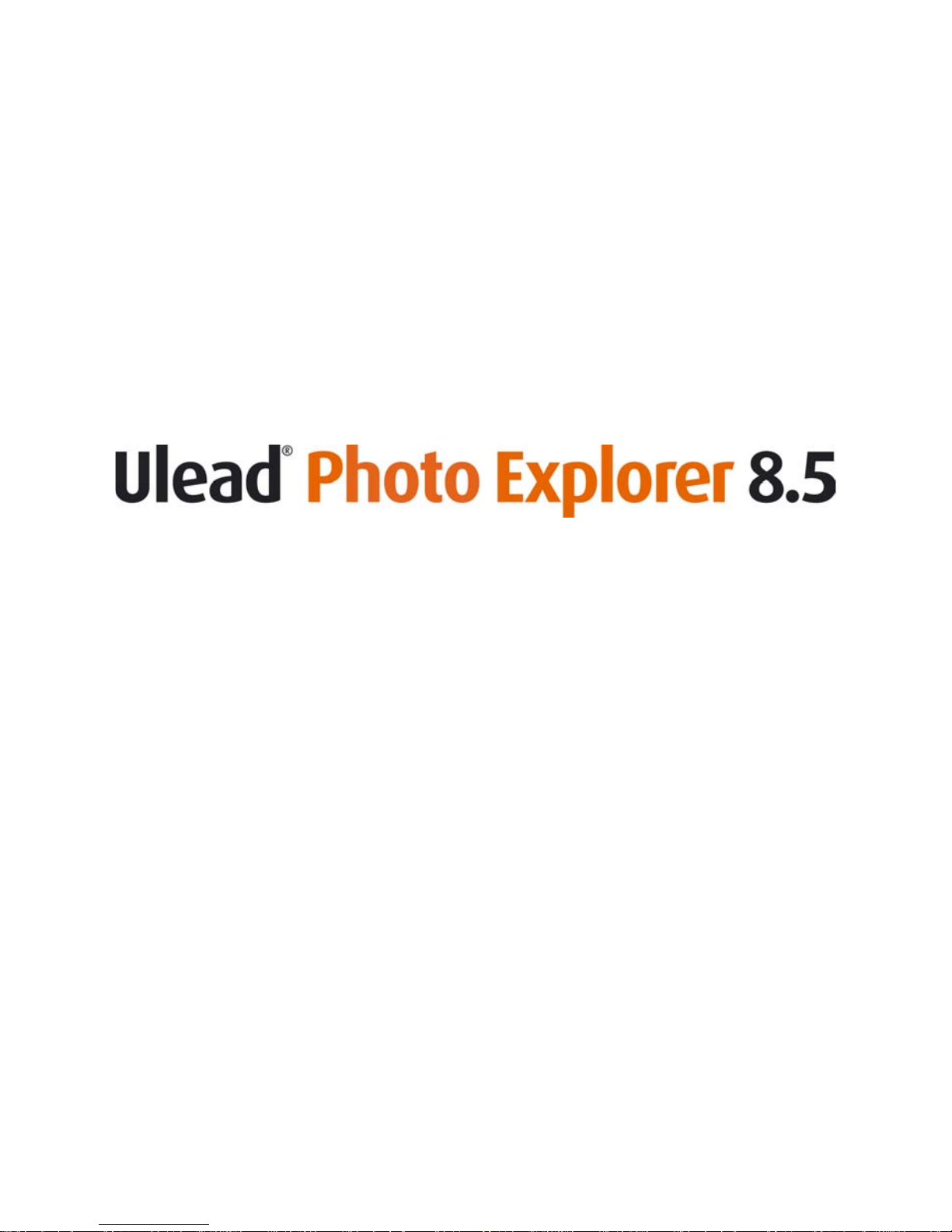
User Guide
Ulead Systems, Inc.
March 2004
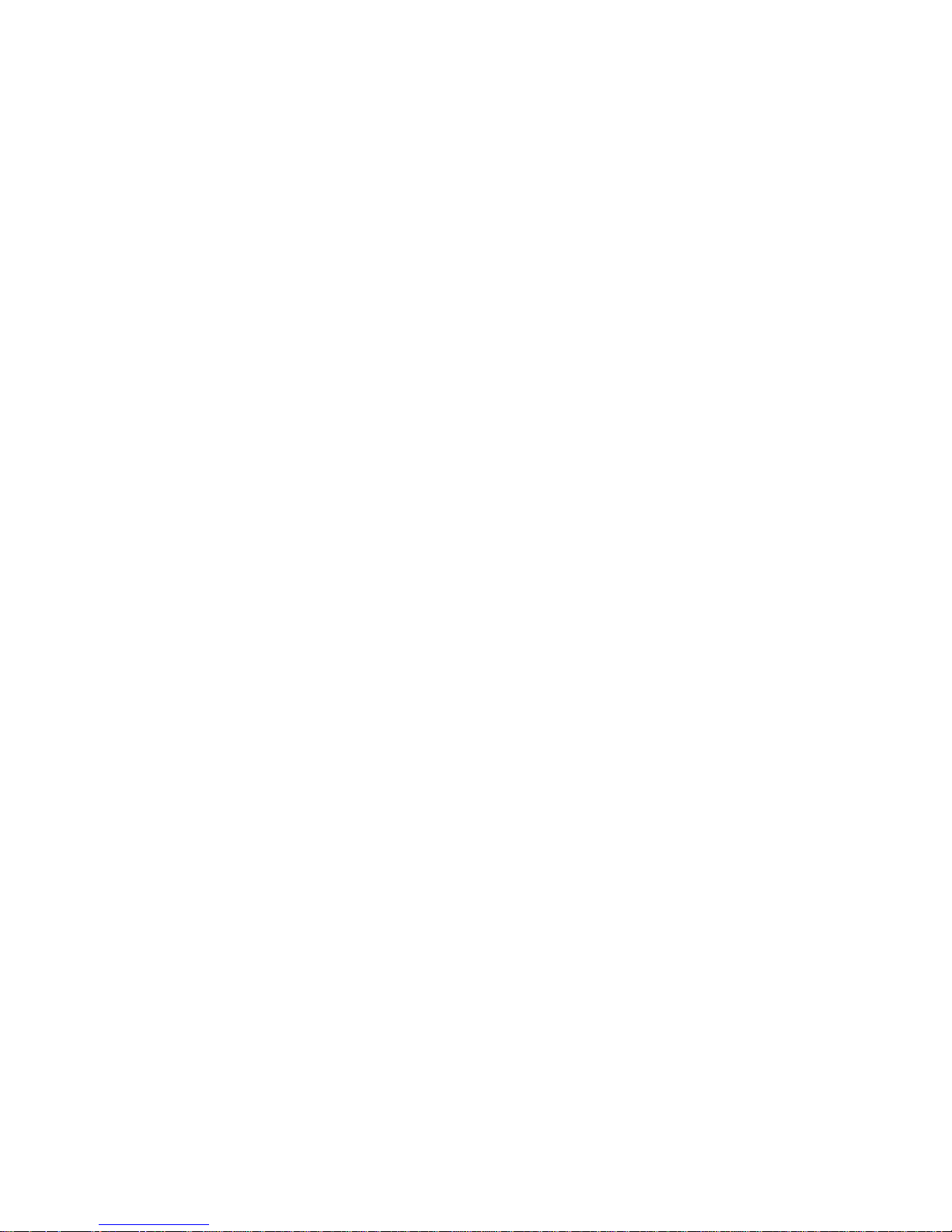
2
First English edition for Ulead Photo Explorer version 8.5, March 2004.
Copyright © 2004 Ulead Systems, Inc.
All rights reserved. No part of this publication maybe reproduced or transmitted in
any form or by any means, electronic or mechanical, including photocopying,
recording or storing in a retrieval system, or translated into any language in any
form without prior written permission of Ulead Systems, Inc.
Software license
The software described in this document is furnished under a License Agreement
which is included with the product. This Agreement specifies the permitted and
prohibited uses of the product.
Licenses and trademarks
ICI Library © 1991-1992 C-Cube Microsystems.
Ulead Systems, Inc. and the Ulead logo are trademarks of Ulead Systems, Inc. All
other product names and any registered and unregistered trademarks mentioned in
this manual are for identification purposes only and remain the exclusive property
of their respective owners.
© 2004 Ulead Systems. This software is based in part on the work of the
independent JPEG Group. Portions of this program are licensed under U.S. Patent
No. 4,558,302 and foreign counterparts.
© 2004 Seiko Epson Corporation. All rights reserved.
PRINT Image Matching is a trademark of Seiko Epson Corporation.
The PRINT Image Matching logo is a trademark of Seiko Epson Corporation.
© 1990-2002 Info-ZIP. All rights reserved.
Version used: Unzip: 2001-Jan-27, Zip: 1999-Oct-05.
International
Ulead Systems, Inc.
http://www.ulead.com
http://www.asiapac.ulead.com
http://www.ulead.com.tw
Support:
http://www.ulead.com/tech
http://www.asiapac.ulead.com/tech
http://www.ulead.com.tw/tech
United Kingdom
http://www.ulead.co.uk
Support: http://www.ulead.co.uk/tech
Germany
Ulead Systems GmbH
http://www.ulead.de
Support: http://www.ulead.de/tech
Japan
Ulead Systems, Inc.
Support: http://www.ulead.co.jp
North & South America
Ulead Systems Inc.
http://www.ulead.com
Support: http://www.ulead.com/tech
China
Ulead Systems, Inc.
http://www.ulead.com.cn
Support: http://www.ulead.com.cn/tech
France
http://www.ulead.fr
Support: http://www.ulead.fr/tech
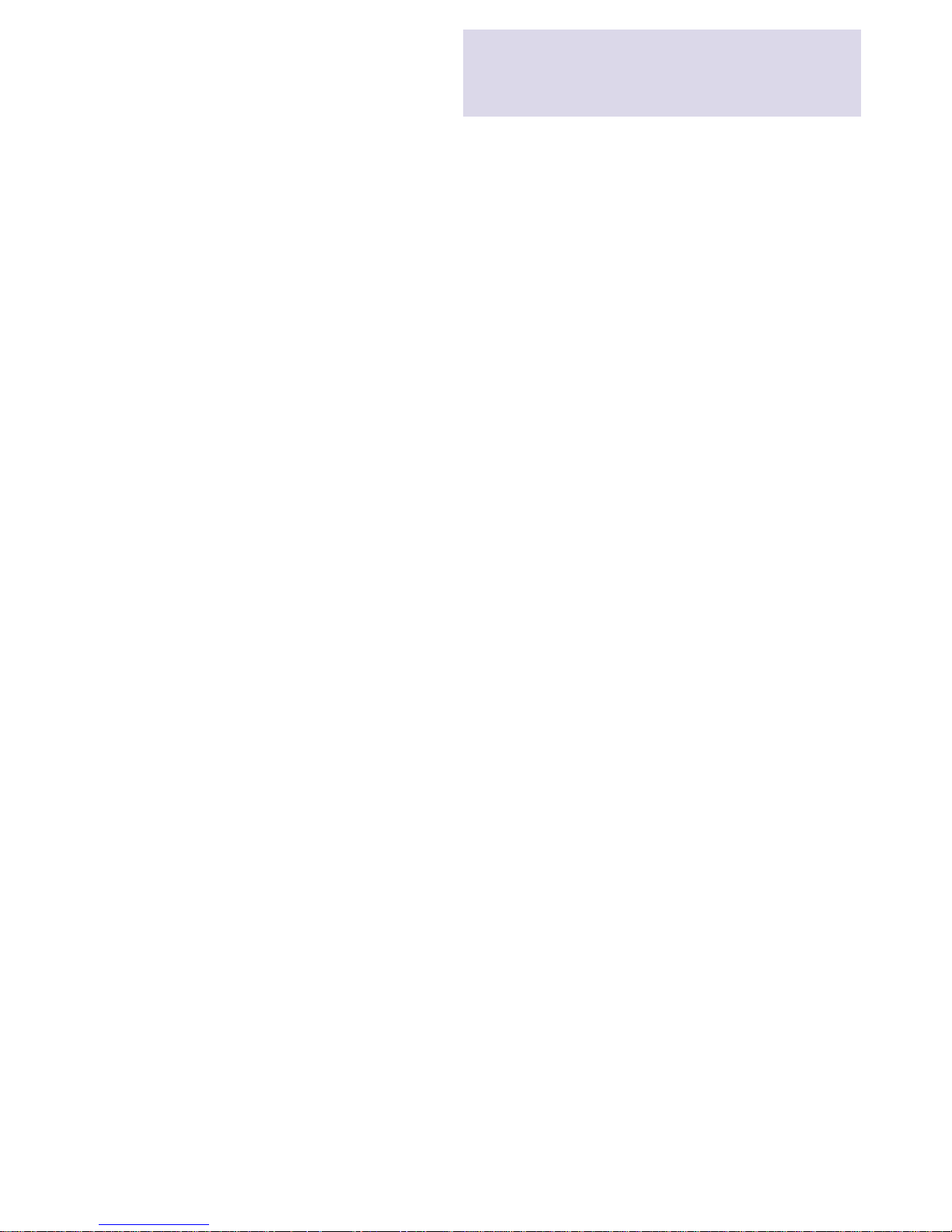
3
What's Inside
Welcome to Ulead® Photo Explorer ....................................................................... 5
Things you can do in Ulead Photo Explorer .......................................................... 5
What's new in this version ..................................................................................... 8
System requirements ............................................................................................. 10
Installing and running the program ..................................................................... 10
Ulead Photo Explorer at a glance ........................................................................... 11
Photo Explorer Browser ....................................................................................... 11
Photo Explorer Viewer ......................................................................................... 12
Ulead Instant Viewer............................................................................................ 1 3
About file format types ........................................................................................ 14
Customizing Photo Explorer ................................................................................. 15
Setting up your work environment ...................................................................... 15
Customizing toolbars............................................................................................ 1 6
Browsing and previewing files ............................................................................... 17
Displaying files in thumbnail or list view ............................................................. 17
Speeding up thumbnail display ........................................................................... 18
Thumbnail caching .................................................................................... 18
Displaying embedded thumbnails in digital camera images ........................ 19
Generating thumbnails ............................................................................... 19
Browsing for files .................................................................................................. 20
Previewing files ..................................................................................................... 21
Working with folders and files ............................................................................... 22
The Folder Pane ................................................................................................... 22
About virtual folders ............................................................................................ 24
Creating a list of favorite folders ........................................................................... 2 5
Managing files ...................................................................................................... 26
Archiving files ...................................................................................................... 27
Working with digital cameras and scanners ............................................................ 28
Auto-detection of digital camera or memory card ................................................. 28
Digital Camera Wizard ......................................................................................... 29
Getting images from a TWAIN device ................................................................. 30
Viewing digital photo information ....................................................................... 31
Modifying digital photo information ................................................................... 33
Renaming and renumbering files ......................................................................... 34
Changing file sequence by drag-and-drop ........................................................... 3 6
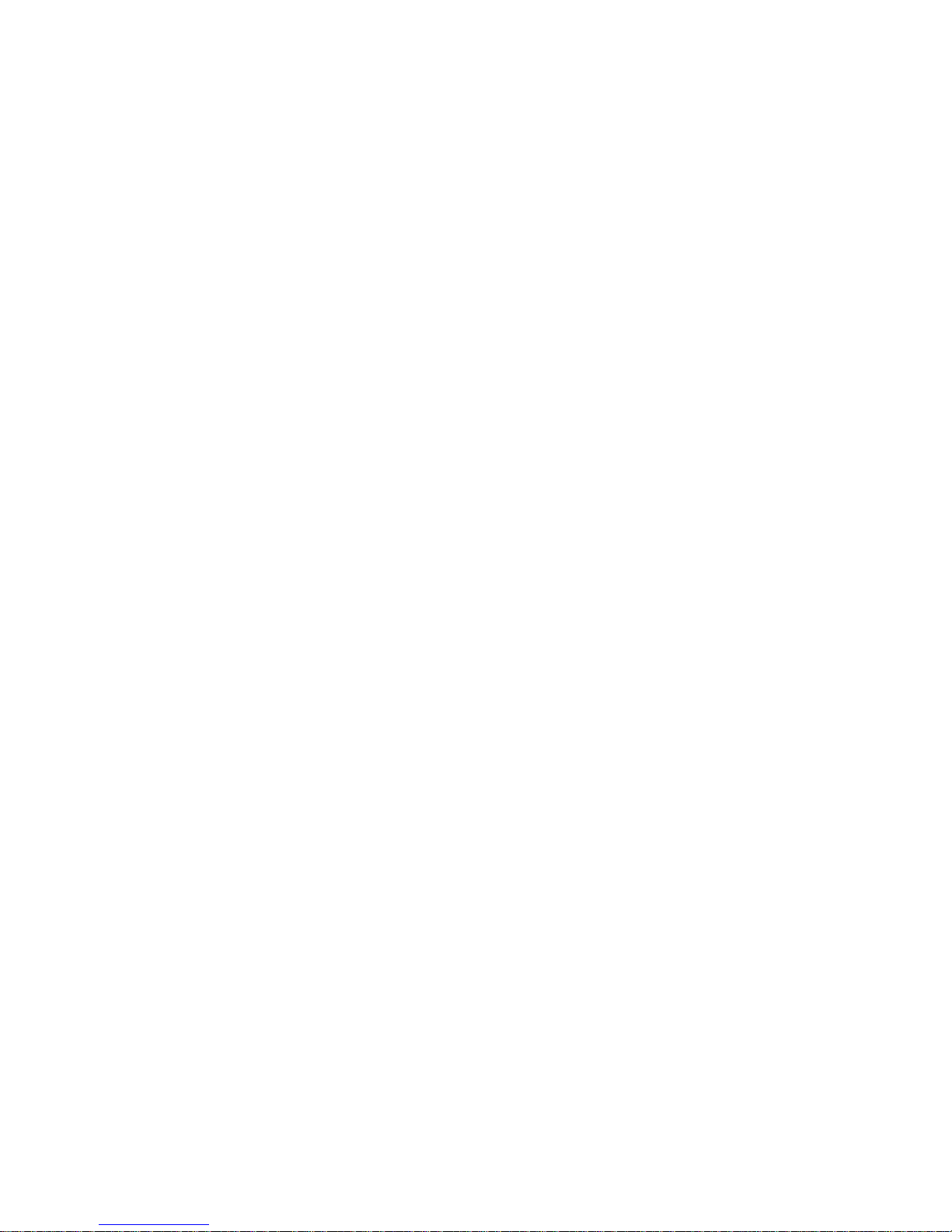
4
Viewing images ..................................................................................................... 37
Using Photo Explorer Viewer .............................................................................. 37
Switching between folders .......................................................................... 3 7
Advancing through the images ................................................................... 3 8
Zooming in and out .................................................................................... 39
The Global Viewer ..................................................................................... 40
Using the Ulead Instant Viewer ........................................................................... 40
Advancing through the images ................................................................... 4 1
Zooming in and out .................................................................................... 42
Editing images ...................................................................................................... 43
Image editing tools ............................................................................................... 43
Adjusting images .................................................................................................. 44
Removing red eye ................................................................................................. 45
Enhancing images that contain text ..................................................................... 45
Printing ............................................................................................................... 46
Fun prints you can create ..................................................................................... 4 6
Photo prints ................................................................................................ 46
Thumbnail prints ....................................................................................... 4 6
Cards .......................................................................................................... 46
Special Layouts ........................................................................................... 46
Working with video .............................................................................................. 47
Capturing and trimming video ............................................................................ 47
Capturing snapshots from video .......................................................................... 49
Slideshow and other cool stuff ............................................................................... 50
Creating a slideshow ............................................................................................. 50
Adding background music ......................................................................... 52
Packaging files ...................................................................................................... 54
Viewing a slideshow ............................................................................................. 54
Burning slideshow discs ....................................................................................... 55
For PC viewing ........................................................................................... 55
For TV viewing ........................................................................................... 56
Other fun projects you can create ......................................................................... 56
Wallpaper .................................................................................................... 56
Calendar ..................................................................................................... 56
Screen Saver ................................................................................................ 57
Working on the Internet ....................................................................................... 58
Creating thumbnails for the Web ......................................................................... 58
Creating slideshows for the Web .......................................................................... 59
Scanning the Web for images ............................................................................... 60
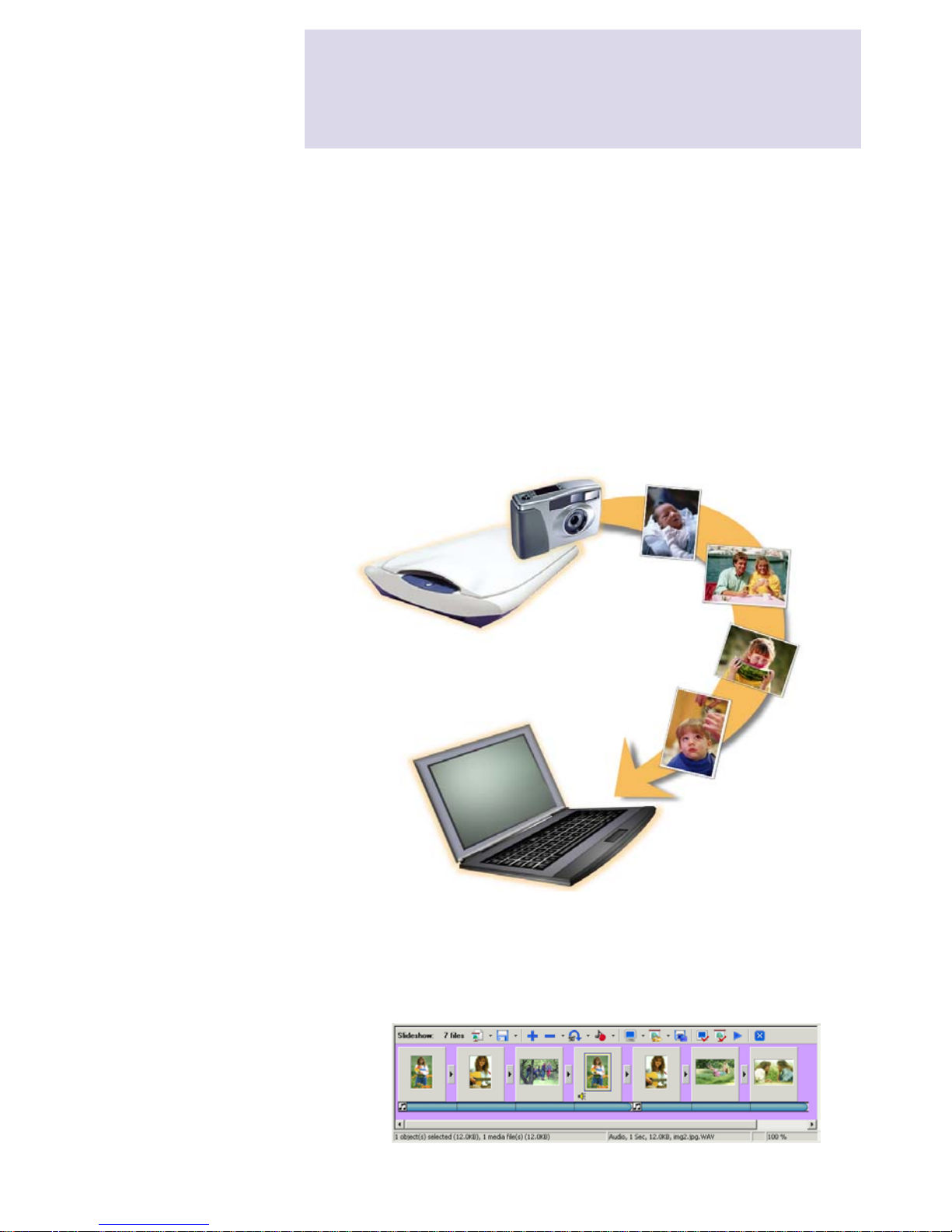
5
Welcome to Ulead® Photo Explorer
Acquire images
Acquire images from digital cameras,
scanners, or memory card readers.
Ulead Photo Explorer makes digital photography fun on the PC. It combines tools for
acquiring, viewing, organizing, adjusting, and printing digital images in a single easy-touse interface. Photo Explorer is a must-have companion for digital camera, scanner, and
video camera users, or for anyone who needs to manage and share digital images and
other media.
Things you can do in Ulead Photo Explorer
Here's an overview of what you can do in Ulead Photo Explorer. Refer to the chapters in
this user guide for more details.
Welcome to
Ulead
®
Photo Explorer
Create slideshows
Assemble images, video, and audio files
into a multimedia slideshow. Apply cool
transition effects to your slideshow.
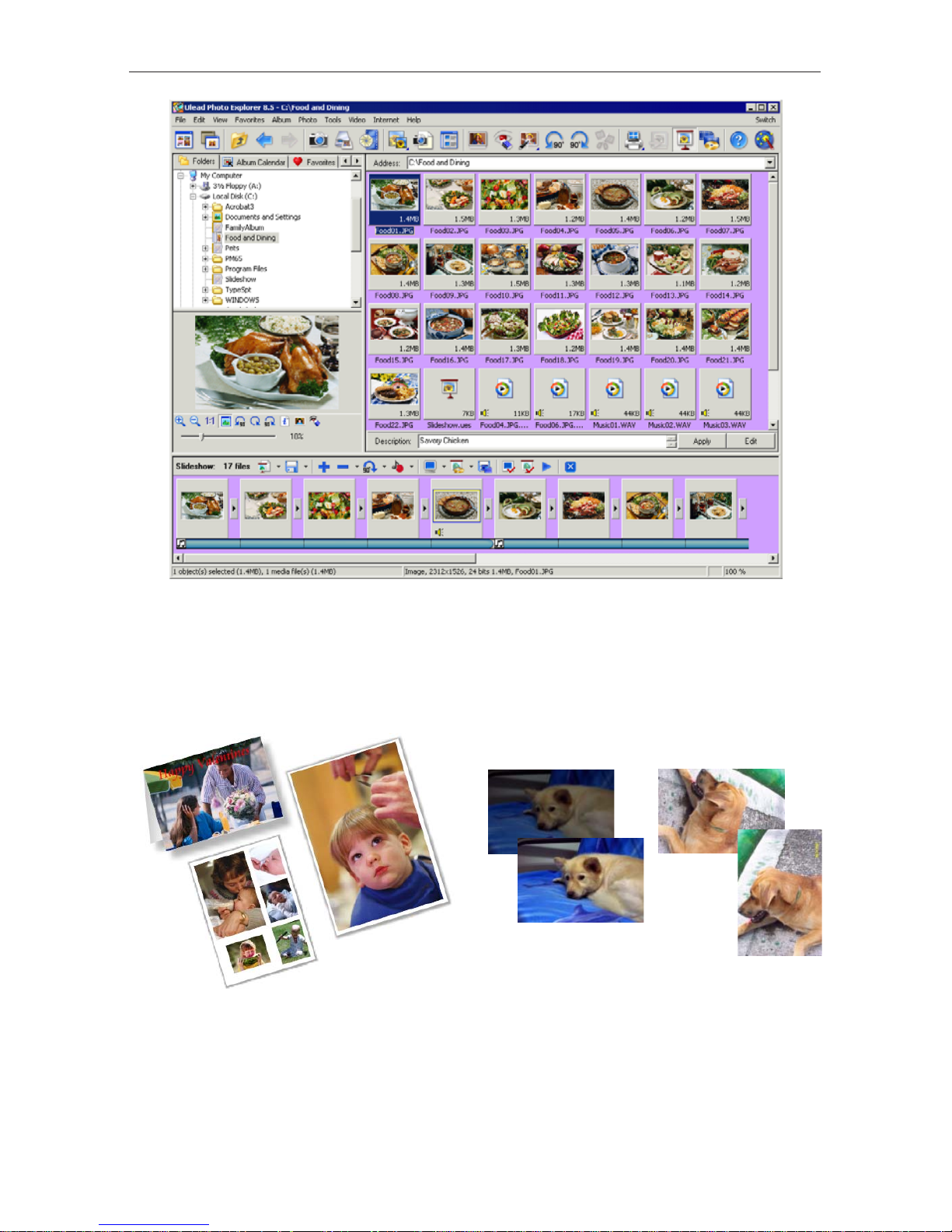
6
Ulead Photo Explorer User Guide
Browse thumbnails
Ulead Photo Explorer displays files as thumbnails, allowing you to visually
browse through images and media files.
Print images in various layouts
Output single-image prints, greeting cards,
or print images in different photo sizes.
You can also print an index sheet of
thumbnails for your image collection.
Adjust images
Make adjustments to images, such as
straighten, rotate, crop, color balance,
remove red eye, etc. Image adjustments can
be applied to multiple images at one time.
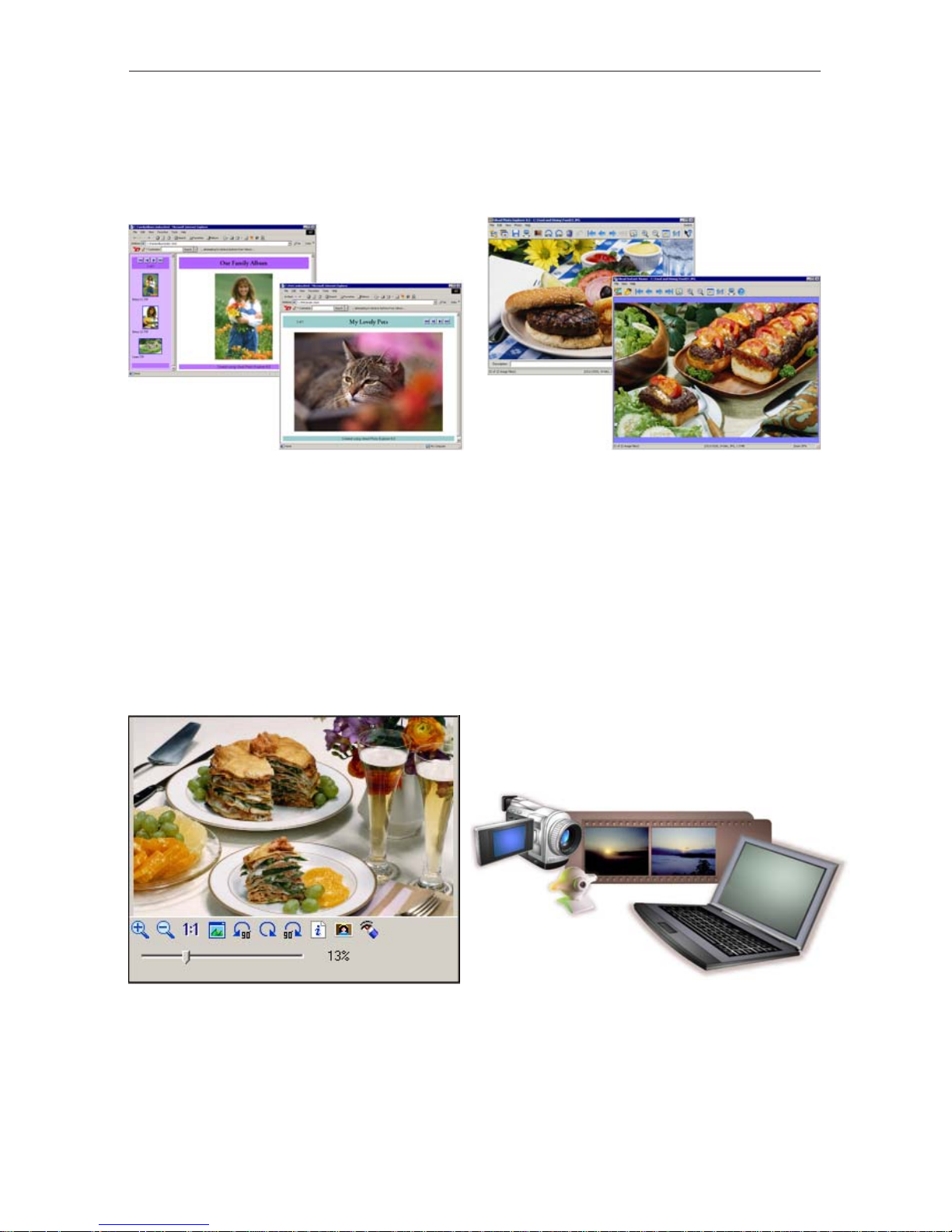
7
Ulead Photo Explorer User Guide
Preview images and other media
Instantly preview images, video, and audio
files in Photo Explorer without actually
opening them.
View images
Display images in larger views by
switching to Viewer mode or by opening
images in Ulead Instant Viewer.
Capture and trim video
Capture video clips from DV camcorders,
PC cameras, WebCams, motion cameras,
or capture boards. Later, you can trim,
convert, and optimize video clips.
Output Web thumbnails and
Web slideshows
Create Web photo albums and Web
slideshows ready to be uploaded to
the Internet.
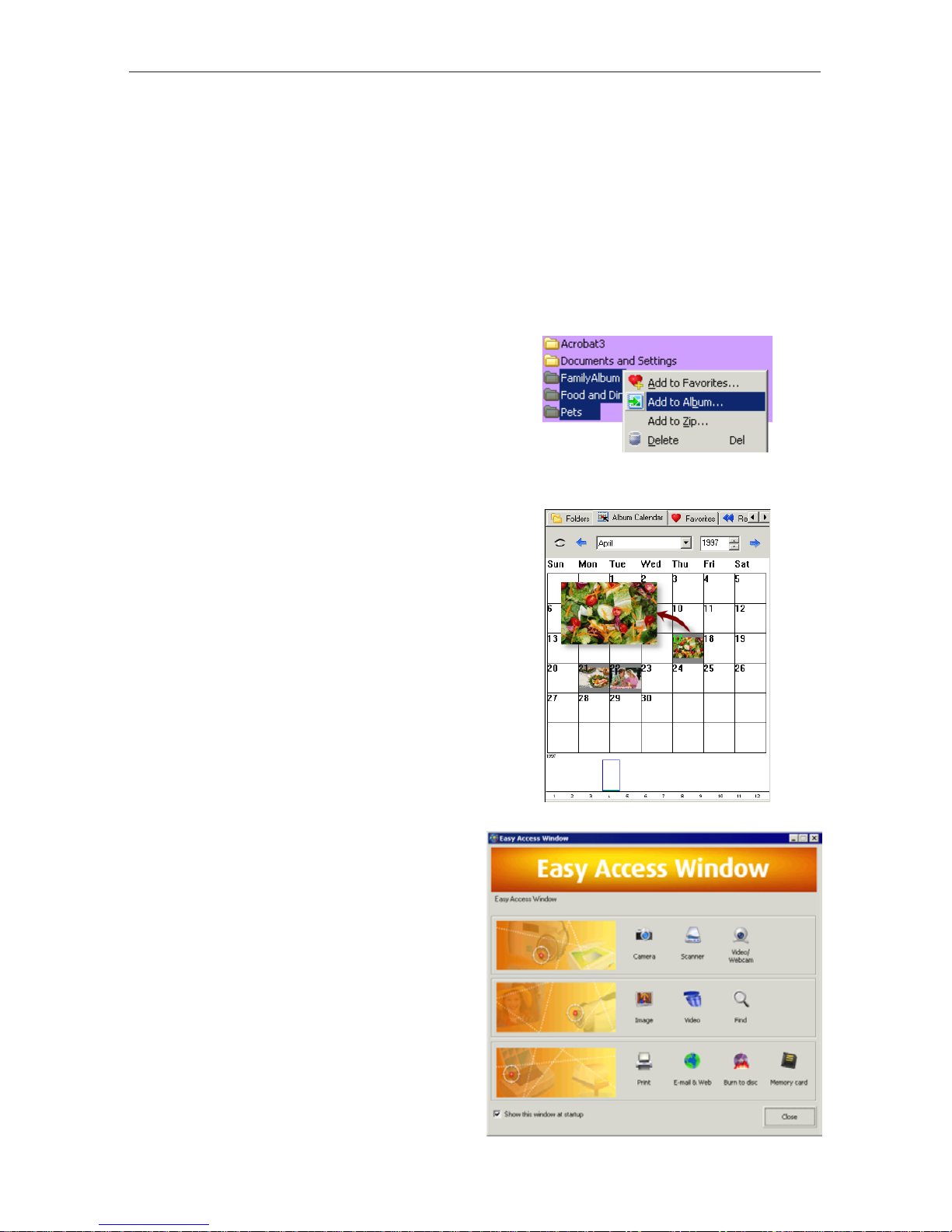
8
Ulead Photo Explorer User Guide
What's new in this version
Creating Albums, trimming videos, converting slideshows into video files, and autocorrecting images are some of the new and enhanced features in Photo Explorer. This
new version also showcases the Easy Access Window which makes working in Photo
Explorer a lot easier and faster.
Easy Access Window
The Easy Access Window allows beginners
to easily use key functions of Photo
Explorer. The window gives users quick
access to all their media files, to the
functions for editing and adjusting
pictures and video, and to all the options
for sharing their files with family and
friends.
Create Albums
Rather than searching through folders to
find what they want, users can collect
images, videos, or music clips into a central
Album to more easily keep track of files.
Customize these Albums according to
special occasions or show all contents at the
same time.
Album Calendar View
View Albums by the date photos were
taken. Simply click on the selected date to
see all pictures or video from that date.
The calendar also shows the amount of
media according to the date.

9
Ulead Photo Explorer User Guide
Export Slideshow as a Video File
Users have more choices to share their
slideshows with family and friends.
Besides burning onto a CD, users can also
export their slideshow as a video file. They
can send their video by e-mail or use the
video file as part of a video or DVD
project.
Trim Video Clips
Easily snip and trim out unwanted
segments from videos or even commercials
from recorded TV shows. Enhanced in
this version of Photo Explorer is the ability
to trim out multiple clips from one video
at the same time.
Auto-fix Functions
Photo Explorer offers one-click automatic
adjustments. Fix common photo problems
automatically with Auto Level, Adjust,
Color, Enhance, and Contrast. The auto
commands can be applied to a single
image or to multiple images at the same
time with just one click.
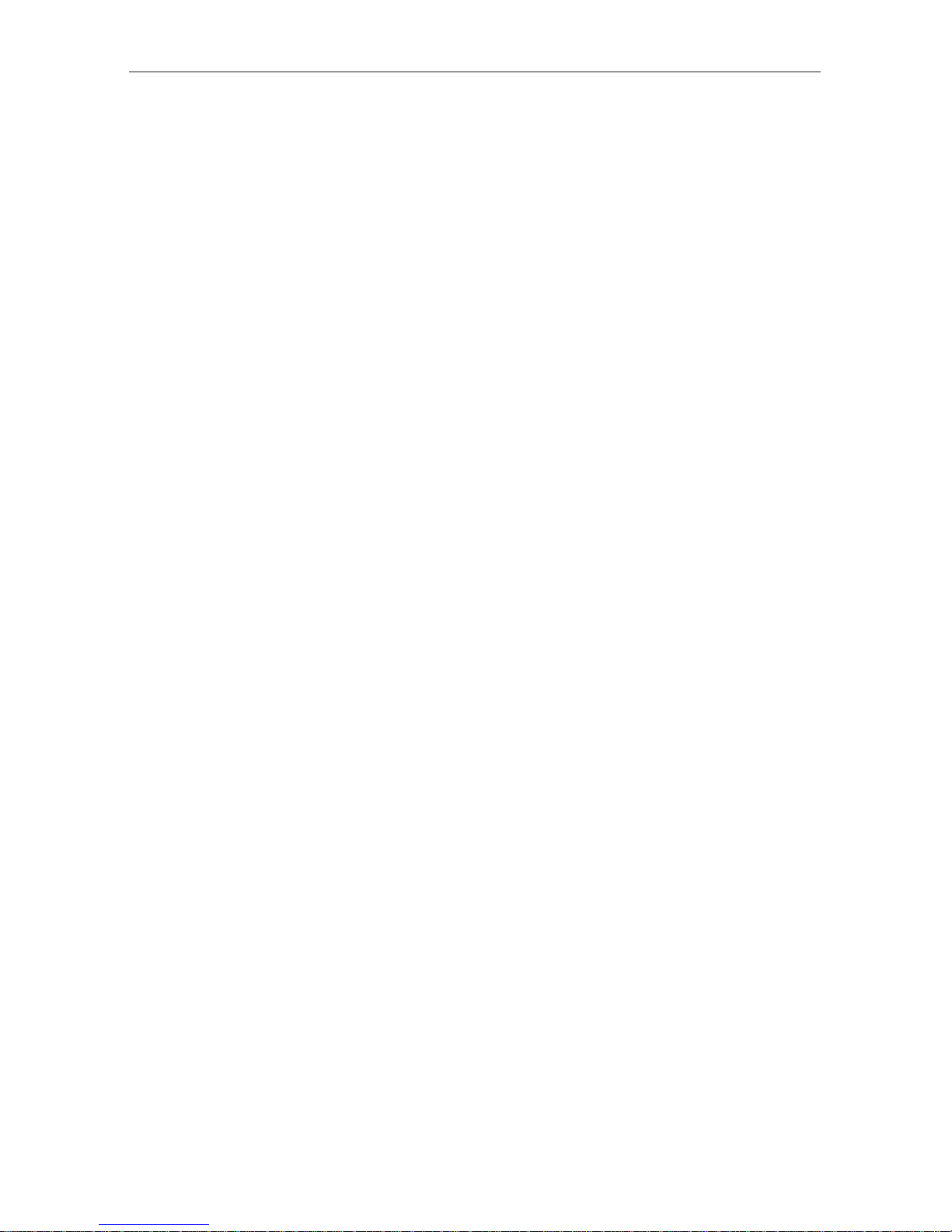
10
Ulead Photo Explorer User Guide
System requirements
Before installing Photo Explorer, make sure your computer meets these requirements:
• Intel® Pentium® III or faster processor
• Microsoft Windows® 98SE, 2000, XP
• 64 MB RAM (or more)
• 45 MB available hard drive space for program files
• True Color or HiColor display adapter and monitor (recommended)
• 800x600 minimum display resolution
• Windows compatible pointing device
• Microsoft Internet Explorer 4.0 or higher
• Internet connection (recommended)
• 16-bit or better sound card and speakers (recommended)
• DirectX 8.1 or higher (for video functions only)
Installing and running the program
Installing Photo Explorer is easy. Simply follow the on-screen instructions to complete
the installation.
To start the program, click the Photo Explorer icon from the Ulead Photo Explorer
program group on the Windows Start Menu.

11
Ulead Photo Explorer
at a glance
Ulead Photo Explorer has a Browser that lets you browse, preview, and manage the files
and folders in your computer, and a built-in Viewer which gives full-size view of images.
Another separate program, Ulead Instant Viewer, can also be used for viewing images.
Photo Explorer Browser
Just like Windows Explorer, Photo Explorer's Browser shows the hierarchy of drives and
folders in your computer at the left hand side and displays the files in a selected folder at
the right.
Customizable
Toolbar
Folder
Pane
Preview
Pane
Address Bar
Browse Pane
Description
Bar
Slideshow
Storyboard
What's special about Photo Explorer's Browser is that multimedia files can be shown as
visual thumbnails for easier identification. Simply click a desired file to immediately get
an idea of the file's contents. You can preview images and actually play sound, video or
even GIF animation files without actually opening them. Basic image editing functions
are also available for enhancing images. In addition, you can bring together images,
videos and sounds to create a slideshow.
Photo Explorer Browser
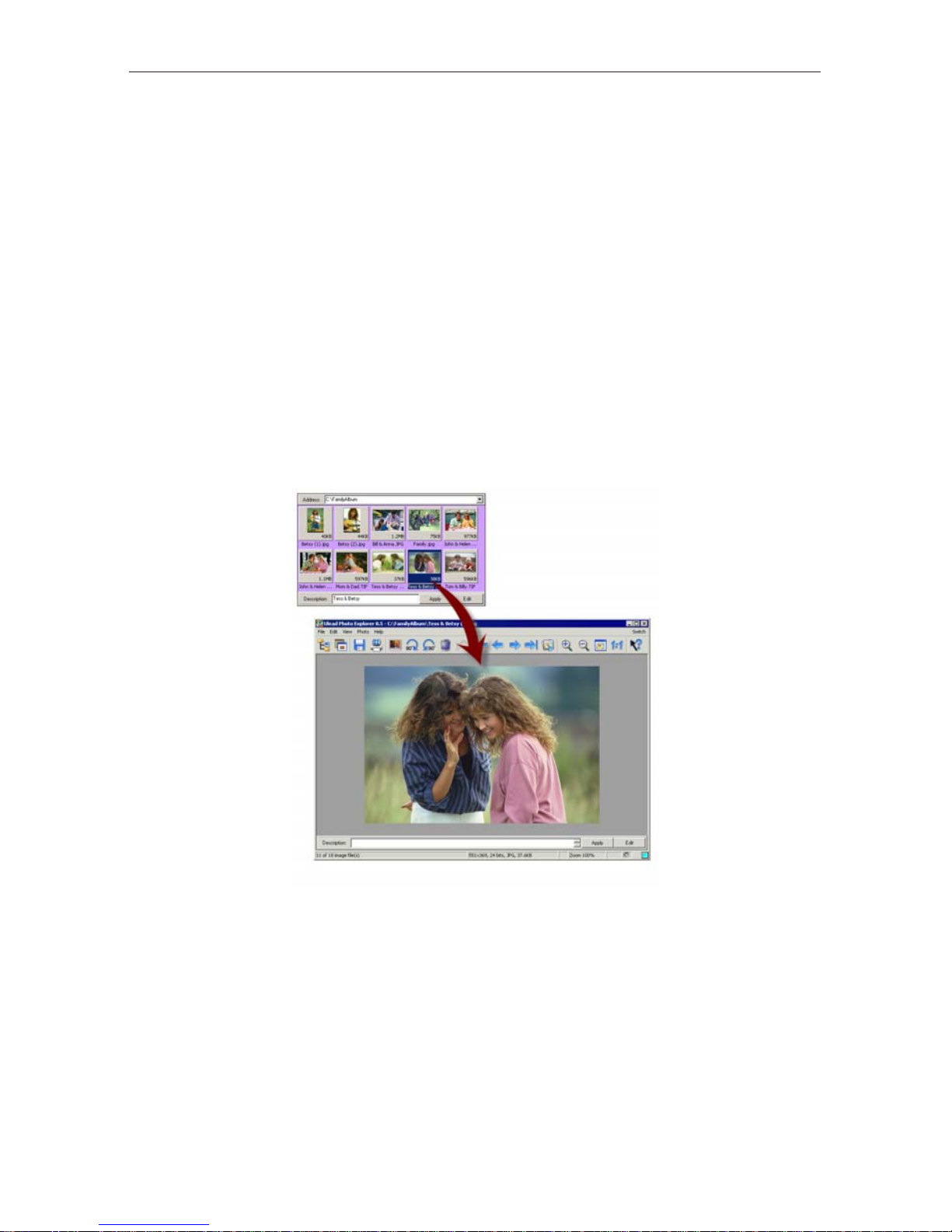
12
Ulead Photo Explorer User Guide
Photo Explorer Viewer
Photo Explorer has a built-in Viewer integrated with the Browser. You can use the builtin Viewer to:
• Get a full-size or full-screen view of images.
• Navigate through images using the keyboard, toolbar buttons, menu commands, or
let Viewer automatically step through the images.
• Copy, rename or delete an image file.
• Copy an image for pasting onto your desired image editor.
• Rotate, flip, edit, and then save the changes on the images.
• Create wallpapers and screen savers using your images.
Photo Explorer's built-in Viewer
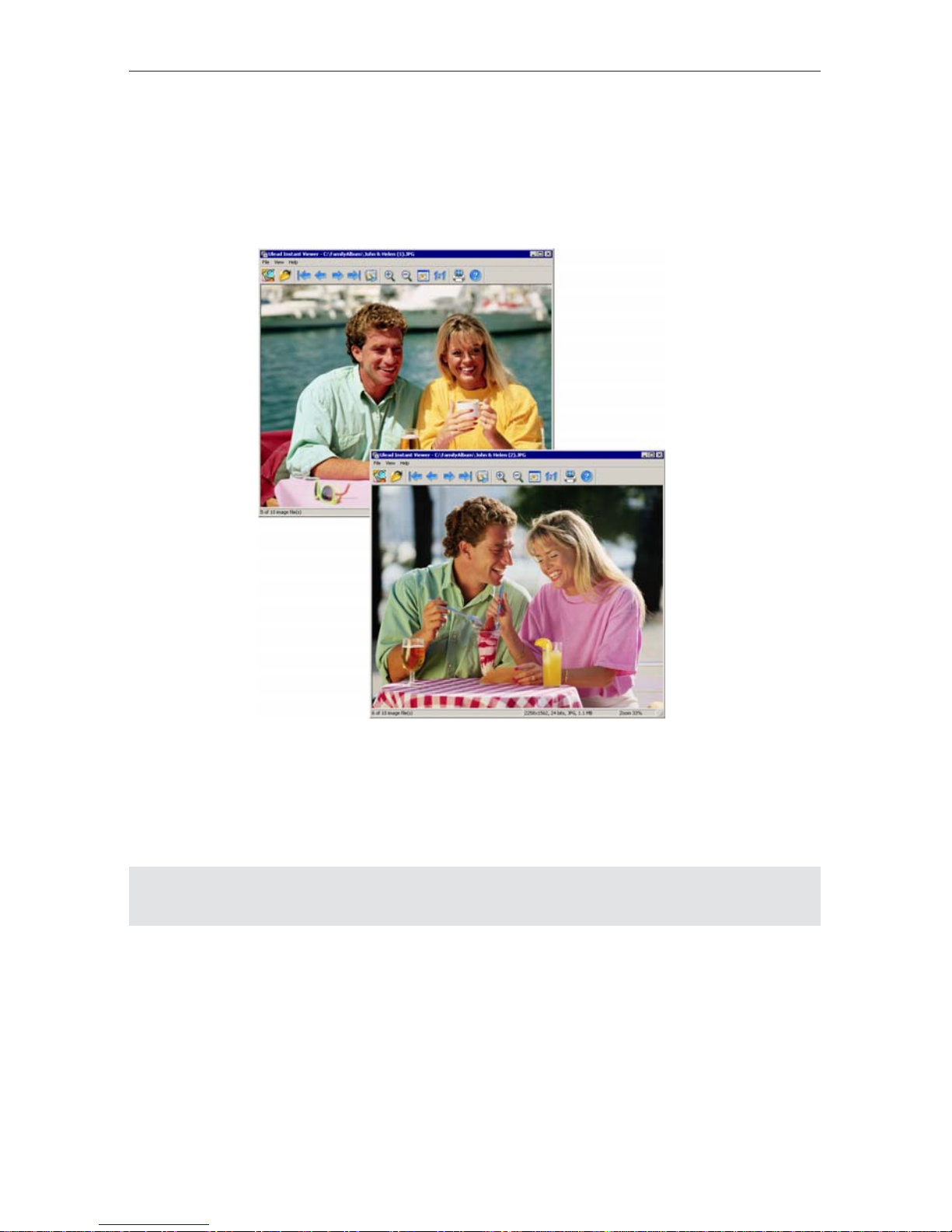
13
Ulead Photo Explorer User Guide
Ulead Instant Viewer
A standalone image viewer, the Ulead Instant Viewer, also comes with Photo Explorer. It
is a simpler, independent application and its sole purpose is to display images.
Ulead Instant Viewer windows
Note: Refer to the section "Viewing images" on page 37 for more information on these two
different types of Viewer.
Use Ulead Instant Viewer when you want to compare two or more full-size images. Each
image will be opened in a separate window. You can also associate files like JPG, GIF, and
BMP image files so that they will automatically display in the Ulead Instant Viewer.
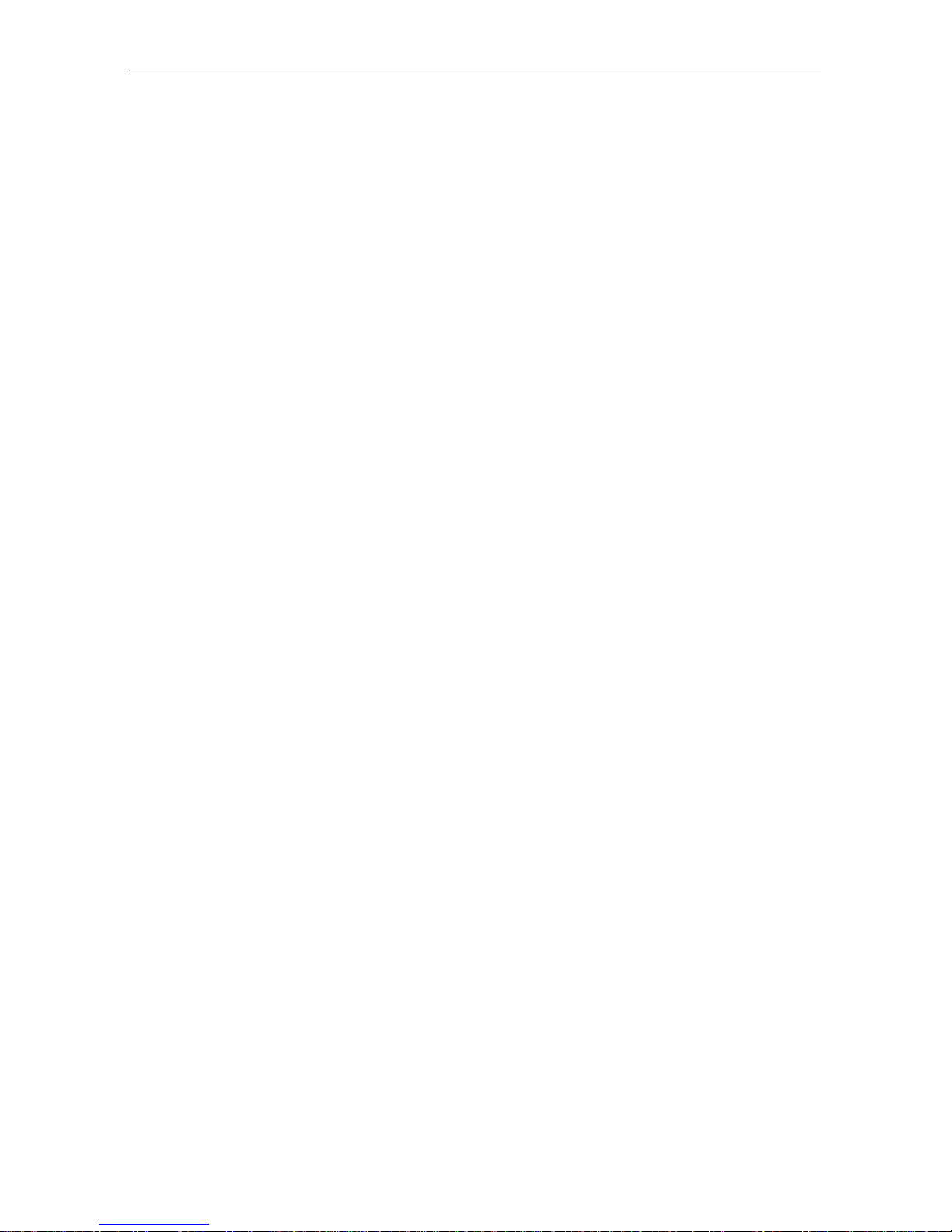
14
Ulead Photo Explorer User Guide
About file format types
Ulead Photo Explorer supports quite a number of file formats. Many image formats can
be edited in Photo Explorer, and most of the popular video and audio formats can be
previewed. Photo Explorer provides a proprietary file format for creating multimedia
slideshows. Photo Explorer can also output in HTML and create auto-run CDs.
Editable formats
• Images:
BMP, CLP, EPS, FPX, ICO, IFF, IMG, JP2 (JPEG 2000 with EXIF),
JPC/J2K (JPEG 2000), JPG (Exif properties are displayed), JPEG, JPE,
PCX, PNG, PPM, PSD, PXR, RAS, SCT, TGA, UPI, WMV
• Digital camera images:
Exif information can be edited and saved back to digital camera images.
Viewable formats
• Images:
001, BMP, CLP, CUR, DCS, DCX, EPS, FAX, FPX, GIF, ICO, IFF,
IMG, JP2, JPC, JPG (Exif properties are displayed), JPEG, JPE, MAC,
MSP, PBM, PCD, PCX, PGM, PIC, PNG, PPM, PSD, PSP (single-layer),
PXR, RAS, RLE, SCI, SCT, SHG, TGA, TIF, UPI, WMV
• Video and audio:
AVI, MPG, QVT, WAV, AVA, MID, MP3
Proprietary format
• Slideshow:
UES (Ulead Photo Explorer slideshow )
Output formats
• Web pages:
HTML, JPG (for thumbnails), EXE
• For output to CD:
UES (Ulead Photo Explorer slideshow), EXE (auto-run CD), INF (autorun HTML)
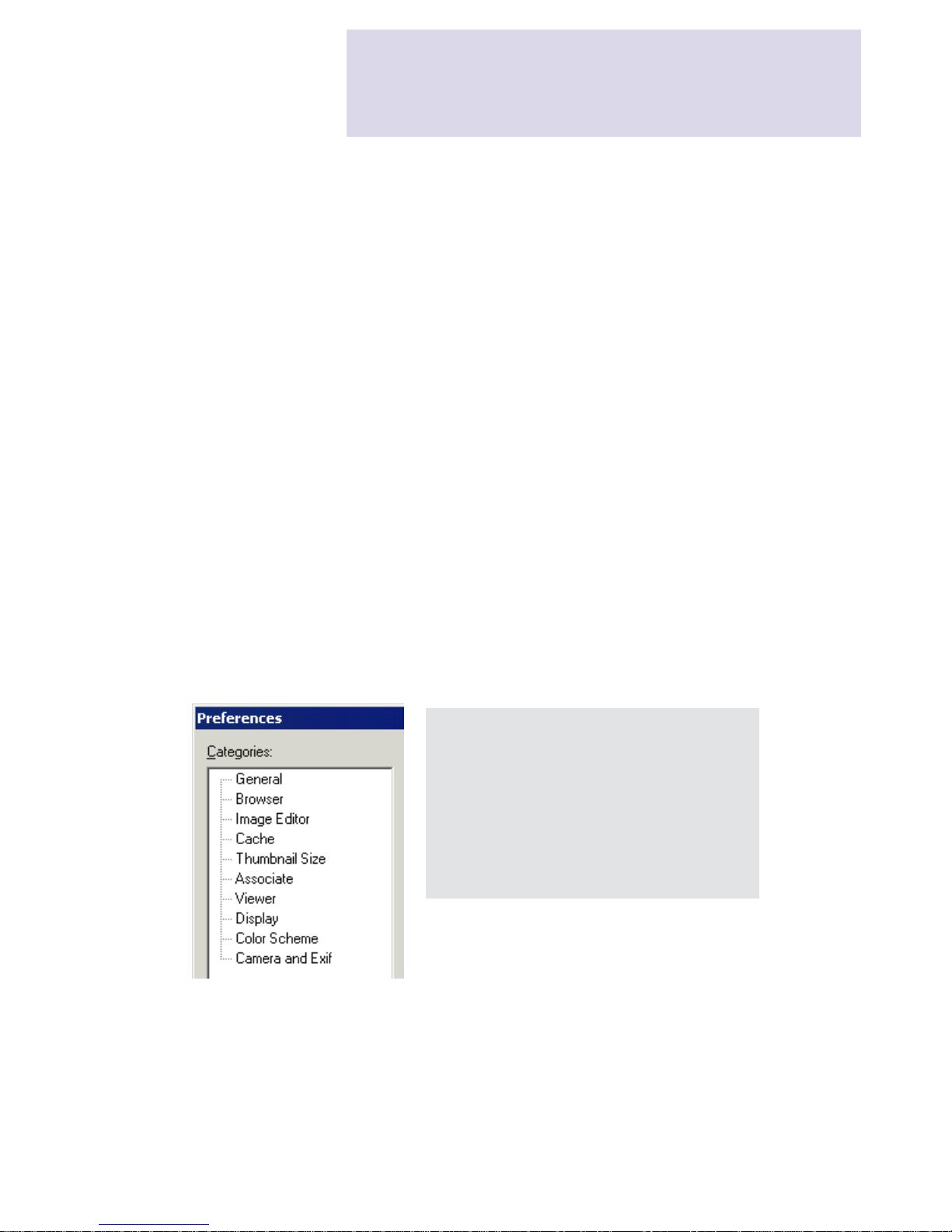
15
Customizing Photo
Explorer
When using any application, it is important for you to set up a work environment that's
comfortable and convenient for you. Photo Explorer provides many options that can
change the look and feel of what's on-screen to suit your needs. You can also make Photo
Explorer as your default image viewer and editor, or configure other programs to open
and edit your images.
Setting up your work environment
The Preferences command in the File Menu allows you to define settings specific to
Photo Explorer. The Preferences dialog box lists different categories which determine the
behavior of Photo Explorer, its overall appearance, and the way thumbnails and images
are presented. Settings specific to your digital camera can also be configured to ensure
accuracy in the information that is acquired from your camera. Click a category to view
and change its settings in the Preferences dialog box.
The View Menu provides commands that determine the layout of Photo Explorer as well
as thumbnail display settings. You can also access the Viewer from this menu. Use the
available commands to change the way files are displayed and organized so that you can
quickly identify your files, or open up the Viewer to display your images.
Tip: If you often do only simple edits with
your images, Photo Explorer can be an
ideal image editor. To make Photo
Explorer your default image viewer and
editor, select the Associate category in the
Preferences dialog box and select the
image file formats that you want to
automatically open in Photo Explorer.
Categories under Preferences
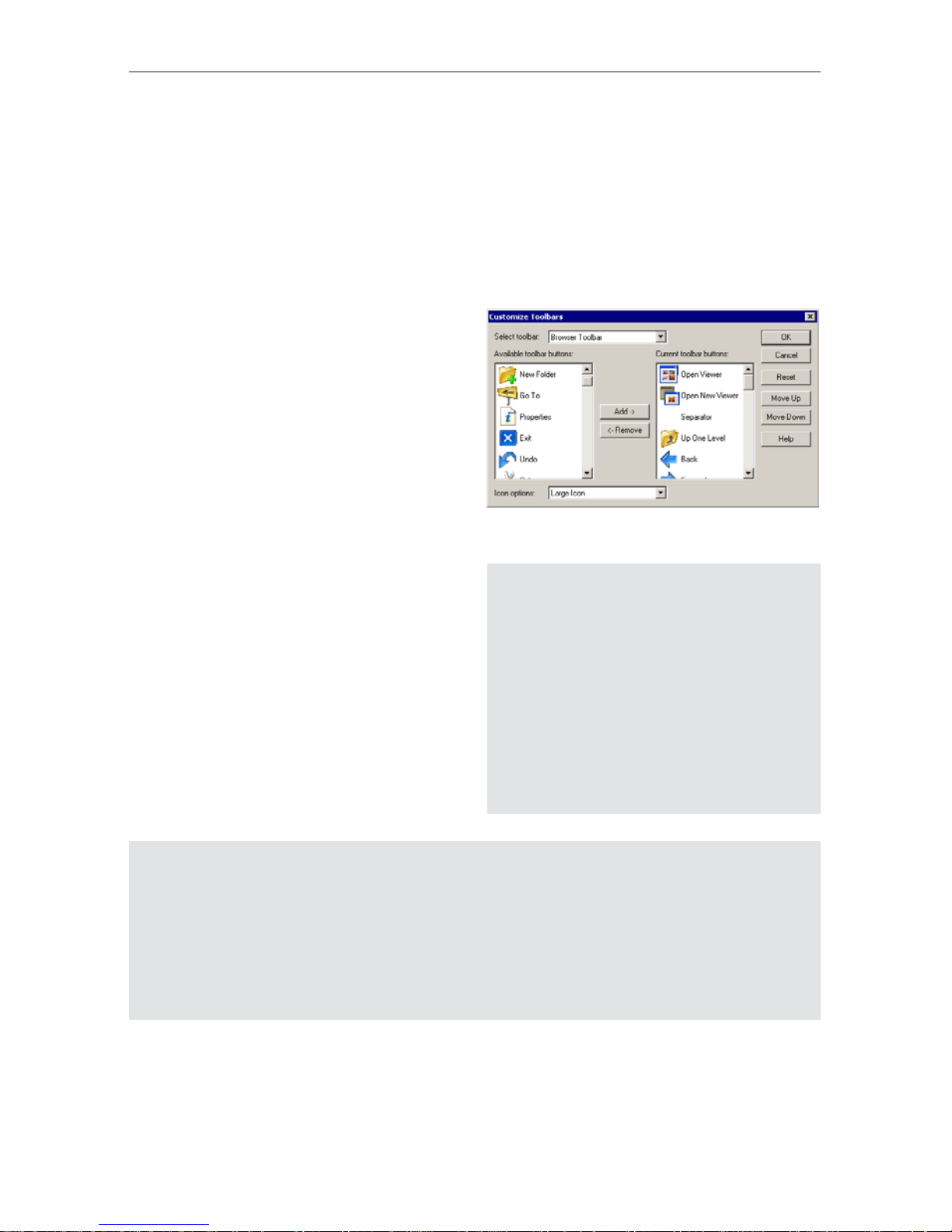
16
Ulead Photo Explorer User Guide
Customizing toolbars
For quicker access to your favorite Photo Explorer commands, you can add them as
buttons on the Browser and Viewer toolbars and even arrange their order.
Take note that the toolbar in Photo Explorer's built-in Viewer is customizable. As for the
Ulead Instant Viewer, toolbar buttons are fixed and cannot be changed.
Tips:
• Commonly used commands are also
easily accessed from right-click pop-up
menus. When adding buttons to the
toolbar, you can consider adding only
those that are not listed in right-click
menus.
• To display toolbar buttons with clear
label descriptions, click View: Toolbars
and select the Text label option.
Notes:
• To change the order of toolbar buttons, select a button in the Current toolbar buttons
list and click the Move Up or Move Down button.
• To remove a button, select the button in the Current toolbar buttons list and click
Remove.
• Click Reset to change the selected toolbar back to its default form.
To add toolbar buttons:
1. Select File: Customize Toolbars.
2. From the Select toolbar drop-down
list, choose a toolbar.
3. In the Current toolbar buttons list,
click the button before which the new
button will be inserted.
4. In the Available toolbar buttons list,
select a new button to add.
5. Click Add to include the new button
to the selected toolbar.
6. Select the button size you want from
the Icon options list. Select Small Icon
if you have set your computer display
at a low display mode, for instance
800x600 or lower, and toolbar buttons
do not completely fit in the Photo
Explorer window.
Customize Toolbars dialog box
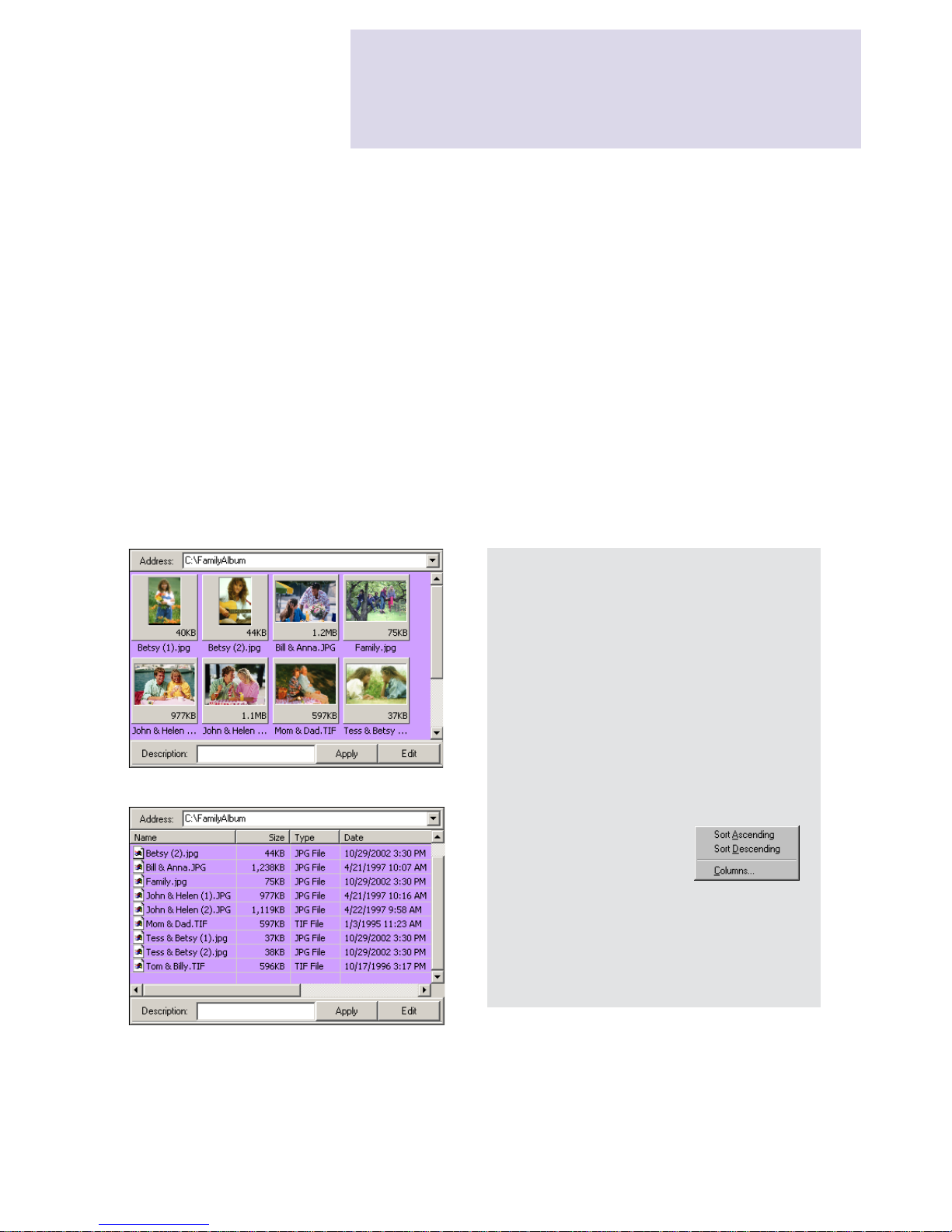
17
Browsing and
previewing files
With the convenience of thumbnails and the familiar Windows Explorer functionality,
Photo Explorer makes it simple and easy to work with multimedia files.
Displaying files in thumbnail or list view
When you select a folder from the Folder Tree, multimedia files are displayed as visual
thumbnails in the Browse Pane on the right hand side of the Photo Explorer window. A
thumbnail is a small replica of the original image file or an icon representing a specific
type of file. For videos and GIF animation files, the first image in that file is used as the
thumbnail.
If you want to view detailed information of your files, change to list viewing mode. Select
View: Thumbnail/List Mode to switch between thumbnail and list viewing modes.
Tips:
• Choose which information you want to
display with thumbnails by selecting
File: Preferences - Browser. Display
options are listed under the Browse
Pane display options group in the
Preferences dialog box.
• When in List mode, click a column
heading to sort the column in
ascending or descending order.
• To display more file
information in List
mode, right-click a
column heading and
select Columns.
Digital camera (Exif) information such
as the date picture was taken, shutter
speed, and other camera settings can be
added as columns.
List mode
Thumbnail mode

18
Ulead Photo Explorer User Guide
Speeding up thumbnail display
If you have a large number of multimedia files in a folder, it may take Photo Explorer
some time to generate thumbnails for the files and display them on-screen. Instead of
regenerating thumbnails each time the same files are accessed, Photo Explorer stores them
in a cache folder. The next time you access your files, Photo Explorer simply loads the
thumbnails.
The process of saving thumbnails is known as thumbnail caching.
Thumbnail caching
By default, the thumbnail caching feature is enabled in the Cache category in the
Preferences dialog box. This allows Photo Explorer to create a separate cache file to store
thumbnails for each visited folder.
To specify where to store cache files, select one of these options :
• Save thumbnails in a central cache
folder
Saves all cache files in a common
folder. When selected, specify the
Cache folder to use. You can limit this
folder to a fixed Cache size, or select
the No cache size limit option for
unlimited caching.
Grouping all cache files in a single
folder enables easy deletion of cache
files. Simply click the Clear Cache
button to delete all cache files and
recover disk space.
• Save thumbnails in same folder as
images
Creates a cache file in the visited folder
to store thumbnails for media files
(images, videos, and animated GIFs) in
that folder.
Cache
