Page 1
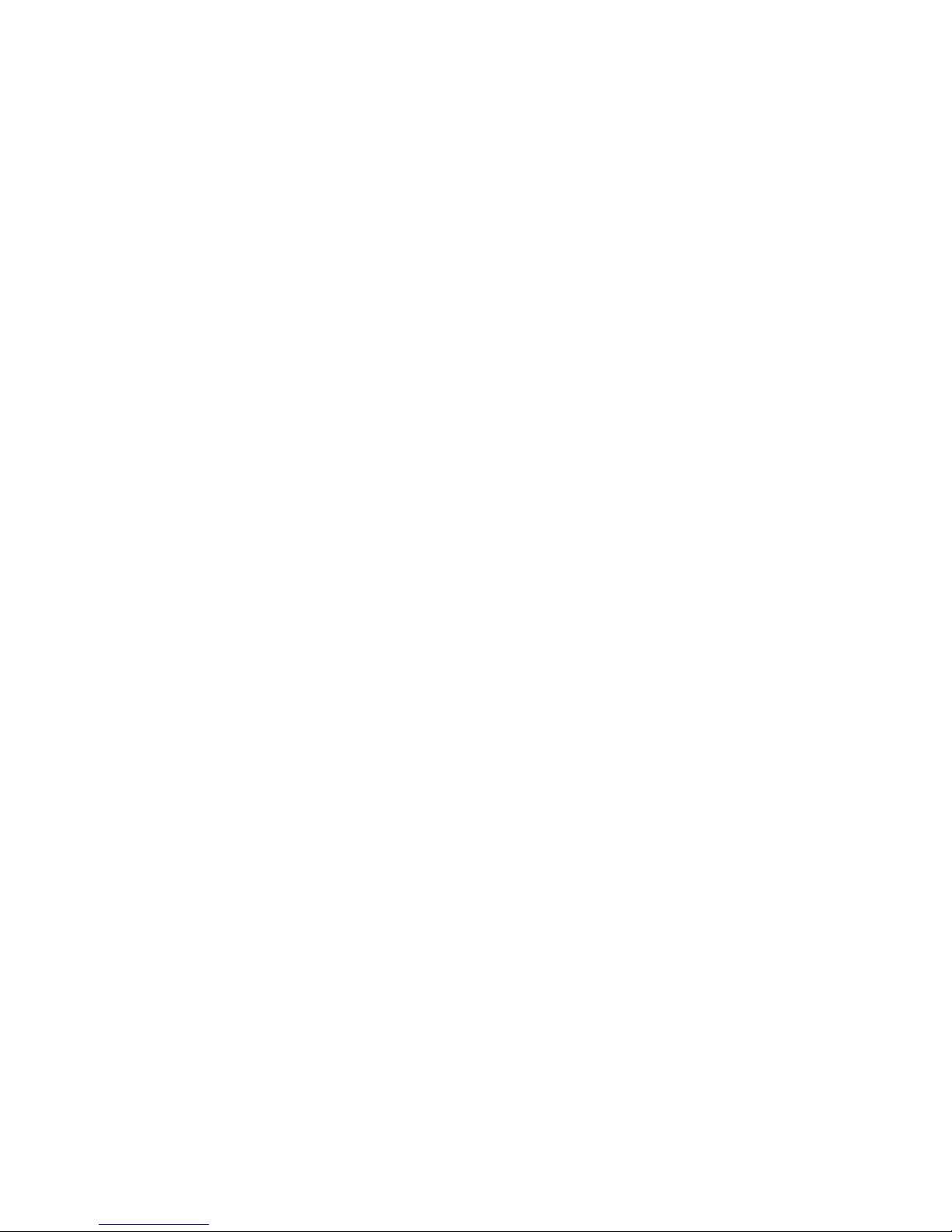
1
Ulead® HD Plug-in 2.0
Ulead® HD Plug-in 2.0 is a plug-in for Ulead MediaStudio Pro 7
that allows you to capture, edit and output HDV or HD video.
Using Ulead MediaStudio Pro 7's advanced video editing tools,
you can natively edit high-definition 1080i and 720p as well as
other formats including MPEG-2. After editing the video, you
can save it as a video file or record it back to the HDV/HD
camcorder.
This plug-in currently supports the following Sony and JVC
high-definition camcorders and VTRs:
•Sony HVR-Z1
•Sony HDR-FX1
• Sony HVR-M10N
•JVC GR-HD1
• JVC JY-HD10U
•JVC GR-PD1
•JVC GR-PD1EK
System requirements
•Microsoft® Windows® XP with Service Pack 2
•Intel
®
Pentium® 4 3GHz (recommended) or higher with
Hyper Threading technology
• 1GB DDR RAM
• Firewire (IEEE-1394) controller for connection to the
HDV/HD camcorder
Page 2
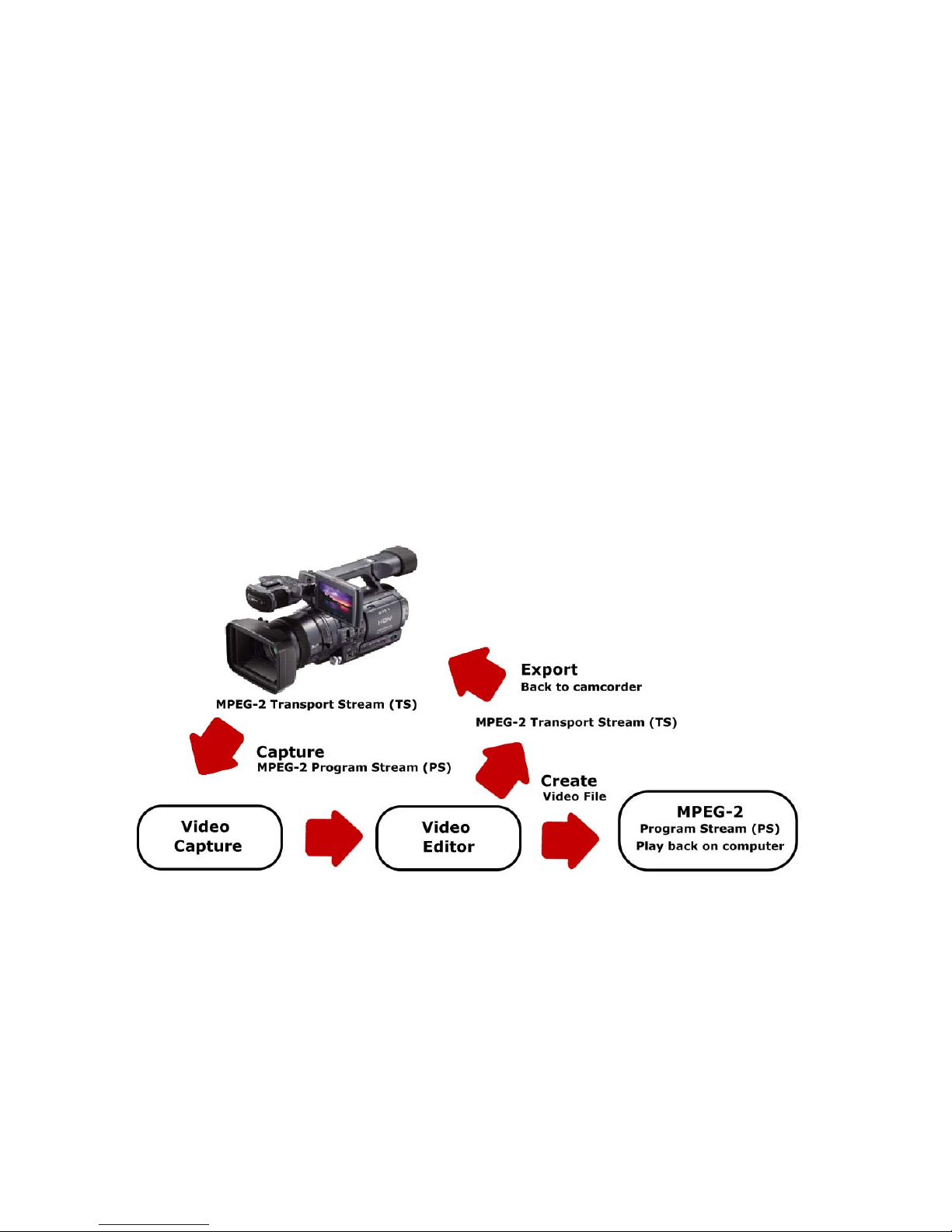
2
Installing the plug-in
You need to have Ulead MediaStudio Pro 7 installed on your
computer before you can install the plug-in.
To install:
1. Insert the installation CD into your disc drive.
2. Use Windows Explorer to locate the setup.exe file. Doubleclick the file to install the plug-in.
If your plug-in is an ESD version (downloaded), use Windows
Explorer to locate the MSP7_HD2_E.exe then double-click it
to install the plug-in.
The workflow
The Ulead HD Plug-in converts the source video from your
HDV or HD camcorder into an MPEG-2 Program Stream (PS)
video file when capturing it into your computer. By converting
the video, it allows you to take advantage of MediaStudio Pro's
SmartRender technology. SmartRender is a technology that
permits "changes-only" rendering. This means that whenever
Page 3
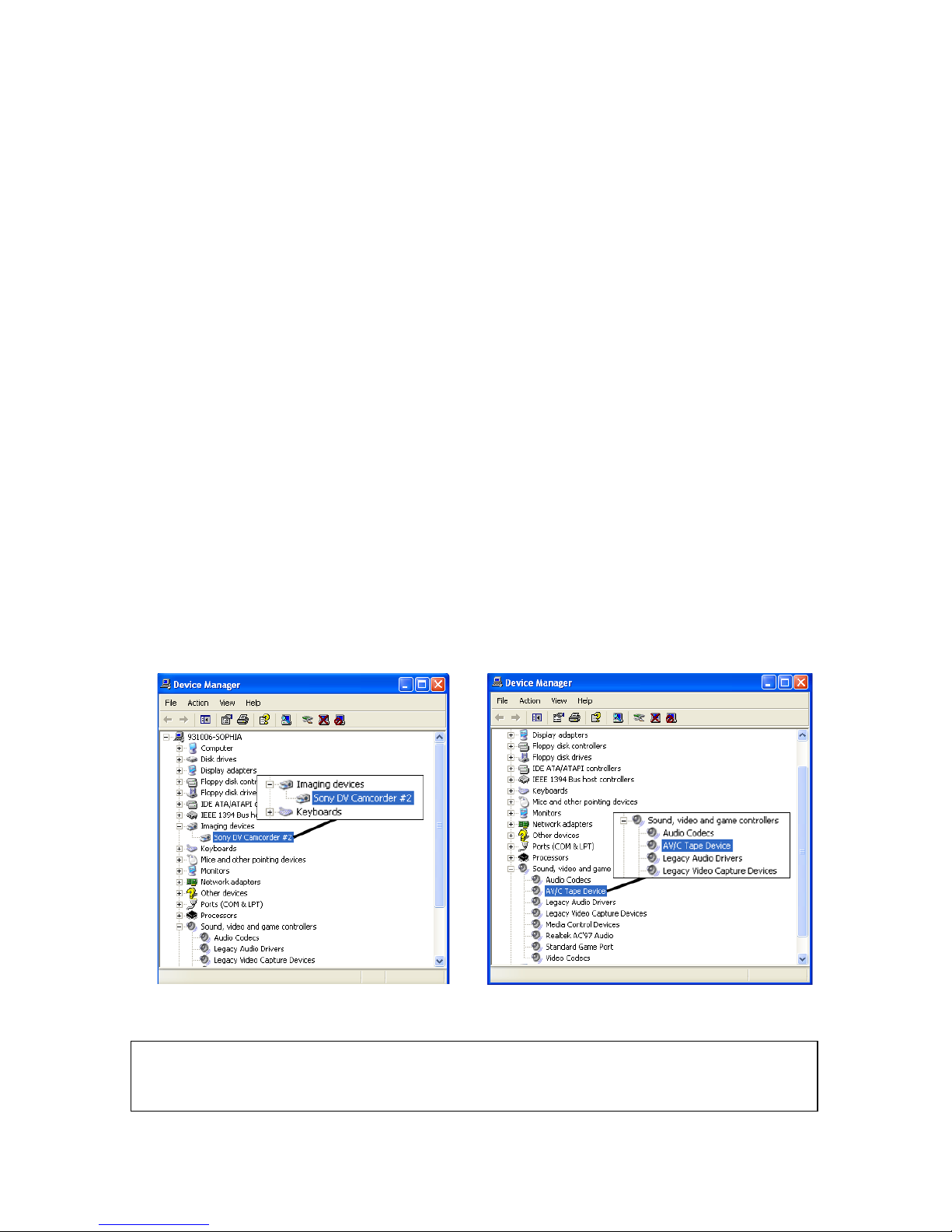
3
you create a video file, be it a preview or the final sequence,
only the clips which have been altered will be rendered.
Before capturing
Before capturing your HDV or HD video into Video Capture,
make sure that your camcorder (or deck) is properly detected
by your computer. Also check the following:
On Sony HDV camcorder
If you have connected your Sony HDV camcorder before to
your computer, check the Device Manager to see if your
camcorder is detected as a DV device (left image below) or
AV/C tape device (right image below). If the camcorder is
detected as a DV device, you can capture DV footage using
MediaStudio Pro's Video Capture program. If the camcorder is
detected as an AV/C tape device, you can capture HDV
footage. (For details on how to capture video, see “Capturing
HDV/HD video using Video Capture” on page 6).
DV mode HDV mode
Note: The Sony HDV camcorder can be detected only under
Windows XP Service Pack 2.
Page 4
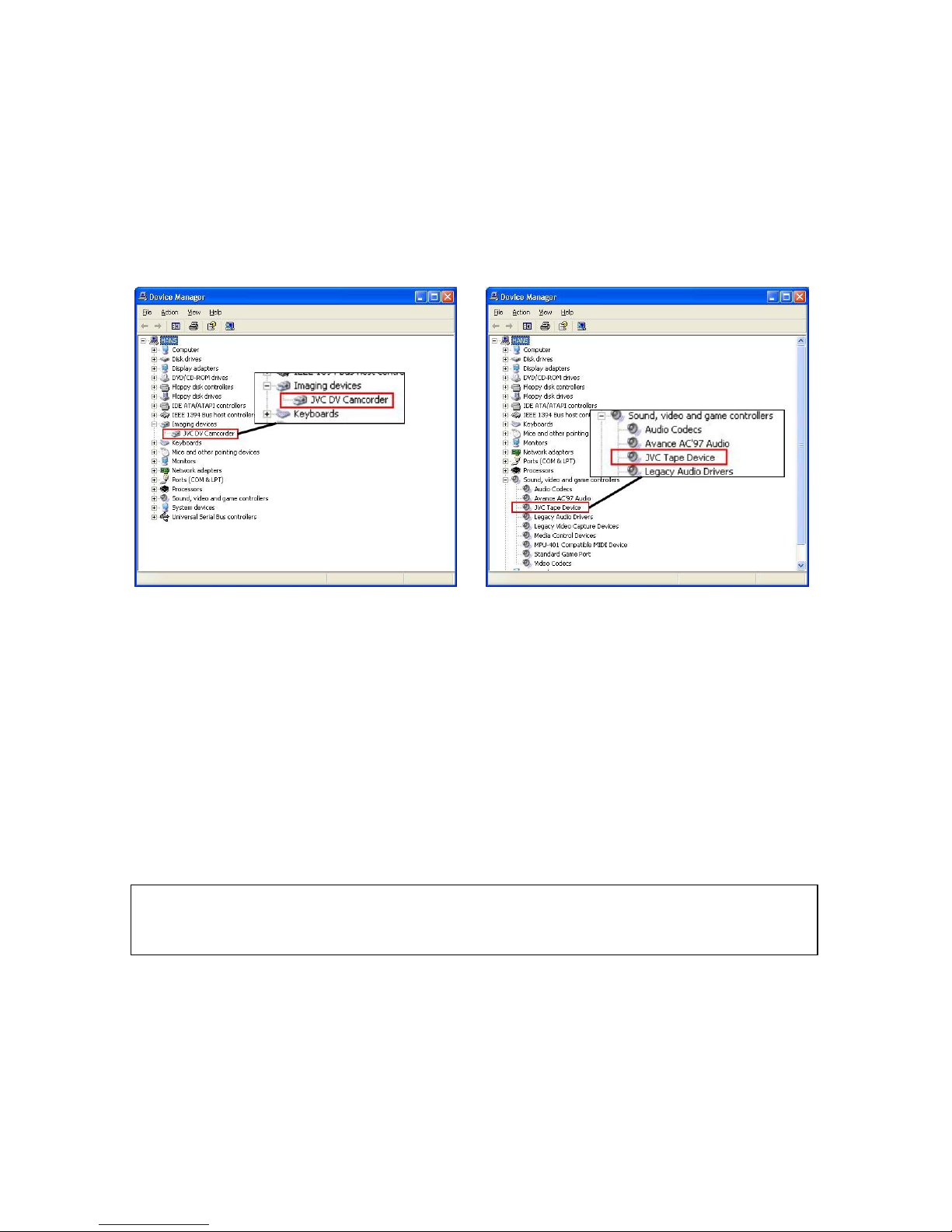
4
On JVC HD camcorder
If you have connected your JVC HD camcorder before to your
computer, check the Device Manager to see if your
camcorder is detected as a DV device (left image below) or
JVC tape device (right image below).
If the camera is detected as a DV device, follow the procedure
on the next page to switch it to MPEG-2 mode. If the
camcorder is detected as a JVC tape device, you don't have to
do the procedure on the next page. You can directly run Video
Capture and start capturing your video. (For details on how to
capture video, see “Capturing HDV/HD video using Video
Capture” on page 6).
If you have not connected your JVC HD camcorder before to
your computer, follow the procedure on the next page starting
from step 5.
DV mode MPEG-2 mode
Note: To switch the JVC HD camcorder to MPEG-2 mode, you
only have to do the procedure on the next page once.
Page 5
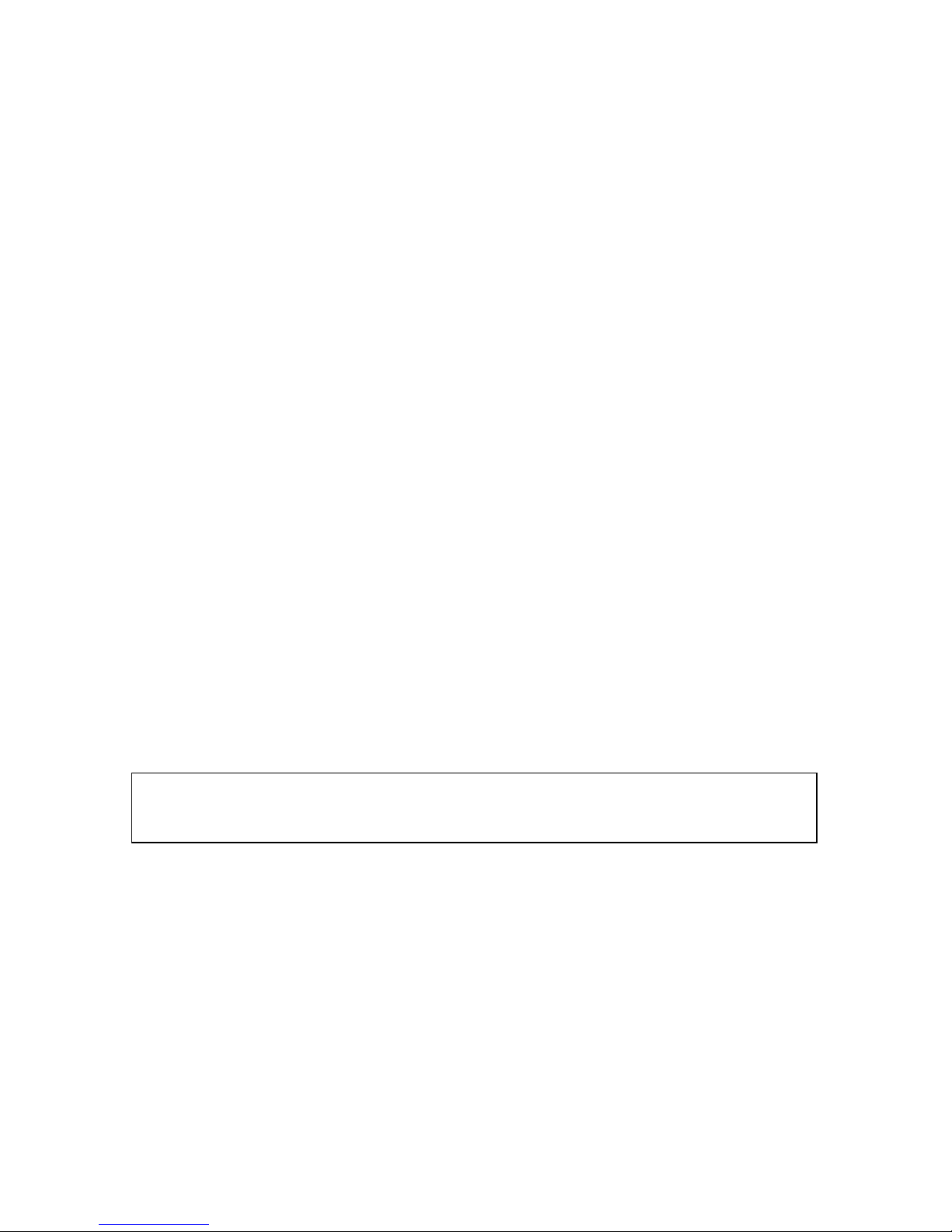
5
To switch the JVC HD camcorder to MPEG-2 mode:
1. Turn on your camcorder and flip open the camcorder's LCD
monitor to reveal the camera panel. In the camera panel,
switch i.LINK OUT to DV and switch off your camcorder.
2. Connect your JVC HD camcorder to your computer's IEEE1394 port using the IEEE-1394 cable.
3. Turn on your camcorder and switch it to Play mode. Check
the Device Manager to see if your camcorder is detected.
4. Switch off your camcorder and unplug the camcorder from
the computer.
5. Turn on your camcorder. Flip open the camcorder's LCD
monitor to reveal the camera panel. In the camera panel,
switch i.LINK OUT to MPEG2 and switch off your
camcorder.
6. Connect your JVC HD camcorder again to your computer's
IEEE-1394 port using the IEEE-1394 cable.
7. Turn on your camcorder and switch it to VTR mode.
8. The Found New Hardware Wizard will open. Select
Install from a list or specific location (Advanced) and
click Next.
9. Select Don't search. I will choose the driver to install
and click Next.
10. Select Sound, video and game controllers and click
Next.
11. Select JVC in the Manufacturer list and JVC Tape
Device in the Model list. Click Next.
12. A message will prompt you to continue installing the driver
or not. Click Yes.
Note: If the wizard does not automatically open, go to
Start: Control Panel - Add Hardware.
Page 6

6
Capturing HDV/HD video using Video Capture
Use MediaStudio Pro's Video Capture to capture the video from
your camcorder into your computer.
To capture videos:
1. Connect your HDV or HD camcorder to your computer's
IEEE-1394 port using the IEEE-1394 cable.
2. Turn on your camcorder and switch it to Play mode.
3. If you have a Sony HDV camcorder, make sure it is switched
to HDV mode.
If you have a JVC HD camcorder, open the camcorder's LCD
monitor to reveal the camera panel. In the camera panel,
switch i.LINK OUT to MPEG2.
4. Run Video Capture. Video Capture automatically switches
to the HDV MPEG Capture Plug-in and HDV 1394
Device Control.
Page 7

7
5. Use the Navigation Panel to go to the start of the section
of the video where you want to capture and select
Capture: Video.
6. In the Capture Video dialog box, set the options you want
for the video to capture. Click OK to start capturing.
Editing HDV/HD video
Use the vast array of tools in MediaStudio Pro's Video Editor to
edit your HDV or HD videos.
To edit videos:
1. Run Video Editor.
2. Click New and in the dialog box, select one of the HDV or
HD project templates in the Existing project templates
list, depending on how your source video was encoded
(HDV, HD or SD). Click OK.
Notes:
• To check if your HDV/HD camcorder has been detected,
select Setup: HDV MPEG Capture Plug-in. You will see
the name of the camcorder in the menu.
• To check if the proper capture plug-in and device control
are being used, select Setup: Switch Capture Plug-in/
Device Control.
Tip: You can view the video while capturing on Video
Capture's Preview Window. The playback on the Preview
Window may appear choppy. This does not affect the video
quality.
Page 8
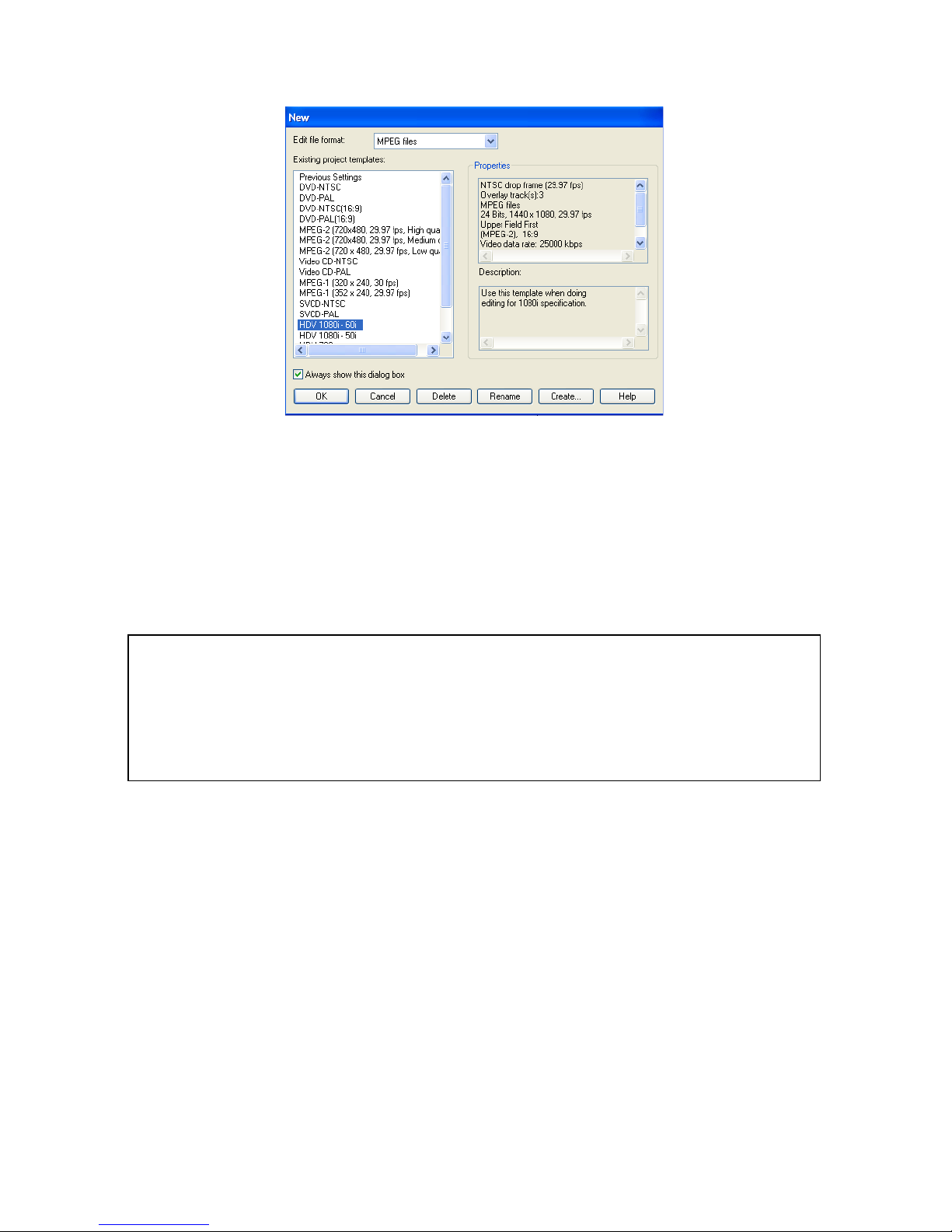
8
3. Import your HDV or HD video files into the Library.
4. Drag each video file to the video track, Va or Vb, on the
Timeline.
5. Apply transitions, overlays, video filters, titles, and audio
filters to your video project.
Creating an HDV or HD video file
After editing your project, create a video file that you can view
on your computer using a software player that supports
playback of HDV or HD formatted videos.
To create a video file:
1. Select File: Create - Video File.
2. In Save as type, select MPEG in the list.
Tip: You can preview your project simultaneously on your
computer monitor and an external display device if you have
a dual head display card. To preview, click File: Playback
Options and in the dialog box select Dual Head Device in
the Playback in list.
Page 9

9
3. Click Template and select an HDV or HD template from the
pop-up menu, depending on how your video was encoded
(HDV, HD or SD).
4. Enter a File name and click Save.
Note: You can also choose to export the video in other
formats such as DVD-compliant MPEG-2 or DV.
Note: If you want to record the video file back to the HDV or
HD camcorder, select a transport stream template. The file
name extension for this type of video file is M2T (MPEG-2
Transport Stream).
Page 10

10
Recording video back to the Sony HDV or JVC
HD camcorder
After editing, you can export your HDV video back to your
Sony camcorder or record your edited HD video to your JVC
camcorder.
To record back to the camcorder:
1. Turn on your Sony HDV or JVC HD camcorder and switch it
to VTR mode.
2. Select File: Export - DV Recording.
3. In the Select Video File dialog box, locate the HDV or HD
video file (M2T) and click Open.
4. In the HDV Recording - Preview Window dialog box,
preview the video that you created using the Navigation
Panel. When you are done previewing, click Next.
5. In the HDV Recording - Record Window dialog box, click
Record to start recording the video to the camcorder.
Page 11

11
You can view the video being recorded on your camcorder's
LCD monitor but not on the Preview Window.
6. Click Finish when you are done recording the video to your
camcorder.
Tip: Click Transmit to preview the video first on your
camcorder's LCD monitor before you record the video to your
camcorder.
