Ubisoft Tom Clancy's Rainbow Six Vegas 2 User Manual

TABLE OF CONTENTS
Getting Started . . . |
. |
|
. . . . . . . . . . . . . |
. . . . . 2. . . . . . . |
|||||||
System Requirements . . . |
. |
. |
. . |
. . |
. |
. |
. . |
. |
. . |
. . . . . . . |
. . . . . . . 2. . . . . . . . . |
Installation . . . . . . . . |
. |
. |
. . . |
. |
. |
. . |
. |
. . |
. |
. . . . . . . |
. . . . . . . 2. . . . . . . . . |
Controls . . . . . . . |
. . . . . . . . . . . . . . . . . . . 3. . . . . . . |
||||||||||
Introduction . . . . . . . . . . . . . . . . . . . . . . . . 3. . . . . . . |
|||||||||||
Characters . . . . . |
. |
. . . . . . . . . . . . . . |
. . . . .3 . . . . . . |
||||||||
Single-Player Controls . . . . . . . . . . . . . . . . . . . 4. . . . . . . |
|||||||||||
Menus .. .. .. .. .. .. .. .. .. .. .. .. |
.. |
.. |
.. .. .. |
.. |
.. |
.. .. |
.. |
.. .. |
.. .. |
.. .. .. .. .. .. .. |
.. .. .. .. .. .. .. 7 |
In-Game Interface . . . . . . . . . . . . . . . . . . . . . 8. . . . . . . |
|||||||||||
Weapons and Gadgets |
|
. . . . . . . . . . . . . . . . . . 10. . . . . . . |
|||||||||
Multiplayer . . . . . . . . . . . . . . . . . . . . . . . . 10. . . . . . . |
|||||||||||
Warranty . . . . . . |
. |
. |
. |
. |
. |
. |
. |
. |
. |
. . inside. . . |
.front. . cover. . . |
Technical Support . . |
. |
. |
. |
. |
. |
. |
. |
. |
. |
. . inside. . . |
.back. . cover. |
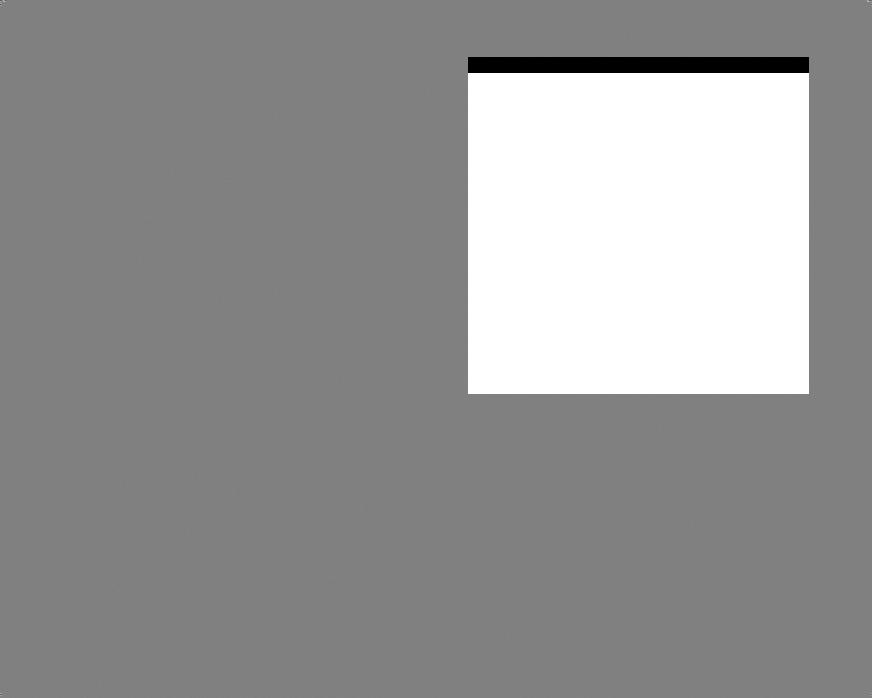
GETTING STARTED
System Requirements
Supported OS: Windows Vista®/Windows® XP (only)
Processor: 3 GHz Pentium® 4 or AMD Athlon™ 3000 (3.5 GHz Pentium 4 or AMD Athlon 3500 recommended)
RAM: 1 GB
Video Card: 128 MB DirectX® –compliant, Shader 3.0–enabled video card (256 MB recommended) (see supported list*)
Sound Card: DirectX–compliant sound card DirectX Version: DirectX 9.0c (included on disc) DVD-ROM: 4x DVD-ROM
Hard Drive Space: 7 GB
Peripherals Supported: Windows-compliant keyboard and mouse, Xbox 360® Controller for Windows
Multiplay: Broadband connection with 128 kbps upstream or faster
*Supported Video Cards at Time of Release
ATI® RADEON® X1600-1950/HD 2000/3000 series NVIDIA GeForce® 6600-6800/7/8 series
Laptop versions of these cards may work but are NOT supported.
These chipsets are the only ones that will run this game. For the most up-to-date minimum requirement listings, please visit the FAQ for this game on our support website at: http://support..ubi..com..
NVIDIA® nForce™ or other motherboards/soundcards containing the Dolby® Digital Interactive Content Encoder required for Dolby Digital audio.
NOTICE: This game contains technology intended to prevent copying that may conflict with some disc and virtual drives.
Installation
Installing Tom Clancy’s Rainbow Six® Vegas 2
To install Tom Clancy’s Rainbow Six Vegas 2, follow these simple steps:
1.Insert the Tom Clancy’s Rainbow Six Vegas 2 Installation DVD into your DVD-ROM drive. The Autorun menu should appear. If it does not, browse to your DVD drive and double-click on the Launcher.exe file.
2.Click the Install button. The installation wizard will walk you through the setup and installation process for the game.
3.After installing the game, select Ubisoft/Tom Clancy’s Rainbow Six Vegas 2/Play Rainbow Six Vegas 2 from your Start menu or double-click the Tom Clancy’s Rainbow Six Vegas 2 shortcut on your desktop (if you selected to have one created during installation). Doing either of these starts the game.
Uninstalling Tom Clancy’s Rainbow Six Vegas 2
To uninstall Tom Clancy’s Rainbow Six Vegas 2, follow these simple steps:
1.Insert the Tom Clancy’s Rainbow Six Vegas 2 Installation DVD into your DVD-ROM drive. The Autorun menu should appear.
2.When the Autorun menu appears, click on the Uninstall button. This will automatically uninstall all components of Tom Clancy’s Rainbow Six Vegas 2.
CONTROLS
ACTION |
KEY |
|
|
Move Forward |
W |
Move Backward |
S |
Strafe Left |
A |
Strafe Left |
D |
Crouch |
C |
Toggle Walk |
Caps Lock |
Sprint |
Shift |
Fire |
Left-click |
Take Cover |
Right-click |
Interact / Move-To |
Space Bar |
Zoom |
Middle-click |
Reload |
R |
Rate of Fire |
. (Period) |
Inventory |
E |
Throw Grenades |
Q |
Pistol |
1 |
Primary Weapon 1 |
2 |
Primary Weapon 2 |
3 |
Gadget 1 |
4 |
Gadget 2 |
5 |
Night Vision |
X |
Heat Vision |
Z |
Rules of Engagement |
G |
Tag Enemies |
T |
Tactical Map |
Tab |
Team Order: Up |
B |
Team Order: Left |
V |
Team Order: Right |
N |
Hold / Regroup |
Left Alt |
Chat (all) |
Y |
Chat (team only) |
U |
INTRODUCTION
While scrambling to prevent a deadly attack on Sin City, Rainbow unveils a shocking betrayal that could tear the team apart.
CHARACTERS
Team Rainbow
In Tom Clancy’s Rainbow Six Vegas 2, you control an elite team of Rainbow operatives.
Bishop
Team Leader
You play Bishop, a battlefield veteran called back to service in a time of crisis.
Six
Rainbow Leader
The highest-ranking member of Rainbow, Six takes an active role in overseeing your mission.
2 |
3 |
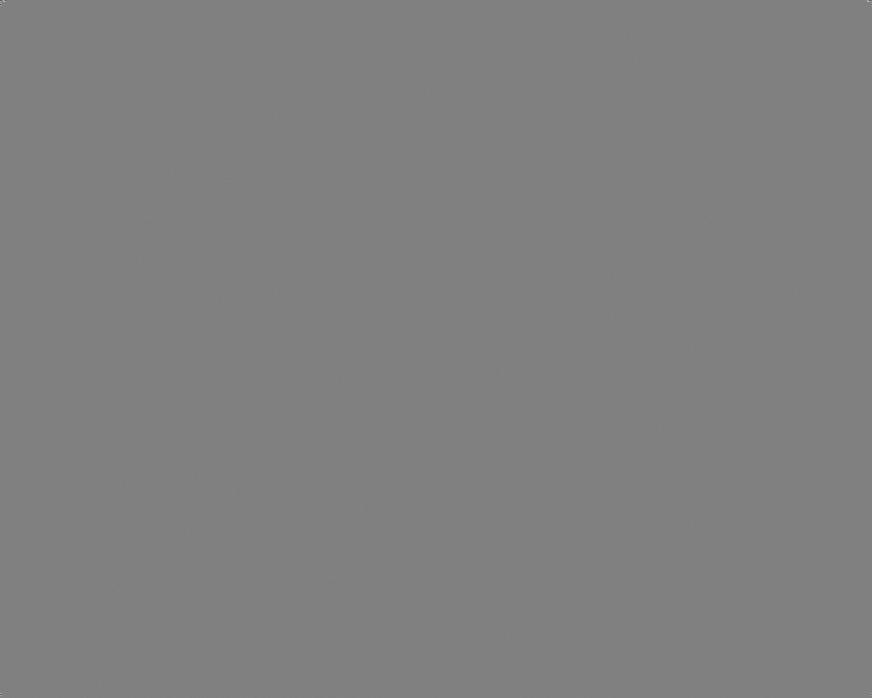
Bravo Team
Though Bravo Team’s members often change, Bishop will rely heavily on two teammates and two support staff:
Jung Park
Electronics and Recon Specialist
Jung was trained in counterterrorism during his service with the Korean Army’s Special Forces. Despite his quiet nature, Jung’s exceptional computer skills make him a vital member of the ground team.
Michael Walter
Heavy Weapons and Demolition Expert
Mike has a special appreciation of Rainbow’s extensive armory, but he still prefers to deal with the more explosive variety. Mike has served with the Royal Marines as well as the SAS.
Support Staff
Accompanying you on missions and vital to your overall success are your two key support officers:
Sharon Judd
Information Officer
Sharon worked intelligence for years with the Israeli Mossad before joining Rainbow. She retrieves, analyzes, and provides critical mission data to Bravo from the helicopter.
Gary Kenyon
Chopper Pilot
As a veteran pilot of both the New Zealand and British Royal Air Forces, Gary’s flight skills are impressive. The team depends on Gary as he skillfully maneuvers them into terrorist hotspots.
SINGLE-PLAYER CONTROLS
Move/Crouch/Sprint
Move
You move your character using the W, S, A, and D keys.
Crouch
You can make your character stand or crouch by clicking the C key. This is important in improving your accuracy and in making you less of a target.
Sprint
Pressing and holding the Shift key will cause your character to sprint for a brief time. This is useful for moving quickly from cover to cover or avoiding grenades, but you will be unable to fire until you stop. You must regain your breath before sprinting again or your next run will be shorter.
Look/Zoom
Look
You look using the mouse, moving it in the direction you wish to look.
Zoom
Clicking the middle mouse button activates your weapon’s scope for more precise shots, allowing you to eliminate enemies partially hidden by cover.
Tactical Interface
Move-To
By aiming at a location and pressing the Space Bar, you have access to the most important tool in your arsenal, the Move-To order. With the press of one button, you not only send your team to the location indicated, but you have them perform the default action for that location:
•Ground/Walls: Move there.
•Door: Stack at the door.
•Computer: Hack the computer.
•Explosive: Disarm the explosive.
•Rappel Point: Set up for rappel.
•Ladder: Go to and climb the ladder.
•Fast Rope Point: Set up for fast rope.
•KO’d Teammate: Heal injured teammate.
Hold/Regroup
Pressing the left Alt key always orders your team to either Hold or Regroup back with you. This quick, easy function puts the team at your disposal as quickly as possible and allows you to adjust orders on the fly.
Tactical Interface
Once you send your team to an interactive location, the Tactical Interface icons appear on-screen, showing you which actions are now available for your team to perform. Press the V, B, or N key to order the team to perform a specific action.
Fire
Press the left mouse button to fire your weapon.
Use Gadget
Press the Q key to use a gadget. When using an explosive, press the Q key a second time to trigger the detonator.
Action
By pressing the Space Bar you can interact with certain objects, such as doors and rappel points. Knowing where you can interact with the environment may give you more options when storming a location.
Vision Mode/Vision Mode Menu
Vision Mode
•Night-Vision Goggles (NVG): With night vision goggles you can see better in darkness. Press the X key to activate your NVG.
•Thermal: Thermal goggles detect enemy heat signatures, allowing you to see through smoke and in darkness. You can also detect explosive traps more easily and see through walls of a certain thickness/type. Press the Z key to activate your Thermal Vision Mode.
Reload/Weapon Options
Reload
Press the R key to reload.
Weapon Options Menu
Certain situations call for specific weapon options. To access the Weapon Options menu, press and hold the R key and make your selection. Here are the available options for your weapon:
•Laser: Laser sights allow for better accuracy without relying on the scope.
•Sound Suppressor: Suppressors let you kill targets without alerting nearby enemies, but they also reduce the damage against enemies.
•Rate of Fire: Rate of fire lets you switch between single shot, three-round burst, and fully automatic fire. You can also change this anytime by pressing the . (Period) key.
4 |
5 |
