Ubisoft Tom Clancy's Ghost Recon User Manual
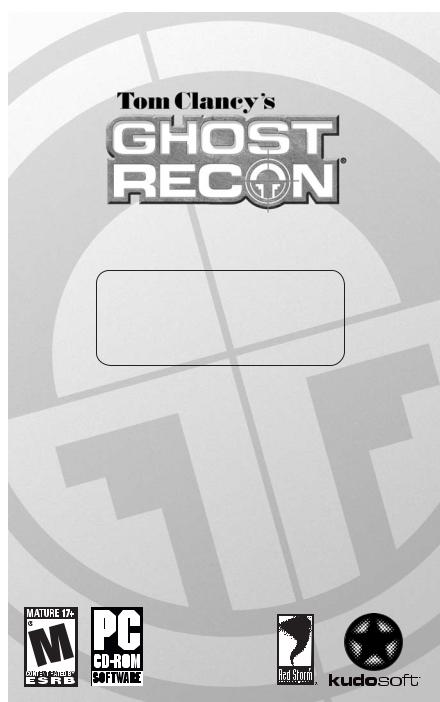
SPECIAL
OPERATIONS
MANUAL

WARRANTY
Ubisoft, who owns and operates the Kudosoft brand, warrants to the original purchaser of Kudosoft products that the products will be free from defects in materials and workmanship for a period of ninety (90) days from the date of purchase. Kudosoft products are sold "as is," without any expressed or implied warranties of any kind, and Ubisoft is not liable for any losses or damages of any kind resulting from use of its products. Ubisoft agrees for a period of ninety (90) days to either replace defective product free of charge provided you return the defective item with dated proof of purchase to the store from which the product was originally purchased or repair or replace the defective product at its option free of charge, when accompanied with a proof of purchase and sent to our offices postage prepaid. This warranty is not applicable to normal wear and tear, and shall be void if the defect in the product is found to be as a result of abuse, unreasonable use, mistreatment, or neglect of the product.
Limitations
This warranty is in lieu of all other warranties and no other representations or claims of any nature shall be binding on, or obligate Ubisoft. Any implied warranties applicable to Kudosoft products, including warranties of merchantability and fitness for a particular purpose, are limited to the ninety (90) day period described above. In no event will Ubisoft be liable for any special, incidental, or consequential damages resulting from possession, use, or malfunction of Kudosoft products. Some states do not allow limitations as to how long an implied warranty lasts and/or exclusions or limitations of incidental or consequential damages. So the above limitations and/or exclusions of liability may not apply to you. This warranty gives you specific rights, and you may also have other rights that vary from state to state.
Notice
Ubisoft reserves the right to make improvements in Kudosoft products at any time and without notice.
Refunds
Ubisoft cannot provide refunds or otherwise process returns for credit of any kind other than an identical product replacement. Any product refund request must occur at the place of purchase, as the individual retail outlets set their own refund policy. This policy covers identical product replacements only.
Product/Documentation Replacements
Please contact a Kudosoft Technical Support Representative directly before sending your product to us. In many cases, a replacement is not the best solution. Our Support Representatives will help you determine if a replacement is necessary or available. You will need to first acquire an RMA (Return Materials Authorization) number to process your return or replacement. Without an RMA number from a support representative, your replacement request will not be processed.
If we determine a return or replacement is necessary: Within the 90-Day Warranty Period:
Please return the product (media only) along with a copy of the original sales receipt, showing the date of purchase, a brief description of the difficulty you are experiencing including your name, address (no PO boxes), and phone number to the address below. If the product was damaged through misuse or accident (cracks, scratches), or if you do not have a dated sales receipt, then this 90-day warranty is rendered void and you will need to follow the instructions for returns after the 90-day warranty period.
After the 90-Day Warranty Period:
Please return the product (media only) along with a check or money order for the amount corresponding to your product (see replacement fees below) made payable to Ubisoft, a brief description of the difficulty you are experiencing, including your name, address (no PO boxes), RMA number, and phone number to the address below.
Replacement Fees
Our most recent replacement fee schedule is available online. Please visit www.kudosoftinteractive.com for an updated price list.
Warranty Address and Contact Information
Phone: 919-465-3570 Hours: 3pm–9pm (EST), M–F Address:
Kudosoft Support
3200 Gateway Centre Blvd. Suite 100
Morrisville, NC 27560
Please use a traceable delivery method when sending products to Kudosoft.
TECHNICAL SUPPORT
Before contacting Kudosoft Interactive's Technical Support Department, please first read through this manual and the README file (on the game CD). Also browse through our FAQ listings at our website, www.kudosoftinteractive.com. Here you will find the most recently updated information since the game's release.
Also please make sure that your computer meets the minimum system requirements, as our support representatives will be unable to assist customers whose computers do not meet these criteria.
Whenever you contact the Technical Support Department, please include the following information or have it available if you are calling:
•Complete product title (including version number).
•Exact error message reported (if applicable) and a brief description of the problem you're encountering.
•Processor speed and manufacturer.
•Amount of RAM.
•Operating system.
•Video card that you are using and amount of RAM it has.
•Maker and speed of your CD-ROM or DVD-ROM drive.
•Type of sound card you are using.
Support Over the Internet: This is the best way to find answers to common issues seen with our games. Our Frequently Asked Questions list is available 24 hours a day, 7 days a week and it contains the most up-to-date Technical Support information available, so please check here first for solutions to your problems: www.kudosoftinteractive.com.
Contact Us by Webmail: Due to high volumes of spam, viruses, and other non-support-related contacts we do not offer standard email support. However, we do provide something better, webmail. By taking your questions directly through our website we have completely eliminated all spam contacts, as a result we are able to respond to your questions much more quickly than we could through standard email. To send us a webmail simply log into our site at: www.kudosoftinteractive.com.
From this site, you will be able to enter the Kudosoft Solution Center where you can browse through our listings of Frequently Asked Questions (FAQ), search our database of known problems and solutions, and send in a request for personal assistance from a Technical Support Representative by using the online question form. Most webmail contacts are responded to within three business days.
Contact Us by Phone: You can also contact us by phone by calling 919-465-3570. Please note that this number is for technical assistance only. No gameplay hints or tips are given over the Technical Support line. When calling our Technical Support line, please make sure you are in front of your computer and have all of the necessary information listed above at hand.
Be advised that our Technical Support Representatives are available to help you Monday through Friday from
3 pm-9 pm Eastern Time.
While we do not charge for technical support, normal long-distance charges apply. To avoid long-distance charges, or to contact a support representative directly after these hours, please feel free to browse our Frequently Asked Questions lists or to send us a webmail. Webmail issues usually receive a response within three business days.
Contact Us by Standard Mail: If all else fails you can write to us at:
Kudosoft Technical Support • 3200 Gateway Centre Blvd. • Suite 100 • Morrisville, NC 27560
Return Policy: Please do not send any game returns directly to Kudosoft Interactive before contacting Technical Support. It is our policy that game returns must be dealt with by the retailer or online site where you purchased the product. If you have a damaged or scratched CD, please visit our FAQ listing for your game and get the latest replacement policy and pricing. We will not accept unsolicited returns/exchanges without prior approval and an RMA (Return Materials Authorization) number from a support representative.
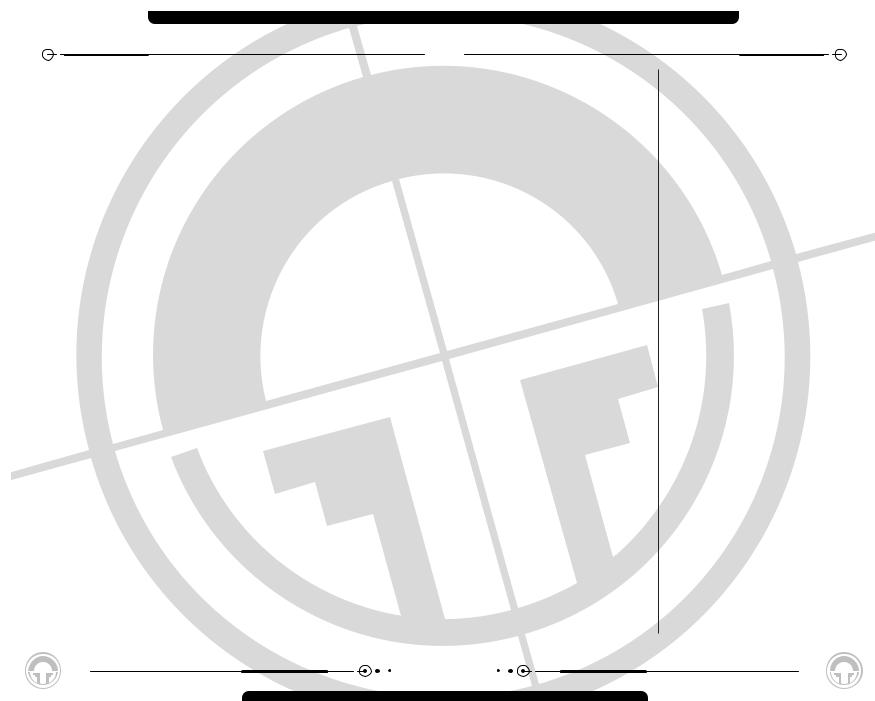
CONTENTS
Introduction . . . . . . . . . . . . . . . . . . . . . . . . . . . . . 4
Overview . . . . . . . . . . . . . . . . . . . . . . . . . . . . . . . 4
Quick Start . . . . . . . . . . . . . . . . . . . . . . . . . . . . . . 5
Quickstart - Starting a New Campaign . . . . . 5
Quickstart - Joining a Multiplayer Game . . . . 5
Quickstart - Starting a Multiplayer Game. . . . 5
Minimum Specifications . . . . . . . . . . . . . . . . . . . . 6
Installation . . . . . . . . . . . . . . . . . . . . . . . . . . . . . . 7
Uninstalling Ghost Recon . . . . . . . . . . . . . . . . . . . 7
Main Menu . . . . . . . . . . . . . . . . . . . . . . . . . . . . . . 8
Training Menu. . . . . . . . . . . . . . . . . . . . . . . . . . . . 9
Playing the Training Missions . . . . . . . . . . 9 Do-Over . . . . . . . . . . . . . . . . . . . . . . . . . 9 The Training Missions are: . . . . . . . . . . . 10 T01Obstacle Course . . . . . . . . . . . . . . . . 10 T02Small Arms . . . . . . . . . . . . . . . . . . . 10 T03Grenades . . . . . . . . . . . . . . . . . . . . . 10 T04Heavy Weapons . . . . . . . . . . . . . . . . 10 T05Machine Guns . . . . . . . . . . . . . . . . . . 10 T06Demolitions . . . . . . . . . . . . . . . . . . . 10 T07Command . . . . . . . . . . . . . . . . . . . . . 10 Don’t Go There . . . . . . . . . . . . . . . . . . . 10 Training Status . . . . . . . . . . . . . . . . . . . 10 Ending Training . . . . . . . . . . . . . . . . . . . 10
Campaign . . . . . . . . . . . . . . . . . . . . . . . . . . . . . . 11
New Campaign . . . . . . . . . . . . . . . . . . . . . 11
Deleting a Campaign . . . . . . . . . . . . . . . . . 11
Resuming a Campaign . . . . . . . . . . . . . . . . 12
Campaign Mission . . . . . . . . . . . . . . . . . 12
Select Saved Games . . . . . . . . . . . . . . . 12
Options . . . . . . . . . . . . . . . . . . . . . . . . . . . . . . . . 13
Cancel . . . . . . . . . . . . . . . . . . . . . . . . . 13 Reset to Defaults . . . . . . . . . . . . . . . . . 13 Accept . . . . . . . . . . . . . . . . . . . . . . . . . 13 Where You’re Coming From . . . . . . . . . . 13 Changing Options . . . . . . . . . . . . . . . . . . . 13 Gameplay . . . . . . . . . . . . . . . . . . . . . . . . . 14 Input . . . . . . . . . . . . . . . . . . . . . . . . . . . . 14 Already Taken . . . . . . . . . . . . . . . . . . . . 14 Saving a Key Configuration . . . . . . . . . . . 14 Loading a Key Configuration . . . . . . . . . . 15 Mouse Look Reverse Y. . . . . . . . . . . . . . 15 Multiplayer . . . . . . . . . . . . . . . . . . . . . . . . 15 Chat Messages . . . . . . . . . . . . . . . . . . . 15 Server Name. . . . . . . . . . . . . . . . . . . . . 16
Allow Remote Access . . . . . . . . . . . . . . |
16 |
Remote Access Password . . . . . . . . . . . |
16 |
MotD . . . . . . . . . . . . . . . . . . . . . . . . . . |
16 |
Player Name . . . . . . . . . . . . . . . . . . . . . |
16 |
Multiplayer - Main Menu Only . . . . . . . . . . . |
16 |
Behind Firewall . . . . . . . . . . . . . . . . . . . |
16 |
Choose Network Interface Card . . . . . . . |
16 |
Join Port . . . . . . . . . . . . . . . . . . . . . . . |
16 |
If It Ain’t Broke.... . . . . . . . . . . . . . . . . . |
16 |
Graphics . . . . . . . . . . . . . . . . . . . . . . . . . . . . . . . 17
Resolutions. . . . . . . . . . . . . . . . . . . . . . 17
Textures . . . . . . . . . . . . . . . . . . . . . . . 17
Shadows. . . . . . . . . . . . . . . . . . . . . . . . 17
Why Change Shadows? . . . . . . . . . . . . . 17
Show Dead Bodies. . . . . . . . . . . . . . . . . 17
Compress Textures . . . . . . . . . . . . . . . . 17
Character Smoothing . . . . . . . . . . . . . . . 17
Maximum Bullet Holes . . . . . . . . . . . . . . 18
Gamma Setting . . . . . . . . . . . . . . . . . . . 18
Fast Changes . . . . . . . . . . . . . . . . . . . . 18
Effects Detail . . . . . . . . . . . . . . . . . . . . 18
Z-Buffer Depth . . . . . . . . . . . . . . . . . . . 18
Mods . . . . . . . . . . . . . . . . . . . . . . . . . . . . 18
Sound . . . . . . . . . . . . . . . . . . . . . . . . . . . 19
Master Switch . . . . . . . . . . . . . . . . . . . 19
Volume . . . . . . . . . . . . . . . . . . . . . . . . . 19
Quick Mission . . . . . . . . . . . . . . . . . . . . . . . . . . . 20
Difficulty and Game Type . . . . . . . . . . . . 20
Load Saved Game . . . . . . . . . . . . . . . . . 20
Main Menu . . . . . . . . . . . . . . . . . . . . . . 20
Start . . . . . . . . . . . . . . . . . . . . . . . . . . 20
Replays. . . . . . . . . . . . . . . . . . . . . . . . . . . . . . . . 20
Starting a Game . . . . . . . . . . . . . . . . . . . . . . . . . 21
Briefing . . . . . . . . . . . . . . . . . . . . . . . . . . 21
Objective List . . . . . . . . . . . . . . . . . . . . 21
Default Objectives . . . . . . . . . . . . . . . . . 21
Briefing Text . . . . . . . . . . . . . . . . . . . . . 21
Mission Information . . . . . . . . . . . . . . . . 22
Screen Buttons . . . . . . . . . . . . . . . . . . . 22
Platoon Setup . . . . . . . . . . . . . . . . . . . . . . 22
Fireteam Designation . . . . . . . . . . . . . . . 22
Soldiers . . . . . . . . . . . . . . . . . . . . . . . . 23
Specialists . . . . . . . . . . . . . . . . . . . . . . 23
Statistics . . . . . . . . . . . . . . . . . . . . . . . 24
Unassigning Combat Points . . . . . . . . . . 24
1

CONTENTS
Kit . . . . . . . . . . . . . . . . . . . . . . . . . . . . 24 The Right Tools for the Right Job . . . . . . 24 Screen Buttons . . . . . . . . . . . . . . . . . . . 25
Action Screen . . . . . . . . . . . . . . . . . . . . . . . . . . . 26
Movement . . . . . . . . . . . . . . . . . . . . . . . . 26
Looking. . . . . . . . . . . . . . . . . . . . . . . . . 26
Walking . . . . . . . . . . . . . . . . . . . . . . . . 26
Stance . . . . . . . . . . . . . . . . . . . . . . . . . 26
Fireteam Stance . . . . . . . . . . . . . . . . . . 27
Running . . . . . . . . . . . . . . . . . . . . . . . . 27
Shuffling . . . . . . . . . . . . . . . . . . . . . . . . 27
Peeking . . . . . . . . . . . . . . . . . . . . . . . . 27
Switching Fireteams . . . . . . . . . . . . . . . 28
Actions . . . . . . . . . . . . . . . . . . . . . . . . . . 28
.50 Caliber Machine Guns . . . . . . . . . . . 28
Doors. . . . . . . . . . . . . . . . . . . . . . . . . . 28
Out of My Way . . . . . . . . . . . . . . . . . . . 28
Combat . . . . . . . . . . . . . . . . . . . . . . . . . . 28
Firing . . . . . . . . . . . . . . . . . . . . . . . . . . 29
Rate of Fire . . . . . . . . . . . . . . . . . . . . . 29
Switching Weapons . . . . . . . . . . . . . . . . 29
Changing Magazines . . . . . . . . . . . . . . . 29
Zoom In and Zoom Out . . . . . . . . . . . . . 29
Binoculars . . . . . . . . . . . . . . . . . . . . . . 30
Demolitions Charges . . . . . . . . . . . . . . . 30
Claymores . . . . . . . . . . . . . . . . . . . . . . 30
Sensors . . . . . . . . . . . . . . . . . . . . . . . . 30
The On-Screen Interface. . . . . . . . . . . . . . . . . . . 31
In-Game Screen Elements . . . . . . . . . . . . . 31
Friendly Troops . . . . . . . . . . . . . . . . . . . 31
Hostiles . . . . . . . . . . . . . . . . . . . . . . . . 31
Vehicles . . . . . . . . . . . . . . . . . . . . . . . . 31
Terrain . . . . . . . . . . . . . . . . . . . . . . . . . 31
Refugees . . . . . . . . . . . . . . . . . . . . . . . 31
Rescuing Hostages . . . . . . . . . . . . . . . . 31
Interface Elements . . . . . . . . . . . . . . . . . . 32
Soldier Panel. . . . . . . . . . . . . . . . . . . . . 32
Threat Indicator. . . . . . . . . . . . . . . . . . . 32
Weapon Panel. . . . . . . . . . . . . . . . . . . . 33
No Clip Number? . . . . . . . . . . . . . . . . . . 33
Reticle . . . . . . . . . . . . . . . . . . . . . . . . . 33
Night Vision . . . . . . . . . . . . . . . . . . . . . 34
Messages. . . . . . . . . . . . . . . . . . . . . . . 34
The Command Interface . . . . . . . . . . . . . . . . . . . 35
The Command Map . . . . . . . . . . . . . . . . . . 35
Rules of Engagement . . . . . . . . . . . . . . . 35
RoE, Cover and Formations . . . . . . . . . . 36
Waypoints . . . . . . . . . . . . . . . . . . . . . . 37
Firing Arcs . . . . . . . . . . . . . . . . . . . . . . 37
Soldier Cards . . . . . . . . . . . . . . . . . . . . . . 38
Nothing to See Here . . . . . . . . . . . . . . . 38
Quick Save and Quick Load . . . . . . . . . . . . . 38
Quick Load . . . . . . . . . . . . . . . . . . . . . . 38
Quick Save . . . . . . . . . . . . . . . . . . . . . . 38
Mission Status . . . . . . . . . . . . . . . . . . . . . 39
Continue . . . . . . . . . . . . . . . . . . . . . . . . 39
Save Game . . . . . . . . . . . . . . . . . . . . . . 39
Options . . . . . . . . . . . . . . . . . . . . . . . . 39
Restart . . . . . . . . . . . . . . . . . . . . . . . . 39
Abort . . . . . . . . . . . . . . . . . . . . . . . . . . 39
End Mission . . . . . . . . . . . . . . . . . . . . . 39
Quit . . . . . . . . . . . . . . . . . . . . . . . . . . . 39
Finishing a Mission . . . . . . . . . . . . . . . . . . . . . . . 40
After Action Review (AAR) Screen . . . . . . . 40
Mission Info . . . . . . . . . . . . . . . . . . . . . 40
Objective Status . . . . . . . . . . . . . . . . . . 40
Platoon Status . . . . . . . . . . . . . . . . . . . 40
View Replay . . . . . . . . . . . . . . . . . . . . . 40
Save Replay . . . . . . . . . . . . . . . . . . . . . 40
Menu Button. . . . . . . . . . . . . . . . . . . . . 40
Forward Button . . . . . . . . . . . . . . . . . . . 40
Back Button . . . . . . . . . . . . . . . . . . . . . 41
Saving a Replay . . . . . . . . . . . . . . . . . . . 41
Multiplayer . . . . . . . . . . . . . . . . . . . . . . . . . . . . . 42
Multiplayer Setup . . . . . . . . . . . . . . . . . . . 42
Create Game . . . . . . . . . . . . . . . . . . . . 42
Game List. . . . . . . . . . . . . . . . . . . . . . . 42
LAN Game List . . . . . . . . . . . . . . . . . . . 42
Joining a Game . . . . . . . . . . . . . . . . . . . 42
Internet Game List . . . . . . . . . . . . . . . . 43
Join Port . . . . . . . . . . . . . . . . . . . . . . . 43
Player Setup . . . . . . . . . . . . . . . . . . . . . . . 43
Persistent Settings . . . . . . . . . . . . . . . . 43
Soldier/Roster. . . . . . . . . . . . . . . . . . . . 44
Roster . . . . . . . . . . . . . . . . . . . . . . . . . 44
Observer Mode . . . . . . . . . . . . . . . . . . . 44
Soldier . . . . . . . . . . . . . . . . . . . . . . . . . 44
Game Information . . . . . . . . . . . . . . . . . 45
Warning . . . . . . . . . . . . . . . . . . . . . . . . 45
Message Window . . . . . . . . . . . . . . . . . 45
2
CONTENTS
Edit Server . . . . . . . . . . . . . . . . . . . . . . 45
Request Eject . . . . . . . . . . . . . . . . . . . . 45
Server Info . . . . . . . . . . . . . . . . . . . . . . 46
Exiting the Screen . . . . . . . . . . . . . . . . . 46
Server Setup . . . . . . . . . . . . . . . . . . . . . . 46
Map Selection . . . . . . . . . . . . . . . . . . . . 46
Team Selector . . . . . . . . . . . . . . . . . . . . 47
Game Details . . . . . . . . . . . . . . . . . . . . 47
Game Types . . . . . . . . . . . . . . . . . . . . . . . 47
Solo . . . . . . . . . . . . . . . . . . . . . . . . . . . 47
Co-Op. . . . . . . . . . . . . . . . . . . . . . . . . . 47
Team . . . . . . . . . . . . . . . . . . . . . . . . . . 47
Mission List . . . . . . . . . . . . . . . . . . . . . 48
Respawn . . . . . . . . . . . . . . . . . . . . . . . 48
Kit Restrictions . . . . . . . . . . . . . . . . . . . 48
Pregame Session Timeout . . . . . . . . . . . 49
Loading and Saving Game Settings . . . . . 49
OK . . . . . . . . . . . . . . . . . . . . . . . . . . . . 49
Cancel . . . . . . . . . . . . . . . . . . . . . . . . . 49
Escape . . . . . . . . . . . . . . . . . . . . . . . . . 49
Message Window . . . . . . . . . . . . . . . . . 49
Remote Access. . . . . . . . . . . . . . . . . . . . . 49
Multiplayer Gameplay . . . . . . . . . . . . . . . . 50
After Action Review (AAR) Screen. . . . . . 50
Replays (AAR Screen) . . . . . . . . . . . . . . 50
Moving On . . . . . . . . . . . . . . . . . . . . . . 50
Soldier Classes . . . . . . . . . . . . . . . . . . . . . . . . . . 51
Rifleman. . . . . . . . . . . . . . . . . . . . . . . . . . 51
Support . . . . . . . . . . . . . . . . . . . . . . . . . . 51
Demolitions . . . . . . . . . . . . . . . . . . . . . . . 51
Sniper . . . . . . . . . . . . . . . . . . . . . . . . . . . 51
Specialist . . . . . . . . . . . . . . . . . . . . . . . . . 51
Weapons. . . . . . . . . . . . . . . . . . . . . . . . . . . . . . . 52
Hand-Held . . . . . . . . . . . . . . . . . . . . . . . . 52
M18 Claymore . . . . . . . . . . . . . . . . . . . 52
M2 Demolitions Charge . . . . . . . . . . . . . 52
AN/GVS-5 Binoculars. . . . . . . . . . . . . . . 52
AN/GSQ-187 Sensor . . . . . . . . . . . . . . . 52
M67 Hand Grenade . . . . . . . . . . . . . . . . 52
Assault Rifles . . . . . . . . . . . . . . . . . . . . . . 52 M24 . . . . . . . . . . . . . . . . . . . . . . . . . . 52 L96A1 . . . . . . . . . . . . . . . . . . . . . . . . . 52 SVD . . . . . . . . . . . . . . . . . . . . . . . . . . . 52 M82A1 . . . . . . . . . . . . . . . . . . . . . . . . 53 M16A2 . . . . . . . . . . . . . . . . . . . . . . . . 53
M16/M203 . . . . . . . . . . . . . . . . . . . . . 53 OICW . . . . . . . . . . . . . . . . . . . . . . . . . . 53 Carbines . . . . . . . . . . . . . . . . . . . . . . . . . 53 M4 . . . . . . . . . . . . . . . . . . . . . . . . . . . 53 SA-80 . . . . . . . . . . . . . . . . . . . . . . . . . 53 Sub-machineguns . . . . . . . . . . . . . . . . . . . 53 MP5 . . . . . . . . . . . . . . . . . . . . . . . . . . 53 MP5SD . . . . . . . . . . . . . . . . . . . . . . . . 53 Light Machineguns . . . . . . . . . . . . . . . . . . 54 M249 SAW . . . . . . . . . . . . . . . . . . . . . 54 MG3 . . . . . . . . . . . . . . . . . . . . . . . . . . 54 RPK74 . . . . . . . . . . . . . . . . . . . . . . . . . 54 Pistols . . . . . . . . . . . . . . . . . . . . . . . . . . . 54 M9 . . . . . . . . . . . . . . . . . . . . . . . . . . . 54 M9SD . . . . . . . . . . . . . . . . . . . . . . . . . 54 Anti-Tank . . . . . . . . . . . . . . . . . . . . . . . . . 54 M136 . . . . . . . . . . . . . . . . . . . . . . . . . 54 Careful Where You Point That Thing . . . . 54
3

INTRODUCTION
The year is 2008, and the world teeters on the brink of war. Radical ultranationalists have seized power in Moscow - their goal, the reestablishment of the old Soviet empire. Ukraine, Belarus, Kazakhstan - one by one the nearby independent republics slip back into the Russian orbit. Russian tanks sit in the Caucasus Mountains and the Baltic forests, poised to strike to the south and east. The world holds its breath, and waits. For one small group of elite soldiers, the war has already begun: U.S. Special Forces
Group 5, First Battalion, D Company. Deployed on peacekeeping duty to the Republic of Georgia in the Caucasus, this handful of Green Berets represents the very tip of the spear - the first line of defense. Equipped with the latest battlefield technology, and trained in the latest techniques of covert warfare, they strike - swiftly, silently, invisibly.
They call themselves “The Ghosts.”
OVERVIEW
In Ghost Recon®, you lead the Ghosts, an elite American infantry unit using the most advanced technology the United States has to offer, onto the front lines and into battle. The Ghosts are the spearhead of the United States Army’s quick response. They are the first unit deployed into dangerous situations and the last ones to leave when things get rough. As the leader of a platoon of Ghosts in the field, it is your responsibility to select your fireteam members, train them, kit them out, and command them once the shooting starts. You control them as they seek to execute your orders, which you give during the heat of battle, and complete their missions. Particularly spectacular performance and the completion of special objectives will unlock Specialist characters, who bring new weapons and new levels of expertise to your platoon.
The game consists of a series of fifteen missions along a single storyline, which forms a campaign. While many of the gameplay elements of Ghost Recon may seem familiar if you have played Rainbow Six or Rogue Spear, it is an entirely new game in an entirely new setting. If you’ve played Rogue Spear or Rainbow Six, prepare yourself for the next step in squad-based tactical games. If you are new to this style of game, get ready for edge-of-your-seat action and challenging tactical gameplay.
And in either case, be ready to test your wits, your eye and your nerves against a terrifying new threat to world peace and security. The fate of the world just might depend on you.
No pressure.
4
QUICKSTART
Quickstart - Starting a New Campaign |
|
for your soldier with the left and right |
|
1. |
Insert the Ghost Recon CD into your |
|
arrows that bracket the kit names. |
|
computer and start the game. |
|
Stop when you find the kit you want |
2. |
When the Main Menu appears, |
|
to use. |
|
click on Campaign. |
16. |
Click on the Ready box, and wait |
3. |
At the Campaign Screen, |
|
for the game to start. |
|
click on New Campaign. |
|
|
4. |
Type in a name for your |
|
|
|
new campaign. |
Quickstart - Starting a Multiplayer Game |
|
5. |
Click on Start. |
1. |
Insert the Ghost Recon CD-ROM into |
6. |
When you’re finished with the briefing, |
|
your computer and start the game. |
|
click on the right arrow button at the |
2. |
Click on the Multiplayer Tab. |
|
lower right of the screen. |
3. |
Select the Player Name field. |
7. |
Click Auto-Assign. |
4. |
Type in the name you want to be |
Click on the right arrow button at the lower |
|
known as in the game. |
|
right of the screen. |
5. |
Click Accept. This will take you back |
|
|
|
|
to the Main Menu. |
|
|
6. |
Click on Multiplayer. |
Quickstart - Joining a Multiplayer Game |
7. |
Click on Create Game. |
|
1. |
Insert the Ghost Recon CD-ROM and |
8. |
Add yourself to a platoon by clicking |
|
start the game. |
|
on a platoon tab, then clicking on a |
2. |
From the Main Menu, |
|
spot within that platoon. |
|
click on Options. |
9. |
Click on the Soldier tab. |
3. |
Click on the Multiplayer Tab. |
10. |
Scroll through the available soldier |
4. |
Select the Player Name field. |
|
types with the left and right arrows at |
5. |
Type in the name you want to be |
|
the top of the screen. Stop when you |
|
known as in the game. |
|
find the soldier you want to play. |
6. |
Click Accept. This will take you |
11. |
Scroll through the available kit types |
|
back to the Main Menu. |
|
for your soldier with the left and right |
7. |
Click on Multiplayer. |
|
arrows that bracket the kit names. |
8. |
Select LAN or Internet. |
|
Stop when you find the kit you want |
9. |
Click on the name of the game |
|
to use. |
|
you want to join. |
12. |
Click on Edit Server. |
10. |
Type in the password and/or |
13. |
Choose the game settings you want. |
|
port if necessary. |
14. |
Click on OK. |
11. |
Select Join Game. |
15. |
Click on Ready, which will |
12. |
Add yourself to a platoon by clicking |
|
automatically start the game when all |
|
on a platoon tab, then clicking on a |
|
players indicate that they are ready. |
|
spot within that platoon. |
|
If you want to start the game |
13. |
Click on the Soldier tab. |
|
regardless, click on the right arrow |
14. |
Scroll through the available soldier |
|
at the bottom right of the screen. |
|
types with the left and right arrows at |
|
This will start the game automatically. |
|
the top of the screen. Stop when you |
|
If you set an autostart in the Edit |
|
find the soldier you want to play. |
|
Server Screen, the game will also |
15. |
Scroll through the available kit types |
|
start automatically. |
5

MINIMUM SPECIFICATIONS
In order to play Ghost Recon on your computer, your system must meet the following criteria:
•Supported OS: Windows® 98SE/ME/2000/XP (only)
•Processor: 450 MHz Pentium® 2 or equivalent
•RAM: 128 MB
•Video Card: 16 MB DirectX®-compliant 3D card (see supported list*)
•Sound Card: DirectX 8.0 compliant
•DirectX Version: DirectX 8.0 or higher (included on disc)
*Supported Video Cards at Time of Release
ATI® Rage 128 and RADEON® chips Intel® 82810 or higher
Matrox Parhelia™
NVIDIA® TNT2 and GeForce™ chips S3 Pro Savage and UniChrome
•CD-ROM: 4X or better
•Hard Drive Space: 1 GB
Laptop versions of these chipsets may work but are not supported. These chipsets are currently the only ones that will run this game. Additional chipsets may be supported after release. For an up-to-date list of supported chipsets, please visit the FAQ for this game on our website at http://kudosoftinteractive.com.
NOTICE: This game contains technology intended to prevent copying that may conflict with some CD-RW, DVD-RW, and virtual drives.
INSTALLATION
To Install Ghost Recon, follow these simple steps:
1.Start your computer’s operating system,
2.Insert the Ghost Recon CD into your CDROM drive. The Autorun Menu should appear.
Note: If the Autorun Menu does not automatically appear, double click on the My Computer Icon located on your desktop, then double-click the icon that corresponds to your computer’s CD-ROM drive. The Autorun Menu should now appear.
Once you have created a directory for Ghost Recon, the game will automatically be installed on your hard drive. The game will automatically ask you if you want to install DirectX v. 8.0. You will not be able to play Ghost Recon without version 8.0 or higher on your computer. If you already have a version of DirectX that is v.8.0 or higher, simply click the no button, and it will not install DirectX.If you are not sure, click
yes, and the DirectX installer will do its own verification.
3.Click the Install Ghost Recon button. The installation routine will now walk you through each step of the setup and installation process for the game.
4.After you have finished installing the game, you can select Ghost Recon from your computer’s Start menu or double-click on the Ghost Recon.EXE file in the installed directory. Doing either will start the game.
UNINSTALLING GHOST RECON
To uninstall Ghost Recon:
1.Start the operating system on your computer.
2.Insert the Ghost Recon CD into your CD-ROM drive.
3.When it appears, click the Uninstall Ghost Recon button. You will be asked if
If you uninstall Ghost Recon, any previously saved Campaigns and games will remain on your hard drive if you choose to save them during the uninstall process. Simply follow the uninstaller dialogs.
Note: You can also uninstall Ghost Recon by using the Add/Remove Programs control panel in Windows.
click No, which will cancel the process.
6 |
7 |
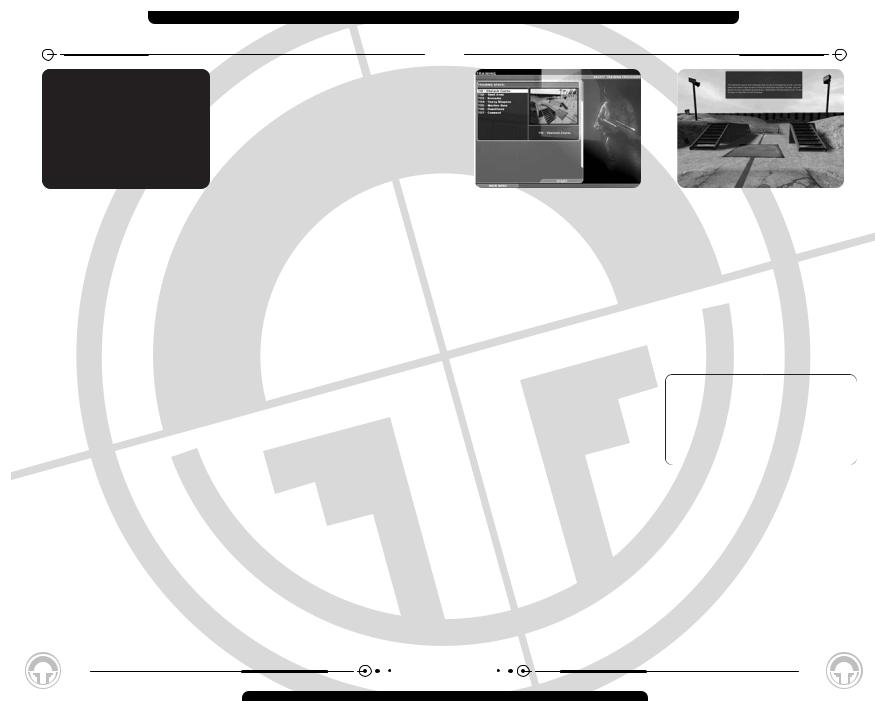
MAIN MENU
When you first start Ghost Recon, you are presented with the Main Menu, which gives you the following 8 options:
•Training - This button takes you to the Training Menu, which allows you to practice the skills you’ll need to play Ghost Recon.
•Campaign - This button takes you to the single-player game and starts a campaign.
•Quick Mission - This button takes you to the Quick Mission Menu, which allows you to play a single mission on any difficulty level without starting a new campaign. You must unlock the missions in a campaign first, but once unlocked they are available thereafter.
•Multiplayer - This button takes you to the Multiplayer Menu.
•Replays - This button takes you to the Replays Menu, which allows you to view saved video replays of games.
•Options - This button takes you to the Options menu, where you can set gameplay, input, multiplayer, graphics and sound options.
•Credits - This button shows you the credits of everyone who worked on the game.
•Quit - This button allows you to quit the game.
TRAINING MENU
|
|
|
|
|
|
|
|
The Training Menu provides you with a list of |
|
|
in the training |
missions, |
|||
missions where you can hone your skills |
|
|
outlined in red on the |
||||
before starting a campaign. At the left of the |
|
|
spots, you’ll see yellow-and- |
||||
screen is a list of training missions, |
|
|
. These are places |
||||
numbered 1 through 7. Each also indicates |
|
|
to stop and partake in |
||||
which particular skill set it tests. The |
|
|
exercises. |
|
|
||
individual mission in the list can be selected |
|
|
|
|
|
||
by clicking on it with the mouse. |
|
|
you will have |
unlimited |
|||
|
|
|
|
|
magazines |
will run |
|
To the right is a window showing the selected |
|
|
weapons will need to be |
||||
mission. You can switch missions as much as |
|
|
have an infinite number of |
||||
you like while you are in the Training Menu. |
|
|
which to practice. |
|
|
||
At the bottom of the screen are two buttons: |
|
|
|
|
|
||
Start and Main Menu. Selecting Main Menu |
|
|
|
|
|
||
takes you back to the Main Menu without |
|
|
|
|
|
||
starting a training mission. Selecting Start |
If |
like to repeat a training |
|||||
begins the currently selected training |
|
|
back out of the training |
||||
mission and sends you to the action screen |
|
|
re-enter it. This will reload |
||||
for the actual training. |
|
|
restock your kit, and reset |
||||
Playing the Training Missions |
|
|
. |
|
|
||
|
|
|
|
|
|||
When you enter a training mission, you will |
|
|
|
|
|
||
see red lines on the ground of the training |
|
|
training courses takes place |
||||
area. These are your paths, laying out what |
in |
space. What this means |
|||||
you’re supposed to do and where you’re |
is |
finish one training mission, |
|||||
supposed to go during each mission. In |
|
|
to the next one without |
||||
addition, you’ll hear voice cues as you move |
|
|
screen. You can also follow |
||||
through training. These will tell you what |
|
|
to a previous training |
||||
you’re supposed to be learning at each site, |
|
|
that one as well. And as |
||||
and how you’re supposed to perform |
|
|
ammunition in the training |
||||
important tasks in the game. |
|
|
repeat the scenarios as |
||||
|
|
|
|
|
for as long as you’d like. |
||
9
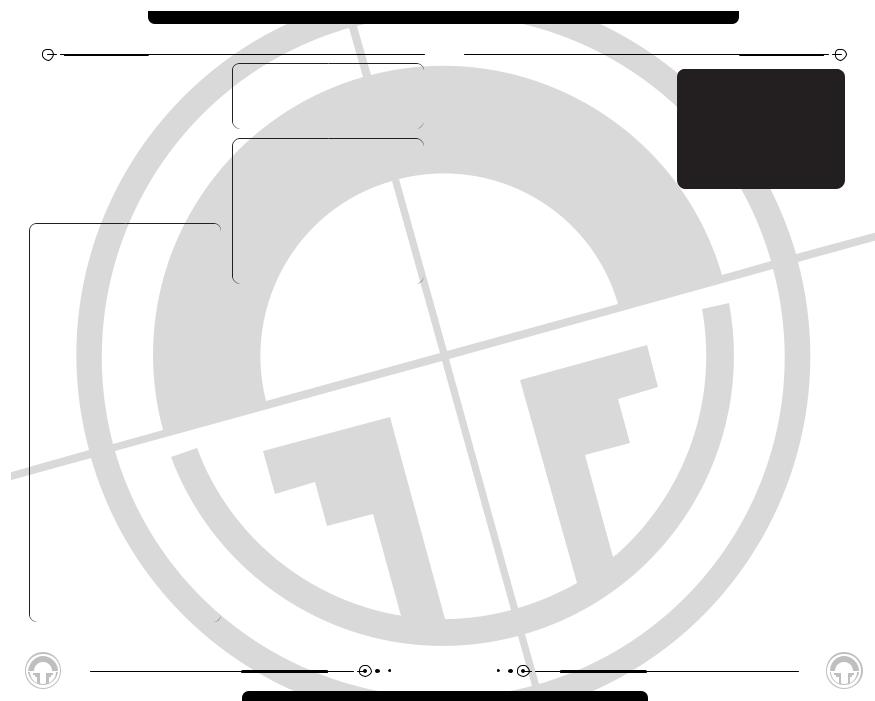
TRAINING MENU
Each mission starts you at a different insertion zone within the training complex. As you move from training mission to training mission, your soldier will be re-kitted so that he has the appropriate equipment at all times.
Through most of the training missions, you will have just one soldier. However, in some of the later missions you will command a fireteam or even the entire platoon.
The Training
Missions are:
T01Obstacle Course
This mission trains you in the various movement modes in Ghost Recon, including crawling, running, and peeking.
T02Small Arms
The Small Arms training mission demonstrates the use of handguns and other small arms.
T03Grenades
This mission teaches you how to use grenades, including the M203 grenade launcher.
T04Heavy Weapons
The Heavy Weapons training mission teaches you how to use heavier guns effectively in combat, including anti-tank weapons.
T05Machine Guns
This mission teaches the appropriate use of machine guns in combat.
T06Demolitions
Demolitions shows you how to set demo
charges and use a claymore.
T07Command
The Command training teaches use the Command Interface effectively.
Don’t Go There
There are some areas of the that don’t correspond to any
and don’t have a red line running through them. While you can certainly explore these areas by shooting the doors open, they’re not attached to any formal part of the training cycle, so don’t be surprised if nothing happens on this map - at least in single player mode.
Training Status
Pressing ESCAPE during a training mission brings up the Mission Status dialog. This differs from the regular Mission Status dialog only in that during a training mission, you have no objectives.
Ending Training
To exit Training, press ESCAPE, then choose Quit from the Mission Status Dialog. This will take you back to the Main Menu.
10
CAMPAIGN
Beneath it are three buttons. The first, New Campaign, allows you to start a new campaign from the beginning of the game. The second, Delete Campaign, allows you to remove a saved campaign from your current list. The third, Resume Campaign, lets you pick up a saved campaign and either advance it or replay missions you’ve already completed.
To the right is a box that shows scenes and maps from the next mission of the currently selected campaign. If you have no campaign selected, or are starting a new one, images from mission M01Iron Dragon, appear instead. Underneath the images you will see the mission number and name, along with the currently selected difficulty level.
At the bottom of the screen is a button labeled Main Menu. Selecting this closes the Campaign Screen and takes you back to the game’s Main Menu.
campaign, click on the New
. This takes you to the New
.
you will see a text box. Type your new campaign here. It’s a make it distinctive, to avoid between saved campaigns.
box are your difficulty ratings: and Elite. Select one of difficulty for your campaign. ammunition for some as less skilled opponents. gameplay, and Elite sets
extremely skilled, lethal that you cannot change within a campaign. If you
begin a campaign at Recruit, you will have to start a new one if you decide that you’re ready to tackle Veteran missions.
At the bottom left of the screen is a button labeled Cancel. This deletes your choices and takes you back to the previous (Campaign) screen.
At the lower right is a button marked Start. Clicking on this begins your campaign.
Deleting a Campaign
To delete a campaign, select it by clicking on it with your mouse, then click the Delete
11

CAMPAIGN
Campaign button. A dialog box asking if you wish to continue will appear. If you decide that you’d rather save the campaign after all, click No. If you do in fact want to delete the campaign, click on Yes. This will delete the campaign from your saved campaign list, and remove it from the list at the upper left of the screen. If you delete a campaign, any individual games you’ve saved as part of that campaign are deleted as well.
Saving a Game vs. Saving a Campaign
You can save up to five separate campaigns in Ghost Recon and as many games as you’d like within that particular campaign. In other words, if you’re in the middle of mission 6 and decide you want to take another crack at it later, you can save that game and move on within the campaign itself, returning to that particular version of mission 6 at your leisure. You can delete individually saved games without deleting the campaign as a whole, but you cannot delete the campaign without losing all of the saved games that go with it.
If
.
(If
a
to
.
to experiment with tactics or attempt to complete them with fewer casualties.
Clicking on a game from the list selects it. Clicking on Start begins that game. Clicking on the Back button at the bottom of the screen takes you to the Campaign Mission Screen.
OPTIONS
The Options Screen is where you can change a wide variety of options on Ghost Recon to optimize your play experience.
You’ll find three buttons at the bottom of the Options Screen, as well as a row of tabs along the top. The buttons are labeled Cancel, Reset to Defaults and Accept, while the tabs let you access submenus where you can change specific types of Options.
Cancel
Clicking this button cancels any and all changes you’ve made on the Options Screen, and takes you back to the previous screen. If you accessed the Options Screen from the Main Menu, then you’ll be returned there. If you accessed it from the in-game menu, then you’ll be returned to wherever you brought up that menu.
Reset to Defaults
Selecting Reset to Defaults does not close the Options Screen. Instead, it simply returns all Options settings to their default state. This lets you start over if you feel you’ve made a mistake and aren’t sure how to correct it.
number of places within the game, ranging from the Main Menu to in the middle of a firefight. Depending on where you access it, certain Options may be locked against being changed. For example, you cannot turn the journal on to save a replay of your current mission halfway through - you need to do that
starts. It’s best to set all
- control |
scheme, |
. - before you |
start a |
then to tweak the smaller game performance to your actually playing.
Options
the row of tabs across the various types of available for you to change. clickable, and selecting one with a list of options on it.
of options are:
related to overall
controls both in the action the command map
- Options related to
resolution, level of options related to what’s
and de-activating mods
various sound effects on setting volume levels.
13
