Page 1

Table of Contents
GETTING STARTED . . . . . . . . . . . . . . . . . . . . . . . . . . . . . . . . . . . . . . . . . . . . . . .2
INTRODUCTION . . . . . . . . . . . . . . . . . . . . . . . . . . . . . . . . . . . . . . . . . . . . . . . . .3
CHARACTERS . . . . . . . . . . . . . . . . . . . . . . . . . . . . . . . . . . . . . . . . . . . . . . . . . . .3
SINGLE-PLAYER CONTROLS . . . . . . . . . . . . . . . . . . . . . . . . . . . . . . . . . . . . . . .4
TACTICAL INTERFACE . . . . . . . . . . . . . . . . . . . . . . . . . . . . . . . . . . . . . . . . . . . . .5
MENU . . . . . . . . . . . . . . . . . . . . . . . . . . . . . . . . . . . . . . . . . . . . . . . . . . . . . . . .10
IN-GAME INTERFACE . . . . . . . . . . . . . . . . . . . . . . . . . . . . . . . . . . . . . . . . . . . .11
WEAPONS AND GADGETS . . . . . . . . . . . . . . . . . . . . . . . . . . . . . . . . . . . . . . .13
MULTIPLAYER . . . . . . . . . . . . . . . . . . . . . . . . . . . . . . . . . . . . . . . . . . . . . . . . .14
TECHNICAL SUPPORT . . . . . . . . . . . . . . . . . . . . . . . . . . . .INSIDE BACK COVER
WARRANTY . . . . . . . . . . . . . . . . . . . . . . . . . . . . . . . . . . .INSIDE FRONT COVER
1
Name of Chapter 1
Page 2
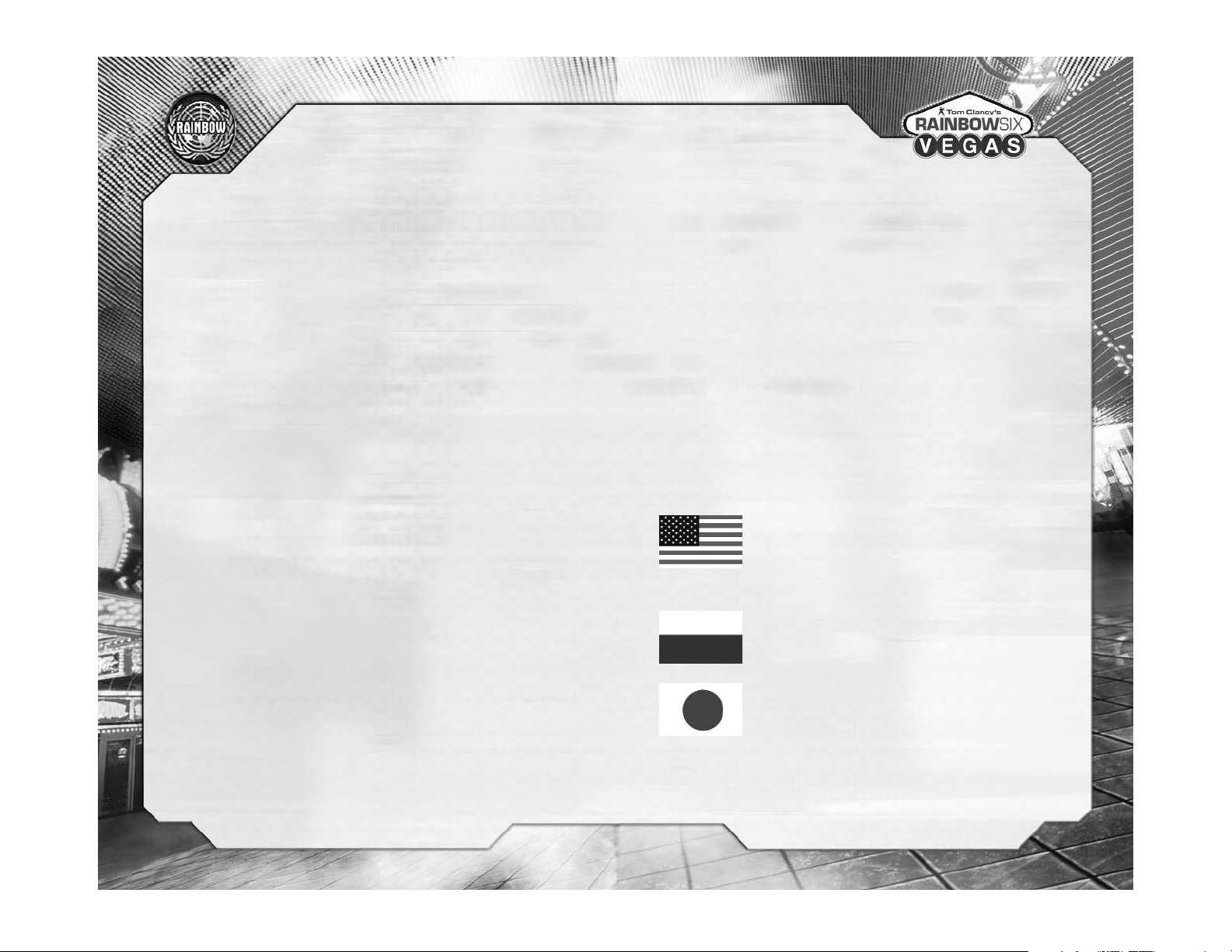
setup and installation process for the game.
3. After installing the game, select Ubisoft/Tom Clancy's Rainbow Six
Vegas/Play Rainbow Six Vegas from your Start menu or double-click the Tom
Clancy's Rainbow Six Vegas shortcut on your desktop (if you selected to have
one created during installation). Doing either of these starts the game.
Uninstalling Tom Clancy’s Rainbow Six Vegas
To uninstall Tom Clancy's Rainbow Six Vegas, follow these simple steps:
1. Insert the Tom Clancy's Rainbow Six Vegas Installation DVD into your DVDROM drive. The Autorun menu should appear.
2. When the Autorun menu appears, click on the Uninstall button. This will
automatically uninstall all components of Tom Clancy's Rainbow Six Vegas.
INTRODUCTION
Rainbow pursues international terrorist Irena Morales, but discovers she’s a far
greater threat than they ever imagined.
CHARACTERS
Team Rainbow
In Rainbow Six Vegas, you control a new team of Rainbow operatives.
Logan Keller
Team Leader
You play Logan Keller, leader of Team Rainbow and the man
in the thick of the action.
Alpha Team
Gabriel Nowak
Electronics and Recon Specialist
Smart-mouthed and passionate, Gabriel is your go-to man for
electronics and reconnaissance.
Kan Akahashi
Heavy Weapons and Demolition Expert
The old man of the team, Kan is the voice of reason and the
person to call when you need to punch big holes in doors.
GETTING STARTED
System Requirements
Supported OS: Windows® XP (only)
Processor: 3 GHz Pentium® 4 or AMD Athlon™ 3000 (3.5 GHz Pentium 4 or
Athlon 3500 recommended)
RAM: 1GB
Video Card: 128 MB DirectX® 9.0c-compliant, Shader 3.0-enabled video card
(256 MB recommended) (see supported list*)
Sound Card: DirectX 9.0c-compliant sound card
DirectX Version: DirectX 9.0c (included on disc)
DVD-ROM: 4x DVD-ROM
Hard Drive Space: 7 GB
Peripherals Supported: Windows-compatible keyboard and mouse
Multiplayer: Broadband connection with 128 kbps upstream or faster
*Supported Video Cards at Time of Release
ATI® RADEON® X1600/X1800/X1900
NVIDIA® GeForce™ 6600GT/6800/7300/7600/7800/7900
Laptop versions of these cards may work but are NOT supported.
These chipsets are the only ones that will run this game. Additional chipsets
may be supported after release. For an up-to-date list of supported chipsets,
video cards, and operating systems, please visit the FAQ for this game on our
support website at: http://support.ubi.com.
NVIDIA® nForce™ or other motherboards/soundcards containing the Dolby®
Digital Interactive Content Encoder required for Dolby Digital audio.
NOTICE: This game contains technology intended to prevent copying that may
conflict with some disc and virtual drives.
Installation
Installing Tom Clancy’s Rainbow Six® Vegas
To install Tom Clancy's Rainbow Six Vegas, follow these simple steps:
1. Insert the Tom Clancy's Rainbow Six Vegas Installation DVD into your DVDROM drive. The Autorun menu should appear. If it does not, browse to your
DVD drive and double-click on the Launcher.exe file.
2. Click the Install button. The installation wizard will walk you through the
3
2
Page 3

Look/Zoom
Look
You look around using the mouse, moving it in the direction you wish to look.
Zoom
Pressing the mouse wheel activates your weapon’s scope for more precise
shots, allowing you to eliminate enemies partially hidden by cover.
TACTICAL INTERFACE
Move To
By aiming at a location and pressing the Space Bar, you have access to the
most important tool in your arsenal, the Move To order. With the press of one
button, you not only send your team to the location indicated, but you order
them to perform the default action for that location.
• Ground/Walls: Move there.
• Door: Stack at the door.
• Computer: Hack the computer.
• Explosive: Disarm the explosive.
• Rappel Point: Set up for rappel.
• Use Ladder: Stand by the ladder and set up for climb.
• Fast Rope Point: Set up for fast rope.
• KO’d Teammate: Heal injured teammate.
Hold/Regroup
Pressing the down arrow key will always order your team to either hold or
regroup back with you. This quick, easy function puts the team at your disposal
as fast as possible and allows you to adjust orders on the fly.
5
Bravo Team
Jung Park
Electronics and Recon Specialist
Respectful and quiet, Jung is an expert in securing critical
information and keeping you in the know.
Michael Walter
Heavy Weapons and Demolition Expert
Mike is the team’s jovial voice and your weapon to suppress
the enemy and blow them sky high.
Support Staff
Accompanying you on missions and vital to your overall success are your two
key support officers:
Joanna Torres
Information Officer
Although Joanna stays in the chopper, she’s crucial to the
operation’s success and feeds you the information you need
to keep moving.
Brody Lukin
Chopper Pilot
Your helicopter pilot, Brody, drops you into hot spots without
breaking a sweat, and he’s known to crack the occasional
joke.
SINGLE-PLAYER CONTROLS
Move/Crouch
Move
You move your character using W, A, S, and D keys. This is what gets you
around the environment. Hold the Left Shift key to walk.
Crouch
You can make your character stand or crouch by pressing the C key. This is
important in improving your accuracy and in making you less of a target.
4
Page 4
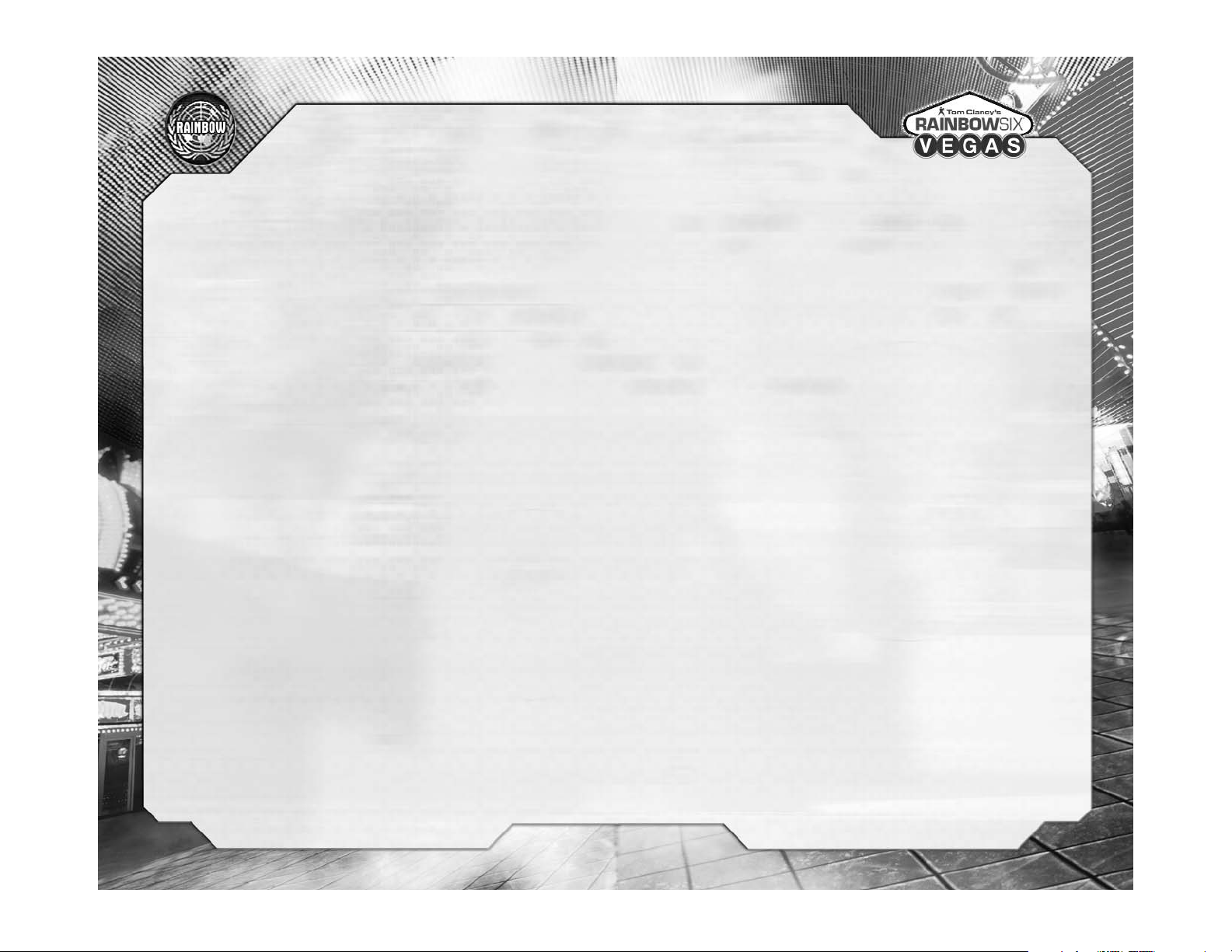
Reload/Weapon Options
Reload
Press the R key to reload the weapon currently in use.
Weapon Options Menu
Certain situations call for specific weapon options. To access the Weapon
Options menu, press and hold the R key and make your selection using the
mouse. Here are the available options for your weapon:
• Laser: Laser sights allow for better accuracy without relying on the scope.
• Sound Suppressor: Suppressors let you kill targets without alerting nearby
enemies. They also reduce your damage against enemies.
• Rate of Fire: Rate of fire lets you switch between single shots, three-round
bursts, and fully automatic fire when these options are available.
Weapon Switch/Inventory
Take Weapons
Press and hold the E key to pick up weapons from the ground. This ensures
you’re always armed. You automatically pick up ammunition, but only the
ammunition for weapons in your inventory.
Weapon Switch
Press the E key to quickly switch between your two primary weapons.
Inventory Menu
To access the Inventory menu, press and hold the E key. From here, use the
mouse to:
• Cycle through weapons by moving the mouse up or down.
• Cycle through gadgets by moving the mouse left or right.
7
Tactical Interface Icons
Once you send your team to an interactive location, the Tactical Interface icons
appear on your screen, showing you which actions are now available for your
team to perform. Press the V, B, or N key to order the team to perform a
specific action. (See the In-Game Interface: Order Icons section for more
explanation.)
Fire
Pressing the left mouse button will fire the selected weapon as well as
mounted weapons.
Use Gadget
To use an explosive, press the Q key. Press the Q key again to trigger the
detonator.
Action/Interaction
Press the Space Bar to interact with certain objects, such as doors and rappel
points. Knowing where you can interact with the environment may give you
more options when storming a location.
Vision Mode/Vision Mode Menu
Vision Mode
Press the Z key to activate Thermal Vision and the X key to activate Night
Vision.
• NVG: With night-vision goggles you can see better in darkness.
• Thermal: Thermal goggles detect enemy heat signatures, allowing you to
see through smoke and in darkness. You can also see explosive traps more
easily, as well as see through walls of a certain thickness/type.
Vision Mode Menu
To select a different vision device, hold the X key to access the Vision Device
menu. You can then use the mouse to select the vision device best suited to
the situation by moving it toward the desired selection.
6
Page 5

Tactical Map
Hold down the Tab key to call up the Tactical Map on the screen. Releasing the
Tab key removes the map. The map not only reveals the lay of the land, it
shows you navigation points like ladders, doors, and rappel points, as well as
your next rally point. You can also use it to see enemies that your teammates
see, making it invaluable as a scouting tool.
Take Cover
Taking cover is a vital tactical tool for your survival. It allows you to seek
protection behind objects and walls and to see around corners and over
objects without exposing yourself to danger. From there, you can observe a
situation and plan ahead, direct your team, or blind fire to suppress the enemy.
Hold the right mouse button down near a wall or a cover point to switch the
camera to an exterior view of your character. Release the right mouse button to
return to first-person view.
Rules of Engagement
The G key gives you greater tactical control over your team by toggling between
Assault and Infiltration modes.
Pause
To pause the game, press the Esc key.
9
Tag Terrorist / Tactical Map
Tag Terrorist
To help you plan and coordinate your assault with your teammates, you can tag
up to two terrorists as priority targets. To do this, aim at a terrorist and press
the T key. A red icon will appear above his head. This tells your teammates that
the terrorist you have tagged is their priority, leaving you to handle any
stragglers.
This is a crucial tactical skill that gives you two major advantages in any gun
battle – the element of surprise and control over the situation. Tagging
terrorists provides you with the following tactical advantages:
• It frees you from engaging the same target as your teammates.
• It allows you to handle specific threats, such as a terrorist guarding a bomb
or a hostage-taker.
• It works while using the Snake Cam or from behind cover, allowing you to
plan your assault better.
• You can use your teammates to distract the terrorists while you outflank
them.
• You can cover your teammates from potential ambushes while they take
down targets.
• Tagged terrorists show up on maps, allowing you to track their movements.
• You can designate targets during gunfights, giving you greater control and
room for improvisation.
8
Page 6

IN-GAME INTERFACE
Tactical Interface
The Tactical Interface gives you greater control of your team, turning them into
an important tool in observing, planning, and carrying out your assaults.
Displayed in the Tactical Interface are three major components to help you
make fast and effective decisions:
• Team State: Displays your team’s current actions.
• Rules of Engagement: Displays the team mode for either Assault or
Infiltration.
• Order Icons: Displays the current available orders depending on the
environment.
Team State
Team state shows you exactly what your team is up to so you have a better
understanding of their current action and what you can do with them at a
moment’s notice.
Rules of Engagement
Rules of engagement allow you to decide whether your team operates quietly
and unnoticed or loud, hard, and fast. Change the rules of engagement by
pressing the G key.
• Assault: In this mode, your team will fire on the first target they see, hitting
the enemy before they can react, but generally attracting attention.
• Infiltration: Sometimes, the situation calls for covert action. That’s when
your teammates put sound suppressors on their weapons and engage
enemies only if engaged first. This is slower, but safer.
11
MENU
The Menu screen offers you the following options:
Profile Creation and Selection
Before you dive into the world of counter-terrorism you must either create a
new profile or select an existing one. Your profile contains all the important
data concerning your experience and progress through the game, as well as
any personalized settings you might have set.
Main Menu
You can navigate your way through the game from the Main Menu. The options
available from this screen are:
• Load Last Checkpoint.
• Single Player: This option brings you into the heart of the Rainbow Six
Vegas single-player experience: Story mode. When you select this option you
will start a new game. The other option is to choose Terrorist Hunt.
• Multiplayer: Select this mode to play other players on ubi.com or over
a LAN.
• Options.
• Exit.
10
Page 7

Tactical Map
Picture-in-Picture
Joanna provides you with a live information feed throughout your missions
using Picture-in-Picture, your window into mission-critical events.
WEAPONS AND GADGETS
Weapons
You have access to the following weapons. Like any other tool in your arsenal,
weapon choice is another aspect of tactics, allowing you better control over a
situation.
• Pistols: You’ll find pistols useful when you don’t have time to reload your
main weapon or when shooting while rappelling.
• Submachine Gun: This close-combat weapon combines the automatic fire
of a machine gun with the ammunition of a pistol.
• Light Machine Gun: This support weapon generates a tremendous volume
of automatic fire at the cost of greater weight and higher ammunition
consumption.
• Assault Rifles: Use this weapon to neutralize targets in more open areas
through greater stopping power.
• Sniper Rifles: This weapon delivers single precise shots over longer
distances than other weapon types do.
• Shotgun: For the best in close-combat and defensive weapons, the shotgun
will serve you well with its shot range, low penetration spread, and high
stopping power.
Gadgets
A soldier is only as good as his tools and his training. Rainbow prides itself for
being the best in both. You have access to the following tools.
• Frag: This is your basic hand grenade, which is designed to shred its target
with a blast of high-velocity shrapnel.
• Smoke: This grenade releases a cloud of gray smoke that cloaks movement.
• Flashbang: This grenade produces a blinding flash and deafening bang to
confuse and disorient a target without causing serious injury. This is your
best tool for assaulting a room containing hostages.
• Breaching Charges: Use this explosive device against doors. A charge will
effectively destroy a door and kill anyone standing right behind it.
13
Order Icons
The Order icons allow for specific actions that do not break your team’s rules
of engagement. Once you send your team to a location, use the keyboard
arrows to select the action you want your team to engage in, even if you’re not
with them.
Player Interface
Player Interface Window
The Player Interface Window contains information specific to your character,
including:
Weapon Information
• Rate of Fire: full auto, burst, single shot.
• Ammunition left in weapon clip.
• Ammunition left in remaining clips.
• Weapon name and icon.
Gadget
• Selected gadget name
• Amount left
Rules of Engagement: Infiltration
Team State
Up Left Right
Door
Open and clear Flash and clear Smoke and clear
Rappelling
Storm in window Move up Move down
Rules of Engagement: Assault
Team State
Up Left Right
Door
Open and clear Breach and clear Frag and clear
Rappelling
Storm in window Move up Move down
12
Page 8

Character Creation
Character creation lets you build a unique-looking character for all online and
LAN sessions.
Outfitting
• Equipment Templates: Equipment templates are a quick and easy way for
you to select a role during the game. Professions may include Demolitions
Expert, Recon, Assault, and Sniper.
• Body armor: Body armor affects your movement while protecting you from
damage. Armor falls into the categories of light armor (light protection, light
encumbrance), medium armor (medium protection and encumbrance) and
heavy armor (heavy protection and encumbrance).
• Clothing: You may choose from a variety of military- and mercenary-style
articles of clothing to lend a unique appearance to your character.
15
• C4: This explosive is known for its durability and stability. It will not explode
even if struck, cut, or exposed to fire. It only detonates with the use of a
remote detonator.
• Tear Gas: Use this grenade to create clouds of irritants to impair the eyes
and respiratory system of anyone caught within its area of effect.
• Incendiary: These lethal grenades produce intense heat by means of a
chemical reaction. A single lit particle can burn through skin, muscles, and
even bone.
• GPS Locator
• Radar Jammer
MULTIPLAYER
Ubi.com™ Game
Rules for playing via ubi.com are similar to the ones for LAN games. You must
be registered to play a ubi.com game. Click on Account in the Multiplayer
Game interface to start your Internet browser and connect to the registration
page. Enter your login name, password, and email address (in case you forget
your password). After registration you can get back to the game interface,
enter your login name and password, and move on to the screen allowing you
to select a game channel.
Multiplayer Modes
Rainbow Six Vegas supports two multiplayer modes:
• Online: Join up to 15 other players for Internet play on ubi.com.
• LAN: Join up to 15 other players through a Local Area Network.
14
Page 9

Tom Clancy’s Rainbow Six® Vegas
Proof-of-Purchase
© 2006 Ubisoft Entertainment. All Rights Reserved. Ubisoft, Ubi.com, the
Ubisoft logo, and the Soldier icon are trademarks of Ubisoft Entertainment in
the U.S. and/or other countries. Rainbow Six, Red Storm, and the Red Storm
logo are trademarks of Red Storm Entertainment in the U.S. and/or other
countries. Red Storm Entertainment, Inc. is a Ubisoft Entertainment company.
This game incorporates technology of Massive Incorporated ("Massive") that,
when activated, enable the presentation of in-game advertisements and other
in-game objects which are uploaded temporarily to your personal computer or
game console and changed during online game play. As part of this process,
17
Quick Match
Lets you jump right into a game as quickly as possible.
Custom Match
You can use Custom Match to search for and select a specific type of match.
Creating a Match
Creating a match allows you to customize any number of conditions while
hosting a match. This includes choosing the map or series of maps on which to
play and dictating time of play, number of rounds, number of players, whether
or not team kills are punished, and weapon restrictions, to name a few.
Match Type
Adversarial Modes
Whether alone or as a team, you compete against other players for a variety of
objectives in a variety of maps.
• Attack and Defend: Two teams fight for control of an objective. One team
assaults the location to gain the objective while the second team defends
the objective.
• Team Sharpshooter: Two teams compete by hunting each other to see
which team will rack up the most kills; respawn enabled.
• Team Survival: Two teams compete to kill each other in a match with no
respawn; the team with the last soldier standing wins.
• Retrieval: Two teams race to locate biohazard canisters one at a time and
deliver them to their team depot to score points.
• Survival: No respawns, no second chances, and no mercy. The last warrior
standing in this free-for-all is the winner.
• Sharpshooter: Free-for-all combat with respawn enabled. The player with
the most kills wins the match.
Cooperative Modes
Cooperative mode allows you and other players to team together against a
common enemy, the terrorist NPCs of the game, in two modes.
• Co-Op Story: You and up to three other players fight together through the
storyline as elite Rainbow members trying to save Vegas.
•Co-Op Terrorist Hunt: You and a team of players cooperate to locate and
eliminate all terrorists in the map.
16
Page 10

NOTES
19
when Massive technology is activated, Massive may have access to your
Internet Protocol address. Your Internet Protocol address, and other basic
anonymous information, available to Massive are temporarily used by Massive
for the general purposes of transmitting and measuring in-game advertising.
Massive does not use any information for the purpose of discovering your
personal identity.
For additional details regarding Massive’s in-game advertising practices, and to
understand your options with respect to in-game advertising and data
collection when Massive technology is activated, please see Massive's privacy
policy at: http://www.massiveincorporated.com/privacy.htm. The trademarks
and copyrighted material contained in all in-game advertising are the property
of the respective owners. Portions of this product are © 2006 Massive
Incorporated. All rights reserved.
18
Page 11

NOTES
20
