Page 1
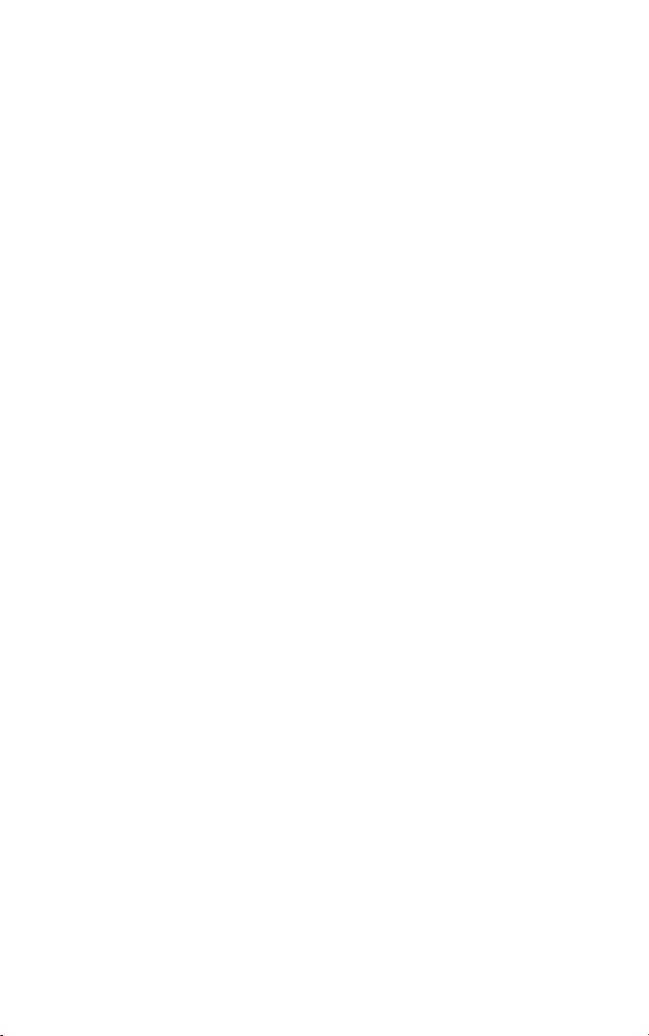
Table of ConTenTs
0 CONTROLS . . . . . . . . . . . . . . . . . . . . . . . . . . . . . . . 2
1 GETTING STARTED . . . . . . . . . . . . . . . . . . . . . . . . . 4
1.1 System Requirements . . . . . . . . . . . . . . . .
1.2 Installation. . . . . . . . . . . . . . . . . . . . . . . . 4
2 MAIN MENU . . . . . . . . . . . . . . . . . . . . . . . . . . . . . .
2.1 Profile . . . . . . . . . . . . . . . . . . . . . . . . . . .
2.2 Campaign . . . . . . . . . . . . . . . . . . . . . . . . 7
2.3 Options . . . . . . . . . . . . . . . . . . . . . . . . . . 8
3 PLAYING THE GAME . . . . . . . . . . . . . . . . . . . . . . . . 9
3.1 Character Control . . . . . . . . . . . . . . . . . . . 9
3.2 Combat . . . . . . . . . . . . . . . . . . . . . . . . . 11
3.3 HUD . . . . . . . . . . . . . . . . . . . . . . . . . . .
3.4 Cross-Com . . . . . . . . . . . . . . . . . . . . . . .
3.5 Tactical Map . . . . . . . . . . . . . . . . . . . . . 16
4 PROGRESS IN THE CAMPAIGN. . . . . . . . . . . . . . . .18
4.1 Prepping Your Squad . . . . . . . . . . . . . . .
4.2 Objectives . . . . . . . . . . . . . . . . . . . . . . .
4.3 Finishing the Mission . . . . . . . . . . . . . . . 19
4.4 Saving and Loading Games . . . . . . . . . . . 19
5 MULTIPLAYER . . . . . . . . . . . . . . . . . . . . . . . . . . . . 20
5.1 Log in to GameSpy or LAN . . . . . . . . . . .20
5.2 Joining a Game . . . . . . . . . . . . . . . . . . . 21
5.3 Creating a Game. . . . . . . . . . . . . . . . . . . 22
5.4 Recon Versus Assault Mode. . . . . . . . . . . 23
5.5 Campaign Cooperative Mode . . . . . . . . . . 24
5.6 OGR Cooperative Mode . . . . . . . . . . . . . .25
5.7 Classic Modes . . . . . . . . . . . . . . . . . . . .25
5.8 Ladders . . . . . . . . . . . . . . . . . . . . . . . . .26
5.9 Setting up a Dedicated Server . . . . . . . . . 26
WARRANTY. . . . . . . . . . . . . . . . . . . . . inside front cover
TECHNICAL SUPPORT . . . . . . . . . . . . inside back cover
12
14
18
19
4
5
6
1
Page 2
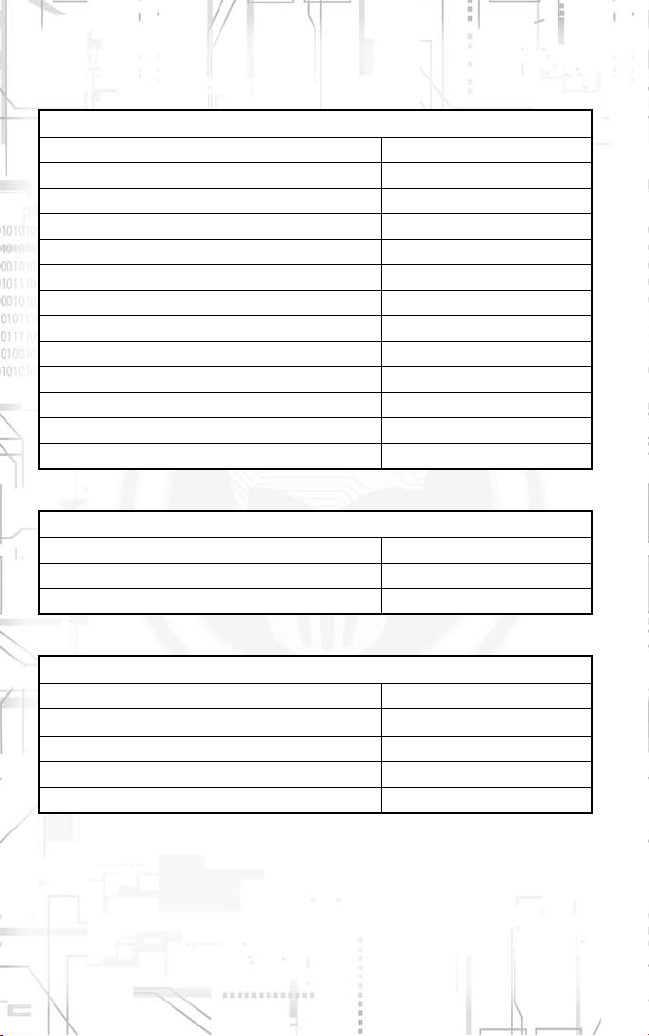
DefaulT ConTrols (QWerTY)
Moving
Move forward W
Move backward S
Strafe left A
Strafe right D
Look/Aim Mouse
Peek left Q
Peek right E
Stance up V
Stance down C
Go to prone Left Ctrl
Run Left Shift (hold)
Toggle Nightvision N
Action/Use X
Menus
Go to menu Esc
Quick Load L
Quick Save K
Combat
Weapons list F (hold)
Fire/Throw grenade Left mouse button
Reload R
Change Rate of Fire Z
Zoom Right mouse button
2
Page 3
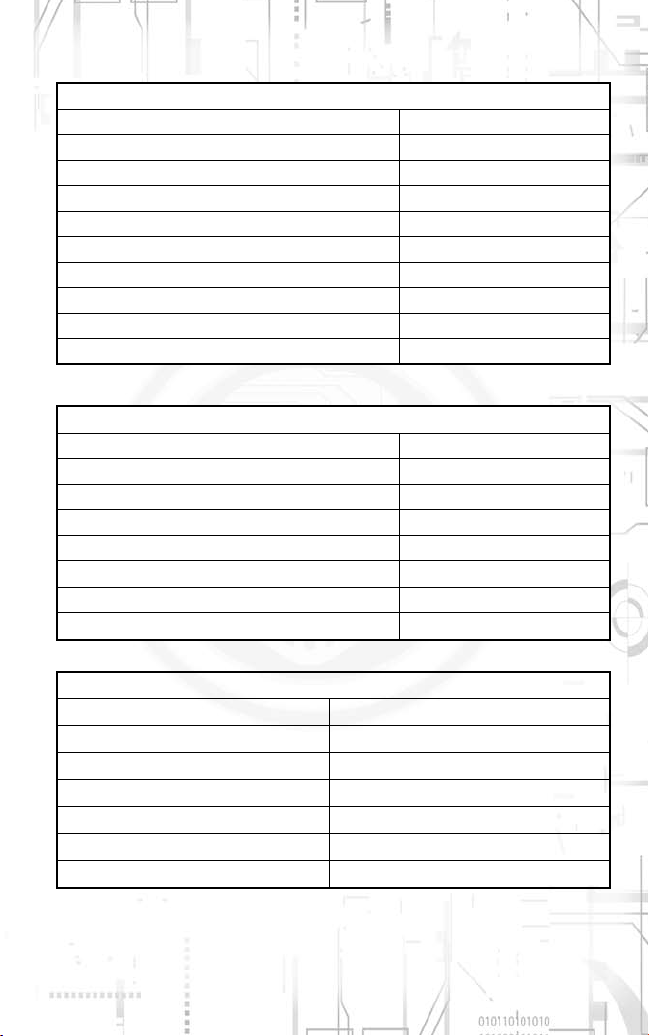
Communication
Select Ghost/Support Mouse wheel (scroll)
Select Ghost/Support (alternative) 2/3/4/…
Open full-screen Cross-Com 2.0 G
Select whole team 1
Open Orders window Mouse wheel (click)
Select order Mouse wheel (scroll)
Confirm order Mouse wheel (click)
Open tactical map Tab
Execute order F5
Execute all orders F6
Multiplayer-Specific Controls
Un-tag Ally (Assault) Middle mouse button
Veterancy Level Up H
Chat all T
Chat team Y
Send message Enter
Show statistics Tab
Toggle minimap M
Zoom minimap J
Tactical Map
Move up Z
Move down S
Move left Q
Move right D
Zoom in E
Zoom out A
Select Ghost Mouse (scroll)
3
Page 4
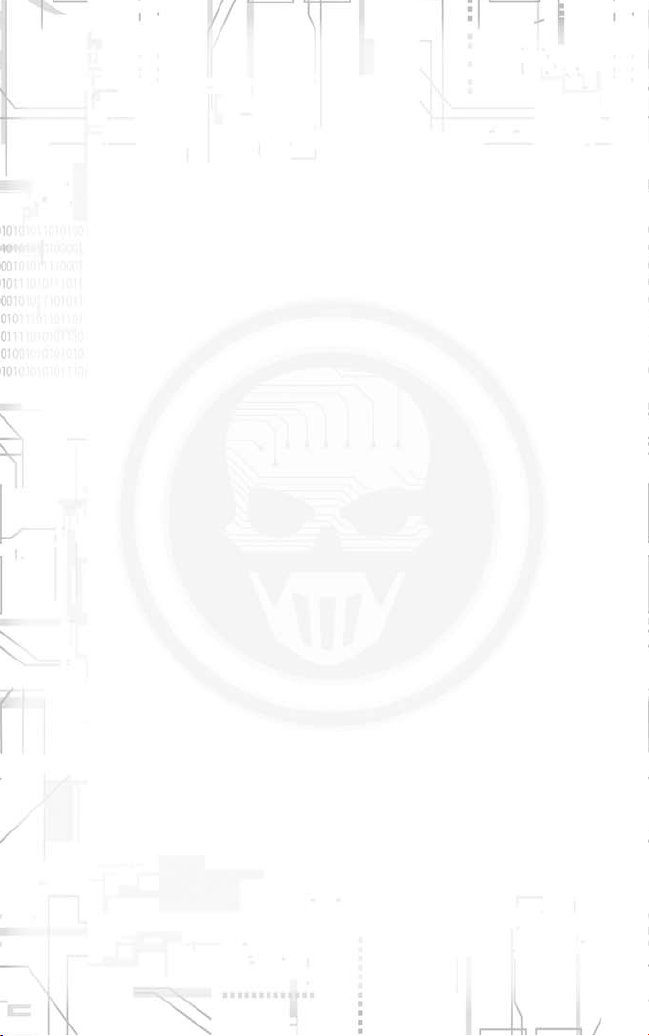
1 GeTTinG sTarTeD
1.1 System Requirements
To play the game, your computer should meet the following criteria:
Supported OS: Windows® XP/Vista (only)
Processor: 2 GHz Pentium® 4, or AMD Athlon™ (2.8 GHz Pentium 4
or AMD Athlon recommended )
RAM: 1 GB
Video Card: 128 MB DirectX® 9.0c-compliant Shader 2.0 card (256
MB recommended) (see supported list*)
Sound Card: DirectX 9.0c-compliant sound card (PC audio solution
containing Dolby® Digital Live required for Dolby Digital audio.)
DirectX Version: DirectX 9.0c (included on disc)
DVD-ROM: 4x DVD-ROM
Hard Drive Space: 5 GB
Peripherals Supported: Windows-compatible mouse, keyboard, headset
Multiplayer: 128 Kbps upstream or faster broadband connection
*Supported Video Cards at Time of Release:
ATI® RADEON® 9700-9800/x700-1950
NVIDIA® GeForce® 6/7/8 series
Laptop versions of these cards may work but are NOT supported.
These chipsets are the only ones that will run this game. For the
most up-to-date minimum requirement listings, please visit the FAQ
for this game on our support website at: http://support.ubi.com.
NVIDIA® nForce™ or other motherboards/soundcards containing the
Dolby® Digital Interactive Content Encoder required for Dolby Digital
audio.
NOTICE: This game contains technology intended to prevent copying
that may conflict with some disc and virtual drives.
1.2 Installation
Installing Tom Clancy’s Ghost Recon Advanced
Warfighter® 2
Insert the game disc into your drive. The Autorun menu should
appear. Click the Install button in the Autorun menu and follow the
instructions to install the game.
4
Page 5
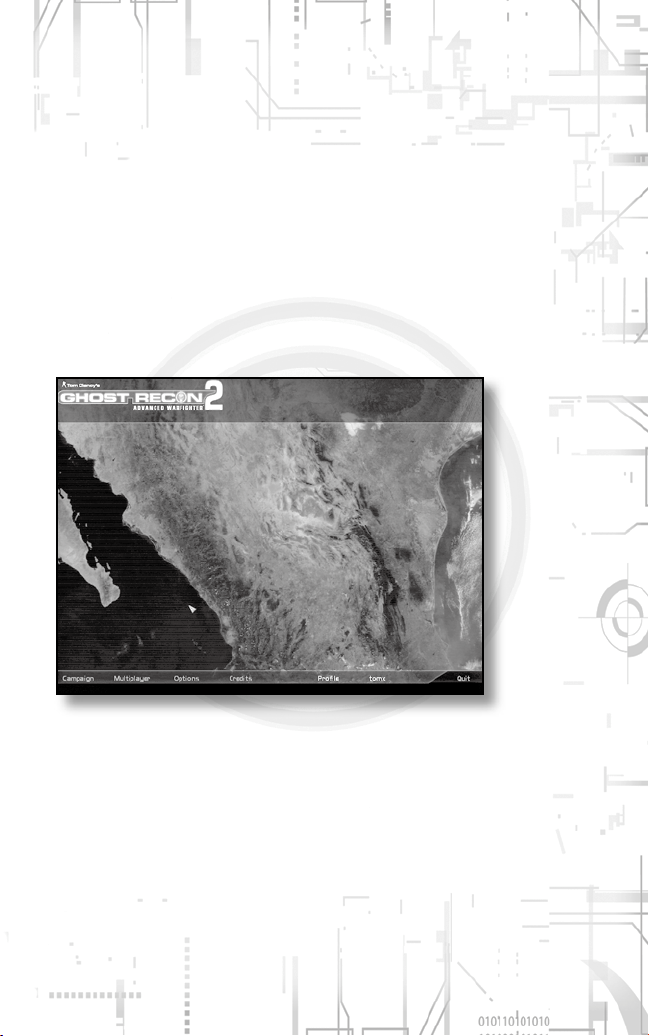
Once the installation is complete, click the Play button in the
Autorun menu to launch the game, or double-click the game shortcut
on your desktop.
Uninstalling Tom Clancy’s Ghost Recon Advanced
Warfighter 2
To uninstall Ghost Recon Advanced Warfighter 2, follow these simple
steps:
• Select Ghost Recon Advanced Warfighter 2 from the Start menu.
• Click the uninstall option and follow the on-screen directions.
2 Main Menu
Once the game has finished loading, the game menu appears, giving
you the following options:
Screenshots have been taken during development and might not reflect final content.
• Campaign: Access the campaign page to create a new single-player
campaign or continue a previous campaign.
• Multiplayer: Access the multiplayer features of the game.
• Options: Configure game, video, audio, and control settings.
• Credits: Play the game credits.
• Profile: You will find this button on all menu pages. It allows you to
change your current profile. Click on Default to change the current
default profile.
• Quit: Leave the game and return to the Windows desktop.
5
Page 6
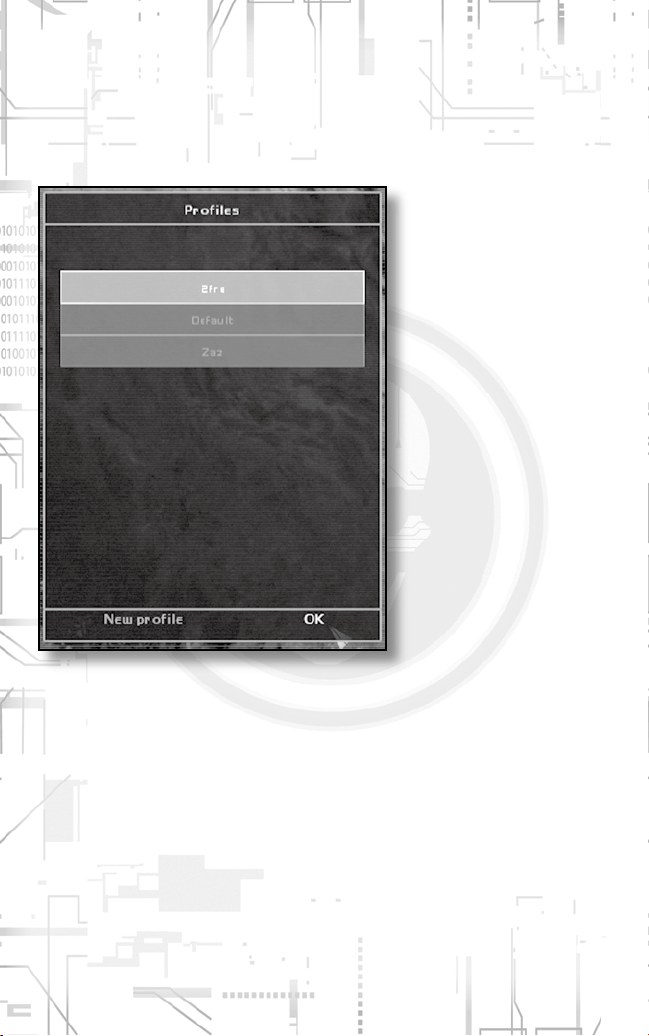
2.1 Profile
A profile is like a folder that stores your achievements and
preferences for the game. You can have several profiles in order to
play in different ways. For instance, you can have one profile with
control settings adapted to multiplayer games, and another profile
more adapted to the single-player campaign.
Screenshots have been taken during development and might not reflect final content.
Click the Profile button on any menu page to access the Profile
screen and change the current profile or create a new one.
6
Page 7
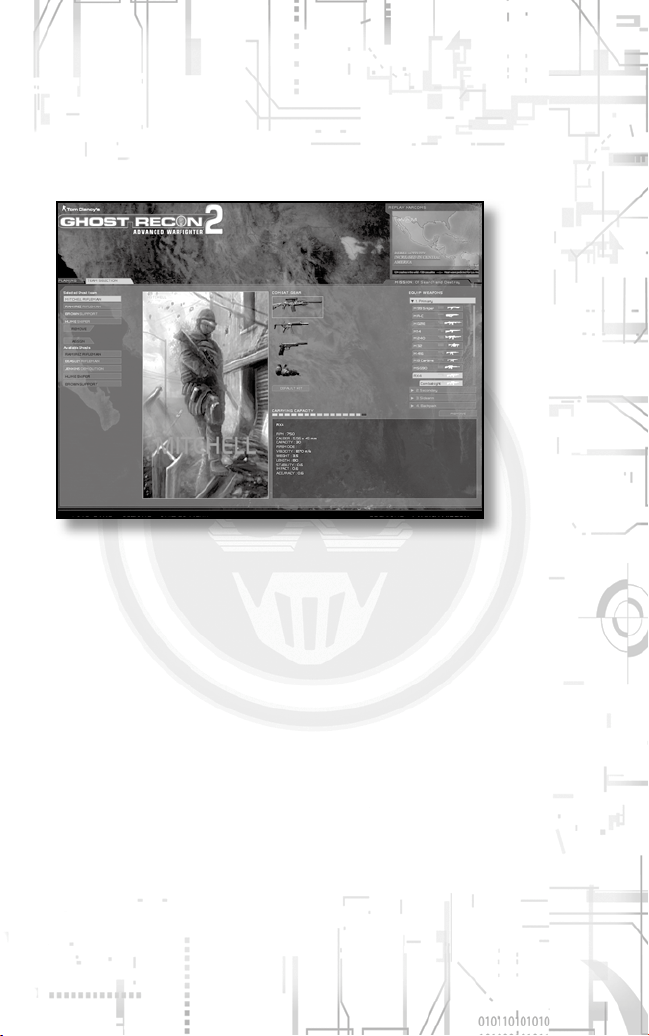
2.2 Campaign
The single-player campaign enables the player to experience the
missions of the Ghosts on the U.S./Mexican border, and their fight
to prevent an attack on U.S. soil. It is played as a series of missions
linked by the storyline. You need to successfully complete a mission
in order to play the next one. The Campaign screen gives you the
following options:
Screenshots have been taken during development and might not reflect final content.
• New Campaign: Start a new campaign from the beginning.
• Play mission: Replay one of the missions you have already won from
the beginning.
• Continue: Quickly re-launch the campaign at your latest
achievement.
• Load Game: Load a saved game (save with the Quick Save function
or by reaching an auto save point).
7
Page 8
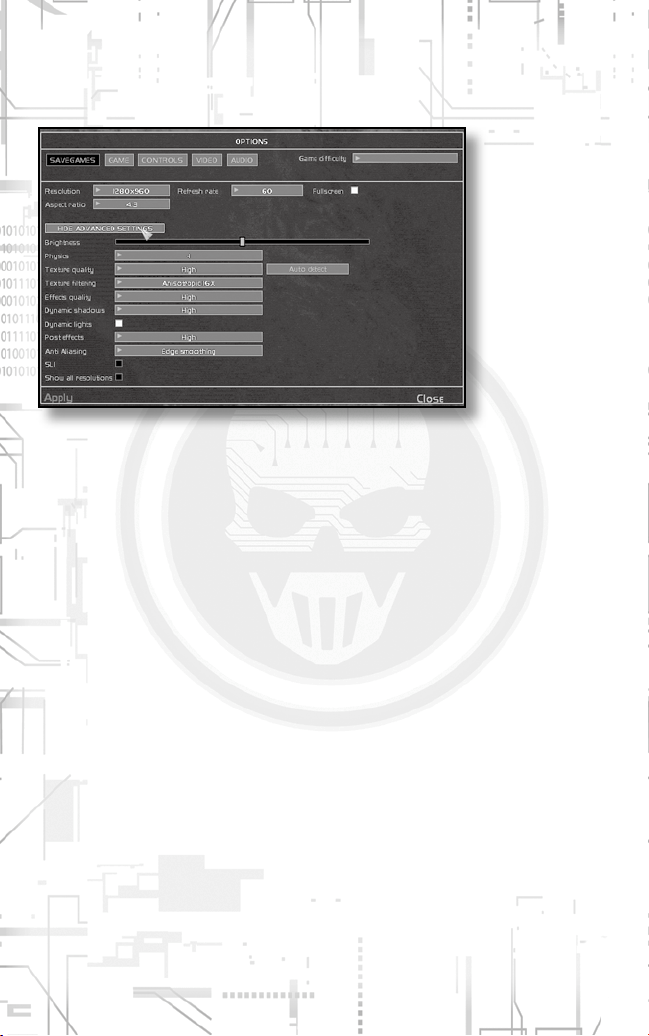
2.3 Options
The Options screen is split into four categories, which you can access
by clicking the tabs at the top of the screen.
Screenshots have been taken during development and might not reflect final content.
2.3.1 Game
This sub-panel changes the gameplay experience and offers
preferences for interfaces and controls. You can change the game’s
difficulty level from here. The Normal difficulty is most suitable for
the average player.
2.3.2 Controls
This sub-panel is used to reassign some controls in the game. You
can choose from five new sub-options:
• Movement: Reconfigure the controls you are using to move your
character.
• Combat: Controls for changing and using weapons.
• Tactics: Team and support controls are changed here.
• Multi: These controls are specific to multiplayer games.
• Misc: Other settings.
8
Page 9
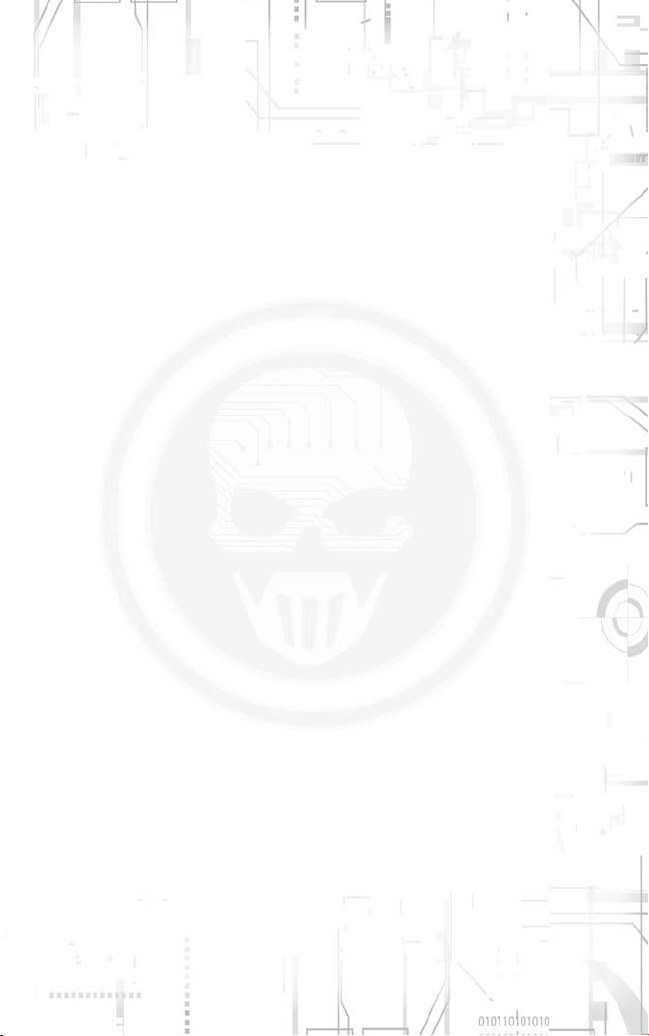
2.3.3 Video
The first time the game is launched, the program will determine
which configuration is best adapted to your system. You can,
however, change this by selecting a general graphic quality (make
sure your computer is able to support high-quality settings).
Advanced users can click the Advanced button and customize video
settings in more detail.
2.3.4 Audio
The audio sub-panel lets you select the global volume for the game,
as well as selecting hardware/software acceleration, depending on the
type of hardware installed.
Advanced users can click Advanced Settings to make more in-depth
changes to the game’s volume.
3 PlaYinG The GaMe
This section describes the general controls and features you will use
to play the single- and multiplayer games.
3.1 Character Control
3.1.1 Movement
Move your character forward and backward with the Move Forward
(default: W) and Move Backward (default: S) keys. Sidestep using the
Strafe Left (default: A) and Strafe Right (default: D) keys.
Your basic motion is cautious, silent, and adapted to paying attention
to threats, but you can also dash by holding the Run key (default:
Left Shift).
9
Page 10

3.1.2 Stance
The game often involves taking cover behind various elements in
your surroundings. Use Stance Down
(default: V) to switch from a standing position to a crouching or prone
position. You can also use the Go to Prone action
you want to go down immediately.
(default: C) and Stance Up
(default: Left Ctrl) if
3.1.3 Peeking
When hidden behind a building corner, you can peek left and right
and shoot from that position (default: Q/E). Your teammates and
enemies will also use this kind of maneuver.
3.1.4 Tactical Moves
These moves allow you to move to a protective position more quickly
when running. Press the Stance Down
to perform a slide to crouch. Press the Go to Prone key
Ctrl) while running to perform a dive.
(default: C) key while running
(default: Left
3.1.5 Recon: Being Stealthy
The Recon approach gives you the best chances to survive. Stay low
or walk slowly to stay stealthy. Of course, always move behind the
enemy to avoid being seen. See how to set your entire team to Recon
mode in the following sections of this guide.
3.1.6 Insertion in the Battle Zone
Each mission starts with an insertion phase from an APC (light armor
vehicle) or helicopter (Black Hawk or Little Bird). Just wait until you
are at the insertion zone and then press the required key to begin the
mission.
10
Page 11

3.2 Combat
3.2.1 Aiming and Shooting
Your best friend in the game is your weapon. Move the mouse around
to aim at targets, and use the Fire control (default: mouse left-click)
to fire your weapon.
Most weapons allow you a zoom or scope view, which you activate/
deactivate with the Zoom key (default: mouse right-click).
3.2.2 Weapon Selection
Your outfit can contain up to four weapons. Use the Weapon List key
(default: F) to open the Weapon Selection menu, and select another
weapon by rotating the mouse wheel.
Rifle-attached grenade launchers will appear as specific slots in the
list and are considered a separate weapon.
3.2.3 Dispersion
Dispersion determines the precision of your shots. The circle around
your crosshair shows your accuracy level. Running or moving your
mouse will abruptly increase the dispersion, while standing still
or moving slowly will reduce it. Automatic fire rate also increases
dispersion (see next paragraph).
3.2.4 Ammunition Control: Fire Mode and
Reloading
Your arsenal is not unlimited and you will have to ration your
ammunition. You can use the Switch Fire Mode key
change your rate of fire and have better control of your weapon.
(Single-shot is the more precise fire mode, at the cost of firepower.)
Use the Reload action
load a new one.
(default: R) to drop the current magazine and
(default: Z) to
11
Page 12

3.3 HUD
The HUD, or heads-up display, is your next-gen visual interface. It
is very helpful throughout the game and enhances the realism of the
combat field.
Log
Cross-com
Window
Cross-hair
Player
Status
FFI
Screenshots have been taken during development and might not reflect final content.
Narcom
Window
Weapon
Status
3.3.1 Narcom
This window displays video feed from your chain of command, and
presents events happening throughout the entire battle zone. It is
through this interface that your objectives are explained.
3.3.2 Log
This panel is used in conjunction with the Narcom to pinpoint
contextual information and recap your objectives.
3.3.3 Player Status
This panel shows your current status: possible injuries and current
stance.
12
Page 13

3.3.4 Field of Fire Indicator (FFI)
This interface works both as a compass and as a threat indicator. The
orange sectors displayed on the disk display the general direction of
enemy gunfire.
3.3.5 Weapon Status
This window shows the weapon you are currently equipped with and
its current rate of fire, as well as the number of bullets remaining in
the magazine and the number of magazines left.
3.3.6 Crosshair
This small interface helps you aim at enemies and determine the
current dispersion level of your weapon (scattering of bullets around
the expected aiming point).
3.3.7 Popup Windows
In the course of the game, and especially in the tutorial, you’ll see
information texts appearing on-screen. Some of these are contextual
and will appear when you enter a specific zone.
• Explosive planting zone: During the game, you may have to plant C4
or EMP bombs. Identify the planting location (a placeholder symbol
will show it) and get close until a popup window tells you to press
the Action key (default: X) to plant the bomb.
• Fixed weapon zone: Pops up when you get close to a fixed weapon.
Press the Action key to use it. Press the Action key again to stop
using it.
• Resupplying: Pops up when you’re close to the M.U.L.E. (or ammo
truck in Recon versus Assault multiplayer mode). Press the Action
key to open the equipment page and refill your gear.
• Explosives trigger: In some missions, and in the Recon versus
Assault multiplayer mode, you may see a pop-up that tells you to
press a key to blow up explosives that you have previously planted.
• Insertion/Extraction zone: Pops up when you’re inside a vehicle, or
near one. Press the Action key to get in or out of the vehicle.
13
Page 14

3.4 Cross-Com
This last interface of your HUD is probably the most important, since
it gives you control and feedback over your team. Intels, also called
Tags, are diamond-shaped indicators that appear on your Cross-Com
when a unit is identified. Allies are automatically tagged and appear
as blue intels. Enemies (red intels) are tagged when they are roughly
within aim or when an ally spots them. This ensures maximum
communication in the team and provides a great tactical advantage
to the Ghost Team.
3.4.1 Support List
The support list shows your current team and status, as well as any
additional support, both near and far, that you meet in the game:
drones, tanks, air strikes, etc.
Simply roll the mouse wheel to scroll up and down the list, select a
support, and give it orders (see below).
3.4.2 Video Feedback
When your Ghosts and your drone are selected, a video feed window
appears and allows you to see from their perspectives. The video feed
is VR-rendered and will tell you if your teammate or drone is moving
or if he has encountered enemies.
You can maximize the Cross-Com feedback by pressing the FullScreen Cross-Com key (default: G) and then Back to return to your
own view. You can still use the order system while in Full Command
view (see below).
3.4.3 Order System: Cross-Com Menu
Once you have selected a unit and are ready to assign orders to it,
use the Cross-Com Menu action (default: Middle mouse button). A
menu appears with the following actions. Click the middle mouse
button to confirm the order you have selected.
- You can use shortcuts to select units.
- When you select a unit, the Move order is selected by default, so
just press again to designate a location to move the units (default:
1= entire team; 2= Ghost n°2; 3= Ghost n°3; etc.)
- When in Full Command View, the order is automatically assigned to
the unit you are connected to.
• Move: Confirm the order to move the unit to the location you are
pointing to.
14
Page 15

• Attack: Roughly aim toward a selected target and ask the unit to
take out the target. The unit continues to attack until the target is
destroyed or another order is given.
• Cover That: Ask a unit to cover a designated zone. In Assault mode,
the ghosts will spray suppressive fire on the target area, up to one
magazine. This will keep enemies pinned down, at least. In Recon
mode, they will watch the target area and shoot at any target
present or entering their line of sight. Remember to equip them
with silencers if you want to set up stealth ambushes with this
order.
• Stop: Stop the current order and return to default mode.
• Cancel: Close the menu without assigning an order.
• Use: Use a fixed heavy weapon.
• Go Recon: Order the selected unit(s) to change the Rules of
Engagement to Recon.
• Go Assault: Order the selected unit(s) to change the Rules of
Engagement to Assault. (See the Rules of Engagement section.)
Various units have different capabilities, so some of the actions above
may not appear. For instance, a drone won’t have the Attack option,
and heavy units like tanks may only move on a designated path.
3.4.4 Group/Individual Teammate Order
Your Ghost team is your closest support in the game. Therefore you
have more control over it. By selecting the team in the unit list, you
can issue an order to the team as a whole, allowing rapid actions
(default: 1).
If you select the teammates individually, you will be able to give more
detailed orders, place them on the battlefield, and devise cunning
tactics to counter your enemy.
3.4.5 Rules of Engagement: Recon/Assault
• Recon: By setting a teammate (or all of them) in Recon mode,
you make them change the rules of engagement. First they will
move stealthily, always looking for covers and not engaging the
enemy unless fired upon. If they have to, they will retaliate using a
silenced weapon, if available (always think to equip your team with
silencers if you want to play this way). This allows you to sneak and
position your team for a devastating attack.
15
Page 16

• Assault: This makes your Ghosts engage all opposition in range and
move as fast as possible. Beware, you faithful teammates will run
out from cover if your order them to do so. This is a good option for
an all-out attack. Equip your team with great firepower if you want
to play this way.
3.5 Tactical Map
Screenshots have been taken during development and might not reflect final content.
Use the Tactical Map action (default: Tab) to open this interface. The
tactical map shows the battle area from above and can be used in
conjunction with your Cross-Com. While the Cross-Com is designed
to issue quick orders within your visual range, the tactical map is
more useful because it enables you to plan moves beyond your line of
vision and ahead of time.
The tactical map may also help in detecting enemies in the combat
area.
The tactical map also displays your current objectives in the upper
left-hand corner of the screen.
16
Page 17

3.5.1 Orders
Left-click on the list to select a unit, then left-click one of the
commands at the bottom of the screen (remember that Move is
selected by default) and left-click again on the map. The order
appears as an icon and is planned but not actually executed by the
unit. When you are ready, execute an order by clicking the Execute
button. Clicking Stop will abort the current order.
3.5.2 Advanced Controls
Another distinct advantage of the tactical map is that it allows you
to chain together several orders by left-clicking several times. You
can cancel the last chain ordered by right-clicking or by clicking the
Remove button. Once you press Execute, the unit carries out the
chain of orders.
It is possible to have several moves scheduled at the same time.
For instance, you may give individual orders to several members of
your Ghost team and then launch them all simultaneously, using the
Execute All button.
The Cover order works slightly differently in the tactical map: if you
press and hold the left mouse button while issuing the order within
the tactical map, you can move the mouse to specify the exact
direction for the cover.
3.5.3 Waypoint
If you have difficulties finding your bearings in the 3D world, click
the Waypoint button, then click the spot on the 3D map where
you wish to place the waypoint. It will then appear in your HUD,
indicating the direction in which you should move.
17
Page 18

4 ProGress in The CaMPaiGn
4.1 Prepping Your Squad
From the start of the first mission, you can select equipment for your
teammates and yourself.
Screenshots have been taken during development and might not reflect final content.
4.1.1 Default Gear
Default gear will be proposed to you for each mission, and is always
relevant to the situation. Change it if you want, and press Default to
reassign the recommended gear.
You can select gear from four categories: a primary weapon (which
will be your main tool), a secondary weapon that may allow you to
play in a different way, a sidearm for emergencies, and an additional
element such as a pack of grenades.
If the recommended gear includes a Zeus RPG, it might be an
important asset for the upcoming mission; you may not want to
discard it.
4.1.2 Manage Bulk
If you change the settings, notice that each piece of equipment
requires space. You may have to make choices.
The dots below the weapons window show you how much space you
have left. Filling all the available space does not penalize you in any
way, and leaving some space available won’t give you any advantage.
18
Page 19

4.1.3 Mods
When a weapon is selected, a list of possible modifications will be
displayed below it; select or unselect these by simply clicking them.
Note that modifications often make the weapon more bulky.
4.1.4 Insertions
In some missions, different insertion points will be available. Make
your choice during briefing.
4.2 Objectives
You mission objectives are displayed in the tactical map, showing
achieved and in-progress tasks.
4.3 Finishing the Mission
4.3.1 Victory or Defeat
Victory is achieved by successfully completing the objectives assigned
to you. You face defeat if you die or if one of your objectives is not
reached (failing to protect a critical VIP, for instance).
Your Ghosts will never die during a mission, but they can be shot
down and incapacitated. You will then have to go on without them.
Medivac teams will rescue them later and they will be available to
you after they're healed and rested, so you won't be able to enlist
them for the next mission.
4.3.2 Debrief and Next Mission
Once your mission is completed, a screen appears showing your
achievements and stats. Click to continue on to the next mission.
4.4 Saving and Loading Games
Use the Save key (default: K) to save when not engaged in combat.
If you’re under fire, H.Q. won’t be able to record your position. Press
the Load key (default: L) to quickly reload the last saved position. If
you get killed, you can also reload this saved position from the load
menu.
You can have three quicksave files at the same time. If you have
more than three, the oldest one will be deleted each time you
quicksave again. Your progress in a mission will be “autosaved” when
you reach key objectives or locations.
19
Page 20

5 MulTiPlaYer
The multiplayer menu features either LAN or online gaming through
GameSpy®. Click the Multiplayer button in the Main Menu to access
multiplayer features.
5.1 Log in to GameSpy or LAN
You will first be asked either to log in to GameSpy (to play online) or
to choose to play locally (LAN).
5.1.1 GameSpy
Screenshots have been taken during development and might not reflect final content.
If this is your first time creating a GameSpy account for this game,
click the Create Account button in the login panel, and fill in the
necessary information to create the account. Then click again on
Create Account.
20
Page 21

5.2 Joining a Game
Screenshots have been taken during development and might not reflect final content.
Once you’re in the MP lobby, a list of available servers is displayed,
either local or online, according to your previous choice. Pick a server
and click the Join button to enter it.
You can also use the new buddy list features to find your online
friends faster. Just add friends to your list to be able to track them in
future gaming sessions.
21
Page 22

5.3 Creating a Game
You may want to create a server and a game, by clicking the Create
Server button. In the server configuration screen, select the game
mode and define the settings you want to use.
Screenshots have been taken during development and might not reflect final content.
You may want to save your favorite settings for later use using the
interface on the top right-hand corner.
Once all your favorite settings are determined, click the Create
button.
22
Page 23

5.4 Recon Versus Assault Mode
Screenshots have been taken during development and might not reflect final content.
RvsA is a new mode that allows players to enjoy the essence of Ghost
Recon in multiplayer. Games featuring a team of Ghosts (Recon) and
a team of rebels (Assault).
The Ghost team must bomb three Anti-air vehicles (A.D.A.T)
defended by the rebel team in order to win the game. Rebels win if
they succeed in killing all the Ghosts.
5.4.1 Ghost Team
They can only Respawn when an anti-air vehicle is destroyed.
Once dead, you can only assist your team by tagging rebels through
their helmet cameras.
Tagging allows Ghost players to display for their allies the position of
enemies they spot (aim at the target to tag). The Ghosts are all using
silencers and must be stealthy to reach their goal without dying. They
have a specific class, the Scout, that is specialized in tagging using a
heartbeat detector that can tag through walls.
23
Page 24

5.4.2 Rebel Team
Has greater firepower and can respawn. Rebels must search and
destroy the Ghosts while protecting the anti-air vehicles. They have
a special class, the Scrambler, which is able to detect and clean the
tags.
5.4.3 Veterancy
All players gain veterancy points to unlock more powerful gear.
Weapons can be changed, upgraded, or refilled using M.U.L.E.
drones (for the Ghost team) and ammo trucks (for the Rebel team).
Assisting your teammates is rewarded by additional veterancy points:
play as a team to ensure victory!
5.4.4 Mission Time
Ghosts have a limited time to destroy each A.D.A.T. Every destroyed
A.D.A.T. extends the mission time Players will switch sides after every
mission. Don’t disconnect yourself or you’ll lose your veterancy.
5.5 Campaign Cooperative Mode
Screenshots have been taken during development and might not reflect final content.
24
Page 25

When a cooperative mode game is created, the server player will
embody Mitchell and be team leader. Players can join during the
briefing phase of the mission, or be replaced by A.I. Ghosts that will
follow the server player.
Beware: If the server player dies, the game can go on only if he does
not disconnect. You can set up your server to allow respawn so that
the server player may come back to play if he gets killed.
Cooperative mode is played on single-player campaign mission maps
and allows you to relive the single-player experience along with your
friends.
5.6 OGR Cooperative Mode
This cooperative mode allows you to replay each mission of the
game with up to three friends. Each player has to choose a specialty
(sniper, support, assault, etc.) and each time a player dies, he will
respawn in the insertion zone.
The server player has to set the victory conditions to Recon or
Firefight. Recon requires you to reach the extraction point, while
Firefight requires you to eliminate all hostiles in the map.
5.7 Classic Modes
• Deathmatch: Classic every-man-for-himself battle.
• Team Deathmatch: Classic battle of two opposing teams.
• Hamburger Hill: Each team must try to hold a central zone of the
map. Holding the hill grants your team points when no enemy is
inside. Four victory conditions are possible:
-
Hamburger Hill: Victory is granted to the team that has the
highest score at the time limit.
-
King of the Hill: Victory is granted to the team that holds the
zone at the time limit. There are no points counted.
-
Complete Objective: There is a score to reach. The first team
to reach the score wins.
-
Tug of War: Each team starts with 200 points. By holding
the hill, you steal points from the opponents. You win by
stealing all points from the opposing team, or if you have
the highest score at time limit.
25
Page 26

• Siege: The Ghost team must defend a zone from Mexican
assaulters.
- Assaulters win if they can take the zone and hold it for more
than five seconds.
- Defenders win if they can hold the zone until time limit.
5.8 Ladders
You can join GRAW2 online competitions (ladders) on
www.gamespy.com thanks to Arena.
Official ladders support Recon versus Assault and Team Death match
games for individual players and one clan-based RvsA ladder lets you
play with your team against others.
Arena also allows you to create your own ladder and join other
players’ ladders.
GameSpy registration can be done quickly directly from the MP lobby
of your game.
Get connected and play!
5.9 Setting up a Dedicated Server
A dedicated server runs on a computer that is independent from the
players; this provides more stability and allows for 24/7 activity. You
can set up a dedicated server on a computer (even one that doesn’t
meet minimum specs) and host clan games for you and your friends!
First, set up your server configuration, maps, as if you were creating
a LAN server, then use the Save Server Settings button. Now exit the
game and launch the dedicated server executable: your server is up!
26
Page 27

Tom Clancy’s Ghost Recon Advanced Warfighter® 2
© 2007 Ubisoft Entertainment. All Rights Reserved. Ghost Recon, Ghost Recon Advanced
Warfighter, the Soldier Icon, Ubisoft, Ubi.com and the Ubisoft logo are trademarks of Ubisoft
Entertainment in the U.S. and/or other countries. PC version developed by GRIN. This product
contains software technology licensed from GameSpy Industries, Inc. © 1999–2007 GameSpy
Industries, Inc. GameSpy and the “Powered by GameSpy” design are trademarks of GameSpy
Industries, Inc. All rights reserved.
Tom Clancy’s Ghost Recon Advanced Warfighter® 2 includes a TeamSpeak two weeks trial offer
with Speakeasy. TeamSpeak software enables gamers to Voice-Chat (up to 5 gamers per round
included in the free offer). TeamSpeak software is not required to run Tom Clancy’s Ghost Recon
Advanced Warfighter® 2. Teamspeak’s speakeasy service trial offer only lasts for 14 days from
installation. After this limit, please contact Gamesdaemons directly for further information on
their product:
GameDaemons
877.323.6667 (US)
1.214.981.1943 (International)
billing@gamedaemons.net
Ubisoft is not affiliated with Gamesdaemons and does not provide any warranty of any kind with
respect to Gamesdaemons products and services.
This game incorporates technology of Massive Incorporated (“Massive”) that enables certain
in-game objects (eg advertising) to be temporarily uploaded to your pc and replaced in-game
while connected online. As part of that process, no personally identifiable information about you
is collected and only select non-personally identifiable information is temporarily logged. No
logged information is used to determine any personally identifiable information about you. For
full details see http://www.massiveincorporated.com/privacy.htm. © 2007 Massive Incorporated.
All rights reserved.
27
Page 28

