Page 1
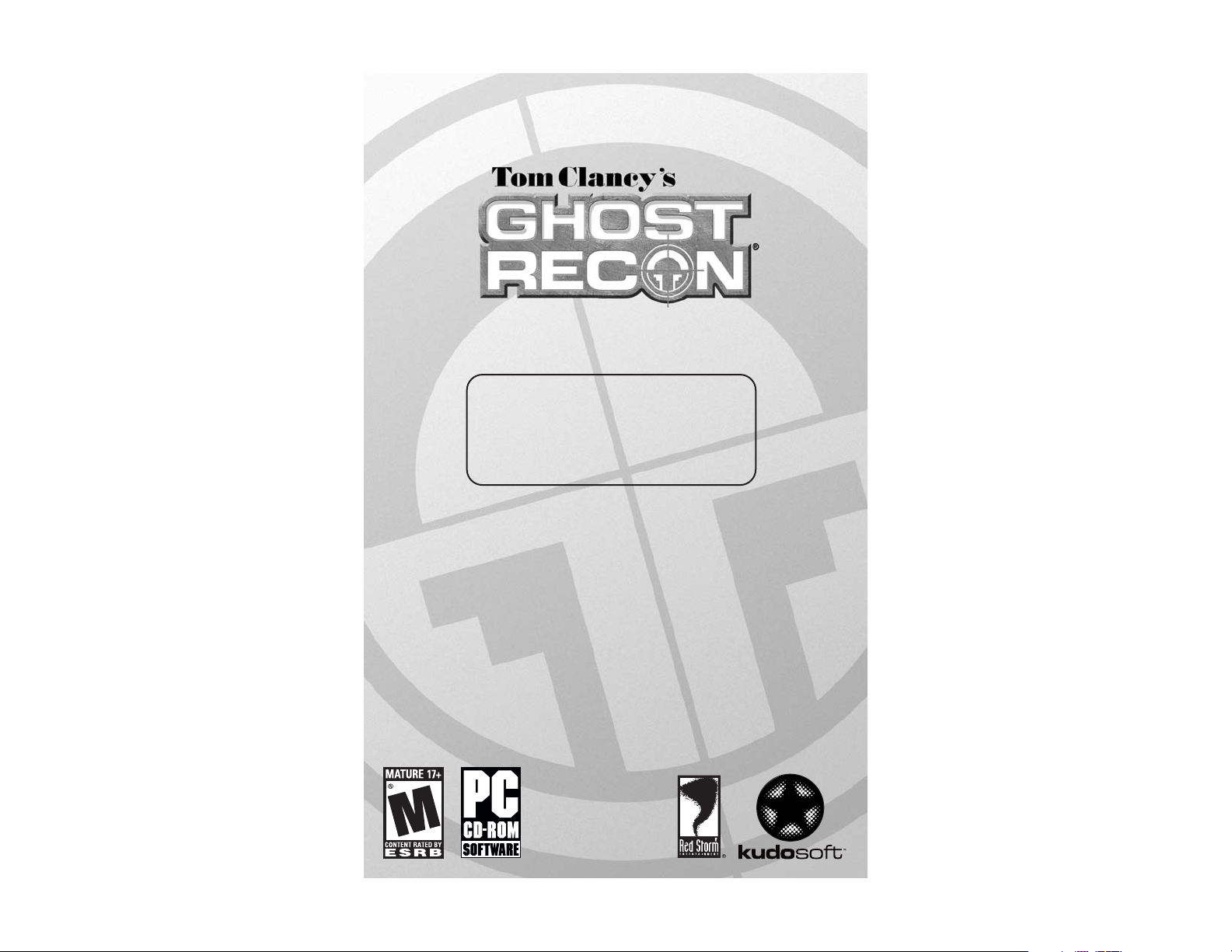
SPECIAL
OPERATIONS
MANUAL
Page 2
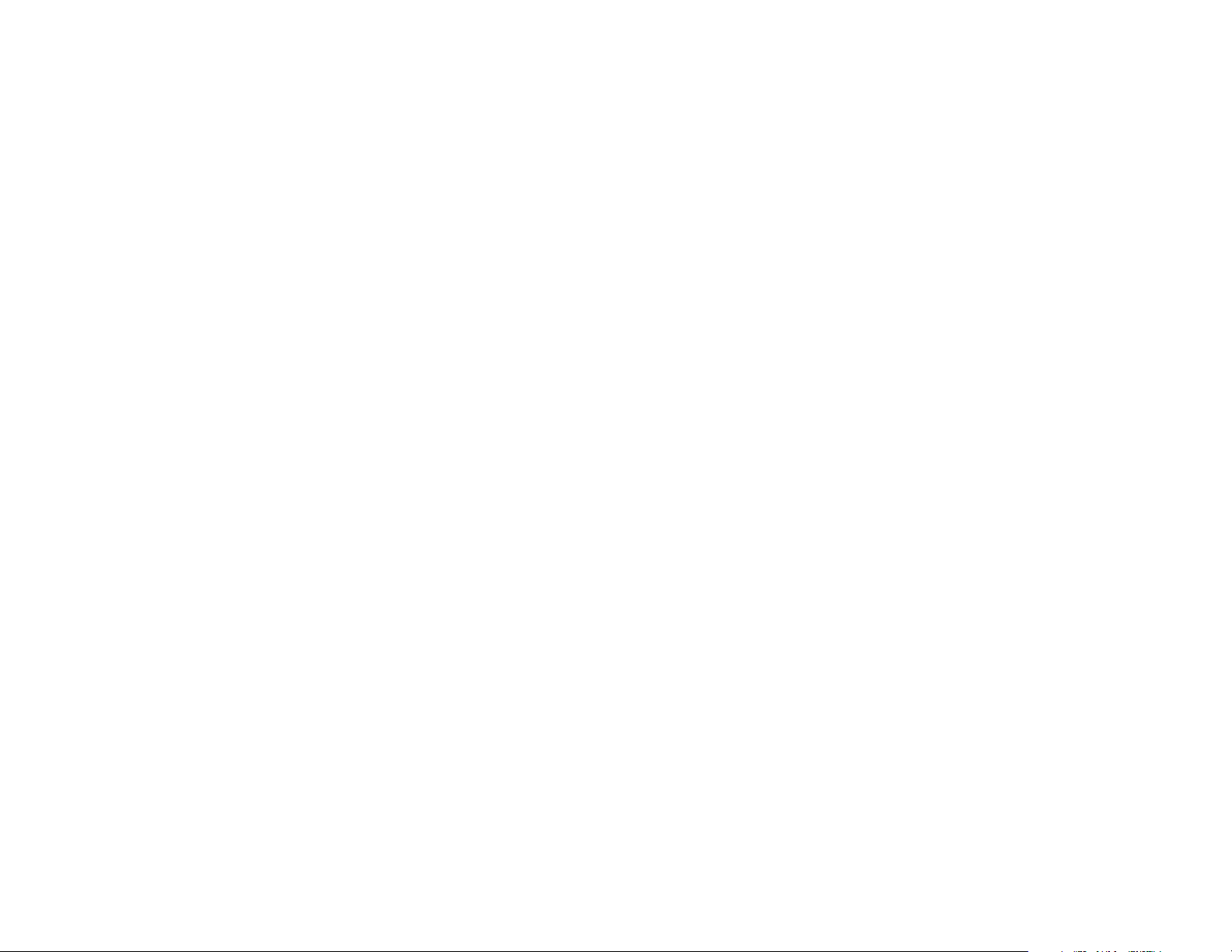
WARRANTY
Ubisoft, who owns and operates the Kudosoft brand, warrants to the original purchaser of Kudosoft products that the products will
be free from defects in materials and workmanship for a period of ninety (90) days from the date of purchase. Kudosoft products
are sold "as is," without any expressed or implied warranties of any kind, and Ubisoft is not liable for any losses or damages of
any kind resulting from use of its products. Ubisoft agrees for a period of ninety (90) days to either replace defective product free
of charge provided you return the defective item with dated proof of purchase to the store from which the product was originally
purchased or repair or replace the defective product at its option free of charge, when accompanied with a proof of purchase and
sent to our offices postage prepaid. This warranty is not applicable to normal wear and tear, and shall be void if the defect in the
product is found to be as a result of abuse, unreasonable use, mistreatment, or neglect of the product.
Limitations
This warranty is in lieu of all other warranties and no other representations or claims of any nature shall be binding on, or obligate
Ubisoft. Any implied warranties applicable to Kudosoft products, including warranties of merchantability and fitness for a particular
purpose, are limited to the ninety (90) day period described above. In no event will Ubisoft be liable for any special, incidental, or
consequential damages resulting from possession, use, or malfunction of Kudosoft products. Some states do not allow limitations
as to how long an implied warranty lasts and/or exclusions or limitations of incidental or consequential damages. So the above
limitations and/or exclusions of liability may not apply to you. This warranty gives you specific rights, and you may also have
other rights that vary from state to state.
Notice
Ubisoft reserves the right to make improvements in Kudosoft products at any time and without notice.
Refunds
Ubisoft cannot provide refunds or otherwise process returns for credit of any kind other than an identical product replacement. Any
product refund request must occur at the place of purchase, as the individual retail outlets set their own refund policy. This policy
covers identical product replacements only.
Product/Documentation Replacements
Please contact a Kudosoft Technical Support Representative directly before sending your product to us. In many cases, a
replacement is not the best solution. Our Support Representatives will help you determine if a replacement is necessary or
available. You will need to first acquire an RMA (Return Materials Authorization) number to process your return or replacement.
Without an RMA number from a support representative, your replacement request will not be processed.
If we determine a return or replacement is necessary:
Within the 90-Day Warranty Period:
Please return the product (media only) along with a copy of the original sales receipt, showing the date of purchase, a brief
description of the difficulty you are experiencing including your name, address (no PO boxes), and phone number to the address
below. If the product was damaged through misuse or accident (cracks, scratches), or if you do not have a dated sales receipt, then
this 90-day warranty is rendered void and you will need to follow the instructions for returns after the 90-day warranty period.
After the 90-Day Warranty Period:
Please return the product (media only) along with a check or money order for the amount corresponding to your product (see
replacement fees below) made payable to Ubisoft, a brief description of the difficulty you are experiencing, including your name,
address (no PO boxes), RMA number, and phone number to the address below.
Replacement Fees
Our most recent replacement fee schedule is available online. Please visit www.kudosoftinteractive.com for an updated price list.
Warranty Address and Contact Information
Phone: 919-465-3570
Hours: 3pm–9pm (EST), M–F
Address:
Kudosoft Support
3200 Gateway Centre Blvd.
Suite 100
Morrisville, NC 27560
Please use a traceable delivery method when sending products to Kudosoft.
TECHNICAL SUPPORT
Before contacting Kudosoft Interactive's Technical Support Department, please first read through this manual and the
README file (on the game CD). Also browse through our FAQ listings at our website, www.kudosoftinteractive.com.
Here you will find the most recently updated information since the game's release.
Also please make sure that your computer meets the minimum system requirements, as our support representatives
will be unable to assist customers whose computers do not meet these criteria.
Whenever you contact the Technical Support Department, please include the following information or have it
available if you are calling:
• Complete product title (including version number).
• Exact error message reported (if applicable) and a brief description of the problem you're encountering.
• Processor speed and manufacturer.
• Amount of RAM.
• Operating system.
• Video card that you are using and amount of RAM it has.
• Maker and speed of your CD-ROM or DVD-ROM drive.
• Type of sound card you are using.
Support Over the Internet: This is the best way to find answers to common issues seen with our games.
Our Frequently Asked Questions list is available 24 hours a day, 7 days a week and it contains the most up-to-date
Technical Support information available, so please check here first for solutions to your problems:
www.kudosoftinteractive.com.
Contact Us by Webmail: Due to high volumes of spam, viruses, and other non-support-related contacts we do not
offer standard email support. However, we do provide something better, webmail. By taking your questions directly through
our website we have completely eliminated all spam contacts, as a result we are able to respond to your questions much
more quickly than we could through standard email. To send us a webmail simply log into our site at:
www.kudosoftinteractive.com.
From this site, you will be able to enter the Kudosoft Solution Center where you can browse through our listings of
Frequently Asked Questions (FAQ), search our database of known problems and solutions, and send in a request for
personal assistance from a Technical Support Representative by using the online question form. Most webmail contacts are
responded to within three business days.
Contact Us by Phone: You can also contact us by phone by calling 919-465-3570. Please note that this
number is for technical assistance only. No gameplay hints or tips are given over the Technical Support line. When
calling our Technical Support line, please make sure you are in front of your computer and have all of the necessary
information listed above at hand.
Be advised that our Technical Support Representatives are available to help you Monday through Friday from
3 pm-9 pm Eastern Time.
While we do not charge for technical support, normal long-distance charges apply. To avoid long-distance charges, or
to contact a support representative directly after these hours, please feel free to browse our Frequently Asked
Questions lists or to send us a webmail. Webmail issues usually receive a response within three business days.
Contact Us by Standard Mail: If all else fails you can write to us at:
Kudosoft Technical Support • 3200 Gateway Centre Blvd. • Suite 100 • Morrisville, NC 27560
Return Policy: Please do not send any game returns directly to Kudosoft Interactive before contacting Technical
Support. It is our policy that game returns must be dealt with by the retailer or online site where you purchased the
product. If you have a damaged or scratched CD, please visit our FAQ listing for your game and get the latest
replacement policy and pricing. We will not accept unsolicited returns/exchanges without prior approval and an RMA
(Return Materials Authorization) number from a support representative.
Page 3
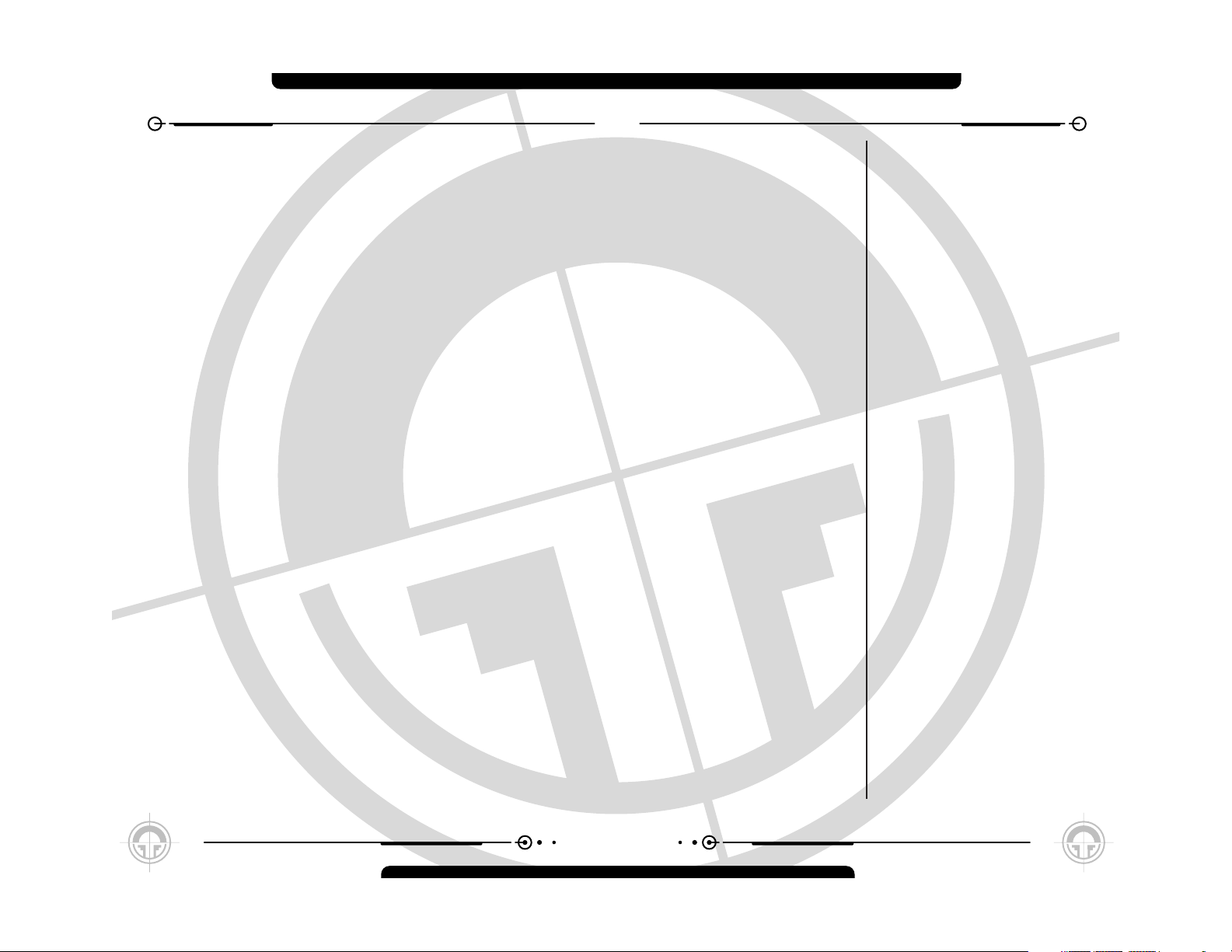
Introduction . . . . . . . . . . . . . . . . . . . . . . . . . . . . . 4
Overview . . . . . . . . . . . . . . . . . . . . . . . . . . . . . . . 4
Quick Start . . . . . . . . . . . . . . . . . . . . . . . . . . . . . . 5
Quickstart - Starting a New Campaign . . . . . 5
Quickstart - Joining a Multiplayer Game . . . . 5
Quickstart - Starting a Multiplayer Game. . . . 5
Minimum Specifications . . . . . . . . . . . . . . . . . . . . 6
Installation . . . . . . . . . . . . . . . . . . . . . . . . . . . . . . 7
Uninstalling Ghost Recon . . . . . . . . . . . . . . . . . . . 7
Main Menu . . . . . . . . . . . . . . . . . . . . . . . . . . . . . . 8
Training Menu. . . . . . . . . . . . . . . . . . . . . . . . . . . . 9
Playing the Training Missions . . . . . . . . . . 9
Do-Over . . . . . . . . . . . . . . . . . . . . . . . . . 9
The Training Missions are: . . . . . . . . . . . 10
T01- Obstacle Course . . . . . . . . . . . . . . . . 10
T02- Small Arms . . . . . . . . . . . . . . . . . . . 10
T03- Grenades . . . . . . . . . . . . . . . . . . . . . 10
T04- Heavy Weapons . . . . . . . . . . . . . . . . 10
T05- Machine Guns . . . . . . . . . . . . . . . . . . 10
T06- Demolitions . . . . . . . . . . . . . . . . . . . 10
T07- Command . . . . . . . . . . . . . . . . . . . . . 10
Don’t Go There . . . . . . . . . . . . . . . . . . . 10
Training Status . . . . . . . . . . . . . . . . . . . 10
Ending Training . . . . . . . . . . . . . . . . . . . 10
Campaign . . . . . . . . . . . . . . . . . . . . . . . . . . . . . . 11
New Campaign . . . . . . . . . . . . . . . . . . . . . 11
Deleting a Campaign . . . . . . . . . . . . . . . . . 11
Resuming a Campaign . . . . . . . . . . . . . . . . 12
Campaign Mission . . . . . . . . . . . . . . . . . 12
Select Saved Games . . . . . . . . . . . . . . . 12
Options . . . . . . . . . . . . . . . . . . . . . . . . . . . . . . . . 13
Cancel . . . . . . . . . . . . . . . . . . . . . . . . . 13
Reset to Defaults . . . . . . . . . . . . . . . . . 13
Accept . . . . . . . . . . . . . . . . . . . . . . . . . 13
Where You’re Coming From . . . . . . . . . . 13
Changing Options . . . . . . . . . . . . . . . . . . . 13
Gameplay . . . . . . . . . . . . . . . . . . . . . . . . . 14
Input . . . . . . . . . . . . . . . . . . . . . . . . . . . . 14
Already Taken . . . . . . . . . . . . . . . . . . . . 14
Saving a Key Configuration . . . . . . . . . . . 14
Loading a Key Configuration . . . . . . . . . . 15
Mouse Look Reverse Y . . . . . . . . . . . . . . 15
Multiplayer . . . . . . . . . . . . . . . . . . . . . . . . 15
Chat Messages . . . . . . . . . . . . . . . . . . . 15
Server Name. . . . . . . . . . . . . . . . . . . . . 16
Allow Remote Access . . . . . . . . . . . . . . 16
Remote Access Password . . . . . . . . . . . 16
MotD . . . . . . . . . . . . . . . . . . . . . . . . . . 16
Player Name . . . . . . . . . . . . . . . . . . . . . 16
Multiplayer - Main Menu Only . . . . . . . . . . . 16
Behind Firewall . . . . . . . . . . . . . . . . . . . 16
Choose Network Interface Card . . . . . . . 16
Join Port . . . . . . . . . . . . . . . . . . . . . . . 16
If It Ain’t Broke... . . . . . . . . . . . . . . . . . . 16
Graphics . . . . . . . . . . . . . . . . . . . . . . . . . . . . . . . 17
Resolutions. . . . . . . . . . . . . . . . . . . . . . 17
Textures . . . . . . . . . . . . . . . . . . . . . . . 17
Shadows. . . . . . . . . . . . . . . . . . . . . . . . 17
Why Change Shadows? . . . . . . . . . . . . . 17
Show Dead Bodies . . . . . . . . . . . . . . . . . 17
Compress Textures . . . . . . . . . . . . . . . . 17
Character Smoothing . . . . . . . . . . . . . . . 17
Maximum Bullet Holes . . . . . . . . . . . . . . 18
Gamma Setting . . . . . . . . . . . . . . . . . . . 18
Fast Changes . . . . . . . . . . . . . . . . . . . . 18
Effects Detail . . . . . . . . . . . . . . . . . . . . 18
Z-Buffer Depth . . . . . . . . . . . . . . . . . . . 18
Mods . . . . . . . . . . . . . . . . . . . . . . . . . . . . 18
Sound . . . . . . . . . . . . . . . . . . . . . . . . . . . 19
Master Switch . . . . . . . . . . . . . . . . . . . 19
Volume. . . . . . . . . . . . . . . . . . . . . . . . . 19
Quick Mission . . . . . . . . . . . . . . . . . . . . . . . . . . . 20
Difficulty and Game Type . . . . . . . . . . . . 20
Load Saved Game . . . . . . . . . . . . . . . . . 20
Main Menu . . . . . . . . . . . . . . . . . . . . . . 20
Start . . . . . . . . . . . . . . . . . . . . . . . . . . 20
Replays. . . . . . . . . . . . . . . . . . . . . . . . . . . . . . . . 20
Starting a Game . . . . . . . . . . . . . . . . . . . . . . . . . 21
Briefing . . . . . . . . . . . . . . . . . . . . . . . . . . 21
Objective List . . . . . . . . . . . . . . . . . . . . 21
Default Objectives . . . . . . . . . . . . . . . . . 21
Briefing Text . . . . . . . . . . . . . . . . . . . . . 21
Mission Information . . . . . . . . . . . . . . . . 22
Screen Buttons . . . . . . . . . . . . . . . . . . . 22
Platoon Setup . . . . . . . . . . . . . . . . . . . . . . 22
Fireteam Designation . . . . . . . . . . . . . . . 22
Soldiers . . . . . . . . . . . . . . . . . . . . . . . . 23
Specialists . . . . . . . . . . . . . . . . . . . . . . 23
Statistics . . . . . . . . . . . . . . . . . . . . . . . 24
Unassigning Combat Points . . . . . . . . . . 24
1
CONTENTS
Page 4
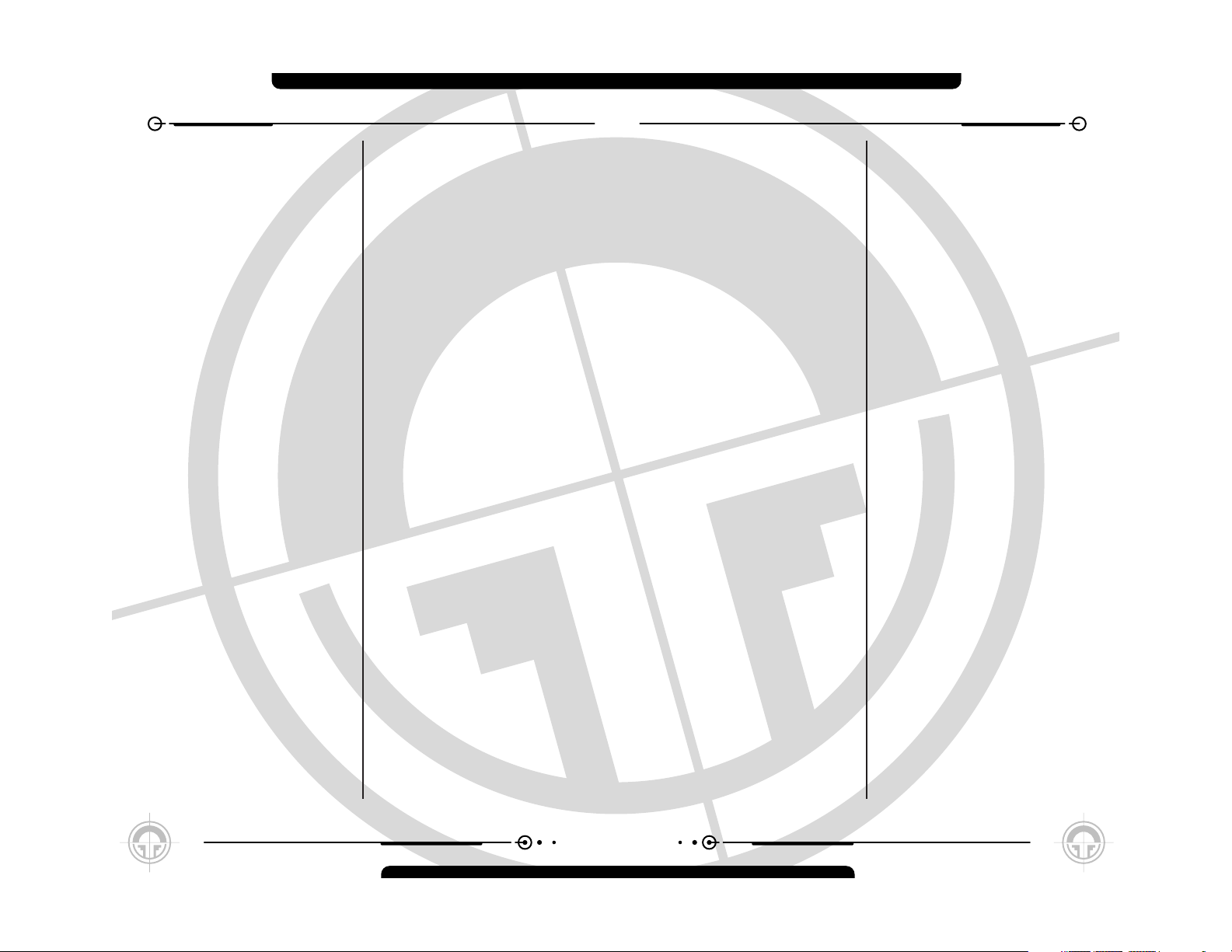
3
CONTENTS
2
CONTENTS
Kit . . . . . . . . . . . . . . . . . . . . . . . . . . . . 24
The Right Tools for the Right Job . . . . . . 24
Screen Buttons . . . . . . . . . . . . . . . . . . . 25
Action Screen . . . . . . . . . . . . . . . . . . . . . . . . . . . 26
Movement . . . . . . . . . . . . . . . . . . . . . . . . 26
Looking. . . . . . . . . . . . . . . . . . . . . . . . . 26
Walking . . . . . . . . . . . . . . . . . . . . . . . . 26
Stance . . . . . . . . . . . . . . . . . . . . . . . . . 26
Fireteam Stance . . . . . . . . . . . . . . . . . . 27
Running . . . . . . . . . . . . . . . . . . . . . . . . 27
Shuffling . . . . . . . . . . . . . . . . . . . . . . . . 27
Peeking . . . . . . . . . . . . . . . . . . . . . . . . 27
Switching Fireteams . . . . . . . . . . . . . . . 28
Actions . . . . . . . . . . . . . . . . . . . . . . . . . . 28
.50 Caliber Machine Guns . . . . . . . . . . . 28
Doors. . . . . . . . . . . . . . . . . . . . . . . . . . 28
Out of My Way . . . . . . . . . . . . . . . . . . . 28
Combat . . . . . . . . . . . . . . . . . . . . . . . . . . 28
Firing . . . . . . . . . . . . . . . . . . . . . . . . . . 29
Rate of Fire . . . . . . . . . . . . . . . . . . . . . 29
Switching Weapons . . . . . . . . . . . . . . . . 29
Changing Magazines . . . . . . . . . . . . . . . 29
Zoom In and Zoom Out . . . . . . . . . . . . . 29
Binoculars . . . . . . . . . . . . . . . . . . . . . . 30
Demolitions Charges . . . . . . . . . . . . . . . 30
Claymores . . . . . . . . . . . . . . . . . . . . . . 30
Sensors . . . . . . . . . . . . . . . . . . . . . . . . 30
The On-Screen Interface . . . . . . . . . . . . . . . . . . . 31
In-Game Screen Elements . . . . . . . . . . . . . 31
Friendly Troops . . . . . . . . . . . . . . . . . . . 31
Hostiles . . . . . . . . . . . . . . . . . . . . . . . . 31
Vehicles . . . . . . . . . . . . . . . . . . . . . . . . 31
Terrain . . . . . . . . . . . . . . . . . . . . . . . . . 31
Refugees . . . . . . . . . . . . . . . . . . . . . . . 31
Rescuing Hostages . . . . . . . . . . . . . . . . 31
Interface Elements . . . . . . . . . . . . . . . . . . 32
Soldier Panel. . . . . . . . . . . . . . . . . . . . . 32
Threat Indicator. . . . . . . . . . . . . . . . . . . 32
Weapon Panel. . . . . . . . . . . . . . . . . . . . 33
No Clip Number? . . . . . . . . . . . . . . . . . . 33
Reticle . . . . . . . . . . . . . . . . . . . . . . . . . 33
Night Vision . . . . . . . . . . . . . . . . . . . . . 34
Messages. . . . . . . . . . . . . . . . . . . . . . . 34
The Command Interface . . . . . . . . . . . . . . . . . . . 35
The Command Map . . . . . . . . . . . . . . . . . . 35
Edit Server . . . . . . . . . . . . . . . . . . . . . . 45
Request Eject . . . . . . . . . . . . . . . . . . . . 45
Server Info . . . . . . . . . . . . . . . . . . . . . . 46
Exiting the Screen . . . . . . . . . . . . . . . . . 46
Server Setup . . . . . . . . . . . . . . . . . . . . . . 46
Map Selection . . . . . . . . . . . . . . . . . . . . 46
Team Selector. . . . . . . . . . . . . . . . . . . . 47
Game Details . . . . . . . . . . . . . . . . . . . . 47
Game Types . . . . . . . . . . . . . . . . . . . . . . . 47
Solo . . . . . . . . . . . . . . . . . . . . . . . . . . . 47
Co-Op. . . . . . . . . . . . . . . . . . . . . . . . . . 47
Team . . . . . . . . . . . . . . . . . . . . . . . . . . 47
Mission List . . . . . . . . . . . . . . . . . . . . . 48
Respawn . . . . . . . . . . . . . . . . . . . . . . . 48
Kit Restrictions . . . . . . . . . . . . . . . . . . . 48
Pregame Session Timeout . . . . . . . . . . . 49
Loading and Saving Game Settings . . . . . 49
OK . . . . . . . . . . . . . . . . . . . . . . . . . . . . 49
Cancel . . . . . . . . . . . . . . . . . . . . . . . . . 49
Escape . . . . . . . . . . . . . . . . . . . . . . . . . 49
Message Window . . . . . . . . . . . . . . . . . 49
Remote Access. . . . . . . . . . . . . . . . . . . . . 49
Multiplayer Gameplay . . . . . . . . . . . . . . . . 50
After Action Review (AAR) Screen. . . . . . 50
Replays (AAR Screen) . . . . . . . . . . . . . . 50
Moving On . . . . . . . . . . . . . . . . . . . . . . 50
Soldier Classes . . . . . . . . . . . . . . . . . . . . . . . . . . 51
Rifleman. . . . . . . . . . . . . . . . . . . . . . . . . . 51
Support . . . . . . . . . . . . . . . . . . . . . . . . . . 51
Demolitions . . . . . . . . . . . . . . . . . . . . . . . 51
Sniper . . . . . . . . . . . . . . . . . . . . . . . . . . . 51
Specialist . . . . . . . . . . . . . . . . . . . . . . . . . 51
Weapons. . . . . . . . . . . . . . . . . . . . . . . . . . . . . . . 52
Hand-Held . . . . . . . . . . . . . . . . . . . . . . . . 52
M18 Claymore . . . . . . . . . . . . . . . . . . . 52
M2 Demolitions Charge . . . . . . . . . . . . . 52
AN/GVS-5 Binoculars . . . . . . . . . . . . . . . 52
AN/GSQ-187 Sensor . . . . . . . . . . . . . . . 52
M67 Hand Grenade . . . . . . . . . . . . . . . . 52
Assault Rifles . . . . . . . . . . . . . . . . . . . . . . 52
M24 . . . . . . . . . . . . . . . . . . . . . . . . . . 52
L96A1 . . . . . . . . . . . . . . . . . . . . . . . . . 52
SVD . . . . . . . . . . . . . . . . . . . . . . . . . . . 52
M82A1 . . . . . . . . . . . . . . . . . . . . . . . . 53
M16A2 . . . . . . . . . . . . . . . . . . . . . . . . 53
M16/M203 . . . . . . . . . . . . . . . . . . . . . 53
OICW. . . . . . . . . . . . . . . . . . . . . . . . . . 53
Carbines . . . . . . . . . . . . . . . . . . . . . . . . . 53
M4 . . . . . . . . . . . . . . . . . . . . . . . . . . . 53
SA-80 . . . . . . . . . . . . . . . . . . . . . . . . . 53
Sub-machineguns . . . . . . . . . . . . . . . . . . . 53
MP5 . . . . . . . . . . . . . . . . . . . . . . . . . . 53
MP5SD . . . . . . . . . . . . . . . . . . . . . . . . 53
Light Machineguns . . . . . . . . . . . . . . . . . . 54
M249 SAW . . . . . . . . . . . . . . . . . . . . . 54
MG3 . . . . . . . . . . . . . . . . . . . . . . . . . . 54
RPK74 . . . . . . . . . . . . . . . . . . . . . . . . . 54
Pistols . . . . . . . . . . . . . . . . . . . . . . . . . . . 54
M9 . . . . . . . . . . . . . . . . . . . . . . . . . . . 54
M9SD . . . . . . . . . . . . . . . . . . . . . . . . . 54
Anti-Tank . . . . . . . . . . . . . . . . . . . . . . . . . 54
M136 . . . . . . . . . . . . . . . . . . . . . . . . . 54
Careful Where You Point That Thing . . . . 54
Rules of Engagement . . . . . . . . . . . . . . . 35
RoE, Cover and Formations . . . . . . . . . . 36
Waypoints . . . . . . . . . . . . . . . . . . . . . . 37
Firing Arcs . . . . . . . . . . . . . . . . . . . . . . 37
Soldier Cards . . . . . . . . . . . . . . . . . . . . . . 38
Nothing to See Here . . . . . . . . . . . . . . . 38
Quick Save and Quick Load . . . . . . . . . . . . . 38
Quick Load . . . . . . . . . . . . . . . . . . . . . . 38
Quick Save . . . . . . . . . . . . . . . . . . . . . . 38
Mission Status . . . . . . . . . . . . . . . . . . . . . 39
Continue . . . . . . . . . . . . . . . . . . . . . . . . 39
Save Game . . . . . . . . . . . . . . . . . . . . . . 39
Options . . . . . . . . . . . . . . . . . . . . . . . . 39
Restart . . . . . . . . . . . . . . . . . . . . . . . . 39
Abort . . . . . . . . . . . . . . . . . . . . . . . . . . 39
End Mission . . . . . . . . . . . . . . . . . . . . . 39
Quit . . . . . . . . . . . . . . . . . . . . . . . . . . . 39
Finishing a Mission . . . . . . . . . . . . . . . . . . . . . . . 40
After Action Review (AAR) Screen . . . . . . . 40
Mission Info . . . . . . . . . . . . . . . . . . . . . 40
Objective Status . . . . . . . . . . . . . . . . . . 40
Platoon Status . . . . . . . . . . . . . . . . . . . 40
View Replay . . . . . . . . . . . . . . . . . . . . . 40
Save Replay . . . . . . . . . . . . . . . . . . . . . 40
Menu Button . . . . . . . . . . . . . . . . . . . . . 40
Forward Button . . . . . . . . . . . . . . . . . . . 40
Back Button . . . . . . . . . . . . . . . . . . . . . 41
Saving a Replay . . . . . . . . . . . . . . . . . . . 41
Multiplayer. . . . . . . . . . . . . . . . . . . . . . . . . . . . . 42
Multiplayer Setup . . . . . . . . . . . . . . . . . . . 42
Create Game . . . . . . . . . . . . . . . . . . . . 42
Game List. . . . . . . . . . . . . . . . . . . . . . . 42
LAN Game List . . . . . . . . . . . . . . . . . . . 42
Joining a Game . . . . . . . . . . . . . . . . . . . 42
Internet Game List . . . . . . . . . . . . . . . . 43
Join Port . . . . . . . . . . . . . . . . . . . . . . . 43
Player Setup . . . . . . . . . . . . . . . . . . . . . . . 43
Persistent Settings . . . . . . . . . . . . . . . . 43
Soldier/Roster. . . . . . . . . . . . . . . . . . . . 44
Roster . . . . . . . . . . . . . . . . . . . . . . . . . 44
Observer Mode . . . . . . . . . . . . . . . . . . . 44
Soldier . . . . . . . . . . . . . . . . . . . . . . . . . 44
Game Information . . . . . . . . . . . . . . . . . 45
Warning . . . . . . . . . . . . . . . . . . . . . . . . 45
Message Window . . . . . . . . . . . . . . . . . 45
Page 5
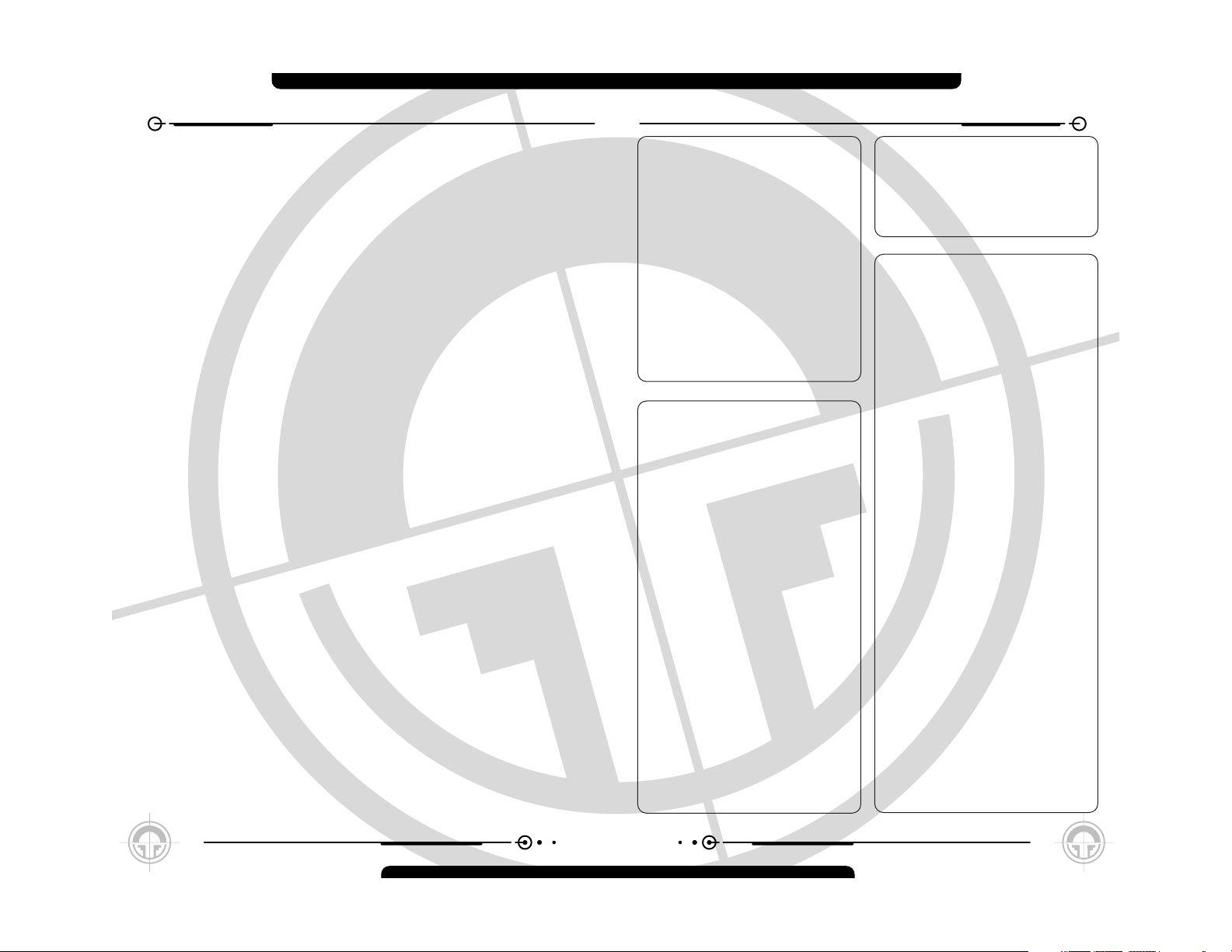
QUICKSTART
Quickstart - Starting a New Campaign
1. Insert the Ghost Recon CD into your
computer and start the game.
2. When the Main Menu appears,
click on Campaign.
3. At the Campaign Screen,
click on New Campaign.
4. Type in a name for your
new campaign.
5. Click on Start.
6. When you’re finished with the briefing,
click on the right arrow button at the
lower right of the screen.
7. Click Auto-Assign.
Click on the right arrow button at the lower
right of the screen.
Quickstart - Joining a Multiplayer Game
1. Insert the Ghost Recon CD-ROM and
start the game.
2. From the Main Menu,
click on Options.
3. Click on the Multiplayer Tab.
4. Select the Player Name field.
5. Type in the name you want to be
known as in the game.
6. Click Accept. This will take you
back to the Main Menu.
7. Click on Multiplayer.
8. Select LAN or Internet.
9. Click on the name of the game
you want to join.
10. Type in the password and/or
port if necessary.
11. Select Join Game.
12. Add yourself to a platoon by clicking
on a platoon tab, then clicking on a
spot within that platoon.
13. Click on the Soldier tab.
14. Scroll through the available soldier
types with the left and right arrows at
the top of the screen. Stop when you
find the soldier you want to play.
15. Scroll through the available kit types
The year is 2008, and the world teeters on
the brink of war. Radical ultranationalists
have seized power in Moscow - their goal,
the reestablishment of the old Soviet empire.
Ukraine, Belarus, Kazakhstan - one by one
the nearby independent republics slip back
into the Russian orbit. Russian tanks sit in
the Caucasus Mountains and the Baltic
forests, poised to strike to the south and
east. The world holds its breath, and waits.
For one small group of elite soldiers, the war
has already begun: U.S. Special Forces
Group 5, First Battalion, D Company.
Deployed on peacekeeping duty to the
Republic of Georgia in the Caucasus, this
handful of Green Berets represents the very
tip of the spear - the first line of defense.
Equipped with the latest battlefield
technology, and trained in the latest
techniques of covert warfare, they strike swiftly, silently, invisibly.
They call themselves “The Ghosts.”
In Ghost Recon®, you lead the Ghosts, an
elite American infantry unit using the most
advanced technology the United States has
to offer, onto the front lines and into battle.
The Ghosts are the spearhead of the United
States Army’s quick response. They are the
first unit deployed into dangerous situations
and the last ones to leave when things get
rough. As the leader of a platoon of Ghosts
in the field, it is your responsibility to select
your fireteam members, train them, kit
them out, and command them once the
shooting starts. You control them as they
seek to execute your orders, which you
give during the heat of battle, and complete
their missions. Particularly spectacular
performance and the completion of special
objectives will unlock Specialist characters,
who bring new weapons and new levels of
expertise to your platoon.
The game consists of a series of fifteen
missions along a single storyline, which
forms a campaign. While many of the
gameplay elements of Ghost Recon may
seem familiar if you have played Rainbow Six
or Rogue Spear, it is an entirely new game in
an entirely new setting. If you’ve played
Rogue Spear or Rainbow Six, prepare
yourself for the next step in squad-based
tactical games. If you are new to this style of
game, get ready for edge-of-your-seat action
and challenging tactical gameplay.
And in either case, be ready to test your
wits, your eye and your nerves against a
terrifying new threat to world peace and
security. The fate of the world just might
depend on you.
No pressure.
INTRODUCTION
OVERVIEW
4
for your soldier with the left and right
arrows that bracket the kit names.
Stop when you find the kit you want
to use.
16. Click on the Ready box, and wait
for the game to start.
Quickstart - Starting a Multiplayer Game
1. Insert the Ghost Recon CD-ROM into
your computer and start the game.
2. Click on the Multiplayer Tab.
3. Select the Player Name field.
4. Type in the name you want to be
known as in the game.
5. Click Accept. This will take you back
to the Main Menu.
6. Click on Multiplayer.
7. Click on Create Game.
8. Add yourself to a platoon by clicking
on a platoon tab, then clicking on a
spot within that platoon.
9. Click on the Soldier tab.
10. Scroll through the available soldier
types with the left and right arrows at
the top of the screen. Stop when you
find the soldier you want to play.
11. Scroll through the available kit types
for your soldier with the left and right
arrows that bracket the kit names.
Stop when you find the kit you want
to use.
12. Click on Edit Server.
13. Choose the game settings you want.
14. Click on OK.
15. Click on Ready, which will
automatically start the game when all
players indicate that they are ready.
If you want to start the game
regardless, click on the right arrow
at the bottom right of the screen.
This will start the game automatically.
If you set an autostart in the Edit
Server Screen, the game will also
start automatically.
5
Page 6
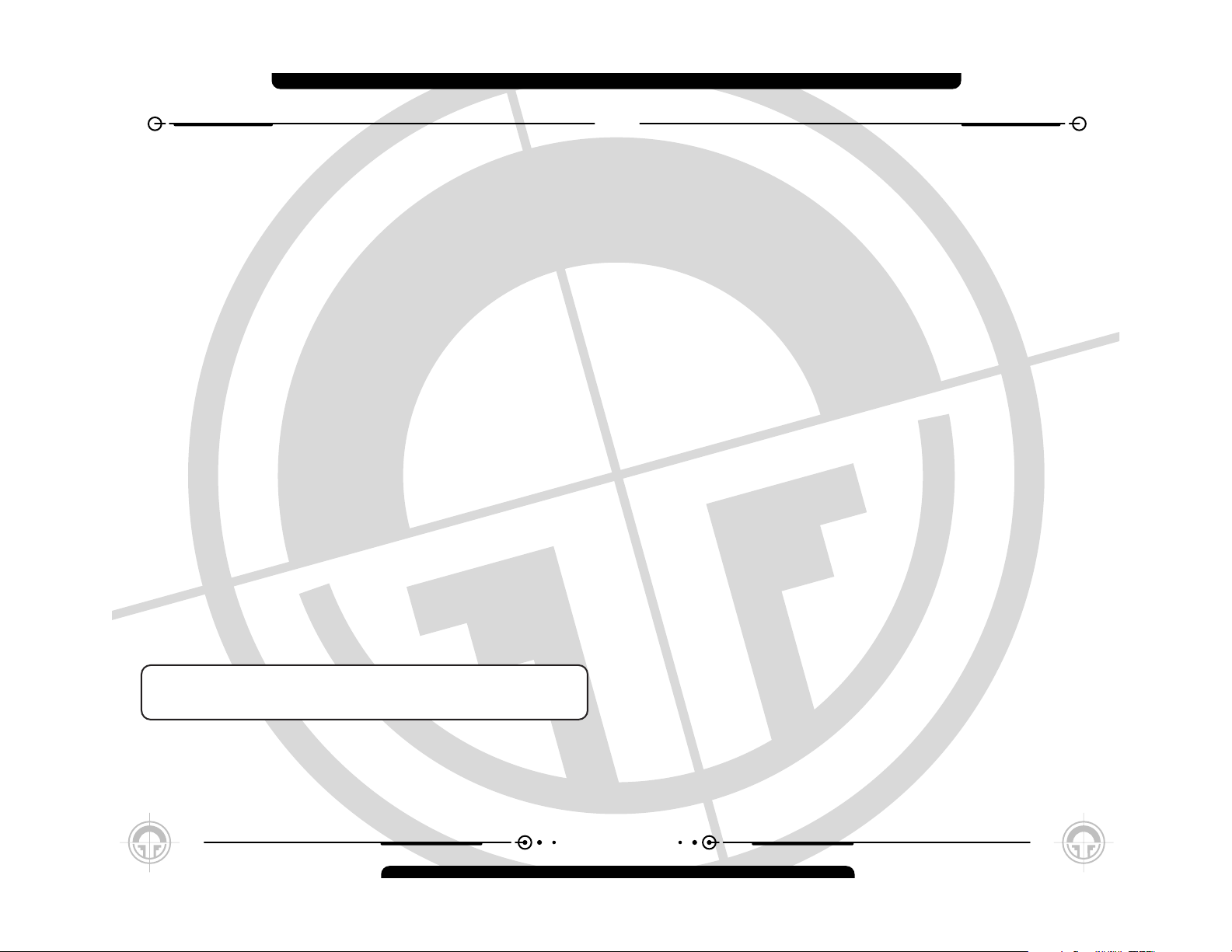
In order to play Ghost Recon on your
computer, your system must meet the
following criteria:
• Supported OS: Windows®
98SE/ME/2000/XP (only)
•
Processor: 450 MHz Pentium®
2 or equivalent
• RAM: 128 MB
• Video Card: 16 MB DirectX®-compliant
3D card (see supported list*)
• Sound Card: DirectX 8.0 compliant
• DirectX Version: DirectX 8.0 or higher
(included on disc)
• CD-ROM: 4X or better
• Hard Drive Space: 1 GB
• Multiplayer: Properly configured TCP/IP
connection at 28.8 Kbps or better
*Supported Video Cards at Time of Release
ATI® Rage 128 and RADEON® chips
Intel® 82810 or higher
Matrox Parhelia™
NVIDIA® TNT2 and GeForce™ chips
S3 Pro Savage and UniChrome
6
MINIMUM SPECIFICATIONS
7
To Install Ghost Recon, follow these
simple steps:
1. Start your computer’s operating system,
2. Insert the Ghost Recon CD into your CDROM drive. The Autorun Menu should
appear.
Note: If the Autorun Menu does not
automatically appear, double click on the My
Computer Icon located on your desktop, then
double-click the icon that corresponds to your
computer’s CD-ROM drive. The Autorun Menu
should now appear.
3. Click the Install Ghost Recon button. The
installation routine will now walk you
through each step of the setup and
installation process for the game.
Once you have created a directory for Ghost
Recon, the game will automatically be
installed on your hard drive. The game will
automatically ask you if you want to install
DirectX v. 8.0. You will not be able to play
Ghost Recon without version 8.0 or higher
on your computer. If you already have a
version of DirectX that is v.8.0 or higher,
simply click the no button, and it will not
install DirectX.If you are not sure, click
yes, and the DirectX installer will do its
own verification.
4. After you have finished installing the
game, you can select Ghost Recon
from your computer’s Start menu or
double-click on the Ghost Recon.EXE
file in the installed directory. Doing
either will start the game.
To uninstall Ghost Recon:
1. Start the operating system on your
computer.
2. Insert the Ghost Recon CD into your
CD-ROM drive.
3. When it appears, click the Uninstall
Ghost Recon button. You will be asked if
you really want to uninstall the game. If
you are sure you want to remove Ghost
Recon from your hard drive, click Yes. If
you do not want to uninstall the game,
click No, which will cancel the process.
If you uninstall Ghost Recon, any previously
saved Campaigns and games will remain on
your hard drive if you choose to save them
during the uninstall process. Simply follow
the uninstaller dialogs.
Note: You can also uninstall Ghost Recon by
using the Add/Remove Programs control
panel in Windows.
INSTALLATION
UNINSTALLING
GHOST RECON
Laptop versions of these chipsets may work but are not supported. These chipsets are currently
the only ones that will run this game. Additional chipsets may be supported after release. For an
up-to-date list of supported chipsets, please visit the FAQ for this game on our website at
http://kudosoftinteractive.com.
NOTICE: This game contains technology intended to prevent copying that may conflict with
some CD-RW, DVD-RW, and virtual drives.
Page 7
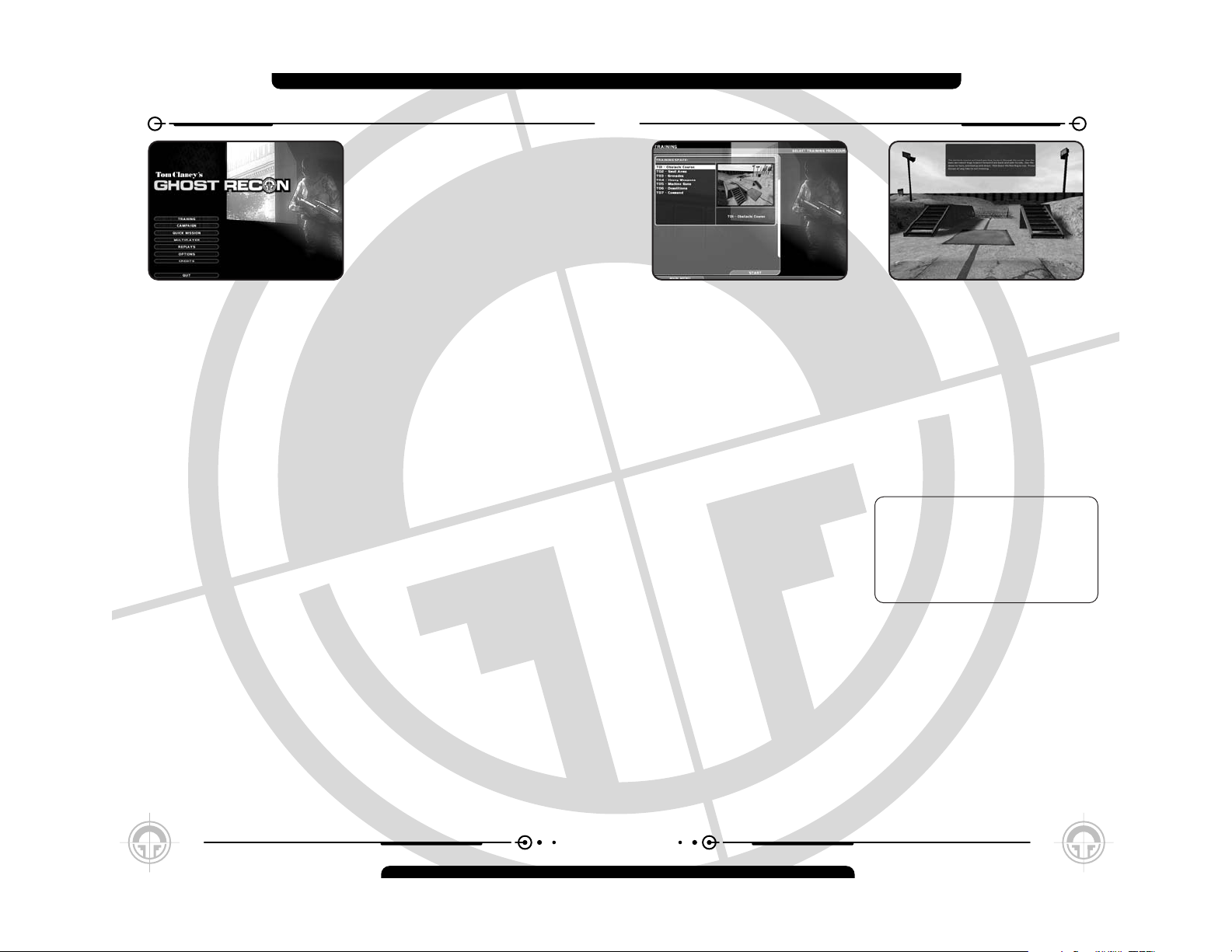
TRAINING MENU
The Training Menu provides you with a list of
missions where you can hone your skills
before starting a campaign. At the left of the
screen is a list of training missions,
numbered 1 through 7. Each also indicates
which particular skill set it tests. The
individual mission in the list can be selected
by clicking on it with the mouse.
To the right is a window showing the selected
mission. You can switch missions as much as
you like while you are in the Training Menu.
At the bottom of the screen are two buttons:
Start and Main Menu. Selecting Main Menu
takes you back to the Main Menu without
starting a training mission. Selecting Start
begins the currently selected training
mission and sends you to the action screen
for the actual training.
Playing the Training Missions
When you enter a training mission, you will
see red lines on the ground of the training
area. These are your paths, laying out what
you’re supposed to do and where you’re
supposed to go during each mission. In
addition, you’ll hear voice cues as you move
through training. These will tell you what
you’re supposed to be learning at each site,
and how you’re supposed to perform
important tasks in the game.
When you first start Ghost Recon, you are
presented with the Main Menu, which gives
you the following 8 options:
• Training - This button takes you to the
Training Menu, which allows you to
practice the skills you’ll need to play
Ghost Recon.
• Campaign - This button takes you to
the single-player game and starts
a campaign.
• Quick Mission - This button takes you to
the Quick Mission Menu, which allows
you to play a single mission on any
difficulty level without starting a new
campaign. You must unlock the missions
in a campaign first, but once unlocked
they are available thereafter.
• Multiplayer - This button takes you to the
Multiplayer Menu.
• Replays - This button takes you to the
Replays Menu, which allows you to view
saved video replays of games.
• Options - This button takes you to the
Options menu, where you can set
gameplay, input, multiplayer, graphics
and sound options.
• Credits - This button shows you the
credits of everyone who worked on
the game.
• Quit - This button allows you to
quit the game.
MAIN MENU
8
At certain points in the training missions,
you’ll see squares outlined in red on the
ground. In other spots, you’ll see yellow-andblack hazard markings. These are places
where you’re supposed to stop and partake in
particular training exercises.
During training, you will have unlimited
ammunition. Individual magazines will run
out, and individual weapons will need to be
reloaded, but you have an infinite number of
magazines with which to practice.
Do-Over
If you decide you’d like to repeat a training
session, just step back out of the training
area and then re-enter it. This will reload
your ammunition, restock your kit, and reset
all of the targets.
The entire set of training courses takes place
in a single mission space. What this means
is that when you finish one training mission,
you can go forward to the next one without
exiting the action screen. You can also follow
the red line back to a previous training
station and repeat that one as well. And as
you have infinite ammunition in the training
mission, you can repeat the scenarios as
often as you’d like for as long as you’d like.
9
Page 8
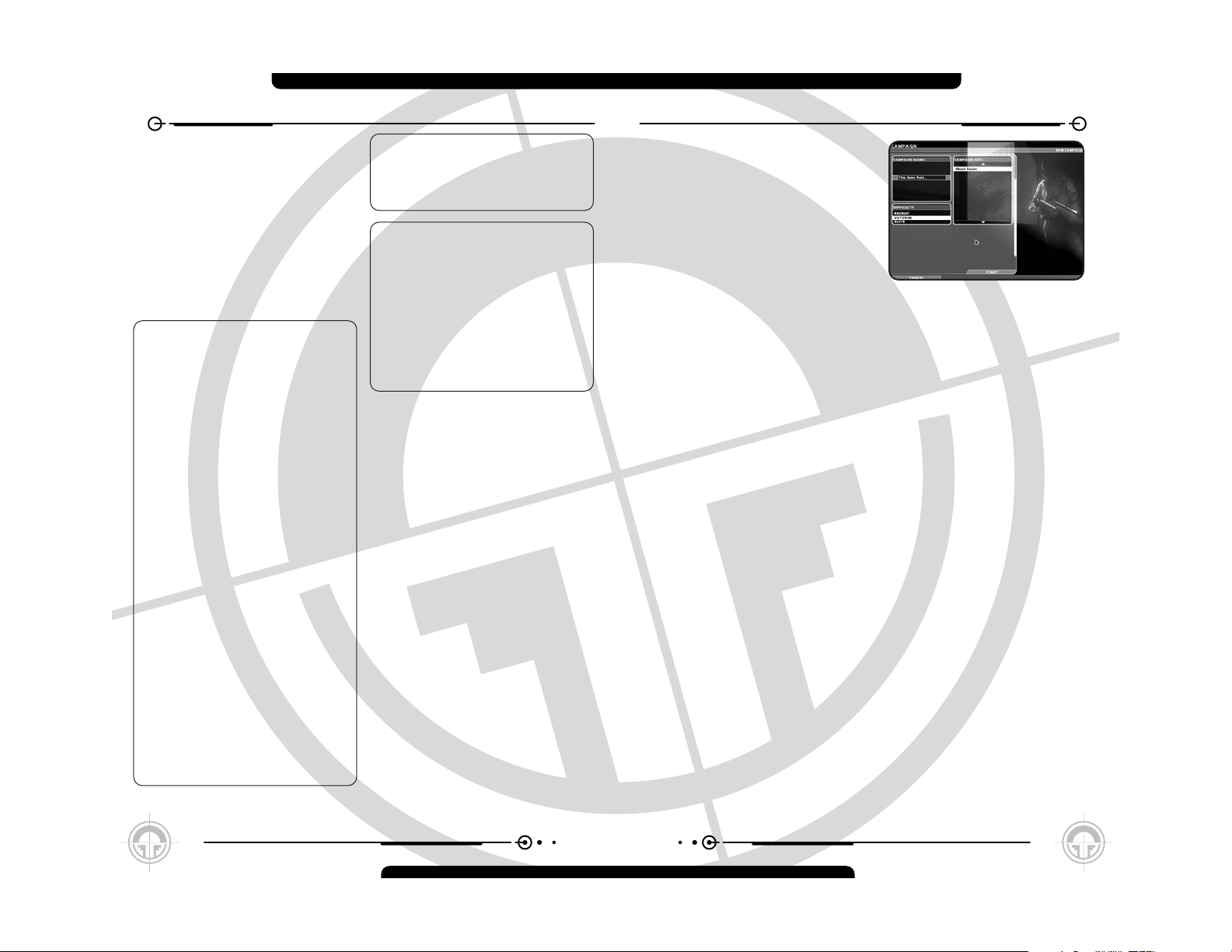
11
CAMPAIGN
Selecting the Campaign button on the Main
Menu takes you to the Campaign Screen. This
screen allows you to start a new campaign,
re-enter an existing one, or delete an old
campaign you no longer wish to play.
At the upper left of the Campaign Screen is a
list of your currently saved campaigns. If this is
your first time playing Ghost Recon, or if you
have no saved campaigns, this box is empty.
Beneath it are three buttons. The first, New
Campaign, allows you to start a new campaign
from the beginning of the game. The second,
Delete Campaign, allows you to remove a saved
campaign from your current list. The third,
Resume Campaign, lets you pick up a saved
campaign and either advance it or replay
missions you’ve already completed.
To the right is a box that shows scenes and
maps from the next mission of the currently
selected campaign. If you have no campaign
selected, or are starting a new one, images
from mission M01- Iron Dragon, appear
instead. Underneath the images you will see the
mission number and name, along with the
currently selected difficulty level.
At the bottom of the screen is a button labeled
Main Menu. Selecting this closes the Campaign
Screen and takes you back to the game’s
Main Menu.
New Campaign
To start a new campaign, click on the New
Campaign button. This takes you to the New
Campaign Screen.
At the upper left, you will see a text box. Type
in the name of your new campaign here. It’s
a good idea to make it distinctive, to avoid
any later confusion between saved campaigns.
Below the text box are your difficulty ratings:
Recruit, Veteran, and Elite. Select one of
these to set the difficulty for your campaign.
Recruit offers unlimited ammunition for some
weapons, as well as less skilled opponents.
Veteran is standard gameplay, and Elite sets
you up to face extremely skilled, lethal
hostiles. Note that you cannot change
difficulty levels within a campaign. If you
begin a campaign at Recruit, you will have to
start a new one if you decide that you’re
ready to tackle Veteran missions.
At the bottom left of the screen is a button
labeled Cancel. This deletes your choices
and takes you back to the previous
(Campaign) screen.
At the lower right is a button marked Start.
Clicking on this begins your campaign.
Deleting a Campaign
To delete a campaign, select it by clicking on
it with your mouse, then click the Delete
10
TRAINING MENU
Each mission starts you at a different
insertion zone within the training complex.
As you move from training mission to training
mission, your soldier will be re-kitted so
that he has the appropriate equipment at
all times.
Through most of the training missions, you
will have just one soldier. However, in some of
the later missions you will command a
fireteam or even the entire platoon.
The Training
Missions are:
T01- Obstacle Course
This mission trains you in the various
movement modes in Ghost Recon, including
crawling, running, and peeking.
T02- Small Arms
The Small Arms training mission
demonstrates the use of handguns and other
small arms.
T03- Grenades
This mission teaches you how to use
grenades, including the M203 grenade
launcher.
T04- Heavy Weapons
The Heavy Weapons training mission teaches
you how to use heavier guns effectively in
combat, including anti-tank weapons.
T05- Machine Guns
This mission teaches the appropriate use of
machine guns in combat.
T06- Demolitions
Demolitions shows you how to set demo
charges and use a claymore.
T07- Command
The Command training teaches you how to
use the Command Interface properly and
effectively.
Don’t Go There
There are some areas of the training site
that don’t correspond to any training area,
and don’t have a red line running through
them. While you can certainly explore these
areas by shooting the doors open, they’re not
attached to any formal part of the training
cycle, so don’t be surprised if nothing
happens on this map - at least in single
player mode.
Training Status
Pressing ESCAPE during a training mission
brings up the Mission Status dialog. This
differs from the regular Mission Status
dialog only in that during a training mission,
you have no objectives.
Ending Training
To exit Training, press ESCAPE, then choose
Quit from the Mission Status Dialog. This will
take you back to the Main Menu.
Page 9
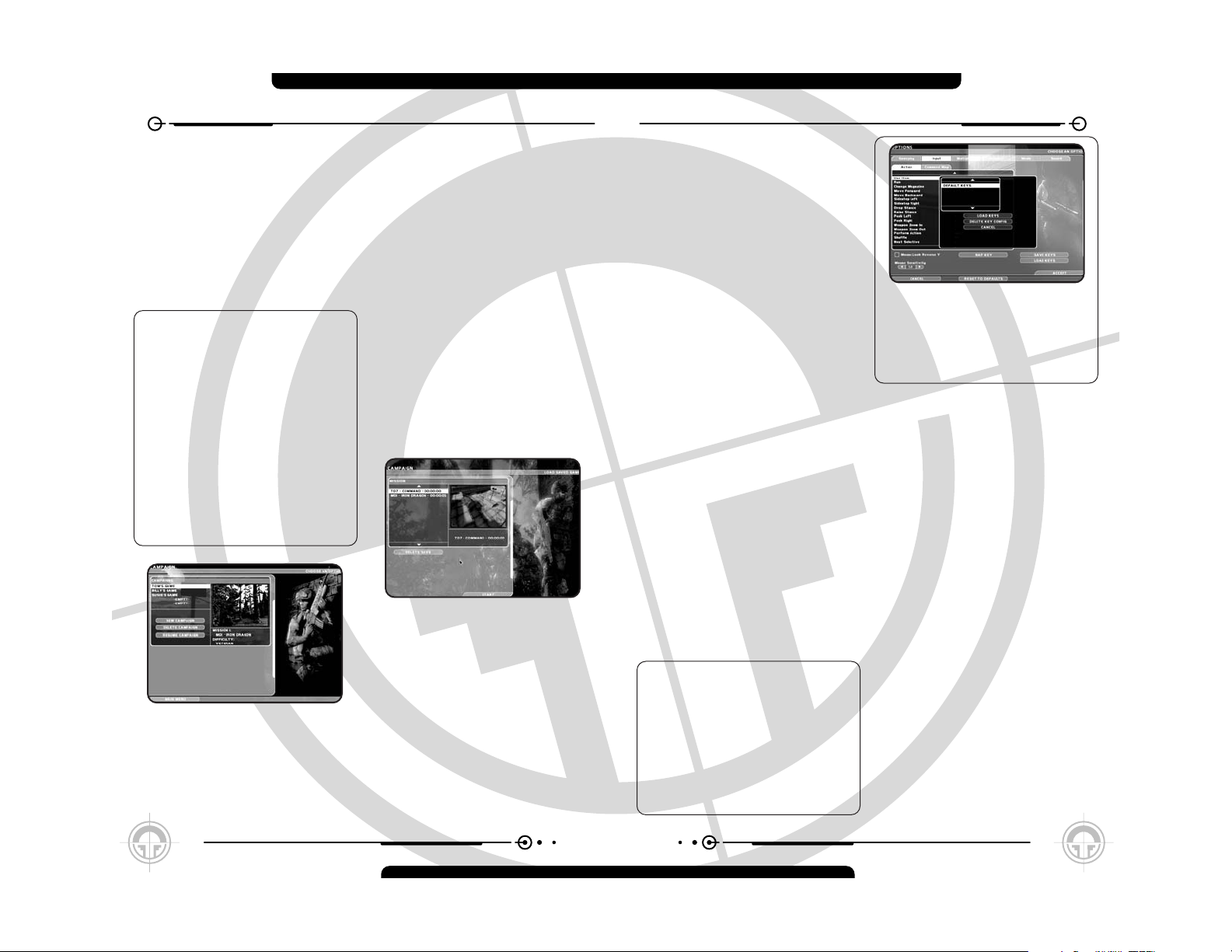
OPTIONS
campaign you’d like to play, then click on
Resume Campaign. This will take you to the
Campaign Mission Screen.
Campaign Mission
This screen lets you restart a mission from
within a saved campaign. A list of missions
containing saved games appears at the
upper left. If you click on a mission with a
saved game, the Load Saved Game button
becomes active. Clicking on it takes you to
the Select Saved Games Screen.
There are two other buttons on the
Campaign Mission Screen. Clicking on the
Cancel button, at the bottom of the screen,
takes you back to the Campaign Screen.
Clicking on Start starts the currently
selected campaign from the point where you
last left it.
Select Saved Games
This screen lets you see a list of saved
games within that campaign. Note that you
can go back and redo missions that you have
already completed, or pick up alreadycompleted missions from early on, in order
to experiment with tactics or attempt to
complete them with fewer casualties.
Clicking on a game from the list selects
it. Clicking on Start begins that game.
Clicking on the Back button at the bottom
of the screen takes you to the Campaign
Mission Screen.
CAMPAIGN
Campaign button. A dialog box asking if you
wish to continue will appear. If you decide
that you’d rather save the campaign after all,
click No. If you do in fact want to delete the
campaign, click on Yes. This will delete the
campaign from your saved campaign list, and
remove it from the list at the upper left of the
screen. If you delete a campaign, any
individual games you’ve saved as part of that
campaign are deleted as well.
Saving a Game vs. Saving
a Campaign
You can save up to five separate campaigns
in Ghost Recon and as many games as you’d
like within that particular campaign. In other
words, if you’re in the middle of mission 6
and decide you want to take another crack at
it later, you can save that game and move on
within the campaign itself, returning to that
particular version of mission 6 at your
leisure. You can delete individually saved
games without deleting the campaign as a
whole, but you cannot delete the campaign
without losing all of the saved games that
go with it.
Resuming a Campaign
If you have saved campaigns, the Resume
Campaign button will be available to select.
(If not, it will be grayed out.) A list of your
saved campaigns will appear in the box above
the buttons. To resume one, select the
before the mission starts. It’s best to set all
of the big options - control scheme,
recording, etc. - before you start a
campaign, and then to tweak the smaller
ones to improve game performance to your
liking once you’re actually playing.
Changing Options
As noted previously, the row of tabs across
the screen indicates the various types of
options that are available for you to change.
The tabs are clickable, and selecting one
brings up a screen with a list of options on it.
The six subsections of options are:
• Gameplay - Options related to overall
gameplay
• Input - Player controls both in the action
phase and on the command map
• Multiplayer - Options related to
multiplayer gaming
• Graphics - Screen resolution, level of
detail and other options related to what’s
on the screen
• Mods - Activating and de-activating mods
• Sound - Turning various sound effects on
and off, and setting volume levels.
The Options Screen is where you can change
a wide variety of options on Ghost Recon to
optimize your play experience.
You’ll find three buttons at the bottom of the
Options Screen, as well as a row of tabs
along the top. The buttons are labeled
Cancel, Reset to Defaults and Accept, while
the tabs let you access submenus where you
can change specific types of Options.
Cancel
Clicking this button cancels any and all
changes you’ve made on the Options Screen,
and takes you back to the previous screen. If
you accessed the Options Screen from the
Main Menu, then you’ll be returned there. If
you accessed it from the in-game menu, then
you’ll be returned to wherever you brought up
that menu.
Reset to Defaults
Selecting Reset to Defaults does not close
the Options Screen. Instead, it simply
returns all Options settings to their default
state. This lets you start over if you feel
you’ve made a mistake and aren’t sure how to
correct it.
Accept
The Accept button accepts the changes
you’ve made to the options and returns you
to the screen from which you accessed the
Options Screen.
Where You’re Coming From
You can access the Options Screen from a
number of places within the game, ranging
from the Main Menu to in the middle of a
firefight. Depending on where you access it,
certain Options may be locked against being
changed. For example, you cannot turn the
journal on to save a replay of your current
mission halfway through - you need to do that
12 13
Page 10

OPTIONS– MULTIPLAYER
Config and enter a name for that
configuration so you’ll be able to identify it
later. If you decide you don’t want to save the
key config, just hit Cancel. Otherwise, type in
the name and hit Accept.
If you’ve modified a key config that’s already
in place, you have a choice of clicking on New
Key Config and saving it under a new name,
or clicking on Save Key Config, which will
overwrite the current one. If you decide to
overwrite the current one, you’ll get a window
asking you if you really want to do this. As
always, you can click No and avoid
overwriting your key config. If you click Yes,
then your changes will be saved. You can also
delete a key configuration if you’d like by
selecting it and then clicking the Delete Key
Config button. Again, you’ll be asked if you
really want to do this. If so, click Yes. If not,
click No.
Loading a Key Configuration
Clicking on this takes you to a similar window
as Save Key Config. You’ll have the option of
loading a key config, deleting one, or
canceling the operation, and a list of saved
key configurations to choose from. You can
also Cancel out of this screen.
Mouselook Reverse Y
Clicking on this box changes the orientation
of your mouselook. If you turn on this option,
moving the mouse forward now moves your
viewpoint down, and moving it backward
sends your viewpoint up. Clicking this off
restores the normal mouse look.
Multiplayer
Here you can set various options for your
multiplayer game not related to the format
and rules of the game itself. (Those are set
under the Multiplayer Menu.)
Chat Messages
Chat messages are pre-scripted messages
that you send out either to your team
or to everyone in the game during a
multiplayer game.
To set a message, click on a slot in the Chat
Messages window and then click on the Edit
Chat Message Button. This will bring up a
window where you can type in or edit your
chat message. Clicking on Accept saves the
message and any changes you’ve made to it,
and takes you back to the Multiplayer Options
Screen. Clicking on Cancel aborts any
changes and also closes the window.
Once you’ve entered the text of a message, it
will display in the Chat Messages window. To
the right of the window is a checkbox for
Team Chat. Clicking on this means that the
message only goes out to your team when
you send it. Otherwise, everyone in the game
sees it. (In other words, it’s a good idea to
make sure that only your teammates see “Go
left while I draw the fire from that bunker,”
and a better one to make sure that someone
besides your teammates sees “I own you.”)
Gameplay
There are relatively few Gameplay options,
and they must be set before you start a
mission. Each has a box next to it which you
can click to turn the option on or off.
• Blood On - Whether or not you want to
see blood when a bullet hits, and pools
of blood underneath corpses.
• Record Game - Whether or not you want
to record your games so you can rewatch them and save them
• Show Intro Movie - Whether or not you
want to see the intro movie every time
you start the game
Input
Input Options control how your input reaches
the game. In practical terms, that’s your key
configuration and how your mouse interprets
the Y axis (up and down).
The center of the Input screen is a window
listing all of your key inputs and their current
assignments (which key you hit to get that
effect). There are two tabs at the top of this
window, labeled Action and Command Map.
These are clickable, and selecting them
brings up the list of assigned keys for,
respectively, the Action Phase and the
Command Map.
OPTIONS– GAMEPLAY/INPUT
To change a key assignment, select the
function you want to remap. You can do this
by clicking the function with your mouse.
Then, click on the Map key button. This will
bring up a window that tells you which key the
function is currently mapped to, and which
tells you to hit a key to re-assign that
function. If you want to re-map the function,
hit the key you want to use for that function.
That key will now be attached to that
function, and the window closes. If you decide
you like the key assignment the way it is after
all, you can click on the Cancel button
instead. This will close the window without
changing any key assignments.
Already Taken
If you remap a function to a key that’s already
assigned, the new assignment will override
the old one. As soon as you remap the key,
the function that key was previously attached
to will be unattached, and will have a blank
space next to it in the list. You’ll want to remap a key for that function as well, if you
intend to use it in the game.
Saving a Key Configuration
If you come up with a Key Config that you like,
you’ll probably want to save it. To do so, click
on the Save keys button at the lower right of
the screen. This brings up the Saved
Configuration Window. Click on New Key
14 15
Page 11

OPTIONS– GRAPHICS
Graphics Options allow you to change both
technical and cosmetic aspects of the way
Ghost Recon appears on your system.
Resolutions
At the left of the screen is a list of possible
screen resolutions. Ghost Recon will autoselect one for you when you install the game,
but if you want to change it, you can. Just
scroll down the list until you find the screen
resolution and color-bit depth you want and
then click on it.
Textures
There are three options for Texture Detail:
Map, Character, and Effects. Each can be set
to High, Medium or Low. Map Textures
modify the way the terrain appears in your
game. Character Textures changes the way
character models appear, and Effects
Textures determines how detailed the effects
are. Generally, the higher the setting, the
better the game looks, though turning them
down may improve performance.
Shadows
To the right of the list of screen resolutions
are the options for vehicle and human
shadows in the game. Vehicle shadows have
three choices: None, Low LOD (level of detail)
and Detail. Human shadows have four: None,
All Low LOD, Team Detail Enemy Low, and All
Detail. To choose a setting, click on it with
your mouse.
OPTIONS– MULTIPLAYER
Each chat message in multiplayer is assigned
a key (1 through 9 on the Numpad is the
default setting). To send your message out,
simply press that key. You can send the same
message as many times as you like, though
it’s considered impolite to flood other players
with chatter while they’re trying to shoot you.
To edit the text of the message, select a
message and then click on the Edit Chat
Message button. This will bring up the text of
the message, which you can change. Click on
Accept to keep the changed text, or Cancel
to go back to the old version.
Server Name
This lets you create a name for your server if
you’re going to host a game. This name will
appear in the Server Name list on the
Multiplayer Screen.
Allow Remote Access
You can click this on and off to allow people
outside your server - if they have the correct
password - to access your server settings
and alter them.
Remote Access Password
This allows you to set a password for
Remote Access.
MotD
MotD, or Message of the Day, is a string of
informational text that people will read when
they click on the Info button for your server.
Clicking on the MotD text field lets you type
in a new message or edit the current one.
Player Name
This allows you to set the name you’ll be
known by in multiplayer games.
Multiplayer Main Menu Only
The following settings appear under
Multiplayer Options, but can only be changed
when you access the Options Screen from
the Main Menu. Once gameplay starts, you
cannot alter these options.
Behind Firewall
Clicking this lets the game know that you are
playing (or hosting) from behind a firewall.
The firewall may interfere with the operation
of the game by blocking the default ports,
and clicking on this lets Ghost Recon know
to look for available ones.
Choose Network Interface Card
This lets you select the network card you’ll be
using to access the network with the game
on it. You can scroll through your options generally NIC and modem choices - by
clicking the left and right arrows around the
card’s name.
Join Port
This selects the port through which you
join games, and through which players
can join a server which you set up on your
current computer.
If It Ain’t Broke...
Most likely, you’ll never want to touch the
Port settings in Ghost Recon. The default
settings will provide you with the most
popular port numbers for the game, meaning
that you’ll see and be seen by the maximum
number of servers and players out there.
About the only time you might want to
change your port settings manually (unless
you really want to keep your server private)
would be if you were playing behind a firewall,
and only certain port numbers were open.
Why Change Shadows?
The higher the detail you choose, the more
processor power it takes to draw them
accurately. This can contribute to the speed
of your game diminishing. If you feel the
game’s moving unnecessarily slowly, try
turning down the level of detail on the
shadows. On the other hand, if your system
has the power to handle them, you should
turn them up as high as you like to add to the
realism of gameplay.
Show Dead Bodies
Clicking this on and off determines whether
cadavers stay on the field of battle after
they’ve been killed. Note that even if you
switch this feature off, the location of corpses
will still be noted on the Command Map.
Compress Textures
Compress Textures depends on your video
card. If your card supports it, having
Compress Textures on reduces the size of all
textures in the game so that everything looks
more crisp. If this is not available through
your video card, the option is grayed out.
Reducing textures also gives a slight
performance increase. It is recommended
that you turn it on if possible.
Character Smoothing
Turning on Character Vertex Weighting
allows characters to move more smoothly in
the game. Weighted vertices can make the
game run more slowly than normal.
16 17
Page 12

19
OPTIONS– SOUND
Sound options let you determine what sounds
do and don’t play in Ghost Recon, as well as
setting their relative volumes. There are four
sound options that can be set:
• Master - Controls all sound, including
Effects, Music and Voice.
• Effects - Controls the level of sound
effects like gunfire, vehicle noises, etc.
• Music - Controls the level of the
background game music.
• Voice - Controls the level of
in-game voice.
Each sound option has a Master Switch
and a volume setting.
Master Switch
To turn a sound option off or on, click on the
Master Switch box next to it. Doing so turns
that option completely on or off. An X in the
box means that the sound option is on, while
an empty box means that it is off.
Volume
Each sound option also has a volume setting.
Volume can be set anywhere from 1 to 10
(10 being the loudest) by clicking on the left
and right arrows that bracket the current
volume setting. Clicking on the right arrow
increases that option’s volume, while clicking
on the left arrow decreases it.
Use Alternate Sound Cache
Some older sound cards may not produce
perfect audio for Ghost Recon. In that case,
you can select Use Alternate Sound Cache by
clicking on the checkbox. This allows the card
to use an alternate approach to reading the
sound files, producing better audio quality for
your game. If you select Use Alternate Sound
Cache, you'll need to quit Ghost Recon and
then re-start it for the change to take effect.
Use EAX
EAX is the environmental sound used for
Ghost Recon. It provides the audio ambience
for the various spaces you'll be playing in,
from the echoes you'll hear in caves to the
reverberation of distant artillery. Normally,
you'll want to leave EAX on, but if there's
trouble with the way the ambient audio
sounds, you may want to switch it off. Note
that you cannot switch EAX off or on during
an actual mission. Between missions,
however, you can change this setting.
Z-Buffer Depth
Z-Buffer Depth changes how well the game
sees distinct objects that are behind one
another. The higher your Z-Buffer Depth
setting, the better. At worst, your Z-Buffer
Depth should be equal to the number of bits
you select for your Resolution.
Mods
This screen allows you to use third-party
modifications to Ghost Recon. Red Storm
does not officially support mods, and
any modifications to Ghost Recon from
a third party may hinder the performance
of the game. In addition, the Ghost Recon
Mission Editor, IGOR, can be found in
the directory you installed the game to.
IGOR is not officially supported by Red
Storm Entertainment.
Models
You can set the level of definition (i.e., how
sharp they are) on the character and tree
models in Ghost Recon to High, Medium or
Low. The higher the level of detail, the
crisper and more realistic they look. The
lower level of detail enables higher
performance of the game.
OPTIONS– GRAPHICS
Maximum Bullet Holes
This allows you to set the maximum number
of bullet holes that will appear onscreen at
any given time. To decrease the current
number, which defaults to 100, click on the
left arrow. Each click reduces the setting by
1. To increase it, click on the right arrow.
100 is the maximum number you can set this
option to, and 0 is the minimum.
Gamma Setting
This option allows you to change the Gamma
Setting, i.e. the brightness, on your monitor.
It defaults to 50, and can be increased or
decreased by clicking the right and left
arrows. Your Gamma Setting increases or
decreases by 10 every time you click on one
of the arrows. Be careful; if you set your
gamma too high or too low the screen will go
either all black or all white, and the game will
become unplayable.
Fast Changes
To scroll through the Bullet Hole Max or
Gamma Settings quickly, click on the
appropriate arrow and hold the left mouse
button down. This will let you speed through
the range of settings.
Effects Detail
Particle Detail allows you to set how clearly
the particle systems (fire, sparks, smoke and
so forth) in the game appear. There are three
settings: High, Medium and Low. The lower
the setting, the more your system
performance is likely to improve.
18
Page 13

21
STARTING A GAME
You can start a game of Ghost Recon either
by beginning a new campaign or by calling up
a saved campaign. If you are loading a saved
game, you will start play immediately at the
point where the game was saved.
If, however, you are starting a new campaign,
or starting a mission from the beginning in an
existing campaign, you will find yourself at
the Briefing Screen, which is the first step on
the way to the new mission.
Briefing
The Briefing Screen gives you everything you
need to know in order to start a mission. It
lays out where your platoon is going, what
your objectives are, and what the current
situation is.
At the top of the screen is the mission
designation. This tells you which mission in
the campaign you’re about to undertake.
Each mission has a numerical designation
(M01 to M15) as well as a code name, such
as Iron Dragon.
Objective List
At the top left of the screen is a list of your
objectives. These are the tasks your platoon
needs to complete in order for you to finish
the mission successfully. Some objectives
are numbered, while others are marked with
an X. The objectives marked with a number
are the core objectives of the mission, while
those marked with an X are special
objectives. Completing a special objective
unlocks a Specialist, whom you can then
insert into your platoon on following
missions. Each of the first 12 missions has a
special objective.
Achieving all numbered objectives completes
the mission successfully. Once the mission
has been completed, it ends, and you
are taken to the After Action Record
(AAR) Screen. Any special objectives
must be completed before the last core
objective, as you won’t get a chance to try
them afterwards.
Default Objectives
Wiping out all enemy forces is considered
a default objective. If you eliminate all
resistance, even if you don’t meet all
numbered objectives, the mission is
considered to have been completed
successfully, and you can move on. However,
completing a mission in this fashion does not
meet special objectives, and thus does
not unlock Specialists unless you completed
the Special Objective prior to wiping out the
last enemy.
Briefing Text
Below the Objective List is the text of your
briefing. This lets you know what the current
situation is, where you are going and why you
are going there. The text briefing is also read
to you. You can toggle the sound portion of
the briefing on and off by clicking the Stop
Briefing/Play Briefing button underneath the
briefing text.
The Quick Mission Screen lets you pick a
single mission to play in a variety of formats,
without starting a campaign. As noted
previously, you must unlock that mission
space in a previous campaign. Until a mission
has been unlocked, it will not appear on the
mission list.
When you access the Quick Mission Screen
from the Main Menu, you’ll see a list of
available missions at the upper left. A series
of images from the currently selected
mission will play next to the list. Clicking on a
mission selects it.
Difficulty and Game Type
You can play a Quick Mission in any of three
difficulties: Recruit (the easiest), Veteran, or
Elite (the hardest). The same benefits and
handicaps apply to these levels of difficulty
here as they do in the campaign game.
20
QUICK MISSION
REPLAYS
Next to the list of difficulties is a list of Game
Types. These are the sorts of mission types
you can set up. They come in three varieties:
• Mission - You play the mission as
in the campaign game.
• Firefight - No objectives, just kill
or be killed
• Recon - You need to make it from an
insertion zone to an extraction zone
on the other side of the map.
You can select the option you choose from
each of these lists by clicking on it.
Load Saved Game
Clicking on this button takes you to the Load
Saved Game Screen.
Main Menu
Clicking on this button takes you back to the
Main Menu.
Start
Clicking on this button starts the selected
mission at your chosen difficulty and
game type.
Clicking on the Replays button on the Main
Menu takes you to the Replays Screen. Here
you can replay saved videos of missions from
past games.
Starting a game replay is very simple. Simply
click on the replay you want from the list at
the left of the screen, then press Start.
To exit this screen, click on the Main
Menu button. That will take you back to the
Main Menu.
Page 14

23
STARTING A GAME
The top of the screen shows the name
and specialty of the currently selected
soldier. His image appears in the center of
the screen.
Fireteam Designation
At the top left of the screen is the fireteam
designator. This lets you assign individual
soldiers to fireteams. You can have up to
six soldiers assigned at any given time, and
a maximum of three per fireteam. You can
move soldiers between fireteams, so long
as you don’t exceed any maximums
(even temporarily), and you can leave a
fireteam empty.
The fireteam designator has four buttons
across the top: A, B, C and X. The first three
correspond to your Alpha, Bravo and Charlie
fireteams. The fourth lets you remove the
currently selected soldier from his fireteam.
If a fireteam is full and you select a soldier
not currently on that team, then its button is
grayed out and cannot be selected. If the
platoon as a whole is full and you select
someone not currently assigned to that
platoon, all of the fireteam buttons are
grayed out, and cannot be selected. Unless a
soldier currently assigned to a fireteam is
selected, the X button is grayed out and
cannot be clicked.
Directly beneath the fireteam buttons is
the Auto Assign button. Clicking this
automatically fills your fireteams with
a default selection of soldiers. However,
once even a single soldier has been assigned
to your platoon, this becomes the Unassign
All button. Clicking it in this state
removes all currently assigned soldiers from
their fireteams.
Underneath the Auto Assign button is a list
of your fireteams and who’s currently
assigned to them. You can click on the name
22
STARTING A GAME
Mission Information
The right side of the screen shows you the
World Map, an image of the region your
platoon will be going into. There is also a
Command Map, which shows cycling images
related to each mission objective. You can
switch back and forth between the two by
clicking on the named tabs at the top of
the map.
Underneath the map is some basic
information about the mission, including the
name of the region, the date the mission is
starting, the time of insertion into the field,
and local weather conditions. Weather is
extremely important in Ghost Recon, as it
can affect both visibility and hearing for your
troops in the field. If you’re counting on
perfect weather conditions for each and
every mission, you’re in for a surprise.
Screen Buttons
At the bottom right of the screen is a set of
three buttons: a left arrow, a box, and a right
arrow. You will also find these buttons on the
Platoon Setup Screen. Clicking on the Left
Arrow takes you back to the previous screen.
Clicking on the Right Arrow closes the
Briefing Screen and takes you to the next
screen. Clicking on the Box pauses the game
and brings up a dialog box that allows you to
Continue, go to the Options Menu, or Quit.
Selecting Continue returns you to the game.
Selecting Options takes you directly to the
Options Screen. Selecting Quit takes you
directly to the Main Menu.
Platoon Setup
After you complete the Briefing, you are
taken to the Platoon Setup Screen. This
screen allows you to set up your platoon
for combat, pick your soldiers, allocate
their Combat Points and prepare to go
into combat.
of any soldier in any fireteam to select him.
This makes his image appear in the center of
the screen, puts his name at the top of the
screen, and allows you to move him between
fireteams or drop him entirely.
Each fireteam button also has an arrow on it.
Clicking the down arrow allows you to move
soldiers between fireteams or to place a
previously unassigned soldier on the
fireteam. A double up arrow indicates that by
clicking the button, you’ll be promoting him
within that team.
Soldiers
Beneath the fireteam designator is a list of
the soldiers currently available to be
assigned to your platoon. The list has two
tabs: Standard and Specialist. The Standard
list is your basic list of candidates for the
platoon. It consists of soldiers with basic
statistics. Each soldier has a class
(Rifleman, Sniper, Demolitions, Support) and
a name, and there are 12 soldiers in the list.
The Specialist Tab shows the list of
Specialists that you have unlocked. Each
Specialist also has a name and a class, as
well as above-average skills.
Specialists
Specialists are those specialized - and
special - soldiers whom you can unlock by
achieving the special objectives on missions.
Each Specialist has a unique stat set as
well as a unique Kit. Many of them use
weapons that are unavailable to regular
soldiers, such as the OICW (Objective
Individual Combat Weapon).
At the top right of the screen is a list of
the various decorations the currently
selected soldier can earn or has earned.
These include:
Bottom Row:
• Combat Infantry Badge (CIB) - This is
given after a soldier has participated
in one combat mission. It is given
posthumously if the soldier is killed
in the line of duty.
• Campaign Ribbon 1 - This is awarded if
a soldier has participated in any of the
missions that make up the first part of
the campaign.
• Campaign Ribbon 2 - This is awarded if
a soldier has participated in any of the
missions that make up the second part
of the campaign.
• Campaign Ribbon 3 - This is awarded if
a soldier has participated in any of the
missions that make up the final part of
the campaign.
Top Row:
• Purple Heart - This is awarded if the
soldier was wounded on a mission.
• Bronze Star - This, and all other medals,
are awarded for killing large numbers of
enemy soldiers and repeated exposure
to enemy fire.
• Silver Star
• Distinguished Service Cross
• Congressional Medal of Honor -
Decorations which have not been earned
are grayed out.
Page 15

25
STARTING A GAME
In some cases, special objectives also
require specific kit items. If you attempt
to start the mission without the required
kit items for the special objective, you’ll
instead receive a recommendation that
you take along those items. At this point, you
can return to the Platoon Setup Screen to
modify your soldiers’ kits, or proceed into
the mission.
Screen Buttons
Below the Kit interface are the Screen
buttons, which function in precisely the same
way as they did on the Briefing Screen.
You will not be allowed to advance unless
you have attached at least one soldier
to a fireteam.
Clicking on the Forward button starts
the mission.
Statistics
Each soldier has a set of statistics which
include his ratings for the following attributes:
• Weapon - His accuracy with his weapons;
reflected in how quickly the reticle pips
converge when he is the active character.
• Stealth - His skill at moving quietly,
reflected in how close he can get to
an enemy before being detected.
• Endurance - His ability to take physical
damage, reflected in the number of
wounds he can take. Having a soldier
with low Endurance carry too much
weight may slow him in combat.
• Leadership - His ability to make all of the
soldiers around him better, reflected by
a one-dot increase in all skills for all
soldiers in his platoon for every three
dots he has of Leadership. Note that
a platoon gets the benefit of a single
leader (the soldier with the highest
Leadership rating). The effect is not
cumulative, even if you have multiple
soldiers in a platoon with Leadership
ratings of 8.
Each skill is rated one to eight. Characters
are assigned a single Combat Point after
each mission successfully completed, and
statistics increases can be bought at a one
dot per one Combat Point rate. Clicking on
the Plus button next to a skill assigns a
Combat Point to that skill.
Unassigning Combat Points
If you decide you don’t like the way you’ve
doled out your soldiers’ Combat Points,
simply click the Back button at the lower
right of the screen. This will take you
back one screen, and when you re-access
Platoon Setup, the changes will have
vanished. If you proceed from Platoon Setup,
any Combat Point assignments you make
become permanent.
Kit
In the lower right-hand section of the screen
is the Kit interface. This allows you to assign
a field kit to each soldier. Each soldier has
four possible kits. The default kit for a
rifleman is labeled Rifleman Kit 1, and the
others are labeled Rifleman Kit 2 through 4.
The same pattern follows for all other soldier
classes. You can scroll through the kit
selections by clicking on the right and left
arrows around the kit name. Underneath the
kit name is information on the contents of the
kit. This includes pictures of the weapons or
other items, as well as details of their
ammunition capacity. The first number shown
next to the weapon is the total number of
rounds available, while the second is the
number of clips the soldier will be taking into
the field.
The Right Tools for the
Right Job
Certain missions require specific kit items to
complete. After all, it’s hard to demolish a
bridge if you’ve forgotten to pack the
demolitions charges. Therefore, if you try to
advance into a mission without the required
kit for the base mission objectives, you will
instead receive a warning letting you know
what the mission requires. As soon as you
re-kit your platoon accordingly, you’ll be
allowed to start the mission.
STARTING A GAME
24
Page 16

27
ACTION SCREEN
To move to a lower stance, press the Drop
Stance key (defaults to X). This lowers your
soldier by one stance. To go from standing to
crouch requires pressing the key once. To go
from standing to prone requires pressing
it twice.
To move to a higher stance, press the Raise
Stance key (defaults to C). It takes two
keystrokes to move prone to standing, one to
move from prone to crouched.
Be aware that you may not be able to rise
from a crouch or prone position if you are
under some sort of overhang or other
obstacle. Also, there is some terrain,
including deep water, on which you cannot
go prone.
Fireteam Stance
When you change the stance of your current
soldier, the rest of his fireteam changes
stance along with him. This is very useful
when you have to crawl under obstacles such
as barbed wire, as you don’t need to change
each soldier’s stance individually before the
fireteam can advance.
Running
To Run, hold down the Run button (defaults to
Right Mouse button) while moving forward.
Running increases your rate of movement,
and you can run in all upright or crouched
stances. Running while crouched, however, is
a great deal slower that walking upright.
You can only run while moving forward.
Sidestepping or moving back while pressing
the Run button has no effect.
Shuffling
Shuffle is a slower and quieter form of
movement than walking. You can shuffle in
any direction by holding down the Shuffle key
(which defaults to the Left Alt key) and the
direction you want to move in. You cannot run
and shuffle at the same time.
Peeking
Peeking lets you look around a corner without
exposing your soldier to undue attention and
fire. Peeking doesn’t move your soldier’s feet.
It just shifts your perspective to the side of
whatever you happen to be taking cover
behind at the moment.
You can peek either to the left or to the right.
Peek Left defaults to the Q key, while Peek
Right defaults to E. The peek remains in
effect as long as you are holding down the
Peek key. As soon as you release it, your
soldier’s view returns to normal.
26
ACTION SCREEN
The Action Screen is where you actually roll
up your sleeves and play Ghost Recon. It’s
the section of the game where you simulate
getting into the field with the Ghosts and
going to war. Technically, we call it the Action
phase. Hopefully you’ll just call it fun.
Gameplay in the action phase consists of
several elements: Movement, combat, and
command. By combining these elements, you
control the Ghosts as they move through the
course of a mission.
Movement
At any given time in the action phase, you
are in direct control of a single soldier
(though through the Command Map, you give
orders to an entire platoon). You control how
he moves, where he looks and what stance
he takes.
Looking
You control your character’s perspective
through the mouse. Forward motion with the
mouse defaults to looking up, while pulling
back makes him look down. Moving to the left
or to the right turns the soldier in place.
Note that you can invert this setting from the
Options Screen.
Your soldier will always move in the direction
he is currently facing. Changing his facing
while he is moving will change the direction
he is moving in.
Walking
The default movement keys are W, S, A, and
D. These correspond to Forward, Back,
Sidestep Left and Sidestep Right. Forward
makes the soldier walk forward at a regular
pace, while Back allows him to step back.
Sidestep Left and Sidestep Right move him
to the left or the right. None of these change
the soldier’s direction. In other words, if you
were looking due south when you did a
sidestep to the left, you’ll still be facing due
south when you’re finished.
You’ll continue to move in whatever direction
you select as long as you hold down the
current movement key. Changing keys
changes the direction of your movement, but
not your facing.
When you walk in a direction, that soldier’s
fireteam will follow you wherever you go.
Stance
Stance is the position your soldier is currently
in. There are three stances in Ghost Recon:
upright, crouched and prone. Each offers
distinct advantages and disadvantages.
Upright lets you move the fastest.
However, while standing upright you make
a bigger target.
Crouched offers the best of both worlds - a
smaller target and a medium movement rate.
Prone is the most difficult to hit, but moves
the slowest. Also, unless you are moving,
mouselook is limited in prone position.
You can move forward and back and sidestep
while in any of the three stances.
Page 17

29
ACTION SCREEN
Firing
To fire your weapon, press the Use Item key
(defaults to Left Mouse button). This fires
the currently selected weapon at its current
Rate of Fire.
The Use Item key also uses in-hand items
such as Demolition Charges and Binoculars.
Rate of Fire
The Rate of Fire is how many rounds your
weapon squeezes off each time you press the
Fire button. Depending on the weapon, it
can have one or more of the following
rates of fire:
• Single Shot
• Three-Round Burst
• Fully Automatic
You can switch between various rates of fire
for a weapon by pressing the Next Selective
key (which defaults to F). Checking the
Weapon Indicator at the lower right of the
Action Screen will tell you which fire mode
you’re in.
Switching Weapons
You can switch between your primary and
secondary weapons by pressing the swap
weapons key (defaults to ~). Hitting this key
swaps out your current weapon for the other
one you carry - Primary to Secondary, or
Secondary to Primary.
Changing Magazines
Reloading is simply a matter of hitting the
Change Magazine key (which defaults to the
Z key). Doing so swaps out the current clip
and inserts a new one, regardless of whether
or not the clip is empty. A clip is only
discarded if it is completely empty.
Otherwise, a clip that has been popped out
Switching Fireteams
You can move between fireteams instantly
by pressing the fireteam’s hotkey. These
default to 1 for Fireteam Alpha, 2 for
Fireteam Bravo, and 3 for Fireteam Charlie.
Hitting a fireteam’s hotkey instantly selects
the leader of that fireteam and gives you
control of that soldier. If the leader of the
fireteam is down, you’ll be given control of
the next ranking team member, and so forth.
If the entire fireteam has been killed or
incapacitated, then attempting to select that
team has no effect.
Actions
The Action button is used to perform an
action or use a specific item. It defaults to
the Space Bar. Actions that you can perform
include opening doors and taking control of
machine gun emplacements.
.50 Caliber Machine Guns
Some missions feature emplaced .50 caliber
machine guns which you can have a soldier
take command of and fire. To take command
of a machine gun emplacement, have a
soldier walk up to it, and then press the
Action key. This will give you control of the
machine gun, which you can direct as you
would a soldier by moving your mouse.
You can fire the machine gun by pressing the
Use Item key. However, if you fire the
machine gun for too long, you run the risk of
overheating it. When the gun first starts to
overheat, you’ll see wispy white smoke
emerging from the barrel. If you continue
firing, eventually you’ll see black smoke. This
means the gun has overheated, and you will
not be able to fire again until the gun cools
down. To leave a gun, simply move in any
direction, and you will no longer be controlling
the gun.
Doors
Many of the buildings you will encounter in
Ghost Recon will have closed doors. To open
a door, walk up to it and press the Action
button (defaults to Space Bar). The door will
then open, unless someone is standing in the
way, in which case it will wait until that figure
moves before opening completely.
Some doors cannot be opened. Others will be
locked, but can be opened by shooting them.
Out of My Way
If you find that you’ve entered a space, such
as a small room, that you want to leave, but
can’t because the rest of your current
fireteam has filed in behind you, you have two
options. First of all, you can simply turn and
walk out by going through where your allies
are standing. They will shuffle out of the way
and eventually let you out. Otherwise, you can
jump to the Soldier Cards and switch to the
soldier at the back of the fireteam. Once he’s
active, you can simply exit and the rest of the
fireteam will follow.
Combat
Combat, in its simplest form, involves
shooting, blowing up or otherwise wreaking
havoc on your enemies. To do this, your
soldiers are equipped with a variety of
weapons ranging from pistols to anti-tank
weapons. Each character goes into combat
with two weapons, a primary and secondary,
which you can switch between without penalty.
ACTION SCREEN
28
previously can be re-inserted and used until
it is emptied.
Reloading is not instantaneous. Your reticle
will change to show the progress of your
reloading procedure. When it finishes, the
reticle reverts to normal. You cannot fire
while reloading, but can start immediately
once the reloading process finishes.
Zoom In and Zoom Out
Some of your weapons allow you to zoom in
for a better look. Zooming in (also known as
Sniper Mode) gives you a much clearer view of
things on the map that are far away, but limits
your field of view. Zooming back out makes
distant targets that much less distinct, but
lets you see more of the battlefield.
To switch to Sniper Mode, press the Weapon
Zoom In key (which defaults to R). To go back
to normal view, press the Weapon Zoom Out
key (which defaults to T). You can switch
between modes while you are moving.
For soldiers other than snipers, the reticle
and other screen elements do not change
while you are in Sniper Mode. You simply see
less of the field, but in more detail. For
snipers, the view does change and the area
outside your scope fades out as you zoom in.
If you have a mouse with a mousewheel, it
also serves as a default zoom control.
Page 18

31
THE ON-SCREEN INTERFACE
This is what you see when you are actually in the
action phase of Ghost Recon. Most of the
screen is taken up by the currently selected
character’s view of the world. In other words,
you see what he sees, whether it be trees,
buildings, tanks, enemy soldiers or driving rain.
In-Game Screen
Elements
The bulk of what you’ll see in the game can best
be described as the game itself. This includes:
Friendly Troops
There are two varieties of friendly troops: those
attached to your platoon and those who are
working in concert with you. Members of your
various fireteams will be easy to pick out, as
their names will appear as the reticle sweeps
over them. Other friendly troops will not
generate this effect, but will be identifiable by
their uniforms and by the fact that they will
move in concert with your troops without
opening fire.
Hostiles
Hostile soldiers are those enemies who are
trying to eliminate you and your platoon. They
carry weapons, and generally dress in either
civilian clothing or regulation uniforms for an
opposing military. Hostiles will not register any
name text when the reticle sweeps over them,
but they will react to evidence of your presence
(sight, sound, or the fact that one of their allies
has suddenly been shot).
Vehicles
A wide variety of military vehicles, ranging from
the M1 Abrams tank to the An-74 Coaler, are
represented onscreen in Ghost Recon. Some
will be moving and/or shooting at you, while
others will be static elements. If a vehicle is in
motion, it can be destroyed. You cannot,
however, ride, steer or otherwise control any
vehicles in the game.
Terrain
Terrain is the basic landscape of the game,
including trees, bunkers, buildings and so
forth. Most terrain can be moved across by
walking. Steep terrain may not be accessible
at all. While there will be cliffs and other
terrain hazards in Ghost Recon, you will not
be able to walk over a cliff or otherwise injure
a soldier by means of the terrain.
Visibility of terrain varies according to
ambient light and weather conditions.
Refugees
Refugees may be dressed like hostile soldiers,
however, they are unarmed. Shooting
refugees is considered counter-productive,
and may cause you to fail certain missions.
Rescuing Hostages
Certain missions require you to rescue
hostages or to take enemies prisoner in
order to complete objectives. Hostages will
remain in place even if you eliminate their
captors, so in order to get a hostage to
follow you, you’ll need to have a soldier run
into them. Once the hostage has been
bumped, he or she will follow the soldier who
bumped them. You can switch the soldier the
hostage follows by having a different soldier
bump them.
Enemies eligible to be taken prisoner can be
captured in the same manner, i.e. by having
a soldier bump them. Bear in mind that most
enemies are not eligible to be taken prisoner,
and will fire if you attempt to bump them.
However, instead of skipping up levels of
zoom, it provides a smooth zoom in and
zoom out.
Binoculars
Binoculars are best described as working like
“a sniper rifle that doesn’t fire.” They provide
a much better long-distance view than most
weapons, but have no impact on the enemy.
Binoculars are used by making them the
active weapon, then pressing the Use Item
key. Your view will then change to reflect
the use of the binoculars.
Demolitions Charges
Certain missions require that you plant
demolitions charges to complete objectives.
To use a demolitions charge, select it as the
active weapon and move to the spot where
you want to drop the charge. Pressing the
Use Item key drops the charge. It will then
detonate at the end of the mission on its
own accord.
Claymores
Claymores are dropped on the field like
demolitions charges. At this point, the
weapons indicator changes the claymore icon
to that of a detonator. Pressing the Use Item
key again sets the claymore off. Be aware
that there is also a small area of lethality
directly behind the claymore as it is detonating.
Sensors
Sensors function like an extra soldier in
terms of detection. When a hostile or a
vehicle passes within detection range of a
sensor, they appear on the command map.
Sensors are placed on the field in the same
way that demolitions charges are.
ACTION SCREEN
30
Page 19

33
THE ON-SCREEN INTERFACE
If you are down to 30% of full ammunition
capacity on you current clip, the selected
weapon changes to appear bright yellow.
When the clip is emptied, it changes color
to red.
Reticle
At the center of the screen is your reticle.
The reticle is your means of targeting where
you are shooting.
There are different reticles for each of the
following weapons:
• Sniper weapons
• Assault rifles
• Light machine guns
• Carbines
• Pistols
• Grenades
• Grenade launchers
• Anti-tank rockets
• Binoculars
The reticle consists of two parts: the static
component and the pips. The static
component is always centered on your
screen and represents the center of your
current aim. Any firing you do will hit
somewhere within the area marked off by
the reticle pips.
The pips around the reticle represent the
range of accuracy you have at any given
moment. The longer you focus on a particular
target, the closer to the center of the reticle
the pips move and the more accurate your
Interface Elements
There are several additional elements to
the on-screen interface besides a view of
the 3-D world. These other elements give
you additional information that is crucial to
playing Ghost Recon, including details of your
weapon, your currently selected soldier,
and whether or not any hostile troops are
in the vicinity.
Soldier Panel
This appears at the lower left corner of the
screen. It tells you which soldier you have
currently selected.
At the far left of the Panel is a series of three
dots arranged vertically. This is your stance
indicator, and shows you which stance
(standing, crouched, prone) the soldier is
currently in. Immediately to its right is an
icon representing the current soldier, which
also shows current stance.
At the far right are three lines of text. The
top line shows the soldier’s current health
state - Healthy, Wounded or Dead. When
a character is Wounded, the line turns
yellow. When the character has been killed, it
turns red.
Below the current health state is the name of
the soldier’s fireteam, and below that, his or
her last name.
You can toggle the Soldier Indicator on or off
by pressing the Toggle Soldier Panel key,
which defaults to F11. Toggling it off removes
it from the screen. Toggling it back on
returns it to view.
THE ON-SCREEN INTERFACE
32
Weapon Panel
At the lower right of the Action Screen is the
Weapon Panel. This lets you know which
weapons the current character carries,
which is active, and how much ammunition is
loaded/left.
There are two lines to the Weapon Panel.
The top line is the soldier’s primary weapon,
while the second line is the secondary
weapon (or other kit item, such as binoculars
or explosive charges). Two numbers appear
to the left of the image of the weapon.
The first is the number of rounds left in
the current clip, while the second indicates
the number of clips remaining for that
weapon. In some cases, the second number
is replaced by a dash. This means that # of
clips is not applicable.
You can toggle the Weapon Panel off and on
by pressing the Toggle Weapon Panel key,
which defaults to F12. Toggling it off removes
it from the screen. Toggling it on returns it.
No Clip Number?
There are two reasons for there to be no clip
number attached to a particular weapon.
Some weapons, such as fragmentation
grenades, are simply counted as individual
units and are not rated by clips. Also when
you play on Rookie level, certain weapons
have an unlimited number of clips available.
Hence, there is no clip # shown.
The bottom line on the Weapons Panel shows
which weapon is currently selected. To the
right is the Rate of Fire indicator, which
shows whether the weapon is on single shot,
three shot burst, or full auto mode. Hitting
the F key toggles your current rate of fire.
Threat Indicator
The Threat Indicator appears at the center of
the bottom of the screen. It serves multiple
functions, allowing you to orient the current
soldier without opening the Command Map
and also displaying the presence of any
hostiles in the area.
There are five elements to the Threat
Indicator. The furthest from the center is a
triangle that indicates the nearest waypoint.
This stays absolute no matter which
direction the currently selected character
is facing.
The colored pip inside the largest ring of
Threat Indicator indicates North. This also
stays absolute no matter which direction the
soldier is facing.
The outermost ring of the Threat Indicator
displays according to the selected
character’s current facing. It is broken up
into quadrants, and serves as your Fire
Indicator. The regions that are illuminated
tell you from which direction you are hearing
fire. Active segments of the Fire Indicator
are red. Inactive ones are black.
The middle ring of the Threat Indicator shows
the general direction of other units beyond
40 meters on the map. Like the Fire
Indicator, this is broken up into quadrants
which are displayed relative to the
character’s current facing. Active quadrants
display yellow, while inactive ones are
black. Note that this ring only shows the
presence of enemies, and will not detect
friendly soldiers.
The center of the Threat Indicator lets you
know when there’s a hostile within 40 meters
of your current position. When active, it
shows red. When it is inactive, it is
transparent, and shows the terrain behind it.
Page 20

35
THE COMMAND INTERFACE
The Command Interface is how you control
and select your soldiers during the action
phase of Ghost Recon. It consists of two
elements: The Command Map and the
Soldier Cards.
You can call up the Command Map by hitting
the Left Shift key and holding it. However, as
soon as you release the Tab key, the
Command Map vanishes. You can call up
the Soldier Cards by hitting the Tab key
and holding it. Releasing it closes the
Soldier Cards.
If you hit the Control key, you call up
whichever element of the Command Interface
you viewed last. This defaults to the
Command Map. Whichever element you call
up - and you can switch between the two will stay onscreen until you close it.
The Command Map
The Command Map allows you to see
where your platoon is located on the field
of battle, and to start them moving by
inserting waypoints.
At the left of the Command Map are two
tabs, one for the Command Map itself and
the other for the Soldier Cards. Clicking on a
tab allows you to switch between the two.
Next to them are three tabs for your
fireteams. They are labeled by name, and
allow you to select a team and set its Rules
of Engagement (RoE).
fire is. Any firing you do will hit somewhere
within the area market off by the reticle pips.
Each time you move, the pips go back out to
the edge of their range and your accuracy
decreases accordingly.
If your reticle sweeps over a friendly soldier,
the soldier’s name will appear onscreen
for as long as he is targeted. Hostiles’
names do not appear when the reticle
passes over them.
Night Vision
When fighting occurs under less-thanoptimal lighting conditions, you have the
option of turning on night vision. This allows
you to see in the dark, though night vision is
by no means perfect. It is, however, better
than stumbling around in the dark hoping that
no one on the other side can see any better
than you can.
Night Vision can be toggled on and off by
pressing the Toggle Night Vision key, which
defaults to V. When night vision is on,
everything on the screen will appear green.
Turning night vision off returns you to normal
vision mode. Moving into an area with regular
illumination while night vision is turned on
may provide inferior vision temporarily.
However, you can switch between vision
modes instantly.
Messages
You will occasionally receive messages
from the game (or in Multiplayer, from
other players) passing along important
information. This includes changes in
fireteams’ Rules of Engagement, server
messages and so forth. These messages
will appear in the upper left of your screen.
THE ON-SCREEN INTERFACE
34
Rules of Engagement
There are two types of Rules of Engagement:
Movement and Combat.
There are three settings for each set
of RoEs.
For Movement, they are:
• Hold - Halts your fireteam in position.
Hold is signified by a red X.
• Advance - Moves your fireteam toward
their next waypoint. Advance is signified
by a yellow arrow. If a fireteam set to
Advance is fired upon, they will drop
down to Hold until you manually adjust
their RoE.
• Advance at All Costs - Moves your
fireteam forward regardless of
opposition. Advance at All Costs is
signified by a green double arrow.
Page 21

37
THE COMMAND INTERFACE
Waypoints
Waypoints are spots on the map that your
fireteams will move to once you start them in
motion. Setting waypoints also allows you to
check your fireteams’ progress when you look
at the Command Map. The line between your
fireteam and its waypoints show up on the
map as a white line that lets you see exactly
where your troops are going before they
get there.
You set waypoints by selecting a fireteam
and then left-clicking the spot on the map
where you want the team to go. You can set
multiple waypoints in sequence, allowing the
fireteam to move along a preset path. As
soon as a waypoint is set, the team will start
moving unless its RoEs are set to Hold.
When the waypoint is set, a line appears on
the Command Map between the leader of the
fireteam and the waypoint, along which the
soldier will move.
If you set a waypoint with an invalid path such as one that requires the fireteam to
climb a cliff, or walk through a wall, the path
will flash red. This indicates that the path
you’ve set won’t work, but the fireteam will do
its best to get there in any case. The game
may then attempt to recalculate a path for
your fireteam to follow, though it may not be
able to do so under certain specialized
circumstances. While the game is
recalculating your path, the path itself
appears as a flashing line. The recalculated
path appears as a normal path.
If you click on an invalid destination (such
as a cliff face) for a waypoint, the cursor
will flash red and you’ll receive an audio
warning letting you know that no waypoint
has been set.
For Combat, the RoEs are:
• Assault - Tells your fireteams to shoot on
sight. This is the default setting, and is
signified by the silhouette of a pistol.
• Suppress - Tells you fireteam to shoot
on the suspicion that hostiles are nearby.
They’ll lay down a great deal of fire,
but not very accurately. Suppress is
signified by the silhouette of a pistol
above a plus sign.
• Recon - Instructs your fireteam to
take pains to avoid shooting, but they
will fire back if fired upon. Recon is
signified by the silhoutte of a pistol
above a minus sign.
RoE, Cover and Formations
Regardless of your RoE, your soldiers
will always seek available cover when you
stop moving.
The formation you move in under Recon
will change, depending on whether you have
two or three soldiers in your fireteam. With
three soldiers, you’ll move in a V-formation,
with one soldier always taking point. With
two, your soldiers will constantly switch off
as lead.
At the top of the Command Map are a series
of tabs listing the fireteams by name.
Clicking on one of these tabs selects that
fireteam and makes it current, allowing you
to set waypoints for it or change its RoE.
The center of the Command Map is the
map itself. This shows you the layout of
the mission space. On the map you’ll see
landmarks (which often are tied into
mission objectives) and other indicators.
These include:
• Your Troops - Appear as white circles
with the letter of their fireteam inside.
The soldier you are currently controlling
appears as a green circle with the
fireteam’s designation inside.
• Soldiers - Appear as small diamonds.
Friendly soldiers appear green, while
unfriendly ones appear red.
• Vehicles - Each vehicle type (including
tanks, APCs, SAMs and Humvees) has
its own icon.
Non-permanent items, such as enemy
soldiers, only appear on the Command Map if
one of your soldiers has line of sight on them.
Items that have been destroyed, such as
burned-out vehicles or dead soldiers, appear
on the map with a darker color than normal.
These do not vanish even if your troops no
longer have line of sight.
Moving the mouse over the icon representing
one of your soldiers brings up that soldier’s
name, so you can identify the disposition of
each member of your fireteams. Also,
moving the mouse over an objective or other
significant map element, such as the
insertion zone, brings up identifying text.
At the bottom left of the Command Map
screen is a magnifying glass icon. This
allows you to zoom in on a section of
the map. Clicking on it again restores the
normal perspective.
THE COMMAND INTERFACE
36
To delete a waypoint, right-click. This deletes
the most recent waypoint. If you delete all
current waypoints, the fireteam will stop in
its current position.
Only the path for the currently selected
fireteam will be visible when you look at the
Command Map. Switching fireteams brings
up each team’s individual path.
Some maps have more than one level that
you can plan your team to. Hitting the Stance
Up, or Stance Down keys will move the map
up or down one level respectively. Those
sections of the map that have multiple levels
will have an icon above them. The icon will be
a circle with a number inside of it. That
number indicates what level of that structure
your team will find a path to when you click in
the structure.
Firing Arcs
Firing arcs are scans your soldiers do of an
area when they reach a waypoint. They serve
to let your fireteams check for trouble
and hopefully take it down before plunging
into a situation.
To set a firing arc, hold down the mouse
button when you set a waypoint. After a few
seconds, a yellow arc will appear on the
Command Map. This is your firing arc. You
can direct it by using the mouse, thus
establishing the arc your soldiers will cover
before moving on to their next waypoint.
Page 22

39
THE COMMAND INTERFACE
Mission Status
Selecting the ESCAPE key during a mission
brings up the Mission Status dialog box. This
is a fast way for you to check your objectives
during a mission, as well as letting you
restart, save, or otherwise modify a mission.
The top of the Mission Status dialog lists
your current objectives along with their
numerical designation. Below that is a series
of buttons.
Continue
Selecting the Continue button returns you to
the game exactly where you left off.
Save Game
This saves the current game and brings up
the Save Game dialog.
Options
This brings up the in-game Options Menu.
Restart
Clicking on Restart restarts the mission
with your current platoon and kit. Any
casualties are erased, all expended
ammunition is restored and all hostiles are
back in place.
Abort
Selecting Abort takes you out of the mission
and back to the Briefing Screen.
End Mission
Selecting End Mission ends the mission
immediately. It takes you to the After
Action Review screen, and the mission is
considered “Failed.”
Quit
Choosing Quit takes you back to the
Main Menu.
Soldier Cards
The Soldier Cards allow you to switch
between soldiers. It also shows you your
entire platoon’s current status, including
ammunition, current health and statistics.
Soldier Cards are broken down by fireteams.
As in the Command Map, there are tabs for
each fireteam with buttons for each team’s
RoE. At the top of the Soldier Cards screen
are tabs for each fireteam, which are grayed
out and cannot be selected.
The individual Soldier Cards give all of the
pertinent information for each soldier. At the
left is an indicator for which character is
current. Next to that is a stance indicator,
which lets you know if the soldier is standing,
crouching or prone. Clicking on the stance
indicator also selects that soldier as the
viewpoint character when you close the
Soldier Cards. Next to it is an icon which
serves as a wound indicator. The icon is in
the shape of a human figure, and indicates
where, if anywhere, that soldier has taken
any wounds.
To the right of the stance indicator are two
lines of text that give you the soldier’s name
and specialty. Next to the text are the
character’s kit items (usually weapons) and
then an ammunition indicator. This tells you
how many shots you have in the current clip
and how many clips you have remaining for
that particular weapon. At the far right are
the soldier’s skills.
If a soldier has been killed, his or her
card appears red. Slain soldiers cannot
be selected.
Nothing to See Here
At the bottom of the Soldier Cards screen is
the Platoon Selector. This allows observers in
a multiplayer game to choose which platoon
they wish to watch. It has no function in the
single-player game.
At the bottom left is a magnifying glass icon,
which has no function with Soldier Cards and
is grayed out.
Quick-save and
Quick-load
Quick-load
Quick-load allows you to load up a game
while in the Action phase. Pressing the
quick-load key, which defaults to F7, loads
up the last quick-saved game automatically.
If you have a recording going, the quick-load
will cause you to lose all information about
the mission up until the point where you have
quick-loaded. If you view the replay, it will
start at that point and go forward. This is
true for all quick-loads that are done while
playing a mission.
Quick-save
If you want to save a game without exiting the
action, press the quick-save key, which
defaults to F6. This creates a saved game in
a dedicated quick save slot.
THE COMMAND INTERFACE
38
Page 23

41
FINISHING A MISSION
Back Button
Selecting the Back button gives you a chance
to retry the just-completed mission. Clicking
on the button brings up a dialog asking you if
you want to retry the mission. If you select
Yes, you’re taken back to the Briefing Screen
for the mission. If you choose No, you return
to the AAR Screen.
Saving a Replay
If you choose to save a mission replay, you’ll
be taken to the Save Replay Dialog.
When you enter this screen, you will see a
text box that lets you type in a name for the
replay you want to save, as well as a
scrollable list of all currently saved replays.
There are two buttons on this screen: OK
and Cancel. Selecting Cancel takes you back
to the AAR Screen without saving your
replay. Selecting OK saves the replay before
taking you back to the AAR Screen.
• Hits - the number of hits the
soldier achieved
• Hit % - the percent of shots fired that
found a target
• Kills - the number of kills registered by
the soldier
• Decorations - whether or not the soldier
will be decorated for his performance
View Replay
Selecting this button allows you to watch a
replay of the just-completed mission.
Save Replay
Selecting this button lets you save the replay
of the just-completed mission for later
viewing through the View Replay menus.
Menu Button
Pressing this button brings up the in-game
menu. This is identical to the menu you call
up during gameplay with the ESCAPE button.
Forward Button
Selecting the Forward button advances you
to the next screen. If you’re playing a
campaign, this will take you to the next
mission’s briefing screen. If you’re playing a
quick mission, you’ll go to the Quick Mission
Screen. If you select Yes, you’ll be taken to
the Quick Mission Screen. If not, you’ll be
taken to the Main Menu.
In a campaign, the Forward button is grayed
out if the mission is considered “failed.”
40
FINISHING A MISSION
A mission is considered finished if either you
have completed all of the mission objectives
or your entire platoon has been killed. When
the mission is over, you will be taken to the
AAR screen. In some cases, you’ll be shown
a brief cut scene before you go to the AAR
screen, but not in all cases.
After Action Review
(AAR) Screen
The AAR Screen shows you how you did on
the just-completed mission. It gives you a
detailed listing of how you performed on the
mission overall, as well as individual
statistics for each of your soldiers.
Mission Info
This shows you the basic details of the
mission. It includes mission type, difficulty,
elapsed time, best time and fastest player.
Objective Status
Each mission objective is listed here, along
with an indication of whether you succeeded
or failed its conditions. Note that it is
possible to succeed at some missions
without meeting all mission objectives, if the
default objectives have been met instead.
Platoon Status
This displays a list of all of the soldiers in
your platoon for the previous mission. Each is
listed with the following information:
• Name - the soldier’s name
• Specialty - the soldier’s class
• Status - whether the soldier is healthy,
wounded or dead
• Shots - the number of shots the
soldier fired
Page 24

43
MULTIPLAYER
There will be a box on the screen for a
password. If the game you are joining
requires one, enter it in this box. Not all
games require passwords - it must be
specially set by the host. If you try to join
a password-protected game without entering
a password, you won’t be allowed to advance
to the next screen and you’ll get a dialog
box indicating that you’d entered an
incorrect password.
Internet Game List
Clicking on the Internet tab brings up this
list, which is similar to the LAN list. It
provides the same information about
available games as the LAN list, and offers
some additional options as well.
The list of server names here shows all of the
server addresses that you’ve chosen to save.
The game will automatically look to see if
games are available at these sites for you
when you enter this screen.
Underneath the list of server names is a text
field where you can type in the address of a
new server you want to check for an available
game. Clicking on the Add button adds the
server to your list. Selecting a server from
the list and clicking on the Delete button
removes that server from your list. Clicking
the Info button gives you information on the
currently selected server, and if no server is
selected, the button is grayed out.
Clicking on the Refresh List button makes
Ghost Recon run through your list of servers
again to see if there’s been any change in
status since the last time you looked.
At the bottom of the screen is the Main
Menu button, which takes you back to the
Main Menu if you click on it.
Join Port
You may need to enter a Join Port if you are
trying to connect to an Internet game that
isn’t using the default setting. The person
hosting your game will be able to tell you the
port setting, and you will be able to enter it,
along with the game’s address, in the field at
the bottom of the game list.
Player Setup
This screen allows you to set yourself up to
play in a multiplayer game. Here you can
select your soldier type, join a unit and see
details of the mission you’re about to play.
You’ll see this screen regardless of whether
you’re joining a game (in which case it’s the
only one you need to worry about) or starting
a server (or you may wish to alter the server
settings before launching the game).
Persistent Settings
The multiplayer game settings will pick up
where you left them in your last game. This
prevents you from having to go in and change
things every time if you’ve found a set of
settings you’re comfortable with.
Multiplayer gaming allows you to play with
others, either on a local network or via the
Internet. You can either set up your own
server and host a game, or join someone
else’s game. Clicking on the Multiplayer
button on the Main Menu takes you to the
Multiplayer Setup Screen.
Multiplayer Setup
This screen lets you either join an existing
game or take the steps toward setting up a
server of your own.
Create Game
Clicking on this button allows you to set up
a game on your system, creating it
from scratch and using it as your server.
Clicking Create Game takes you to the Player
Setup Screen.
Game List
This portion of the screen lists all of the
currently available games, as well as a bit of
information about each. The list has two
tabs, one labeled LAN and the other Internet.
Clicking on the former shows you all of the
games of Ghost Recon currently running on
your LAN, while clicking on the latter shows
you all of the currently available games on
servers you’re familiar with out on the Net.
42
MULTIPLAYER
LAN Game List
The LAN tab on the Game List shows you
games on your local area network. Listed for
you will be each game by server name, as
well as the following information:
• Ping Rate
• Mode
• Number of Players
• Password Icon - This informs you
as to whether or not the game is
password protected
• Current Game Status
• Active Mod
You can select a game by clicking on it. This
will highlight the game and allow you to join it
(assuming the game isn’t full, in progress, or
otherwise locked off).
At the bottom of the list is the Info button.
Clicking on the Info button gives you more
information about the game you’ve selected.
If you have no game selected, this button will
be grayed out.
If you decide that you don’t want to join
a multiplayer game after all, just select
the Main Menu button at the lower left of
the screen. This takes you back to the
Main Menu.
Joining a Game
Joining a game requires two steps. First,
select the server you want to join. Then click
on the Join Game button at the lower right
of the screen. This will take you to the
Player Setup Screen, and allow you to get
ready to play.
Page 25

45
MULTIPLAYER
Game Information
To the right of the Soldier/Roster area of the
screen is the information about the current
mission for the game. This includes:
• Server Name - the name of the server
you’re playing on
• Game Type - what style of game you’ll
be playing
• Map Name - the name of the current
map or mission
• Time Limit - how long the game will last
• Images from the map
Beneath that is a box marked Ready. Clicking
on the box indicates that you are ready to
play. When everyone in the game clicks on
Ready, the game begins.
Warning
If you are hosting the game, do not click on
Ready unless you have all game options set
the way you want. Otherwise, you run the risk
of having the game suddenly start while
you’re still setting things up.
Next to the Ready box is an indicator telling
you how many people have indicated that they
are ready out of the number of people in
the game.
Below the Ready indicator is a list of mission
objectives. They may be full mission
objectives, or they may be as simple as
“Eliminate all enemies.”
44
MULTIPLAYER
Soldier/Roster
At the left of the screen is an area with two
tabs: Soldier and Roster. This allows you to
choose what sort of soldier you’re going to
play, join a unit and decide whether you’re
going to play or just observe.
Roster
Clicking on the Roster tab brings up a list of
fireteams for the currently selected platoon,
as well as a series of four tabs. Each of the
tabs corresponds to one platoon in the
game. Click on the platoon you want to join to
bring up its current roster listing.
Each platoon’s roster listing is broken down
into three fireteams, and each fireteam’s
roster consists of three lines. On each line
you will find three bits of information: Player
Name, the number of votes that player has
for squad leader, and a checkbox. The
checkbox allows you to cast your vote for
squad leader. To cast a vote, click on the box
next to the player whom you want to vote for.
Underneath the roster listing is a box
showing the other players in the game. To
add your soldier to a fireteam, click on an
empty spot on the fireteam you want to join.
Your name will appear in that slot, and will
be grayed out in the listing below.
Observer Mode
At the very bottom is a box labeled Observer
Mode. Clicking on this box puts you into
Observer Mode, which lets you watch,
instead of playing. When you go into
Observer Mode, click on the player you want
to follow (and whose eyes you’ll be seeing
through when the game starts). When in
Observer Mode, you have no control over
which soldier you’re attached to at the start
of a mission. Observers can, however,
change their viewpoint during the game by
using Soldier Cards Note that you cannot join
a platoon while Observer Mode is selected.
Soldier
Clicking on the Soldier tab allows you to
select what sort of soldier you’re going to
play and what you’re going to be known as in
the game.
At the very top of this section of the screen
is a window showing the current soldier type.
You can scroll back and forth between
the four options - Rifleman, Demolitions,
Sniper, Support - by clicking on the left and
right arrows.
Underneath the soldier class designator is a
window that shows you what your soldier
looks like. This varies by platoon - if you
change your platoon in the Roster section
of the screen, then your soldier will
change appearance.
Below the image is a text box where you can
name the soldier you want to play. Type in
the name you want to be known by on
the server. This can also be set in the
Multiplayer options.
The next item down is the kit selection area.
Here is where you select the kit for your
soldier. The name of the kit appears in a text
window, while the kit’s contents appear below
it. There are a limited number of kits
(including specialist kits) available, which you
can scroll through by clicking the right and
left arrows.
Message Window
At the lower right is a message window,
which allows you to see both server
messages and comments from other players.
Edit Server
Underneath the list of mission objectives is
the Edit Server button. Clicking on it takes
you to the Server Setup Screen. If Remote
Access is not available, the button will be
disabled on clients. If it is available, the
button will open a dialog asking for an access
code before taking you to the screen.
Beneath that you’ll find a message window
that lets you know what’s been going on in
the game (who’s joined, who’s been elected
leader and so forth). These messages will
scroll up from the bottom of the window.
Request Eject
Clicking this button starts a vote to eject
a player. When you click on it, the Eject
Player window comes up. On the left is a
list of all players on the current server. On
the right are three buttons: Eject Player,
Don’t Eject Player, and Cancel. To start a
vote to eject a current player, click on
the player’s name at left and then click
on the Eject Player button. This registers
your vote to kick the player off the server,
and sends out a message to the other
players that a vote has been called regarding
that player’s possible ejection. Once a vote
has started, the other players have one
minute (with updates sent out ever fifteen
seconds) to vote. Abstaining from voting
counts as a “no” vote.
Once someone has called a vote, the Eject
Player button changes into the Cast Vote
button. To vote to eject the player in
question, click on Cast Vote and select Eject
Player. To vote against ejecting the player,
click on Cast Vote and then select Don’t Eject
Player. Clicking Cancel from the Eject Player
Page 26

47
MULTIPLAYER
Team Selector
At the very bottom left of the screen is the
team selector. This lets you assign platoons
to teams. Next to each platoon number is an
arrow, and each platoon’s number is
surrounded by a colored box. Clicking on the
arrow changes the color of the box. Platoons
with the same color are on the same team.
Game Details
On the right side of the screen is where the
bulk of the choices for the game are made.
They include:
• Game Mode - Gameplay style. Can be Solo,
Cooperative, or Team. Each game type
allows specific play types.
Game Types
Each mode has three distinct game types, as
well as some unique setting dependencies.
Solo
Solo has three game types:
• Hamburger Hill - The player who spends
the most time in the central area of the
map wins. If no duration is set for the
game, the game ends when only one
player is left. However, the last man
standing isn’t necessarily the winner.
• Last Man Standing - The winner is the
last one standing.
• Sharpshooter - The winner is the player
who has the most kills at the end of
the game.
While in Solo mode, you cannot turn on AI
Backup or Random Teams. Furthermore, the
Platoon tab of the Player Setup Screen
cannot be accessed.
46
MULTIPLAYER
window closes the window without a vote
being cast. It is possible to go back into the
Eject Player window and change your vote,
simply by re-selecting the name of the player
in question and re-voting.
Voting is done against the total number of
players in the game. If more than half the
players voting elect to eject the player in
question, he receives a text message
informing him of this just before he is booted
from the server. If there aren’t enough votes
to kick a player off, the vote ends with nothing
else happening.
Note that the name of the host never
appears on the list of player names eligible to
be voted on.
Server Info
Clicking on this button shows you current
server settings by taking you to the Server
Setup Screen. However, no buttons except
Cancel (which takes you back the Player
Setup Screen) are active.
Exiting the Screen
At the bottom of the screen are three
buttons. The left button will take you back to
the Multiplayer Setup Screen. The right
button is enabled only on the server, and will
launch the game. The center button, which
has a square on it, is not. Clicking on the
square button brings up a dialog box with
four buttons: Continue, Options, Quit and
Security. Clicking Continue brings you back
to the original screen. Clicking Options takes
you to the Options Screen. Clicking Quit
takes you out of the current game and
returns you to the Main Menu. Clicking on the
Security button will open a dialog allowing the
server to kick players.
Server Setup
This Screen is where you set up the server
options if you are hosting a game. The entire
screen is a set of choices that help you define
the game in terms of how long it lasts, what
restrictions are on it, what map it’s played
on, and so forth.
Map Selection
At the left of the screen is the map selection
area. There’s a list of maps underneath a
window that shows images from the
currently selected map. The selection
defaults to whichever map is up first, but you
can change it by clicking on whichever map
you’d like to play. You can scroll through the
list of maps by clicking on the up and down
arrows at the top and bottom of the list.
Below the list of maps is a series of four
checkboxes. They are:
• Allow Observers - Lets people play in
Observer Mode
• Arcade Mode - Speeds up the game
action and makes soldiers more
resistant to damage
• AI Backup - Has the game fill out any
platoons that are short with riflemen
• Random Teams - Assigns players to
teams randomly
Co-Op
Co-Op mode has the following three
game types:
• Firefight - The map is seeded with
randomly placed enemies, whom the
player must defeat.
• Mission - The game plays precisely like
a single-player mission, with the same
objectives, enemies and so on.
• Recon - The players must make it from
the insertion zone to the extraction zone.
While in Co-Op mode, Random Teams is
automatically switched off. There is only one
platoon, and you cannot activate Random
Insertion Zones.
Team
Team mode has the following three
game types
• Hamburger Hill - The winner of a
Hamburger Hill game is the team that
spends the most time in the central area
of the map. If no duration is set for the
game, the game ends when only one
player is left. However, the last team
standing isn’t necessarily the winner.
• Search and Rescue - The winner is the
team that finds the three hostages
placed on the map and escorts them
to safety successfully. The hostages
are invulnerable to fire.
• Last Man Standing - The winner of this
game is the last team still alive at the
end of the game. If time runs out before
one team can eliminate all of its rivals,
the win goes to the team with the
most kills.
Page 27

49
MULTIPLAYER
Pregame Session Timeout
This is a countdown timer between games.
Once it reaches zero, the next game starts.
Note that changing the server options resets
the timer to its maximum value in order to
give players a chance to respond to the
changes. The timeout will not reset if you
exit the screen by hitting “Cancel,” as no
changes will be applied. Timeout values
range from 5 seconds to five minutes.
Note that you can override the timeout by
manually starting the game, or by having
everyone in the game click Ready on the
Player Setup Screen.
Loading and Saving
Game Settings
If you come up with a set of Multiplayer game
settings that you like, you can save them for
future use. Simply click on the Save button.
The saved settings are called a script file,
and you can also create a script with the level
editor included with Ghost Recon. To Load a
game script file, click on the Load button.
You’ll see a list of available scripts. Click on
the one you want and it will become active.
Note that a loaded script’s settings do not
take effect until you click OK on the Server
Setup Screen.
If you load a script that you’ve created that’s
incompatible with Ghost Recon, you’ll receive
text messages letting you know what the
problems are with the script. In the
meantime, the previous game settings will
remain active.
OK
Clicking on OK applies the changes you made,
and returns you to the Player Setup Screen.
Cancel
Clicking on Cancel removes any changes
you’ve made on this screen and takes you
back to the Player Setup Screen.
Escape
Pressing the Escape key brings up the Status
window for the Server Setup Screen, which is
different from any other in the game. At the
bottom of the Status window is a button
marked Eject. Clicking on Eject brings up the
Eject Player window. At the left you’ll see a
list of all players in the current game. To
eject a player from the current game, click on
his name and then click on the Eject Player
button on the right. This boots the player
automatically from the game without a vote
being called. The Do Not Eject Current Player
button is grayed out in this window. Click on
Cancel to close the window without ejecting a
player. This can be done by any player with
Server Access privileges.
Message Window
At the lower right is a message window,
which allows you to see both server
messages and comments from other players.
Remote Access
Remote Server Access is passwordgoverned. If you’ve enabled Remote Access
on your server, the Edit Server button on the
Player Setup Screen will be active. If they
click on it, they’ll get a dialogue asking for the
server password (which you set under
Multiplayer Options). Typing in the password
allows them to enter the Server Setup
Screen and make changes.
If someone with Remote Access has entered
the Server Setup screen, the host will see
the Edit Server button on his Player Setup
Screen turn red. If he clicks on it, he has the
option of booting the user from the Edit
Server Screen (thus canceling all of that
user’s changes to the server). Other remote
users, however, will not be able to click on
Edit Server while the Edit Server Screen is
being accessed by anyone - user or host.
While in Team mode, you cannot change the
game Difficulty. Also, a player in a Team
game who has not selected a team to join by
the time play starts will be automatically
assigned to one.
Mission List
The game type you select determines
whether your mission list gives you the
names of individual maps or individual missions.
• Difficulty - How hard the game is. Can be
Recruit, Veteran or Elite
• Next Map - Selects the order in which
new maps are used in the game - either
a preset order that includes thecampaign
sequence (In Order), random (Random),
or repeated (Same). If you select Same,
then Max Reps is disabled.
• Password - Password, if any, to join
the game
• Time Limit - How long the game
will go on.
• Type - The style of game you are playing.
The available Game Types will vary
depending on the Game Mode. Note
that because of this, changing the Game
Mode will reset the Game Type.
• Max Players - The maximum number of
players allowed in the game
• Map Reps - The number of times the
current map will repeat before advancing
to the next one in sequence.
• IFF - Whether IFF (Identify Friend or Foe)
is switched on. If IFF is on, your shots do
not do any damage to teammates.
48
MULTIPLAYER
• Use Threat Indicator - Turns the threat
indicator at the bottom of the screen in
the action phase on or off.
• Random Insertion Zones - Causes players
or teams to be placed randomly on the
map, instead of always in the same
start zones.
Respawn
Respawn lets you set up how many times
a player or team can respawn in a game, and
under what circumstances. There are four
types of respawning you can set:
• None - Once you’re dead, you’re dead.
No respawning.
• Individual - Respawning is limited on an
individual basis. Each person will
respawn the stated number of times,
then stay down.
• Team - Respawning is limited on a per-team
basis. Each team has a pool of respawns
available. Each time any team member
dies the team uses one respawn until the
team limit is exhausted.
• Infinite - Players will keep respawning as
long as the game lasts.
Respawn and AI Backup are mutually
exclusive. If one is switched on, the other is
automatically switched off.
Kit Restrictions
This allows you to set restrictions on which
kits can or can’t be used in the game. You
can scroll through them by using the left and
right arrows. The kit restriction names
describe their parameters.
Page 28

51
SOLDIER CLASSES
The soldiers in your platoon fall into four main
classes: Rifleman, Support, Demolitions and
Sniper. Each class has a unique set of kits
and serves a unique function in the Ghosts’
operations in the field.
Rifleman
The standard infantry rifleman makes up the
bulk of the Ghosts. A rifleman carries the
M16A2 weapons system, and has the option
of attaching the M203 grenade launcher to
his weapon.
Support
The support class carries the Light Machine
Guns (LMG’s). The support class is armed
with the M249 SAW (Squad Automatic
Weapon). Because of the extra weight they
carry in the field, the support class is also
the toughest of the four classes of soldier.
Demolitions
If something needs to be blown up, the
demolitions class will provide the soldier to
do it. Demolitions soldiers are armed with
the M4 carbine, and carry a variety of special
gear, ranging from the M2 demolitions
charge to the M136 anti-tank rocket.
Sniper
The sniper class is the master of the longrange kill. Armed with the M24 sniper rifle
and skilled in stealth maneuvers, the sniper
can sneak into a location that overlooks the
enemy’s position and methodically take
hostiles out.
Specialist
In addition to the four default classes, you
may unlock certain specialist characters,
whom you can then attach to your unit. There
are a dozen specialists (each of whom also
belongs to one of the other classes), and
they come equipped with their own weapons.
These range from the technologically
advanced OICW to the MG3, which can lay
down devastating support fire.
Multiplayer Gameplay
Gameplay in multiplayer is almost identical to
gameplay in single player mode. However,
rather than going through a briefing and
selection phase, you start immediately in the
Action phase. Gameplay then continues until
either the preset objectives are met or the
time allotted for the mission expires.
There are two other major differences from
single player gameplay: Respawning and
Command Map access. Respawning allows
players who’ve been killed in game to rejoin a
game in progress.
Only the platoon leader can issue orders on
the Command Map in multiplayer games. If
the platoon leader is killed, the player with
the second-highest number of votes
becomes platoon leader, and so on down the
line. Ties (even those at zero votes) are
broken randomly.
After Action Review
(AAR) Screen
After the mission is completed, you’ll be
taken to the AAR screen. At the top of the
screen is a platoon record that shows you
the name and performance of each soldier in
that platoon. Included is the soldier’s status,
specialty, number of kills, number of shots
taken and number of hits scored. Below the
listing are the cumulative statistics for the
platoon, including kills, shots fired, hits and
hit percentage. Tabs at the top of this let you
switch between platoons.
Underneath the platoon record is a message
letting you know whether you won or lost, as
well as the elapsed time of the mission. At
the lower left is the Save Replay button, and
to the lower right is a chat window. To
advance out of the AAR screen, click on
the right arrow button at the lower right,
or wait 45 seconds, at which point it will
close automatically.
50
MULTIPLAYER
Replays (AAR Screen)
You can save a replay of the just-completed
game by clicking on Save Replay. However,
only the server can record a multiplayer game.
Moving On
If you have a Pregame Session Timeout set,
all you have to do to continue is wait. The
next game will start automatically. Your other
choices are to click the square button at the
lower right, which offers you the choice of
continuing, going to the Options Screen, or
canceling; or clicking the Right Arrow, which
takes you to the Player Setup Screen.
Playing on ubi.com
In addition to playing multiplayer locally or
through single internet games, you can also go
to ubi.com for multiplayer Ghost Recon action.
Going Directly to ubi.com
To be able to play Ghost Recon on ubi.com,
you'll need to install the ubi.com software
at the same time you install Ghost Recon.
(If you've already got it installed for another
game, you can skip this step.) Once the
installation is finished, you'll see an icon
on your desktop. Clicking on that will take
you directly to the ubi.com web site,
where you can set up or join a game and
play Ghost Recon against competitors from
around the world.
Going to ubi.com Within Ghost
Recon
You can also join a game at Ubi.Com after
starting Ghost Recon. First, go to the
Multiplayer Screen. At the top right, you'll
see a button labeled Play it on ubi.com. Click
on that, and you'll be taken directly to the
lobby of the Ubi.Com web site. From there,
you can join or set up a game.
Page 29

53
WEAPONS
approximately 4.3 kg.
M82A1
The M82A1 is a 0.50 cal semi-automatic
rifle. The extreme power of the rounds it fires
makes it ideal for taking out lightly armored
vehicles. The weapon is fed from a 10 round
box magazine that is mounted right in front
of the trigger of the weapon. Unloaded, the
weapon weighs approximately 12.9 kg, and
the overall length of the weapon is just shy of
1.5 meters.
M16A2
The M16A2 is the standard U.S. Army issue
rifle. It is semi-automatic, and fires 5.56 x
45mm ammunition. The weapon is fed by
a 30-round magazine that mounts just
forward of the trigger. The M16A2 has
a selective with a safe, single shot, and
3-round burst position.
M16/M203
This variant of the M16A2 rifle comes with
the M203 underbarrel 40mm grenade
launcher attached. The addition of the M203
raises the weight of the weapon from 2.52
kg unloaded to approximately 5.48 kg. The
M203 is a single-shot, breech-loading
weapon. The M203 has a maximum range of
approximately 400 meters. During combat,
the recommended minimum safe range for
firing the grenade is 31 meters.
OICW
The OICW, or Objective Individual Combat
Weapon, is a weapons system that is
currently being tested for possible
implementation by the U.S. Army. The
weapons system consists of an assault rifle
capable of firing the 5.56 x 45 mm
ammunition currently used by the M16 family
of weapons and a 20 mm semi-automatic
grenade launcher. The grenade launcher
barrel is mounted above the rifle barrel, and
the launcher loads from a 6-round magazine
near the rear of the weapon in a bullpup
configuration. The two systems can be
separated, and the lighter, assault rifle-only
portion can be used independently of the
grenade launcher.
Carbines
M4
The M4 carbine is a scaled-down version of
the M16 rifle. It fires the same 5.56 x 45
mm ammunition from the same magazines.
Its selector allows for safe, semi-automatic,
and fully automatic modes of fire.
SA-80
Just as the M4 is a scaled-down carbine
version of the M16, the SA-80 is a scaled
down carbine version of the L85 Individual
weapon. It fires the NATO standard 5.56 x
45 mm round from a 30 round magazine
loaded into the weapon in a bullpup
configuration. The selector allows the
operator to choose from safe, semiautomatic, and fully automatic modes of fire.
Sub-machineguns
MP5
The MP5 is a sub-machinegun firing a 9 x 19
mm pistol ammunition round. The selector
allows the MP5 safe, semi-automatic, threeround burst, and fully automatic modes of
fire from a 30-round magazine. The MP5 is
widely used by both military and police forces
around the world.
MP5SD
The MP5SD is the MP5 sub-machinegun
equipped with an integral silencer. It fires
a subsonic 9 mm round. This combination
of subsonic ammunition and integral silencer
means that just about the only sound heard
when the weapon fires is that of the
firing mechanism in operation. The SD
variant supports the same modes of fire
as the MP5.
TThere are a wide variety of weapons
available for use - or in the hands of hostiles
- in Ghost Recon. Below is some real-world
information on how these weapons work,
what they
do, and why you might find them useful in
the game.
Hand-Held
M18 Claymore
The M18 Claymore anti-personnel mine
consists of a curved rectangular plastic shell
with a layer of 3/4 of a pound of composition
C3 explosive. It has a fragmentation face of
rectangular steel fragments designed to
blow out in a fan-shaped pattern. Because of
the explosive charge, there is a small area of
lethality directly behind the mine, as well as
the area of devastation in front of the blast.
M2 Demolitions Charge
The M2 Demolitions charge is a shaped
directional charge capable of cutting through
concrete and other light building materials.
Placed properly, these charges are capable
of destroying roads, bridges, and other
permanent structures.
AN/GVS-5 Binoculars
The AN/GVS-5 is a lightweight, hand-held
binocular-like laser range finder. It has
magnification capabilities of up to 7X. With
the battery in place, the system weighs
approximately 5 pounds. It can determine
ranges out to approximately 10,000 meters
with an accuracy of + or - 10 meters.
AN/GSQ-187 Sensor
The AN/GSQ-187 sensor is a placed remote
sensor that can pick up enemy movements
based upon several types of input. The
sensor can detect changes in seismic,
acoustic, thermal, and magnetic energy in
the area. It can then process this information
and relay to a computer the location, speed,
and direction of travel of any units passing
through the area. It is even capable of
determining the difference between tracked
and wheeled vehicles through seismic data.
M67 Hand Grenade
The M67 fragmentation hand grenade is the
current U.S. Army-issue hand grenade. It is
lethal to 5 meters, and is capable of causing
casualties out to 15 meters. It consists of an
explosive charge, which is contained in a
steel shell. The shell shatters into fragments
when the grenade explodes. The timer in the
grenade will cause it to explode between 3
and 5 seconds after the spoon is released
from the body of the device.
Assault Rifles
M24
The M24 weapons system is the current
sniper rifle system of the U.S. Army. It is a
bolt-action rifle, firing a 7.62x51mm round.
It has a 6-round integral magazine, and
weighs approximately 5.5 kg. The 10x power
telescopic sight adds approximately 800 g
more to the weight of the system.
Additionally, the weapon can be outfitted with
a bipod or iron sights, depending on the
intended use for the weapon.
L96A1
The L96A1 is a bolt-action single-shot rifle
firing 7.62x51mm ammunition. It has a
10-round box magazine that feeds just in
front of the trigger of the weapon. Empty,
the weapon weighs approximately 6.4 kg.
SVD
The SVD, or Dragunov, is a semi-automatic
rifle firing 7.62x54 mm ammunition of
Russian design. It is fed from a 10-round
box magazine that loads in front of the
trigger of the weapon. The SVD weighs
WEAPONS
52
Page 30

© 2001 Red Storm Entertainment. All Rights
Reserved. Ghost Recon, the Soldier Icon,
Ubisoft, Ubi.com, and the Ubisoft logo are
trademarks of Ubisoft Entertainment in the U.S.
and/or other countries. Red Storm and the Red
Storm logo are trademarks of Red Storm
Entertainment in the U.S. and/or other
countries. Red Storm Entertainment, Inc. is a
Ubisoft Entertainment company.
Light Machineguns
M249 SAW
The M249 SAW (Squad Automatic Weapon)
is the light support weapon currently used by
the U.S. Army today on the squad level. The
M249 fires the same 5.56 x 45 mm
ammunition as the M16, and can even use
the M16 magazines. However, the M249 is
more commonly fed from a 200-round box
magazine. The weapon only has safe and fully
automatic modes of fire.
MG3
The MG3 fires a 7.62 x 51 mm round. When
originally made, the MG3 only supported
belt-fed ammunition and did not have a box
for feeding ammunition into the weapon.
However, a specially made drum has been
manufactured to hold 100 rounds of linked
ammunition, and this configuration is in
common use. With the bipod mounted on the
front of the MG3, it weighs approximately
11.05 kg.
RPK74
The RPK74 is a heavier variant of the AK-74
assault rifle. The barrel has been extended
and made heavier to support the role of light
machinegun. Like the AK-74, the RPK74 fires
a 5.45 x 39 mm round. The selector allows
for safe, semi-automatic, and fully automatic
modes of fire. Empty, the weapon weighs
approximately 4.6 kg.
Pistols
M9
The M9 is the current standard issue
sidearm in use in the U.S. Army today. It is a
9mm pistol with a magazine capacity of 15
rounds. It replaced the 0.45 cal M1911.
54
WEAPONS
M9SD
The M9SD is the standard M9 pistol,
equipped with a silencer for quieter
operation. In addition, the SD variant uses
subsonic ammunition to keep the firing even
quieter. It sacrifices power for the silence,
but the quietness of the weapon makes it
an ideal backup weapon in those situations
where the noise of an assault rifle is
not acceptable.
Anti-Tank
M136
The M136 is a disposable recoilless
weapons system that fires an 84 mm HEAT
(High Explosive Anti-Tank) rocket capable of
destroying light armored vehicles. The HEAT
round is capable of penetrating 420 mm of
armor. In addition to the HEAT round, the
M136 is capable of firing an HP (High
Penetration) round that is capable of
penetrating up to 600 mm of armor, which
is sufficient to penetrate the armor of most
main battle tanks.
Careful Where You Point
That Thing
The M136 rocket launcher operates under
certain fire restrictions. In Ghost Recon, it
is always fired over the soldier’s right
shoulder, which makes it difficult and
dangerous to use it when peeking.
Remember, just because you can see around
the edge of the building doesn’t mean that
your M136 can too. There’s nothing quite as
frustrating as lining up a perfect shot and
then uncorking a rocket point-blank into the
wall directly in front of you.
In addition, the M136 cannot be fired from a
prone position.
Tom Clany’s Ghost Recon®
