Page 1
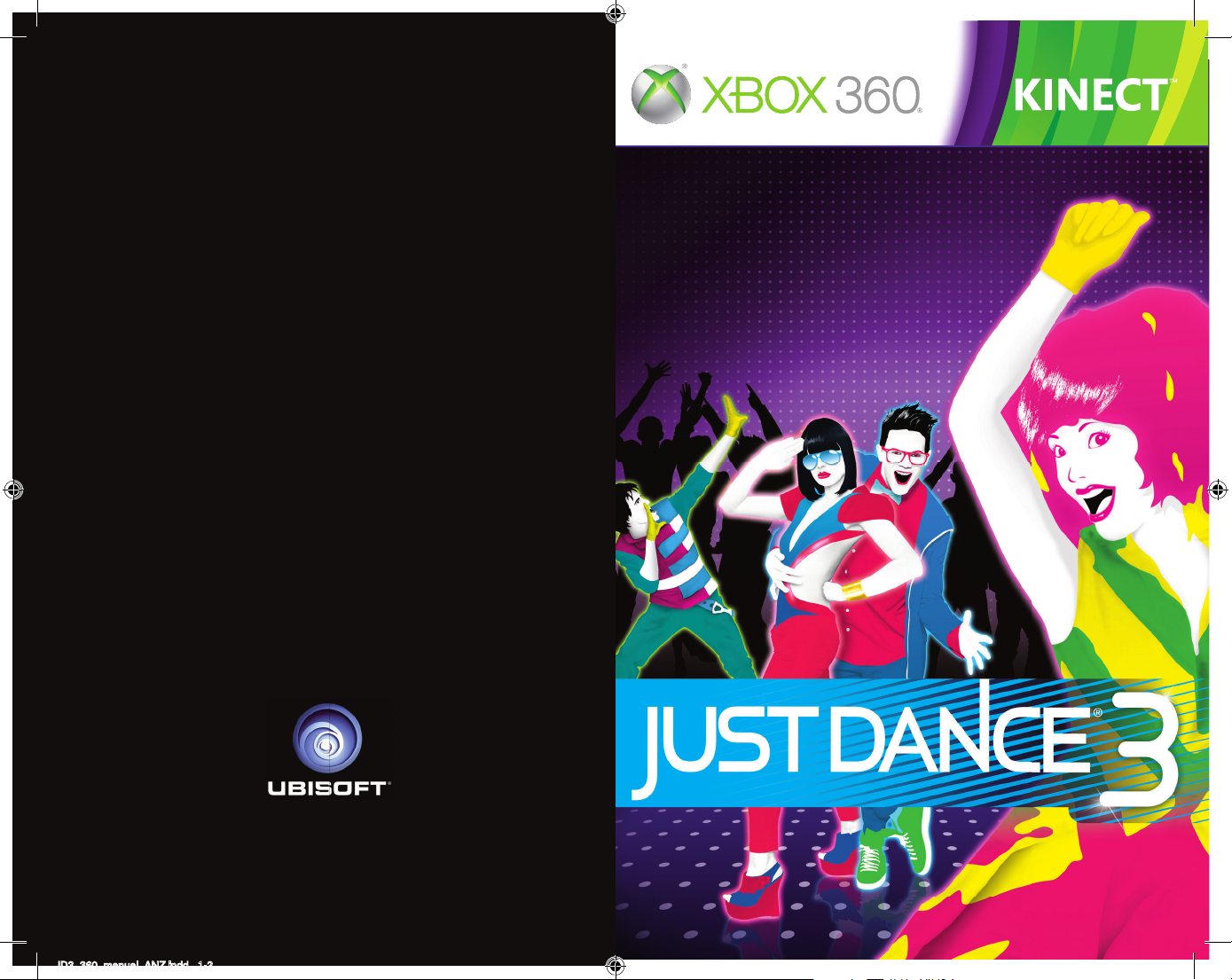
KINECT, Xbox, Xbox 360, Xbox LIVE, and the Xbox logos are trademarks
of the Microsoft group of companies and are used under license from
Microsoft.
300041740
JD3_360_manual_ANZ.indd 1-2 12/09/11 14:40
Page 2
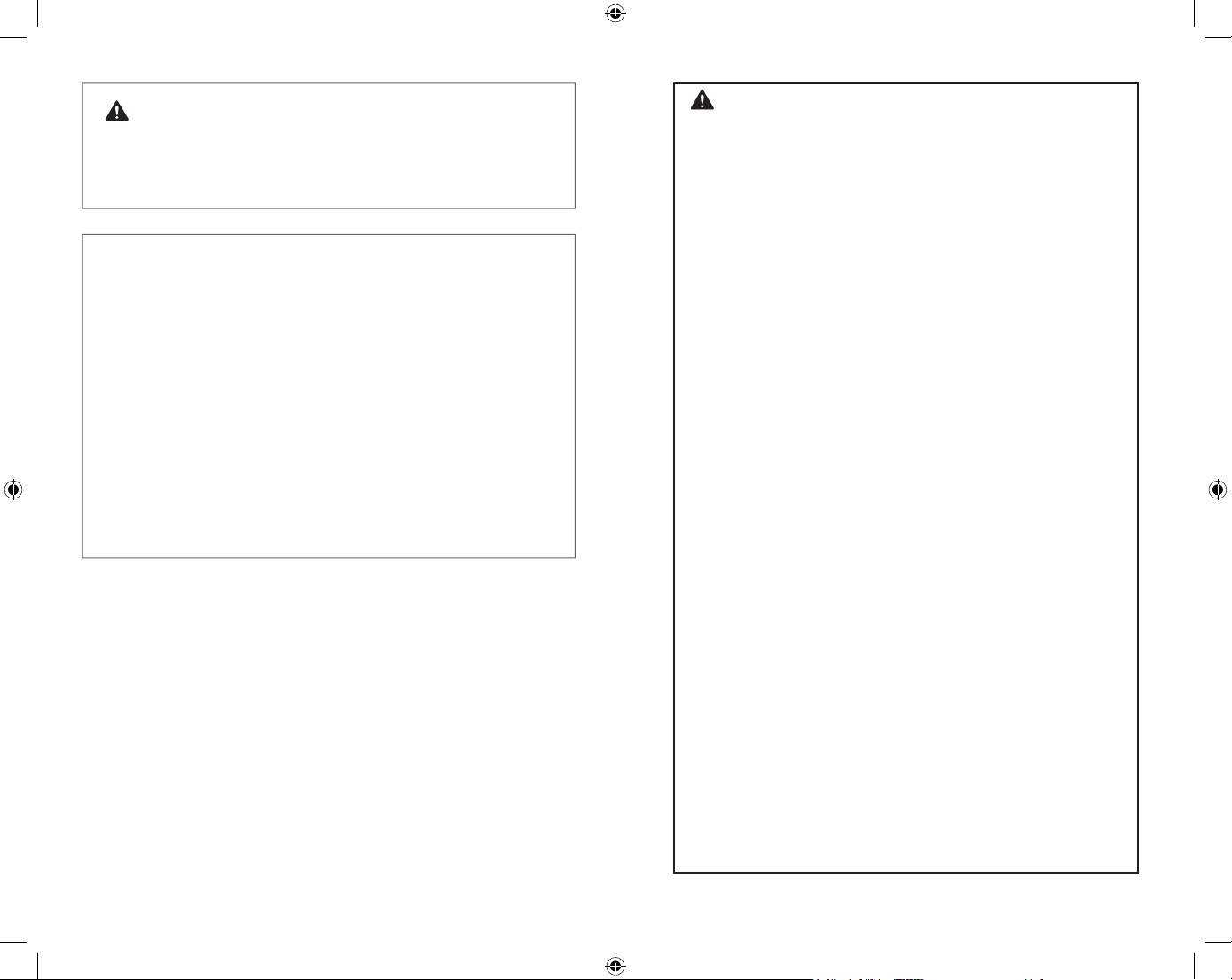
WARNING Before playing this game, read the Xbox 360® console
instructions, KINECT sensor manual, and any other peripheral manuals for
important safety and health information. Keep all manuals for future reference.
For replacement hardware manuals, go to www.xbox.com/support or call Xbox
Customer Support.
For additional safety information, see the inside back cover.
Important Health Warning About Playing Video Games
Photosensitive seizures
A very small percentage of people may experience a seizure when exposed to
certain visual images, including fl ashing lights or patterns that may appear in
video games. Even people who have no history of seizures or epilepsy may have
an undiagnosed condition that can cause these “photosensitive epileptic seizures”
while watching video games.
These seizures may have a variety of symptoms, including lightheadedness, altered
vision, eye or face twitching, jerking or shaking of arms or legs, disorientation,
confusion, or momentary loss of awareness. Seizures may also cause loss of
consciousness or convulsions that can lead to injury from falling down or striking
nearby objects.
Immediately stop playing and consult a doctor if you experience any of these
symptoms. Parents should watch for or ask their children about the above
symptoms—children and teenagers are more likely than adults to experience these
seizures. The risk of photosensitive epileptic seizures may be reduced by taking the
following precautions: Sit farther from the screen; use a smaller screen; play in a
well-lit room; do not play when you are drowsy or fatigued.
If you or any of your relatives have a history of seizures or epilepsy, consult a
doctor before playing.
Playing KINECT Safely
Make sure you have enough space so you can move freely while playing.
Gameplay with KINECT may require varying amounts of movement. Make sure you
won’t hit, run into, or trip over other players, bystanders, pets, furniture, or other
objects when playing. If you stand or move during gameplay, you need good footing.
Before playing: Look in all directions (right, left, forward, backward, down, and up)
for things you might hit or trip over. Be sure your play area is far enough away from
windows, walls, stairs, etc. Make sure there is nothing you might trip on—for example,
toys, furniture, loose rugs, children, pets, etc. If necessary, move objects or people out
of the play area. Don’t forget to look up—be aware of light fi xtures, fans, or other
objects overhead when assessing the play area.
While playing: Stay far enough away from the television to avoid contact. Keep
enough distance from other players, bystanders, and pets—this distance may vary
between games, so take account of how you are playing when determining how far
away you need to be. Stay alert for objects or people you might hit or trip on—people
or objects can move into the area during gameplay, so you should always be alert to
your surroundings.
Make sure you always have good footing while playing. Play on a level fl oor with
enough traction for the game activities, and make sure you have appropriate footwear
for gaming (no high heels, fl ip fl ops, etc.) or are barefoot if appropriate.
Before allowing children to use KINECT: Determine how each child can use KINECT
and whether they should be supervised during these activities. If you allow children
to use KINECT without supervision, be sure to explain all relevant safety and health
information and instructions. Make sure children using KINECT play safely and
within their limits, and make sure they understand proper use of the system.
To minimize eyestrain from glare: Position yourself at a comfortable distance from
your monitor or television and the KINECT sensor; place your monitor or television
and KINECT sensor away from light sources that produce glare, or use window blinds
to control light levels; choose soothing natural light that minimizes glare and eyestrain
and increases contrast and clarity; and adjust your monitor’s or television’s brightness
and contrast.
Don’t overexert yourself. Gameplay with KINECT may require varying amounts
of physical activity. Consult a doctor before using KINECT if you have any medical
condition or issue that affects your ability to safely perform physical activities or if: You
are or may be pregnant; you have heart, respiratory, back, joint, or other orthopedic
conditions; you have high blood pressure or diffi culty with physical exercise; or you
have been instructed to restrict physical activity. Consult your doctor before beginning
any exercise routine or fi tness regimen that includes KINECT. Do not play under the
infl uence of drugs or alcohol, and make sure your balance and physical abilities are
suffi cient for any movements while gaming.
Stop and rest if your muscles, joints, or eyes become tired or sore. If you experience
excessive fatigue, nausea, shortness of breath, chest tightness, dizziness, discomfort,
or pain, STOP USING IMMEDIATELY, and consult a doctor.
See the Healthy Gaming Guide at www.xbox.com for more information.
JD3_360_manual_ANZ.indd 3-4 12/09/11 14:40
Page 3
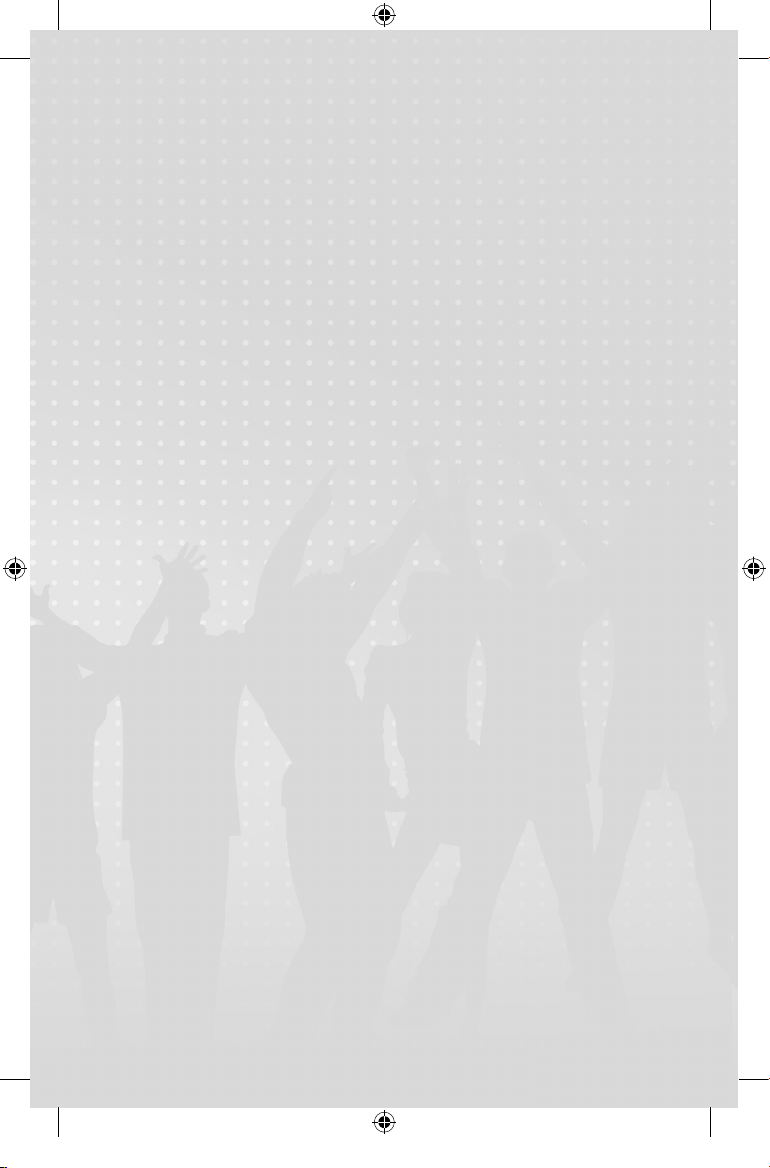
TABLE OF CONTENTS
Game Controls .............................................2
Connecting to Xbox LIVE. ............................ 3
How to Get Help with KINECT ...................... 3
Getting Started ............................................. 4
The Game ..................................................... 4
Song Selection…… .......................... …….10
Just Sweat .................................................12
Just Create. ................................................ 12
Online .........................................................14
Technical Support…… .....................…….16
Warranty .................................................... 17
Playing KINECT Safely.....INSIDE BACK COVER
1
Page 4
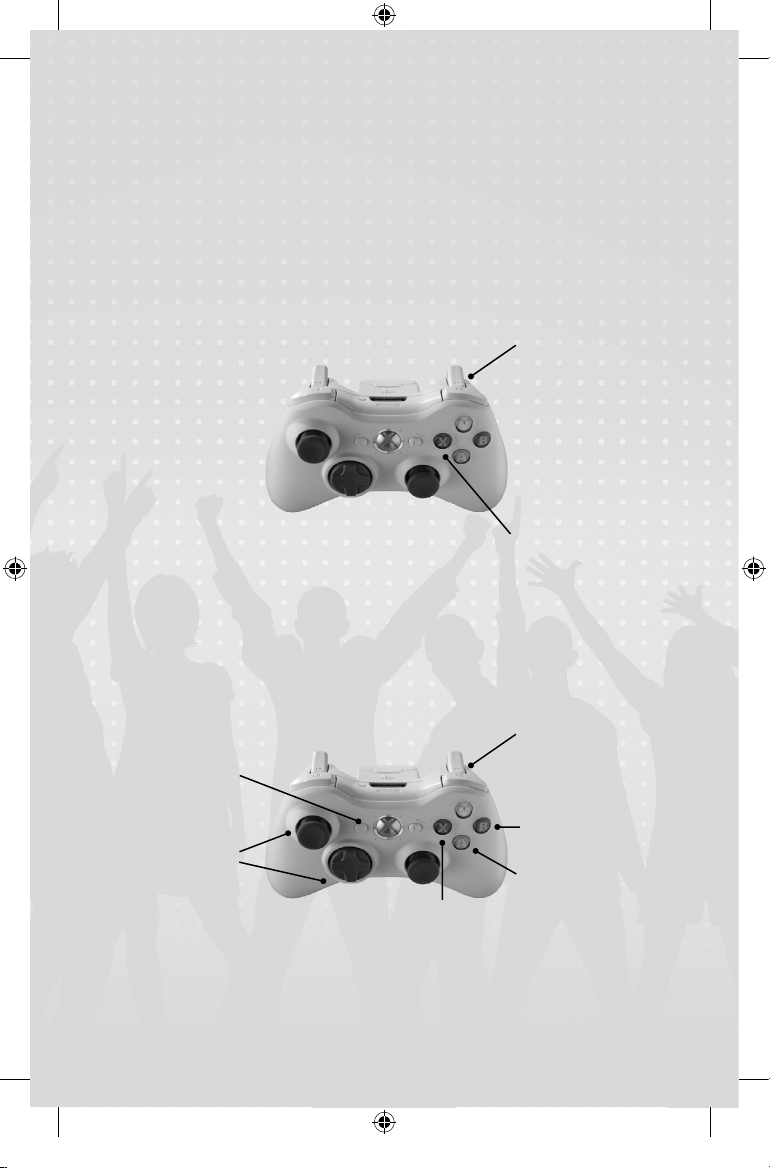
GAME CONTROLS
XBOX 360® CONTROLLER
WHILE IN KINECT MODE
• X – Launch the Kinect Tuner
• Y – Launch Ubisoft’s Uplay menu
• ANY Button – Activate Controller Mode
WHILE IN CONTROLLER MODE
• A – Confi rm Selection
• B – Back to Previous menu/Cancel
• X – Launch the Kinect Tuner
• Y – Launch Ubisoft’s Uplay menu
• BACK button – Enable Kinect mode
Uplay
Access Kinect
Tuner
Uplay
Activate Kinect
Control mode
2
Navigate
Return to Previous
Menu / Cancel
Confi rm Selection
Access Kinect Tuner
Navigate
Page 5
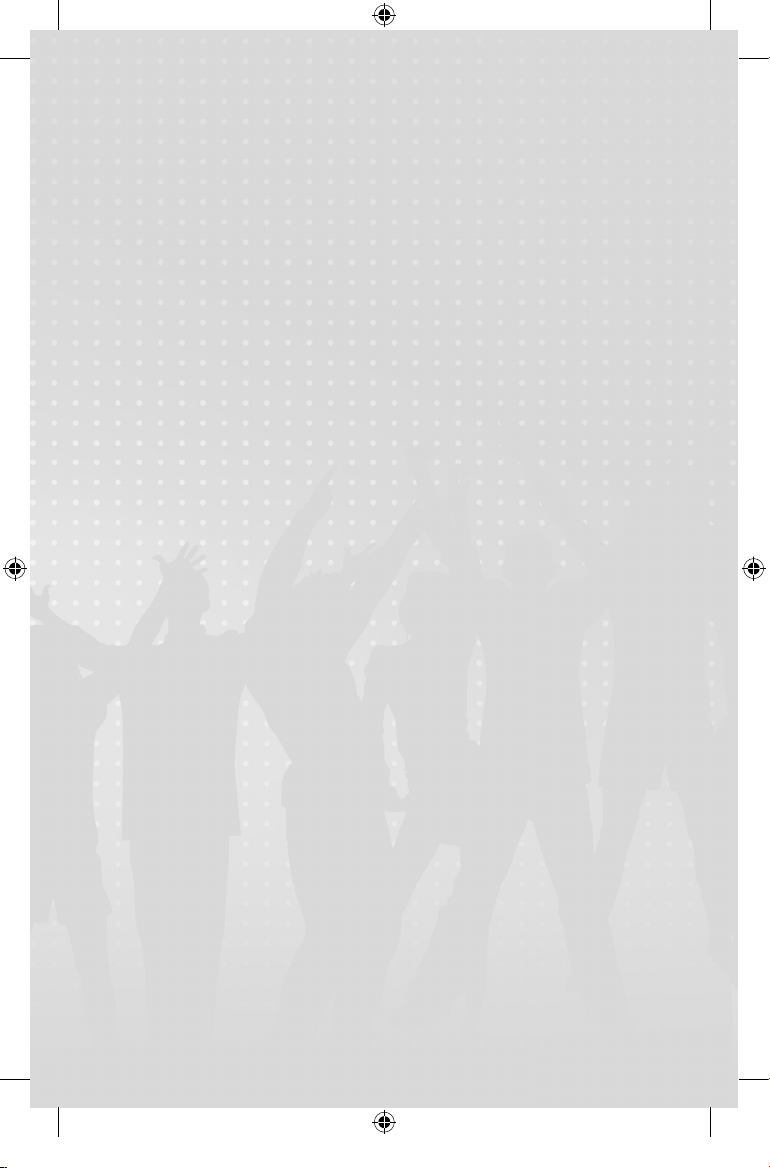
Xbox LIVE
Xbox LIVE® is the online game and entertainment service for Xbox 360®.
Just connect your console to your broadband Internet service and join for
free. You can get free game demos and instant access to HD movies (sold
separately)—with KINECT, you can control HD movies with the wave of a
hand. Upgrade to an Xbox LIVE Gold Membership to play games online with
friends around the world and more. Xbox LIVE is your connection to more
games, entertainment, and fun. Go to www.xbox.com/live to learn more.
Connecting
Before you can use Xbox LIVE, connect your Xbox 360 console to a highspeed Internet connection and sign up to become an Xbox LIVE member.
For more information about connecting, and to determine whether
Xbox LIVE is available in your region, go to www.xbox.com/live/countries.
Family Settings
These easy and fl exible tools enable parents and caregivers to decide
which games young game players can access based on the content rating.
Parents can restrict access to mature-rated content. Approve who and how
your family interacts with others online with the Xbox LIVE service, and
set time limits on how long they can play. For more information, go to
www.xbox.com/familysettings.
How to Get Help with KINECT
Learn More on Xbox.com
To fi nd more information about KINECT, including tutorials, go to
www.xbox.com/support.
3
Page 6
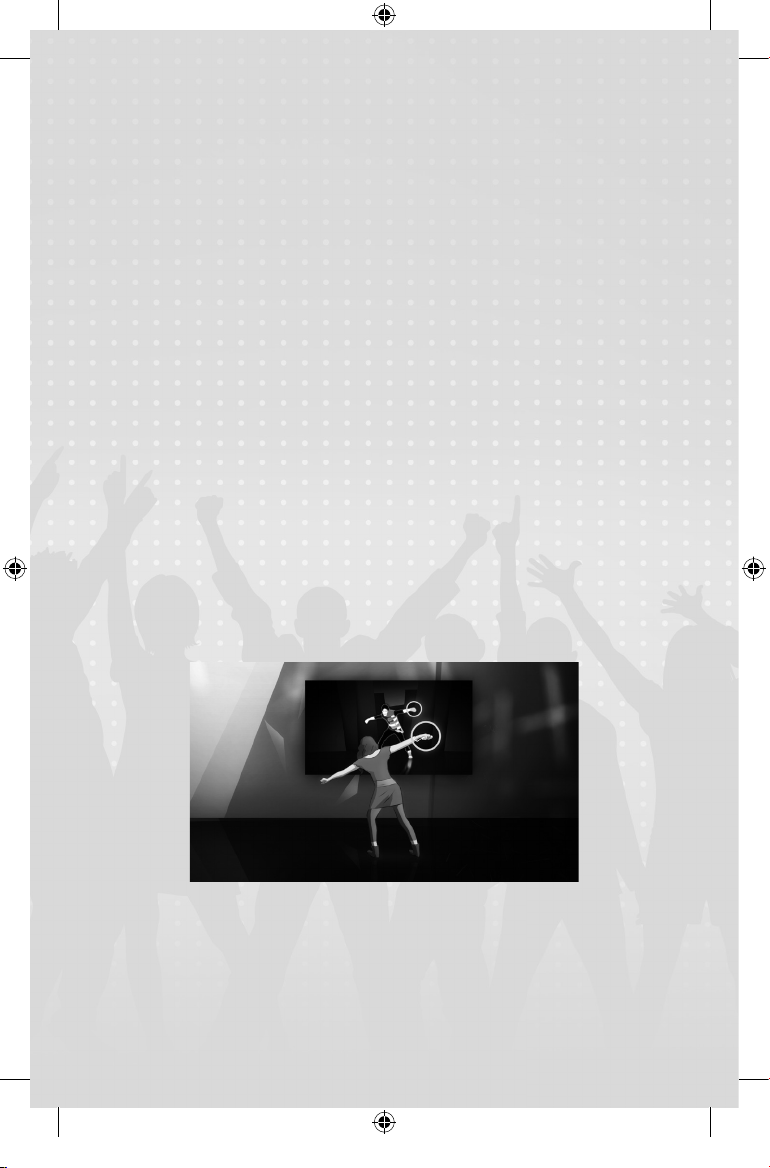
GETTING STARTED
Welcome to Just Dance®3 on Kinect! Invite your friends, have fun and dance to the
coach’s choreography, or record your own and play them back with your friends! There
are 49 songs for you to choose from and new modes for lively games!
THE GAME
The goal of the game is to dance in rhythm, as closely as possible with the coach(es)
on screen. The fl ow of your body movements will be captured by the Kinect Sensor
and compared with those of the on-screen dancers in order to precisely evaluate your
performance. The amount of energy you put in is also detected and impacts your score,
so give it your all!
Exclusive to Kinect, Just Create allows you to record your own choreography, play it
back with your friends and share it online!
BASICS
• Make sure that you have enough space to dance.
• Always be aware of your play surroundings to avoid accidentally hitting objects.
• Follow the on-screen coach as if he/she were your refl ection in a mirror.
• Copy the coach’s movements as closely as possible.
• Follow the coach, follow the rhythm and dance up a storm!
• Once you’ve learned the choreography, the pictograms will help you prepare for
upcoming dance moves.
4
Page 7

MENU NAVIGATION
First, face the Kinect Sensor. The Player closest to the Kinect Sensor will control the
menu. To take control of the menu, extend your arm to the side of your body. You are
controlling the menu when an item is highlighted. To stop controlling the menu, simply
drop your arm to your side.
RIGHT HAND
Your right hand will control any menu that is on the right side of the
screen.
LEFT HAND
Your left hand will control the back slider that is on the left side of
the screen.
CONFIRM SELECTION
To confi rm a selection, gently move your hand from your side
towards the front of your body. You’ll see the slider move on screen
as your hand moves. The movement should feel natural. We call this
a “Swipe”!
SCORE SYSTEM
DANCE MOVES
For every movement, the system evaluates your performance based on rhythm and
quality of execution. The Score Ball indicates how accurate you are.
You’ll need to do better than that!
Not there yet, but it’s a good start!
5
Page 8

Nice move! Now, try to match the coach’s just a bit better!
Awesome! Keep up the good work!
Note: If you’re not sure which Score Ball is yours, check the colour of your silhouette in
the Kinect Vignette in the corner of the screen. It’s the same colour as your Score Ball.
DIFFICULTY MODES
®
In Just Dance
NORMAL
3, you can choose between two diffi culty settings.
Your arms, chest and legs are tracked by the Kinect Sensor. If the
coach spins, you spin! If the coach jumps, you jump!
EASY
Only your arms and chest are tracked by the Kinect Sensor. If the
coach jumps or spins, you don’t have to do so.
Changing Diffi culty Setting
To change the diffi culty setting, just raise your arm while in the pre-game Lobby.
Remember that each player can set their own diffi culty level.
6
Page 9

ON FIRE
If you obtain several “Good” or “Perfect” moves in a row, you’re On
Fire. While you’re On Fire, every move you make earns you bonus
points! You can see the On Fire effects on your Score Ball.
GOLD MOVES
Some moves are more than just moves – they are Gold Moves. You
will recognise them by the golden pictogram and the special effects
around the coach. Performing a Gold Move correctly gets you a lot of
points.
7
Page 10

STARS
Stars indicate your overall performance during the course of a song. While you are playing, the gauge above your name will show you how many stars you have earned.
The endgame screen displays the number of stars earned over several games, so you
can track which player has the highest score.
STYLE
The Style attribute in the score recap gives you detailed feedback on your performance:
Two players danced
in sync.
Four players danced
in sync.
You had the best
sense of rhythm!
You danced well but
didn’t give it your best.
You moved around the
most!
Three players danced
in sync.
You put the most energy
in your moves!
You were the least energetic! Try a little harder.
You have your own style!
8
Page 11

MOJO BAR
This is your experience bar: the more stars you earn, the more it will
fi ll. When it’s full, you’ve reached the next level! Each level rewards
you with a special choreography or game mode. The number of
players and the quantity of stars gained directly affect the Mojo Bar:
the more there are of either, the more Mojo you earn. That’s a good
reason to invite all your friends to dance!
SHOUT OUT
When you see the Shout Out icon beside the lyrics, Sing LOUDLY!
You’ll earn a Mojo bonus if you hit a Shout Out in a song!
ACHIEVEMENTS
When you fulfi l specifi c conditions, you’ll be awarded with an Achievement Try to unlock
them all!
9
Page 12

SONG SELECTION
In Just Dance®3, you have access to numerous game modes, playlists and choreography types. All of these can be accessed through the Song Selection screen. The content
is organised in three menus situated in the tab in the upper left corner of the screen:
Songs, Playlists and Specials.
SONGS MENU
You’ll fi nd all your songs in the Songs Tab.
DUETS
In Duet mode, players can perform complementary dances at the same time. You can
choose which coach you want to follow by placing yourself in front of the appropriate
coach when you are in the pre-game Lobby.
DANCE CREW
In Dance Crew mode, you can play with up to four dancers, each following their own
individual coach. As in Duet mode, each player can pick which coach they want to follow in the pre-game Lobby
10
Page 13

FULL AND SHORT VERSIONS
In the Extras menu, you can choose to play the full song (default) or a short version. The
short versions are one-and-a-half minutes long, on average.
SPECIALS MENU
As you play, you can unlock Specials such as new choreographies and new game
modes! The more you play, the more Mojo you collect, and the more Specials you’ll
earn!
SIMON SAYS
While dancing, perform the actions that appear on your Score Ball.
Don’t move, or you will
lose points.
Jump repeatedly to earn
bonus points each time!
Note: Songs are chosen randomly!
DANCE MASH-UPS
Coaches from all the songs team up to create a new choreography mash-up! Pay atten-
tion: you might just notice special appearances by certain coaches from previous
Just Dance® games!
MEDLEYS
Dance to a selection of the best extracts of various songs.
Spin around once while
opening your arms. Do it
right, and you will earn
bonus points.
Dance frantically to win
bonus points!
PLAYLISTS MENU
Playlists allow you to queue and then play several songs without any interruption. Just
select the playlist you like and you are ready to party!
If you want to skip the current song, open the Pause menu and select ‘Play Next Song’
NON-STOP SHUFFLE
If you select Non-Stop Shuffl e on the Song Selection screen, all songs will be played
without any interruption.
11
Page 14

SPEED SHUFFLE
This option works in the same way as Non-Stop Shuffl e, but with the short versions of
each song.
JUST SWEAT
If you’re looking for a dance workout, you’re in the right place!
FREE SESSION
Up to 4 players! Invite your friends and choose a song or a playlist to Sweat together!
SWEAT POINTS
While your Sweat Session is active, your real-time Sweat Points will
appear next to your name. Once the song has fi nished, the Sweat
Points earned for that song will be displayed, as well as a cumulative
total for all the songs you and your friends have played while the Free
Session was active!
Careful though! Your points won’t be saved when you leave the session!
JUST CREATE
You can create and record your own choreography on any song from the Freestyle and
Coach Me lists, then play them with your friends like a normal Just Dance song. You
can even share them online and enter contests!
12
Page 15

COACH ME
Dance with the coach on screen with you! You can dance with your own style, or try to
match the coach. The choice is yours! Use your coach for inspiration and have fun!
DANCE OFF
Follow! Create! And Play! All in the same song! In Dance Off, you fi rst follow the coach.
At some stage, you and your friends get the chance to be creative and record your own
freestyle moves. Later in the song, you’ll see a playback of those moves, and will be
scored while dancing to them!
FREESTYLE
Create your own choreography from scratch! No help from the coaches, let your creativity run wild!
CREATE SHORT OR FULL VERSIONS
In the Extras Menu, you can choose to create your choreography in a short version
(default) or full song just like in Just Dance mode.
PREVIEW YOUR CREATION
When you’re done creating your own choreography in Coach Me or Freestyle, preview
your creation and see how much fun it is to play!
SAVE YOUR CREATION
If you like your choreography, you can save it and play it whenever you want. All your
saved choreographies will appear in the Gallery menu.
EDIT TITLE
When saving your choreographies, you’ll be given the opportunity to name them. Make
sure you select a name you like, because once saved, you can no longer change it!
COVER PICTURE
At the start of the song, the game will take a picture of you for the cover of your choreography. You can retake the picture as many times as you want, but once it’s saved, you
can no longer change it.
13
Page 16

GALLERY MENU
All of your choreographies are saved in the Gallery menu. This is where you go to manage the choreographies you’ve created or to download new ones. Choose a choreography and dance to it, as in Just Dance mode!
SHARE
If you are connected to the Internet, you can share your choreography with the
Just Dance
raphies, then select the Share option.
Note: You’ll need a Uplay account to share your creations.
DELETE
To delete a choreography, simply select the song you wish to delete and select the
Delete option.
®
3 community and enter contests! Simply select one of your own choreog-
ONLINE
Just Dance®3 is connected! Get online and be part of the community!
SHOP
Use the in-game shop to download new songs. Access the Just Dance
Main Menu, or from the song menu.
FRIEND SCORE CHALLENGES
Think you can out-dance your friends? Call them out with the Friend Score Challenge,
an automated way of competing with your Xbox LIVE friends. When selecting a song,
the Friend Score Challenge will tell you which friend has outscored you. Simply select
and play the song to accept the challenge.
NEWS
Get news about what’s going on with your Friend Score Challenges, where Virtual
Flashmobs are happening, what’s new in the Shop, and more!
VIRTUAL FLASHMOBS
Ever wonder how many people have been doing the same thing as you? Well,
Just Dance
The Flashmob score displays the number of times a song has been danced on any
given day. Participate! Move the world!
WEBSITE
Keep in touch with all the latest Just Dance
www.facebook.com/justdancegame to your Favourites!
®
3 now lets you know how many people have been playing the same song!
®
news and events! Remember to bookmark
®
3 Shop from the
14
Page 17

UPLAY
Sign-up with Uplay to get exclusive Ubisoft content and rewards! It’s free and only
takes a minute to set up. With Just Dance
choreographies, unlock extra content and more!
Now that you have all the information you need, get ready to groove, sweat and
shake it! Just dance!
®
, your Uplay account will let you upload your
15
Page 18

TECHNICAL SUPPORT
If you experience diffi culties playing your Ubisoft game, please contact our 24-hour
online solution centre at http://support.ubi.com fi rst.
Our Support team can be reached on 0871 664 1000 (national rate) between 11am and
8pm, Monday to Friday (excluding bank holidays).
FAULTY GAME:
If you believe your game is faulty, please contact our support team before returning
your product to the retailer.
DAMAGED GAME:
If your game is damaged at purchase, please return to your retailer with a valid receipt
for advice on replacement.
If your receipt has expired and you are within the 90-day warranty period, please
contact the Ubisoft support team for verifi cation.
Please note that we do not offer hints & tips at our technical support centre.
These can usually be found free of charge on the Internet.
16
Page 19

WARRANTY
Ubisoft guarantees to the original purchaser of this computer software product that
the compact disc (CD)/cartridge supplied with this product shall not show any default
during a normal use period of ninety (90) days from the invoiced date of purchase. In
the fi rst instance please return the faulty product to the point of purchase together with
your valid receipt. If for any reason this is not possible, (and it is within 90 days of the
purchase date), then the faulty compact discs/cartridges should be returned to Ubisoft
at the below address, along with a dated receipt, location of purchase, a statement
describing the fault, and all original packaging.
Address for returns:
Ubisoft, Chertsey Gate East, London Street, Chertsey, Surrey, United Kingdom, KT16 8AP
Where a CD key is required to access on-line game play, this cannot be reproduced or
replaced. It is the responsibility of the original purchaser to keep this CD key secure.
Lost, stolen or damaged CD keys cannot be replaced.
17
Page 20

NOTES
________________________________________________________________
________________________________________________________________
________________________________________________________________
________________________________________________________________
________________________________________________________________
________________________________________________________________
________________________________________________________________
________________________________________________________________
________________________________________________________________
________________________________________________________________
________________________________________________________________
________________________________________________________________
________________________________________________________________
18
Page 21

________________________________________________________________
________________________________________________________________
________________________________________________________________
________________________________________________________________
________________________________________________________________
________________________________________________________________
________________________________________________________________
________________________________________________________________
________________________________________________________________
________________________________________________________________
________________________________________________________________
________________________________________________________________
________________________________________________________________
19
Page 22

________________________________________________________________
________________________________________________________________
________________________________________________________________
________________________________________________________________
________________________________________________________________
________________________________________________________________
________________________________________________________________
________________________________________________________________
________________________________________________________________
________________________________________________________________
________________________________________________________________
________________________________________________________________
________________________________________________________________
20
