Page 1
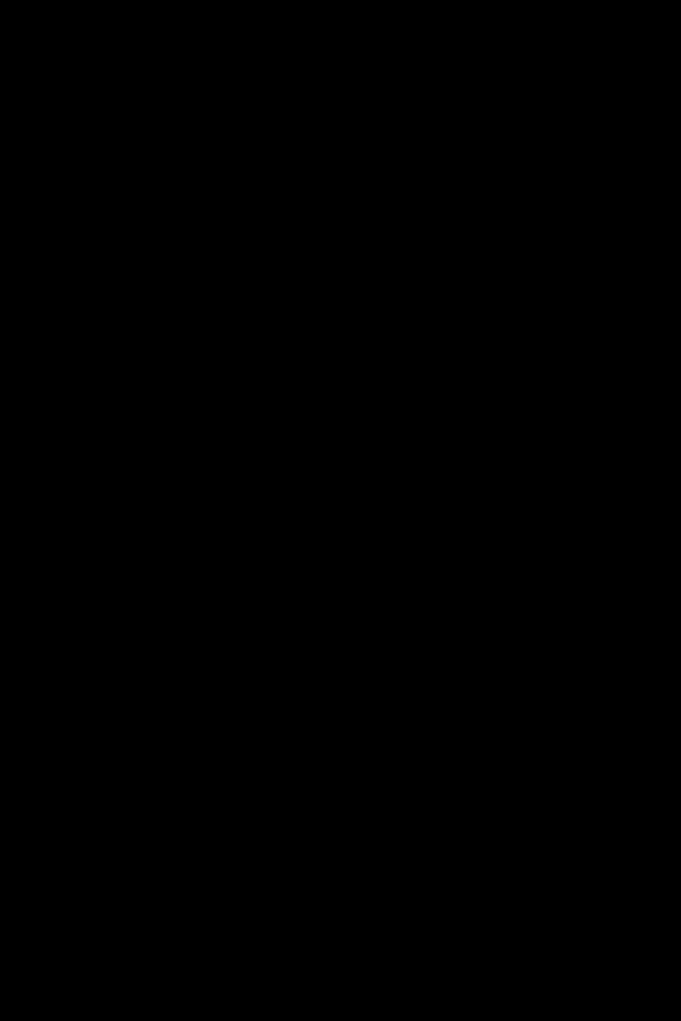
Page 2
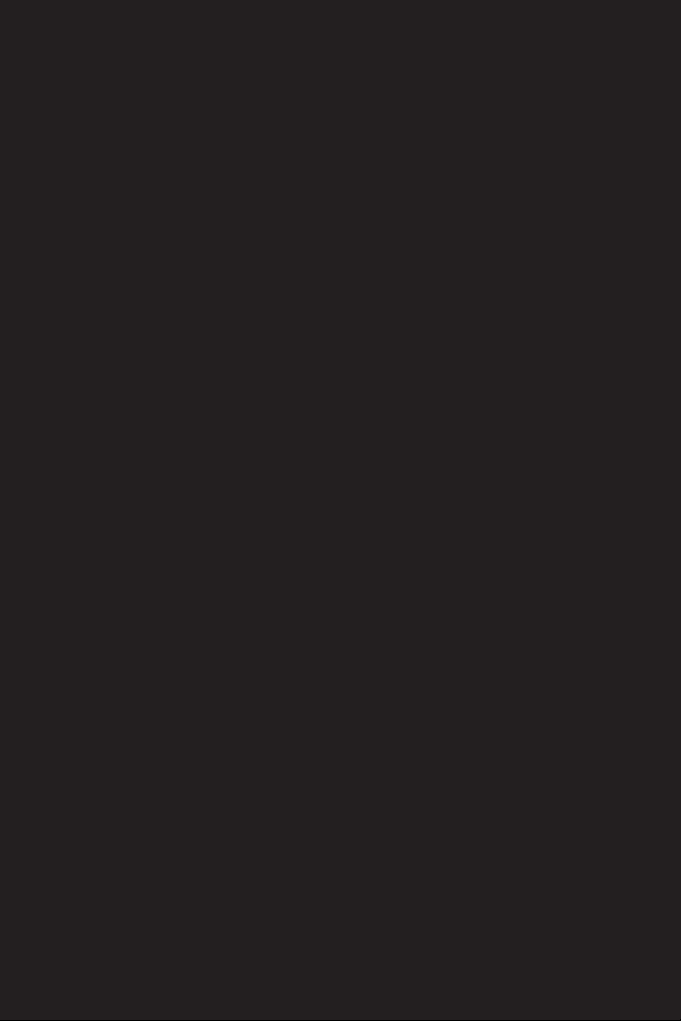
Call of Juarez™
© 2006 Techland. All Rights Reserved. Published and distributed under license
from Techland. Call of Juarez is a trademark of Techland and is used under license.
This manual and product are protected by copyrights. No part of this manual or the
program described may be reproduced, transmitted or translated in any form or by any
means for any purpose other than the purchasers’ personal use, without the express written permission of Techland. All the information contained within was true and current
at the moment of production, Techland does not accept responsibility for any damage
caused by its use. Techland reserves the right to change any part of the instructions.
Page 3
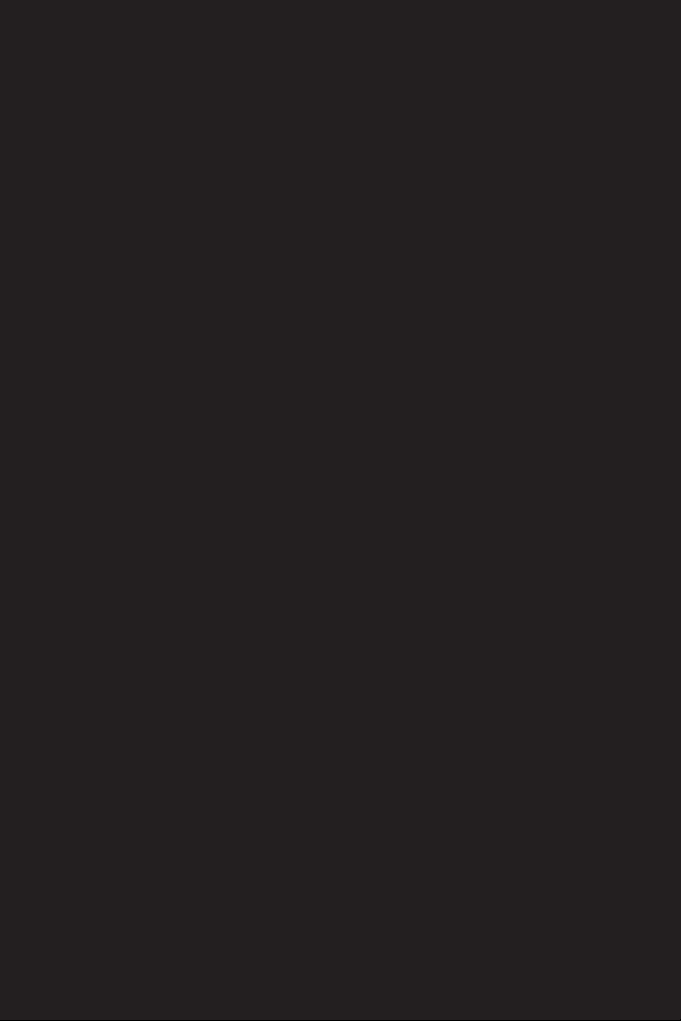
TABLE OF CONTENTS
Getting Startedl . . . . . . . . . . . . . . . . . . . . . . . . . . . . . . . . . . . . . . . . . . . . . 2
Game Setup . . . . . . . . . . . . . . . . . . . . . . . . . . . . . . . . . . . . . . . . . . . . . . . . 3
Backstory. . . . . . . . . . . . . . . . . . . . . . . . . . . . . . . . . . . . . . . . . . . . . . . . . . . 8
Main Characters. . . . . . . . . . . . . . . . . . . . . . . . . . . . . . . . . . . . . . . . . . . . . 9
Playing the Game . . . . . . . . . . . . . . . . . . . . . . . . . . . . . . . . . . . . . . . . . . 10
Multiplayer . . . . . . . . . . . . . . . . . . . . . . . . . . . . . . . . . . . . . . . . . . . . . . . . 15
Technical Support . . . . . . . . . . . . . . . . . . . . . . . . . . . . . . . . . inside back cover
Page 4
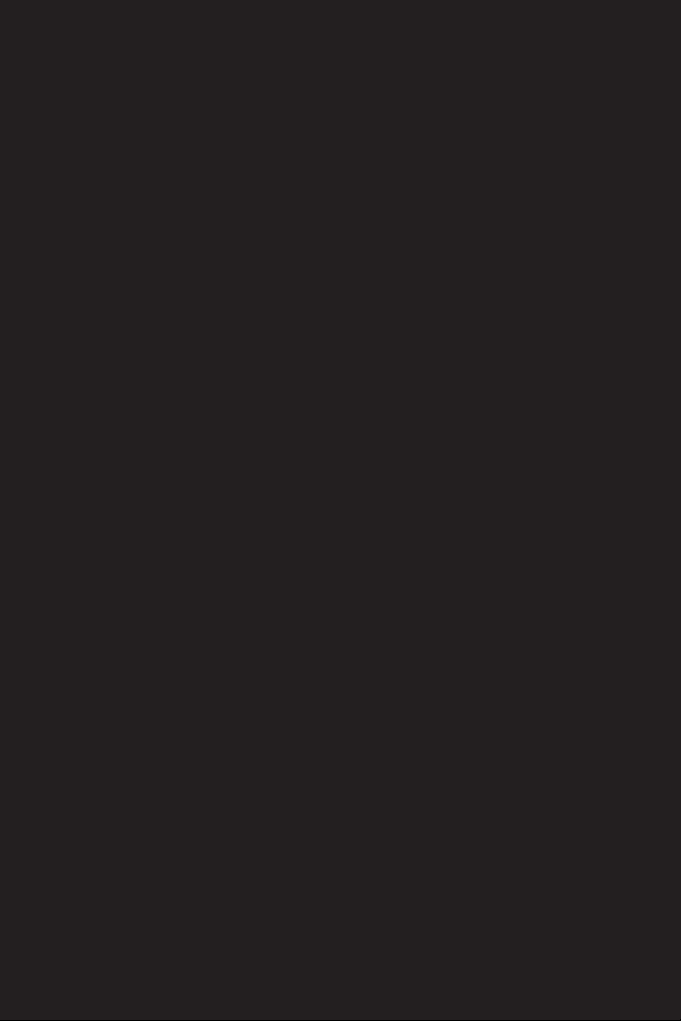
GETTING STARTED
System Requirements
Supported OS: Windows® 2000/XP (only)
•
Processor: 2.2 GHz Pentium® 4, AMD Athlon™ 2400+, or 2.4 GHz
•
Celeron or better (3 GHz Pentium 4, AMD Athlon 3000+, or 3 GHz
Celeron or better recommended)
RAM: 512 MB (1 GB recommended)
•
Video Card: nVidia: GF6600, ATI: Radeon 9800 or better (see sup-
•
ported list*)
Sound Card: DirectX 9-compliant sound device
•
DirectX Version: DirectX 9.0c or higher (9.0c included on disc)
•
Hard Drive Space: 2 GB
•
CD-ROM / DVD-ROM
•
Peripherals Supported: Windows-compliant mouse and keyboard
•
Multiplay: 56 K modem (broadband recommended)
•
*Supported Video Cards at Time of Release
nVidia GeForce 6600, 6800, 7600, 7800, 7900
ATI Radeon: 9800, X800, X1300, X1600, X1800. X1900
Please note that video cards that do not support hardware pixel shaders
version 2.0 or better do not fully meet the game’s minimum spec and
will therefore suffer performance issues.
The Game was not tested with onboard graphics cards, including laptops.
NOTICE: This game contains technology intended to prevent copying
that may conict with some CD-RW, DVD-RW, and virtual drives.
Page 5
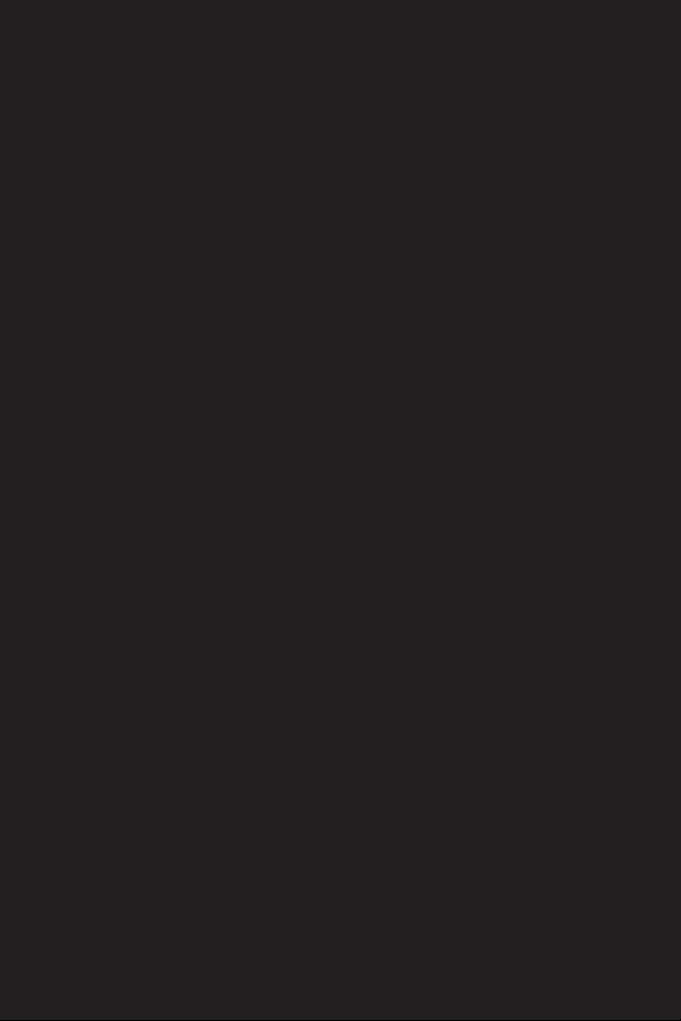
Installation
Installing Call of Juarez™
To install Call of Juarez, insert DVD into your computer and select
Install from the Startup screen. Follow the on-screen instructions to
install the game on your computer.
After successful installation, you can run the game in one of the following ways:
Double-click the left mouse button on the Play Call of Juarez icon
•
on your computer desktop if you selected this option during install;
or
After you insert the Call of Juarez DVD into the drive, the startup
•
program should run automatically. In this case, choose the Play option; or
Click on the Start button, choose Programs and Call of Juarez, and
•
then select the „Play Call of Juarez” icon.
Uninstalling Call of Juarez
To uninstall Call of Juarez, click on the Start Menu, mouse over
Call of Juarez, and then select “Uninstall Call of Juarez”.
Page 6
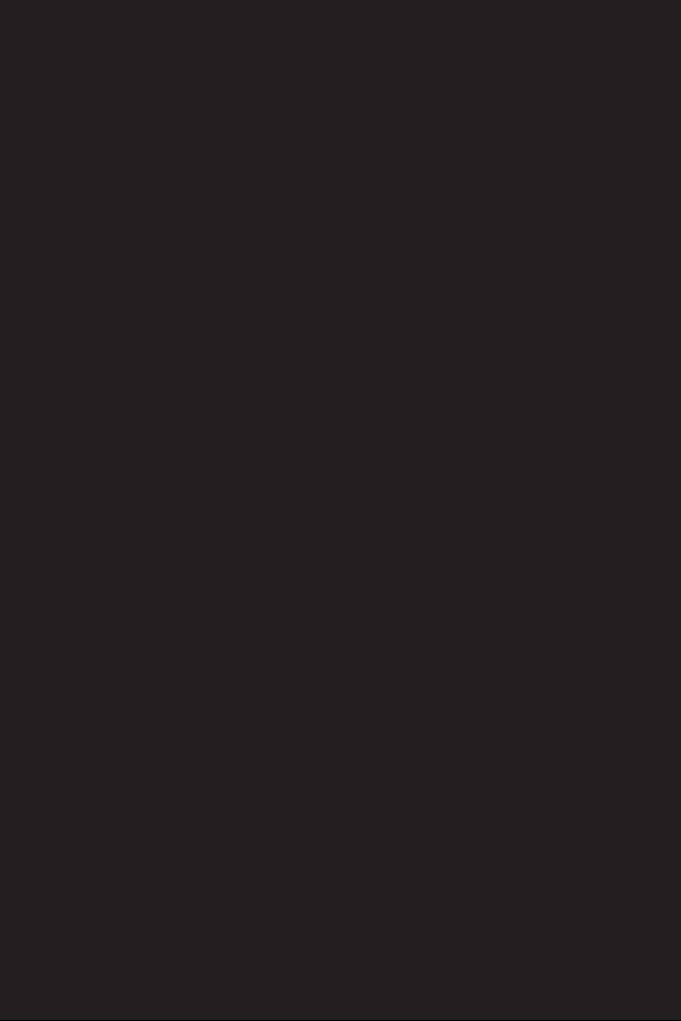
GAME SETUP
Main Menu
New Game
Before starting the rst episode, you can choose the level of difculty –
Easy, Medium, or Hard.
Note that you can also start a new game from any of the episodes that
you have already reached by entering the Load Game menu. You can
also choose the difculty level from here.
Multiplayer
More information about the multiplayer modes and options can be
found on page 15.
Load
Load a previously saved game.
Options
You can access performance options and game settings from the Options screen. For additional details, please refer to page 5.
Credits
Show credits.
Secrets
Show secrets.
Quit Game
Exit the game.
In-Game Menu
Access this menu by pressing the Esc key during the game.
Resume
Continue the game after pausing. In the case of a character’s death, this
option is not enabled.
Restart Episode
This option starts the current episode from the beginning.
Restart Sub-Level
If the episode you are playing is divided into sub-levels, use this option
to start the current sub-level from the beginning.
Page 7

Load/Save
If a character dies, the Save button is disabled. Use this option for saving your game state or loading previously saved or auto-saved games.
Options
Access performance options and game settings from the Options
screen. For additional details, see below.
Quit to Menu
Choose this to exit gameplay and return to the Main Menu. Important!
Any game that is not saved will be lost.
Options Menu
Audio
From here, you can customize the sound options for Call of Juarez.
Available audio options are as follows:
•
Sound Quality:
•
Music Volume:
•
SFX Volume:
•
Speech Volume:
•
Hardware Mixing:
•
EAX:
Toggle EAX on/off.
•
Force Software EAX:
•
Sound API:
Video
From here, you can customize the graphics options for Call of Juarez.
Available video options are as follows:
•
Resolution:
•
Max Refresh Rate:
•
Full Screen:
•
Shader Model:
•
Anti-Aliasing:
•
Texture Filtering:
•
Brightness:
•
Shadows:
•
Shadow Map Size:
•
Depth of Field:
•
Quick Body Disappear:
disappear.
•
Material Quality:
ing the game.
•
Texture Quality:
•
Foliage Quality:
Change the quality of sounds played during the game.
Change the music volume.
Change the sound effects (SFX) volume.
Change the speech volume.
Toggle hardware mixing on/off.
Toggle force software EAX on/off.
Switch between DirectX and OpenAL.
Change screen resolution.
Change max refresh rate.
Switch between full-screen and windowed mode.
Switch between 2.0 and 3.0.
Toggle full-screen anti-aliasing.
Change texture ltering.
Change screen brightness.
Toggle the display of shadows in the game.
Change shadow map size.
Toggle the depth-of-eld feature.
Toggle the option of having all dead bodies
Change the quality of the materials displayed dur-
Change the quality of textures displayed during the game.
Change the foliage quality.
Page 8

Note: The graphic options available to you may differ depending on the
graphics card you currently have installed.
Graphic Quality Presets
There are three predened video setups available for users who would
prefer not to adjust each feature individually. They are:
Best Quality:
•
with recommended or better system congurations).
Balanced:
•
Best Performance:
•
ance or older machines)
Controls (Keyboard Commands)
In diesem Menü kannst du die Standardtastenbelegung ändern. Links
wird die Aktion angezeigt, rechts die für diese Aktion vorgesehene
Taste. Durch einen Doppelklick auf den jeweiligen Button wird der Aktion eine neue Taste zugewiesen. Die Standardtastenbelegung ndest
du auf Seite 10.
•
Invert Mouse:
ward causes the character to look down, and moving the mouse back
causes the character to look up.
•
Mouse Sensitivity:
screen.
Game Options
•
Auto-Reload Weapon:
automatically.
•
Full Akimbo:
•
Speech Language (where available):
logue in the game. When this option is selected, all written text (including subtitles) remains in the original language.
•
Subtitles on/off:
This option will set all video details to high (for use
Most options will be set to medium.
Low details (recommended for lower perform-
Invert up/down mouse movement. Moving the mouse for-
Change the speed of the mouse movement on the
Select this option if you want your gun to reload
Turn full akimbo on/off.
Changes the language of dia-
Turn subtitles on/off.
Quick Start
After launching Call of Juarez and watching or skipping (with the Esc
key) the intro sequence, select New Game and choose a difculty level.
The game tutorial, which is a part of the rst episode, helps you get
familiar with basic game features such as control settings and actions.
• The movement keys are W (forward), S (backward), A (strafe left)
and D (strafe right).
• The locations of your objectives during the mission are displayed on
the compass in the upper-right corner of the screen. To check your
objectives, press the O key. To see a log of dialogue and hints, press
the L key.
Page 9

• Use the left mouse button (LMB) and right mouse button (RMB)
to shoot. For weapons held in two hands, the RMB is used to aim
instead of shoot. You can look around by moving your mouse. When
playing Billy you can hit objects with your whip LMB or grab them
RMB and climb on them. Click LMB to shorten the whip and RMB
to lenghten. Press both mouse buttons to detach the whip from an
object.
• Use the Action key (F key) to pick up objects, use devices, mount
horses, and more.
• Use the Q and E keys to lean left and right.
• Use the F5 and F8 keys to quickly save and load your game.
For more information regarding the game controls, please refer to page
9 of the manual.
Two Player Characters
In Call of Juarez you play as two characters – Billy Candle and Ray
McCall. Each has different skills and strengths.
• Ray is stronger and can kick and carry heavy objects. He can also
wear armor that protects his chest from bullets.
• Billy is weaker but can climb obstacles, use a bow and arrow, move
silently, and use his whip.
Please look at the icon in lower-right corner of the screen to see which
character you are playing.
Page 10

BACKSTORY
The Legend of the Lost Gold of Juarez has been passed from one generation to the next since the time of Hernando Cortez. It was said to be
the ransom for Montezuma, held hostage by the Spanish in the great
Aztec capital of Tenochtitlan. The treasure disappeared soon after the
sacking of the city and some believe it’s buried near the border town of
Juarez. The legend relates that the Aztec Sun God, Huitzilopochtli, put
a curse on the treasure and that all who seek it will nd only insanity
and perdition. This avaricious madness has come to be known as the
Call of Juarez.
Page 11

MAIN CHARACTERS
Billy Candle
A young man, Billy has been forced to grow up fast in the
unforgiving Old West. His father unknown, he is called
“Billy Candle” after a mysterious medallion he carries,
which was given to him by his mother. Billy is good at
heart, but is constantly blamed for the wrongdoings of
others. He can sneak past enemies and use stealth to his
advantage. Billy is also very agile – he can climb over
objects and use items to get on top of buildings.
Reverend Ray
Reverend Ray is a man of God who has lived a rough
life. Rumor has it that he was once an infamous gunghter, feared by all who crossed his path. He is now a man
of the cloth who has devoted his life to saving the souls
of the damned and bringing light into the lives of those
who live in sin. When push comes to shove, Reverend
Ray is an imposing man with great physical strength.
Page 12

PLAYING THE GAME
Default Key Commands
Forward W
Backward S
Strafe left A
Strafe right D
Lean left Q
Lean right E
Horse run/ MP run Caps Lock
Toggle horse run not assigned
Walk Shift key
Toggle walk not assigned
Duck Ctrl Left
Toggle duck not assigned
Jump Space Bar
Kick C
Focus X
Toggle alt re Z
Action F
Fire left Left Mouse Button
Fire right Right Mouse Button
Reload R
Select pistol left 1
Select pistol right 2
Select rie 3
Select dynamite 4
Select whip 5
Select bow 6
Next weapon Mouse Wheel Up
Previous weapon Mouse Wheel Down
Throw weapon Backspace
Hands 0 (zero)
Show objectives O
Show logs L
Quick Save F5
Quick Load F8
In the multiplayer mode, the following additional keys are available:
Say Y
Say team U
Score Tab
Change team T
Voices V
The keyboard commands can be changed by accessing Controls in the
Options menu. For more information on changing the keyboard commands, please refer to page 5 of the manual.
0
Page 13

HUD – Game Screen
8
1
7
2
6a 6b 6c
1.
Compass:
When available, it shows the location of your current ob-
5
jective.
2.
Player icon:
3.
Concentration mode icon:
Indicates crouching/standing position and stealth level.
Appears when Concentration mode is
available.
4. Health level.
5.
Weapons:
6.
Ammo:
Displays which weapons the character is currently carrying.
Shows available ammo for all types of weapons (“a” for re-
volvers; “b” for Ries; “c” for shotguns).
7.
Multitask icon:
Indicates actions the character can currently per-
form (e.g., mount horse, carry crate, use whip).
8.
Horse icon:
while on horse icon shows horse condition
3 4
Page 14

Weapons and Equipment
Revolvers
Usually six-shooters that can be held in both hands and
used with dynamite or shotgun in akimbo mode.
Ries an Sniper Rie
Efcient for long distances but need more time to reload.
Must be held with both hands.
Shotgun
Available in regular and sawed-off (more powerful, but less
accurate) versions.
Bible
Ray can hold his bible in one of his hands and use quotations to confuse his enemies.
Dynamite
Only ve dynamite sticks can be carried at once. Use it
carefully as it can severely injure everyone nearby.
Bow
Efcient for moderate distances. When aiming the time
slows down for more accurate shot, but after a while this
mode turns off.
Whip
The whip can be used as a weapon and for climbing.
Oil Lamps
Oil lamps can be used to set things on re. If you shatter or
shoot a lamp that is lit, the oil will spill and start burning
immediately. If you take an unlit lamp and shatter it, the
oil will spill and will only start burning once you shoot it or
when it comes in contact with re. Fire can be a dangerous
and useful weapon.
Other Items
You can can use/carry other items, such as chairs, crates,
stones, etc. Most of them can be thrown at enemies. You can
climb onto crates to reach higher areas. Ray can grab a chair
in his right hand, hold it over his shoulder, and either throw it
(left mouse button) or hit with it (right mouse button).
Page 15

Movement, Combat, and Actions
The basic movement commands are described here. Note that these are
based on the default keyboard conguration.
Moving
To move your character forward, use the W key. To move backward,
use the S key. Strang and sideways movements are controlled with the
A and D keys. You can also lean over corners and obstacles by pressing
Q and E keys.
In MP mode running can be toggled on or off by using the Caps
Lock key. For the full list of default keyboard commands, please refer
to page 9.
Horse Riding
To mount a horse, move your view over its saddle and press the Action
key (default F). You can move similarly to a human character while on
the horse, but use the strafe keys to turn left and right. You can look
around with your mouse when sitting on the horse.
The Gallop key (Caps Lock default) makes the horse run faster. You
should only run in short bursts, or you risk tiring out the horse.
A separate icon in the upper right corner of the screen will indicate the
health and strength of your horse.
Dueling
Dueling relies mainly on reexes. During the duel, wait for the countdown
to reach zero or for your opponent to rst reach for his gun. You
will not be able to use your gun earlier.
Reach for your gun by moving the mouse down and then raise the gun
to aim by moving the mouse up. You can then move the crosshair over
the screen with your mouse. Aim and shoot quickly to beat your opponent.
Remember that you can lean left and right during the duel to avoid
your enemy’s bullets.
Concentration Mode
When playing as Ray you can use his ability to quick-draw his weapons
– this is called Concentration mode. To use Concentration Mode, holster our guns and press the left or right mouse button to quick draw.
You will see two moving crosshairs on the screen – re your guns when
the crosshairs move over your opponents. Concentration mode will not
always be available. After you use Concentration mode, a certain
amount of time must elapse before it becomes available again.
Page 16

Climbing
Billy is the only character who can climb (onto rocks, obstacles, etc.). In
order to climb, stand in front of a shelf, overhang, or roof ledge and
jump while holding the Forward key.
Billy can also use crates and objects placed next to buildings to help
him climb. To do so, walk up to an item, press the Action key to pick it
up, walk to the desired location and press the Action key again to set
the object down. You can then use it to climb.
Whip
The whip can be used as a weapon with the left mouse button, but can
also help you move in the environment. When you want to climb
somewhere high or jump over a chasm, you can grab a branch with
your whip to help you across (right mouse button). You can then hang
on the whip and shorten (right mouse button) and lengthen (left mouse
button) it as needed. To release the whip, press both mouse buttons
simultaneously or press the Jump key (Space Bar default).
Sneaking
Billy is good at sneaking and he can move quietly when necessary.
Sometimes sneaking is the only way to complete an episode.
Icon in the lower-right corner shows if Billy is sneaking.
In addition in some levels it’s darkness shows if the character is hiding
in shadows.
It usually takes enemies a little time to recognize you, so if you hide
quickly after being spotted or keep quiet after being heard they may
ignore you. The keys to remaining undetected are moving slow, making
use of cover, and crouching low to avoid being seen.
You should not make noise and use guns or the whip when there is a
chance of being caught when heard. Note, however, that loud environmental sounds such as thunder can help cover any noise you make.
Page 17

MULTIPLAYER
From this screen, you can create a game server (create game), join
another game (join game), or congure a player’s prole.
Player Settings
Player Nick:
changed or edited at any time.
Create a Multiplayer Game
Use the Create LAN Game or Create Internet Game option to create a
game server.
Create a LAN/Internet Game
The Create LAN/Internet Game screen displays the following options:
•
Start Game:
•
Map Settings:
settings.
•
Server Settings:
settings.
•
Back:
•
Available Maps:
•
Selected Maps:
To choose a map, double-click it on the list on the left side. The chosen
map will appear on the right side of the table. Double-click it again to
remove it from the list. This way, you can set the order and number
of maps.
Multiplayer Modes
Call of Juarez offers the following network game modes:
•
Skirmish:
team are killed, the team loses.
•
Robbery:
compass) and deliver it to one of the escape zones (marked on the
compass) within a given time period. The Lawmen have to defend
the gold.
•
Gold Rush:
given for gathering gold that is spread over the map. The gold is
marked on the compass.
•
Deathmatch:
This area displays the player nickname, which can be
Starts the LAN/Internet game using the current settings.
Allows you to change the LAN/Internet game map
Allows you to change the LAN/Internet game server
Exits to the Multiplayer menu.
Displays a list of available maps.
Displays a list of currently selected maps.
Two teams ght each other. When all the members of a
The Outlaw’s goal is to steal the gold (marked on the
The player who gathers the most points wins. Points are
Get as many frags (enemy kills) as possible.
Page 18

Maps Settings
Each map has additional parameters, which can be adjusted after pressing the Map Settings button. Availability of different settings depends
on the game mode.
Server Settings
When creating a server, the player can change the following server settings:
•
Server name:
•
Game port:
•
Max players:
game.
•
Password:
quired to be entered by all players before they join any game on this
server. Leave empty for no password protection.
•
Loop maps:
the list.
•
Dedicated:
cannot be used to play.
Join an Existing Multiplayer Game
To join an existing Call of Juarez network server, choose the Join LAN
Game or Joint Internet Game option. The list of servers can be refreshed by clicking the Refresh List button.
You can also update list of servers by clicking the Update List button.
Join the game by double-clicking with the left mouse button or selecting the server and clicking on the Join Game button.
There is an additional option of adding chosen servers to a list of favorites. To do this, choose the Favorites option.
The name of the server.
The port the game will use.
The maximum number of players that can join the
The password that will protect the server and will be re-
This option enables indenite repetition of maps from
The server is dedicated. The server will work faster, but it
Page 19

TECHNICAL SUPPORT
Before contacting the tech support center, please read the readme.txt
le from the Call of Juarez CD/DVD ROM.
In order to run readme.txt le:
– Double-click the left mouse button on My Computer icon
– Right-click on the CD-ROM or DVD ROM icon with
CALL OF JUAREZ Disk inside, and choose the Explore option
– Double-click the left mouse button on the readme.txt le.
If the information included in this le does not solve your problems,
please contact technical support:
info@techland.pl
Before contacting the tech support center, please prepare the following
information:
1. Product title, version number and language
2. Operating System version
3. Computer’s processor type and speed
4. Amount of RAM
5. Make and model of your video card + drivers version
6. Make and model of your sound card + drivers version
7. DirectX version
8. Detailed description of a problem
9. Attachment including *.log les and \Logs\
the \Log directory is located:
- on Windows 2000 and XP: in system common repository for application-specic data in Call of Juarez directory, usually: “C:\Documents and Settings\<username>\Application Data\Call of Juarez\”
- on older systems: in the game’s installation directory and the in
\Out directory
(Attention: *.log les are overwritten each time you run the game, so
they need to be sent immediately after the problem occurs).
10. Your Internet connection and time when the problem occurred if it
concerns the multiplayer game.
Page 20

