Page 1

10-Port Gigabit Router with PoE
Passthrough and 2 SFP Ports
Model: ER-12
Page 2

Introduction
Thank you for purchasing the Ubiquiti Networks®
EdgeRouter™. This Quick Start Guide is designed to guide you
through installation and also includes warranty terms.
Package Contents
EdgeRouter ER-12
Wall Mount
Screws (Qty. 2)
Wall Mount
Anchors (Qty. 2)
Power Adapter
(24V, 1A)
Cable Clip
Ground
Screw
Page 3
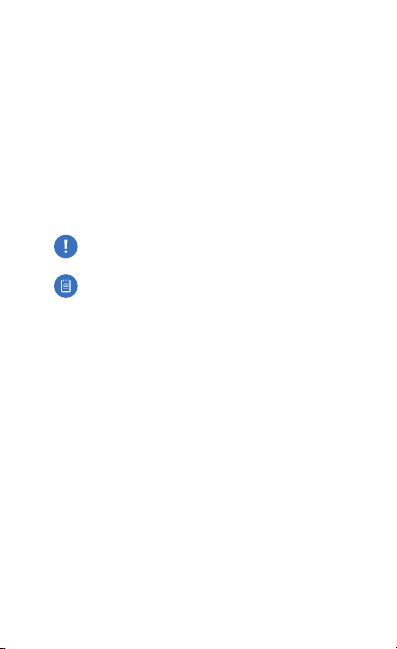
Installation Requirements
• For indoor applications, use Category 5 (or above) UTP
cabling approved for indoor use.
• For outdoor applications, shielded Category 5 (or above)
cabling should be used for all wired Ethernet connections
and should be grounded through the AC ground of the
power supply.
We recommend that you protect your networks from
harmful outdoor environments and destructive ESD events
with industrial-grade, shielded Ethernet cable from Ubiquiti
Networks. For more details, visit:
www.ubnt.com/toughcable
WARNING: To reduce the risk of fire or electric shock,
do not expose the EdgeRouter to rain or moisture.
Note: Although the cabling can be located outdoors,
the EdgeRouter itself should be housed inside a
protective enclosure.
Page 4
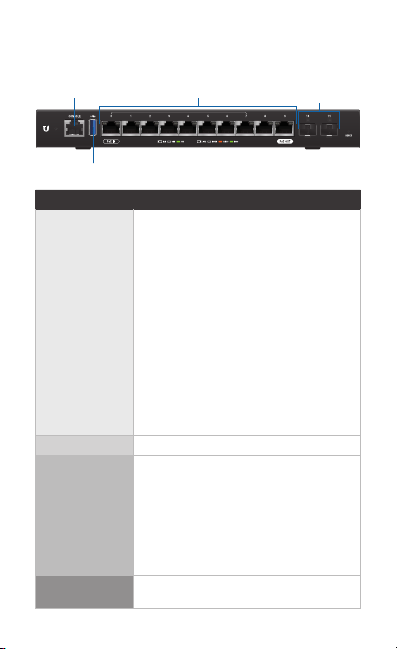
Hardware Overview
Front Panel Ports
Console
USB
Interface Description
Console
USB Reserved for future use.
RJ45
(Ports 0 - 9)
SFP Ports
(Ports 10 - 11)
RJ45 (Ports 0-9)
RJ45 serial console port for Command
Line Interface (CLI) management. Use an
RJ45-to-DB9, serial console cable, also
known as a rollover cable, to connect the
Console port to your computer. (If your
computer does not have a DB9 port,
then you will also need a DB9 adapter.)
Then configure the following settings as
needed:
• Baud rate 115200
• Data bits 8
• Parity NONE
• Stop bits 1
• Flow control NONE
All RJ45 ports can be used for routing
and support 10/100/1000 Mbps Ethernet
connections. Ports 0 - 7 can be configured
for switching functions using the EdgeOS
Configuration Interface. Port 0 supports
24V Passive PoE In and port 9 supports
optional Passive PoE Out (disabled by
default).
SFP routing ports are hot-swappable and
support Gigabit fiber SFP modules.
SFP Ports
Page 5
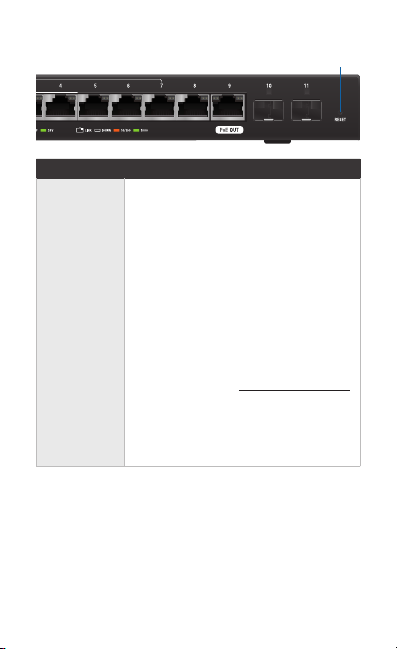
Front Panel Button
Reset
Button Description
Reset
There are two methods to reset the
EdgeRouter to factory defaults:
• Runtime reset (recommended) The
EdgeRouter should be running after
bootup is complete. Press and hold the
Reset button for about 10seconds until
the LED for port eth9 starts flashing and
then becomes solidly lit. After a few
seconds, the LED will turn off, and the
EdgeRouter will automatically reboot.
• Power-on reset Disconnect the Power
Cord from the Power Adapter. Press and
hold the Reset button while connecting
the power (refer to “Connecting Power”
for details). The port LEDs will light up
in sequential order. Keep holding the
Reset button until the System LED starts
flashing blue and white, and then release
the button.
Page 6
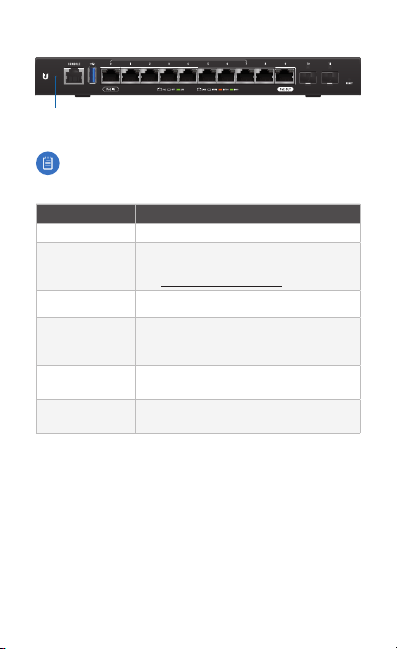
Front Panel LEDs
System
System LED
Note: The System LED functionality has been updated
with firmware v1.10.7. We recommend that you update
the EdgeRouter to the latest firmware.
State Status
Flashing White Bootup in progress.
White
Blue Ready for use, connected to UNMS.
Steady Blue
with Occasional
Flashing
Quickly Flashing
Blue
Alternating
Blue/White
Ready for use, not connected to Ubiquiti®
Network Management System (UNMS™).
See “UNMS Management”.
Ready for use, unable to connect to
UNMS, check connection to UNMSserver.
Used to locate a device in UNMS.
Firmware upgrade in progress.
Page 7
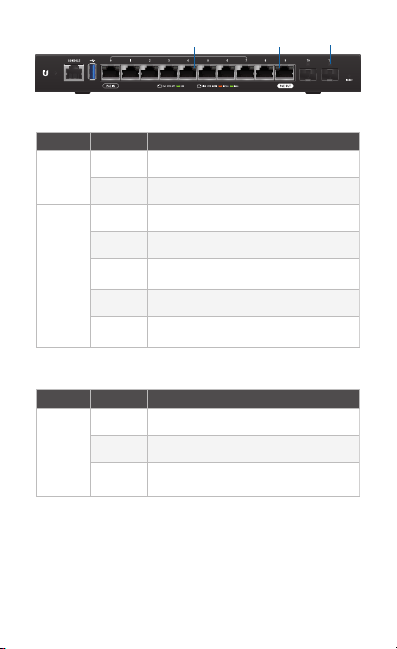
Speed/Link/Act
RJ45 LEDs
LED State Status
Off No PoE
PoE
Green 24V 2-Pair Passive PoE Output
Off No Link
Amber Link Established at 10/100 Mbps
Speed/
Amber
Link/
Activity
Link Activity at 10/100 Mbps
Flashing
Green Link Established at 1000 Mbps (1 Gbps)
Green
Link Activity at 1000 Mbps (1Gbps)
Flashing
SFP LED
LED State Status
Off No Link
Green Link Established at 1 Gbps
Link/Act
Green
Link Activity at 1Gbps
Flashing
Link/Act
PoE
Page 8

Back Panel
Grounding Point
Ventilation Holes
Note: There are additional ventilation holes on the sides
of the EdgeRouter.
Power
Hardware Installation
WARNING: FAILURE TO PROVIDE PROPER VENTILATION
MAY CAUSE FIRE HAZARD. KEEP AT LEAST 20 MM OF
CLEARANCE NEXT TO THE VENTILATION HOLES FOR
ADEQUATE AIRFLOW.
Wall Mounting
To mount the EdgeRouter on a wall, you will need a drill, a
6mm drill bit, and a Phillips screwdriver.
1. Use a 6 mm drill bit to drill two holes 190 mm apart.
2. Insert the Wall Mount Anchors into the holes. Use a Phillips
screwdriver to secure a Wall Mount Screw to each anchor.
Leave a clearance of approximately 3 mm between each
screw head and its anchor.
190 mm
3 mm
Note: You can also mount the EdgeRouter in a
vertical orientation.
Page 9

3. Position the EdgeRouter with the Ethernet ports facing
down. Place the wall-mount slots of the EdgeRouter over
the screw heads on the wall. Then slide the EdgeRouter
down to lock it into place.
Grounding the EdgeRouter (Recommended)
The EdgeRouter is grounded through the Power Adapter;
however, you can add optional ESD grounding for enhanced
ESD protection.
1. Attach the Ground Screw to secure a ground wire (not
included) to the Grounding Point.
2. Optional: To secure the Power Adapter cord, insert it
into the Cable Clip and secure the Cable Clip using the
GroundScrew.
3. Secure the other end of the ground wire to a grounding block.
Page 10

Connecting Power
1. Connect the Power Adapter to the Power port.
2. Connect the other end of the Power Adapter to a power
outlet.
Page 11

Using SFP Ports
To use an SFP port:
1. Remove the protective plug covering the SFP port.
2. Plug a fiber SFP module into the SFP port.
1000Mbps SM/SC 20KM DDM
Tx1550nm/Rx1310nm
3. Connect a fiber optic cable to the fiber SFP module. Then
connect the other end of the cable to another fiber device.
For information about compatible fiber SFP modules, visit:
ubnt.link/SFP_DAC_Compatibility
Page 12

Accessing the EdgeOS Configuration Interface
The EdgeOS® configuration interface can be accessed via
DHCP or static IP address assignment. By default, eth1 is set
up as a DHCP client, while eth0 is assigned a static IP address
of 192.168.1.1. To configure the EdgeRouter, proceed to the
appropriate section: DHCP or “Static IP Address”.
DHCP
1. Connect an Ethernet cable from eth1 on the EdgeRouter to
a LAN segment that has an existing DHCP server.
2. To check the IP address of the EdgeRouter, use one of the
following methods:
• Set up the DHCP server to provide a specific IP address
to the EdgeRouter based on its MAC address (on the
label).
• Let the EdgeRouter obtain an IP address and then check
the DHCP server to see which IP address was assigned.
3. Launch your web browser. Enter the appropriate IP address
in the address field. Press enter (PC) or return (Mac).
Page 13

4. The login screen will appear. Enter ubnt in the Username
and Password fields. Read the Ubiquiti License Agreement,
and check the box next to I agree to the terms of this License
Agreement to accept it. Click Login.
The EdgeOS Configuration Interface will appear, allowing you
to customize your settings as needed. For more information,
refer to the EdgeOS User Guide, which is available at
www.ubnt.com/download/edgemax
Static IP Address
1. Connect an Ethernet cable from the Ethernet port on your
computer to the port labeled eth0 on the EdgeRouter.
Page 14

2. Configure the Ethernet adapter on your host system with a
static IP address on the 192.168.1.x subnet.
3. Launch your web browser. Type https://192.168.1.1 in the
address field. Press enter (PC) or return (Mac).
4. The login screen will appear. Enter ubnt in the Username
and Password fields. Read the Ubiquiti License Agreement,
and check the box next to I agree to the terms of this License
Agreement to accept it. Click Login.
The EdgeOS Configuration Interface will appear, allowing you
to customize your settings as needed. For more information,
refer to the EdgeOS User Guide, which is available at
www.ubnt.com/download/edgemax
UNMS Management
You can manage your device using UNMS, which lets you
configure, monitor, upgrade, and back up your devices using a
single application. Get started at www.unms.com
Page 15

Configuring PoE Settings
Port 9
Port 9
The PoE setting for port 9 is set to Off by default.
WARNING: Before activating PoE, ensure that the
connected device supports passive PoE and the
supplied voltage.
1. In the Dashboard tab, click Actions > PoE of the Ethernet
port you want to configure.
12
6
7
6
7
8
9
2. The Interface Configuration window will appear. Select the
appropriate PoE setting, and click Save.
Disconnected
Disconnected
3. The Ethernet port’s PoE LED will confirm the PoE setting.
For detailed instructions on configuring other features, please
refer to the EdgeOS User Guide. The User Guide is available at
www.ubnt.com/download/edgemax
Page 16

Specifications
Dimensions 268.1 x 136.5 x 31.1 mm
Weight 700 g (1.54 lb)
Max. Power Consumption 20W (Excludes PoE Output)
Power Method 24VDC, 1A Power Adapter (Included);
Power Supply External AC/DC Adapter
Passive PoE
Voltage Range
Max. Wattage per Por
Supported Voltage Range 100V~240V 50/60Hz Universal AC adapter
Button Reset
LEDs
System
Data Ports
SFP Data Port
Processor 4-Core 1 GHz MIPS64
System Memory 1 GB DDR3 RAM
On-Board Flash Storage 4 GB eMMC, 8 MB SPI NOR
ESD/EMP Protection Air: ± 24 kV, Contact: ± 24 kV
Interfaces
Management
Networking
Operating Temperature -10 to 50° C (14 to 122° F)
Operating Humidity 10 - 90% Noncondensing
Certications CE, FCC, IC
ER-12
t
(10) Ethernet Ports (Default Port 0)
(10.55 x 5.37 x 1.22")
24V Passive PoE
DC/PoE Passthrough
20W (24V)
9 - 30VDC / 5A
Speed/Link/Activity;
PoE (Ports 0 and 9 only)
(10) 10/100/1000 RJ45 Ports
Port 0 Supports PoE IN;
Port 9 Supports PoE Out
Power
Link/Activity
(1) RJ45 Serial Port
(2) 1 Gbps SFP Ports
Page 17

Safety Notices
1. Read, follow, and keep these instructions.
2. Heed all warnings.
3. Only use attachments/accessories specified by the manufacturer.
WARNING: Failure to provide proper ventilation may
cause fire hazard. Keep at least 20 mm of clearance next
to the ventilation holes for adequate airflow.
WARNING: To reduce the risk of fire or electric shock, do
not expose this product to rain or moisture.
WARNING: Do not use this product in location that can
be submerged by water.
WARNING: Avoid using this product during an electrical
storm. There may be a remote risk of electric shock from
lightning.
Electrical Safety Information
1. Compliance is required with respect to voltage, frequency, and current
requirements indicated on the manufacturer’s label. Connection to a
different power source than those specified may result in improper
operation, damage to the equipment or pose a fire hazard if the
limitations are not followed.
2. There are no operator serviceable parts inside this equipment. Service
should be provided only by a qualified service technician.
3. This equipment is provided with a detachable power cord which has
an integral safety ground wire intended for connection to a grounded
safety outlet.
a. Do not substitute the power cord with one that is not the provided
approved type. Never use an adapter plug to connect to a 2-wire
outlet as this will defeat the continuity of the grounding wire.
b. The equipment requires the use of the ground wire as a part of the
safety certification, modification or misuse can provide a shock
hazard that can result in serious injury or death.
c. Contact a qualified elec trician or the manufacturer if there
are questions about the installation prior to connecting the
equipment.
d. Protective earthing is provided by Listed AC adapter. Building
installation shall provide appropriate short-circuit backup
protection.
e. Protective bonding must be installed in accordance with local
national wiring rules and regulations.
Page 18

Limited Warranty
www.ubnt.com/support/warranty/
The limited warranty requires the use of arbitration to resolve disputes on
an individual basis, and, where applicable, specify arbitration instead of
jury trials or class actions.
Compliance
FCC
Changes or modifications not expressly approved by the party responsible
for compliance could void the user’s authority to operate the equipment.
This device complies with Part 15 of the FCC Rules. Operation is subject to
the following two conditions.
1. This device may not cause harmful interference, and
2. This device must accept any interference received, including
interference that may cause undesired operation.
This equipment has been tested and found to comply with the limits for a
Class A digital device, pursuant to Part 15 of the FCC Rules. These limits are
designed to provide reasonable protection against harmful interference
when the equipment is operated in a commercial environment. This
equipment generates, uses, and can radiate radio frequency energy and,
if not installed and used in accordance with the instruction manual, may
cause harmful interference to radio communications. Operations of this
equipment in a residential area is likely to cause harmful interference in
which case the user will be required to correct the interference at his own
expense.
ISED Canada
CAN ICES-3(A)/NMB-3(A)
This Class A digital apparatus complies with Canadian CAN ICES-003.
CAN ICES-3(A)/NMB-3(A)
Cet appareil numérique de la classe A est conforme à la norme NMB-003
du Canada.
Australia and New Zealand
Warning: Operation of this equipment in a residential environment
could cause radio interference.
Page 19

CE Marking
CE marking on this product represents the product is in compliance with all
directives that are applicable to it.
RoHS/WEEE Compliance Statement
English
European Directive 2012/19/EU requires that the equipment bearing
this symbol on the product and/or its packaging must not be disposed
of with unsorted municipal waste. The symbol indicates that this
product should be disposed of separately from regular household waste
streams. It is your responsibility to dispose of this and other electric and
electronic equipment via designated collection facilities appointed by the
government or local authorities. Correct disposal and recycling will help
prevent potential negative consequences to the environment and human
health. For more detailed information about the disposal of your old
equipment, please contact your local authorities, waste disposal service, or
the shop where you purchased the product.
Deutsch
Die Europäische Richtlinie 2012/19/EU verlangt, dass technische
Ausrüstung, die direkt am Gerät und/oder an der Verpackung mit diesem
Symbol versehen ist, nicht zusammen mit unsortiertem Gemeindeabfall
entsorgt werden darf. Das Symbol weist darauf hin, dass das Produkt
von regulärem Haushaltmüll getrennt entsorgt werden sollte. Es
liegt in Ihrer Verantwortung, dieses Gerät und andere elektrische
und elektronische Geräte über die dafür zuständigen und von der
Regierung oder örtlichen Behörden dazu bestimmten Sammelstellen zu
entsorgen. Ordnungsgemäßes Entsorgen und Recyceln trägt dazu bei,
potentielle negative Folgen für Umwelt und die menschliche Gesundheit
zu vermeiden. Wenn Sie weitere Informationen zur Entsorgung Ihrer
Altgeräte benötigen, wenden Sie sich bitte an die örtlichen Behörden oder
städtischen Entsorgungsdienste oder an den Händler, bei dem Sie das
Produkt erworben haben.
Page 20

Español
La Directiva 2012/19/UE exige que los equipos que lleven este símbolo en
el propio aparato y/o en su embalaje no deben eliminarse junto con otros
residuos urbanos no seleccionados. El símbolo indica que el producto
en cuestión debe separarse de los residuos domésticos convencionales
con vistas a su eliminación. Es responsabilidad suya desechar este y
cualesquiera otros aparatos eléctricos y electrónicos a través de los puntos
de recogida que ponen a su disposición el gobierno y las autoridades
locales. Al desechar y reciclar correctamente estos aparatos estará
contribuyendo a evitar posibles consecuencias negativas para el medio
ambiente y la salud de las personas. Si desea obtener información más
detallada sobre la eliminación segura de su aparato usado, consulte a las
autoridades locales, al servicio de recogida y eliminación de residuos de su
zona o pregunte en la tienda donde adquirió el producto.
Français
La directive européenne 2012/19/UE exige que l’équipement sur lequel
est apposé ce symbole sur le produit et/ou son emballage ne soit pas jeté
avec les autres ordures ménagères. Ce symbole indique que le produit
doit être éliminé dans un circuit distinct de celui pour les déchets des
ménages. Il est de votre responsabilité de jeter ce matériel ainsi que tout
autre matériel électrique ou électronique par les moyens de collecte
indiqués par le gouvernement et les pouvoirs publics des collectivités
territoriales. L’élimination et le recyclage en bonne et due forme ont pour
but de lutter contre l’impact néfaste potentiel de ce type de produits
sur l’environnement et la santé publique. Pour plus d’informations sur le
mode d’élimination de votre ancien équipement, veuillez prendre contact
avec les pouvoirs publics locaux, le service de traitement des déchets, ou
l’endroit où vous avez acheté le produit.
Italiano
La direttiva europea 2012/19/UE richiede che le apparecchiature
contrassegnate con questo simbolo sul prodotto e/o sull’imballaggio non
siano smaltite insieme ai rifiuti urbani non differenziati. Il simbolo indica
che questo prodotto non deve essere smaltito insieme ai normali rifiuti
domestici. È responsabilità del proprietario smaltire sia questi prodotti sia
le altre apparecchiature elettriche ed elettroniche mediante le specifiche
strutture di raccolta indicate dal governo o dagli enti pubblici locali. Il
corretto smaltimento ed il riciclaggio aiuteranno a prevenire conseguenze
potenzialmente negative per l’ambiente e per la salute dell’essere umano.
Per ricevere informazioni più dettagliate circa lo smaltimento delle vecchie
apparecchiature in Vostro possesso, Vi invitiamo a contattare gli enti
pubblici di competenza, il servizio di smaltimento rifiuti o il negozio nel
quale avete acquistato il prodotto.
Page 21

Declaration of Conformity
български [Bulgarian] С настоящото UBIQUITI NETWORKS декларира, че това устройство
ER-12 е в съответствие със съществените изисквания и други приложими разпоредби на
Директиви 2014/30/ЕС, 2014/35/ЕС. Цялостният текст на ЕС декларацията за съответствие
може да се намери на следния интернет адрес:
Hrvatski [Croatian] UBIQUITI NETWORKS ovim putem izjavljuje da je ovaj uređaj ER-12
sukladan osnovnim zahtjevima i ostalim bitnim odredbama Direktiva 2014/30/EU,
2014/35/EU. Cjeloviti tekst EU izjave o sukladnosti dostupan je na sljedećoj internetskoj adresi:
www.ubnt.com/compliance
Čeština [Czech] UBIQUITI NETWORKS tímto prohlašuje, že toto ER-12 zařízení, je ve
shodě se základními požadavky a dalšími příslušnými ustanoveními směrnic 2014/30/EU,
2014/35/EU. Úplné znění EU prohlášení o shodě je k dispozici na této internetové adrese:
www.ubnt.com/compliance
Dansk [Danish] Hermed, UBIQUITI NETWORKS, erklærer at denne ER-12 enhed, er
i overensstemmelse med de væsentlige krav og øvrige relevante krav i direktiver
2014/30/EU, 2014/35/EU. EU-overensstemmelseserklæringens fulde tekst kan findes på følgende
internetadresse:
www.ubnt.com/compliance
Nederlands [Dutch] Hierbij verklaart UBIQUITI NET WORKS, dat deze ER-12 apparaat, in
overeenstemming is met de essentiële eisen en de andere relevante bepalingen van richtlijnen
2014/30/EU, 2014/35/EU. De volledige tekst van de EU-conformiteitsverklaring kan worden
geraadpleegd op het volgende internetadres:
English
Hereby, UBIQUITI NETWORKS, declares that this ER-12 device, is in compliance with
the essential requirements and other relevant provisions of Directives
The full text of the EU declaration of conformity is available at the following internet address:
www.ubnt.com/compliance
Eesti keel [Estonian] Käesolevaga UBIQUITI NETWORKS kinnitab, et antud ER-12 seade,
on vastavus olulistele nõuetele ja teistele asjakohastele sätetele direktiivide 2014/30/EL,
2014/35/EL. ELi vastavusdeklaratsiooni täielik tekst on kättesaadav järgmisel internetiaadressil:
www.ubnt.com/compliance
Suomi [Finnish] Täten UBIQUITI NETWORKS vakuuttaa, että tämä ER-12 laite, on yhdenmukainen
olennaisten vaatimusten ja muiden sitä koskevien direktiivien 2014/30/EU, 2014/35/EU.
EU-vaatimustenmukaisuusvakuutuksen täysimittainen teksti on saatavilla seuraavassa
internetosoitteessa:
Français [French] Par la présente UBIQUITI NETWORKS déclare que l’appareil ER-12, est conforme
aux exigences essentielles et aux autres dispositions pertinentes des directives 2014/30/UE,
2014/35/UE. Le texte complet de la déclaration UE de conformité est disponible à l’adresse
internet suivante:
Deutsch [German] Hiermit erklärt UBIQUITI NET WORKS, dass sich dieses ER-12 Gerät, in
Übereinstimmung mit den grundlegenden Anforderungen und den anderen relevanten
Vorschriften der Richtlinien 2014/30/EU, 2014/35/EU befindet. Der vollständige Text
der EU-Konformitätserklärung ist unter der folgenden Internetadresse verfügbar:
www.ubnt.com/compliance
Ελληνικά [Greek] Δια του παρόντος, UBIQUITI NETWORKS, δηλώνει ότι αυτή η συσκευή ER-12,
είναι σε συμμόρφωση με τις βασικές απαιτήσεις και τις λοιπές σχετικές διατάξεις των οδηγιών
2014/30/EE, 2014/35/EE. Το πλήρες κείμενο της δήλωσης συμμόρφωσης ΕΕ διατίθεται στην
ακόλουθη ιστοσελίδα στο διαδίκτυο:
Magyar [Hungarian] Ezennel UBIQUITI NETWORKS kijelenti, hogy ez a ER-12 készülék megfelel az
alapvető követelményeknek és más vonatkozó 2014/30/EU, 2014/35/EU irányelvek rendelkezéseit.
Az EU-megfelelőségi nyilatkozat teljes szövege elérhető a következő internetes címen:
www.ubnt.com/compliance
Íslenska [Icelandic] Hér, UBIQUITI NETWORKS, því yfir að þetta ER-12 tæki er í samræmi við
grunnkröfur og önnur viðeigandi ákvæði tilskipana 2014/30/ESB, 2014/35/ESB. Fullur texti ESB
samræmisyfirlýsing er að finna á eftirfarandi netfangi:
www.ubnt.com/compliance
www.ubnt.com/compliance
www.ubnt.com/compliance
www.ubnt.com/compliance
2014/30/EU, 2014/35/EU
www.ubnt.com/compliance
www.ubnt.com/compliance
.
Page 22

Italiano [Italian] Con la presente, UBIQUITI NETWORKS, dichiara che questo dispositivo ER-12,
è conforme ai requisiti essenziali ed alle altre disposizioni pertinenti delle direttive 2014/30/UE,
2014/35/UE. Il testo completo della dichiarazione di conformità UE è disponibile al seguente
indirizzo Internet:
www.ubnt.com/compliance
Latviešu valoda [Latvian] Ar šo, UBIQUITI NETWORKS, deklarē, ka ER-12 ierīce, ir saskaņā ar
būtiskajām prasībām un citiem attiecīgiem noteikumiem Direktīvās 2014/30/ES, 2014/35/ES. Pilns
ES atbilstības deklarācijas teksts ir pieejams šādā interneta vietnē:
Lietuvių kalba [Lithuanian] UBIQUITI NETWORKS dek laruoja, kad šis ER-12 įrenginys atitinka
esminius reikalavimus ir kitas 2014/30/ES, 2014/35/ES Direktyvų nuostatas. Visas ES atitikties
deklaracijos tekstas prieinamas šiuo interneto adresu:
Malti [Maltese]
Hawnhekk, UBIQUITI NETWORKS, tiddikjara li dan il-mezz ER-12 huwa konformi
mar-rekwiżiti essenzjali u dispożizzjonijiet rilevanti oħrajn ta ‘Direttivi 2014/30/UE, 2014/35/UE.
Id-dikjarazzjoni tal-konformità tista’ tiġi kkonsultata minn www.ubnt.com/compliance
Norsk [Norwegian]
med de grunnleggende kravene og andre relevante bestemmelser i direktivene 2014/30/EU,
2014/35/EU. Den fulle teksten til EU-samsvarserklæringen er tilgjengelig på følgende
internettadresse: www.ubnt.com/compliance
Polski [Polish] Niniejszym, Ubiquiti Networks, oświadcza, że urządzenie ER-12, jest zgodny
z zasadniczymi wymaganiami oraz pozostałymi stosownymi postanowieniami Dyrektyw
2014/30/UE, 2014/35/UE
adresem internetowym:
Português [Portuguese] UBIQUITI NETWORKS declara que este dispositivo ER-12, está conforme
com os requisitos essenciais e outras disposições das Directivas
texto integral da declaração de conformidade está disponível no seguinte endereço de Internet:
www.ubnt.com/compliance
Română [Romanian] Prin prezenta, UBIQUITI NETWORKS declară că acest dispozitiv ER-12 este
în conformitate cu cerințele esențiale și alte prevederi relevante ale Directivelor
2014/35/UE
internet:
Slovenčina [Slovak]
je v súlade so základnými požiadavkami a ďalšími relevantnými ustanoveniami smernice
2014/30/EÚ, 2014/35/EÚ
www.ubnt.com/compliance
Slovenščina [Slovenian]
skladu z obveznimi zahtevami in drugimi ustreznimi določbami direktiv 2014/30/EU in
2014/35/EU. Celotno besedilo izjave EU o skladnosti je na voljo na naslednjem spletnem naslovu:
www.ubnt.com/compliance
Español [Spanish] Por medio de la presente UBIQUITI NETWORKS declara que este dispositivo
ER-12, cumple con los requisitos esenciales y cualesquiera otras disposiciones aplicables o
exigibles de las Directivas
conformidad está disponible en la dirección Internet siguiente:
Svenska [Swedish] Härmed UBIQUITI NETWORKS, intygar att denna ER-12 enhet är i
överensstämmelse med de väsentliga egenskapskrav och övriga relevanta bestämmelser som
framgår av direktiven
överensstämmelse finns på följande webbadress:
Herved UBIQUITI NETWORKS, erklærer at denne ER-12 enheten, er i samsvar
. Pełny tekst deklaracji zgodności UE jest dostępny pod następującym
www.ubnt.com/compliance
. Textul integral al declarației UE de conformitate este disponibil la următoarea adresă
www.ubnt.com/compliance
Týmto UBIQUITI NETWORKS, prehlasuje, že toto ER-12 zariadenie,
. Úplné EÚ vyhlásenie o zhode je k dispozícii na tejto internetovej adrese:
Družba UBIQUITI NETWORKS izjavlja, da je naprava ER-12 v
2014/30/UE, 2014/35/UE
2014/30/EU, 2014/35/EU
. Den fullständiga texten till EU-försäkran om
www.ubnt.com/compliance
www.ubnt.com/compliance
2014/30/UE, 2014/35/UE
2014/30/UE,
. El texto completo de la declaración UE de
www.ubnt.com/compliance
www.ubnt.com/compliance
. O
Online Resources
Support help.ubnt.com
Community community.ubnt.com
Downloads downloads.ubnt.com
Page 23

www.ubnt.com
Ubiquiti Networks, Inc.
685 Third Avenue, 27th Floor
New York, NY 10017
USA
©2018 Ubiquiti Networks, Inc. All rights reserved. Ubiquiti, Ubiquiti Networks,
the Ubiquiti U logo, the Ubiquiti beam logo, EdgeMAX, EdgeOS, EdgeRouter,
TOUGHCable, and UNMS are trademarks or registered trademarks of
Ubiquiti Networks, Inc. in the United States and in other countries. All other
trademarks are the property of their respective owners. NBAJ110918
