Page 1
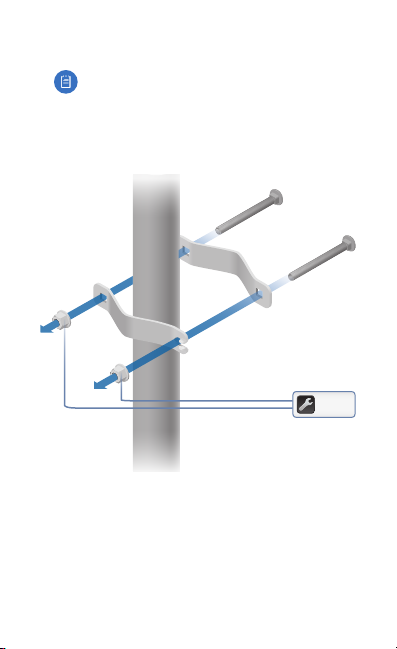
10. Attach the Stabilizer Brackets to the pole just beneath the
area where the PowerBeam will be attached.
Note: The pole‑bracket assembly can accommodate
a Ø 38 - 101mm pole.
a. Place one Stabilizer Bracket on each side of the pole.
b. Insert the two M10x100 Bolts into the Stabilizer Brackets.
c. Secure each bolt with one Serrated Flange Nut.
50 N-m
Page 2
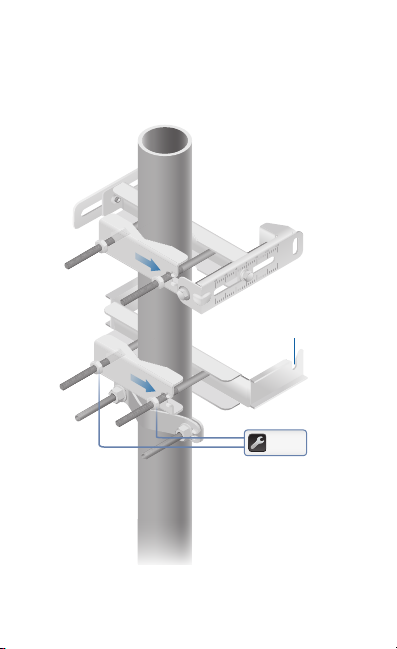
11. Attach the pole‑bracket assembly to the pole:
a. Slide the slot of each Pole Clamp over the
corresponding M8x150 CarriageBolt.
b. Tighten the serrated flange nuts of the bolts to secure
the pole‑bracket assembly to the pole.
Proper slot orientation
25 N-m
Page 3
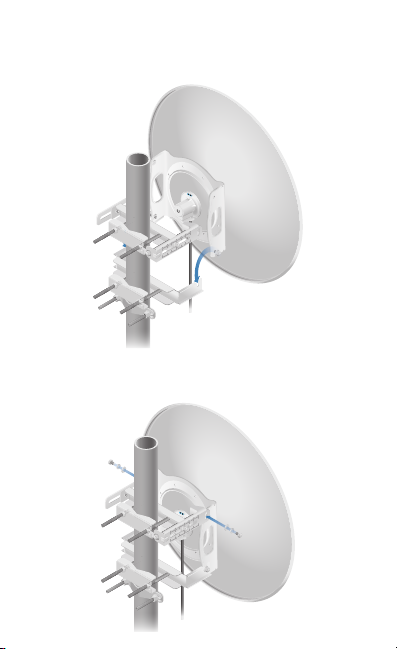
12. Lift the Dish Reflector and align the two lower Hex Head
Bolts with the slots on the Lower Pole Bracket. Seat the bolts
in the slots.
13. Attach each arm of the Upper Pole Bracket to the Mounting
Bracket using a Hex Head Bolt, Lock Washer, and Flat Washer.
Page 4

14. Before adjusting the tilt angle, ensure that the six Hex Head
Bolts are loose enough to allow movement.
IMPORTANT: If you cannot spin the washers freely by
hand, then loosen the Hex Head Bolts until you can.
15. To adjust the tilt angle, turn the screw head of the elevation
rod until the desired tilt is reached.
16. Lock the alignment by tightening all six FlangeBolts to
25 N‑m.
Page 5

Note: Steps 17‑20 are optional instructions for mounting
the Gigabit PoE Adapter on a wall.
17. Remove the wall‑mount bracket from the Gigabit PoE
Adapter and position it at the desired location on the wall
with the arrow pointing up.
18. Use a pencil to mark the two holes on the wall.
19. Attach the wall‑mount bracket to the wall using the
appropriate fasteners (not included).
20. Align the tabs of the Gigabit PoE Adapter with the slots
of the wall‑mount bracket and slide the Gigabit PoE
Adapterdown.
*640-00147-03*
640-00147-03
Page 6

21. Connect the other end of the Ethernet cable from the
PowerBeam to the Ethernet port labeled POE on the
Gigabit PoEAdapter.
22. Connect an Ethernet cable from your LAN or computer to
the Ethernet port labeled LAN on the Gigabit PoE Adapter.
23. Connect the Power Cord to the power port on the Gigabit
PoE Adapter. Connect the other end of the Power Cord to a
power outlet.
Page 7

Accessing airOS
Verify connectivity in the airOS Configuration Interface.
1. Make sure that your host system is connected via Ethernet
to the PowerBeam.
2. Configure the Ethernet adapter on your host system with a
static IP address on the 192.168.1.x subnet.
3. Launch your web browser and type https://192.168.1.20
in the address field. Press enter (PC) or return (Mac).
4. The login screen will appear. Enter ubnt in the Username
and Password fields. Select your Country and Language.
You must agree to the Terms of Use to use the product.
Click Login.
Note: U.S. product versions are locked to the
U.S. Country Code to ensure compliance with
FCCregulations.
The airOS Configuration Interface will appear, allowing you
to customize your settings as needed. For details, refer to the
User Guide available at documentation.ubnt.com/airmax
Page 8

Installer Compliance Responsibility
Devices must be professionally installed and it is the
professional installer's responsibility to make sure the device is
operated within local country regulatory requirements.
Since Ubiquiti Networks equipment can be paired with a
variety of antennas and cables, the Antenna and Output Power
fields are provided to the professional installer to assist in
meeting regulatory requirements.
Page 9

Specifications
PowerBeam PBE‑M5‑620
Dimensions
Weight 6.4 kg (14.11 lb)
Operating Frequency Worldwide: 5150 ‑ 5875 MHz
Gain 29 dBi
Networking Interface (1) 10/100/1000 Ethernet Port
Enclosure Outdoor UV Stabilized Plastic
Max. Power Consumption 8.5W
Power Supply 24V, 0.5A Gigabit PoE Supply (Included)
Power Method Passive PoE (Pairs 4, 5+; 7, 8 Return)
Wind Survivability 200 km/h (125 mph)
Wind Loading 872 N @200 km/h (196 lbf @125 mph)
Certications CE, FCC, IC
Mounting Pole Mounting Kit Included
Operating Temperature ‑40 to 70° C (‑40 to 158° F)
Operating Humidity 5 to 95% Noncondensing
Shock and Vibrations ETSI300‑019‑1.4
650 x 650 x 386 mm (25.6 x 25.6 x 15.2")
USA: 5150 ‑ 5350, 5470 ‑ 5850 MHz
