Ubiquiti PBE5ACG2 Quick Start Guide

5 GHz High‑Performance
airMAX® ac Gen 2 Radio Bridge
Model: PBE‑5AC‑Omni‑Gen2
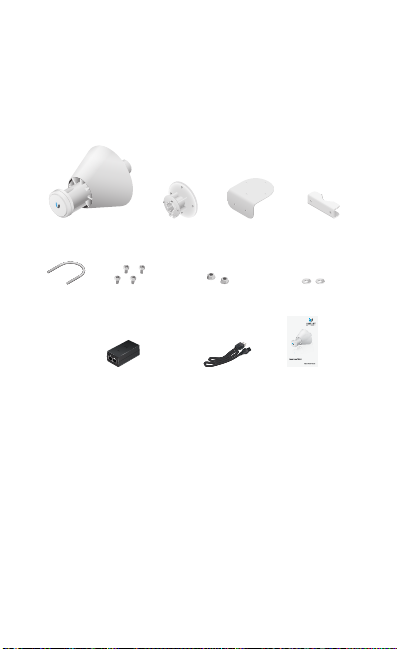
Introduction
Thank you for purchasing the Ubiquiti Networks®
PowerBeam
designed to guide you through installation and also includes
warrantyterms.
Package Contents
™
ac Omni Gen 2. This Quick Start Guide is
Antenna
Feed with Omni
Rear
Housing
Mounting
Bracket
Pole Clamp
U-Bolt Bolts (Qty. 4) Flange Nuts (Qty. 2) Washers (Qty. 2)
5 GHz High‑Performance
®
ac Gen 2 Radio Bridge
airMAX
Model: PBE‑5AC‑Omni‑Gen2
Gigabit PoE Adapter (24V, 0.5A)
with Mounting Bracket
Power
Cord
Quick Start
Guide
Installation Requirements
• Phillips screwdriver
• 10 mm wrench
• Shielded Category 5 (or above) cabling should be used for
all wired Ethernet connections and should be grounded
through the AC ground of the PoE.
We recommend that you protect your networks from the
most brutal environments and devastating ESD attacks
with industrial-grade shielded Ethernet cable from Ubiquiti
Networks. For more details, visit www.ubnt.com/toughcable
TERMS OF USE: Ubiquiti radio devices must be professionally installed. Shielded Ethernet
cable and earth grounding must be used as conditions of product warranty. TOUGHCable
is designed for outdoor installations. It is the customer’s responsibility to follow local country
regulations, including operation within legal frequency channels, output power, and Dynamic
Frequency Selection (DFS) requirements.
™
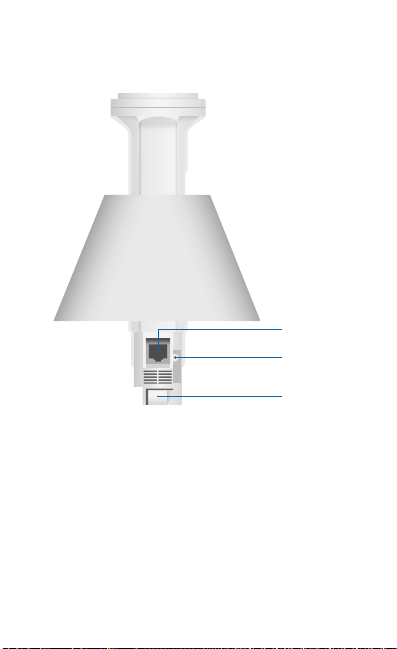
Hardware Overview
Bottom View
Ethernet Port
Reset Button
Release Button
Reset Button To reset to factory defaults, press and hold the
Reset button for more than 10 seconds while the PowerBeam
is already poweredon. Alternatively, the PowerBeam may be
reset remotely via a Reset button located on the bottom of the
Gigabit PoE Adapter.
Release Button After you assemble the PowerBeam, check
the Release button; it should be fully engaged in the Release
Button Slot of the Rear Housing. This ensures that the Antenna
Feed is locked into place. If you need to remove the Antenna
Feed, you must depress the Release button first.
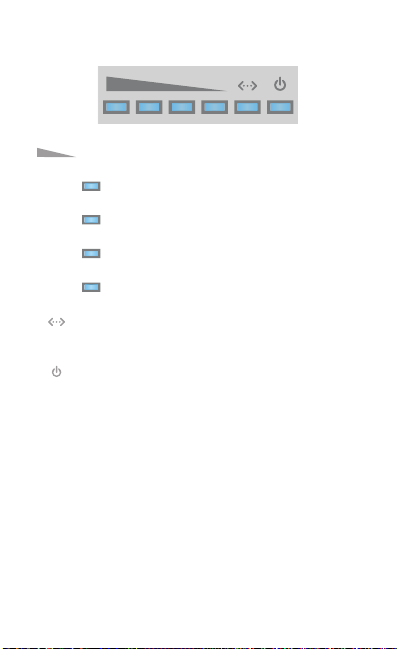
LEDs
Signal The default values (from left to right) are
shown below:
LED will light blue when the wireless signal
strength is equal to or above -65 dBm.
LED will light blue when the wireless signal
strength is equal to or above -73 dBm.
LED will light blue when the wireless signal
strength is equal to or above -80 dBm.
LED will light blue when the wireless signal
strength is equal to or above -94 dBm.
Ethernet The Ethernet LED will light steady blue
when an active Ethernet connection is made and
flash when there is activity.
Power The Power LED will light blue when the
device is connected to a power source.

Installation
1. Push in the sides of the Cable Door and detach it from the
Rear Housing.
2. Insert the Antenna Feed with Omni into the Rear Housing,
and push until it locks into place with a click.

3. Connect an Ethernet cable to the Ethernet Port of the
Antenna Feed, and re-attach the Cable Door to the Rear
Housing.
*640-12345-01*
640-12345-01

4. Attach the Rear Housing to the Mounting Bracket with
fourBolts.
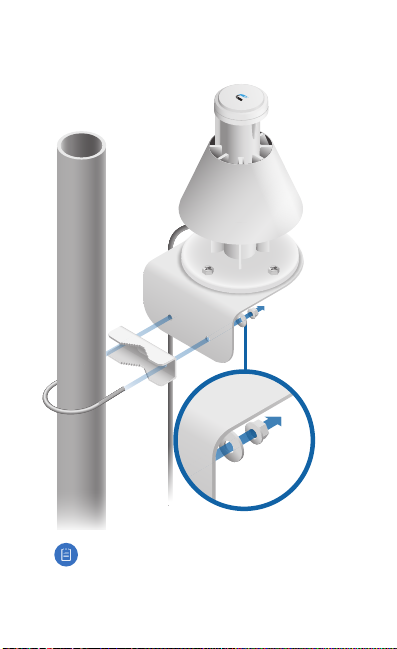
5. Insert the U-Bolt into the Pole Clamp and Mounting
Bracket. Secure each end of the U-Bolt with a Washer and
a FlangeNut.
Note: The mounting assembly can accommodate a
Ø 32 - 56 mm pole.
