Ubiquiti PBE-5AC-620 operation manual

High-Performance
Integrated InnerFeed™
airMAX® ac Bridge
Model: PBE-5AC-620
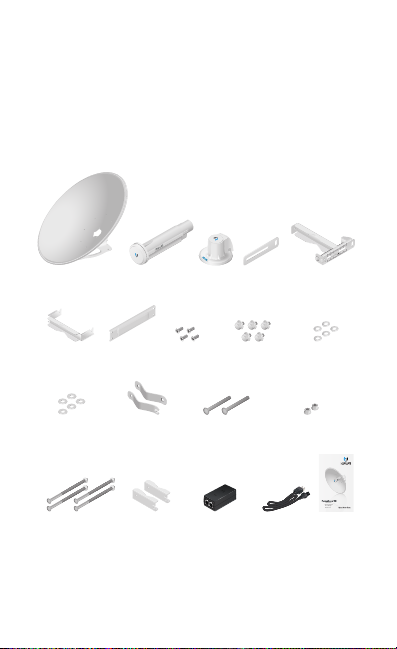
Introduction
Thank you for purchasing the Ubiquiti Networks® PowerBeam™ac.
This Quick Start Guide is designed to guide you through the
installation, and show you how to access the airOS® Configuration
Interface. This Quick Start Guide also includes the warranty terms
and is for use with the
Package Contents
PowerBeam ac, modelPBE-5AC-620.
Dish Reflector with
Mounting Bracket
Lower Pole
Bracket
Flat Washers
(M8, Qty. 5)
M8x150 Carriage
Bolts (Qty. 4)
TERMS OF USE: Ubiquiti radio devices must be professionally installed. Shielded Ethernet
cable and earth grounding must be used as conditions of product warranty. TOUGHCable
is designed for outdoor installations. It is the customer’s responsibility to follow local country
regulations, including operation within legal frequency channels, output power, and Dynamic
Frequency Selection (DFS) requirements.
Antenna
Feed
Brace Screws
(M6, Qty. 4)
Stabilizer Brackets
(Qty. 2)
Pole Clamps
(Qty. 2)
Rear
Support
Housing
Hex Head Bolts
(M8, Qty. 5)
M10x100 Bolts
(Qty. 2)
Gigabit PoE
Adapter with
Wall-Mount Bracket
Upper Pole
Arm
Bracket Assembly
Lock Washers
(M8, Qty. 5)
Serrated Flange Nuts
(M10, Qty. 2)
Power
Quick Start
Cord
High-Performance
Integrated InnerFeed
®
ac Bridge
airMAX
Model: PBE-5AC-620
Guide
™
™
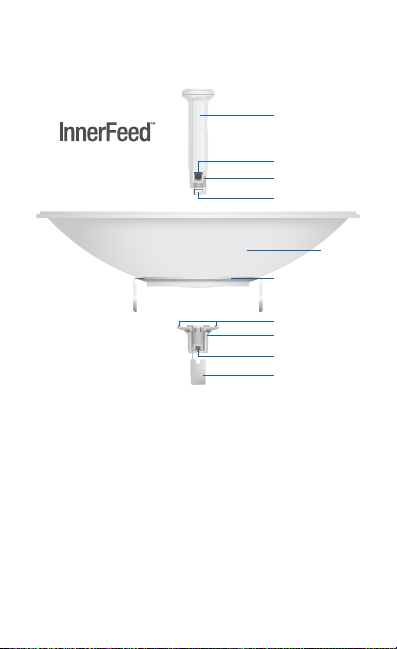
Hardware Overview
Bottom View
Antenna Feed
Technology
Reset Button To reset to factory defaults, press and hold the
Reset button for more than 10 seconds while the PowerBeam
is already poweredon. Alternatively, the PowerBeam may be
reset remotely via a Reset button located on the bottom of the
Gigabit PoE Adapter.
Release Button After you assemble the PowerBeam, check
the Release button; it should be fully engaged in the Release
Button Slot of the Rear Housing. This ensures that the Antenna
Feed is locked into place. If you need to remove the Antenna
Feed, you must depress the Release button first.
Ethernet Port
Reset Button
Release Button
Reflector
Mounting Bracket
Alignment Pins
Rear Housing
Release
Button Slot
Cable Door
Dish
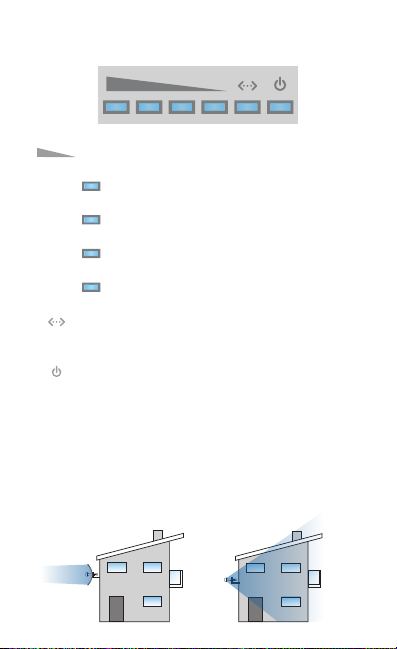
LEDs
Signal The default values (from left to right) are
shown below:
LED will light blue when the wireless signal
strength is equal to or above -65 dBm.
LED will light blue when the wireless signal
strength is equal to or above -73 dBm.
LED will light blue when the wireless signal
strength is equal to or above -80 dBm.
LED will light blue when the wireless signal
strength is equal to or above -94 dBm.
Ethernet The Ethernet LED will light steady blue
when an active Ethernet connection is made and
flash when there is activity.
Power The Power LED will light blue when the
device is connected to a power source.
Application Examples
The PowerBeam mounted
outdoors with the Dish
Reflector installed provides
directional outdoor coverage.
(The gain depends on the
reflector.)
The PowerBeam mounted
outdoors without the Dish
Reflector installed provides
outdoor-to-indoor coverage
using the 3 dBi Antenna
Feedonly.
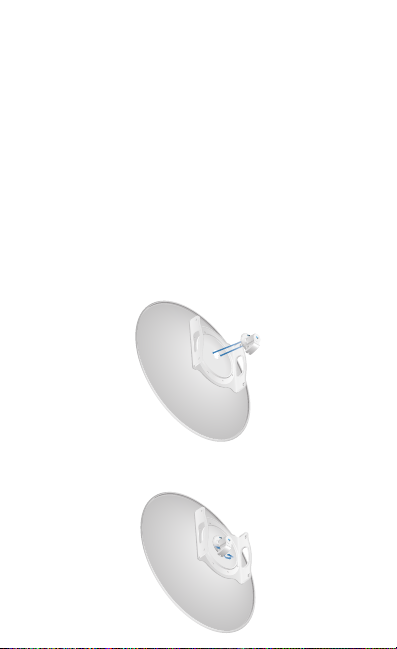
Installation Requirements
• Phillips screwdriver
• 13 mm wrench
• 16 mm wrench
• Shielded Category 5 (or above) cabling should be used for
all wired Ethernet connections and should be grounded
through the AC ground of the PoE.
We recommend that you protect your networks from the
most brutal environments and devastating ESD attacks
with industrial-grade shielded Ethernet cable from Ubiquiti
Networks. For more details, visit www.ubnt.com/toughcable
Installation
1. Line up the Alignment Pins of the Rear Housing with the
alignment holes of the Dish Reflector. Insert the pins and
push until they lock intoplace.
2. Push in the sides of the Cable Door and detach it from the
Rear Housing.

3. Attach the Antenna Feed:
a. Insert the Antenna Feed into the Rear Housing, and push
until it locks into place with a click.
b. Lightly pull the Antenna Feed to ensure that it is locked
into place and the Release button is fully engaged.
Release Button
Bottom View
4. Connect the Ethernet cable:
a. Connect an Ethernet cable to the Ethernet Port of the
Antenna Feed.
b. Re-attach the Cable Door to the Rear Housing.
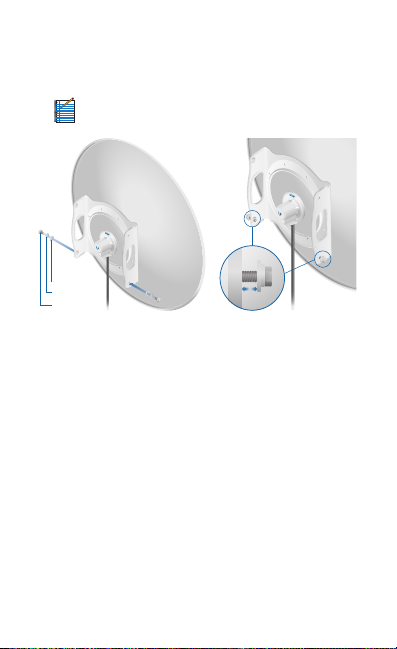
5. Attach two Hex Head Bolts, two Lock Washers, and two Flat
Washers to the bottom of the Mounting Bracket. Ensure that
there is a gap of 8 mm between each Flat Washer and the
Mounting Bracket.
Note: Ensure that each Lock Washer is always
installed between the Hex Head Bolt and Flat Washer.
Flat Washer
Lock Washer
Hex Head Bolt
8 mm
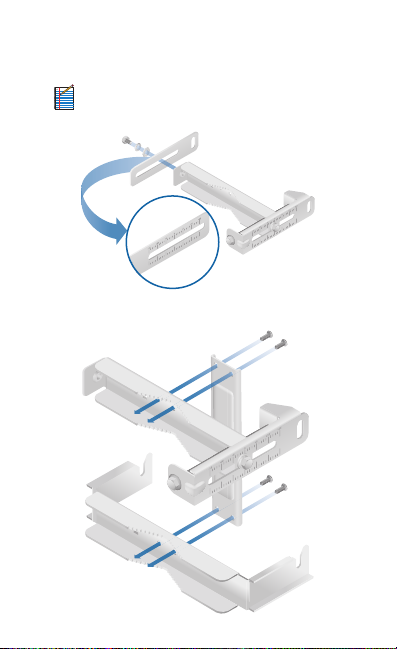
6. Attach the horizontal slot of the Support Arm to the Upper
Pole Bracket using a Hex Head Bolt, Lock Washer, and
FlatWasher.
Note: Ensure that the degree settings are the same
on both arms of the Upper Pole Bracket.
Degree markings
facing outward
7. Attach the Brace to the pole brackets using the four Screws.
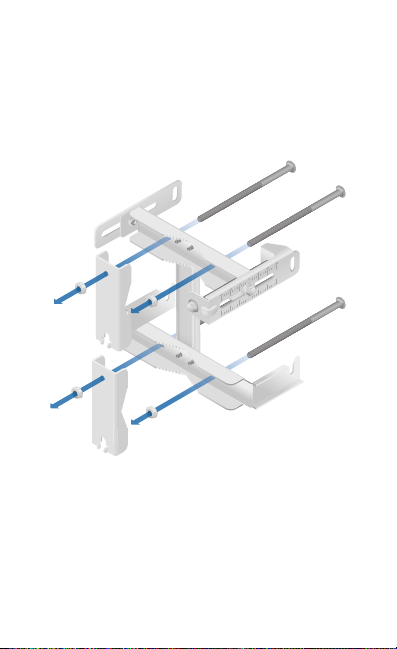
8. Each M8x150 Carriage Bolt includes a serrated flange nut.
Remove these and use them in the next step.
9. Attach one Pole Clamp to each pole bracket.
a. Insert two M8x150 Carriage Bolts into each pole bracket.
b. Slide the hole of a Pole Clamp over one bolt of each
pole bracket.
c. Place one serrated flange nut on each bolt.
