Ubiquiti PBE-5AC-500 Installation Guide
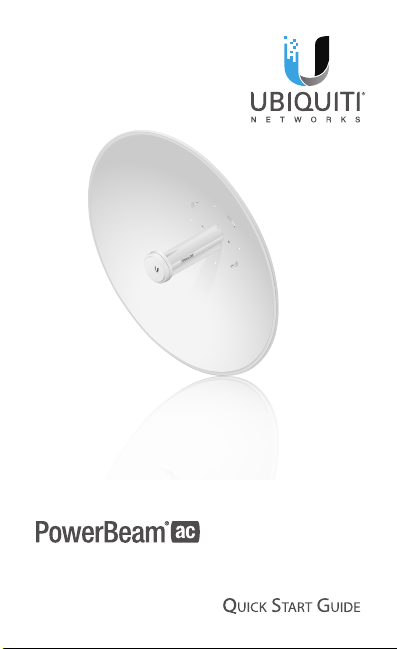
High-Performance
Integrated InnerFeed®
airMAX® ac Bridge
Model: PBE-5AC-500

Introduction
Thank you for purchasing the Ubiquiti Networks® PowerBeam®.
This Quick Start Guide is designed to guide you through
installation and includes warranty terms.
Package Contents
Reflector Radome Antenna Feed Rear Housing
Mounting
Bracket
Adjustment
Bracket
Hex Bolts with Washers
(M8x20, Qty. 4)
Pole Clamp
(Qty. 2)
Carriage Bolts
(M8x135, Qty. 4)
Nylon Insert
Lock Nuts
(M4, Qty. 4)
TERMS OF USE: Ubiquiti radio devices must be professionally installed. Shielded Ethernet
cable and earth grounding must be used as conditions of product warranty. TOUGHCable
is designed for outdoor installations. It is the customer’s responsibility to follow local country
regulations, including operation within legal frequency channels, output power, and Dynamic
Frequency Selection (DFS) requirements.
Flange Nuts
(M8, Qty. 4)
Gigabit PoE (24V, 0.5A)
with Mounting Bracket
Screws with Washers
(M4x12, Qty. 4)
Power Cord Quick Start
Washers
(M4, Qty. 4)
High-Performance
®
Integrated InnerFeed
®
airMAX
ac Bridge
Model: PBE-5AC-500
Guide
™
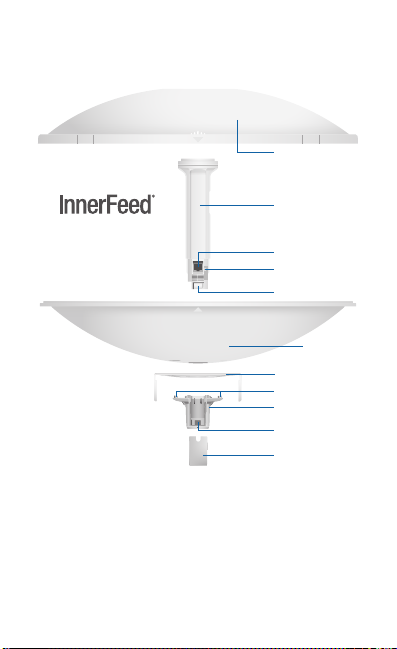
Hardware Overview
Bottom View
Radome
Technology
Antenna Feed
Ethernet Port
Reset Button
Release Button
Reflector
Mounting Bracket
Alignment Pins
Rear Housing
Release
Button Slot
Cable Door
Reset Button To reset to factory defaults, press and hold the
Reset button for more than 10 seconds while the PowerBeam
is already poweredon. Alternatively, the PowerBeam may be
reset remotely via a Reset button located on the bottom of the
Gigabit PoE adapter.
Release Button After you assemble the PowerBeam, check
the Release button; it should be fully engaged in the Release
Button Slot of the Rear Housing. This ensures that the Antenna
Feed is locked into place. If you need to remove the Antenna
Feed, you must depress the Release button first.

LEDs
Signal In airOS®, you can modify the wireless signal
strength threshold values for each LED on the
Wireless tab under Signal LED Thresholds. The default
values are shown below:
LED will light blue when the wireless signal
strength is equal to or above -65 dBm.
LED will light blue when the wireless signal
strength is equal to or above -73 dBm.
LED will light blue when the wireless signal
strength is equal to or above -80 dBm.
LED will light blue when the wireless signal
strength is equal to or above -94 dBm.
Ethernet The Ethernet LED will light steady blue
when an active Ethernet connection is made and
flash when there is activity.
Power The Power LED will light blue when the
device is connected to a power source.
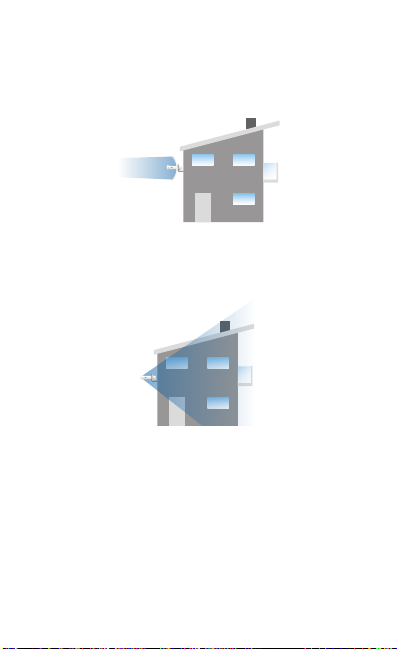
Application Examples
The PowerBeam mounted outdoors with the Dish Reflector
installed provides directional outdoor coverage (gain is
reflector-dependent).
The PowerBeam mounted outdoors without the Dish Reflector
installed provides outdoor-to-indoor coverage using the 3 dBi
Antenna Feed only.
Installation Requirements
• 13 mm wrench
• Shielded Category 5 (or above) cabling should be used for
all wired Ethernet connections and should be grounded
through the AC ground of the PoE.
We recommend that you protect your networks from
harmful outdoor environments and destructive ESD events
with industrial-grade, shielded Ethernet cable from Ubiquiti
Networks. For more details, visit www.ubnt.com/toughcable
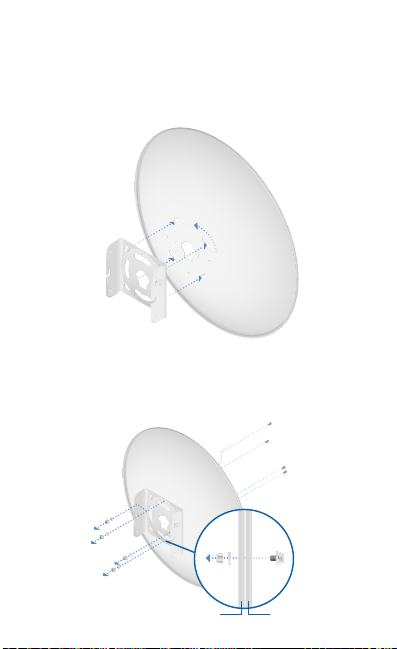
Installation
1. Align and insert the tabs of the Mounting Bracket into
the slots of the Reflector. Rotate the Mounting Bracket
counterclockwise until the alignment holes in the dish and
bracket align with each other.
2. For added support in high-wind environments, insert four
Screws with Washers into the holes of the Reflector and
Mounting Bracket, and secure each screw with a Washer
and a Nylon Insert Lock Nut.
Mounting Bracket Reflector
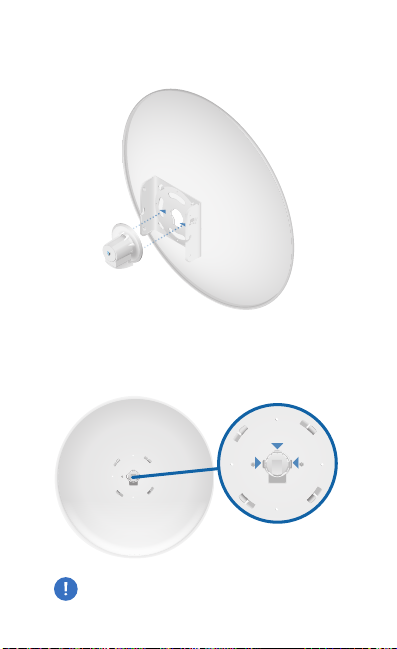
3. Line up the Alignment Pins of the Rear Housing with the
alignment holes of the Mounting Bracket. Push the Rear
Housing into the Mounting Bracket.
4. View the Reflector from the front. Ensure that the three
hooks (indicated below) of the Rear Housing are fully
engaged with the inner wall of the Reflector and locked
into place.
Important: Before proceeding, lightly pull the Rear
Housing to confirm that it is locked into place.

5. Push in the sides of the Cable Door and detach it from the
Rear Housing.
6. Attach the Antenna Feed.
a. Insert the Antenna Feed into the Rear Housing, and push
until it locks into place with a click.
b. Lightly pull the Antenna Feed to ensure that it is locked
into place and the Release Button is fully engaged.
Release Button
Bottom View
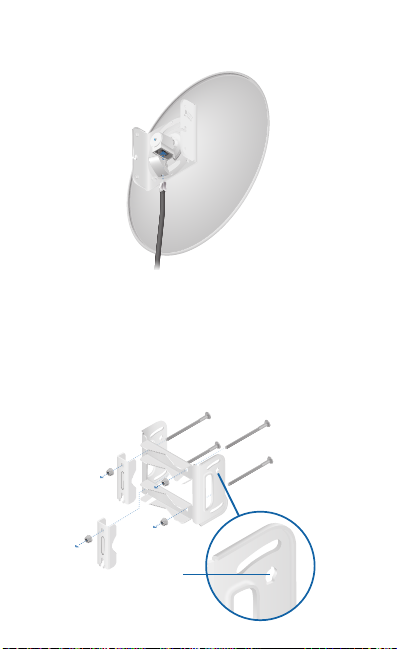
7. Connect an Ethernet cable to the Ethernet Port of the
Antenna Feed. Then re-attach the Cable Door.
8. Attach the Pole Clamps to the Adjustment Bracket.
a. Hold the Adjustment Bracket with its clamps facing you
and the Elevation Indicators towards the top.
b. Insert the Carriage Bolts through the holes of the
Adjustment Bracket.
c. Place the Pole Clamps on the bolts on one side of the
bracket by sliding the hole of the clamp over the bolt.
d. Place one Flange Nut on each bolt.
Elevation
Indicator
