Ubiquiti PBE2ACN Users Manual

2.4 GHz High-Performance
airMAX® ac Bridge with
Dedicated Wi-Fi Management
Model: PBE-2AC-400
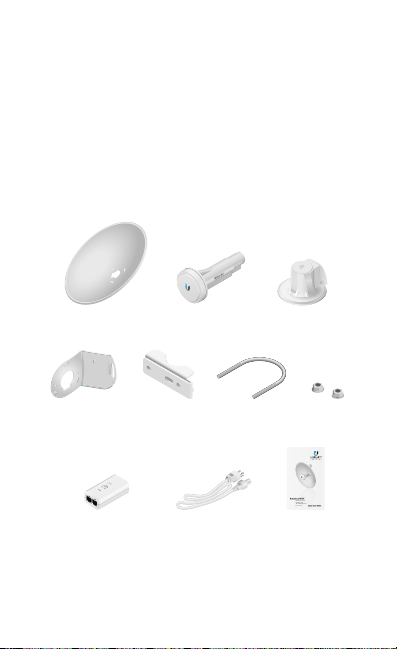
Introduction
Thank you for purchasing the Ubiquiti Networks®
PowerBeam®AC . This Quick Start Guide is designed to guide
you through installation and also includes
warranty terms.
If you want to add a radome to enclose the Dish Reflector,
UbiquitiNetworks offers the PowerBeam Radome, 400 mm,
modelPBE-RAD-400 as an optional accessory. Product details
are available on our website at www.ubnt.com
Package Contents
Dish Reflector Antenna Feed Rear Housing
20
10
0
10
Dish Bracket Pole Clamp U-Bolt Flange Nuts
Gigabit PoE (24V, 0.5A)
with Mounting Bracket
TERMS OF USE: Ubiquiti radio devices must be professionally installed. Shielded Ethernet
cable and earth grounding must be used as conditions of product warranty. TOUGHCable
is designed for outdoor installations. It is the customer’s responsibility to follow local country
regulations, including operation within legal frequency channels, output power, and Dynamic
Frequency Selection (DFS) requirements.
Power Cord Quick Start Guide
2.4 GHz High-Performance
airMAX
Dedicated Wi-Fi Management
Model: PBE-2AC-400-Gen2
(Qty. 2)
®
ac Bridge with
™
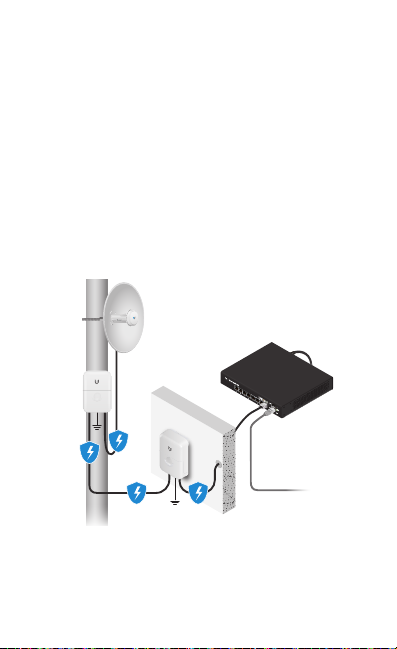
Installation Requirements
• 13 mm wrench
• Shielded Category 5 (or above) cabling with drain wire
should be used for all wired Ethernet connections and
should be grounded through the AC ground of the PoE.
We recommend that you protect your networks from
harmful outdoor environments and destructive ESD events
with industrial-grade, shielded Ethernet cable from Ubiquiti
Networks. For more details, visit www.ubnt.com/toughcable
• Surge protection should be used for all outdoor installations.
We recommend that you use two Ethernet Surge Protectors,
model ETH-SP, one near the PowerBeam and the other at the
entry point to the building. The ETH-SP will absorb power
surges and safely discharge them into the ground.
PBE-2AC-400
ES-8-150W
ETH-SP
ETH-SP
To LAN
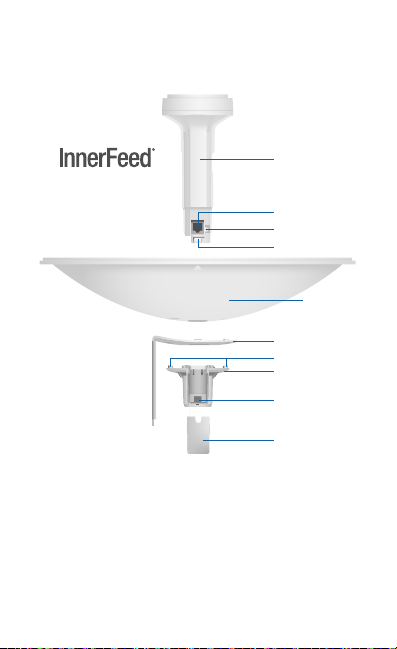
Hardware Overview
Bottom View
Technology
Antenna Feed
Ethernet Port
Reset Button
Release Button
Dish
Reflector
Dish Bracket
Alignment Pins
Rear Housing
Release
Button Slot
Cable Door
Reset Button To reset to factory defaults, press and hold the
Reset button for more than 10 seconds while the PowerBeam
is already poweredon. Alternatively, the PowerBeam may be
reset remotely via a Reset button located on the bottom of the
Gigabit PoE adapter.
Release Button After you assemble the PowerBeam, check
the Release button; it should be fully engaged in the Release
Button Slot of the Rear Housing. This ensures that the Antenna
Feed is locked into place. If you need to remove the Antenna
Feed, you must depress the Release button first.
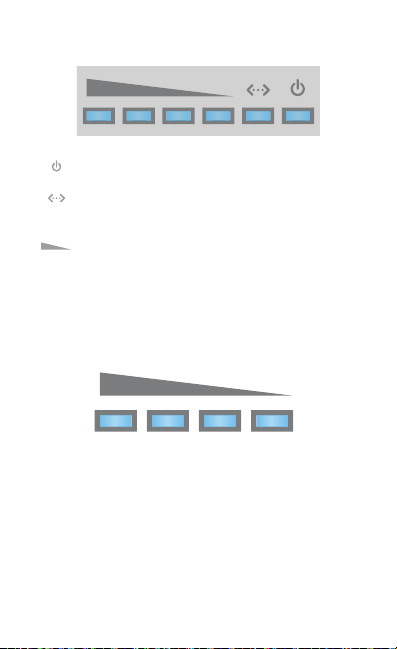
LEDs
Power The Power LED will light blue when the
device is connected to a power source.
Ethernet The Ethernet LED will light steady blue
when an active Ethernet connection is made and
flash when there is activity.
Signal In airOS®, you can modify the threshold
value for the wireless signal strength LEDs on the
Wireless tab under Signal LED Thresholds. Each LED
will light when the wireless signal strength is equal
to or greater than the LED’s threshold value. The
default threshold values for these LEDs are shown
below:
-73 dBm
-65 dBm
-80 dBm -94 dBm
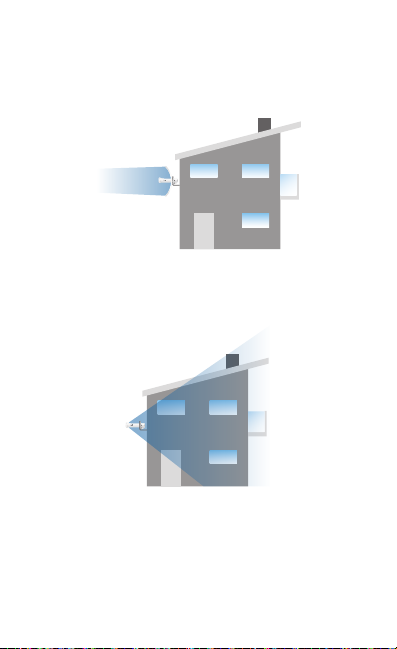
Application Examples
The PowerBeam mounted outdoors with the Dish Reflector
installed provides directional outdoor coverage (gain is
reflector-dependent).
The PowerBeam mounted outdoors without the Dish Reflector
installed provides outdoor-to-indoor coverage using the 3 dBi
Antenna Feed only.
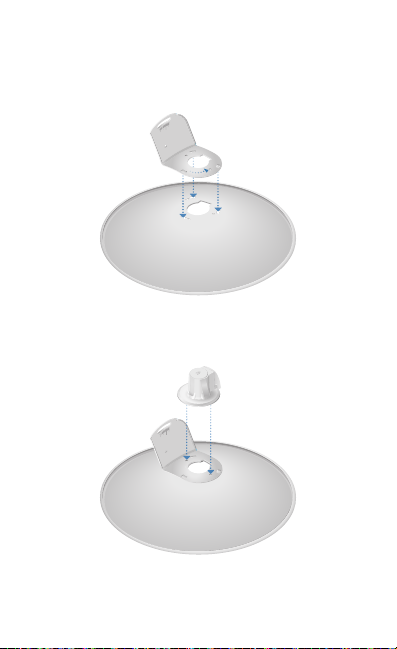
Installation
1. Align and insert the tabs of the Dish Bracket into the
slots of the Dish Reflector. Rotate the Dish Bracket
counter-clockwise until the tabs lock into place.
10
0
10
20
2. Line up the Alignment Pins of the Rear Housing with the
alignment holes of the Dish Bracket. Insert the pins and
push until they lock intoplace.
10
0
10
20

3. Push in the sides of the Cable Door and detach it from the
Rear Housing.
20
10
0
10
4. Attach the Antenna Feed:
a. Insert the Antenna Feed into the Rear Housing, and push
until it locks into place with a click.
b. Lightly pull the Antenna Feed to ensure that it is locked
into place and the Release button is fully engaged.
Release Button
Bottom View
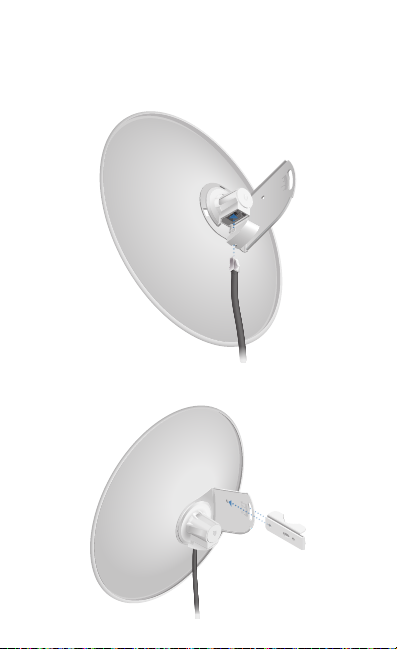
5. Connect the Ethernet cable:
20
10
10
0
a. Connect an Ethernet cable to the Ethernet Port of the
Antenna Feed.
b. Re-attach the Cable Door to the Rear Housing.
20
10
0
10
6. Slide the Pole Clamp onto the Dish Bracket.
