
2.4 GHz High-Performance
airMAX® ac Bridge with
Dedicated Wi-Fi Management
Model: PBE-2AC-400
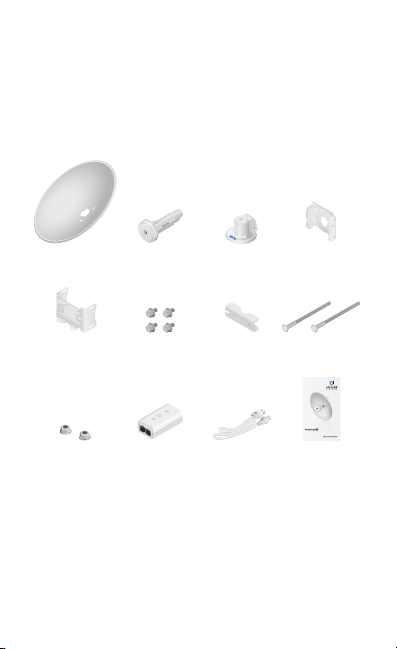
Introduction
Thank you for purchasing the Ubiquiti Networks®
PowerBeam®AC. This Quick Start Guide is designed to guide
you through installation and includes warranty terms.
Package Contents
Dish Reflector Antenna Feed Rear Housing Adjustment
Bracket
Mounting
Bracket
Flange Nuts
(Qty. 2)
TERMS OF USE: Ubiquiti radio devices must be professionally installed. Shielded Ethernet
cable and earth grounding must be used as conditions of product warranty. TOUGHCable™ is
designed for outdoor installations. It is the professional installer’s responsibility to follow local
country regulations, including operation within legal frequency channels, output power, and
Dynamic Frequency Selection (DFS) requirements.
Hex Bolts with
Washers (Qty. 4)
Gigabit PoE
(24V, 0.5A) with
Mounting Bracket
Pole
Clamp
Power Cord Quick Start
Carriage Bolts
(Qty. 2)
2.4 GHz High-Performance
®
airMAX
ac Bridge with
Dedicated Wi-Fi Management
Model: PBE-2AC-400
Guide
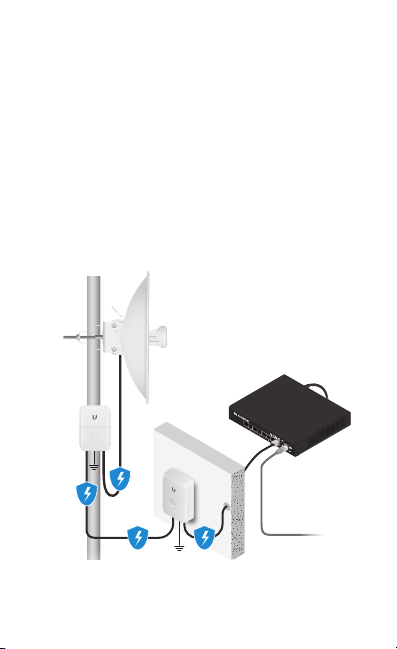
Installation Requirements
To LAN
• 13 mm wrench
• Shielded Category 5 (or above) cabling with drain wire
should be used for all wired Ethernet connections and
should be grounded through the AC ground of the PoE.
We recommend that you protect your networks from
harmful outdoor environments and destructive ESD events
with industrial‑grade, shielded Ethernet cable from Ubiquiti
Networks. For more details, visit www.ubnt.com/toughcable
• Surge protection should be used for all outdoor installations.
We recommend that you use two Ethernet Surge Protectors,
model ETH‑SP, one near the PowerBeam and the other at the
entry point to the building. The ETH‑SP will absorb power
surges and safely discharge them into the ground.
PBE-2AC-400
ES-8-150W
ETH-SP
ETH-SP
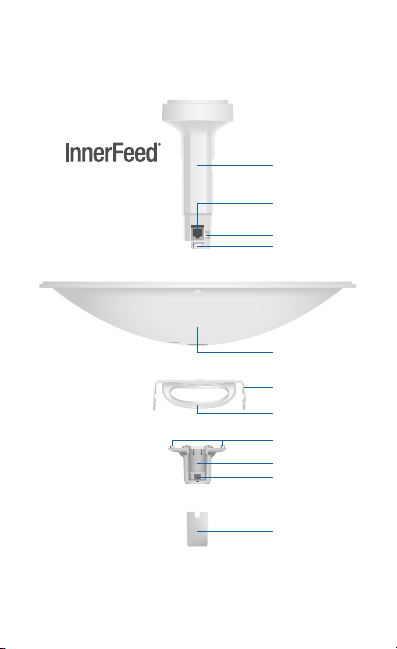
Hardware Overview
Bottom View
Technology
Antenna Feed
Ethernet Port
Reset Button
Release Button
Dish Reflector
Adjustment Bracket
Carrying Handle/
Lifting Loop
Alignment Pins
Rear Housing
Release Button Slot
Cable Door
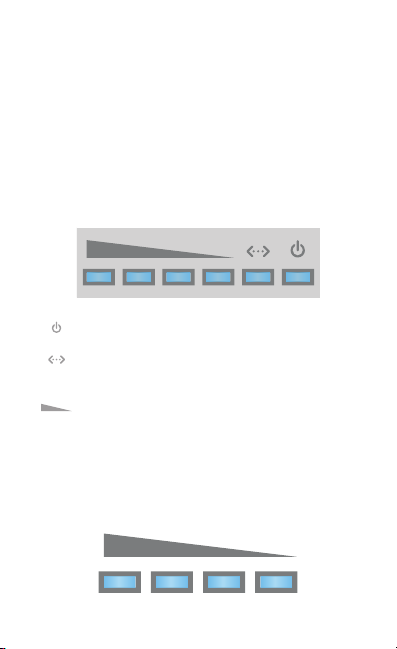
Reset Button To reset to factory defaults, press and hold the
Reset button for more than 10 seconds while the PowerBeam
is already poweredon. Alternatively, the PowerBeam may be
reset remotely via a Reset button located on the bottom of the
Gigabit PoE Adapter.
Release Button After you assemble the PowerBeam, check
the Release button; it should be fully engaged in the Release
Button Slot of the Rear Housing. This ensures that the Antenna
Feed is locked into place. If you need to remove the Antenna
Feed, you must depress the Release button first.
LEDs
Power The Power LED will light blue when the
device is connected to a power source.
Ethernet The Ethernet LED will light steady blue
when an active Ethernet connection is made and
flash when there is activity.
Signal In airOS®, you can modify the threshold
value for the wireless signal strength LEDs on the
Wireless tab under Signal LED Thresholds. Each LED
will light when the wireless signal strength is equal
to or greater than the LED’s threshold value. The
default threshold values for these LEDs are shown
below:
-65 dBm -73 dBm -80 dBm
-94 dBm
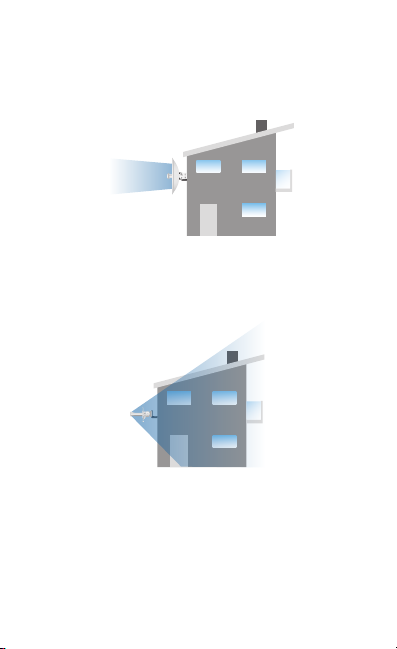
Application Examples
The PowerBeam mounted outdoors with the Dish Reflector
installed provides directional outdoor coverage (gain is
reflector‑dependent).
The PowerBeam mounted outdoors without the Dish Reflector
installed provides outdoor‑to‑indoor coverage using the 3 dBi
Antenna Feed only.
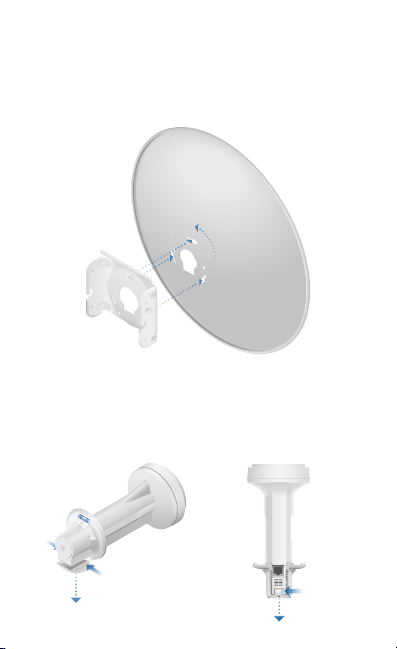
Installation
1. Align and insert the tabs of the Adjustment Bracket into the
slots of the Dish Reflector. Rotate the Adjustment Bracket
counterclockwise until the alignment holes in the dish and
bracket align with each other.
2. Remove the Antenna Feed from the Rear Housing:
a. Push in the sides of the Cable Door and detach it from
the Rear Housing. Keep the Cable Door detached.
b. Press the Release Button and slide the Rear Housing off
of the Antenna Feed.
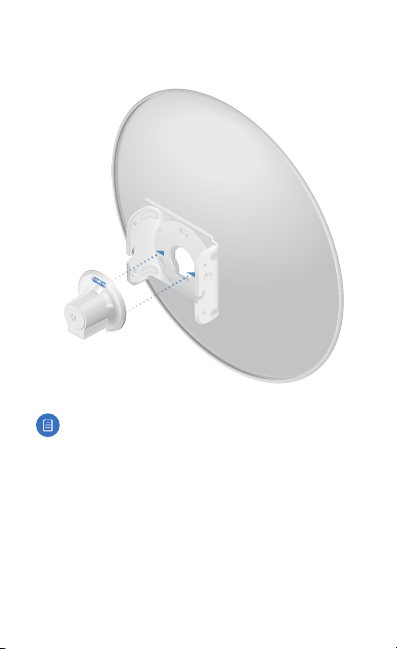
3. Line up the Alignment Pins of the Rear Housing with the
alignment holes of the Adjustment Bracket. Push the Rear
Housing into the Adjustment Bracket.
Note: In high‑wind environments, you can add support
with additional hardware (not included):
1. Using the four holes in the Adjustment Bracket as a
template, drill four holes into the Dish Reflector with a
4.4 mm or 11/64" drill bit.
2. Secure the Dish Reflector to the Adjustment Bracket
using M4 screws, washers, and nuts (not included).
*640-00213-05*
640-00213-05
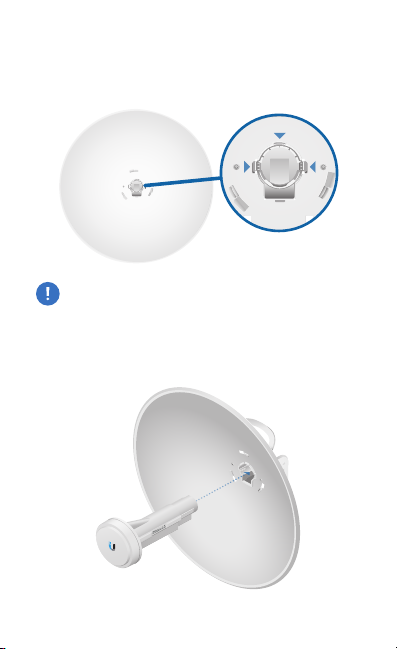
3. View the Dish Reflector from the front. Ensure that the
three hooks (indicated below) of the Rear Housing are
fully engaged with the inner wall of the Dish Reflector and
locked into place.
IMPORTANT: Before proceeding, lightly pull the Rear
Housing to confirm that it is locked into place.
4. Attach the Antenna Feed.
a. Insert the Antenna Feed into the Rear Housing, and push
until it locks into place with a click.
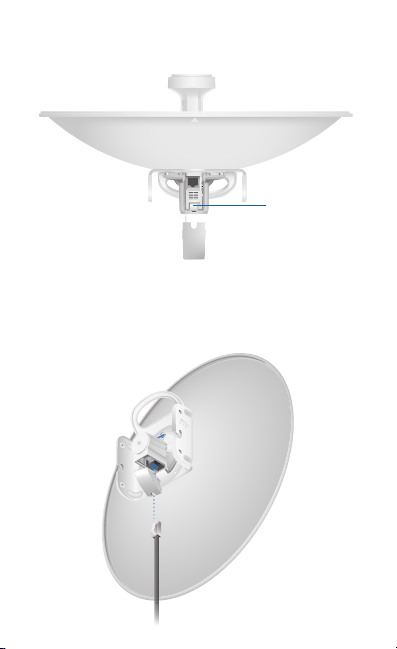
b. Lightly pull the Antenna Feed to ensure that it is locked
into place and the Release Button is fully engaged.
Release
Button
Bottom View
5. Connect an Ethernet cable to the Ethernet Port of the
Antenna Feed. Then re‑attach the Cable Door to the
RearHousing.
