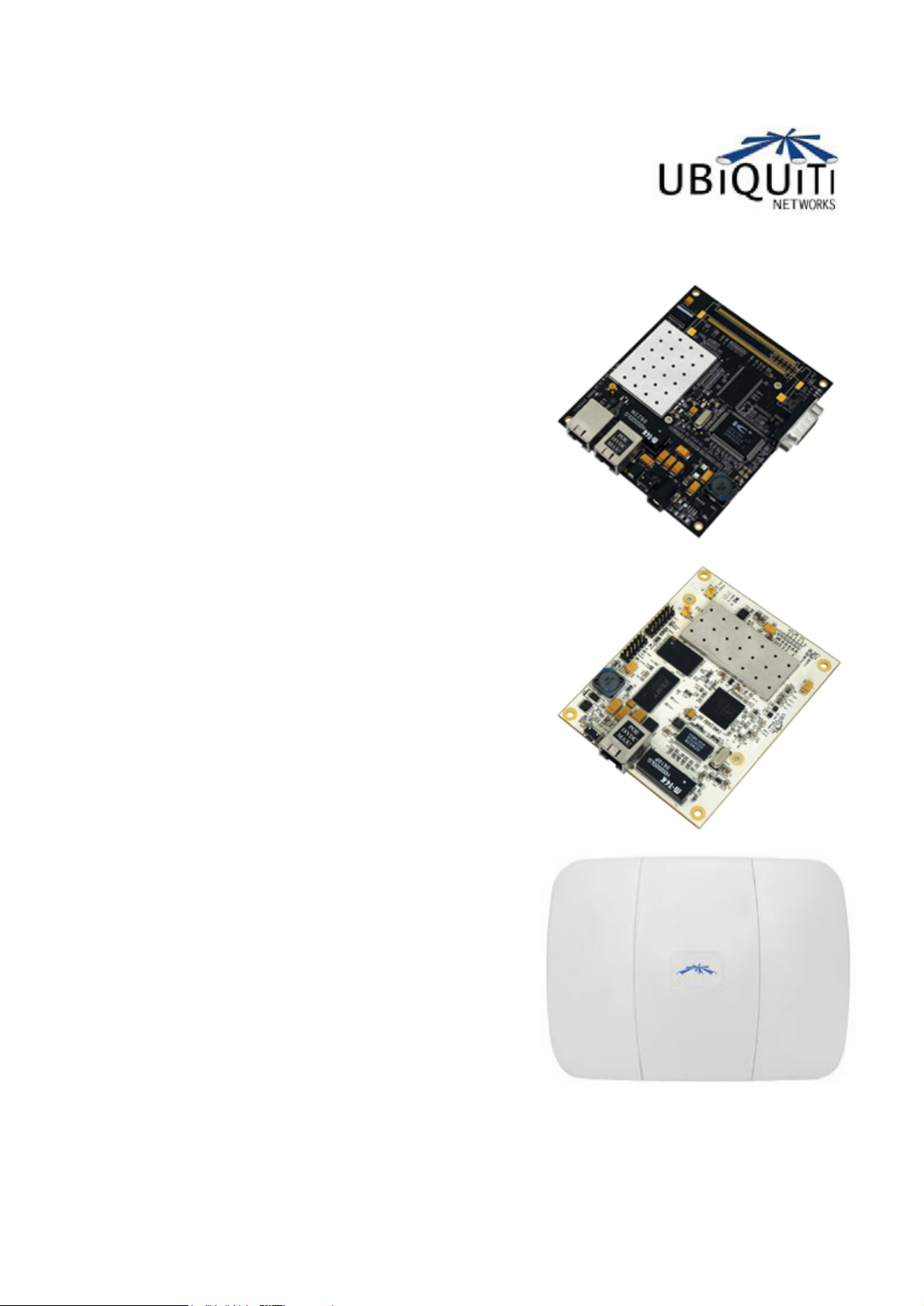
PowerStation2
LiteStation2
LiteStation5
User’s Guide
© Copyright 2007 Ubiquiti Networks Inc. All rights reserved.
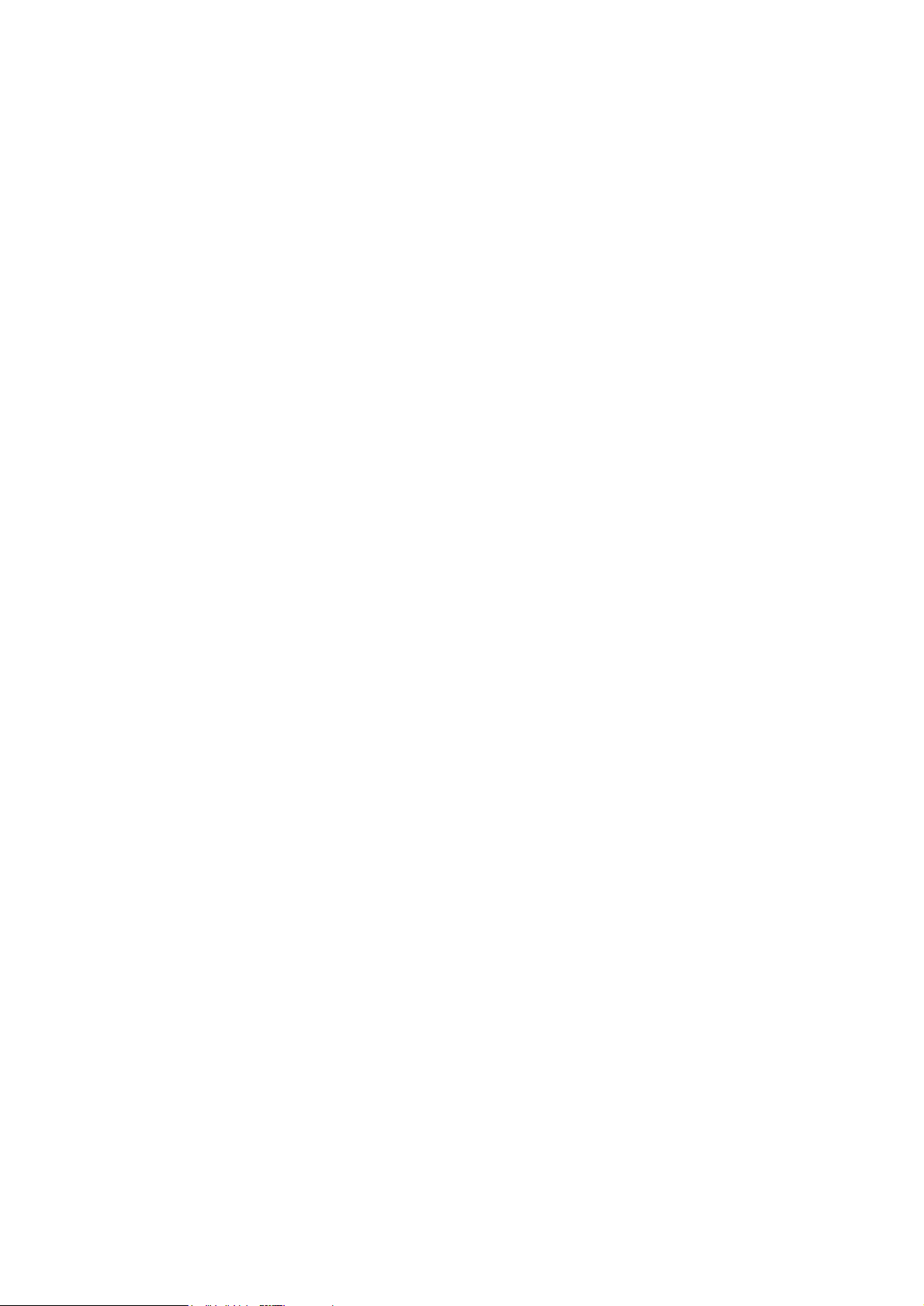
1
Contents
INTRODUCTION..................................................................................................2
QUICK SETUP GUIDE.........................................................................................3
CONFIGURATION GUIDE...................................................................................7
Main Settings........................................................................................................................................8
Link Setup...........................................................................................................................................11
Basic Wireless Settings..................................................................................................................11
Wireless Security.............................................................................................................................13
Network Settings................................................................................................................................15
Advanced............................................................................................................................................17
Advanced Wireless Settings...........................................................................................................17
RSSI LED Thresholds.....................................................................................................................18
Antenna............................................................................................................................................18
Wireless Traffic Shaping.................................................................................................................19
802.11e QoS (WMM) Settings.......................................................................................................19
Services...............................................................................................................................................20
Ping Watchdog................................................................................................................................20
SNMP Agent....................................................................................................................................20
System.................................................................................................................................................21
Firmware..........................................................................................................................................21
Host Name.......................................................................................................................................23
Administrative Account...................................................................................................................23
Logo Customization........................................................................................................................23
Configuration Management............................................................................................................24
Device Maintenance........................................................................................................................24
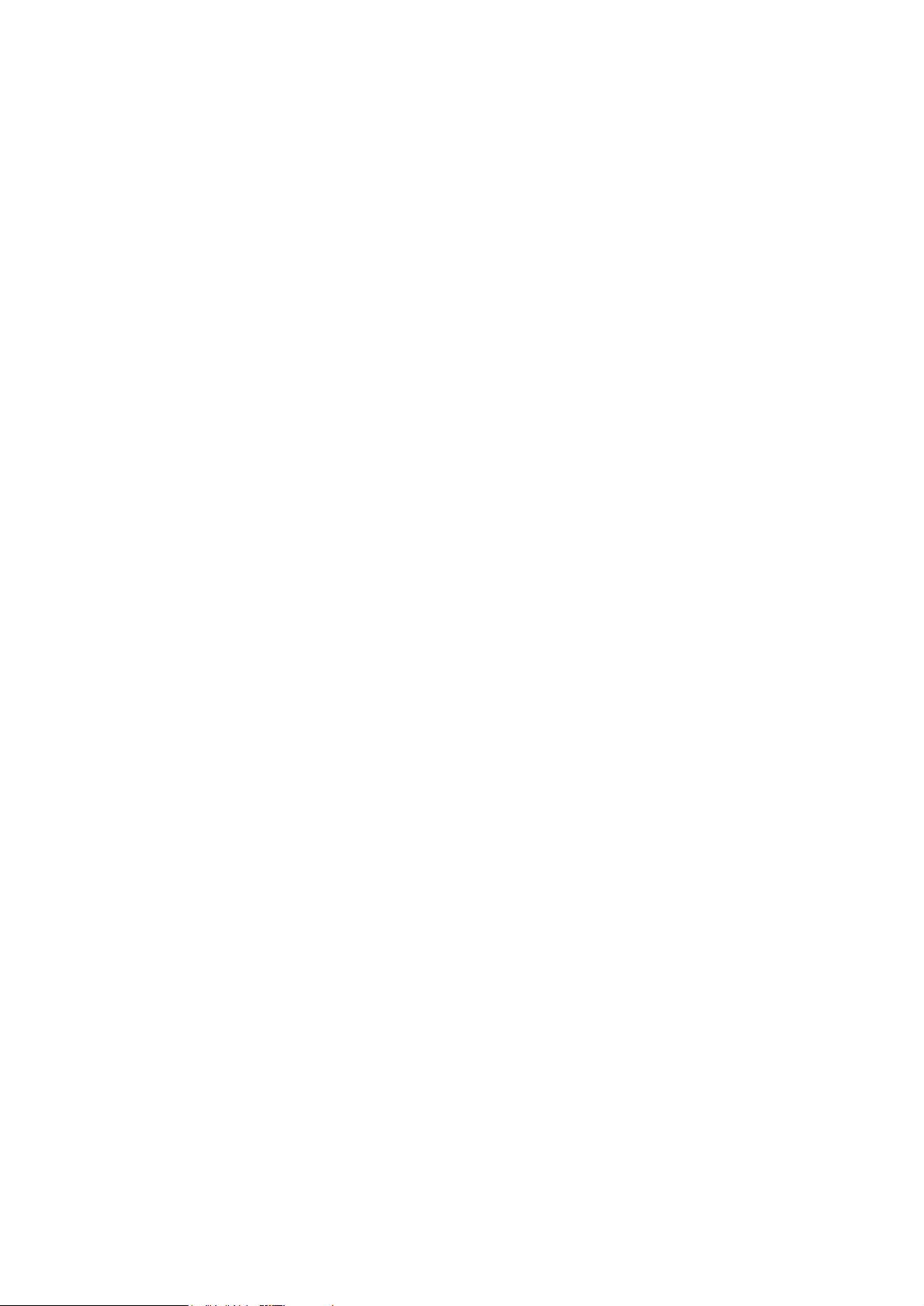
2
Introduction
This guide presents the description of the subscriber stations LiteStation2, LiteStation5
and the outdoor wireless station PowerStation2.
LiteStation2 and PowerStation2 operate in IEEE 802.11b/g modes, while the
LiteStation5 operates in IEEE 802.11a mode. The devices can operate in Client
(Station), Access Point and WDS modes. The screenshots in this manual are made for
PowerStation2 but they are also applicable for LiteStaiton2 and LiteStaiton5.
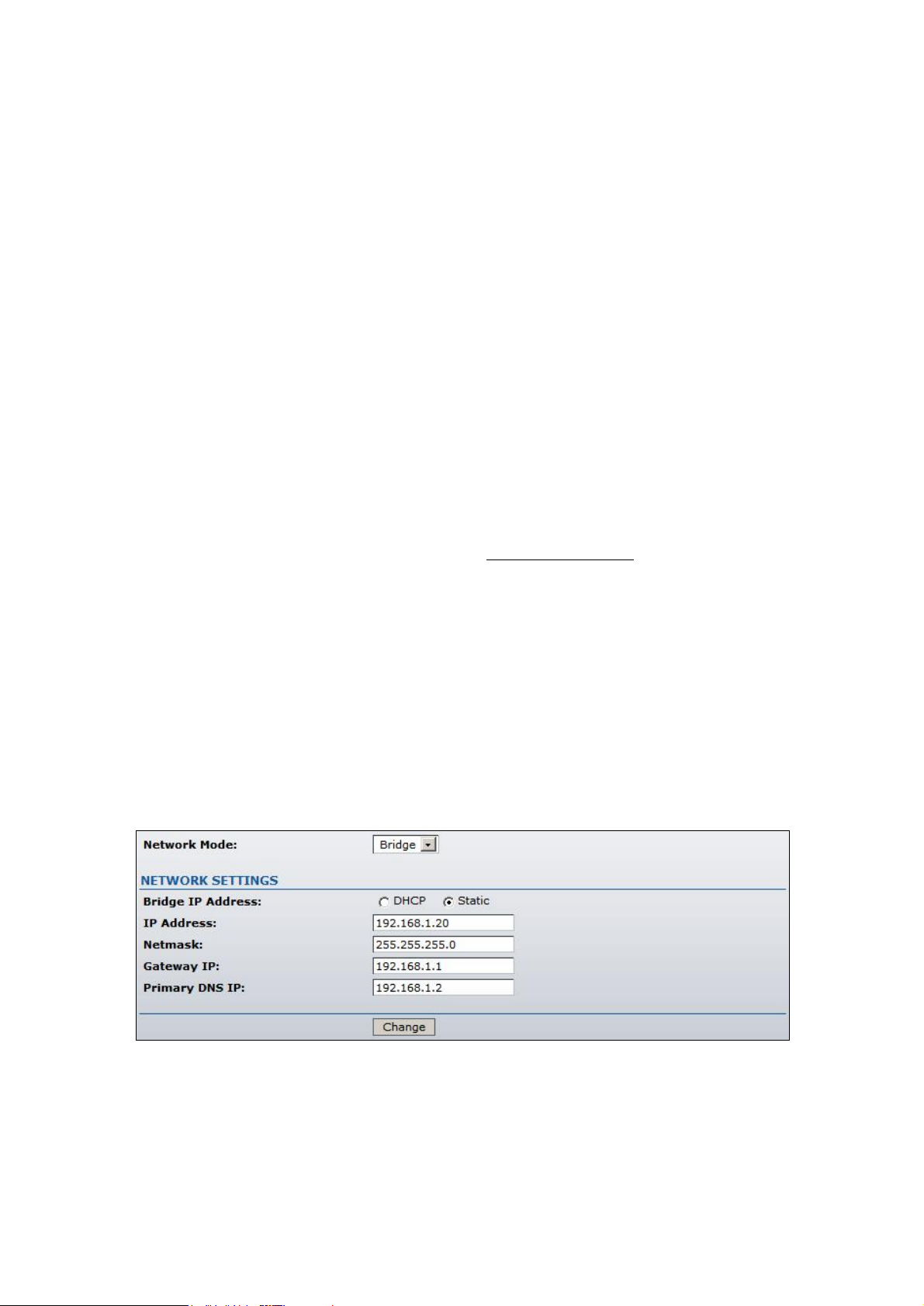
3
Quick Setup Guide
This Quick Setup Guide will guide you through quick and easy configuration of the
subscriber station (client bridge) including:
Changing of the IP settings (static or dynamic),
Defining the SSID to which the subscriber station will be associated,
Defining the IEEE 802.11 mode,
Defining the wireless security (None, WEP, WPA™ or WPA2™),
Changing the administrator’s password.
For detailed setup and configuration instructions, please refer to the chapter
Configuration Guide.
Follow these steps for subscriber station quick setup via web-browser interface:
Step 1 Login to the web management
Open the web browser and type the default IP address of the
PowerStation2/LiteStation2/LiteStation5 device http://192.168.1.20/ into the browser
address field. You will be prompted to enter the administrator login credentials:
User Name: ubnt
Password: ubnt
After successful administrator log on you will see the main page of the subscriber station
web management interface.
Step 2 Configure network settings
The IP configuration as described below is required for
PowerStation2/LiteStation2/LiteStation5 management purposes. IP addresses can either
be retrieved from a DHCP server or configured manually.
Use the Network menu to configure the IP settings:
Network Mode: specify the Bridge operating mode (selected by default). Router
operating mode configuration is described in the chapter Configuration Guide.
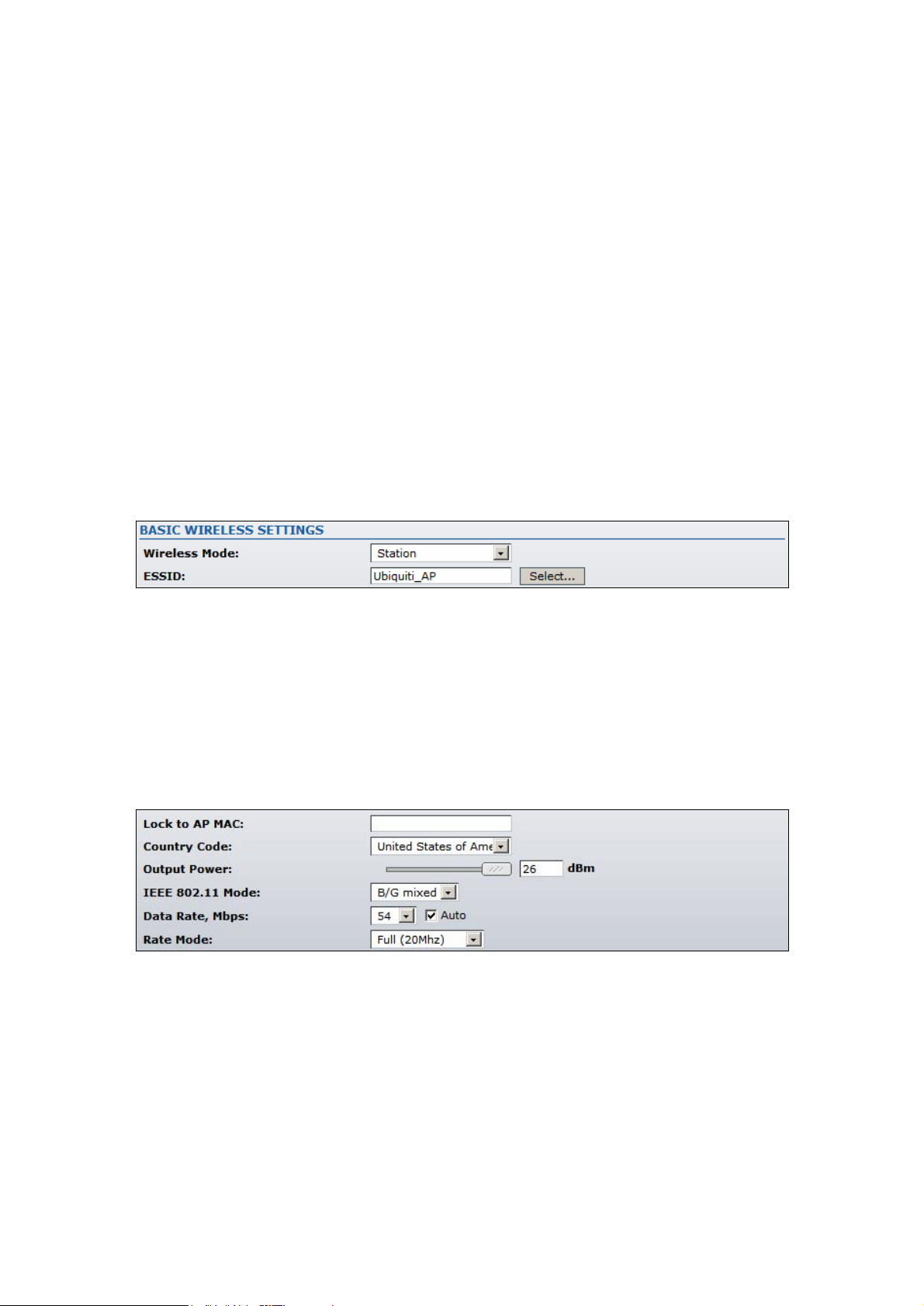
4
Bridge IP Address: specify the IP mode:
DHCP – choose to assign the dynamic IP address, Gateway and DNS address by
the local DHCP server.
Static – choose to assign a static IP address.
IP Address: enter IP address of the device.
Netmask: enter a subnet mask of the device.
Gateway IP: enter a Gateway IP address.
Primary DNS IP: enter a DNS IP address.
Click Change button to save the changes.
Step 3 Assign the SSID to subscriber station
Use Link Setup menu to specify the SSID of the wireless device (Access Point) to which
the subscriber station will be associated:
Wireless Mode: specify the Station wireless mode (selected by default).
SSID: specify the SSID of the wireless network device which the
PowerStation2/LiteStation2/LiteStation5 will associate to.
Refer to the section Basic Wireless Settings for detailed configuration information.
Step 4 Specify the IEEE 802.11 mode
Specify the 802.11 wireless network mode by which the subscriber station will
communicate with the wireless device:
IEEE 802.11 Mode: select the IEEE 802.11 mode of your wireless network.
PowerStation2/LiteStation2 supported IEEE 802.11 modes:
B only – connect to a 802.11b only network.
B/G Mixed – connect to a 802.11b/g network (selected by default).
G only – connect to a 802.11g only network.
LiteStation5 supported IEEE 802.11 modes:
A – connect to a 802.11a network (selected by default).
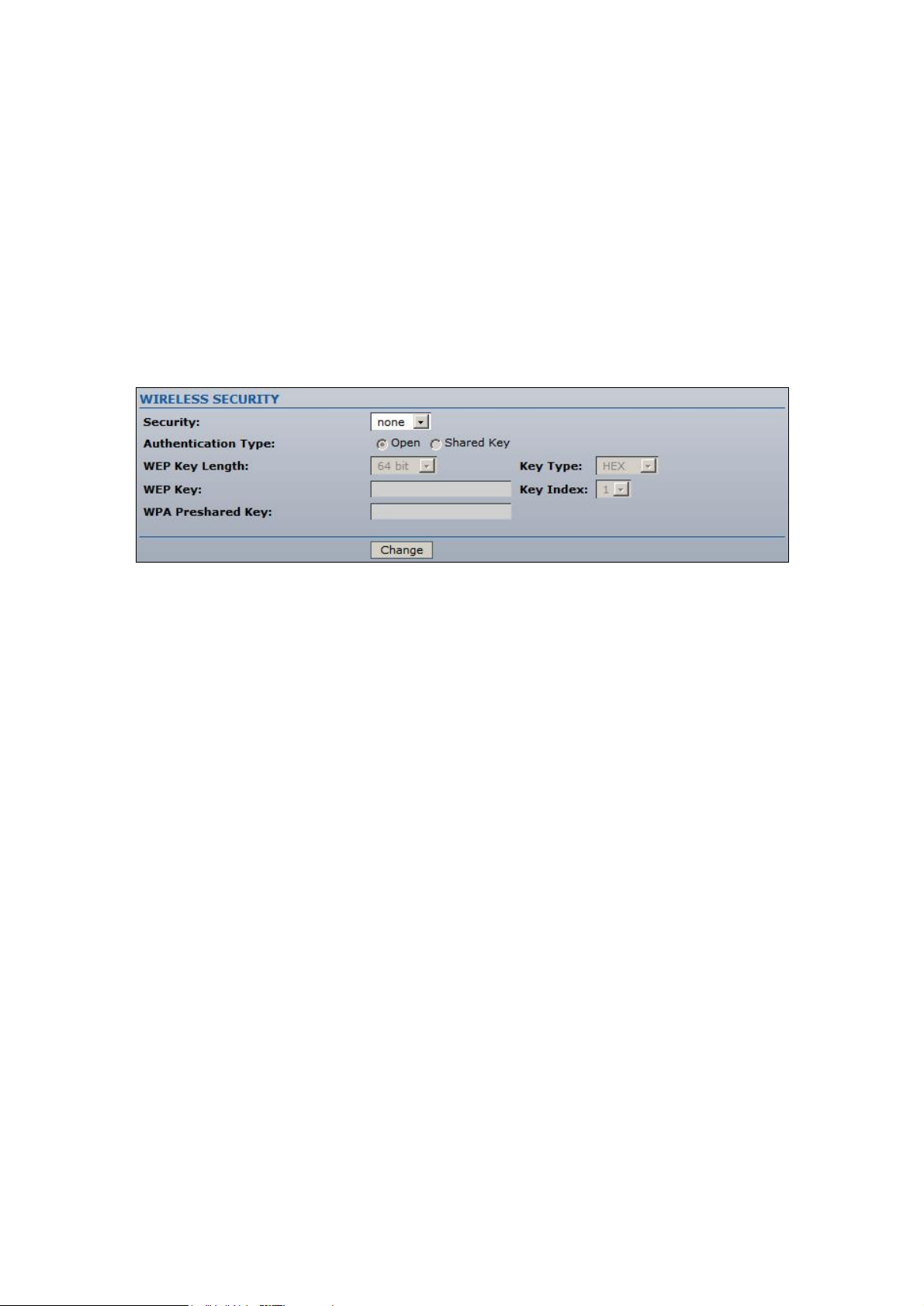
5
A (Dynamic Turbo) – connect to a 802.11a network which supports Dynamic
Turbo feature.
A (Static Turbo) – connect to a 802.11a network which supports Static Turbo
feature.
Step 5 Specify the security mode
Choose the security method to protect your data that only authorized network users
could access the network. You can choose WEP, WPA, WPA2 or None security
methods for your device.
If no security method will be used, choose the None option (selected by default):
Security: select the security mode of your wireless network.
None – disable security.
WEP – enable WEP encryption.
WPA – enable WPA™i with Pre-shared Key encryption.
WPA2 – enable WPA2™ with Pre-shared Key encryption.
Authentication Type: choose the one of the following authentication modes for WEP
security method:
Open Authentication – station is authenticated automatically (more secure
method).
Shared Authentication – station is authenticated after the challenge, generated by
AP (less secure method).
WEP Key Length: select the WEP Key length here, either 64-bit, or 128-bit.
Key Type: use the HEX or ASCII option to specify the character format for the WEP
key.
WEP Key: enter the WEP encryption key to be used to encrypt and decrypt wireless
traffic:
For 64-bits – specify pre-shared key as 5 HEX (0-9, A-F or a-f) pairs (e.g.
00112233AA) or 5 ASCII characters.
For 128-bits – specify pre-shared key as 13 HEX (0-9, A-F or a-f) pairs (e.g.
00112233445566778899AABBCC) or 13 ASCII characters.
Key Index: specify the Index of the WEP Key used.
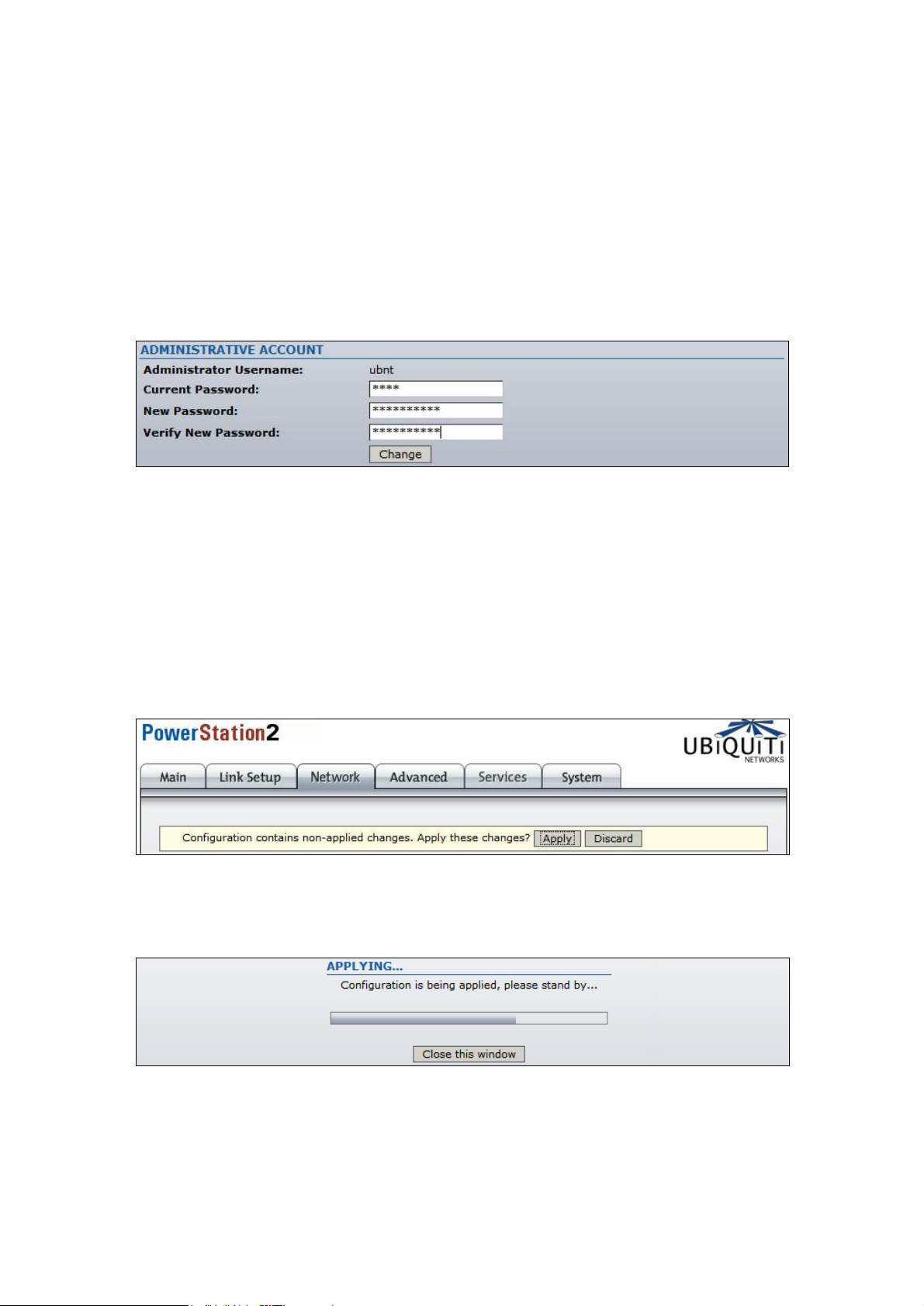
6
WPA Pre-shared Key: enter a passphrase for WPA™ or WPA2™ encryption. The pre-
shared key is an alpha-numeric password between 8 and 63 characters long.
Click Change button to save the changes.
Step 6 Change administrator password
For the security reasons the default administrator’s password should be changed
immediately. Use the System menu and specify the parameters:
Current Password: enter a current password value. Default administrators password is
ubnt.(Default username is also ubnt)
New Password: enter a new password value used for administrator authentication.
Verify Password: re-enter the new password to verify its accuracy.
Click Change button to save the changes.
Step7 Apply changes
After each configuration change the informational message suggesting you to apply
changes and reboot the device will appear:
Click Apply button to apply the changes and reboot the device.
Click Discard button to discard the changes.
Pop-up progress window will appear during the Apply operation:
After the configuration of the general settings, the device is ready for basic operation.
Web interface menu can be used for further device configuration. Please refer to the
chapter Configuration Guide for detailed configuration instructions.
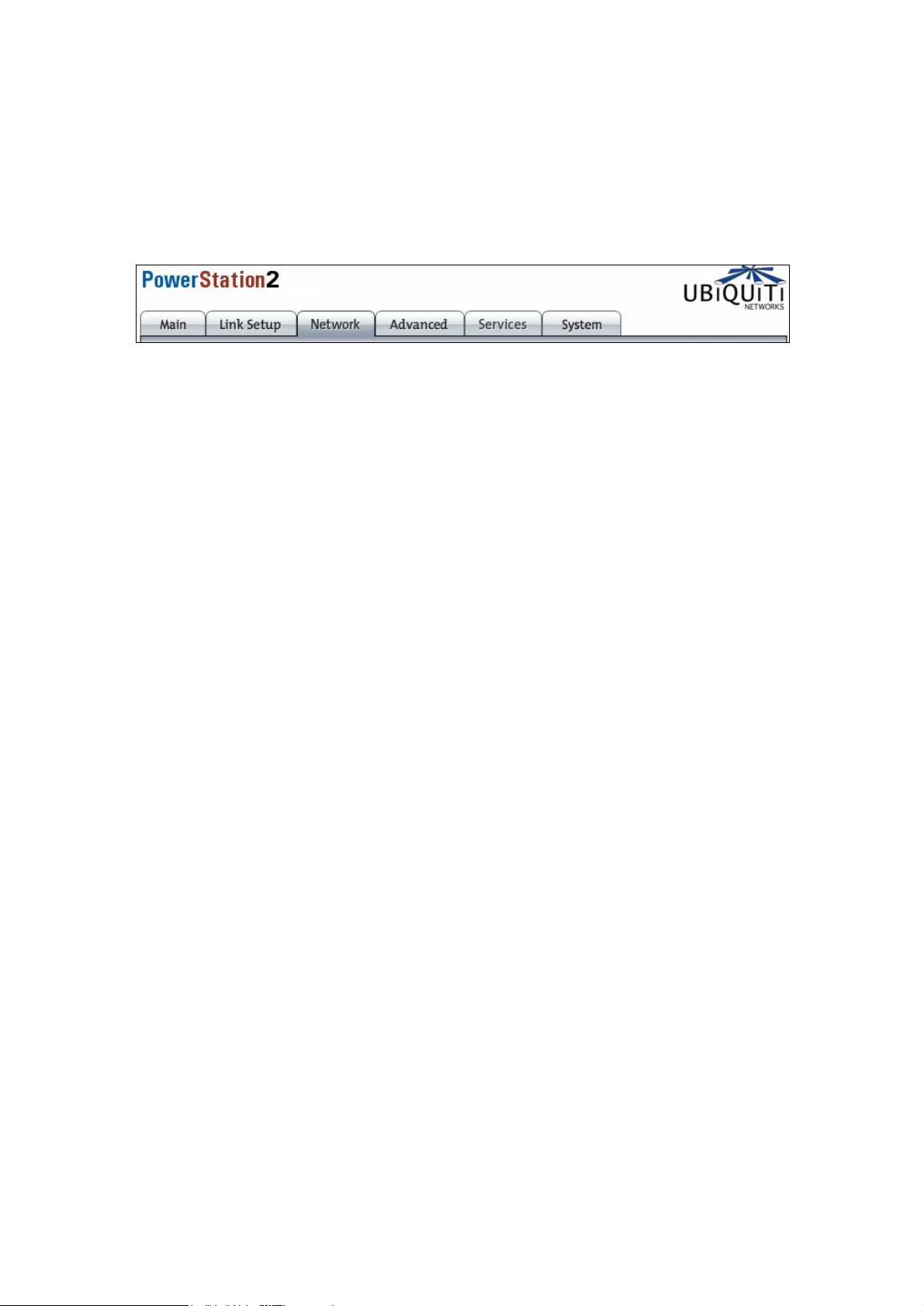
7
Configuration Guide
Each of the web management pages (listed below) contains parameters that affect a
specific aspect of the device:
Figure 1 – Configuration Management Menu
Main page displays current status of the device and the statistical information.
Link Setup page let to prepare the device for use in a wireless network, while covering
basic wireless settings – i.e. controls how a subscriber station associates to an access
point, authenticates to the wireless network, encrypts and decrypts data.
Network page covers the configuration of IP settings and network services (i.e. DHCP).
Advanced page settings are dedicated for more precise wireless interface control. It
also includes antenna polarity, traffic shaping and QoS settings.
Services page covers the configuration of system management services (i.e. SNMP,
Ping Watchdog).
System page contains controls for system maintenance routines, administrator account
management, device customization and configuration backup.
