Page 1

60 GHz/5 GHz Radio System
with 1Gbps+ Throughput
Model: GBE
Page 2
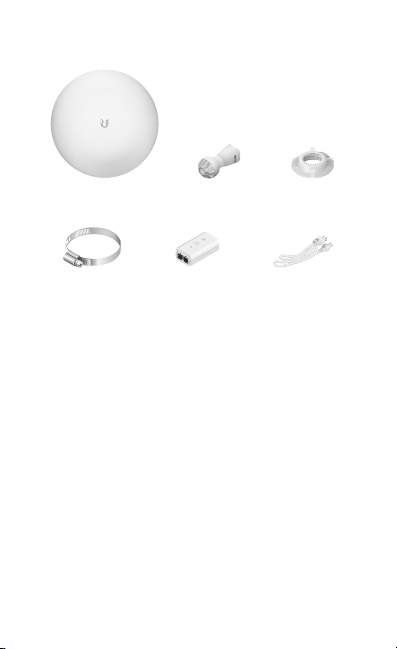
Package Contents
GBE Ball Joint
Metal Strap Gigabit PoE (24V, 0.5A)
Mount
with Mounting Bracket
Lock Ring
Power Cord
Page 3
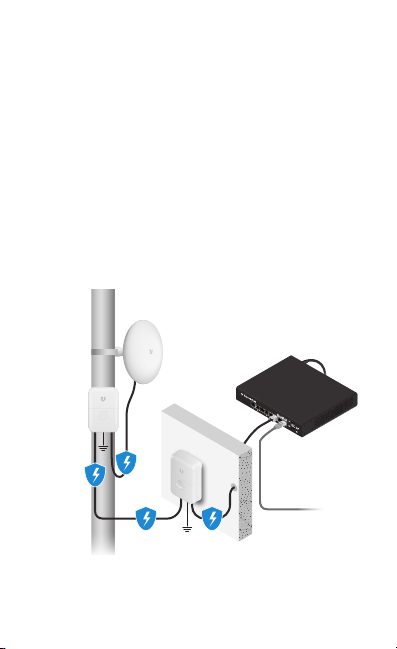
Installation Requirements
• Pole-mounting: 7 mm socket wrench or screwdriver
• Wall-mounting: wall fastener (not included)
• Shielded Category 5 (or above) cabling with drain wire
should be used for all wired Ethernet connections and
should be grounded through the AC ground of the PoE.
We recommend that you protect your networks from
harmful outdoor environments and destructive ESD events
with industrial-grade, shielded Ethernet cable from Ubiquiti.
For more details, visit ui.com/toughcable
• Surge protection should be used for all outdoor installations.
We recommend that you use two Ethernet Surge Protectors,
model ETH-SP-G2, one near the device and the other at
the entry point to the building. The ETH-SP-G2 will absorb
power surges and safely discharge them into the ground.
ETH-SP-G2
GBE
ETH-SP-G2
ES-8-150W
LAN
Page 4
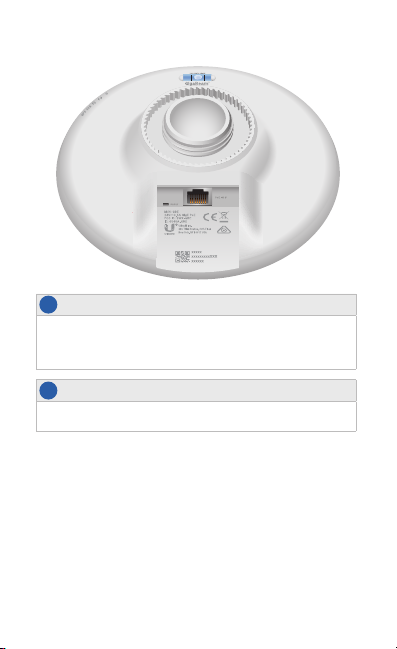
Hardware Overview
Reset Button
1
To reset to factory defaults, press and hold the Reset button for more
than 10 seconds while the device is poweredon. Alternatively, the
device may be reset remotely via a Reset button located on the bottom
of the Gigabit PoE Adapter.
Ethernet Port
2
This Gigabit Ethernet port is used to connect the power and should be
connected to the LAN and DHCP server.
Page 5
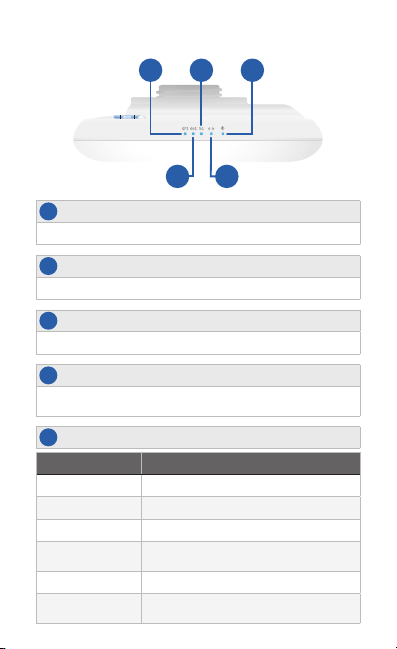
LEDs
3
5
7
3
6
7
4 6
GPS
Lights steady blue when there is a strong GPS signal. .
60 GHz
4
Lights steady blue when 60 GHz link is ready.
5 GHz
5
Lights steady blue when the 5 GHz link is ready.
LAN
The LED will light steady blue when an active Ethernet connection is
made to the Ethernet port and ash when there is activity.
Power/Status
Color Status
Flashing White Bootup is in progress.
White Ready for use; UNMS is disabled.
Blue Ready for use; UNMS is enabled and connected.
Steady Blue with
Occasional Flashing
Quickly Flashing Blue Used to locate device from UNMS or web.
Alternating
Blue/White
Ready for use; UNMS is enabled but not
connected.
Firmware upgrade is in progress.
Page 6

Hardware Installation
Go to the appropriate mounting instructions: Pole Mounting
or “Wall Mounting”.
Pole-Mounting
1.
2.
Page 7

3.
4.
Page 8
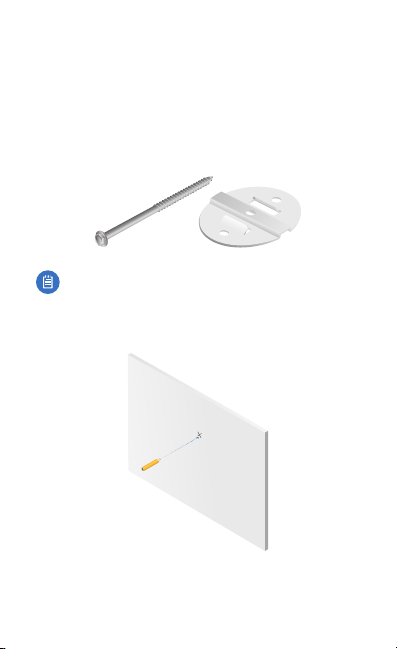
Wall Mounting
The device must be mounted directly to a wood stud or other
structurally stable surface to avoid damage to the mounting
hole when you adjust the aim.
Optional Accessory
To enhance stability, you can use the NanoBeam® Wall Mount
Kit, model NBE-WMK (soldseparately).
Note: Center screw included. Two optional screws (not
included) provide additional stability.
Installation Instructions
1.
Page 9

2.
3.
OR
Fastener (not included) NanoBeam Wall Mount Kit
4.
Page 10

Aiming
1.
2.
Page 11

Connecting Power
1.
2.
3.
Page 12

4.
WARNING: The switch port must comply with the
power specifications listed in “Specifications”.
OR
Mounting the PoE Adapter (Optional)
Page 13

Accessing airOS via Wi-Fi
Verify connectivity in the airOS Configuration Interface
using the UNMS™ app or Web Portal. Both are available for
15 minutes immediately after you power on the device.
If necessary, you can power cycle the device to re-enable
itsWi-Fi.
UNMS App
1. Download the UNMS app.
2. Connect your device’s Wi-Fi to the SSID named:
GBE:<MAC Address>
Note: Ensure that DHCP is enabled on your
Wi-Fiadapter.
3. Launch the app and follow the on-screen instructions.
Web Portal
1. Connect your device’s Wi-Fi to the SSID named:
GBE:<MAC Address>
Note: Ensure that your Wi-Fi connection
has DHCP enabled.
2. Launch a web browser and go to: http://setup.ui.com
http://setup.ui.com
Page 14

3. Select your Country and Language. You must agree to the
Terms of Use to use the product. Click Continue.
4. Create a username and password. Confirm your new
password and then click Save.
The airOS Configuration Interface will appear, allowing you to
customize your settings as needed. For additional details, refer
to the User Guide available at ui.com/download/airmax-ac
Page 15

Installer Compliance Responsibility
Devices must be professionally installed and it is the
professional installer’s responsibility to make sure the device is
operated within local country regulatory requirements.
The Output Power field is provided to the professional installer
to assist in meeting regulatory requirements.
Page 16

Specifications
Dimensions 140 x 140 x 90 mm (5.51 x 5.51 x 3.54")
Weight 376 g (13.3 oz)
Gain
5 GHz
60 GHz
Networking Interface 10/100/1000 Ethernet Port
Enclosure UV-Resistant Polycarbonate
Max. Power Consumption 11W
Power Supply 24V, 0.5A Gigabit PoE Adapter (Included)
Power Method Passive PoE (Pairs 4, 5+; 7, 8-)
Wind Loading 56 N @ 200 km/h (12.6 lbf @ 125 mph)
Wind Survivability 200 km/h (125 mph)
Mounting Pole-Mount (Kit Included)
ESD/EMP Protection ± 24kV Contact/Air
Operating Temperature -40 to 70° C (-40 to 158° F)
Operating Humidity 5 to 95% Noncondensing
Certications CE, FCC, IC
Operating Frequency (MHz)
Worldwide
US/CA
Worldwide 2412 - 2472
US/CA 2412 - 2462
GBE
24V, 1A if Using Motor Accessory
Wall-Mount (Not Included)
U-NII-1:
5180 - 5250
Management Radio (MHz)
10 dBi
17.2 dBi
Wi-Fi for Management
5180 - 5875
57,000 - 66,000
U-NII-3:
5725 - 5850
57,000 - 66,000
Page 17

Safety Notices
1. Read, follow, and keep these instructions.
2. Heed all warnings.
3. Only use attachments/accessories specified by the manufacturer.
WARNING: Do not use this product in a location that can
be submerged by water.
WARNING: Avoid using this product during an electrical
storm. There may be a remote risk of electric shock from
lightning.
Electrical Safety Information
1. Compliance is required with respect to voltage, frequency, and current
requirements indicated on the manufacturer’s label. Connection to a
different power source than those specified may result in improper
operation, damage to the equipment or pose a fire hazard if the
limitations are not followed.
2. There are no operator serviceable parts inside this equipment. Service
should be provided only by a qualified service technician.
3. This equipment is provided with a detachable power cord which has
an integral safety ground wire intended for connection to a grounded
safety outlet.
a. Do not substitute the power cord with one that is not the provided
approved type. Never use an adapter plug to connect to a 2-wire
outlet as this will defeat the continuity of the grounding wire.
b. The equipment requires the use of the ground wire as a part of the
safety certification, modification or misuse can provide a shock
hazard that can result in serious injury or death.
c. Contact a qualified electrician or the manufacturer if there
are questions about the installation prior to connecting the
equipment.
d. Protective earthing is provided by Listed AC adapter. Building
installation shall provide appropriate short-circuit backup
protection.
e. Protective bonding must be installed in accordance with local
national wiring rules and regulations.
Limited Warranty
ui.com/support/warranty
The limited warranty requires the use of arbitration to resolve disputes on
an individual basis, and, where applicable, specify arbitration instead of
jury trials or class actions.
Page 18

Compliance
FCC
Changes or modifications not expressly approved by the party responsible
for compliance could void the user’s authority to operate the equipment.
This device complies with Part 15 of the FCC Rules. Operation is subject to
the following two conditions.
1. This device may not cause harmful interference, and
2. This device must accept any interference received, including
interference that may cause undesired operation.
This equipment has been tested and found to comply with the limits for a
Class A digital device, pursuant to Part 15 of the FCC Rules. These limits are
designed to provide reasonable protection against harmful interference
when the equipment is operated in a commercial environment. This
equipment generates, uses, and can radiate radio frequency energy and,
if not installed and used in accordance with the instruction manual, may
cause harmful interference to radio communications. Operations of this
equipment in a residential area is likely to cause harmful interference in
which case the user will be required to correct the interference at his own
expense.
This radio transmitter has been approved by FCC.
ISED Canada
CAN ICES-3(A)/NMB-3(A)
This device complies with ISED Canada licence-exempt RSS standard(s).
Operation is subject to the following two conditions:
1. This device may not cause interference, and
2. This device must accept any interference, including interference that
may cause undesired operation of the device.
This radio transmitter has been approved by ISED Canada.
The device for operation in the band 5150-5250 MHz is only for indoor
use to reduce the potential for harmful interference to co-channel mobile
satellite systems.
CAN ICES-3(A)/NMB-3(A)
Le présent appareil est conforme aux CNR d’ISDE Canada applicables aux
appareils radio exempts de licence. L’exploitation est autorisée aux deux
conditions suivantes :
1. l’appareil ne doit pas produire de brouillage;
2. l’appareil doit accepter tout brouillage radioélectrique subi, même si le
brouillage est susceptible d’en compromettre le fonctionnement.
Page 19

Le présent émetteur radio a été approuvé par ISDE Canada.
Les dispositifs fonctionnant dans la bande 5150-5250 MHz sont réservés
uniquement pour une utilisation à l’intérieur afin de réduire les risques
de brouillage préjudiciable aux systèmes de satellites mobiles utilisant les
mêmes canaux.
IMPORTANT NOTE:
Radiation Exposure Statement:
• This equipment complies with radiation exposure limits set forth for an
uncontrolled environment.
• This equipment should be installed and operated with minimum
distance 33 cm between the radiator and your body.
• This transmitter must not be co-located or operating in conjunction with
any other antenna or transmitter.
AVIS IMPORTANT :
Déclaration sur l’exposition aux rayonnements :
• Cet équipement est conforme aux limites prévues pour l’exposition aux
rayonnements dans un environnement non contrôlé.
• Lors de l’installation et de la mise en fonctionnement de l’équipement,
assurez-vous qu’il y ait une distance minimale de 33 cm entre l’élément
rayonnant et vous.
• Cet émetteur ne doit être installé à proximité d’aucune autre antenne
ni d’aucun autre émetteur, et ne doit être utilisé conjointement à aucun
autre de ces appareils.
Australia and New Zealand
Warning: This equipment is compliant with Class A of CISPR 32.
In a residential environment this equipment may cause radio
interference.
Brazil
Nota: Este equipamento não tem direito à proteção contra
interferência prejudicial e não pode causar interferência em
sistemas devidamente autorizados.
Page 20

CE Marking
CE marking on this product represents the product is in compliance with
all directives that are applicable to it.
AT BE BG CY CZ DE DK EE EL ES FI FR HR HU
IE IT LV LT LU MT NL PL PT RO SE SI SK UK
BFWA (Broadband Fixed Wireless Access) members noted in blue
Note: This device meets Max. TX power limit per ETSI regulations.
The following apply to products that operate in the 5 GHz frequency range:
Note: This device is restricted to indoor use only when operating
in the 5150 - 5350 MHz frequency range within all member states.
Note: All countries listed may operate at 30 dBm. BFWA member
states may operate at 36 dBm.
Note: Operation in the 5.8 GHz frequency band is prohibited in
BFWA member states. Other countries listed may use the 5.8 GHz
frequency band.
Country List
RoHS/WEEE Compliance Statement
English
European Directive 2012/19/EU requires that the equipment bearing
this symbol on the product and/or its packaging must not be disposed
of with unsorted municipal waste. The symbol indicates that this
product should be disposed of separately from regular household waste
streams. It is your responsibility to dispose of this and other electric and
electronic equipment via designated collection facilities appointed by the
government or local authorities. Correct disposal and recycling will help
prevent potential negative consequences to the environment and human
health. For more detailed information about the disposal of your old
equipment, please contact your local authorities, waste disposal service, or
the shop where you purchased the product.
Page 21

Deutsch
Die Europäische Richtlinie 2012/19/EU verlangt, dass technische
Ausrüstung, die direkt am Gerät und/oder an der Verpackung mit diesem
Symbol versehen ist, nicht zusammen mit unsortiertem Gemeindeabfall
entsorgt werden darf. Das Symbol weist darauf hin, dass das Produkt
von regulärem Haushaltmüll getrennt entsorgt werden sollte. Es
liegt in Ihrer Verantwortung, dieses Gerät und andere elektrische
und elektronische Geräte über die dafür zuständigen und von der
Regierung oder örtlichen Behörden dazu bestimmten Sammelstellen zu
entsorgen. Ordnungsgemäßes Entsorgen und Recyceln trägt dazu bei,
potentielle negative Folgen für Umwelt und die menschliche Gesundheit
zu vermeiden. Wenn Sie weitere Informationen zur Entsorgung Ihrer
Altgeräte benötigen, wenden Sie sich bitte an die örtlichen Behörden oder
städtischen Entsorgungsdienste oder an den Händler, bei dem Sie das
Produkt erworben haben.
Español
La Directiva 2012/19/UE exige que los equipos que lleven este símbolo en
el propio aparato y/o en su embalaje no deben eliminarse junto con otros
residuos urbanos no seleccionados. El símbolo indica que el producto
en cuestión debe separarse de los residuos domésticos convencionales
con vistas a su eliminación. Es responsabilidad suya desechar este y
cualesquiera otros aparatos eléctricos y electrónicos a través de los puntos
de recogida que ponen a su disposición el gobierno y las autoridades
locales. Al desechar y reciclar correctamente estos aparatos estará
contribuyendo a evitar posibles consecuencias negativas para el medio
ambiente y la salud de las personas. Si desea obtener información más
detallada sobre la eliminación segura de su aparato usado, consulte a las
autoridades locales, al servicio de recogida y eliminación de residuos de su
zona o pregunte en la tienda donde adquirió el producto.
Français
La directive européenne 2012/19/UE exige que l’équipement sur lequel
est apposé ce symbole sur le produit et/ou son emballage ne soit pas jeté
avec les autres ordures ménagères. Ce symbole indique que le produit
doit être éliminé dans un circuit distinct de celui pour les déchets des
ménages. Il est de votre responsabilité de jeter ce matériel ainsi que tout
autre matériel électrique ou électronique par les moyens de collecte
indiqués par le gouvernement et les pouvoirs publics des collectivités
territoriales. L’élimination et le recyclage en bonne et due forme ont pour
but de lutter contre l’impact néfaste potentiel de ce type de produits
sur l’environnement et la santé publique. Pour plus d’informations sur le
mode d’élimination de votre ancien équipement, veuillez prendre contact
avec les pouvoirs publics locaux, le service de traitement des déchets, ou
l’endroit où vous avez acheté le produit.
Page 22

Italiano
La direttiva europea 2012/19/UE richiede che le apparecchiature
contrassegnate con questo simbolo sul prodotto e/o sull’imballaggio non
siano smaltite insieme ai rifiuti urbani non differenziati. Il simbolo indica
che questo prodotto non deve essere smaltito insieme ai normali rifiuti
domestici. È responsabilità del proprietario smaltire sia questi prodotti sia
le altre apparecchiature elettriche ed elettroniche mediante le specifiche
strutture di raccolta indicate dal governo o dagli enti pubblici locali. Il
corretto smaltimento ed il riciclaggio aiuteranno a prevenire conseguenze
potenzialmente negative per l’ambiente e per la salute dell’essere umano.
Per ricevere informazioni più dettagliate circa lo smaltimento delle vecchie
apparecchiature in Vostro possesso, Vi invitiamo a contattare gli enti
pubblici di competenza, il servizio di smaltimento rifiuti o il negozio nel
quale avete acquistato il prodotto.
Declaration of Conformity
български [Bulgarian] С настоящото UBIQUITI декларира, че това устройство GBE е в
съответствие със съществените изисквания и други приложими разпоредби на Директиви
2014/53/EC, 2014/30/ЕС, 2014/35/ЕС. Цялостният текст на ЕС декларацията за съответствие
може да се намери на следния интернет адрес:
Hrvatski [Croatian] UBIQUITI ovim putem izjavljuje da je ovaj uređaj GBE sukladan osnovnim
zahtjevima i ostalim bitnim odredbama Direktiva 2014/53/EU, 2014/30/EU, 2014/35/EU. Cjeloviti
tekst EU izjave o sukladnosti dostupan je na sljedećoj internetskoj adresi:
Čeština [Czech] UBIQUITI tímto prohlašuje, že toto GBE zařízení, je ve shodě se základními
požadavky a dalšími příslušnými ustanoveními směrnic 2014/53/EU, 2014/30/EU, 2014/35/EU.
Úplné znění EU prohlášení o shodě je k dispozici na této internetové adrese:
Dansk [Danish] Hermed, UBIQUITI, erklærer at denne GBE enhed, er i overensstemmelse med
de væsentlige krav og øvrige relevante krav i direktiver 2014/53/EU, 2014/30/EU, 2014/35/EU.
EU‑overensstemmelseserklæringens fulde tekst kan findes på følgende internetadresse:
ui.com/compliance
Nederlands [Dutch] Hierbij verklaart UBIQUITI, dat deze GBE apparaat, in overeenstemming
is met de essentiële eisen en de andere relevante bepalingen van richtlijnen
2014/53/EU, 2014/30/EU, 2014/35/EU. De volledige tekst van de EU‑conformiteitsverklaring kan
worden geraadpleegd op het volgende internetadres:
English
Hereby, UBIQUITI, declares that this GBE device, is in compliance with the essential
requirements and other relevant provisions of Directives
The full text of the EU declaration of conformity is available at the following internet address:
ui.com/compliance
Eesti keel [Estonian] Käesolevaga UBIQUITI kinnitab, et antud GBE seade, on vastavus
olulistele nõuetele ja teistele asjakohastele sätetele direktiivide 2014/53/EL, 2014/30/EL,
2014/35/EL. ELi vastavusdeklaratsiooni täielik tekst on kättesaadav järgmisel internetiaadressil:
ui.com/compliance
Suomi [Finnish] Täten UBIQUITI vakuuttaa, että tämä GBE laite, on yhdenmukainen olennaisten
vaatimusten ja muiden sitä koskevien direktiivien 2014/53/EU, 2014/30/EU, 2014/35/EU.
EU‑vaatimustenmukaisuusvakuutuksen täysimittainen teksti on saatavilla seuraavassa
internetosoitteessa:
Français [French] Par la présente UBIQUITI déclare que l’appareil GBE, est conforme aux exigences
essentielles et aux autres dispositions pertinentes des directives 2014/53/UE, 2014/30/UE,
2014/35/UE. Le texte complet de la déclaration UE de conformité est disponible à l’adresse
internet suivante:
ui.com/compliance
ui.com/compliance
ui.com/compliance
ui.com/compliance
ui.com/compliance
ui.com/compliance
2014/53/EU, 2014/30/EU, 2014/35/EU
.
Page 23

Deutsch [German] Hiermit erklärt UBIQUITI, dass sich dieses GBE Gerät, in Übereinstimmung
mit den grundlegenden Anforderungen und den anderen relevanten Vorschriften der
Richtlinien 2014/53/EU, 2014/30/EU, 2014/35/EU befindet. Der vollständige Text der
EU‑Konformitätserklärung ist unter der folgenden Internetadresse verfügbar:
Ελληνικά [Greek] Δια του παρόντος, UBIQUITI, δηλώνει ότι αυτή η συσκευή GBE, είναι
σε συμμόρφωση με τις βασικές απαιτήσεις και τις λοιπές σχετικές διατάξεις των οδηγιών
2014/53/EE, 2014/30/EE, 2014/35/EE. Το πλήρες κείμενο της δήλωση ς συμμόρφωσης ΕΕ
διατίθεται στην ακόλουθη ιστοσελίδα στο διαδίκτυο:
Magyar [Hungarian] Ezennel UBIQUITI kijelenti, hogy ez a GBE készülék megfelel az alapvető
követelményeknek és más vonatkozó 2014/53/EU, 2014/30/EU, 2014/35/EU irányelvek
rendelkezéseit. Az EU‑megfelelőségi nyilatkozat teljes szövege elérhető a következő internetes
címen:
ui.com/compliance
Íslenska [Icelandic] Hér, UBIQUITI, því yfir að þetta GBE tæki er í samræmi við grunnkröfur og
önnur viðeigandi ákvæði tilskipana 2014/53/ESB, 2014/30/ESB, 2014/35/ESB. Fullur texti ESB
samræmisyfirlýsing er að finna á eftirfarandi netfangi:
Italiano [Italian] Con la presente, UBIQUITI, dichiara che questo dispositivo GBE, è conforme ai
requisiti essenziali ed alle altre disposizioni pertinenti delle direttive 2014/53/UE, 2014/30/UE,
2014/35/UE. Il testo completo della dichiarazione di conformità UE è disponibile al seguente
indirizzo Internet:
ui.com/compliance
Latviešu valoda [Latvian] Ar šo, UBIQUITI, deklarē, ka GBE ierīce, ir saskaņā ar būtiskajām prasībām
un citiem attiecīgiem noteikumiem Direktīvās 2014/53/ES, 2014/30/ES, 2014/35/ES. Pilns ES
atbilstības deklarācijas teksts ir pieejams šādā interneta vietnē:
Lietuvių kalba [Lithuanian] UBIQUITI deklaruoja, kad šis GBE įrenginys atitinka esminius
reikalavimus ir kitas 2014/53/ES, 2014/30/ES, 2014/35/ES Direktyvų nuostatas. Visas ES atitikties
deklaracijos tekstas prieinamas šiuo interneto adresu:
Malti [Maltese]
Hawnhekk, UBIQUITI, tiddikjara li dan il‑mezz GBE huwa konformi mar‑rekwiżiti
essenzjali u dispożizzjonijiet rilevanti oħrajn ta ‘Direttivi
Id‑dikjarazzjoni tal‑konformità tista’ tiġi kkonsultata minn ui.com/compliance
Norsk [Norwegian]
grunnleggende kravene og andre relevante bestemmelser i direktivene
2014/35/EU. Den fulle teksten til EU‑samsvarserklæringen er tilgjengelig på følgende
internettadresse: ui.com/compliance
Polski [Polish] Niniejszym, UBIQUITI, oświadcza, że urządzenie GBE, jest zgodny z
zasadniczymi wymaganiami oraz pozostałymi stosownymi postanowieniami Dyrektyw
2014/53/UE,
następującym adresem internetowym:
Português [Portuguese] UBIQUITI declara que este dispositivo GBE, está conforme com os
requisitos essenciais e outras disposições das Directivas 2014/53/UE,
texto integral da declaração de conformidade está disponível no seguinte endereço de Internet:
ui.com/compliance
Română [Romanian] Prin prezenta, UBIQUITI declară că acest dispozitiv GBE este în conformitate
cu cerințele esențiale și alte prevederi relevante ale Directivelor 2014/53/UE,
2014/35/UE
internet:
Slovenčina [Slovak]
so základnými požiadavkami a ďalšími relevantnými ustanoveniami smernice
2014/53/EÚ,
internetovej adrese:
Slovenščina [Slovenian]
zahtevami in drugimi ustreznimi določbami direktiv
2014/35/EU. Celotno besedilo izjave EU o skladnosti je na voljo na naslednjem spletnem naslovu:
ui.com/compliance
Herved UBIQUITI, erklærer at denne GBE enheten, er i samsvar med de
2014/30/UE, 2014/35/UE
. Textul integral al declarației UE de conformitate este disponibil la următoarea adresă
ui.com/compliance
Týmto UBIQUITI, prehlasuje, že toto GBE zariadenie, je v súlade
2014/30/EÚ, 2014/35/EÚ
ui.com/compliance
Družba UBIQUITI izjavlja, da je naprava GBE v skladu z obveznimi
ui.com/compliance
ui.com/compliance
ui.com/compliance
2014/53/UE,
. Pełny tekst deklaracji zgodności UE jest dostępny pod
ui.com/compliance
. Úplné EÚ vyhlásenie o zhode je k dispozícii na tejto
2014/53/EU,
ui.com/compliance
ui.com/compliance
2014/30/UE, 2014/35/UE.
2014/53/EU,
2014/30/UE, 2014/35/UE
2014/30/UE,
2014/30/EU in
2014/30/EU,
. O
Page 24

Español [Spanish] Por medio de la presente UBIQUITI declara que este dispositivo GBE, cumple
con los requisitos esenciales y cualesquiera otras disposiciones aplicables o exigibles de las
Directivas 2014/53/UE,
conformidad está disponible en la dirección Internet siguiente:
Svenska [Swedish] Härmed UBIQUITI, intygar att denna GBE enhet är i överensstämmelse
med de väsentliga egenskapskrav och övriga relevanta bestämmelser som framgår av
direktiven 2014/53/EU,
överensstämmelse finns på följande webbadress:
2014/30/UE, 2014/35/UE
2014/30/EU, 2014/35/EU
. El texto completo de la declaración UE de
ui.com/compliance
. Den fullständiga texten till EU‑försäkran om
ui.com/compliance
Online Resources
Support help.ui.com
Community community.ui.com
Downloads downloads.ui.com
Ubiquiti Inc.
685 Third Avenue, 27th Floor
New York, NY 10017
USA
©2019 Ubiquiti Inc. All rights reserved. All rights reserved. Ubiquiti, Ubiquiti Networks, the
Ubiquiti U logo, the Ubiquiti beam logo, GigaBeam, airMAX, airOS, TOUGHCable, and UNMS
are trademarks or registered trademarks of Ubiquiti Inc. in the United States and in other
countries. Apple and the Apple logo are trademarks of Apple Inc., registered in the U.S. and
other countries. App Store is a service mark of Apple, Inc., registered in the U.S. and other
countries. Android, Google, Google Play, the Google Play logo and other marks are trademarks
of Google LLC. All other trademarks are the property of their respectiveowners.
AI072219
