Page 1

2.4 GHz Carrier
DATA
MGMT
GPS
LINK
Backhaul Radio
Model: AF-2X
LINK
GPS
MGMT
DATA
Page 2

Introduction
DATA
MGMT
GPS
LINK
Thank you for purchasing the Ubiquiti Networks® airFiber®
2.4GHz Carrier Backhaul Radio. This Quick Start Guide is
designed to guide you through the installation, show you how
to access the airFiber Configuration Interface, and explain how
to set up an airFiber link. This Quick Start Guide is for use with
the airFiber AF-2X.
Warranty terms, safety notices, and compliance information
are in the airFiber AF-2X User Guide, available at:
downloads.ubnt.com
Package Contents
LINK
GPS
MGMT
DATA
airFiber AF-2X GPS Antenna
Cable Ties
(Qty. 2)
TERMS OF USE: Ubiquiti radio devices must be professionally installed. Shielded Ethernet
cable and earth grounding must be used as conditions of product warranty. TOUGHCable
is designed for outdoor installations. It is the customer’s responsibility to follow local country
regulations, including operation within legal frequency channels, output power, and Dynamic
Frequency Selection (DFS) requirements.
Mount
airFiber PoE Adapter
with Mounting
Bracket
(24V, 1A)
External GPS
Antenna
Power Cord Quick Start
Metal Strap
LINK
GPS
MGMT
DATA
2 GHz Carrier
Backhaul Radio
Model: AF-2X
Guide
™
Page 3
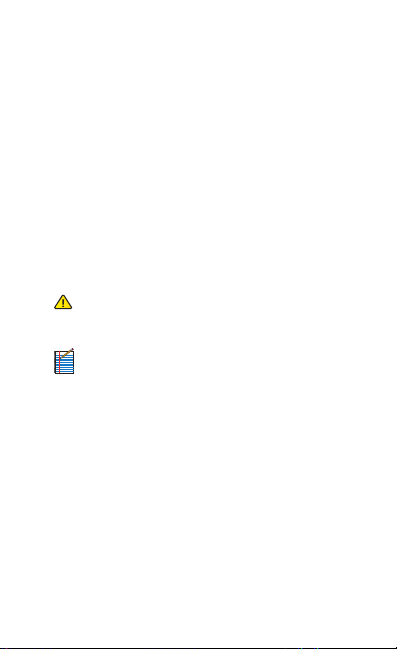
Installation Requirements
The airFiber AF-2X radio is designed for use with the airFiber X
AF-2G24-S45 antenna.
Other Requirements
• Clear line of sight between airFiber radios
• Clear view of the sky for proper GPS operation
• Vertical mounting orientation
• Mounting point:
• At least 1 m below the highest point on the structure
• For tower installations, at least 3 m below the top of
thetower
• Ground wires – min. 10 AWG (5 mm2) and max. length:
1m. Asa safety precaution, ground the airFiber radio to
grounded masts, poles, towers, or grounding bars.
WARNING: Failure to properly ground your
airFiber radio will void your warranty.
• (Recommended) 2 Outdoor Gigabit PoE surge protectors
Note: For guidelines about grounding and lightning
protection, follow your local electrical regulatory
codes.
• Outdoor, shielded Category 6 (or above) cabling and
shielded RJ-45 connectors are required for all wired Ethernet
connections.
Page 4
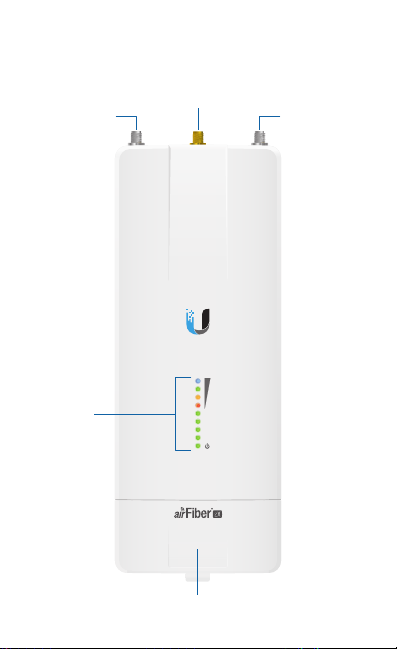
Hardware Overview
Chain 0:
Connects to
+ 45° on
airFiber Antenna
Connects to
External GPS
Antenna
Chain 1:
Connects to
- 45° on
airFiber Antenna
LED
Panel
LINK
GPS
MGMT
DATA
Port Cover
Page 5
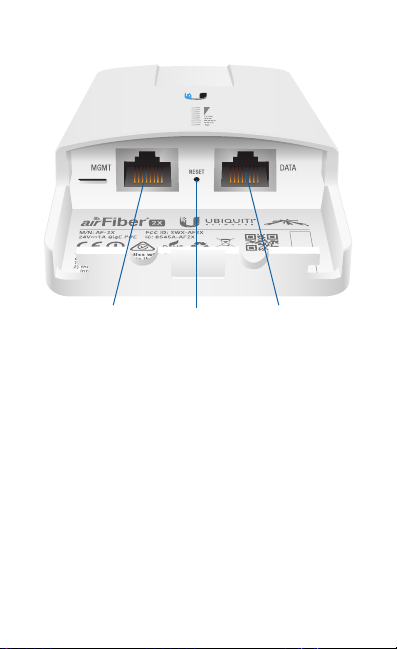
Ports
Management
Port
Management Port 10/100 Mbps, secured Ethernet port for
configuration. In-Band Management is enabled by default
in the airFiber Configuration Interface. When In-Band
Management is disabled, the MGMT port is the only port that
can monitor, configure, and/or update firmware.
Reset Button To reset to factory defaults, press and hold the
Reset button for more than 10 seconds while the device is
already poweredon.
Data Port Gigabit PoE port for handling all user traffic and
powering the device.
Reset
Button
Data
Port
Page 6
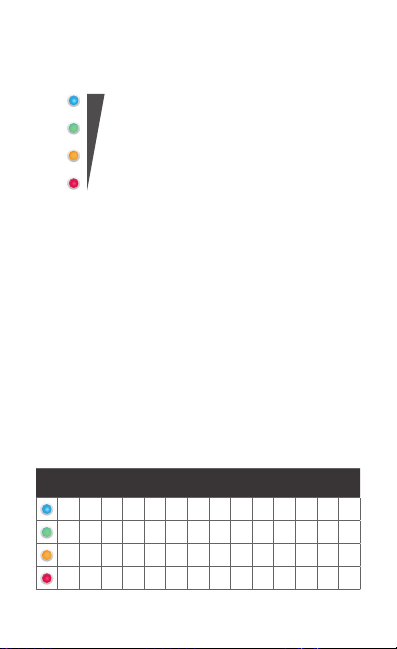
LEDs
Signal LEDs
Signal 4 LED will light blue when on.
Signal 3 LED will light green when on.
Signal 2 LED will light yellow when on.
Signal 1 LED will light red when on.
Bootup to airOS When powering on, the Power, GPS, LINK,
and Signal 1-4 LEDs light on. Once the CPU code takes over, the
GPS, LINK, and Signal 1-3 LEDs turn off. Signal 4 LED remains on
to indicate the boot sequence is underway.
Initializing airFiber Software When the airFiber application
begins to boot under airOS, the Signal 4 LED goes from solidly
on to a 2.5 Hz flash. This continues until the AF-2X is fully
booted.
Signal Level Once fully booted, the Signal 1-4 LEDs act as a
bar graph showing how close the AF-2X is to ideal aiming. This
is auto-scaled based on the link range, the antenna gains, and
the configured TX power of the remote AF-2X. Each Signal LED
has three possible states: On, Flashing, and Off. All Signal LEDs
would be solidly on in an ideal link. If the link has a 1 dB loss,
the Signal4 LED will flash; a 2 dB loss and the Signal 4 LED will
turn off. The full bar graph LED states are shown below.
dB
0 -1 -2 -3 -4 -5 -6 -7 -8 -9 -10 -11 -12 -13
loss
1 F 0 0 0 0 0 0 0 0 0 0 0 0
1 1 1 F 0 0 0 0 0 0 0 0 0 0
1 1 1 1 1 F F 0 0 0 0 0 0 0
1 1 1 1 1 1 1 1 1 1 F F F 0
0 = Off, 1 = On, F = Flashing
Page 7
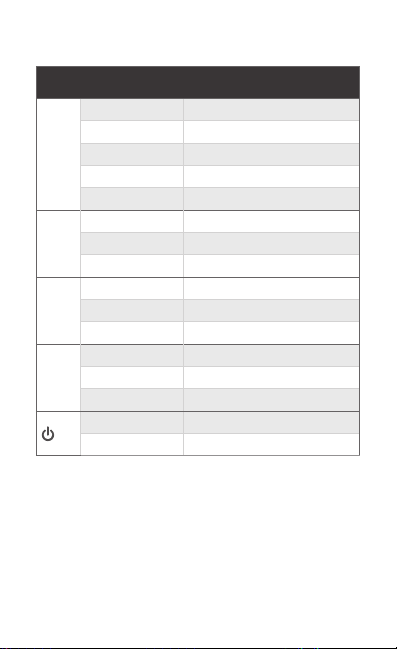
Additional LEDs
LED State Status
Off RF Off
Short Flash* Syncing
LINK
Normal Flash* Beaconing
Long Flash* Registering
On Operational
Off No GPS Synchronization
GPS
Normal Flash* Non-Operational (Weak Signal)
On Operational (Strong Signal)
Off No Ethernet Link
MGMT
On Ethernet Link Established
Random Flashing Ethernet Activity
Off No Ethernet Link
DATA
On Ethernet Link Established
Random Flashing Ethernet Activity
Off No Power
On Powered On
* Short Flash (1:3 on/off cycle)
Normal Flash (1:1 on/off cycle)
Long Flash (3:1 on/off cycle)
Page 8
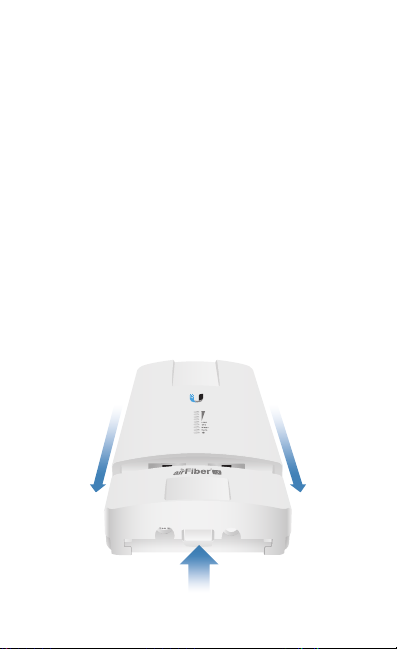
Installation Overview
We recommend that you configure your paired AF-2X radios
before site installation. The overview below summarizes the
installation procedure, and the subsequent sections provide
detailed installation information.
• Connect the airFiber PoE Adapter to the DATA por t, and
connect your computer to the MGMTport.
• Configure the AF-2X.
• Install a ground wire and mount the AF-2X on an
airFiber X antenna.
• At the installation site, install the airFiber X antenna with the
mounted AF-2X radio (see the antenna’s Quick Start Guide
for installation instructions).
• Secure the ground wire and mount the GPS antenna.
• Establish and optimize the RF link.
Connecting Power over Ethernet
1. Lift the release latch on the bottom of the AF-2X and slide
the Port Cover off.
Page 9
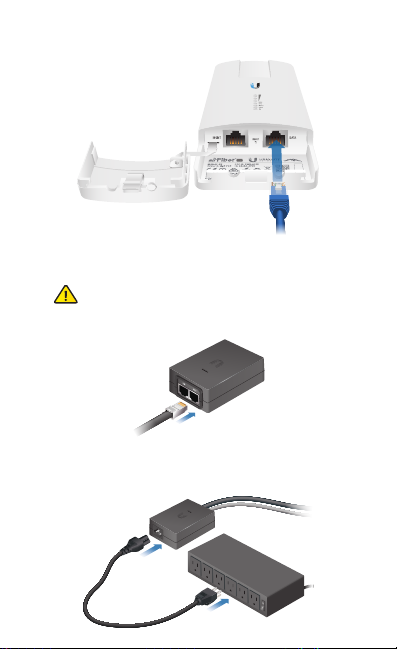
2. Connect an Ethernet cable to the DATA port.
3. Connect the Ethernet cable from the DATA port to the
Ethernet port labeled POE on the airFiber PoE Adapter.
WARNING: Use only the included airFiber PoE Adapter,
Model: GP-H240-100G-4. Failure to do so can damage
the unit and void the product warranty.
4. Connect the Power Cord to the power port on the airFiber
PoE Adapter. Connect the other end of the Power Cord to a
powersource.
Page 10

airFiber Configuration
The instructions in this section explain how to access the
airFiber Configuration Interface and configure the following
settings:
• Wireless Mode Configure one AF-2X as the Master and the
other as the Slave.
• Frequency Setting The operating Frequency must be the
same on both the Master and the Slave.
1. Connect an Ethernet cable from your computer to the
MGMT port on the AF-2X.
2. Configure the Ethernet adapter on your computer with a
static IP address on the 192.168.1.x subnet.
3. Launch your web browser. Type http://192.168.1.20 in the
address field and press enter (PC) or return (Mac).
Page 11

4. The login screen will appear. Enter ubnt in the Username
and Password fields. Select your Country and Language.
You must agree to the Terms of Use to use the product.
Click Login.
Note: U.S. product versions are locked to the U.S.
Country Code to ensure compliance with FCC
regulations.
5. The Main tab will appear. Click the Tools drop-down and
select Link Calculator. This tool will guide you on how to
best minimize bandwidth and power/interference issues.
6. Enter the requirements of your link, and then click
Calculate. Adjust the values as needed to get the optimal
result, and then write down the settings needed for your
configuration.
7. Click the Wireless tab.
Page 12

8. Configure the Basic Wireless Settings:
a. For one AF-2X, select Master as the Wireless Mode. For
the other AF-2X, keep the default,Slave.
b. Enter a name in the Link Name field. This should be the
same on both the Master and the Slave.
c. If needed, change the Channel Bandwidth, (Master) Duty
Cycle, Output Power and/or Maximum Modulation Rate
settings.
9. Configure the Frequency Setting. The selected Frequency
must be the same on both airFiber radios.
10. Configure the Wireless Security:
a. Select the AES Key Type, HEX or ASCII.
b. For the Key field:
- HEX Enter 16 bytes (eight, 16-bit HEX values: 0-9, A-F,
or a-f). You can omit zeroes and use colons, similar to
the IPv6 format.
Note: The airFiber Configuration Interface supports
IPv6 formats excluding dotted quad and “::”
(double-colon) notation.
- ASCII Enter a combination of alphanumeric
characters (0-9, A-Z, or a-z).
11. Click Change and then click Apply.
Page 13

12. In-Band Management is enabled by default, so each airFiber
radio must have a unique IP Address. (If the airFiber radios
use the same IP Address, you may lose access to the airFiber
radios via the DATA ports.) Click the Network tab.
a. For the Management IP Address option:
- DHCP Keep the default, DHCP, to use DHCP
reservation on your router to assign a unique
IPAddress.
- Static Change the IP Address, Netmask, and other
settings to make them compatible with your
network.
b. Click Change and then click Apply.
Repeat the instructions in the airFiber Configuration section on
the other AF-2X radio.
For details on the airFiber Configuration Interface, refer to the
airFiber AF-2X User Guide, available at:
downloads.ubnt.com
Page 14

Hardware Installation
Install a Ground Wire
1. Remove the nut from the Ground Bonding Point located on
the back of the AF-2X.
Ground
Bonding
Point
2. Attach a ground wire (min. 10 AWG or 5 mm2) to the lug
and replace the nut to secure the wire.
3. At the installation site, secure the other end of the ground
wire to a grounded mast, pole, tower, or grounding bar.
WARNING: Failure to properly ground your
airFiber radio will void your warranty.
Note: The ground wire should be as short as
possible and no longer than one meter in length.
*640-00196-03*
640-00196-03
Page 15

Mount to the airFiber X Antenna
1. Attach the AF-2X to the mounting bracket.
a. Align the mounting tabs on the back of the AF-2X with
the mounting bracket.
b. Slide the AF-2X down to lock it into place.
2
2
Page 16

2. Attach the RF cables from the antenna feed to the RF
connectors on the AF-2X in this combination: + 45° to
Chain0 and - 45° to Chain 1.
2
2
3. Attach the External GPS Antenna to the RF connector labeled
GPS. Then place the magnetic External GPS Antenna on the
bracket (this is temporary; you will mount the External GPS
Antenna on the GPS Antenna Mount at the site).
2
2
Page 17

4. Attach the protective shroud.
a. Align the hash mark on the top of the shroud with the
notch on the dish antenna.
b. Rotate the shroud clockwise until it locks into place.
Page 18

Mount the External GPS Antenna
Locate a mounting point that has a clear view to the sky, and is
above and as far away as possible from the AF-2X.
1. Attach the GPS Antenna Mount to the pole using the metal
strap, or attach it to a wall using the appropriate fasteners
(notincluded).
2. Place the External GPS Antenna on the mount.
3. Secure the cable of the External GPS Antenna to the mount
with a Cable Tie.
Page 19

Connecting Power over Ethernet
1. Lift the release latch on the bottom of the AF-2X and slide
the Port Cover off.
2. Connect an outdoor, shielded Ethernet cable to the
DATAport.
Page 20

3. Connect the other end of the cable from the DATA port to
the Ethernet port labeled POE on the airFiber PoE Adapter.
WARNING: Use only the included airFiber PoE Adapter,
Model: GP-H240-100G-4. Failure to do so can damage
the unit and void the product warranty.
4. Connect an Ethernet cable from your network to the
Ethernet port labeled LAN on the airFiber PoE Adapter.
5. Connect the Power Cord to the power port on the airFiber
PoE Adapter. Connect the other end of the Power Cord to a
power source.
Page 21

Mount the PoE Adapter (Optional)
1. Remove the Mounting Bracket from the adapter by sliding
the bracket downward.
2. Place the Mounting Bracket at the desired location and
mark the holes for the fasteners. Pre-drill the holes if
necessary, then secure the bracket to the wall using two
fasteners (not included).
3. Attach the airFiber PoE Adapter to the bracket by aligning
the four slots and tabs, and then slide the adapter
downward.
Page 22

Surge Protection
For added protection, install two surge suppressors, such as
the Ubiquiti Ethernet Surge Protector, model ETH-SP, at the
end of each link. Install the first surge protector within one
meter of the airFiber DATA port, and install the second surge
protector at the ingress point of the location housing the
wired network equipment.
GPS Antenna
AF-2X
Mounted on
AF-2G24-S45
Max. 1 m
ETH-SP
ETH-SP
Ground to Pole, Tower,
or Grounding Block:
Max. 1 m from AF-2X
™
EdgeRouter
airFiber
PoE Adapter
Power Source
Page 23

Alignment
Tips
• To accurately align the airFiber radios for best performance,
you MUST align only one end of the link at a time.
• You may need to use additional hardware to compensate for
issues such as the improper orientation of a mounting pole
or significant elevation differences between airFiber radios.
Establishing a Link
Adjust the positions of the Master and the Slave to establish
a link.
Note: The Master must be aimed first at the Slave because
the Slave does not transmit any RF signal until it detects
transmissions from the Master.
1. Master Visually aim the Master at the Slave. To adjust the
Master’s position:
a. Loosen the four pole clamp nuts, and rotate the airFiber
antenna on the pole to align the azimuth.
Page 24

b. Loosen the six elevation bolts, and use the hex nut on
the elevation rod to adjust the elevation.
Note: Do NOT make simultaneous adjustments on
the Master and Slave.
2. Slave Visually aim the Slave at the Master. To adjust the
Slave’s position:
a. Loosen the four pole clamp nuts, and rotate the airFiber
antenna on the pole to align the azimuth.
b. Loosen the six elevation bolts, and use the hex nut on
the elevation rod to adjust the elevation.
3. Check to see if a link is established. Ensure that the LINK
LED is solidly lit green and the Signal LEDs of the Slave are
displaying signal levels.
Page 25

4. Slave Aim the Slave at the Master to achieve the strongest
signal level on the Master.
Note: Refer to the Signal LEDs section for details on
the signal values.
Note: Maximum signal strength can best be
achieved by iteratively sweeping through both
azimuth and elevation.
5. Master Aim the Master at the Slave to achieve the
strongest signal level on the Slave.
6. Repeat steps 4 and 5 until you achieve an optimal link, with
all four Signal LEDs solidly lit. This ensures the best possible
data rate between the airFiber radios.
7. Lock the alignment on both airFiber antennas by
tightening all the nuts and bolts.
8. Observe the Signal LEDs of each airFiber radio to ensure
that the values remain constant while tightening the nuts
and bolts. If any LED value changes during the locking
process, loosen the nuts and bolts, finalize the alignment
of each airFiber antenna again, and retighten the nuts
and bolts.
Page 26

Installer Compliance Responsibility
Devices must be professionally installed and it is the
professional installer’s responsibility to make sure the device is
operated within local country regulatory requirements.
The Output Power, Antenna Gain, Cable Loss, and Frequency
fields are provided to the professional installer to assist in
meeting regulatory requirements.
Page 27

Specifications
Dimensions 224 x 82 x 48 mm (8.82 x 3.23 x 1.89")
Weight 0.35 kg (0.77 lb)
RF Connectors (2) RP-SMA Weatherproof (CH0, CH1)
GPS Antenna External, Magnetic Base
Power Supply 24V, 1A PoE Gigabit Adapter (Included)
Power Method Passive Power over Ethernet
Mounting Rocket Mount Compatible
Certications FCC Part 15.247,
Operating Temperature -40 to 55° C (-40 to 131° F)
Networking Interface
Data Port (1) 10/100/1000 Ethernet Port
Management Port (1) 10/100 Ethernet Port
System
Maximum Throughput 500 Mbps
Encryption 128-bit AES
OS airOS F
Wireless Modes Master/Slave
Radio
Operating Frequency 2400-2500 MHz
Max. Conducted TX Power 29 dBm
Frequency Accuracy ± 2.5 ppm without GPS Synchronization
Channel Bandwidth 10/20/30/40/50 MHz Selectable
airFiber AF-2X
(1) SMA Weatherproof (GPS)
GPS Pole Mount (Included)
CE EN 300328 v1.8.1
(Depends on Regulatory Region)
(Depends on Regulatory Region)
± 0.2 ppm with GPS Synchronization
Programmable Uplink and Downlink
Duty Cycles
Page 28

Online Resources
Support support.ubnt.com
Community community.ubnt.com
Downloads downloads.ubnt.com
© 2015 Ubiquiti Networks, Inc. All rights reserved. Ubiquiti, UbiquitiNetworks,
the UbiquitiU logo, the Ubiquiti beam logo, airFiber, airOS, Rocket, and
TOUGHCable are trademarks or registered trademarks of UbiquitiNetworks,Inc.
in the United States and inother countries. All other trademarks are the
property of their respective owners. RR061215
