Page 1
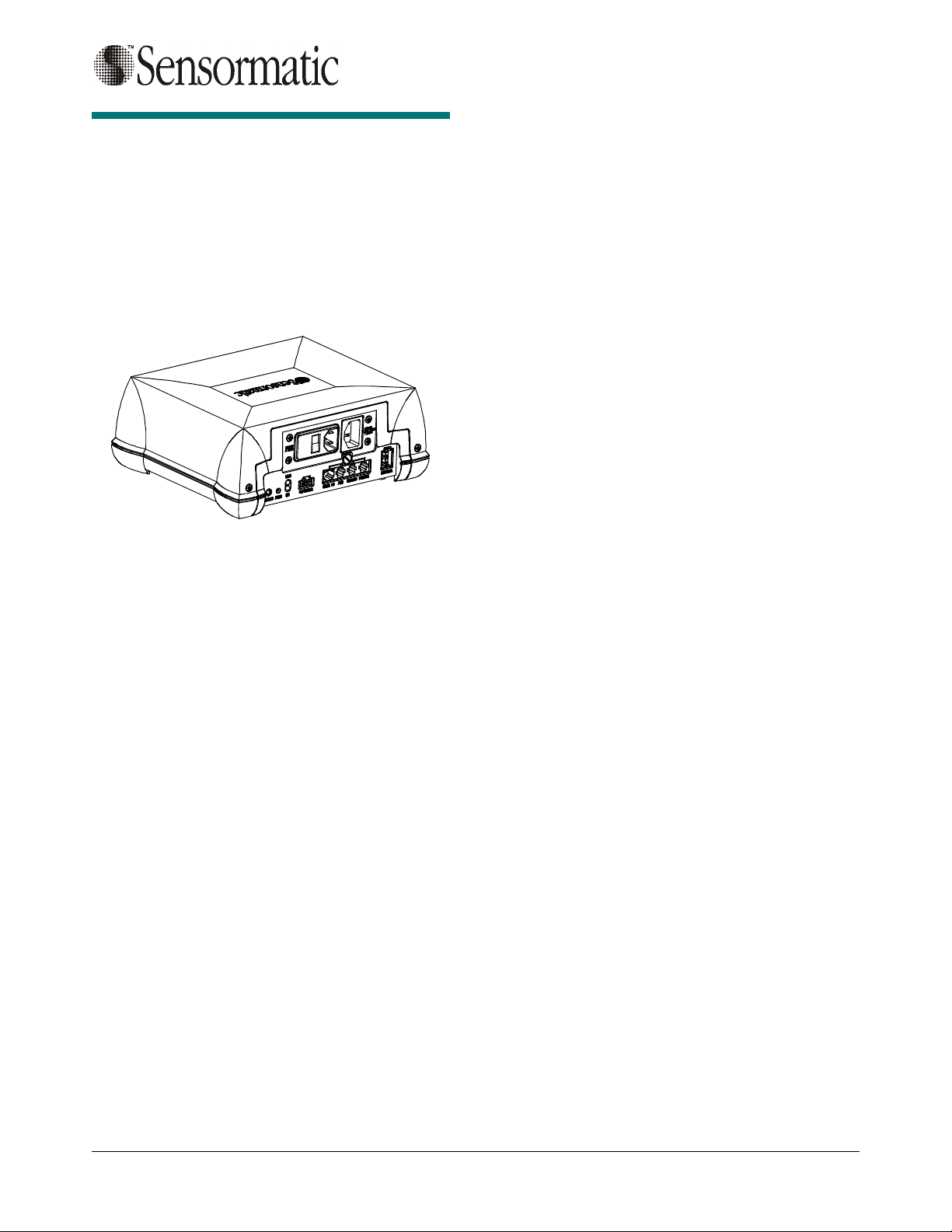
ZBSMPRO
ZBSMPRO
ZBSMPROZBSMPRO
ScanMax™ Pro
ScanMax™ Pro
ScanMax™ Pro ScanMax™ Pro
Controller
Controller
ControllerController
Installation and Setup Guide
Installation and Setup Guide
Installation and Setup GuideInstallation and Setup Guide
Company Confidential
Equipment Required
Equipment Required
Equipment RequiredEquipment Required
• Controller
• Laptop with minimum Windows 98 SE
• Standard CE RS232 Ultra•Max progr am ming
cable
• Hard Tag
• Four DR LE labels minimum
Installation
Installation
InstallationInstallation
The controller can be mounted three ways:
! On the countertop
! To the underside of the countertop
! To the sidewall of the counter.
Warning! If mounting the controller to the sidewall
of a counter, its cable connectors cannot face up.
ScanMax Antennas Used with
ScanMax Antennas Used with
ScanMax Antennas Used with ScanMax Antennas Used with this Controller
this Controller
this Controllerthis Controller
! PowerPad (ZBSMPPP)
! Slim Pad (ZBSMPSP)
! CompactPad Tabletop Version (ZBSMPCP)
! CompactPad Flush Mount Version
(ZBSMPCP-F)
! Low Profile Pad (ZBSMPLP)
! Integrated Pad (ZBSMPIP)
The controller can be mounted, out-of-the-box, to
the countertop. If mounted to the underside of the
countertop or to the sidewall of the counter, a
mounting bracket is required. This bracket contains
key slots for easy mounting.
Detailed mounting instructions are supplied with
the bracket.
© Sensormatic 2002
SCANMAX PRO INSTALLATI ON AND SETUP GUIDE (8200-0054-01, REV. 02)
1 of 5
Page 2
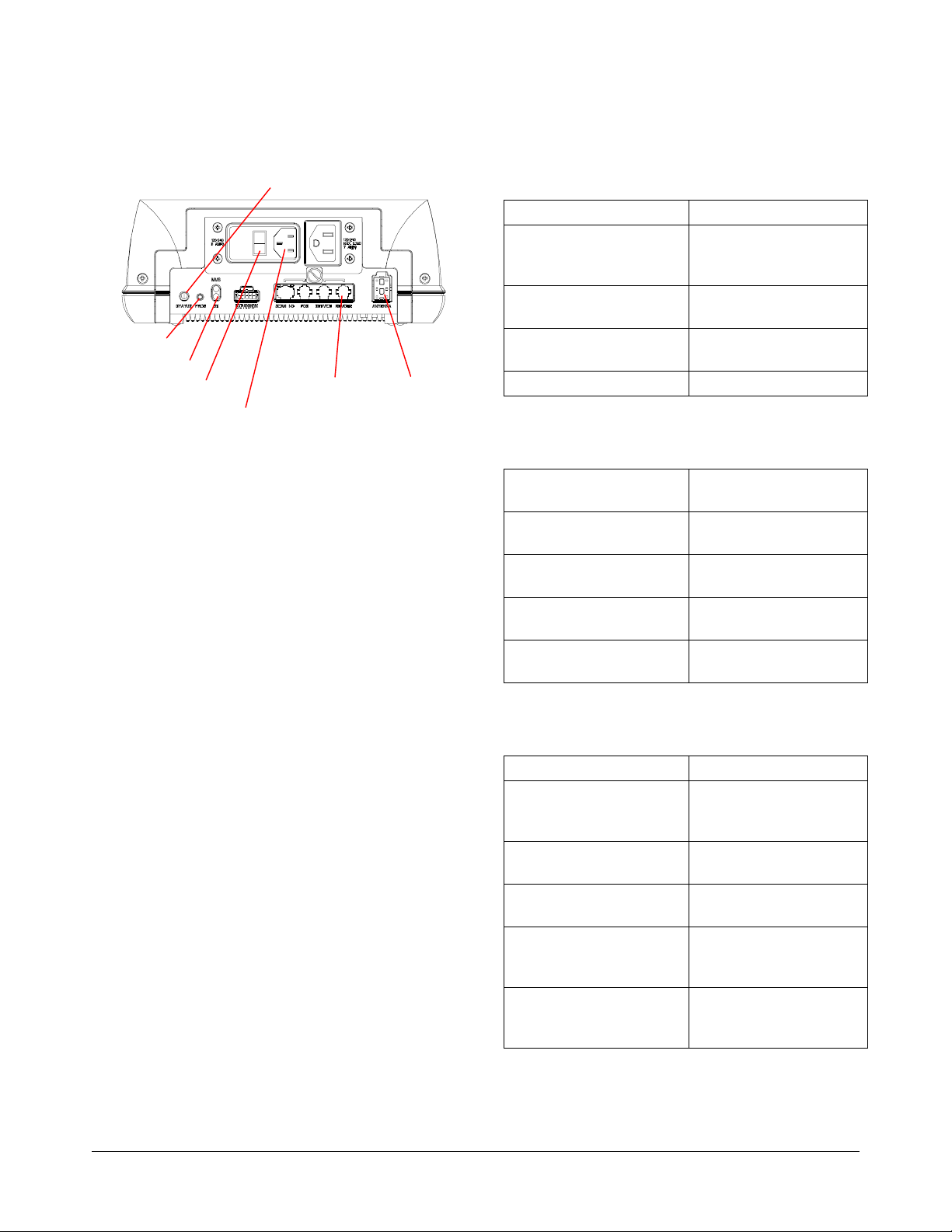
Setup
Setup
SetupSetup
Company Confidential
Controller Status Indicators
Controller Status Indicators
Controller Status IndicatorsController Status Indicators
Program Button
Mode Indicator
AC Power Switch
1. If supplied, plug the remote cable into the
“remote” controller port.
2. Plug in the antenna cable.
3. Plug the AC cord into the input male jack.
4. Turn on the AC power. The rocker switch
should be ‘green’ and the status indicator may
blink orange until the controller autosynchronizes. When synchronizing is
complete, the status indicator should be solid
green. Auto synchronization can take up to ten
seconds.
Note: If the status indicator is blinking green,
then either the deactivation or transmit function
is disabled. If the indicator is alternating
red/yellow or is solid red, then there is no high
voltage available for deactivation. In either
case, contact ADT for advice. The complete list
of status indications is shown opposite.
AC Power Cord
Status Indicator
Remote
Port
Antenna
Port
Status Indicator on Controller (Note: Red color
may appear orange.)
Solid Green Unit ready.
Blinking Green Transmit disabled by
key switch or
configurator.
Blinking Yellow Controller is in auto-
Alternating Red/Yellow The high voltage circuit
Solid Red +25V or sync fault.
Mode Indicator on Controller (Use the PROG
Button to cycle through the selections below.)
Bottom LED On The controller is set for
Bottom LED Off The controller is set for
Top LED On The controller is set for
Top LED Off The controller is set for
Both LEDs Blink Antenna EEPROM
Status Indicators on
Remote Alarm Module (if used)
Green On, Red Off Unit ready.
Blinking Green Transmit disabled by
Green On, Yellow
Blinks
Green On, Red
Flashing Every 250 ms
One Beep The controller
Continuous beep until a
hard tag is removed
from the field.
sync.
is not working.
use with an SR label.
use with a DR label.
Mag-Safe operation.
routine operation.
fault.
key switch or
configurator.
Controller is in autosync.
The high voltage circuit
is not working.
attempted to deactivate
a label.
The controller is in HT
test mode.
SCANMAX PRO INSTALLATI ON AND SETUP GUIDE (8200-0054-01, REV. 02)
2 of 5
Page 3

Advanced Setup and
Advanced Setup and
Advanced Setup and Advanced Setup and Adapter Configuration
Adapter Configuration
Adapter ConfigurationAdapter Configuration
1. Plug in the programming cable into the service
port of the controller.
2. Start the ScanMax Pro configurator by clicking
on the icon.
3. Verify settings as follows for your antenna
type. Do not change settings at this time.
Default Settings
Antenna Tx Power Threshold
Low Profile
Pad
Med 8 (+1)"
20 (+2.5) cm
Company Confidential
If false deactivating occurs…
If false deactivating occurs…
If false deactivating occurs… If false deactivating occurs…
If false deactivating occurs, the configuration
default values need to be modified as follows:
a. Plug in the programming cable into the Service
port of the controller.
b. Start the ScanMax Pro configurator by clicking
on the icon.
c. Click on the RESYNC button. If false
deactivation discontinues, go back to step 4;
otherwise, continue.
d. Ensuring no label/tag is close to the antenna,
reduce Tx POWER one level at a time until the
system does not false deactivate (firing without
a label/tag present). Write this level down.
PowerPad Med 7 (+1.5)”
17.5 (+3.75) cm
SlimPad Med 6 (+1.5)"
15 (+3.75) cm
ScanMax IP Med 6 (+1.5)"
15 (+3.75) cm
CompactPad Med 6 (+1)"
15 (+2.5) cm
4. Use the threshold setting to adjust the
detection height for the checkout environment.
Use the detection compensation slide bar to
compensate for special mounting such as
metal countertops.
5. Using the EXIT button on the configurator, exit
the configurator.
e. Set the Tx POWER level one step higher.
Note: Maximum detection and deactivation
height may be reduced compared with that
listed in the table due to ambient noise and
mounting locations. Note the new heights.
f. If these steps fail to stop false deactivation,
contact Service Planning.
Exit Button
Tx Power
Detection Compensation
SCANMAX PRO INSTALLATI ON AND SETUP GUIDE (8200-0054-01, REV. 02)
3 of 5
Page 4

Specifications
Specifications
SpecificationsSpecifications
Electrical
Electrical
ElectricalElectrical
Primary input.......................... 100-120/200-240 Vac
50-60 Hz ±5%
1.4 Arms maximum
Environmental
Environmental
EnvironmentalEnvironmental
Operating temperature........... 0 to 40°C
(32°–104°F)
Non-operating temperature.... –40° to 70°C
(–40° to 158°F)
Relative humidity.................... 0 to 90% non-condensing
Mechanical
Mechanical
MechanicalMechanical
Height..................................... 10 CM (3.9 in.)
Width...................................... 26.3 cm (10.4 in.)
Depth .....................................22.1 cm (8.7 in.)
Weight.................................... 2.5 kg (5.5 lbs.)
Company Confidential
Declarations
Declarations
DeclarationsDeclarations
Regulatory Complia
Regulatory Compliance
Regulatory CompliaRegulatory Complia
Emissions...............................47 CFR, Part 15
ENS 300 330
EN 301489
EN61000-3-2
EN61000-3-3
RSS 210
Safety.....................................UL60950
CSA C22.2 No 60 950
EN 60 950
FCC COMPLIANCE: This equipment complies with Part 15
of the FCC rules for intentional radiators and Class A digital
devices when installed and used in accordance with the
instruction manual. Following these rules provides reasonable
protection against harmful interference from equipment
operated in a commercial area. This equipment should not be
installed in a residential area as i t can radiate radio frequency
energy that could interfere with radio communications, a
situation the user would have to fix at their own expense.
EQUIPMENT MODIFICATION CAUTION: Equipment
changes or modifications not expressly approved by
Sensormatic Electronics Corporation, the party responsible for
FCC compliance, could vo id the user's authority to operat e the
equipment and could create a hazardous condition.
nce
ncence
Other Declarations
Other Declarations
Other DeclarationsOther Declarations
WARRANTY DISCLAIMER: Sensormatic Electronics
Corporation makes no representation or warranty with respect
to the contents hereof and specifically disclaims any implied
warranties of merchantability or fitness for any particular
purpose. Further, Sensormatic Electronics Corporation
reserves the right to revise this publication and make changes
from time to time in the content hereof without obligation of
Sensormatic Electronics Corporation to notify any person of
such revision or changes.
LIMITED RIGHTS NOTICE: For units of the Department
of Defense, all documentation and manuals were developed at
private expense and no part of it was developed using
Government Funds. The restrictions governing the use and
disclosure of technical data marked with this legend are set
forth in the definition of “limited rights” in paragraph (a) (15)
of the clause of DFARS 252.227.7013. Unpublished - rights
reserved under the Copyright Laws of the United States.
TRADEMARK NOTICE: ScanMax, Sensormatic, and the
Sensormatic logo are trademarks or registered trad emar ks of
Sensormatic Electronics Corporation. Other product names
mentioned herein may be trademarks or registered trademarks
of other companies.
No part of this guide may be reproduced in any form without
written permission from Sensormatic Electronics Corporation.
MDR 3/02
SCANMAX PRO INSTALLATI ON AND SETUP GUIDE (8200-0054-01, REV. 02)
4 of 5
Page 5

Company Confidential
SCANMAX PRO INSTALLATI ON AND SETUP GUIDE (8200-0054-01, REV. 02)
5 of 5
