Tyco Safety Sensormatic BIM1000 User Manual
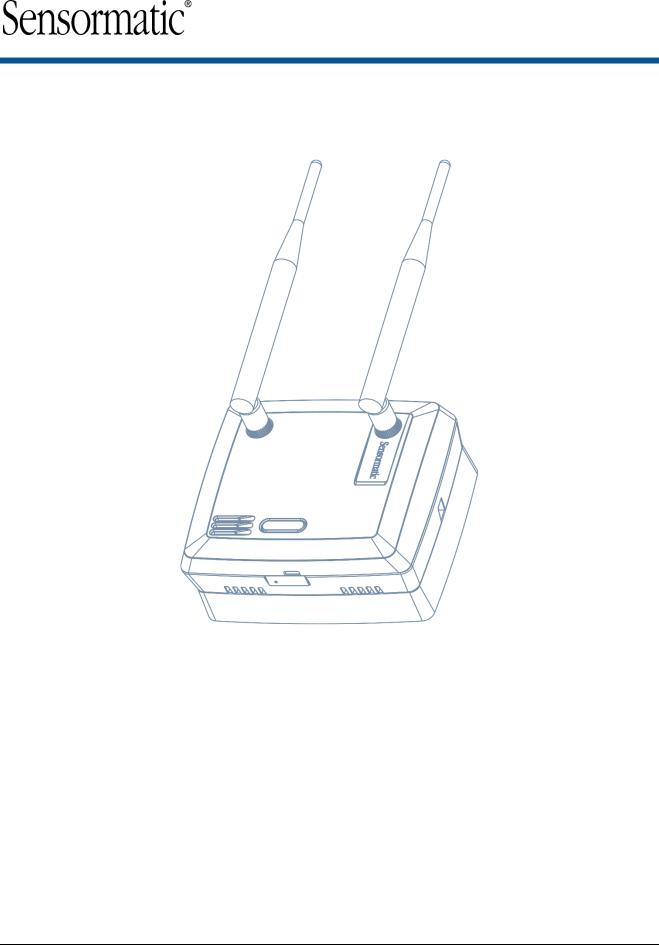
PRELIMINARY
Wireless Device Manager (BIM1000)
Installation Guide
BIM1000
© 2018 Sensormatic Electronics, LLC
WIRELESS DEVICE MANAGER (BIM1000) INSTALLATION GUIDE
|
8200-1088-03 REV 4D |
1 of 28 |
*8200-1088-03* |
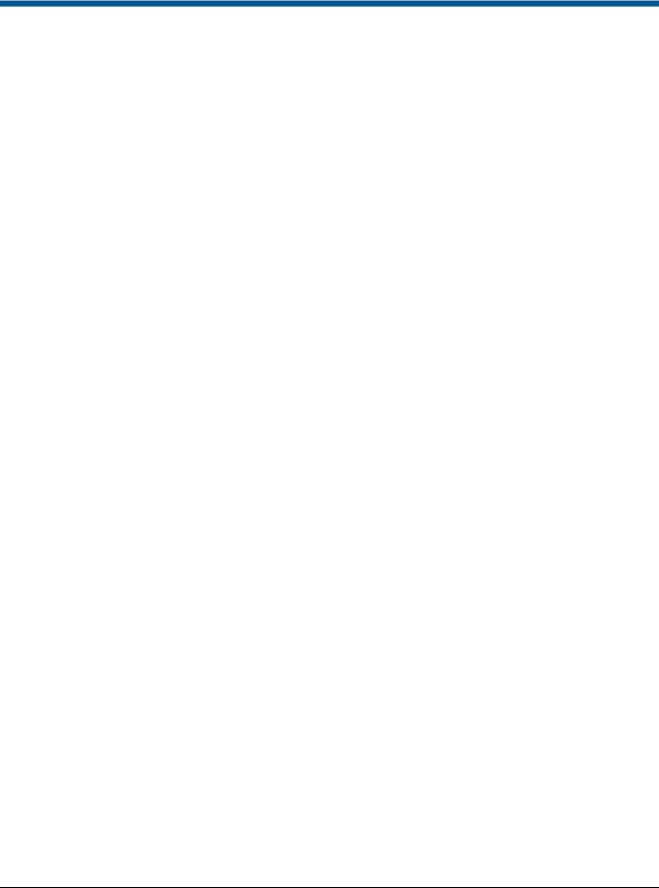
|
PRELIMINARY |
Contents |
|
About this guide ..................................................................................................................................... |
3 |
Additional documentation .................................................................................................................... |
3 |
Technical Support ............................................................................................................................... |
3 |
Training................................................................................................................................................ |
3 |
About the product ....................................................................................................................................... |
4 |
Features .............................................................................................................................................. |
4 |
Compatibility........................................................................................................................................ |
4 |
Part numbers....................................................................................................................................... |
6 |
Tools required ..................................................................................................................................... |
6 |
Section I: Before you begin........................................................................................................................ |
7 |
Survey and planning requirements ...................................................................................................... |
7 |
Survey requirements ........................................................................................................................... |
7 |
Network Topology Map requirements ................................................................................................. |
8 |
Application and firmware requirements............................................................................................... |
8 |
TrueVUE requirements........................................................................................................................ |
9 |
Laptop requirements ........................................................................................................................... |
9 |
Component installation requirements ................................................................................................. |
9 |
Electrical power requirements............................................................................................................. |
9 |
Wiring requirements ............................................................................................................................ |
9 |
Safety..................................................................................................................................................... |
10 |
Installation prerequisites..................................................................................................................... |
10 |
Section II: Installation sequence overview............................................................................................. |
11 |
Section III: Connecting the Wireless Device Manager (BIM1000) ........................................................ |
12 |
Overview of connection steps ............................................................................................................ |
12 |
Step 1: Connecting the Wireless Device Manager............................................................................ |
12 |
Ethernet cable set-up ........................................................................................................................ |
12 |
USB set-up ........................................................................................................................................ |
15 |
Step 2: Commissioning the Wireless Device Manager .................................................................... |
17 |
Step 3: Verifying the Wireless Device Manager ................................................................................ |
18 |
Step 4: Optional: Installing a cellular modem ................................................................................... |
18 |
Section IV: Installing the Wireless Device Manager (BIM1000)............................................................ |
19 |
Overview of steps................................................................................................................................. |
19 |
Step 1: Locating the Wireless Device Manager ................................................................................ |
19 |
Step 2: Mounting the Wireless Device Manager ............................................................................... |
20 |
Mounting the Wireless Device Manager to a surface-mounted electrical box .................................. |
20 |
Mounting the Wireless Device Manager to a hollow cavity wall........................................................ |
21 |
Mounting the Wireless Device Manager to the ceiling ...................................................................... |
23 |
Step 3: Powering on the Wireless Device Manager.......................................................................... |
25 |
Section V: Securing the Wireless Device Manager ............................................................................... |
25 |
Removing the Wireless Device Manager from the mounting bracket............................................... |
25 |
Specifications ............................................................................................................................................ |
26 |
Declarations............................................................................................................................................... |
27 |
Other declarations..................................................................................................................................... |
28 |
WIRELESS DEVICE MANAGER (BIM1000) INSTALLATION GUIDE
|
8200-1088-03 REV 4D |
2 of 28 |
*8200-1088-03* |

PRELIMINARY
About this guide
This installation guide explains how to install the Wireless Device Manager (BIM1000) with the Wireless Device Module (BIX1000), to synchronize and aggregate data from all Sensormatic-connected devices.
Additional documentation
The following is a list of additional documents related to this installation:
•Wireless Device Module (BIX1000) Installation Guide, 8200-1088-15.
•Wireless Device Manager (BIM1000) and Wireless Device Module (BIX1000) Setup Guide, 8200-1088-01.
•Ultra Post® IV AMS-1012 Wireless Device Module (BIX1000) Cable Kit Installation Guide, 8200-1088-05.
•Ultra Post® VI AMS-1014 Wireless Device Module (BIX1000) Cable Kit Installation Guide, 8200-1088-06.
•Ultra 1.8 Meter ABS Pedestal Wireless Device Module (BIX1000) Cable Kit Installation Guide, 8200-1088-07.
•AMB9010-IPS and AMB-1200 Label Deactivator Controller Wireless Device Module (BIX1000) Cable Kit Installation Guide, 8200-1088-08.
•AMS-9050 Controller Wireless Device Module (BIX1000) Cable Kit Installation Guide, 8200-1088-09.
•AMS-9040 Controller Wireless Device Module (BIX1000) Cable Kit Installation Guide, 8200-1088-10.
•AMS-9060 Controller and AMS-1170-2C/4C Controller Wireless Device Module (BIX1000) Cable Kit Installation Guide, 8200-1088-11.
•ZBSMPROE ScanMax® Pro Label Deactivator Controller Wireless Device Module (BIX1000) Cable Kit Installation Guide, 8200-1088-12.
•IDKM-10XX/AMK-10XX SuperTag® Detacher Wireless Device Module (BIX1000) Cable Kit Installation Guide, 8200-1088-13.
•AMB-2011/AMB-1101/ZBAMB9010 EAS Label Deactivator Wireless Device Module (BIX1000) Cable Kit Installation Guide, 8200-1088-16.
•Wireless Device Module (BIX1000) Extension Cable Kit Installation Guide, 8200-1088-14.
•AMS-1080 Controller Wireless Device Module (BIX1000) Cable Kit Installation Guide, 8200-1088-17.
Technical Support
For product bulletins, and the most recent updates to this guide, visit https://sensormaticsecurelogin.com.
Training
WARNING: Do not install a Wireless Device Manager (BIM1000) unless you have completed the following Wireless Device Manager (BIM/BIX) Training Curriculum modules:
•BIM and BIX Installation Technical Training.
•BIM Configuration Technical Training.
•Optional: SMaaS Overview Sales Training.
WIRELESS DEVICE MANAGER (BIM1000) INSTALLATION GUIDE
|
8200-1088-03 REV 4D |
3 of 28 |
*8200-1088-03* |
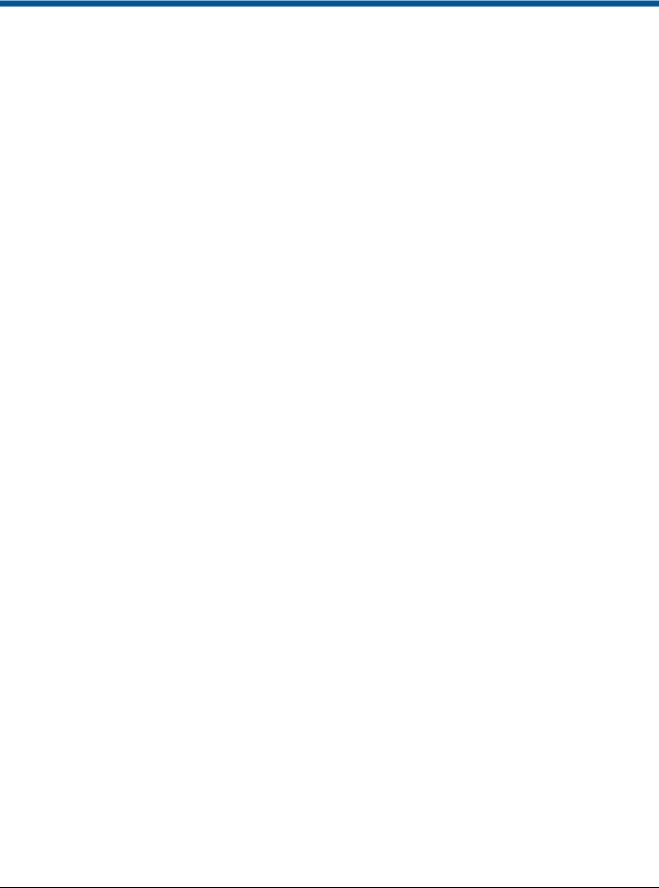
PRELIMINARY
About the product
The Wireless Device Manager (BIM1000) is a wireless access point that uses an IEEE 802.15.4 wireless standard to connect to the Wireless Device Module (BIX1000).
The Wireless Device Module (BIX1000) uses the IEEE 802.15.4 wireless protocol to connect to the Wireless Device Manager (BIM1000) to synchronize all in-store Sensormatic-connected deactivation and detection controllers to collect data, and to provide a health status for all the connected devices. For an example, see Figure 1 on page 5, and Figure 3 on page 7.
The synchronization between the deactivation and the detection controllers minimizes failed deactivation at the Point-of-Sale (POS) and nuisance alarms at the store exit area. The data collected includes alarms, events, and people-counting statistics. It also collects alarm input responses through an Android tablet device.
Customers can use a desktop browser to log into a TrueVUE reporting platform, or a Shrink Management as a Service (SMaaS) platform, to access historical daily data reports from all the connected devices. The customer can also use an Android tablet device for alarm input responses.
Features
The Wireless Device Manager (BIM1000) has the following features:
•An embedded web configurator.
•A wired EAS Network (RS-485).
•A wireless EAS Network, 802.15.4
•A wireless 802.11.B/G/N (Client and Soft AP).
•It can support 32 devices on each port, supporting 64 devices in total.
•MicroSD flash storage.
•Micro USB Type B access.
•Bluetooth radio for wireless setup and service.
Compatibility
The Wireless Device Manager (BIM1000) is compatible with the following devices with the Wireless Device Module (BIX1000):
•The Ultra Post® IV AMS-1012 Pedestal.
•The Ultra Post® VI AMS-1014 Pedestal.
•The Ultra 1.8 Meter ABS Pedestal.
•The AMS-9060 Controller.
•The AMS-9050 Controller.
•The AMS-9040 Controller.
•The AMS-1080 Controller.
•The AMS-1170-2C/4C Controller.
•The ZBAMB9010 EAS Label Deactivator Controller.
•The AMB9010-IPS EAS Label Deactivator Controller.
•The ZBSMPROE ScanMax® Pro Label Deactivator Controller.
•The AMB-1200C EAS Label Deactivator Controller.
•The AMK-1000 and the AMK-1010 SuperTag® Detacher.
•The IDKM-1000 and the IDKM-1010 SuperTag® Detacher.
•The AMB-2011 Value Pad II Countertop EAS Label Deactivator.
•The AMB-1101 VersaPass II Countertop EAS Label Deactivator.
WIRELESS DEVICE MANAGER (BIM1000) |
|
8200-1088-03 REV 4D |
INSTALLATION GUIDE |
4 of 28 |
*8200-1088-03* |
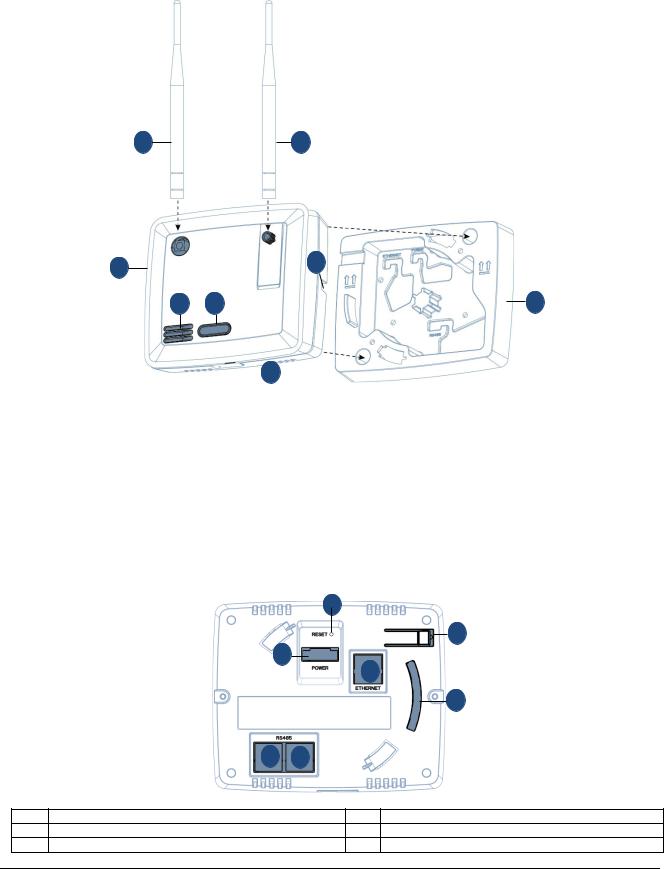
PRELIMINARY
Figure 1. Wireless Device Manager (BIM1000) and BIM1000 mounting bracket
F G
A E
B C H
 D
D
A |
BIM1000, 0304-0170-01 |
B |
Speaker |
C |
RGB visual display |
D |
Micro USB port |
E |
Locking tab |
F |
Radio antenna (802.15.4) |
|
|
|
Note: You can identify the radio antenna by its |
|
|
|
yellow connector |
G |
Wif-Fi antenna |
H |
BIM1000 mounting bracket, 0404-1247-01 |
|
Note: You can identify the Wi-Fi antenna by its silver |
|
|
|
connector |
|
|
Note: You can mount the Wireless Device Manager to a hollow cavity wall, to a ceiling, or to a surface-mounted electrical box using the BIM1000 mounting bracket. Ensure you commission the BIM1000 and verify its operation before you attach the BIM1000 module to the mounting bracket.
Figure 2. Back view of Wireless Device Manager, 0304-0170-01
|
|
A |
|
|
|
|
E |
|
|
B |
C |
|
|
|
|
|
|
|
F |
|
D |
D |
|
A |
Reset button |
B |
Power port |
C |
Ethernet port |
D |
RS485 port |
E |
Locking tab |
F |
Tamper switch |
WIRELESS DEVICE MANAGER (BIM1000) INSTALLATION GUIDE
|
8200-1088-03 REV 4D |
5 of 28 |
*8200-1088-03* |

PRELIMINARY
Part numbers
Table 1 lists the part numbers you require to install a Wireless Device Manager (BIM1000).
Table 1. Wireless Device Manager (BIM1000) part numbers
Part number |
Description |
Quantity |
0352-0766-01 |
BIM1000 Installation Kit |
1 |
|
|
|
1400-0033-01 |
T-bar clip |
2 |
|
|
|
1400-0205-01 |
T-bar clip, 1/4-20, 5/8” L, 15/16” W |
1 |
2838-0015-01 |
Flange nut, 1/4-20, 7/16 WAF |
2 |
2880-0070-01 |
Toggle bolt, 1/4-20 x 6.00 |
1 |
|
|
|
2880-0094-01 |
Anchor, self-drill, with screws, #8 x 1-1/4 |
2 |
|
|
|
0304-0170-01 |
BIM1000 module |
1 |
|
|
|
0404-1247-01 |
BIM1000 mounting bracket |
1 |
3411-0027-01 |
Antenna |
1 |
5606-0131-01 |
BIM1000 power supply |
1 |
|
Note: You must order the BIM1000 power supply separately. |
|
0652-0897-01 |
BIM1000 power supply extended cable kit |
1 |
|
Note: You must order the BIM1000 power supply extended |
|
|
cable kit separately. |
|
6003-0313-01 |
Micro USB-B to USB-B cable, 1.8m |
1 |
|
Note: You must order the micro USB-B to USB-B cable |
|
|
separately. |
|
Tools required
Confirm that you have the following tools before you install a Wireless Device Manager (BIM1000):
•A #2 Philips head screwdriver.
•A cable tester.
•A digital voltmeter.
•A micro USB cable, 6003-0313-01, or an Ethernet patch cable.
•A drill, and assorted drill-bits.
•A drywall saw.
WIRELESS DEVICE MANAGER (BIM1000) INSTALLATION GUIDE
|
8200-1088-03 REV 4D |
6 of 28 |
*8200-1088-03* |
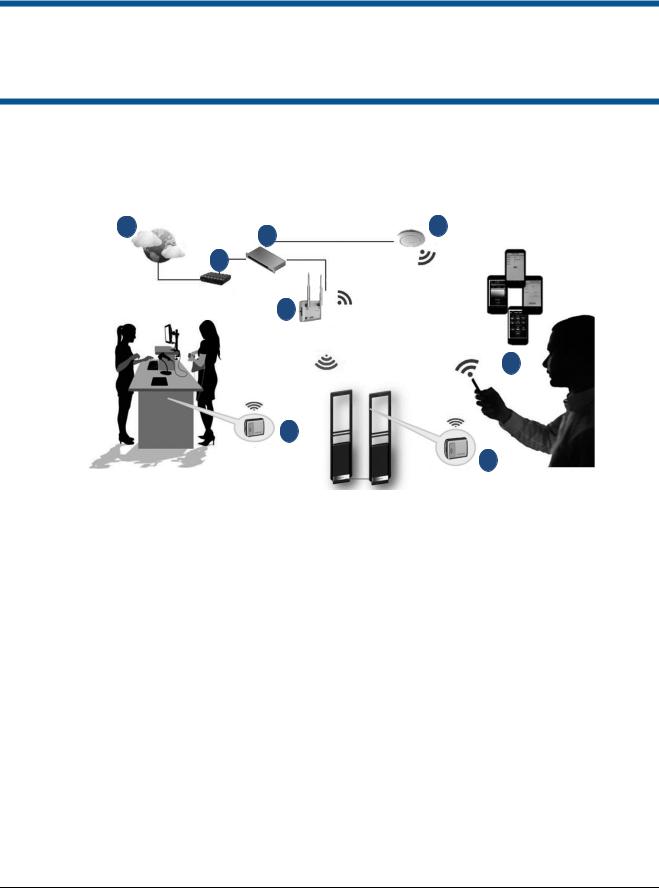
PRELIMINARY
Section I: Before you begin
Before you install a Wireless Device Manager (BIM1000), ensure that you adhere to the criteria in the following sections.
Survey and planning requirements
This section outlines the site survey and planning requirements, and the systems requirements that are critical to the correct installation of a Wireless Device Manager (BIM1000).
Figure 3. Overview of the Wireless Device Manager (BIM1000) solution
|
A |
C |
D |
|
|
|
|
||
|
B |
|
|
802.11 Wi-Fi |
|
|
|
|
|
|
|
G |
|
|
|
|
|
|
E |
|
|
802.15.4 Wi-Fi |
||
|
|
F |
|
|
|
|
|
|
F |
|
|
|
|
|
A |
Internet |
|
E |
LP Manager |
B |
Gateway |
|
F |
Wireless Device Module (BIX1000) |
C |
Network switch |
|
G |
Wireless Device Manager (BIM1000) |
D |
Wireless Access Point (802.11 Wi-Fi) |
|
|
|
Survey requirements
You must access the following information before you proceed with the installation of a BIM1000:
•The layout and design of the installation site.
•The location of each BIM1000 module. You can obtain this information from the Network Typology Map.
•Identify each BIX1000 you need to program to each BIM1000 module.
WIRELESS DEVICE MANAGER (BIM1000) INSTALLATION GUIDE
|
8200-1088-03 REV 4D |
7 of 28 |
*8200-1088-03* |

PRELIMINARY
Network Topology Map requirements
You require the following information for each device you place on the network for the Wireless Device Manager (BIM1000) to work with a Wireless Device Module (BIX1000). This information is in the Network Topology Map that the project manager or the coordinator for the account supplies, or in the IP Request form document that the customer’s IT department supplies.
•The location of each BIM1000 module.
•The switch location, name, and port number.
•Any Wi-Fi restrictions, if setting up the BIM1000 to operate in Access Point (AP) mode.
•The Wi-Fi channel.
Note: The Wi-Fi channel is dependent on the region of installation.
•The Wi-Fi access point location and the Service Set Identifier (SSID).
•A static or a dynamic IP address.
•The subnet mask.
•The gateway
•The Network Time Protocol (NTP) Server.
•The Ethernet MAC address.
•The Wi-Fi Subnet Mask.
•The Wi-Fi Default Gateway.
•The SIP server address.
Application and firmware requirements
To support the installation of a Wireless Device Manager (BIM1000), you must download the latest firmware bundle, 1.00 or later, and the BIM Web Launch Tool from https://sensormaticsecurelogin.com/.
To download the BIM Web Launch Tool, complete the following steps:
1.Open a web browser and launch https://sensormaticsecurelogin.com/.
2.Enter your valid log on information and click Login.
3.From the Tech Support menu, click EAS.
4.Click Software Download.
5.Click BIM Web Launch Tool.
6.To download the software bundle, click the link, and save the file to a local folder on your laptop.
7.Log out of www.sensormaticsecurelogin.com/.
8.On your laptop, rename the file you saved to an .exe file. Click the executable file, and click Run.
9.Follow the setup wizard instructions to save the software on your laptop.
Note: Files save to the following location: C:\Program Files\Sensormatic\BIM Software Bundle
(Program Files (x86) for 64 bit machines).
WIRELESS DEVICE MANAGER (BIM1000) INSTALLATION GUIDE
|
8200-1088-03 REV 4D |
8 of 28 |
*8200-1088-03* |
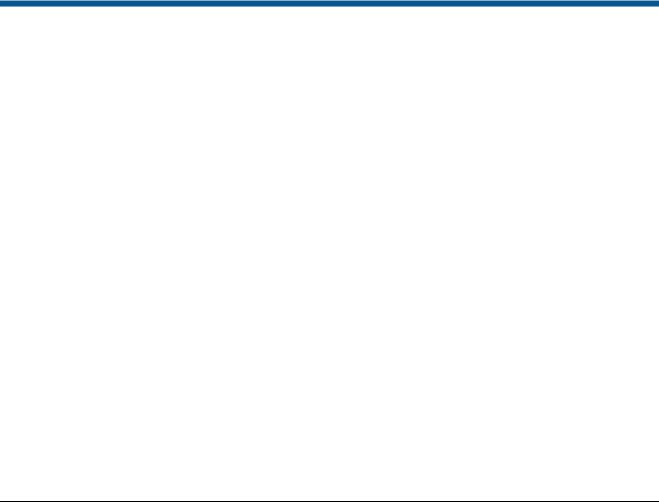
PRELIMINARY
TrueVUE requirements
To support TrueVUE reports for a Wireless Device Manager (BIM1000) installation, you require the following:
•TrueVUE version 7.4 or later.
•The SIP URL as specified in the Network Topology Map.
•Valid service credentials, if authentication is necessary.
•The store name, the store number, and the division number.
•The heartbeat interval.
•Ensure that the appropriate port is open, typically port 8080 or 8081.
Laptop requirements
You require the following items for your laptop:
•Microsoft® Internet Explorer® version 11, or Mozilla® Firefox® version 56, or Google® Chrome® version 64, browser installed.
Note: Ensure that JavaScript blockers are disabled on the web browser.
•A USB port.
•An Ethernet adapter.
Component installation requirements
This section outlines the component installation requirements to install a Wireless Device Manager (BIM1000).
Electrical power requirements
Confirm the following electrical power requirements are in place to install a Wireless Device Manager (BIM1000):
•The AC power cord could be carrying 120Vac or 240Vac. The AC source must be a 2-wire type with ground. It also must be a 24-hour, unswitched outlet with less than 0.5Vac between neutral and ground. Note: The BIM1000 takes its Sync signal from this AC power source.
•The BIM1000 can operate from generator supplied AC power if it meets the AC power requirements.
Important: You must select Generator Mode when configuring the BIM1000 for use in multiple generator environments.
Wiring requirements
Confirm the following wiring requirements are in place for each piece of hardware before you install a Wireless Device Manager (BIM1000):
•RS-485 cabling, including the termination of cabling, the pinouts, and a diagram with RS485-High, RS485-Low, and Sync connections outlined.
•All Ethernet patch cables must be CAT5e, CAT6, or CAT6e.
WIRELESS DEVICE MANAGER (BIM1000) INSTALLATION GUIDE
|
8200-1088-03 REV 4D |
9 of 28 |
*8200-1088-03* |
