Page 1
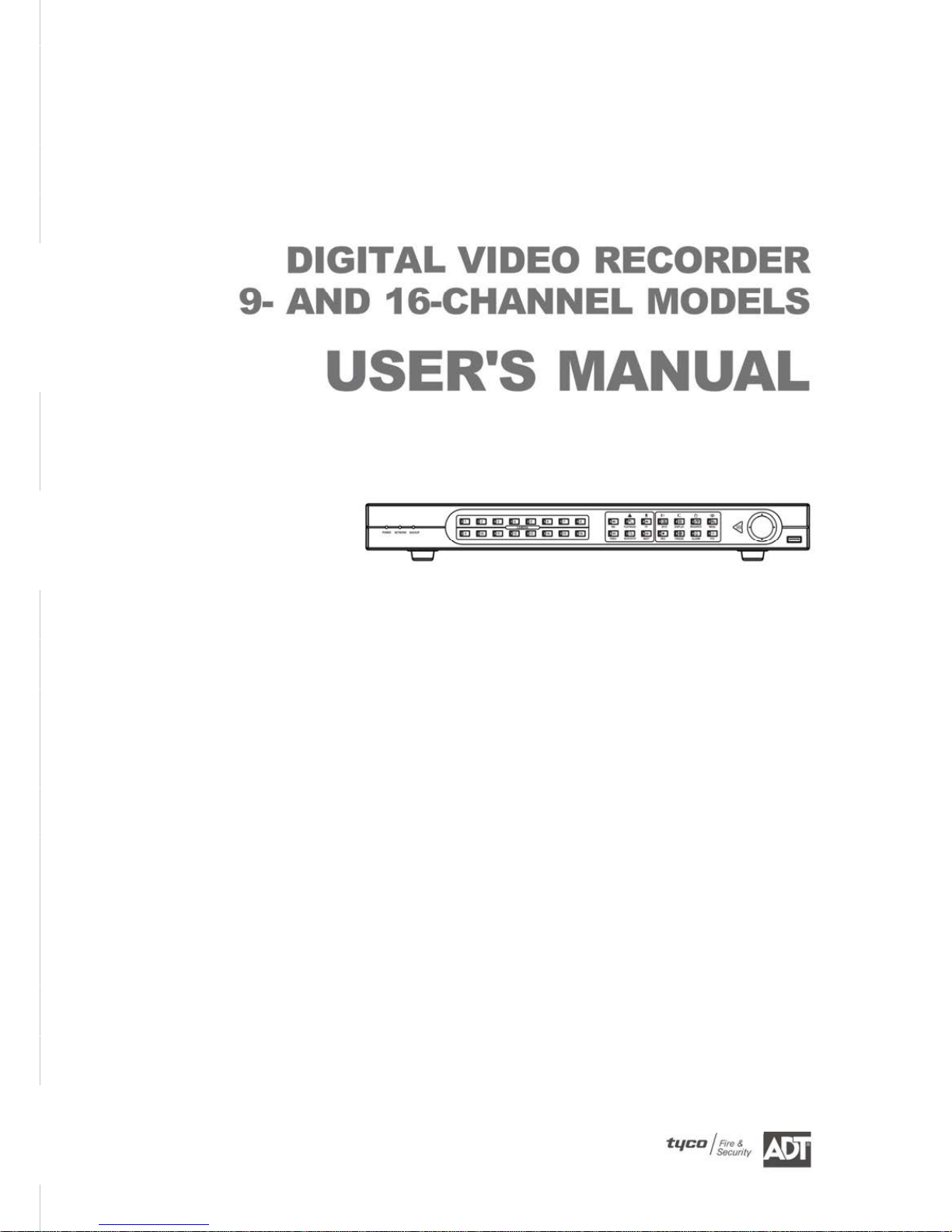
Page 2
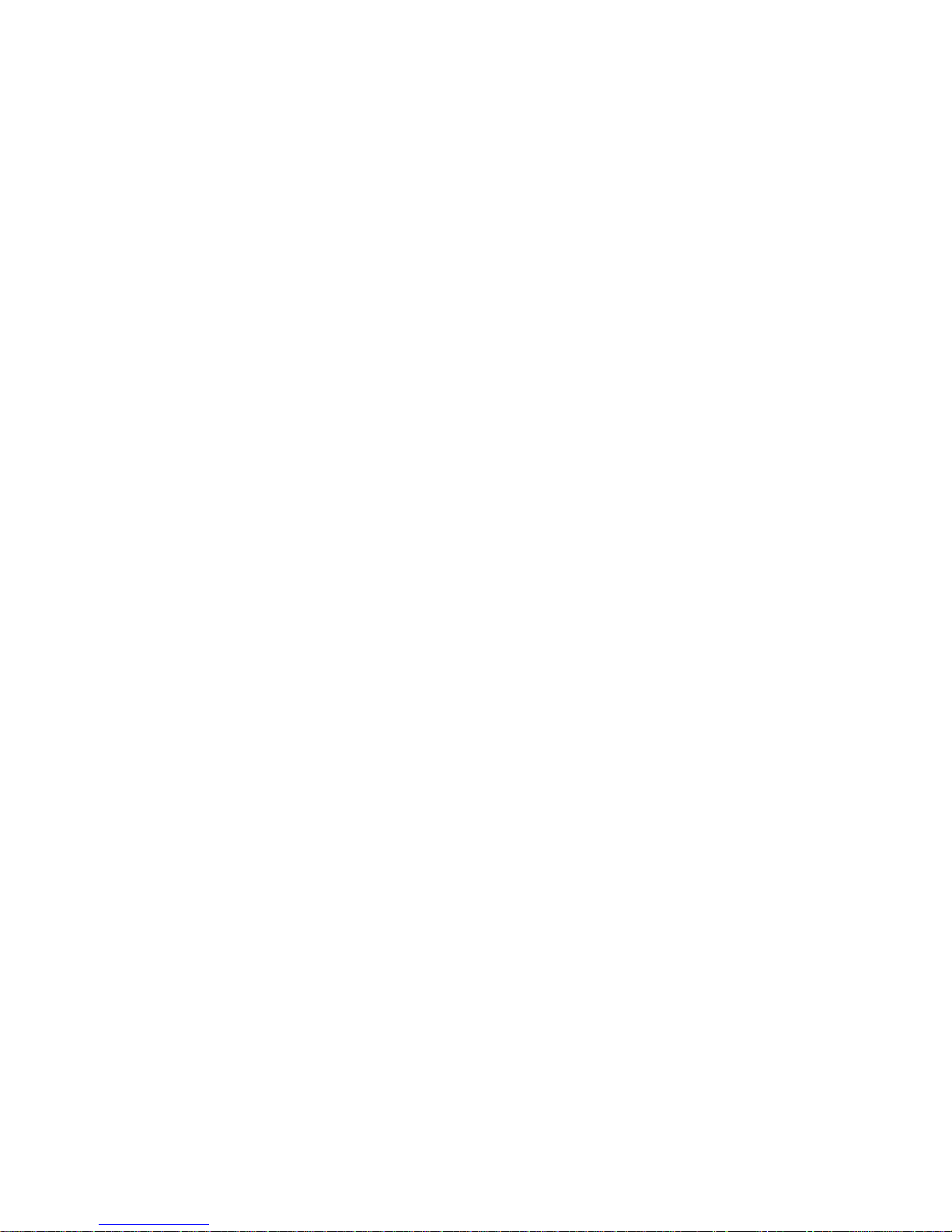
Page 3
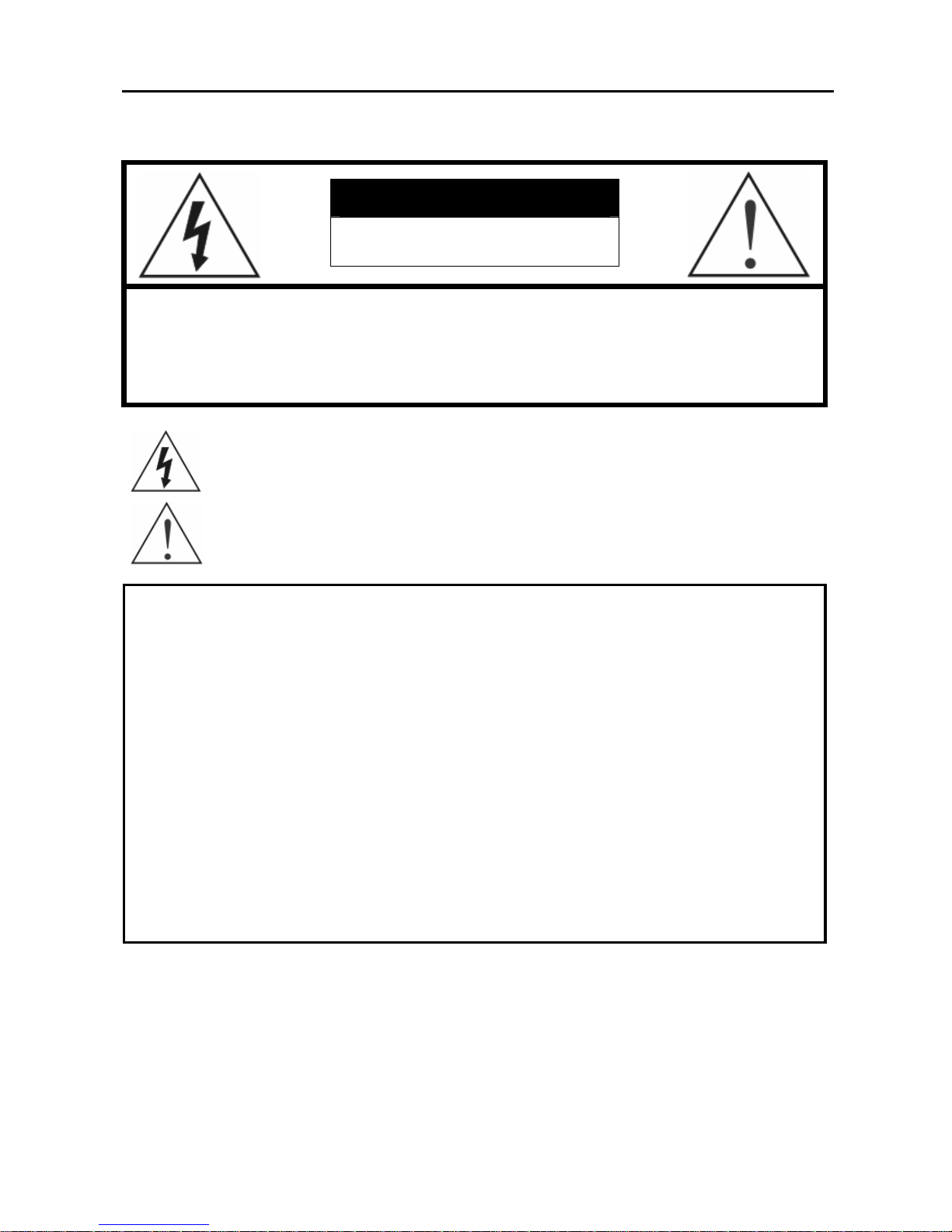
Digital Video Recorder
i
WARNING
RISK OF ELECTRIC SHOCK
DO NOT OPEN
WARNING: TO REDUCE THE RISK OF ELECTRIC SHOCK,
DO NOT REMOVE COVER (OR BACK).
NO USER-SERVICEABLE PARTS INSIDE.
REFER SERVICING TO QUALIFIED
SERVICE PERSONNEL.
The lightning flash with arrowhead symbol, within an equilateral triangle, is intended to alert
the user to the presence of uninsulated "dangerous voltage" within the product's enclosure
that may be of sufficient magnitude to constitute a risk of electric shock.
The exclamation point within an equilateral triangle is intended to alert the user to the
presence of important operating and maintenance (servicing) instructions in the literature
accompanying the appliance.
COMPLIANCE NOTICE OF FCC:
THIS EQUIPMENT HAS BEEN TESTED AND FOUND TO COMPLY WITH THE LIMITS FOR A CLASS A DIGITAL
DEVICE, PURSUANT TO PART 15 OF THE FCC RULES. THESE LIMITS ARE DESIGNED TO PROVIDE
REASONABLE PROTECTION AGAINST HARMFUL INTERFERENCE WHEN THE EQUIPMENT IS OPERATED
IN A COMMERCIAL ENVIRONMENT. THIS EQUIPMENT GENERATES, USES, AND CAN RADIATE RADIO
FREQUENCY ENERGY AND IF NOT INSTALLED AND USED IN ACC ORDANCE WITH THE INSTRUCTION
MANUAL, MAY CAUSE HARMFUL INTERFERENCE TO RADIO COMMUNICATIONS. OPERATION OF THIS
EQUIPMENT IN A RESIDENTIAL AREA IS LIKELY TO CAUSE HARMFUL INTERFERENCE, IN WHICH CASE
USERS WILL BE REQUIRED TO CORRECT THE INTERFERENCE AT THEIR OWN EXPENSE.
WARNING: CHANGES OR MODIFICATIONS NOT EXPRESSLY APPROVED BY THE PARTY RESPONSIBLE
FOR COMPLIANCE COULD VOID THE USER’S AUTHORITY TO OPERATE THE EQUIPMENT.
THIS CLASS OF DIGITAL APPARATUS MEETS ALL REQUIREMENTS OF THE CANADIAN
INTERFERENCE-CAUSING EQUIPMENT REGULATIONS.
The information in this manual is believed to be accurate as of the date of publication. ADT is not responsible for any
problems resulting from the use thereof. The information contained herein is subject to change without notice.
Revisions or new editions to this publication may be issued to incorporate such changes.
Page 4
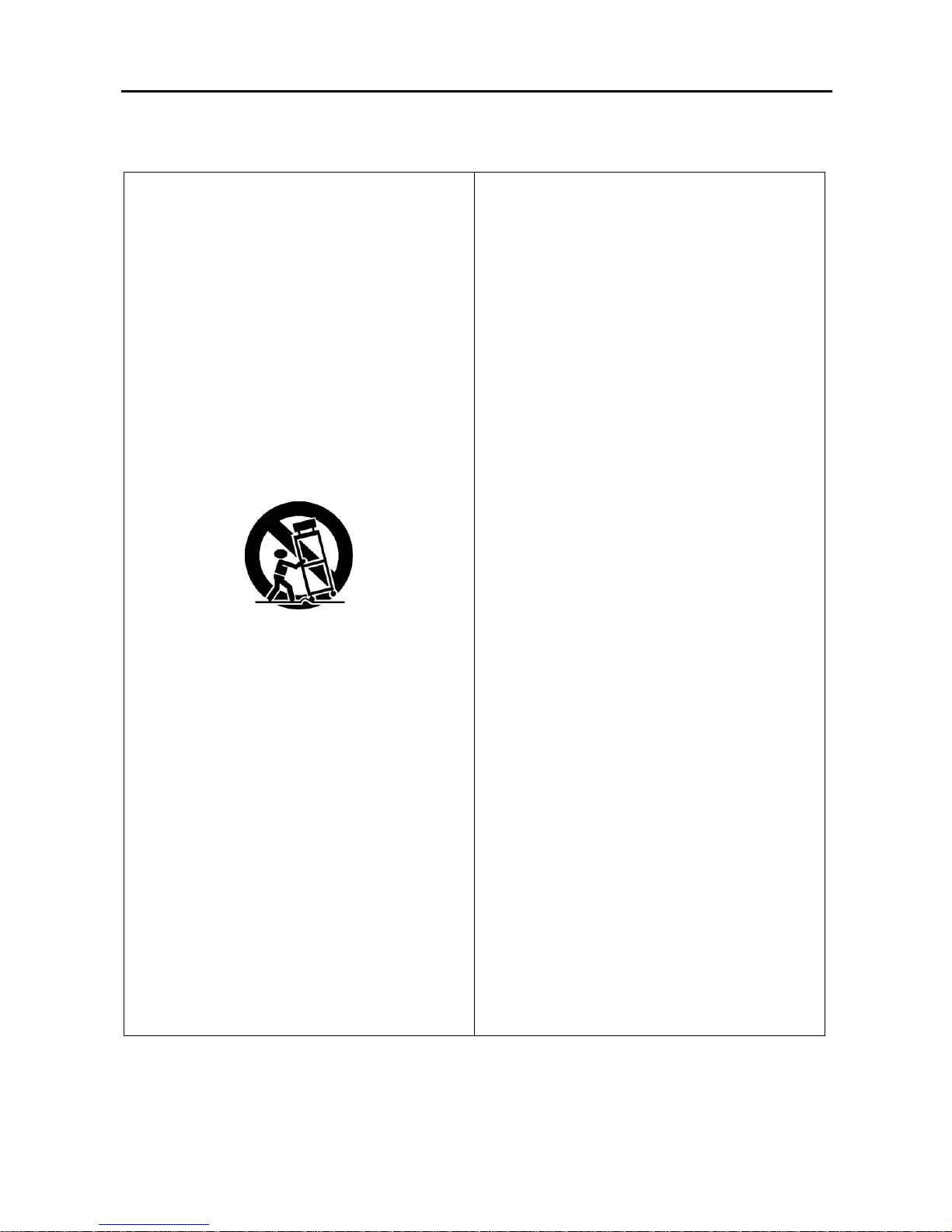
User’s Manual
ii
Important Safeguards
1. Read Instructions
All the safety and operating instructions should be read before the
appliance is operated.
2. Retain Instructions
The safety and operating instructions should be retained for future
reference.
3. Cleaning
Unplug this equipment from the wall outlet before cl ean ing it. Do not
use liquid aerosol cleaners. Use a damp soft cloth for cleaning.
4. Attachments
Never add any attachments and/or equipment with out the approval of
the manufacturer as such additions may result in the risk of fire, e lectric
shock or other personal injury.
5. Water and/or Moisture
Do not use this equipment near water or in contact with water.
6. Accessories
Do not place this equipment on an unstable cart , stand or table. The
equipment may fall, causing serious injury to a child or adult, and
serious damage to the equipment. Wall or shelf mounting should
follow the manufacturer's instructions, and should use a mounting kit
approved by the manufacturer.
This equipment and cart combination should be moved with care.
Quick stops, excessive force, and uneven surfaces may cause the
equipment and cart combination to overturn.
7. Power Sources
This equipment should be operate d only from the ty pe of power s ource
indicated on the marking label. If you are not sure of the type of power,
please consult your equipment dealer or local power company.
8. Power Cords
Operator or installer must remove power and TNT co nnecti ons befo re
handling the equipment.
9. Lightning
For added protection for this equipment during a ligh tning storm, or
when it is left unattended and unused for long per iods of time, unplu g it
from the wall outlet and disconnect the antenna or cable system. This
will prevent damage to the equipment due to lightning and power-lin e
surges.
10. Overloading
Do not overload wall outlets and extension co rds as this can result in
the risk of fire or electric shock.
11. Objects and Liquids
Never push objects of any kind through openings of this equipment as
they may touch dangerous voltage points or short out parts that could
result in a fire or electric shock. Never spill liquid of any kind on the
equipment.
12. Servicing
Do not attempt to service this equipment yourself. Refer all servicing
to qualified service personnel.
13. Damage requiring Service
Unplug this equipment from the wall outlet and refer servicing to
qualified service personnel under the following conditions:
A. When the power-supply cord or the plug has been damaged.
B. If liquid is spilled, or objects ha ve fallen into the equipment.
C. If the equipment has been exposed to rain or water.
D. If the equipment does not operate normally by following the
operating instructions, adj ust only tho se controls that are cove red by
the operating instructions as an improper adjustment of other
controls may result in dam age and will of ten require e xtensive w ork
by a qualified technician to restore the equipment to its normal
operation.
E. If the equipment has been dropped, or the cabinet damaged.
F. When the equipment exhibits a distinct change in performance —
this indicates a need for service.
14. Replacement Parts
When replacement parts are required, be sure the service te chnician has
used replacement parts specified by the manufacturer or that have the
same characteristics as the original p art. Unauthorized substitutions
may result in fire, electric shock or other hazards.
15. Safety Check
Upon completion of any service or repairs to this equi pment, ask the
service technician to perform safety checks to determine that the
equipment is in proper operating condition.
16. Field Installation
This installation should be made b y a qualified service person and
should conform to all local codes.
17. Correct Batteries
Warning: Risk of explosion if battery is replaced b y an incorrect t ype.
Dispose of used batteries according to the instructions.
18. Tmra
A manufacturer’s maximum recommended ambient temperature
(Tmra) for the equipment must be specified so that the customer and
installer may determine a suitable maximum operating environment
for the equipment.
19. Elevated Operating Ambient Temperature
If installed in a closed or multi-unit rack assembly, the operating
ambient temperature of the rack environm ent may be greater than ro om
ambient. Therefore, consideration should be giv en to installing the
equipment in an environment compatible with the manufacturer’s
maximum rated ambient temperature (Tmra).
20. Reduced Air Flow
Installation of the equipment i n the rack should b e such that the a mount
of airflow required for safe operation of the equipment is not
compromised.
21. Mechanical Loading
Mounting of the equipment in the rack should be such that a hazardous
condition is not caused by uneven mechanical loading.
22. Circuit Overloading
Consideration should be given to connection of the equipment to
supply circuit and the effect that overloading of circuits might have on
over current protection and supply wiring. App ropriate consid eration
of equipment nameplate ratings should be used when addressing this
concern.
23. Reliable Earthing (Grounding)
Reliable grounding of rack mounted equipment should b e maintained.
Particular attention should be given to supply connections other than
direct conections to the branch circuit (e.g., use of power stri ps).
Page 5
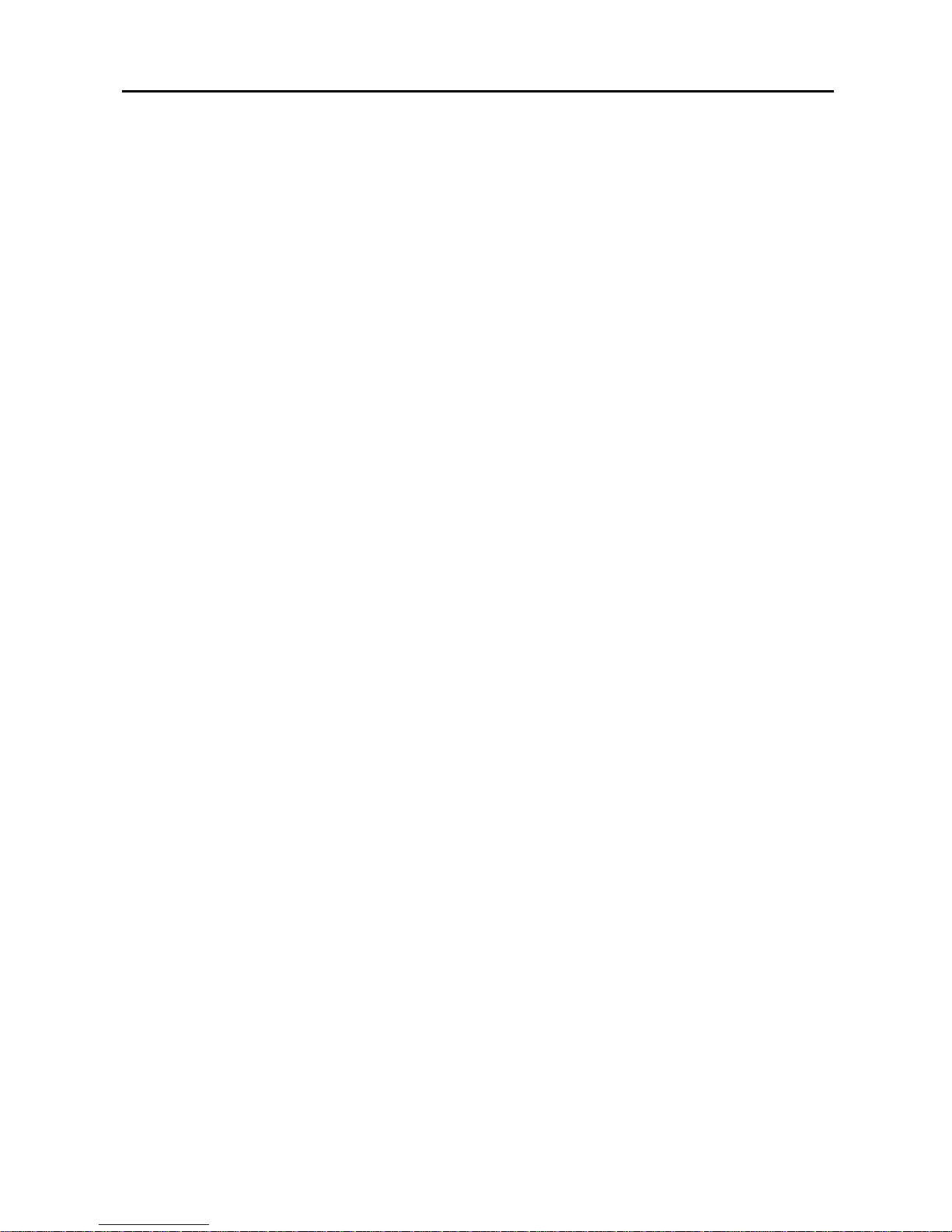
Digital Video Recorder
iii
Table of Contents
Chapter 1 — Introduction.............................................................................. 1
Features ......................................................................................................1
Technical Overview.................................................................................... 2
Chapter 2 — Installation................................................................................ 3
Package Contents...................................................................................... 3
Required Installation Tools .......................................................................3
Setting Unit for NTSC or PAL....................................................................3
Connecting the Video Source ...................................................................4
Connecting the Loop Through Video ....................................................... 4
Connecting the Monitor.............................................................................4
Connecting Audio ......................................................................................5
Connecting Alarms ....................................................................................5
AI 1 to 16 (Alarm In).................................................................................. 5
GND (Ground) ..........................................................................................6
AO 1 and 4 (Alarm Out)............................................................................6
ARI (Alarm Reset In)................................................................................. 6
Connecting to RS485 ................................................................................. 6
Connecting to the Network Port................................................................ 6
Connecting to the USB Port...................................................................... 7
Connecting to the RS232 Port................................................................... 7
Factory Reset.............................................................................................. 7
Connecting the Power Cord...................................................................... 8
Chapter 3 — Configuration ........................................................................... 9
Front Panel Controls.................................................................................. 9
BACKUP LED...........................................................................................9
NETWORK LED .......................................................................................9
POWER LED............................................................................................ 9
Camera Buttons (1 to 16).......................................................................... 9
RW (Rewind) Button.................................................................................9
PLAY/PAUSE Button..............................................................................10
FF (Fast Forward) Button........................................................................10
PREV (Previous) Button......................................................................... 10
SEARCH/STOP Button........................................................................... 10
NEXT Button........................................................................................... 10
SPOT Button........................................................................................... 10
DISPLAY Button..................................................................................... 10
SEQUENCE Button................................................................................ 11
MENU Button.......................................................................................... 11
Page 6
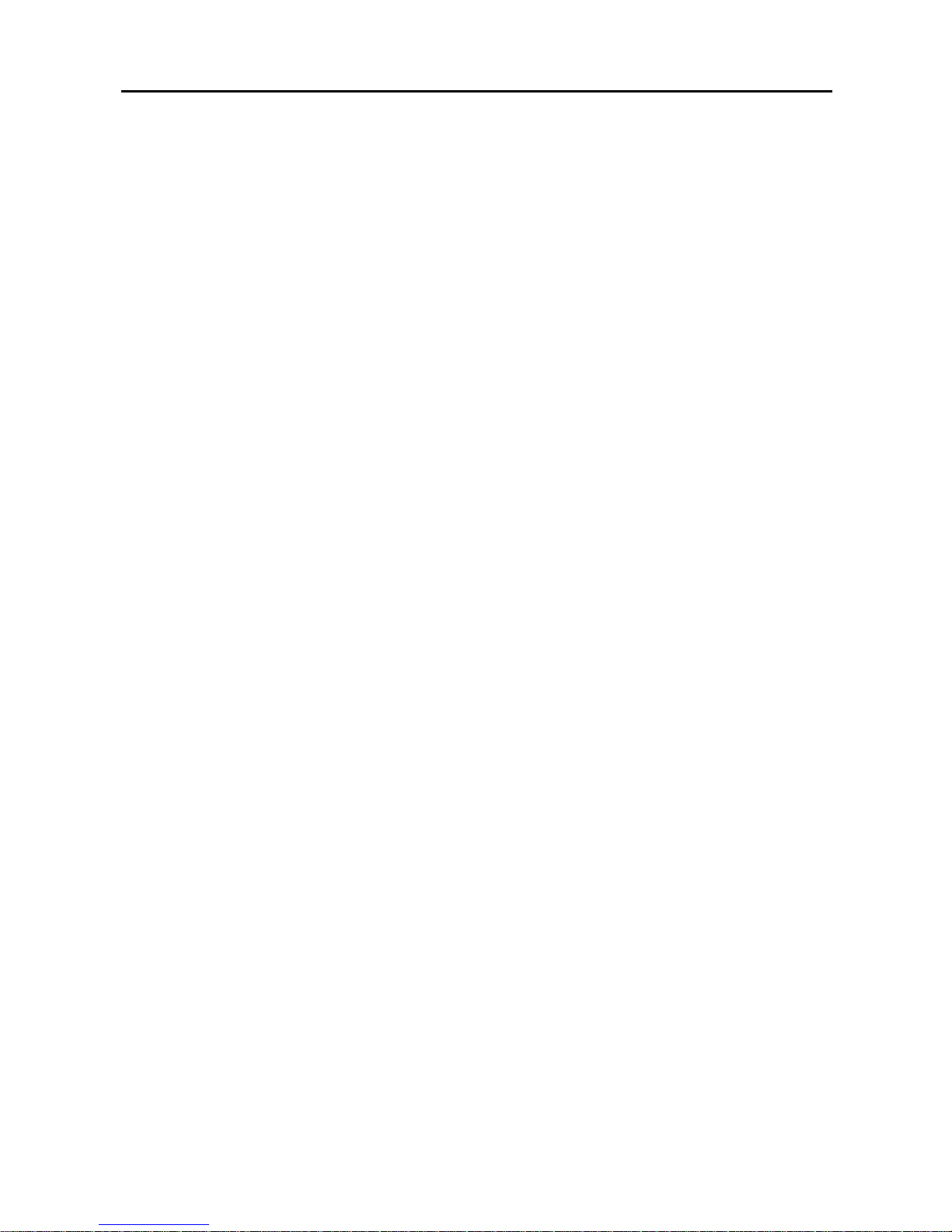
User’s Manual
iv
REC (Record) Button.............................................................................. 11
FREEZE Button...................................................................................... 11
ALARM Button........................................................................................11
PTZ Button.............................................................................................. 11
Enter Button............................................................................................ 11
Up, Down, Left, Right Arrow Buttons...................................................... 11
Turning on the Power .............................................................................. 12
Initial Unit Setup.......................................................................................12
Normal Setup Screen...............................................................................12
System Information................................................................................. 13
Date/Time Setup..................................................................................... 16
System Check Screen............................................................................ 19
Storage Screen....................................................................................... 21
System Log Screen ................................................................................ 23
System Shutdown................................................................................... 23
Configuring Input Devices....................................................................... 24
Camera Setup Screen............................................................................ 24
Alarm In Setup Screen............................................................................ 25
Motion Detector ......................................................................................26
Alarm Out Setup Screen......................................................................... 28
Audio Setup Screen................................................................................ 29
RS232/RS485 Setup Screen.................................................................. 30
Configuring Recording Settings............................................................. 30
Record Mode Setup Screen.................................................................... 31
Time-Lapse Record Mode Setup Screen................................................ 32
Time-Lapse Recording Schedule............................................................ 33
Pre-Event Recording Setup Screen........................................................ 34
Event Action Setup .................................................................................. 34
Alarm In Event Action (Record) Setup Screen........................................ 35
Alarm In Event Action (Alarm Out) Setup Screen................................... 36
Alarm In Event Action (Notify) Setup Screen..........................................36
Motion Detector Event Action (Record) Setup Screen............................ 37
Motion Detector Event Action (Alarm Out) Setup Screen....................... 38
Motion Detector Event Action (Notify) Setup Screen.............................. 38
Video Loss Event Action (Record) Setup Screen ...................................39
Video Loss Event Action (Alarm Out) Setup Screen............................... 40
Video Loss Event Action (Notify) Setup Screen...................................... 40
Display Setup............................................................................................ 41
OSD (On-Screen Display) Setup............................................................ 41
Main Monitoring Setup Screen................................................................ 42
Spot Monitoring Setup Screen................................................................ 43
Network Setup Screen ............................................................................. 43
Page 7
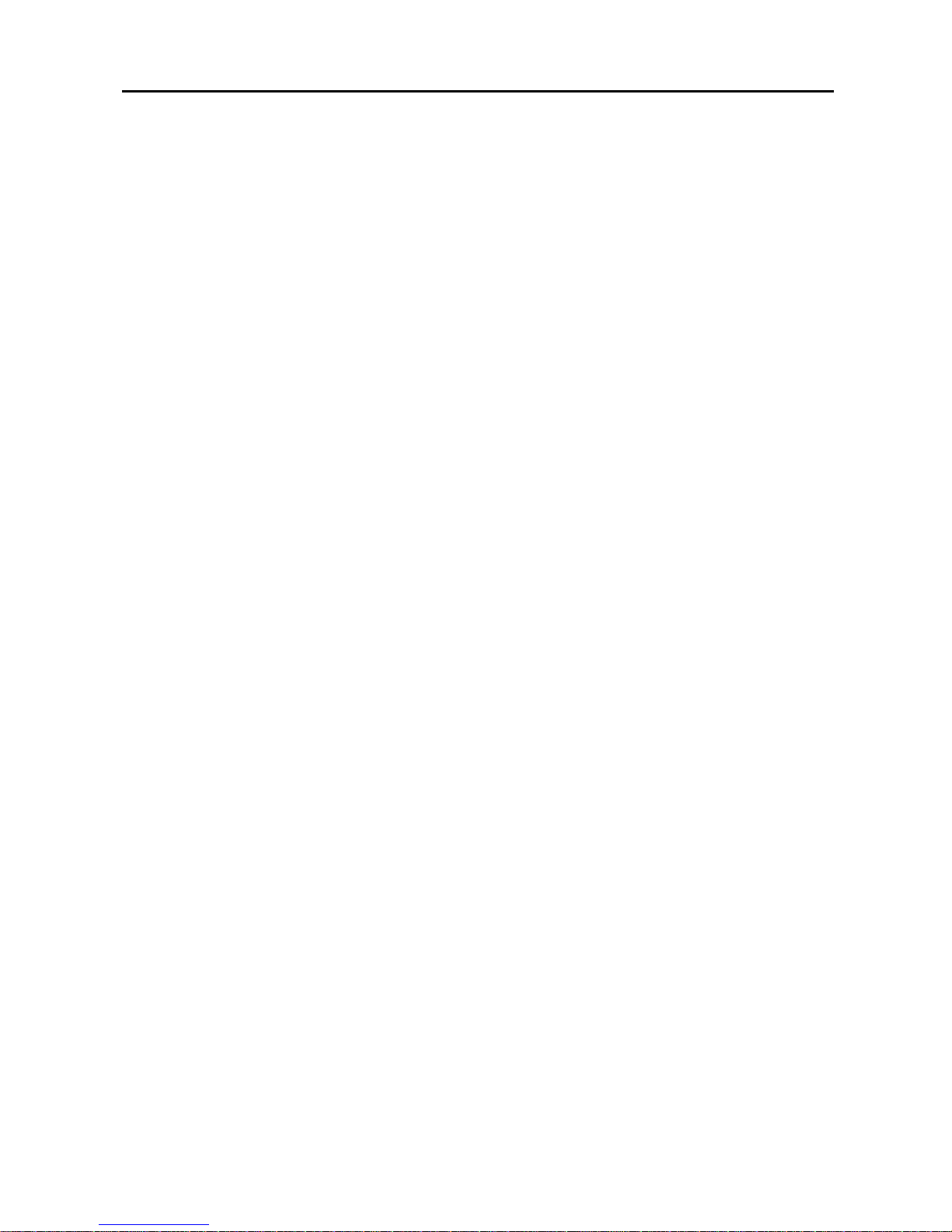
Digital Video Recorder
v
LAN Setup Screen.................................................................................. 45
Modem Setup .........................................................................................48
DVRNS (DVR Name Service) Setup ...................................................... 49
Callback Center Setup Screen................................................................ 50
Password Setup Screen .......................................................................... 52
Config Screen........................................................................................... 53
Quick Setup Screen................................................................................ 53
Clip Copy................................................................................................ 55
Load Default Setup................................................................................. 57
Load / Save Setup.................................................................................. 57
Clear All Data.......................................................................................... 58
Chapter 4 — Operation................................................................................ 59
Turning on the Power .............................................................................. 59
Live Monitoring......................................................................................... 59
Active Cameo Mode ............................................................................... 60
PIP Mode................................................................................................ 60
PTZ Mode............................................................................................... 60
Recording Video....................................................................................... 62
Recording Audio ......................................................................................62
Playing Recorded Video .......................................................................... 62
RW (Rewind) Button............................................................................... 63
FF (Fast Forward) Button........................................................................63
SEARCH/STOP Button........................................................................... 63
Camera Buttons (1 to 16)........................................................................ 63
DISPLAY Button..................................................................................... 63
MENU Button.......................................................................................... 63
Searching Video....................................................................................... 63
Date/Time Search................................................................................... 64
Calendar Search..................................................................................... 64
Event Search.......................................................................................... 65
Appendix A — USB Hard Disk Drive Preparation .....................................67
Preparing the USB-IDE hard disk drive in Windows 2000 ....................67
Preparing the USB-IDE hard disk drive in Windows 98 ........................ 67
Appendix B — Troubleshooting................................................................. 68
Appendix C — Connector Pin Outs............................................................ 69
Alarm I/O Connector and RS485 Connector Pin Outs........................... 69
Appendix D — Map of Screens................................................................... 70
Appendix E — Specifications .....................................................................71
Page 8
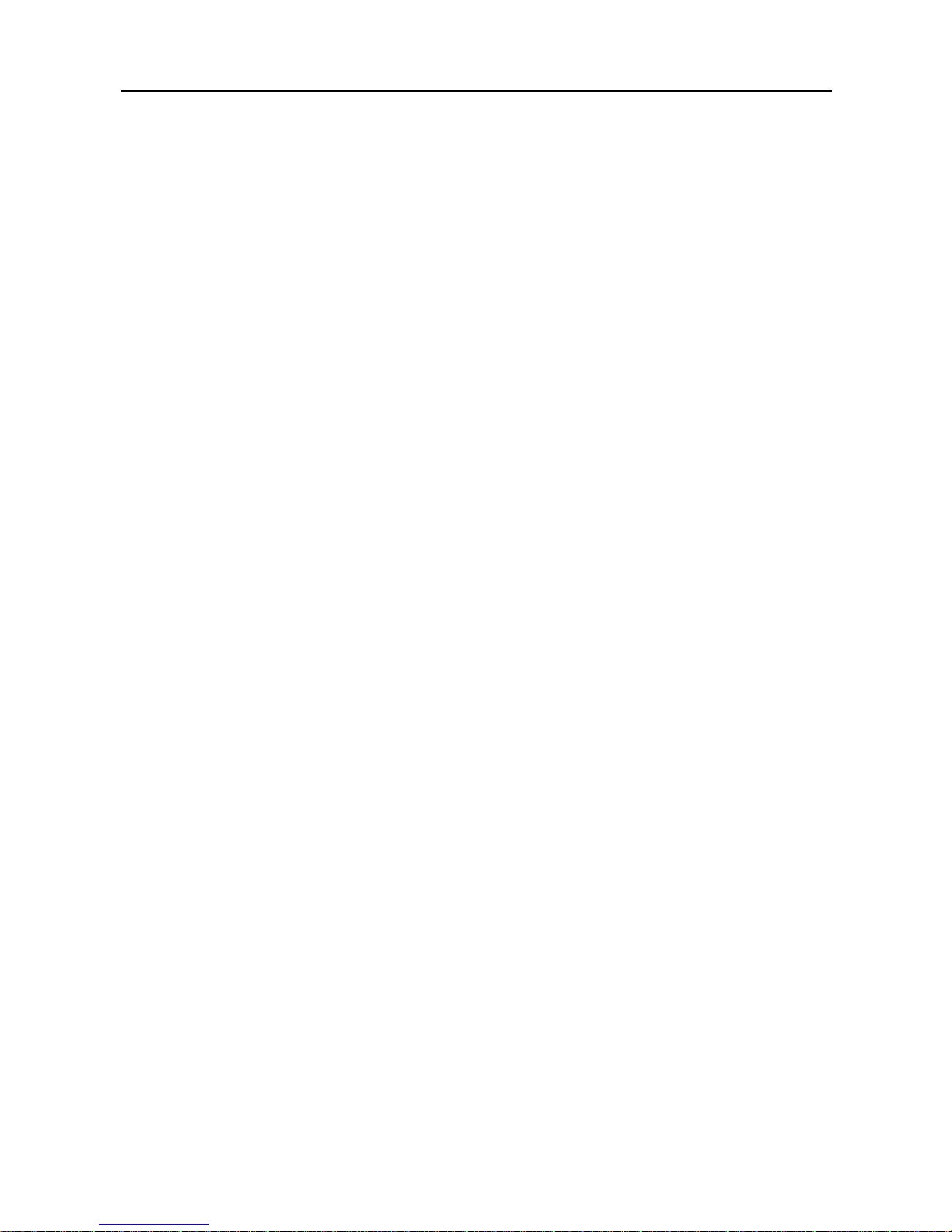
User’s Manual
vi
List of Illustrations
Figure 1 — Typical DVR installation. ......................................................................................... 1
Figure 2 — 16-Channel DVR rear panel.................................................................................... 3
Figure 3 — NTSC/PAL switch.................................................................................................... 3
Figure 4 — Video input connectors............................................................................................ 4
Figure 5 — Video Loop Through connectors............................................................................. 4
Figure 6 — Video Out connectors.............................................................................................. 4
Figure 7 — Audio In and Out connectors................................................................................... 5
Figure 8 — Alarm Input/Output and RS485 connector.............................................................. 5
Figure 9 — Alarm Input/Output board and alarm connector strips............................................ 5
Figure 10 — RS485 connector................................................................................................... 6
Figure 11 — Network connector. ............................................................................................... 6
Figure 12 — USB connector...................................................................................................... 7
Figure 13 — RS232 connector................................................................................................... 7
Figure 14 — Factory reset switch. ............................................................................................. 7
Figure 15 — Power cord connector. .......................................................................................... 8
Figure 16 — 16-Channel DVR front panel................................................................................. 9
Figure 17 — Admin Password screen...................................................................................... 12
Figure 18 — Normal Setup screen........................................................................................... 12
Figure 19 — System Information screen.................................................................................. 13
Figure 20 — System Information Change screen.................................................................... 13
Figure 21 — Virtual keyboard. ................................................................................................. 14
Figure 22 — Language drop-down menu................................................................................ 14
Figure 23 — System Upgrade screen...................................................................................... 15
Figure 24 — Date/Time setup screen...................................................................................... 16
Figure 25 — Holiday Setup screen.......................................................................................... 17
Figure 26 — Time Sync screen................................................................................................ 17
Figure 27 — System Check screen. ........................................................................................ 19
Figure 28 — System Check (Alarm In) screen ........................................................................ 20
Figure 29 — System Check (Alarm Out / Notify) screen ......................................................... 20
Figure 30 — Storage screen.................................................................................................... 21
Figure 31 — S.M.A.R.T. Setup screen..................................................................................... 22
Figure 32 — System Log screen.............................................................................................. 23
Figure 33 — Device menu screen............................................................................................ 24
Figure 34 — Camera setup screen.......................................................................................... 24
Figure 35 — PTZ Device list.................................................................................................... 25
Figure 36 — Alarm In setup screen. ........................................................................................ 25
Figure 37 — Motion Detector setup screen............................................................................. 26
Figure 38 — Motion Detection Zone screen............................................................................ 27
Figure 39 — Motion Detection Zone menu screen.................................................................. 27
Figure 40 — Alarm Out setup screen....................................................................................... 28
Figure 41 — Alarm Out Schedule screen................................................................................ 28
Figure 42 — Audio Setup screen............................................................................................. 29
Figure 43 — RS232/RS485 setup screen................................................................................ 30
Figure 44 — Record Mode Setup screen. ...............................................................................31
Figure 45 — Time-Lapse Record Setup screen. ..................................................................... 32
Figure 46 — Time-Lapse Recording Schedule screen............................................................ 33
Figure 47 — Pre-Event Record Setup screen. ........................................................................ 34
Figure 48 — Alarm In Event Action (Record) setup screen..................................................... 35
Page 9
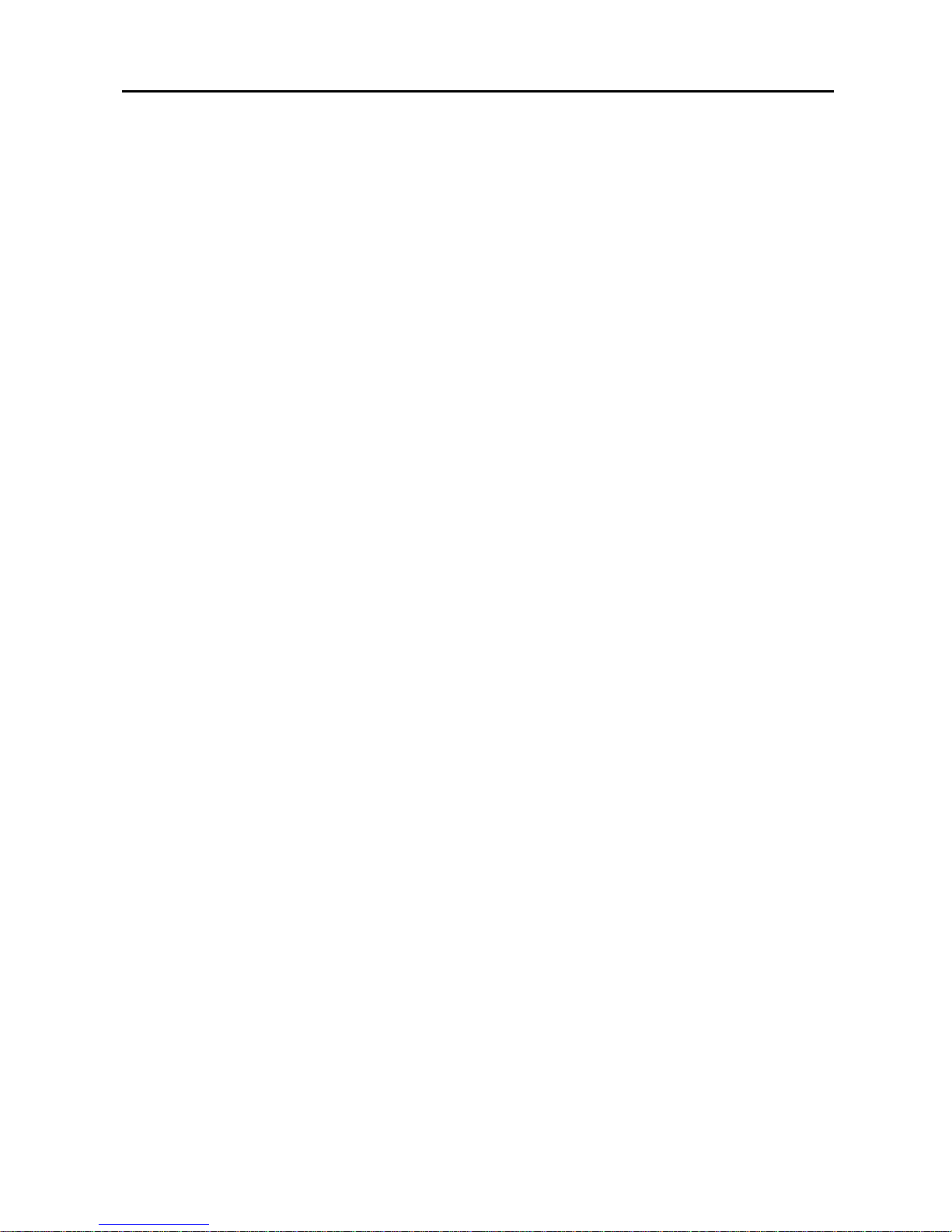
Digital Video Recorder
vii
Figure 49 — Alarm In Event Action (Alarm Out) setup screen. ............................................... 36
Figure 50 — Alarm In Event Action (Notify) setup screen. ...................................................... 36
Figure 51 — Motion Detector Event Action (Record) setup screen......................................... 37
Figure 52 — Motion Detector Event Action (Alarm Out) setup screen.................................... 38
Figure 53 — Motion Detector Event Action (Notify) setup screen........................................... 38
Figure 54 — Video Loss Event Action (Record) setup screen. ............................................... 39
Figure 55 — Video Loss Event Action (Alarm Out) setup screen............................................ 40
Figure 56 — Video Loss Event Action (Notify) setup screen................................................... 40
Figure 57 — OSD Setup screen. ............................................................................................. 41
Figure 58 — Main Monitoring Setup screen. ........................................................................... 42
Figure 59 — Spot Monitoring Setup screen............................................................................. 43
Figure 60 — Network Setup screen......................................................................................... 43
Figure 61 — LAN (Manual) Setup screen................................................................................ 45
Figure 62 — Port Number Setup screen.................................................................................. 46
Figure 63 — LAN (DHCP) Setup screen.................................................................................. 47
Figure 64 — LAN (ADSL) Setup screen. ................................................................................. 47
Figure 65 — Modem Setup screen.......................................................................................... 48
Figure 66 — DVRNS Setup screen.......................................................................................... 49
Figure 67 — Callback Center (LAN) Setup screen.................................................................. 50
Figure 68 — Callback Center (Modem) Setup screen............................................................. 51
Figure 69 — Password setup screen....................................................................................... 52
Figure 70 — Config screen...................................................................................................... 53
Figure 71 — Quick Setup screen............................................................................................. 53
Figure 72 — Clip Copy screen................................................................................................. 55
Figure 73 — USB Device Selection screen............................................................................. 56
Figure 74 — Disk Partition Selection screen. .......................................................................... 56
Figure 75 — Load / Save Setup screen................................................................................... 58
Figure 76 — PTZ Menu screen................................................................................................ 61
Figure 77 — PTZ Preset screen. ............................................................................................. 61
Figure 78 — Preset view screen.............................................................................................. 62
Figure 79 — Search Menu....................................................................................................... 63
Figure 80 — Date/Time Search screen.................................................................................... 64
Figure 81 — Calendar Search screen...................................................................................... 64
Figure 82 — Event Log screen. ............................................................................................... 65
Figure 83 — Event Search (by Camera) screen...................................................................... 66
Figure 84 — Event Search (by Event) screen. ........................................................................ 66
Page 10
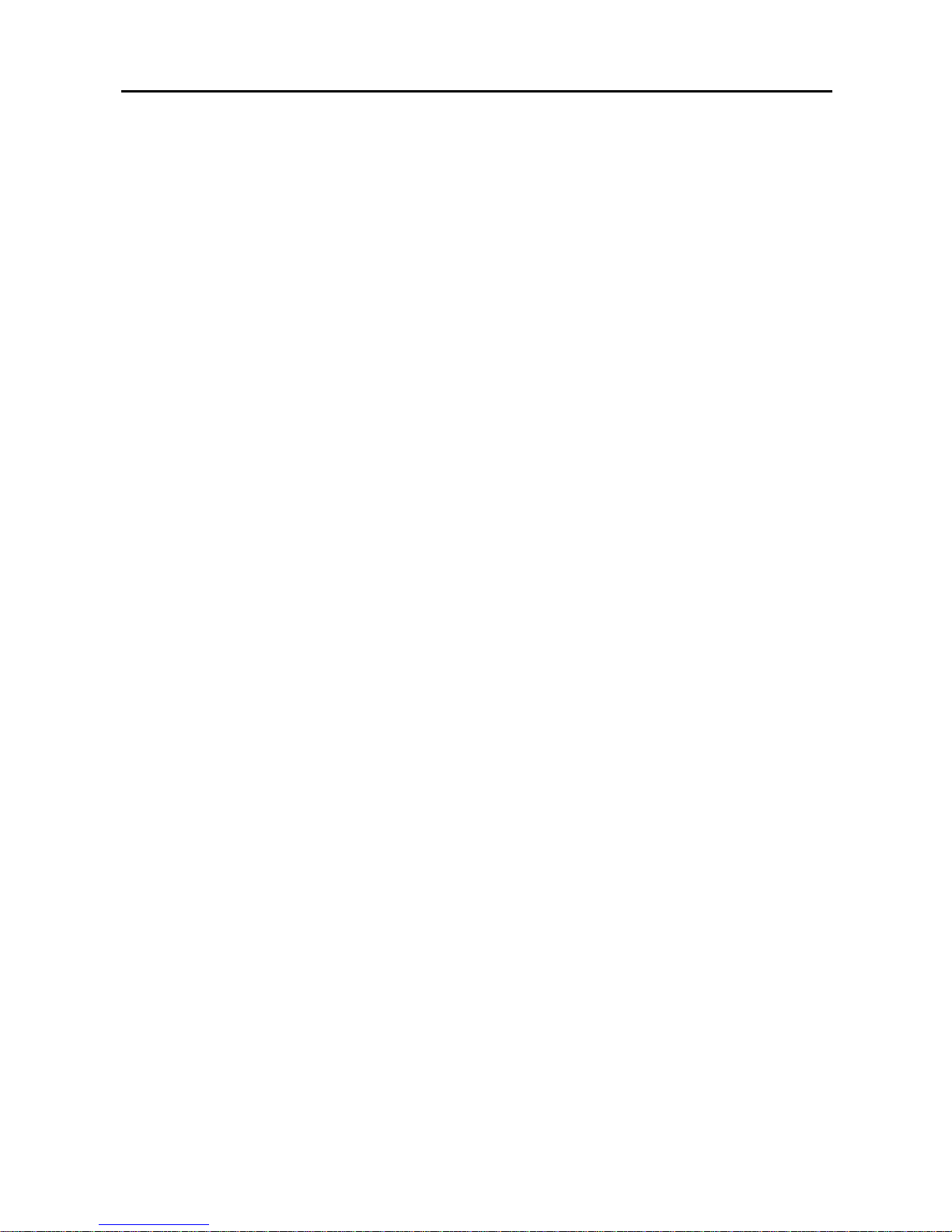
User’s Manual
viii
Page 11
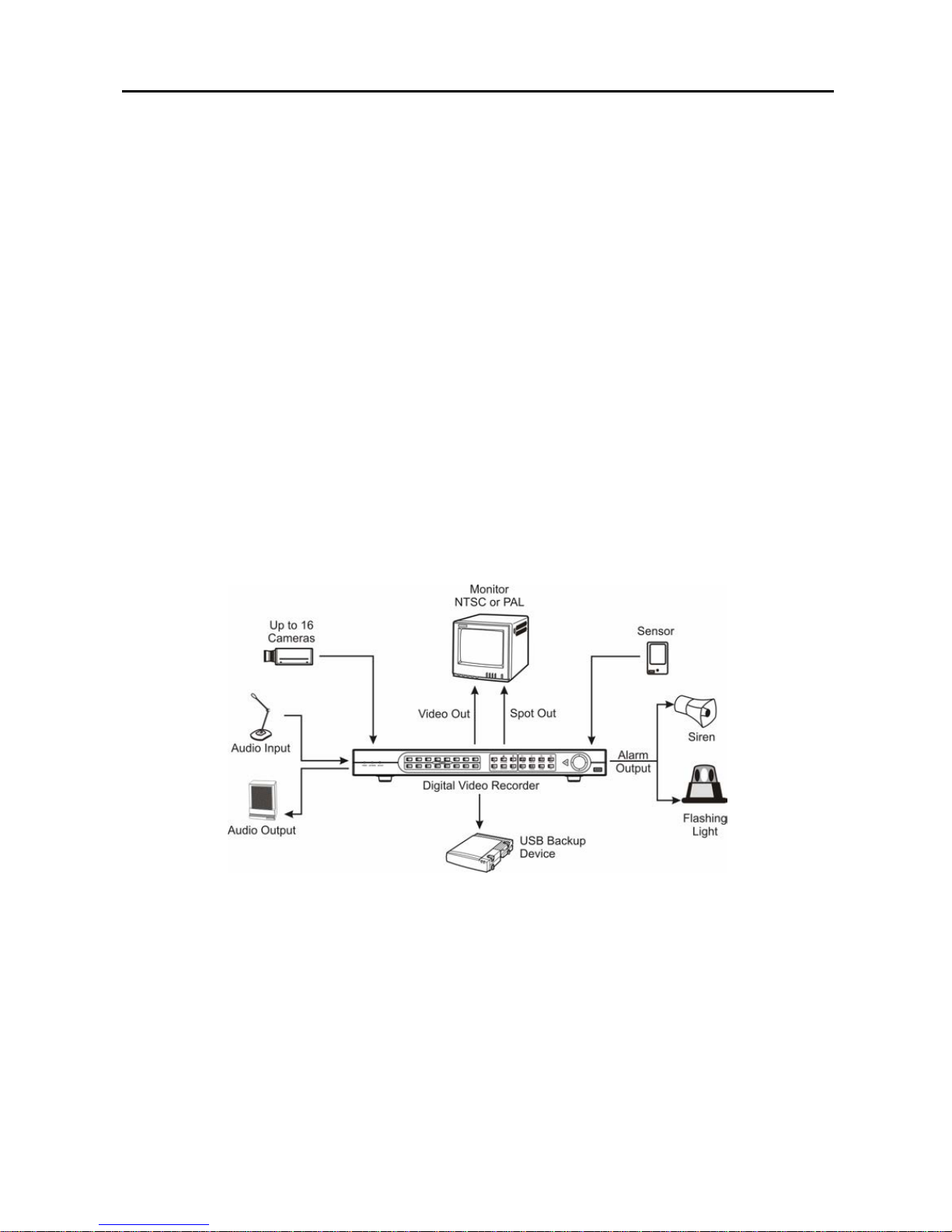
Digital Video Recorder
1
Chapter 1 — Introduction
Features
Your color digital video recorder (DVR) provides recording capabilities for nine or 16 camera inputs. It
provides exceptional picture quality in both live and playback modes, and offers the following features:
y 9 or 16 Composite Input Connectors
y Compatible with Color (NTSC or PAL) and B&W (CCIR and EIA-170) Video Sources
y Multiple Search Engines (Date/Time, Calendar, Event)
y Records up to 60 NTSC Images per Second (50 PAL Images per Second)
y “Loop-Through” Video Connectors
y Continuous Recording in Disk Overwrite Mode
y Continues Recording while Archiving, Transmitting to Remote Site and during Playback
y User-friendly Graphical User Interface (GUI) Menu System
y Two Record Modes (Time and Event)
y Audio Recording and Playback
y Alarm Connections Include: Input, Output and Reset Input
y Built-in Alarm Buzzer
y Live or Recorded Video Access via Ethernet or Modem
Figure 1 — Typical DVR installation.
Page 12
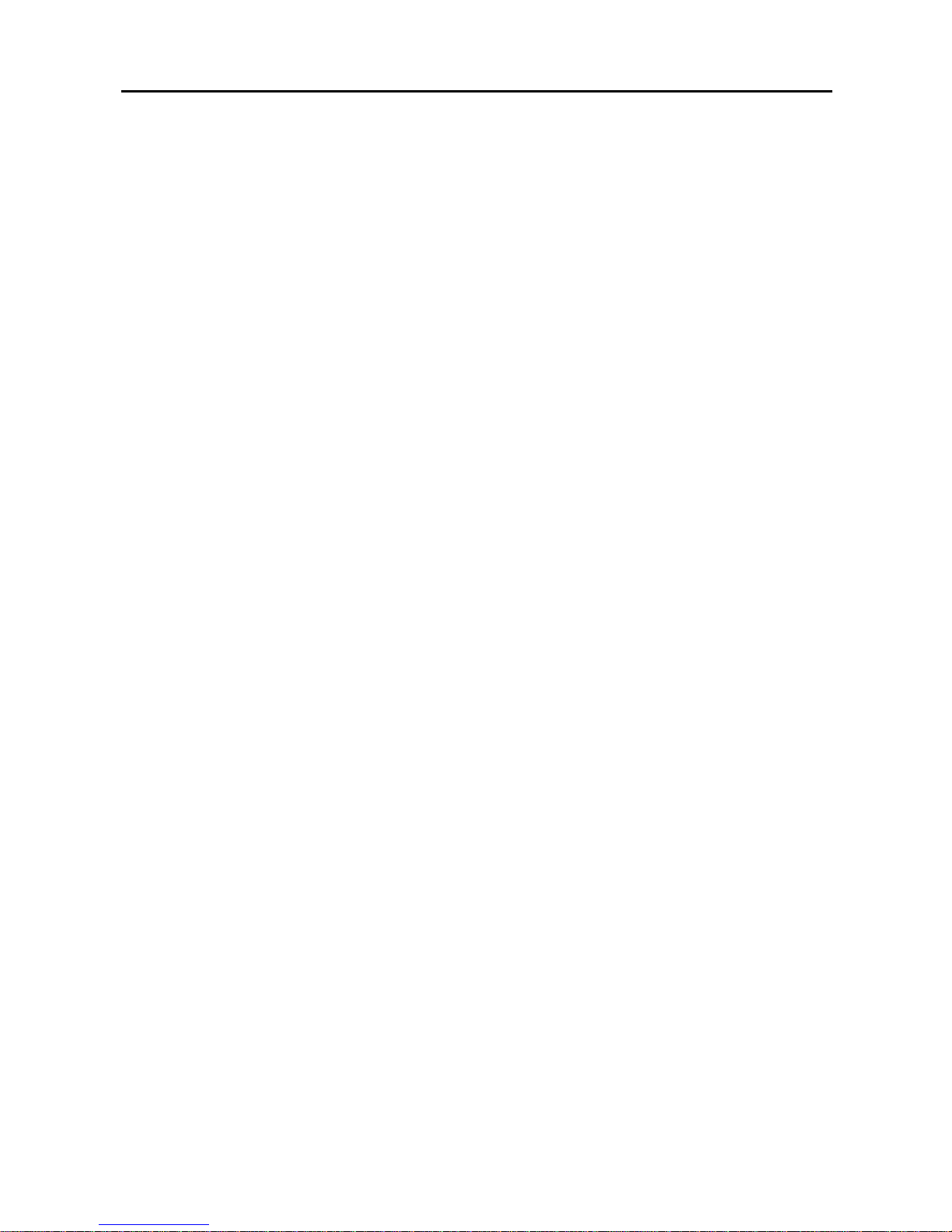
User’s Manual
2
Technical Overview
Your DVR can replace both a time-lapse VCR and a multiplexer in a security installation. However, it
has many features that make it much more powerful and easier to use than even the most advanced VCR.
The DVR converts analog NTSC or PAL video to digital images and records them on a hard disk drive.
Using a hard disk drive allows you to access recorded video almost instantaneously; there is no need to
rewind tape. The technology also al lows you to view recorded video whi le the DVR c ontinues recordi ng
video.
Digitally recorded video has s everal a dva nta ges ove r anal o g video rec ord ed on ta pe. T h ere is n o need t o
adjust tracking. You can freeze frames, fast forward, fast reverse, slow forward an d slow reverse withou t
image streaking or tearing. Digital video can be indexed by time or events, and you can instantly view
video after selecting the time or event.
Your DVR can be set up for event or time-lapse recording. You can define times to record, and the
schedule can change for different days of the week and user defined holidays.
The DVR can be set up to alert you when the hard disk drive is full, or it can be set up to record over the
oldest video once the disk is full.
Your DVR uses a proprietary encryption scheme making it nearly impossible to alter video.
You can view video and control your DVR remotely by connecting via modem or Ethernet. There are
two USB ports that can be used to upgrade the system or copy video clips to external hard disk drives,
CD-RW drives or flash drives.
NOTE: This manual covers the 9- and 16-channel digital video recorders. The DVRs are identical
except for the number of cameras and alarms that can be connected an d the number of cameras
that can be displayed. For simplicity, the illustrations and descriptions in this manual refer to the
16-camera model.
Page 13

Digital Video Recorder
3
Chapter 2 — Installation
Package Contents
The package contains the following:
y Digital Video Recorder
y Adaptor (Including Power Cord)
y User’s Manual (This Document)
y RAS Software CD and User’s Manual
y Rack-mount Kit
Required Installation Tools
No special tools are required to install the DVR. Refer to the installation manuals for the other items that
make up part of your system.
Figure 2 — 16-Channel DVR rear panel.
Setting Unit for NTSC or PAL
Figure 3 — NTSC/PAL switch.
Your DVR can be used with either NTSC or PAL equipment. Before turning on the DVR, set the switch
to NTSC or PAL to match your equipment.
NOTE: You cannot mix NTSC and PAL equipment. For example you cannot use a PAL camera
and an NTSC monitor.
CAUTION: If you set the switch from NTSC (PAL) to PAL (NTSC), please do the Factory
Reset and Clear All Data. If not, it causes the DVR to perform wrong operations.
Page 14

User’s Manual
4
Connecting the Video Source
Figure 4 — Video input connectors.
Connect the coaxial cables from the video sources to the BNC Video In connectors.
Connecting the Loop Through Video
Figure 5 — Video Loop Through connectors.
If you would like to connect your video source to another device, you can use the Loop BNC connectors.
NOTE: The Loop BNC connectors are auto terminated. Do NOT connect a cable to the Loop BNC
unless it is connected to another terminated device because it will cause poor quality video.
Connecting the Monitor
Figure 6 — Video Out connectors.
Connect the monitor to either the Video Out or SVHS Out connector.
Connect the spot monitor to the SPOT connector if required.
NOTE: If your monitor has an SVHS input, use it because it will give you better quality video
display.
NOTE: The Video Out (BNC) and the SVHS Out connectors may be connected to individual
monitors for simultaneous operation.
Page 15
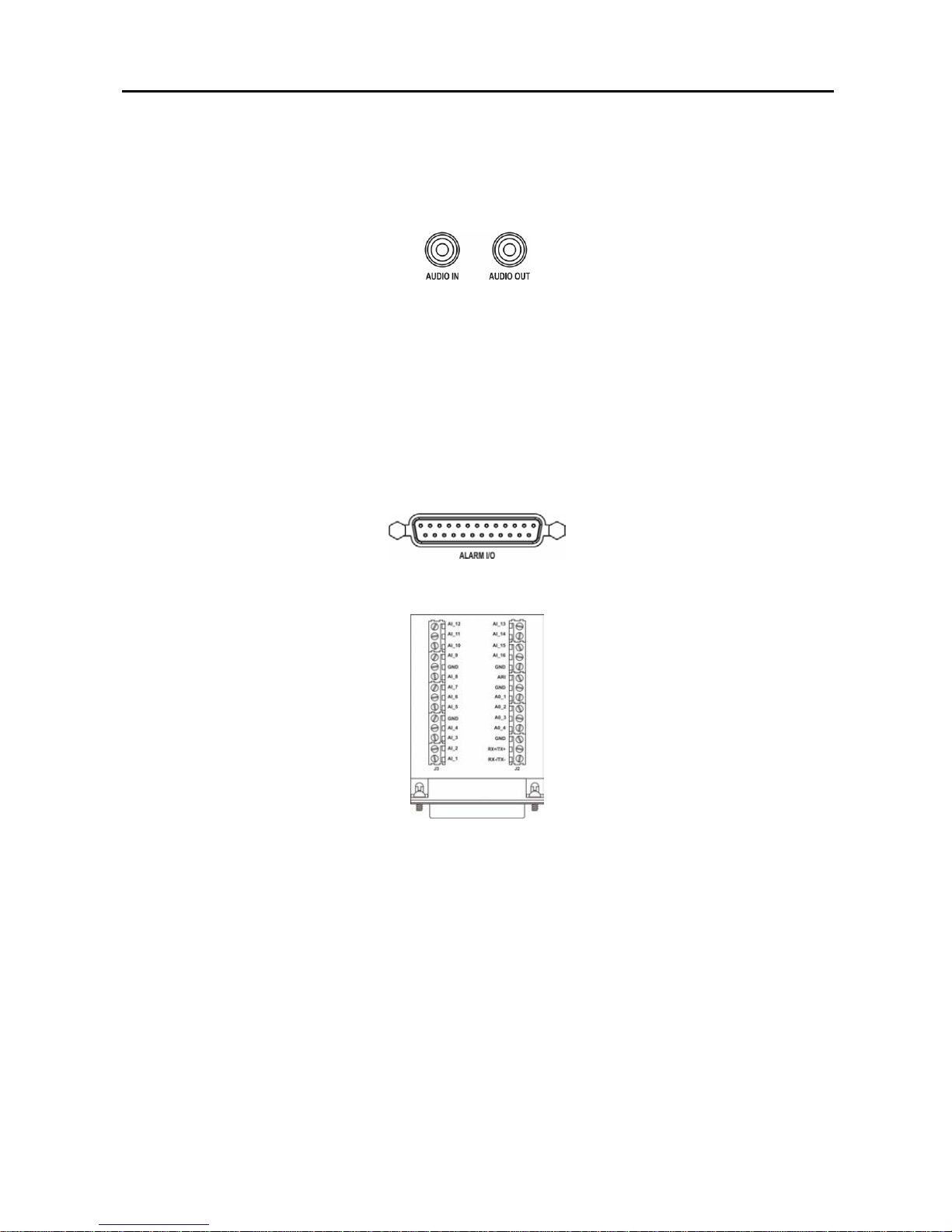
Digital Video Recorder
5
Connecting Audio
NOTE: It is the user’s responsibility to determine if local laws and regulations permit recording
audio.
Figure 7 — Audio In and Out connectors.
Your DVR can record audio. Connect the audio source to Audio In. Connect Audio Out to your
amplifier.
NOTE: The DVR does not have amplified audio output, so you will need a speaker with an
amplifier. The audio input can be from an amplified source or directly from a microphone.
Connecting Alarms
Figure 8 — Alarm Input/Output and RS485 connector.
Figure 9 — Alarm Input/Output board and alarm connector strips.
An Alarm I/O port (DB-25 male connector) is provided to connect the alarm inputs and alarm outputs.
Connect the wires to connectors on the Alarm I/O board (supplied with the unit), and then connect the
board to the Alarm I/O port.
CAUTION: Do not attempt to wire directly to the DB-25 male connector.
NOTE: The Alarm I/O Board consists of alarm connector strips and RS485 connector.
AI 1 to 16 (Alarm In)
You can use external devices to signal the DVR to react t o events . Mecha nical or electrical switches ca n
be wired to the AI (Alarm In) and GND (Ground) connectors. The threshold voltage is 4.3V and should
be stable at least 0.5 seconds to be detected. See Chapter 3 — Configuration for configur ing alarm input.
Page 16
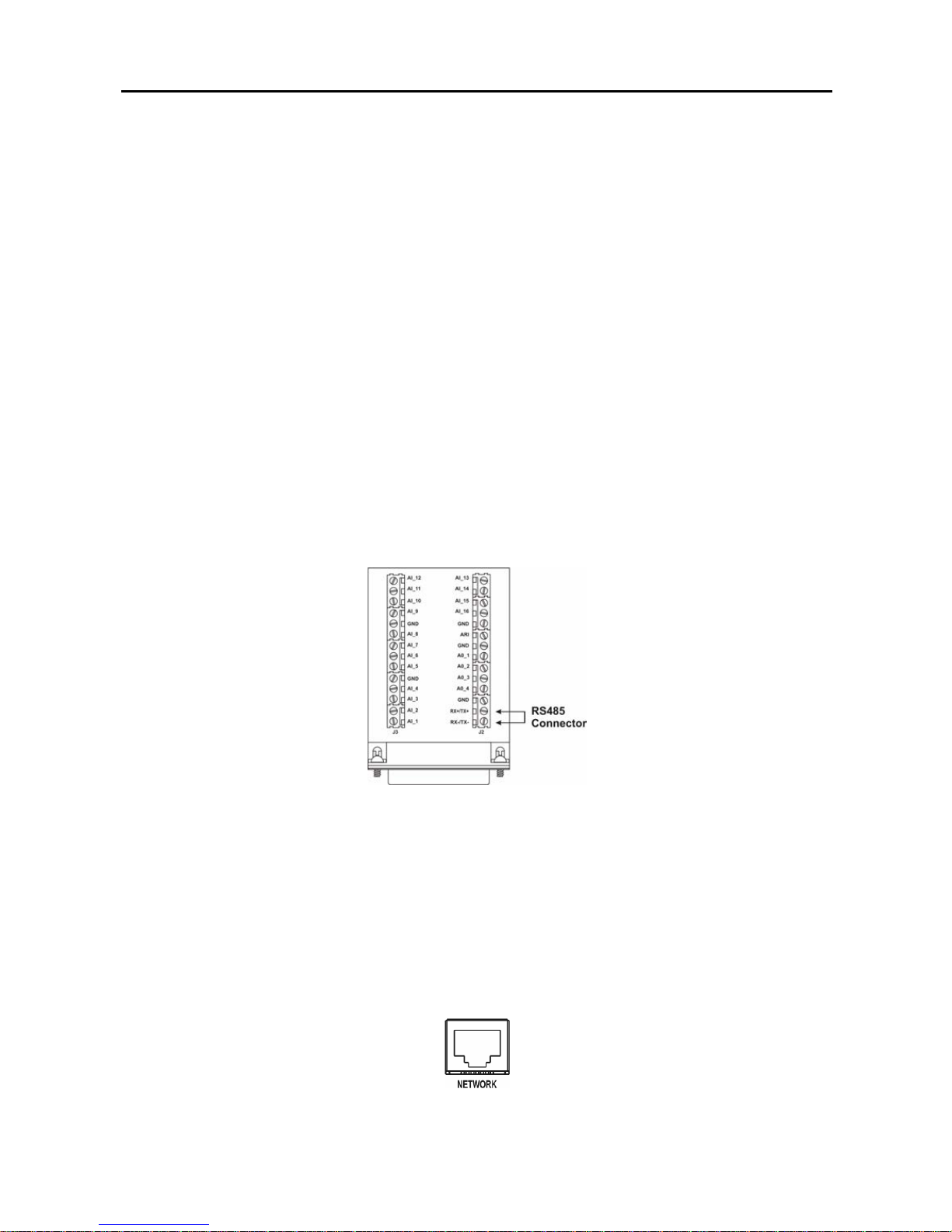
User’s Manual
6
GND (Ground)
NOTE: All the connectors marked GND are common.
Connect the ground side of the Alarm input and/or alarm output to the GND connector.
AO 1 and 4 (Alarm Out)
The DVR can activate external devices such as buzzers or lights. Connect the device to the AO (Alarm
Out) and GND (Ground) connectors. AO is an active low open collector out put whi ch s inks 5m A@12 V
and 30 mA@5V. See Chapter 3 — Configuration for configuring alarm output.
ARI (Alarm Reset In)
An external signal to the Alarm Reset In can be used to reset both the Alarm Out signal and the DVR’s
internal buzzer. Mechanical or electrical switches can be wired to the ARI (Alarm Reset In) and GND
(Ground) connectors. T he thresh old volt age is bel ow 0. 3V and s hould be stabl e at least 0 .5 secon ds to be
detected. Connect the wires to the ARI (Alarm Reset In) and GND (Ground) connectors.
Connecting to RS485
Figure 10 — RS485 connector.
The DVR can be controlled remotely by an exter nal device o r control sy stem, such a s a cont rol keyboa rd,
using RS485 half-duplex serial communications signals. The RS485 connector can also be used to
control PTZ (pan, tilt, zoom) cameras. Connect RX+ and TX+ of the control system to the RX+/TX+ of
the DVR, and RX- and TX- to the RX-/TX-. See Chapter 3 — Configuration and the PTZ camera
manufacture’s manual for configuring the RS485 connection.
Connecting to the Network Port
Figure 11 — Network connector.
Page 17
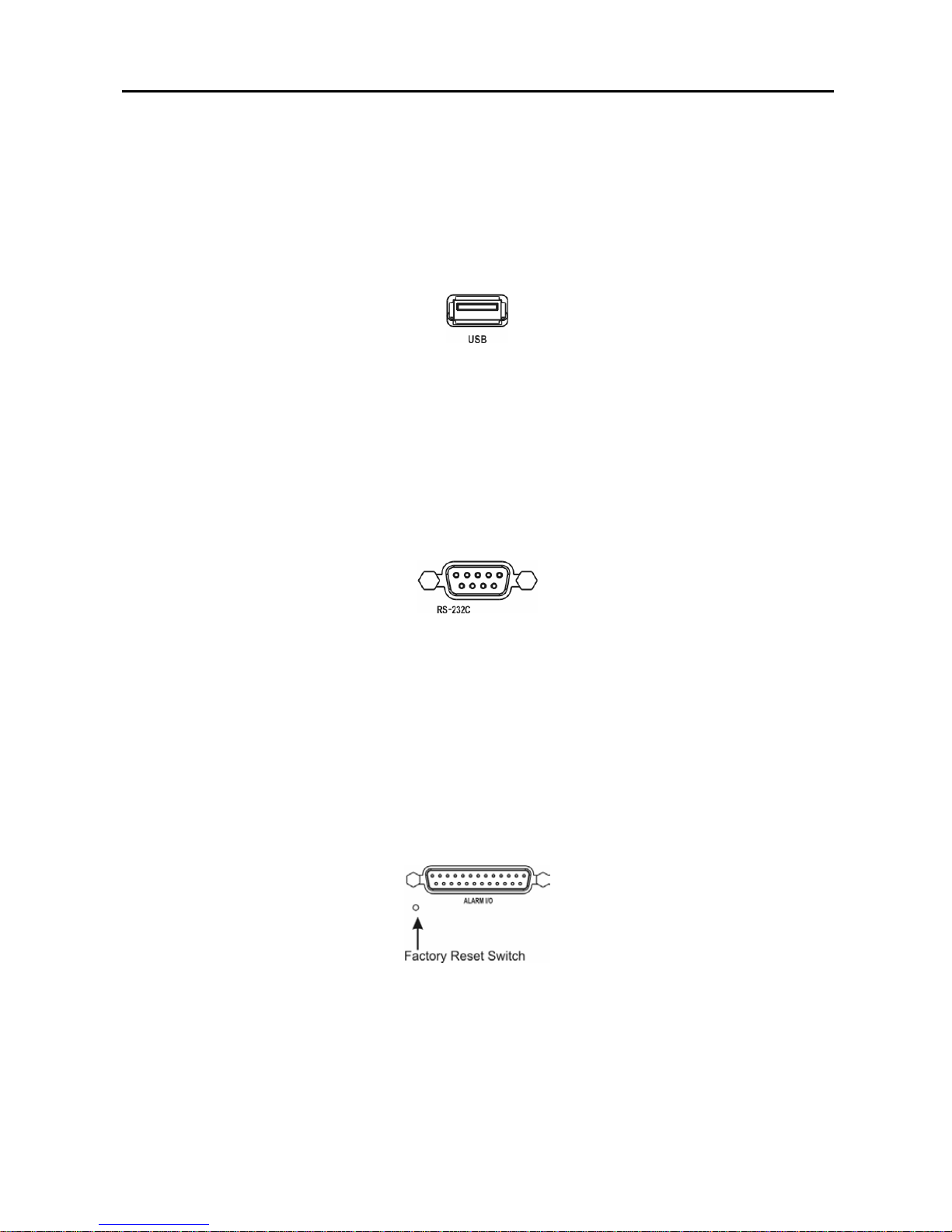
Digital Video Recorder
7
The DVR can be networked using the 10/100Mb Ethernet connector. Connect a Cat5 cable with an RJ-45
jack to the DVR connector. The DVR can be networked with a computer for remote monitoring,
searching, configuration and software upgrades. See Chapter 3 — Configuration for configuring the
Ethernet connections.
Connecting to the USB Port
Figure 12 — USB connector.
Two USB ports are provided to connect external hard disk drives, CD-RW or flash drive for clip co py or
system upgrade. Position the external hard disk drive close enough to the DVR s o that you can m ake the
cable connections, usually less than 6 feet. Use the USB cable provided with the hard disk drive to
connect it to the DVR.
Connecting to the RS232 Port
Figure 13 — RS232 connector.
An RS232 port is provided to connect an external modem for remote monitoring, configuration and
software upgrades, and to connect a remote control keyboard. Use a modem cable with a DB-9S (female)
connector to connect to the DVR. See Chapter 3 — Configuration for configuring the modem.
NOTE: The DVR is not supplied with a modem cable, and many modems are not supplied with
cables. Make certain you have the correct cable when purchasin g the modem.
Factory Reset
Figure 14 — Factory reset switch.
The DVR has a Factory Reset switch to the right of the USB port. This switch will only be used on the
rare occasions that you want to return all the settings to the original factory settings.
Page 18
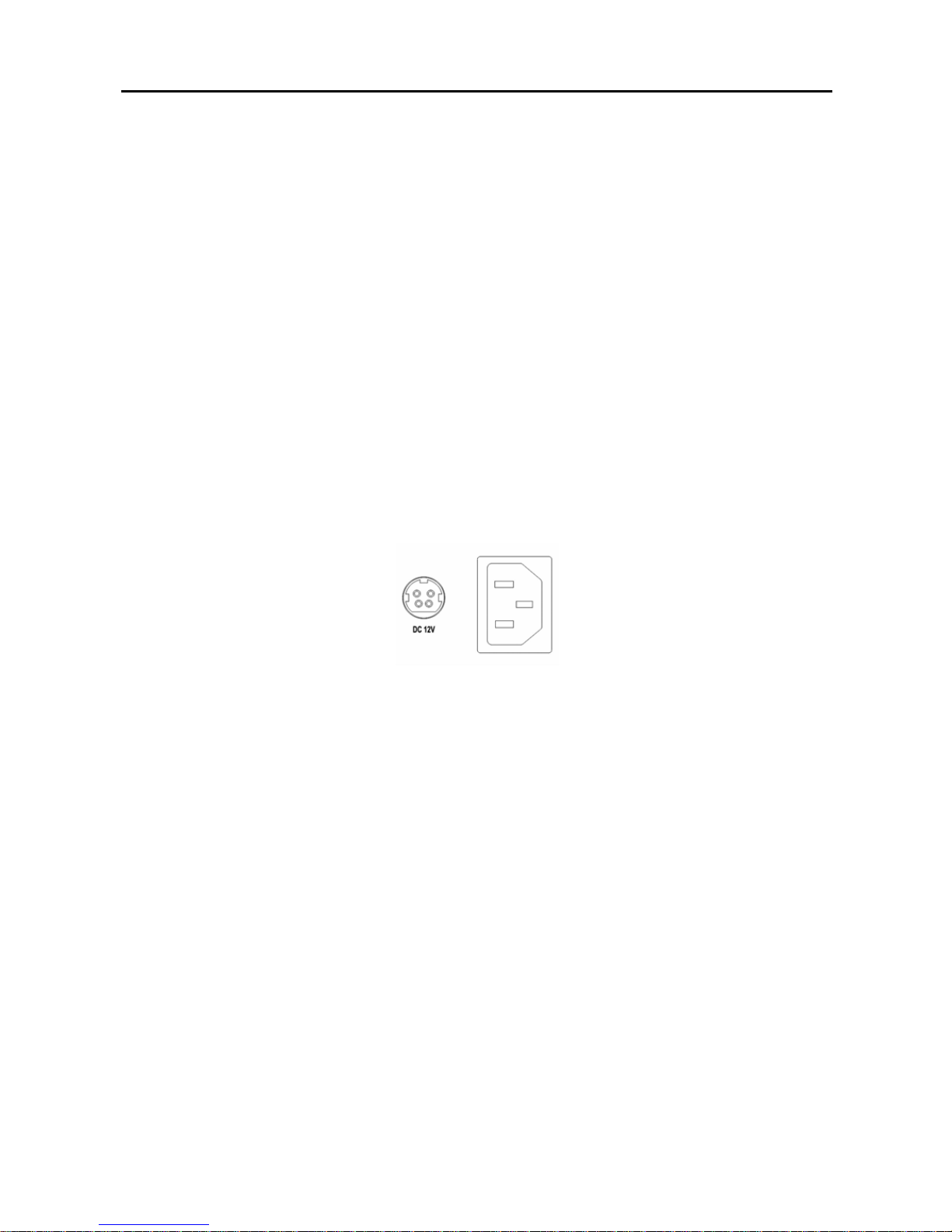
User’s Manual
8
CAUTION: When using the Factory Reset, you will lose any setting you have made. If
you want to use the same DVR name registered on the DVRNS server after initializing
the system using the factory reset, you need to contact the DVRNS server manager.
Please record and save the help desk information before factory reset.
To reset the unit, you will need a straightened paperclip:
1. Turn the DVR off.
2. Turn it on again.
3. While the DVR is initializing, poke the straightened paperclip in the unlabeled hole to the right
of the USB port.
4. Hold the switch until all the LEDs on the front panel are lit.
NOTE: When the DVR successfully resets to factory defaults all the LEDs on the fro nt panel flash
three times.
5. Release the reset switch. All of the DVR’s settings are now at the original settings it had when it
left the factory.
Connecting the Power Cord
Figure 15 — Power cord connector.
Connect the DC power cord of the adaptor to the DVR, and connect the AC powe r cord to the adaptor and
then to the wall outlet.
NOTE: The power cord connector locks into position to prevent accidental power loss. Be sure to
slide the release away from the socket before removing the plug .
WARNING: ROUTE POWER CORDS SO THAT THEY ARE NOT A TRIPPING HAZARD.
MAKE CERTAIN THE POWER CORD WILL NOT BE PINCHED OR ABRADED BY
FURNITURE. DO NOT INSTALL POWER CORDS UNDER RUGS OR CARPET.
THE POWER CORD HAS A GROUNDING PIN. IF YOUR POWER OUTLET DOES NOT
HAVE A GROUNDING PIN RECEPTACLE, DO NOT MODIFY THE PLUG.
DO NOT OVERLOAD THE CIRCUIT BY PLUGGING TOO MANY DEVICES IN TO ONE
CIRCUIT.
Your DVR is now ready to operate. Refer to Chapter 3 — Configuration and Chapter 4 — Operation.
Page 19
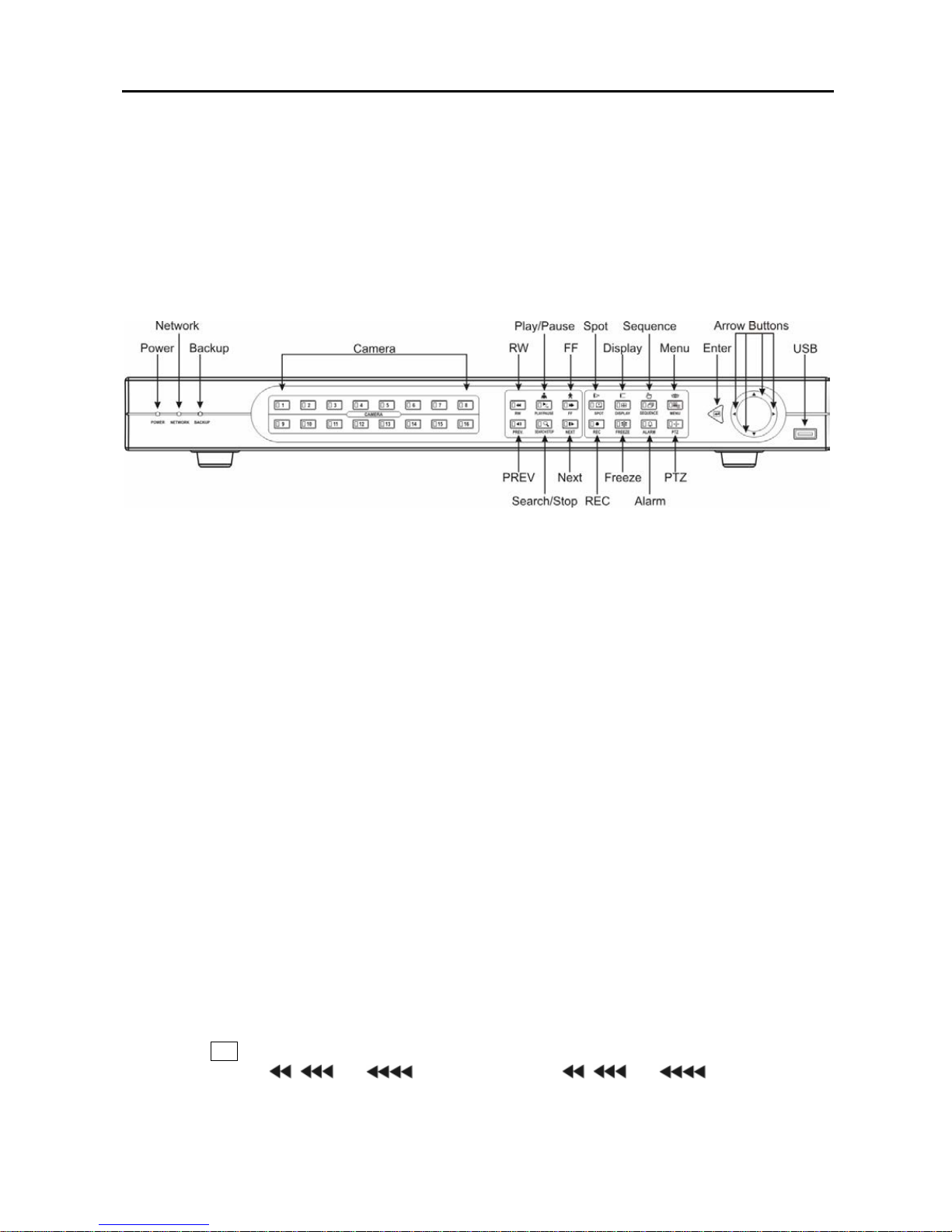
Digital Video Recorder
9
Chapter 3 — Configuration
NOTE: Your DVR should be completely installed before proceeding. Refer to Chapter 2 —
Installation.
Front Panel Controls
Figure 16 — 16-Channel DVR front panel.
The front panel looks and operates much like a VCR combined with a multiplexer. Many of the buttons
have multiple functions. The following describes each button a nd control. Take a few m inutes to review
the descriptions. You will use these to initially set up your DVR and for daily operations.
BACKUP LED
The BACKUP LED is lit when data is being backed up using the USB port.
NETWORK LED
The NETWORK LED is lit when the unit is connected with RAS (Remote Administration System) either
via Ethernet or modem.
POWER LED
The POWER LED is lit when the unit is On.
Camera Buttons (1 to 16)
Pressing the individual camera buttons will cause the selected camera to display full screen. They are
also used to enter passwords.
RW (Rewind) Button
Pressing the
RW button plays video backward at high speed. Pressing the button again toggles the
playback speed from
,
and . The screen displays
,
and respectively.
Entering Fast Backward Playback mode from Live Monitoring mode can be password protected.
Page 20
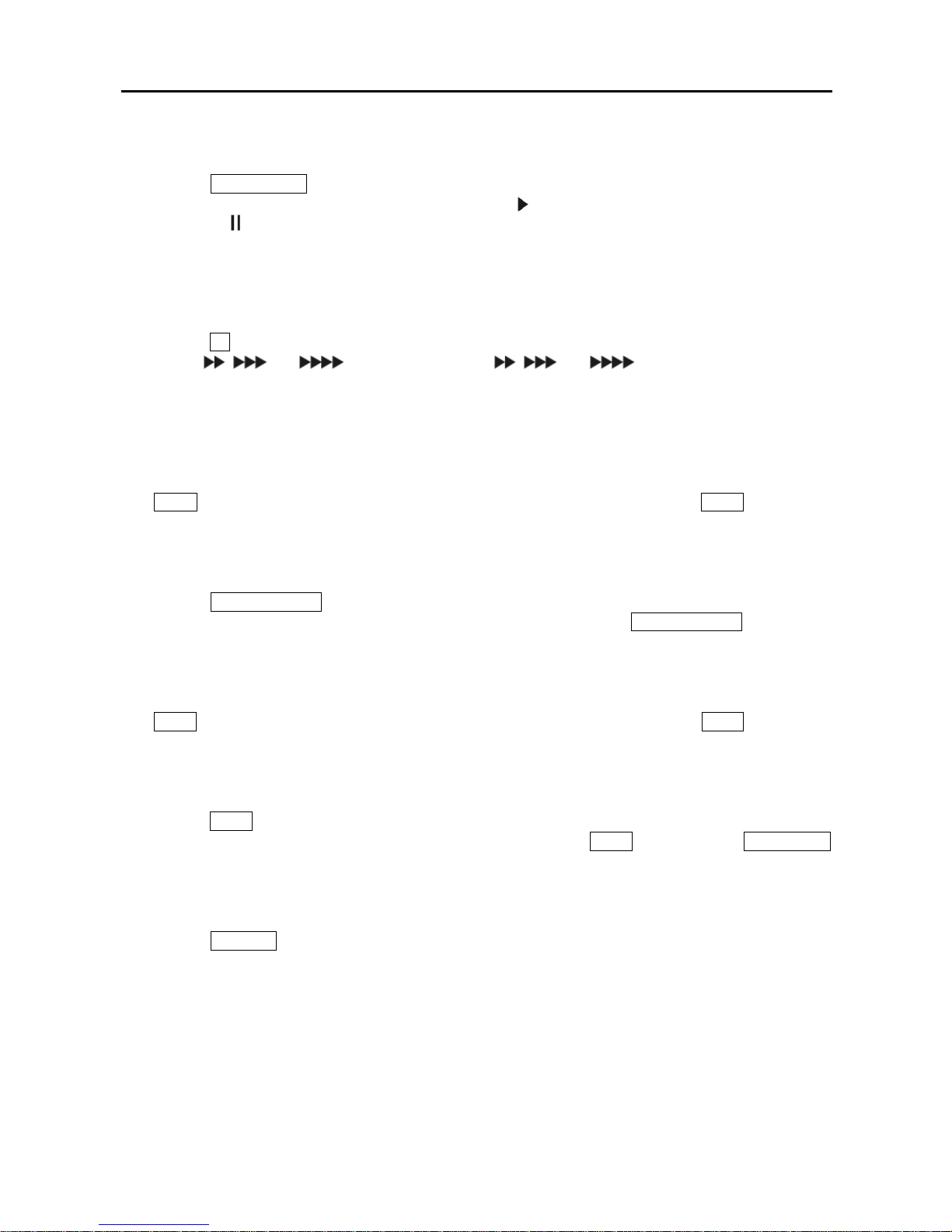
User’s Manual
10
PLAY/PAUSE Button
Pressing the
PLAY/PAUSE button plays back images at regular speed. Pressing the button while in the
playback mode will pause the video. The screen displays when the DVR is playing back video. The
screen displays
when in the Pause mode. Zooms In in PTZ mode.
Entering Playback mode from Live Monitoring mode can be user password protected.
FF (Fast Forward) Button
Pressing the
FF button plays video forward at high speed. Pressing the button again toggles the playback
speed from ,
and
. The screen displays ,
and
respectively. Zooms Out in
PTZ mode.
Entering Fast Playback mode from Live Monitoring mode can be password protected.
PREV (Previous) Button
The
PREV button only functions when playback video has been pause d. Pressing the PREV button plays
video backward image-by-ima ge.
SEARCH/STOP Button
Pressing the
SEARCH/STOP button displays the Search menu. Pressing the button again will exit the
Search menu. This operation can be user password protected. Pressing the SEARCH/STOP button while
in the Playback mode returns the DVR to the Live Monitoring mode.
NEXT Button
The
NEXT button only functions when play back video has been pa used. Pressing the NEXT button plays
video forward image-by-image.
SPOT Button
Pressing the
SPOT button and pressing the individual camera buttons displays the selected camera on the
spot monitor. For the sequence displa y on the spot moni tor, press the SPOT button and then SEQUENCE
button. Used for near Focus in the PTZ mode.
DISPLAY Button
Pressing the
DISPLAY button toggles between different display formats. The available formats are: ful l,
4x4, 3x3, 2x2 and PIP. Used for far Focus in PTZ mode.
Page 21
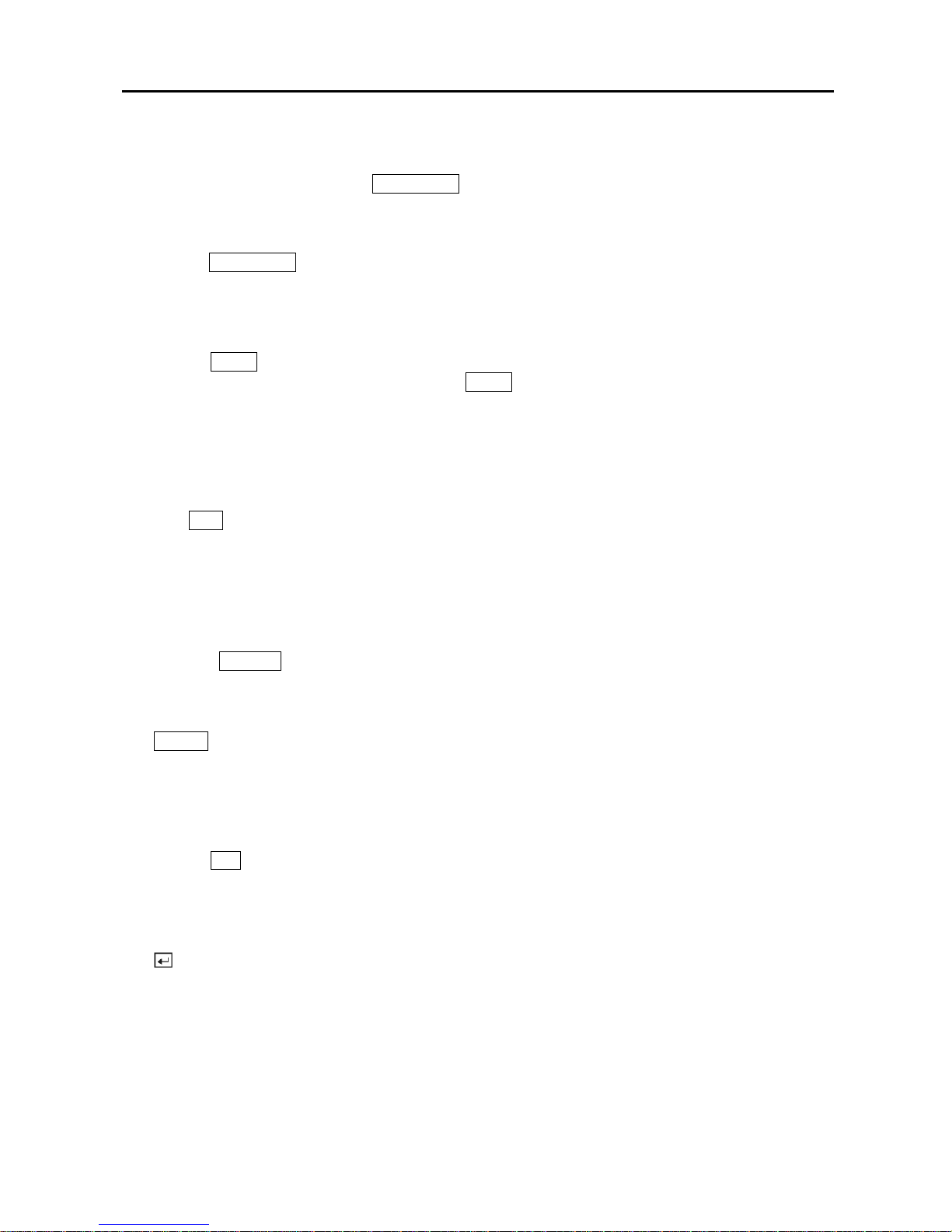
Digital Video Recorder
11
SEQUENCE Button
When in the live mode, pressing the
SEQUENCE button displays ano ther full live channel sequentially.
When in one of the multi-view formats, pressing this button will cause the DVR to sequence cameras in
two sequence modes: “Page” and “Cameo”. In the Page mode , the DVR seque nces t hrough user- define d
screen layouts (pages). In the Cameo mode, the bottom, right screen to display live cameras sequentially.
Pressing the
SEQUENCE button while in the Sequence mode will exit the Sequence mode. Saves Presets
and controls pan and tilt speed in PTZ mode.
MENU Button
Pressing the
MENU bu tton enters the Quick Setup screen. You will need to enter the administrator
password to access the Quick Setup. Pressing the MENU button displays the Search menu while in the
Playback mode. This is also used to access the Clip Copy menu. Pressing and holding the button while in
the Playback mode enters the Clip Copy screen. Pressing the button also closes the current menu or setup
dialog box. Loads a Preset View in PTZ mode.
REC (Record) Button
Press the
REC button to set the DVR so that it is ready to record video, and NOTHING will stop the
recording, except an end of disk condition when the unit is set to stop recording at the end of disk. A red
dot appears on the scre en when the DVR is recording video. Press the button again to stop recording
video. This operation can be user password protected.
FREEZE Button
Pressing the FREEZE button freezes the current live screen.
ALARM Button
The
ALARM button has two functions. First, it will reset the DVR’s outputs including the internal buzzer
during an alarm. Second, it will display the event log when you are in the live monitoring mode unless
there is an active alarm. This operation can be user password protected.
PTZ Button
Pressing the
PTZ button opens a Pan/Tilt/Zoom screen which allows you to control properly configured
cameras.
Enter Button
The
(Enter) button selects a highlighted item or com pletes an e ntry that you have m ade duri ng system
setup. This is also used to enter or exit the active cameo mode during live monitoring and playback.
Up, Down, Left, Right Arrow Buttons
These buttons are used to navigate through menus and Graphical User Interface (GUI). They are also
used to control Pan and Tilt when in the PTZ mode. The arrow buttons can be used to move the position
of the active cameo screen, and also move through screen pages.
Page 22
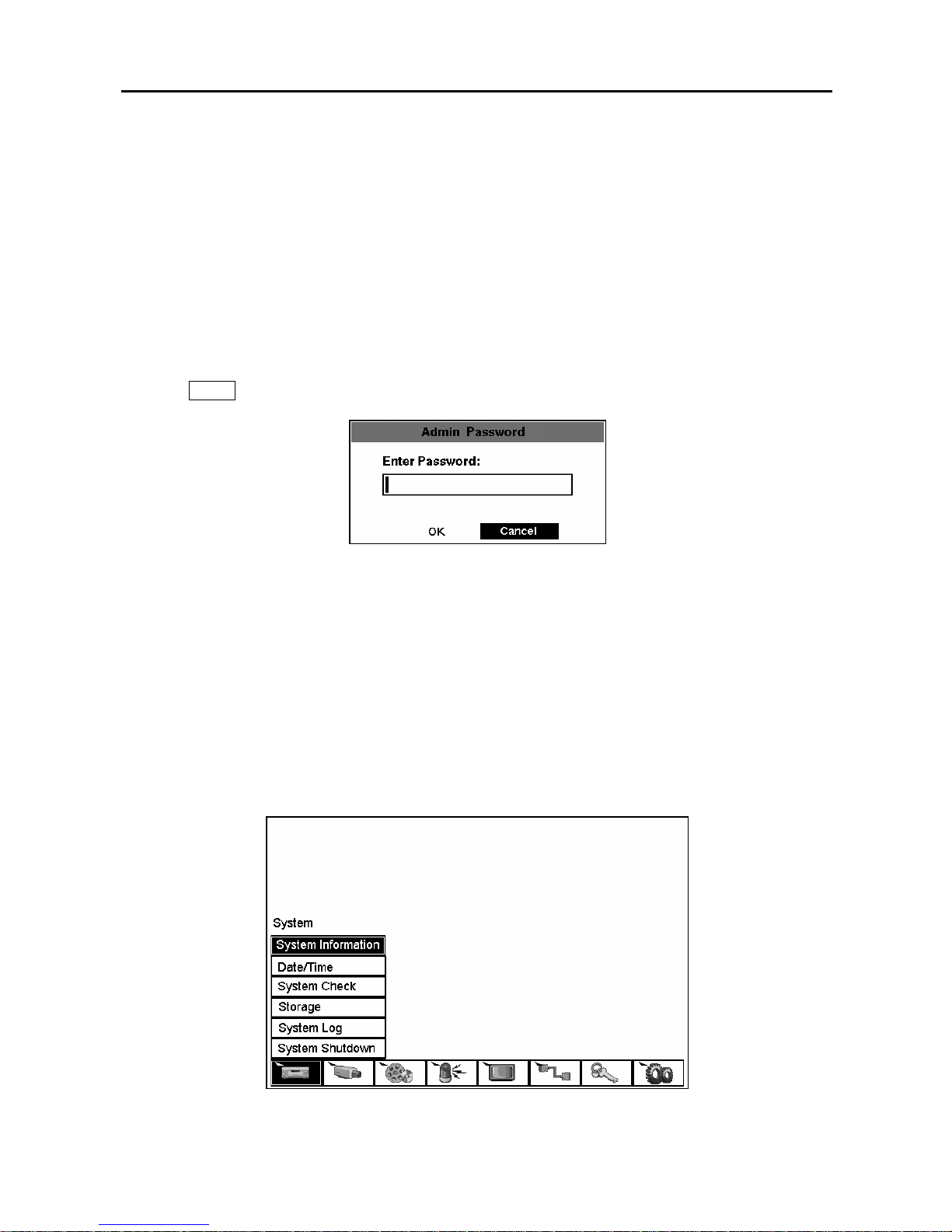
User’s Manual
12
Turning on the Power
Connecting the power cord to the DVR turns on the unit. The unit will take approximately 60 seconds to
initialize.
Initial Unit Setup
Before using your DVR for the first time, you will want to establish the initial settings. This includes
items such as time and date, display language, camera, audio, remote control, record mode, network and
password. Your DVR can be set up using various screens and dialog boxes.
Press the
MENU button to enter the setup screens. The Admin Password screen appears.
Figure 17 — Admin Password screen.
Enter the password by pressing the appropriate combination of Camera number buttons and then the
Enter button. The factory default password is 4321. There are two Setup screens: Normal Setup and
Quick Setup. The factory default is the Normal Setup screen.
NOTE: The setup screens can also be accessed by entering th e User password if the User
password is turned on. However, only access to the Clip Copy and Password setup screens is
permitted.
Normal Setup Screen
Figure 18 — Normal Setup screen.
Page 23
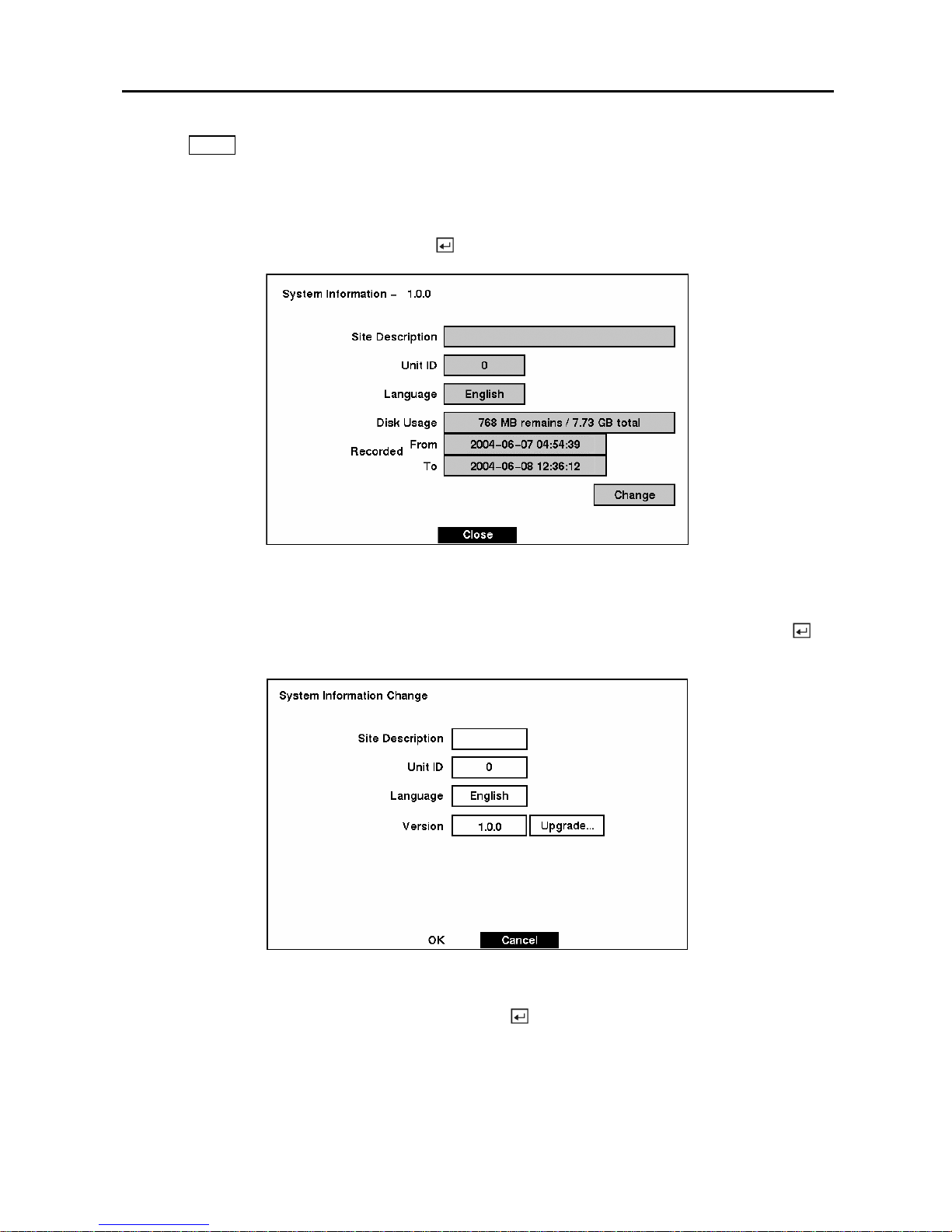
Digital Video Recorder
13
Press the MENU button to enter the setup screen. The Normal Setup screen gives you access to all the
DVR’s setup screens.
System Information
Highlight System Information and press the
button. The System Information screen appears.
Figure 19 — System Information screen.
In the System Information screen, you can name the site location, assign a unit ID number, select the
language the screens are displayed in, and upgrade the software. Highlight Change and press the
button. The System Information Change screen appears.
Figure 20 — System Information Change screen.
Highlight the box beside Site Description and press the
button. A virtual keyboard displays.
Page 24
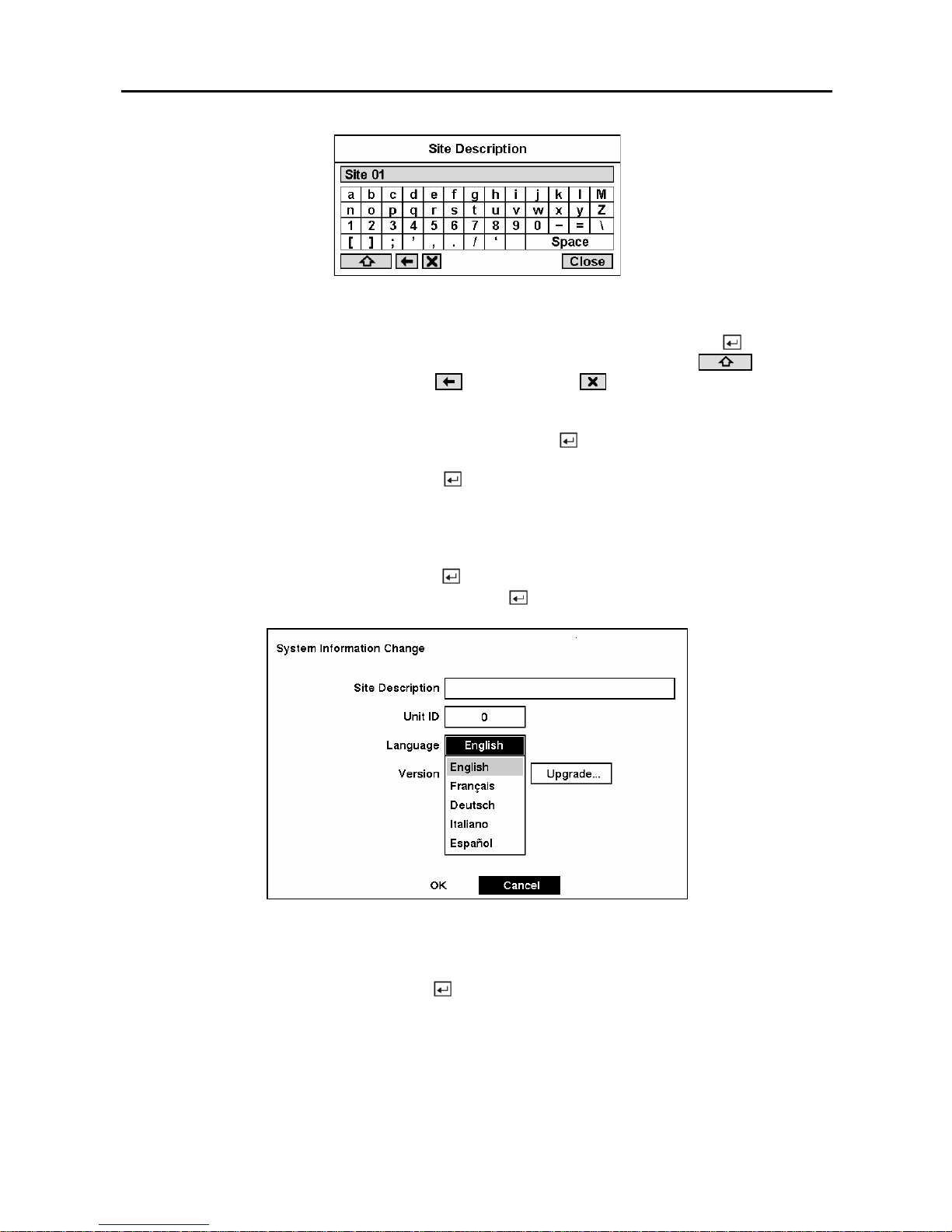
User’s Manual
14
Figure 21 — Virtual keyboard.
Use the arrow keys to highlight the first character you want in the Site Title and press the
button. That
character appears in the title bar and the cursor moves to the next position. Pressing
toggles
between the upper and lower case keyboards, backspaces, and deletes entered characters. You
can use up to 20 characters including spaces in your title.
Once you have entered your title, highlight Close and press the
button.
Highlight the box beside Unit ID and press the
button. Change the number by highlighting it and
using the Up and Down arrow buttons to increase and decrease the number. The U nit ID num ber is used
to identify the unit when it is networked with other DVRs. You cannot use the same number for two or
more DVRs that are within the same network.
Highlight the box beside Language and press
button.
A drop-down menu displays the avail abl e
languages. Highlight the desired language and press the
button.
Figure 22 — Language drop-down menu.
After you have created a title, assigned a unit ID number and selected a language, you can save your
changes by highlighting OK and pressing the
button. Selecting Cancel exits the screen without
saving the changes.
The box beside Version displays the software version of the DVR.
NOTE: You can upgrade the software only in the System Information Change screen.
Page 25
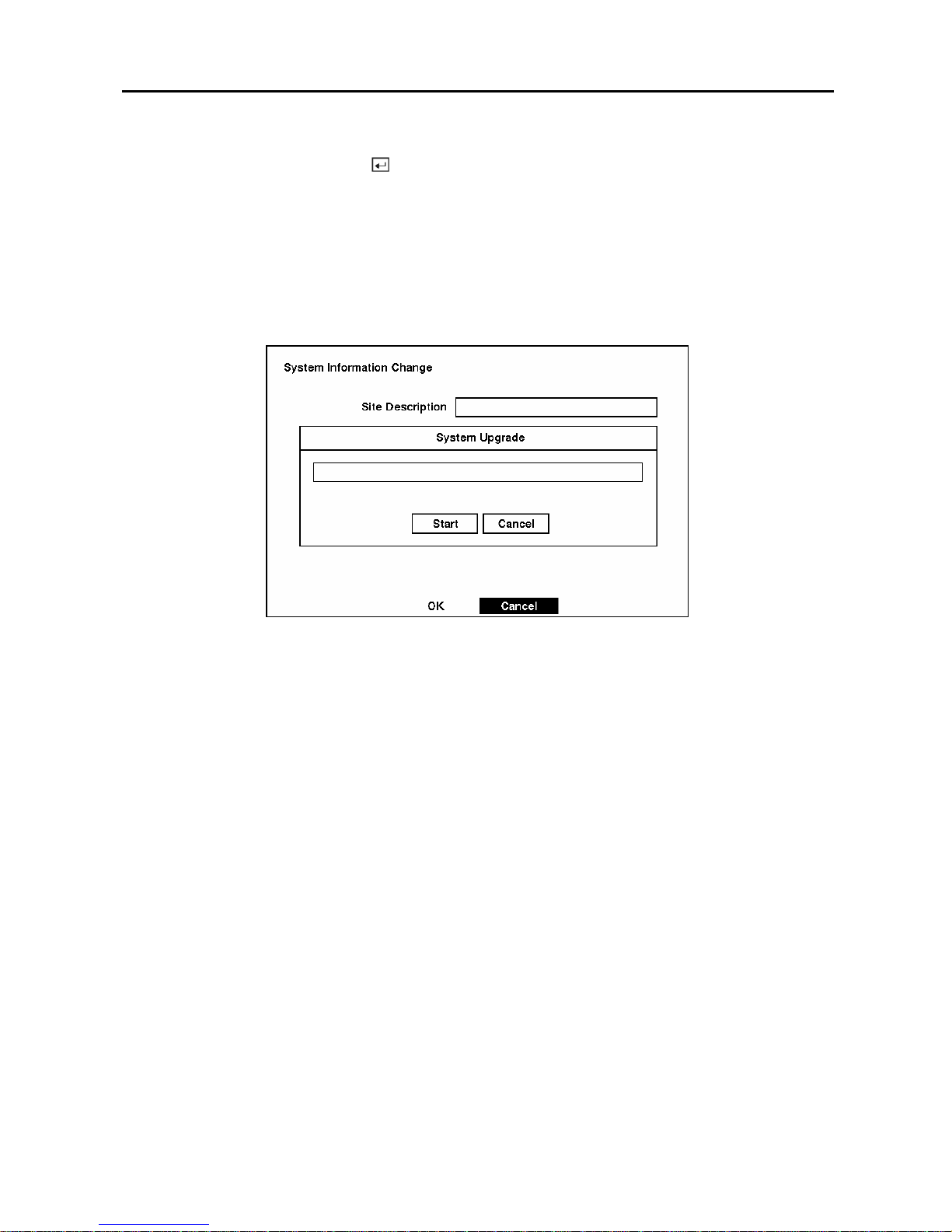
Digital Video Recorder
15
To upgrade the software, connect the USB device containing the upgrade package file to the DVR.
Highlight Upgrade… and press the
button. The System Upgrade screen appears. The screen
displays the upgrade package file name.
CAUTION: System upgrade via USB port might NOT be completed properly if a USB
device has been connected to the other USB port. Please remove any other USB devi ce
before system upgrade is attempted.
NOTE: If the file system on the USB-IDE hard disk drive or USB flash drive is NOT FAT16 or FAT32
format, format the drive using FAT16 or FAT32 format.
Figure 23 — System Upgrade screen.
Select Start, and enter the Admin password to start the upgrade. The system restarts automatically after
completing the upgrade.
NOTE: Only the system administrator can upgrade the software.
NOTE: You cannot upgrade software during clip copy.
Page 26

User’s Manual
16
Date/Time Setup
Highlight Date/Time in the Main menu and press the
button. The Date/Time setup screen appears.
Figure 24 — Date/Time setup screen.
CAUTION: If you set a date and time that is older than some of your recorded images,
any images with dates and times later than the new setting will be deleted.
Highlight the first box beside Date/Time and press the
button. The individual sections of the date
highlight. Use the Up and Down arrow buttons to change the number. Use the Left and Right arrow
buttons to move between month, date and year. Once you have the correct date, press the
button.
Highlight the second box besi de Date/Time and press t he
button. The individual sections of t he tim e
will highlight. Use the Up and Down arrow buttons to change the number. Use the Left and Right arrow
buttons to move between hour, minutes and seconds. Once you have the correct time, press the
button.
NOTE: The clock will not start running until you have restarted the unit, so you may wish to set
the time last.
Highlight the box beside Ti me Zone and press the
button. Select the time zone you are in from the
list and press the
button.
Highlight the box beside Daylight Saving Time and press the
button. Pressing the button toggles
between On and Off.
Highlight the Holiday Setup… box and press the
button. You can set up holidays by highlighting
Add: and pressing the
button
. The current date appears.
Highlight the month and day and change them by using the Up and Down arrow buttons. Press the
button to add the date. Dates can be deleted by highlighting the X beside the date and pressing the
button.
NOTE: Holidays that do not fall on the same date each year should be updated once the current
year’s holiday has passed.
Page 27

Digital Video Recorder
17
Figure 25 — Holiday Setup screen.
You can save your changes by highlighting OK and pressing the
button
. Selecting Cancel exits the
screen without saving the changes.
Highlight the Time Sync… box and press the button. You can set up time synchronization between
the DVR and standard time servers that are available in most time zones and countries, or between the
DVR and another DVR.
Figure 26 — Time Sync screen.
Highlight the box beside Automatic Time Sync and pres s the button. This toggles between On and
Off.
Highlight the box beside SNTP Server and press the button. Change the num bers by highlighting
them and using the Up and Down arrow buttons to increase or decrease the number value.
Highlight the box beside Interval and press the
button. Set the time interval for synchronization from
30 to 300 minutes.
The box beside System Clock displays the DVR's time setting.
Page 28
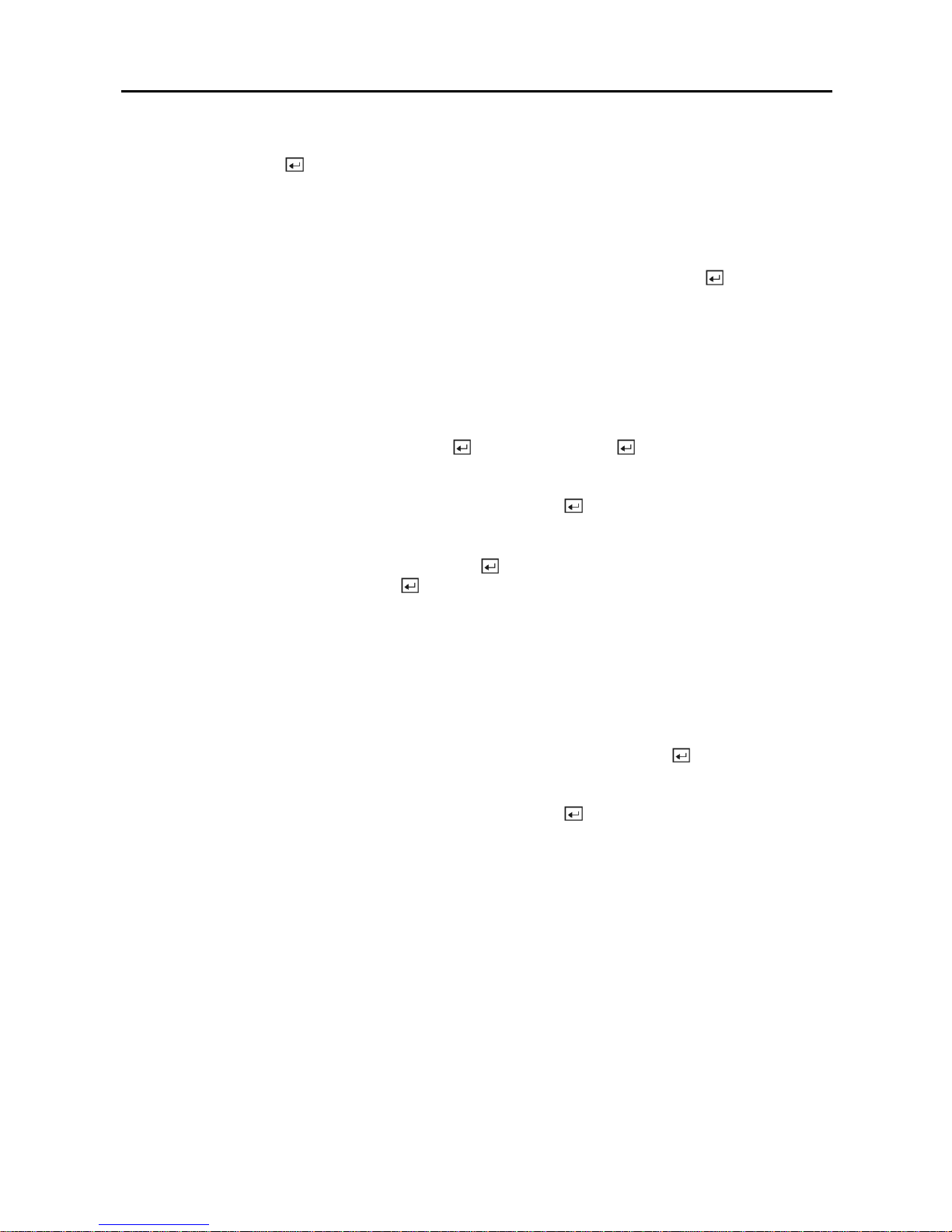
User’s Manual
18
The box beside Server Clock displays the time setting of the time server. Highlighting the Update
button and pressing the
button updates the server clock.
NOTE: The Server Clock will display “ – ” when the DVR cannot load the time i nformation from the
time server.
The box beside Next Synchronization displa ys the t im e w hen the ne xt synch roni zatio n i s sc hedule d. If
you want to synchronize the time instantly, highlight the Now… button and press the
button.
CAUTION: When selecting Now…, any video with a later time and date will be lost if the
time and date of a time server is earlier than the last recorded image of the DVR.
NOTE: When the time difference between the DVR and the time server is more than one minute,
the DVR might not synchronize the time to prevent any unexpected loss of recorded video data. If
you want to synchronize the time manually, select Now….
Highlight the Run as Server box and press the
button. Pressing the button toggles between On
and Off. When it is On, the DVR you are setting up will run as a time server.
You can save your changes by highlighting OK and pressing the
button
. Selecting Cancel exits the
screen without saving the changes.
Highlight the box beside Date Format and press the
button. A list of date formats appears . Highlig ht
the format you wish to use and press the
button. The choices are:
MM-DD-YYYY
DD-MM-YYYY
YYYY-MM-DD
MM/DD/YYYY
DD/MM/YYYY
YYYY/MM/DD
To change the time format, highlight the box beside Time Format and press the
button. The DVR
toggles between 12 Hours (AM/PM) and 24 Hours (military time).
You can save your changes by highlighting OK and pressing the
button
. Selecting Cancel exits the
screen without saving the changes.
Page 29

Digital Video Recorder
19
System Check Screen
Highlight System Check in the Main menu and press the
button. The System Check – System
setup screen appears.
Figure 27 — System Check screen.
Highlight the box under the On/Off heading and press the
button. This toggles between On and Off.
When it is On, the DVR reports a fault condition if it does not detect any recording during the designated
time.
Highlight the box under the Interval heading and press the
button. A slide bar appears allowing you to
set the check interval from 1 Hour to 30 Days by using the Left and Right arrow buttons.
The Status field displays the fault conditions. When it is Good, there was recording or an alarm
occurred during the designated time. When it is Bad, there was no recording or no alarm occurred during
the designated time.
The Status field displays System – Good when the DVR continues operating according to user’s
settings without any problems or displays Record – Good when there was recording during the
designated time. The Status field displays Record – Bad when there was no recording during the
designated time.
Highlight the Alarm In tab, and the System Check – A larm In screen displays.
Page 30

User’s Manual
20
Figure 28 — System Check (Alarm In) screen
Highlight the box under the On/Off heading and press the button. This toggles between On and Off.
When it is On, the DVR reports a fault condition if there is no alarm input during the designated time.
Highlight the box under the Interval heading and press the button. A slide bar appears allowing you to
set the check interval from 1 Hour to 30 Days by using the Left and Right arrow buttons.
The Status field displays the fault conditions. When it is Good, there was alarm input during the
designated time. When it is Bad, there was no alarm input during the designated time.
Highlight the Alarm Out / Notify tab, and the System Check – Alarm Out / Notify screen displays.
Figure 29 — System Check (Alarm Out / Notify) screen
Highlight the box under the Alarm Out heading and press the button. A drop m enu dis plays avail able
alarm outputs for the recording problem. Highlight the desired alarm output from the external alarm out
terminal or internal buzzer, and press the
button.
NOTE: Alarm Out cannot be set to Check Point – System.
Highlight the box under Notify and press the button. This toggles between On and Off. When it is On,
the DVR notifies the remote site of its System (Good) and Record (Bad).
Page 31

Digital Video Recorder
21
Storage Screen
Highlight Storage in the Main menu and press the
button. The Storage setup screen appea rs. The
DVR displays the storage status when the installed IDE hard disk drives support the S.M.A.R.T.
(Self-Monitoring Analysis and Reporting Technology) monitoring program.
Figure 30 — Storage screen.
NOTE: When the DVR has more than four storage devices, you can scroll through the list by
selecting the Up and Down arrow buttons under the list.
The Type field displays the type and capacity of storage devices.
The Status field displays “Good”, “Bad”, “S.M.A.R.T. Inop.”, “S.M.A.R.T. Alert”, “High
Temperature” or “Not installed, depending on storage conditions.
y Good — The storage condition is normal.
y Bad — Data cannot be written on or read from the storage device.
y S.M.A.R.T. Inop.— Storage conditions are normal, however, the S.M.A.R.T. monitoring is not working
or supported
y S.M.A.R.T. Alert — S.M.A.R.T. monitoring has detected a fault condition.
y High Temperature — S.M.A.R.T. monitoring has detected that the temperature of storage device
exceeded the preset temperature threshold
y Not installed — The storage device is not installed.
NOTE: Once the “S.M.A.R.T. Alert” message displays, replacing the hard disk drive is
recommended, usually within 24 hours.
The °C field displays the temperature of the storage device.
The Usage field displays the device usage.
NOTE: When the device is an IDE hard disk drive, you can change its usage to either Rec. On or
Rec. Off.
Page 32

User’s Manual
22
The DVR can be set to react to storage problems by activating an internal buzzer or external alarms,
and/or notifying a remote site. Highlight the box beside Storage Problem Action: Alarm Out / Notify
and press the
button to select from Beep, th e alarm output terminal that you want to associate with the
storage problem event, and/or Notify.
Highlight S.M.A.R.T. Setup… and press the
button. The S.M.A.R.T. Setup screen appears.
Figure 31 — S.M.A.R.T. Setup screen.
Your DVR shows the condition of the hard disk drives if the installed IDE hard disk drives support the
S.M.A.R.T. (Self-Monitoring, Analysis and Reporting Technology) pr ogram. Highlight the box beside
Use. Press the
button to toggle between On and Off.
The Last-check field displays the date and time information of the last storage check.
Highlight the box beside Period, and select from Daily, Weekly or Monthly for the check interval.
NOTE: When selecting Weekly or Monthly, the Day of Week or Day of Month field will display
under the Period field. Select the check day or date.
Highlight the box beside Check Time, and adjust the numbers using arrow buttons.
Highlight the box beside Tem perature Thre shold and adjust the numbers using arrow buttons. Set the
temperature number to the hard disk drive manufacturer’s specifications. If this temperature is ever
exceeded, the S.M.A.R.T. Alert message will display.
Highlight
the box beside Sensor Unit and select from Celsius or Fahrenheit.
You can save your changes by highlighting OK and pressing the
button. Selecting Cancel exits the
screen without saving the changes.
Page 33

Digital Video Recorder
23
System Log Screen
Highlight System Log in the Main menu and press the
button
. The System Log screen appears.
Figure 32 — System Log screen.
The System Log screen displays a recor d of various eve nts logged by the DVR. The list shows t he dates
and times the system was turned ON and OFF, power failed, recording was started or stopped, playback
was started or stopped, setup changes were made, and dat a banks were cleared.
The events are listed from the most recent to the oldest. You can scroll through the list a page at a time by
selecting the Up and Down arrow buttons and pressing the
button. You can go directly to an event
number by highlighting the event number box (left of the UP arrow), pressing the
button, using the
arrow buttons to change the number, and pressing the
button.
System Shutdown
Highlight System Shutdown in the Main menu and press the
button. This shuts the DVR down.
When shutting down the DVR, you need to confirm that you want to shut down the unit, and you will be
asked for an administrator password.
Page 34

User’s Manual
24
Configuring Input Devices
You can configure the video, audio and remote control devices connected to the DVR.
Figure 33 — Device menu screen.
Camera Setup Screen
Highlight Camera in the Main menu and press the
button. The Camera setup screen appears.
Figure 34 — Camera setup screen.
The Camera setup screen displays the camera inputs in groups of four: 1-4, 5-8, 9-12 and 13-16.
You can turn on or off the camera num ber, and al so hi de the vi deo of the came ra number by highl ighti ng
the camera Setup heading and pressing the
button. Select the On, Off, Covert 1 or Covert 2 from a
drop-down list.
NOTE: When selecting the Covert 1, the DVR displays the camera title and status icons on the
covert video. When selecting the Covert 2, the DVR displays only camera title on the covert video.
Page 35

Digital Video Recorder
25
You can assign titles to each camera by highlighting the Title heading and pressing the button. A
virtual keyboard allows you to enter camera names.
Selecting the PTZ Device box causes a l i st of controllable cameras to display. Select your camera from
the list and press the
button. You will need to connect the camera to the RS485 terminal on the back of
the DVR following the camera manufacturer’s instructions.
Figure 35 — PTZ Device list.
You can assign IDs to each camera by highlighting the ID heading and pressing the
button. Change
the number by highlighting it and using the Up and Down arrow buttons to increase and decrease the
number. The PTZ ID number can be set from 0 to 256.
Alarm In Setup Screen
Highlight Alarm In in the Main menu and press the
button. The Alarm In setup screen appears.
Figure 36 — Alarm In setup screen.
The alarm terminal strip on the back of the DVR has inputs associated with each alarm. You can set up
each input on the Alarm In Setup screen. The inputs a re di splayed i n gro ups of f our. You ca n turn eac h
input On or Off. Each input can be given a title, and the inputs can be set as NO (normally open) or NC
(normally closed) independently.
Page 36

User’s Manual
26
Motion Detector
Figure 37 — Motion Detector setup screen.
Your DVR has built-in video motion detector. Video motion detector can be turned On or Off for each
camera.
Highlighting the box un der the Sensitivity heading allows you to adjust the DVR’s sensitivity to motion.
There are five settings with 1 being the least sensitive and 5 being the most sensitive.
You can adjust the minimum number o f detection blocks t hat must be activated t o trigger a moti on alarm.
Highlight a box under the Min Size heading and adjust the number. The smaller the number, fewer
detection blocks must be activated and therefore more sensitive.
Turning the View setting On will allow you to observe how the DVR is reacting to motion. When in the
motion viewing mode, the detection zone of video will be displayed in green. Any detected motion
within the zone will be displayed in red.
You can define the area of the image where you want to detect motion; e.g., a doorway. Highlight the
icon under the Zone heading, and press the
button. The Motion Detection Zone screen will display.
Page 37

Digital Video Recorder
27
Figure 38 — Motion Detection Zone screen.
The Motion Detection Zone screen is laid over the video for the selected camera. You can set up motion
detection zones by selecting or clearing blocks.
NOTE: You can set up motion zones one block at a time in groups of 9 or 16 individual block groups (9and 16-channel DVR respectively). A block group is positioned within the image area using the Up and
Down arrow buttons, and individual blocks within the block groups are selected or cleared using the
camera buttons.
Press the
button to display the menu screen. The menu on the setup screen has the following
functions:
Figure 39 — Motion Detection Zone menu screen.
Page 38

User’s Manual
28
y Close this menu — Closes the menu so that you can see the entire screen.
y Select Current Blocks — Activates highlighted blocks to detect motion.
y Clear Current Blocks — Deactivates highlighted blocks so that they will not detect motion.
y Select All Blocks — Activates all blocks to detect motion.
y Clear All Blocks — Deactivates all blocks so that they will not detect motion.
y Reverse All Blocks — Activates inactive blocks and deactivates active blocks.
y Exit Zone Setup — Asks you to confirm changes and then returns to the previous screen.
Alarm Out Setup Screen
The Alarm Out setup screen allows you to establish a schedule for each alarm output from the DVR.
Figure 40 — Alarm Out setup screen.
Each alarm output can be given its own title by highlighting the box under the Title heading and pressing
the
button. A virtual keyboard appears allowing you to enter the title.
Highlighting the Sched field and pressing the button opens a schedule screen. You can schedule
alarm output in 30-minute increments from 0:00 to 24:00.
Figure 41 — Alarm Out Schedule screen.
Page 39

Digital Video Recorder
29
You can select individual blocks of time, entire days of the week, entire blocks of time or the entire
schedule. Select a specific block of time by highlighting it. Select an entire day by highlighting the day
of the week or Holiday on the left of the screen. Select an entire block of time by highlighting the time at
the top of the screen. Select the entire screen by highlighting the em pty box in the uppe r left corner of t he
screen. Press the
button from No Arming (no block) to On (blue block) to Event (yellow block).
When set to On, the Alarm Out is active during the scheduled time. When set to Event, the Alarm Out is
only active when there is an Event during the scheduled time.
Audio Setup Screen
Highlight Audio in the Main menu and press the
button. The Audio Setup screen appears.
Figure 42 — Audio Setup screen.
Highlight the box beside Audio Recording and press the
button. This toggles between On and Off.
When it is On, the DVR also records audio when it is recording video.
Highlight the box beside Mute and press the
button. This toggles between On and Off. When it is On,
the DVR will NOT play live or recorded audio.
Highlight the box beside Audio In and press the
button. This toggles between Mic In and Line In.
Mic In is for an unamplified source while Line In is for an amplified source.
You can save your changes by highlighting OK and pressing the
button
. Selecting Cancel exits the
screen without saving the changes.
NOTE: If you set up the recording speed at less than 1 i ps, the DVR will NOT guarantee the
standard quality audio playback.
Page 40

User’s Manual
30
RS232/RS485 Setup Screen
The RS232/RS485 setup screen allows you to set up the RS232 and RS485 ports to communicate with
external devices such as modems, remote controls and dome cameras.
Figure 43 — RS232/RS485 setup screen.
Highlight the field for the setti ngs yo u wish t o m a ke. Select the correct Baud Rate, Parity, Data Bits and
Stop Bits for the device you are connecting to the DVR.
For RS232, it is possible to select either Remote Control or External Modem in the Usage field. For
RS485, it is possible to select either Remote Control or PTZ Control in the Usage field.
NOTE: Both the RS232 and RS 485 ports cannot be configured to communicate with remote
controls at the same time.
NOTE: If networking is configured by the external modem, the RS232 port cannot be set up for the
remote control. In the Network Setup menu, set up the DVR for LAN connections first.
Configuring Recording Settings
NOTE: Pressing the REC button on the front of the DVR will cause the red LED to light and
indicates the DVR is ready to record. However, this does not mean the DVR is recording. The DVR
records video based on the parameter s such as schedule and events defined during
configuration.
Your DVR offers a variety of flexible recording modes. You can set it up to record all the time or to only
record events. It can be set up to continue recording once the hard disk drive is full by recording over the
oldest video, or you can set it up to alert you when the hard disk is full and stop recording.
Page 41

Digital Video Recorder
31
Record Mode Setup Screen
Figure 44 — Record Mode Setup screen.
Highlight the Record Resolution box and select from High and Standard. All other variables being
equal; Selecting High will decrease the recording and playback speed by half than Standard.
Highlight the box beside End Of Disk and press the
button. This toggles between Overwrite and
Stop. When in the Overwrite mode, the DVR continues recording w hen the hard disk drive is full by
overwriting the oldest video. When in the Stop mode, the DVR stops recording when the hard disk drive
is full.
If the DVR is set to the Stop mode, you can set it to beep or activate the Alarm Out AO1 port when the
hard disk drive is full. Highlight the box beside On Disk Full: Beep and press the
button to toggle
between On and Off. Highlight the box beside On Disk Full: Alarm Out and press the
button to
toggle between On and Off.
Highlight the box beside Field Detect. Pressing the
button toggles between On and Off. When set to
On, the Field Detection helps prevent shaking. It does this by recording odd numbered fields from odd
numbered cameras and even numbered fields from even numbered cameras.
Highlight the first box beside Auto Deletion. Pressing the
button toggles between On and Off. When
set to On, the DVR will delete video recorded earlier than user-defined period. Highlight the second box
beside Auto Deletion, and press the
button to select the length of time recorded data will be kept from
1 to 99 Days.
NOTE: When the End Of Disk is set to Stop, the DVR will NOT restart recording even after the
video recorded earlier than user-defined period is deleted.
You can save your changes by highlighting OK and pressing the
button
. Selecting Cancel exits the
screen without saving the changes.
Page 42

User’s Manual
32
Time-Lapse Record Mode Setup Screen
Figure 45 — Time-Lapse Record Setup screen.
Highlight the box under the Speed heading and press the
button. A drop-down list of record speeds
appears. You can select from 1 image per 10 seconds to 60 images per second for NTSC (to 50 images
per second PAL).
NOTE: If you have set the Record Resolution for High, you will not be able to select 60 ips NTSC
(50 ips PAL).
Highlight the box under the Quality heading and press the
button. A drop-down list appears. You can
select from Very High, High, Standard and Low image quality. All other variables being equal; Very
High will require 600% more hard disk space than Standard, High will require 250% more, and Low 30%
less.
NOTE: Higher quality images require more storage space and will reduce the recording capacity
of the hard disk drive.
You can set the maximum amount of time-lapse video to be stored. Onc e t he D VR reaches this amount,
it will start recording over the oldest time-lapse video. The time lapse video is stored separate from Event
video. When Keep the continuous pictures is set to On, you can set the time from 1 Hour to the
maximum allowed by the storage capacity of your hard disk drive.
NOTE: The maximum storage time is only an estimate because the amount of space required to
store video varies depending on many factors such as motion and image complexity.
Page 43

Digital Video Recorder
33
Time-Lapse Recording Schedule
Figure 46 — Time-Lapse Recording Schedule screen.
You can program the DVR to record only during certain times based on time, day of the week, and
holidays. The smallest time segment you can use is 30 minutes. A blue rectangle indicates the DVR is set
to record during those 30 minutes. When there is no rectangle, the DVR will not record during those 30
minutes.
There are several ways to set recording times:
y You can highlight an individual block and toggle it On or Off by pressing the button.
y You can change a 30-minute segment for all days by placing the cursor on the time line and pressing the
button to toggle the segment On or Off.
y You can change an entire day by placing the cursor on the day of the week and pressing the
button to
toggle the day On or Off.
y You can change the entire calendar by placing the cursor in the upper left-hand box (above “S” and to the
left of the time line) and pressing the
button to toggle the entire calendar On and Off.
NOTE: The Holiday (H) schedule applies to the dates you established as holid ays when setting
Date/Time.
You can save your changes by highlighting OK and pressing the
button
. Selecting Cancel exits the
screen without saving the changes.
Page 44

User’s Manual
34
Pre-Event Recording Setup Screen
Figure 47 — Pre-Event Record Setup screen.
When the DVR is in the Event Record mode it is possible to have it record images before the event occurs.
The Pre-Event Record screen allows you to define how to handle pre-event recording.
You can turn individual cameras On or Off for pre-event recording. The image speed can be set from 0.1
to 60 ips (50 ips PAL), and image quality can be selectable from High, Standard and Low.
You can set the amount of tim e to record pri or to the event b y adjusting the Dwell. You can set t he Dwell
from 1 to 300 seconds.
NOTE: When the DVR is in the Time-Lapse mode, it ignores the pre-event settings and follows the
time-lapse settings.
Event Action Setup
You can program the DVR to record, activate the alarm output and/or notify the remote site whenever
sensor, motion or video loss events are detected. Highlight the Alarm In Event Action, Motion
Detector Event Action, or Video Loss Event Action in the Main menu. The following Event Action
setup screens will appear.
Page 45

Digital Video Recorder
35
Alarm In Event Action (Record) Setup Screen
The DVR can be set to react to events differently. Each sensor can be assigned a schedule, camera,
recording speed, video quality and dwell time.
Figure 48 — Alarm In Event Action (Record) setup screen.
Highlight the Sched box and press the
button. A schedule screen appears. Set the schedule as
described earlier.
Highlight the Camera box and press the
button. A camera selection screen appears. Select the
camera number you would like to associate with the sensor.
NOTE: You can associate multiple cameras with a sensor.
Highlight the Speed box and select number of images per second you would like to record from the
drop-down menu.
Highlight the Quality box and select the image quality you want to record from the drop-down menu.
Highlight the Dwell box and set the length of time you would like to record for the associated event.
Page 46

User’s Manual
36
Alarm In Event Action (Alarm Out) Setup Screen
The DVR can be set to react to events differently by activating an internal buzzer or external alarms.
Figure 49 — Alarm In Event Action (Alarm Out) setup screen.
Highlight the Sched box and press the button. A schedule screen appears. Set the schedule as
described earlier.
Highlight the Alarm-Out box and select either Beep or the alarm output terminal that you want to
associate with the sensor.
Highlight the Dwell box and set the length of time you want the output activated.
NOTE: When setting the Dwell to “0 sec”, the alarm output will be activated throughout the sensor
activation period, and inactive while the sensor is inactive.
Alarm In Event Action (Notify) Setup Screen
The DVR can be set to notify the remote site when certain events are activated.
Figure 50 — Alarm In Event Action (Notify) setup screen.
Page 47

Digital Video Recorder
37
Highlight the Sched box and press the button. A schedule screen appears. Set the schedule as
described earlier.
Highlight the Notify box and press the
button. This toggles between On and Off. When it is On, the
DVR notifies the remote site when certain events occur based on a defined schedule.
NOTE: For the Notify action to work, the DVR should be registered in the RAS (Remote
Administration System).
Motion Detector Event Action (Record) Setup Screen
The DVR can be set to react to motion detector differently. Each camera can be assigned a schedule,
associated camera, recording speed, video quality and dwell time.
Figure 51 — Motion Detector Event Action (Record) setup screen.
Highlight the Sched box and press the
button. A schedule screen appears. Set the schedule as
described earlier.
Highlight the Camera box and press the
button. A camera selection screen appears. Select the
camera number you would like to associate with the camera.
NOTE: You can associate multiple cameras with a camera that detects motion.
Highlight the Speed box and select number of images per second you would like to record from the
drop-down menu.
Highlight the Quality box and select the image quality you want to record from the drop-down menu.
Highlight the Dwell box and set the length of time you would like to record for the associated motion
event.
Page 48

User’s Manual
38
Motion Detector Event Action (Alarm Out) Setup Screen
The DVR can be set to react to motion events differently by activating an internal buzzer or external
alarms.
Figure 52 — Motion Detector Event Action (Alarm Out) setup screen.
Highlight the Sched box and press the button. A schedule screen appears. Set the schedule as
described earlier.
Highlight the Alarm-Out box and select either Beep or the alarm output terminal that you want to
associate with the motion event.
Highlight the Dwell box and set the length of time you want the output activated.
NOTE: When setting the Dwell to “0 sec”, the alarm output will be activated throughout the sensor
activation period, and inactive while the sensor is inactive.
Motion Detector Event Action (Notify) Setup Screen
The DVR can be set to notify the remote site when certain motion events are activated.
Figure 53 — Motion Detector Event Action (Notify) setup screen.
Page 49

Digital Video Recorder
39
Highlight the Sched box and press the button. A schedule screen appears. Set the schedule as
described earlier.
Highlight the Notify box and press the
button. This toggles between On and Off. When it is On, the
DVR notifies the remote site when certain events occur based on a defined schedule.
NOTE: For the Notify action to work, the DVR should be registered in the RAS (Remote
Administration System).
Video Loss Event Action (Record) Setup Screen
The DVR can be set to react to video loss from a camera differently. Each camera can be assigned a
schedule, associated camera, recording speed, video quality and dwell time.
Figure 54 — Video Loss Event Action (Record) setup screen.
Highlight the Sched box and press the
button. A schedule screen appears. Set the schedule as
described earlier.
Highlight the Camera box and press the
button. A camera selection screen appears. Select the
camera number you would like to associate with the camera that has lost video.
NOTE: You can associate multiple cameras with a camera.
Highlight the Speed box and select number of images per second you would like to record from the
drop-down menu.
Highlight the Quality box and select the image quality you want to record from the drop-down menu.
Highlight the Dwell box and set the length of time you wou ld like t o record for the a ssociat ed video l oss.
Page 50

User’s Manual
40
Video Loss Event Action (Alarm Out) Setup Screen
The DVR can be set to react to video loss differently by activating an internal buzzer or external alarms.
Figure 55 — Video Loss Event Action (Alarm Out) setup screen.
Highlight the Sched box and press the
button. A schedule screen appears. Set the schedule as
described earlier.
Highlight the Alarm-Out box and select either Beep or the alarm output terminal that you want to
associate with the camera that has lost video.
Video Loss Event Action (Notify) Setup Screen
The DVR can be set to notify the remote site in the case of video loss.
Figure 56 — Video Loss Event Action (Notify) setup screen.
Highlight the Sched box and press the
button. A schedule screen appears. Set the schedule as
described earlier.
Page 51

Digital Video Recorder
41
Highlight the Notify box and press the button. This toggles between On and Off. When it is On, the
DVR notifies the remote site when it loses video input from a camera based on a defined schedule.
NOTE: For the Notify action to work, the DVR should be registered in the RAS (Remote
Administration System).
Display Setup
Highlight the OSD, Main Monitoring, or Spot Monitoring in the Main menu, and pres s the
button to
set up the on-screen display, or camera display on the main monitor or spot monitor.
OSD (On-Screen Display) Setup
The DVR can be set up to display Date, Time, Title, Status and Logo on screen. Each feature can be
turned on or off, and you can adjust the margins.
Figure 57 — OSD Setup screen.
Highlight the box beside Date and press the
button to toggle the date display On and Off.
Highlight the box beside Time and press the
button to toggle the time display On and Off.
Highlight the box beside Title and press the
button to toggle the camera title display On and Off.
Highlight the box beside Status and press the
button to toggle status display On and Off.
Highlight the box beside Logo and press the
button to toggle the logo display On and Off during
playback.
Highlight the box beside Left/Right Margin and press the
button to adjust the left and right margins.
The margins can be set from 1 to 24.
Highlight the box beside Top/Bottom Margin and press the
button to adjust the top and bottom
margins. The margins can be set from 1 to 24.
Page 52

User’s Manual
42
Main Monitoring Setup Screen
You can adjust the display dwell time for each camera displ ayed on t he m ain moni tor. You can al so tu rn
camera sequence and event monitoring on and off.
Figure 58 — Main Monitoring Setup screen.
Highlight the box beside Sequence Dwell Time and press the
button. You can adjust the sequence
dwell time from 3 to 60 seconds.
Highlight the box beside Sequence in Cameo and press the
button to toggle between On and Off.
Pressing the
SEQUENCE button causes the DVR to sequence cameras, and the DVR can sequence
cameras in two modes: “Page” and “Cameo”. In the Page mode, the DVR sequences through
user-defined screen layouts (pages). In the Cameo mode, the bottom right window in a multi-screen
format sequences through all cameras.
NOTE: The DVR does not sequence the camera having video loss in the Cameo mode.
You can define the screen lay out in a variety of form ats and set the DVR to sequence through the different
screen layouts (pages) so that all the cameras will be displayed. You can also set up the DVR to display
one camera or a group of cameras all the time while cycling through the remaining cameras in a “cam eo”
window. This can be done with one camera displayed full screen while displaying the cameo window a s
a PIP (picture in picture), or displaying the cameras in a grid pattern with the bottom right window as the
cameo.
NOTE: Sequence cannot be used in the 4x4 display mode of the 16-channel and 3x3 mode of the
9-channel DVR.
Highlight the box beside Event Monitoring and press the
button to toggle between On and Off.
When it is On, the video of the lowest camera number among cameras associated with the event-detected
sensor will be displayed in full-screen on the main monitor during the preset dwell time.
Highlight the box beside Event Monitoring Dwell Time and press the
button. You can adjust the
event monitoring dwell time from 3 to 60 seconds.
Page 53

Digital Video Recorder
43
Spot Monitoring Setup Screen
You can adjust the display dwell time for each camera displayed on the spot monitor. You can also turn
event monitoring on and off.
Figure 59 — Spot Monitoring Setup screen.
Highlight the box beside Sequence Dwell Time and press the button. You can adjust the sequence
dwell time from 3 to 60 seconds.
Highlight the box beside Event Monitoring and press the button to toggle between On and Off.
When it is On, the video of the lowest camera number among cameras associated with the event-detected
sensor will be displayed in full-screen on the spot monitor during the preset dwell time.
Highlight the box beside Event Monitoring Dwell Time and press the button. You can adjust the
event monitoring dwell time from 3 to 60 seconds.
Network Setup Screen
In the Network Setup screen you can set up the DVR for LAN connections.
Figure 60 — Network Setup screen.
Page 54

User’s Manual
44
Highlight the box beside Connection. Press the button to toggle between LAN and Modem.
Highlight the box beside Admin Password and press the
button. A virtual keyboard appears. You
will first be asked to enter the current password. Then you can enter a new password; you will be asked to
confirm the new password before it is accepted.
Highlight the box beside User Password and press the
button. A virtual keyboard appears. You will
first be asked to enter the current password. Then you can enter a new password; you will be asked to
confirm the new password before it is accepted.
NOTE: These passwords are for network use. They are different fro m th e Admin and User
passwords for the DVR itself.
NOTE: The passwords are case sensitive. The factory default passwo rd for both Administrator
and User is 12345678.
CAUTION: Write the password down and keep it in a safe place. Once the password has
been reset, the default will no longer work. If the password is forgotten, the unit must be
reset using the Factory Reset Button and all data settings will be lost.
Highlight the box beside Transfer Control. Press the
button to toggle between On and Off. When
On, you can set the transfer speed and remote quality of the image transferred to a computer running RAS
(Remote Administration System).
Highlight the box beside Transfer Speed and press the
button. Select the transfer speed from 1 to 30
ips.
NOTE: The transfer speed you set is the maximum speed. Depending on the network
environment, this speed may not be achieved.
NOTE: The transfer speed indicates the image rate transferred to each RAS. If two remote sites
(RAS) are connecting to the DVR, the number o f images transferred via network will be ‘Transfer
Speed x 2’.
NOTE: The Transfer Control option will affect the DVR’s recording performance. The number of
remote sites (RAS) connected to the DVR does not affect the recording speed. The local recording
speed will be affected only by Transfer Speed. The local recording speed will not be affected if the
DVR is not connected remotely.
NOTE: If Transfer Control is not used, the speed of data transfer to a remote site will be the same
as the local recording speed.
Highlight the box beside Remote Quality and press the
button. Select the image quality from Very
High, High, Standard and Low.
Page 55

Digital Video Recorder
45
LAN Setup Screen
Figure 61 — LAN (Manual) Setup screen.
Highlight the box beside Type and press the
button to select from Manual, DHCP and ADSL
(PPPoE).
Selecting Manual from the Type allows you to set up LAN parameters manually.
NOTE: You will need to get the appropriate IP Address, Gateway and Subnet Mask from your
network administrator.
Change the numbers by highlighting them and using the Up and Down arrow buttons to increase or
decrease the number.
The factory default LAN settings are:
IP Address: 192.168.1.129
Gateway: 192.168.1.254
Subnet Mask: 255.255.255.0
Highlight the box beside DNS Server and press the
button to enter the IP address of the DNS server.
If you set up the DNS Server, the domain name of the DVRNS server instead of the IP address can be
used during the DVRNS Server setup. Refer to the DVRNS Setup section for details.
Highlight Port Number Setup… and the
button. The Port Number Setup screen appears.
Page 56

User’s Manual
46
Figure 62 — Port Number Setup screen.
NOTE: You will need to get the appropriate Port Number for each RAS related program (Admin,
Watch, Search and Callback) from your network administrator.
Change the numbers by highlighting them and using the Up and Down arrow buttons to increase or
decrease the number.
The factory default Port settings are:
Admin: 8200
Watch: 8016
Search: 10019
Callback: 8201
NOTE: The system restarts automatically after changing the port settings.
NOTE: Do NOT use the same port number for two different programs, otherwise, the DVR cannot
be connected with a PC running RAS.
CAUTION: When changing the port settings, you must change the port settings on the
PC running RAS as well. Refer to the RAS manual for details.
You can save your changes a nd return to t he Network Setup screen by highlight ing OK and pressing the
button
. Selecting Cancel exits the screen without saving the changes.
Selecting DHCP from the Typ e and highlight ing OK reads the current IP Address of the DVR configured
by DHCP (Dynamic Host Configuration Protocol) network.
Page 57

Digital Video Recorder
47
Figure 63 — LAN (DHCP) Setup screen.
Selecting ADSL (PPPoE) allows you to set up the ADSL network.
NOTE: ADSL and modem cannot be configured at the same time. If the DVR is networked via
modem, the ADSL (PPPoE) will not be selected.
Figure 64 — LAN (ADSL) Setup screen.
Highlight the box beside ID and
press the button. A virtual keyboard appears all o wi n g y o u t o ent er
the ID for ADSL connection.
Highlight the box beside Password and
press the button. A vi rtual key boa rd a p pears all owing y ou
to enter the password for ADSL connection.
NOTE: Entering the ID and Password and highlighting OK reads the current IP Address of the
DVR configured by the ADSL network.
Page 58

User’s Manual
48
Modem Setup
Figure 65 — Modem Setup screen.
NOTE: Modem setup is done through the RS232/RS485 screen in the Devices menu which can be
accessed from the Main Menu.
NOTE: If the RS232 port is in use for the remote control, the networking cannot be configured by
the modem. In the RS232/485 Setup menu, set up the RS232 port to communicate with the
external modem first.
Highlight the box beside Baud Rate of the RS232 field and press the
button. A list of baud rates
ranging from 300 to 115,200 appears.
Highlight the box beside Parit y of the RS232 field and press the
button. A drop-down list appears.
You can select from None, Odd or Even parity.
Highlight the box beside Data Bit of the RS232 field. Pressi ng the
button toggles between 7 bit and 8
bit formats.
Highlight the box beside Stop Bit of the RS232 field. Pressing the
button toggles between 1 and 2
Stop Bits.
You can save your changes by highlighting OK and pressing the
button
. Selecting Cancel exits the
screen without saving the changes.
Page 59

Digital Video Recorder
49
DVRNS (DVR Name Service) Setup
DVRNS allows the DVR to use dynamic IP addresses for remote connection. The DVRNS Setup screen
allows you to configure the DVRNS server and register the DVR to use DVR name service.
Figure 66 — DVRNS Setup screen.
Highlight the box beside U se DVR Name Serv ice and press the
button to toggle between On and
Off.
Highlight the box beside DV RNS Server and enter the IP address or domain name of the DVRNS server.
NOTE: You will need to get the IP address or domain name of the DVRNS Server from your
network administrator.
NOTE: You can use the domain name instead of the IP address if you already set up th e DNS
Server during the LAN Setup.
Highlight the box beside Port and enter the port number of the DVRNS server. The port number can be
set from 10000 to 12000.
NOTE: The DVRNS server settings on your DVR should match the settings on the registered
DVRNS server. Any changes on the DVRNS server might cause improper operation.
Highlight the Use NAT box and press the button to toggle On and Off. Turn on Use NAT when the
DVR is networking using the NAT (Network Address Translation) device.
NOTE: When using the NAT (Net work Address Translation) dev ice, re fer to the NA T manufacturer’
instructions for the proper network settings.
Highlight the box beside DVR Name and press the button to name the DVR to be registered on the
DVRNS server. A virtual keyboard allows you to enter the DVR name.
Selecting Name Check allows you to check whether or not the name you entered can be used.
NOTE: The DVR name you entered should be checked by selecting Name Check, otherwise the DVRNS
changes will not be saved.
Page 60

User’s Manual
50
NOTE: When entering no name or a name already registered on the DVRNS server, an error
message will be displayed.
Highlighting OK and pressing the button r egisters the DVR on the DVRNS server. Proper DVRNS
settings will display the help desk information of the DVRNS server in the box beside Help Desk.
CAUTION: If you want to use the same DVR name registered on the DVRNS server after
initializing the system using the factory reset, you need to contact the DVRNS server
manager. Please record and save the help desk information before factory reset.
CAUTION: The DVRNS registration will be limited to one DVRNS server. The DVR
cannot be registered to multiple DVRNS servers. Please contact your network
administrator when you want to register the DVR to another DVRNS serv er.
Callback Center Setup Screen
The DVR can be set up to contact a computer runnin g RAS (Remot e Administrati on System) and sen d an
email on a LAN when an event occurs. Also it can be set up to dial a pager with a numeric message when
an event occurs if you have a modem connected to the DVR.
Callback Center Setup by LAN connections
Figure 67 — Callback Center (LAN) Setup screen.
Highlight the box beside IP Address and enter the IP address of the computer you want contacted during
an event.
Highlight the box beside Retry and enter the number of times you would like the DVR to try contacting
the computer. You can select from 1 to 10 retrys.
Highlight the box beside E -m ail notification and press the
button to toggle between On and Off.
Highlight the box beside SMTP Server IP and enter the SMTP server IP address, obtained from your
system administrator.
Page 61

Digital Video Recorder
51
Highlight the box beside E -m ail recipient and enter the recipient’s e-mail address. Use the virtual
keyboard to enter the e-mail address.
Highlight the box beside E-mail sender and enter the sender’s e-mail address.
NOTE: The e-mail address must include the character “@” to b e a valid address.
Highlight the box beside Authentication and press the
button to toggle between On and Off.
Highlight the box beside ID and enter the SMTP ID. A virtual keyboard appears allowing you to enter the
ID.
Highlight the box beside Password and enter the SMTP password. A virt ual keyboard a ppears allowi ng
you to enter the password.
NOTE: Authentication should be turned On and ID and Password should be entered when using
the SMTP server requiring user authentication.
Callback Center Setup by Modem connections
Figure 68 — Callback Center (Modem) Setup screen.
Highlight the box beside Pager Number and e nter the tele phone num ber of the page r. Enter the number
as it must be dialed from your telephone system; for example,, if you must dial “9” for an outside line,
enter “9” before the pager number.
Highlight the box beside Mailbox and enter the voice mailbox number if you r pager uses a voice mai lbox.
Highlight the box beside Site ID and enter a three-digit site ID number.
When an event occurs, the DVR will dial the pager and leave a four- or five-digit number. The first three
digits are the site ID number and the last digits are the type of event (1: Alarm In, 2: Motion Detection, 3:
Video Loss, 8: Check Recordi ng, 10: Storage is Bad, 12: S.M.A.R.T Al ert and 17: System). F or example,
“0753” means that Site 75 has lost video.
Page 62

User’s Manual
52
NOTE: The DVR will wait for at least four minutes between pages. If another event occurs less
than four minute after the DVR has notified a pager, it will not dial the pager. It does this so that
the telephone line will not be tied up.
You can save your changes by highlighting OK and pressing the
button
. Selecting Cancel exits the
screen without saving the changes.
Password Setup Screen
An Administrator password is required to turn the system off, enter the setup screen, load default setups,
clear all data, change system date and time and change the Administrator password. A User password is
required to enter playback, fast forward playback and fast backward playback m odes from live
monitoring mode, enter the search menu sc reen in live monitoring m ode and setup screens (access to only
the Clip Copy setup screens). When pressing the
ALARM button to display the event log in live
monitoring mode unless there is an active alarm. Highlight Password in the Main menu and press to
enter the Password screen.
Figure 69 — Password setup screen.
Highlight the box beside User and press the
button to toggle between On and Off. If the password is
set to On, you will be asked to enter the current password so that you can turn it Off. If the password is set
to Off, you will be asked to enter the new password and to confirm it before it will be turned on.
The Administrator password cannot be turned On and Off . You can change the Administrator password
by first entering the current passw ord, entering a new pa ssword and finally confirming the new password.
To change the password, highli ght the Password box and press the
button. A window appears asking
you to enter the current passwor d. If you enter the c orrect passwor d, another windo w appears askin g you
to enter a new password using the cam era buttons. A fter y ou press t he
button, another screen appears
asking you to confirm the new password.
NOTE: The Admin and User passwords are composed of u p to eight digits using the camera
buttons. The default User password is 1234, and Admin password is 4321.
Page 63

Digital Video Recorder
53
CAUTION: Write down the new password and save it in a secure place. If the password
is forgotten, the unit must be reset using the Factory Reset Button and all data setting s
will be lost.
To lock front panel buttons, highlight Key Lock On and press the
button. Once the buttons are locked,
pressing any front panel button will cause a password screen to display. You will need to enter the correct
password to unlock the keys. The Key Lock password is 4231.
You can save your changes by highlighting OK and pressing
button
. Selecting Cancel exits the
screen without saving the changes.
Config Screen
The Config menu is used to pe rform functi ons such as s witching betwee n Quick Setu p and Norm al Setup,
copying video clips, loading default setup and clearing all data.
Figure 70 — Config screen.
Quick Setup Screen
Figure 71 — Quick Setup screen.
Page 64

User’s Manual
54
The Quick Setup screen allows you to set up the most commonly used features of your DVR. Use the
arrow buttons to move through the options. Pressing the
button lets you make your selections.
NOTE: If you enter the Quick Setup screen by entering User password, only Password setup will
be permitted.
Highlight the box beside Quick Setup and press the
button to toggle between On and Off. If you
select Off, you will use the Normal Setup screen to change the DVR’s settings.
Highlight the Recording Speed box and select recording speeds from as few as one image every 10
seconds to as fast as 60 ips.
NOTE: The DVR has a maximum recording speed of 60 ips per camera, h owever, the recording
speed may not be achieved when averaged over all cameras.
Highlight the Recording Quality box and select from Very High, High, Standard and Low.
Highlight the box beside Audio Recording and select either On or Off.
NOTE: It is the user’s responsibility to determine if local laws and regulations permit recording
audio.
Highlight the box beside Sequence Dwell Time and select from 3 to 60 seconds for the camera
sequence dwell time.
Selecting System Information… enters that screen.
Selecting Storage… enters a screen w here you can check the s torage status.
Selecting Camera… enters a screen where you can set up camera information.
Selecting Network Setup… enters a screen where you can set up network information.
Selecting Password… enters a screen where you will be able to change password s .
Selecting Date/Time… enters a screen where you will be able to set the DVR’s time and date.
Selecting System Shutdown… shuts the DVR down. When shutting down the DVR, you need to
confirm that you want to shut down the unit, you will be asked for an administrator password.
NOTE: The Quick Setup mode will be released automatically when the user changes the DVR
settings remotely using the RAS(Remote Administration System) program.
Page 65

Digital Video Recorder
55
Clip Copy
The Clip Copy screen can be use d to c opy vi deo cl ips to an exter nal USB h ard dis k d rive, CD-R W dri ve
or flash drive. The copied clips can be viewed on computers running Microsoft Windows 98, ME, 2000
or XP. Refer to the Appendix A — USB Hard Disk Drive Preparation for information on preparing the
external drive for clip copy.
Figure 72 — Clip Copy screen.
To select the type of the drive to use for clip copy, highlight the box on the top and press the
button. A
drop-down list of available drives appears. You can select from USB HDD, USB Flash Memory or
USB CD-RW. Placing a checkmark in the Audio box archives recor ded audio with video.
You can define how much video to copy by changing the start and end times and dates. You can also
select which camera you wish to copy.
Highlight the File Name box and press the
button. A virtual keyboard ap pears. Enter a file nam e for
the video you are copying and select Close. The DVR will automatically add the camera number (for
example “01”) and “.exe” to the file name. If you want t o save the file in a specific folder, enter the folder
name followed by a “/”. For example: “folder/filename”
Once you have given t he vide o a fil e nam e, highli ght the Start butto n and press the
button to start clip
copy.
When you select the USB CD-RW, the DVR will display the drive capacity, the clip size and ask if you
want to continue.
When more than two USB hard disk drives are installed on the DVR, the following USB Device
Selection scre en appears. Select the dri ve to use for clip copy a nd press the
button. Selecting Return
to Clip Copy Menu and pressing the
button exits the screen and returns to the Clip Copy screen
without saving the changes
.
Page 66

User’s Manual
56
Figure 73 — USB Device Selection screen.
When the selected drive has more than 2 partitions, the following Disk Partition Selection screen
appears. If the file system is not FAT16 or FAT32, the TYPE displays NOT Supported.
Figure 74 — Disk Partition Selection screen.
Once you select the drive and partition to use for clip copy, the DVR will display the drive capacity, the
clip size and ask if you want to continue.
NOTE: Do not copy clips larger than 2GB.
You can use other functions on the DVR while video is being copied. To do this, highlight the Close
button and press the
button. You can return to the Clip Copy screen at any time to check the progress.
NOTE: You can not end the archiving process during CD burning.
Refer to the RAS manual for instructions on how to review video clips.
NOTE: During clip copy, you can neither change the system date and time, shut the system down,
switch to the Quick Setup mode, clear all data, nor change the system setup from a remote site.
Page 67

Digital Video Recorder
57
CAUTION: Do NOT disconnect the USB cable or the power from the external drive while
copying clips. If the external drive is shut down or the USB cable is disconnected while
copying clips, THE DVR SYSTEM MAY NOT WORK NORMALLY OR THE EXTERNAL
DRIVE COULD BE DAMAGED, and you will get an error message the next time you try to
copy clips. You will need to power down the DVR and restart it to get rid of the error
message. Once the file system of the USB-IDE hard disk drive has been corrupted, this
error message cannot be dismissed. Even after restarting the DVR it may automaticall y
restart while preparing clip copy. You must recover the file system using the recovery
program, or you must reformat the hard disk drive.
Load Default Setup
Highlighting and selecting Load Default Setup will bring up screen asking you if you really want to
load default settings and confirm it with a password.
NOTE: Loading the Default Setup will not change the current time, time zone , daylight sav ing time
and network settings.
Load / Save Setup
You can load saved DVR settings or save the current DVR settings.
To load saved DVR settings, connect the USB device containing the setup file (.cfg) to the DVR.
Highlight Load – File Name and press the
button. The Load Setup screen appears. The screen
displays setup file names that are available. Select the desired setup file and press the OK button. The
selected file name is displayed on the File Name field. Selecting Load will load the selected save
settings and change the DVR settings accordingly.
NOTE: Even after changing the DVR settings by loading saved settings, the time-related settings
(Date/Time, Time Zone and Daylight Saving Time) will NOT be changed.
NOTE: If you want to change the network settings, check Include network setup. Otherwise, the network
settings will NOT be changed.
To save the current settings, connect the USB device to the DVR. Highlight Save – File Name and
press the
button. A virtual keyboard allows you to enter the file name. Selecting Save will save the
current DVR settings in .cfg file format on the USB device.
Page 68

User’s Manual
58
Figure 75 — Load / Save Setup screen.
Clear All Data
Highlighting and selecting Clear All Data will bring up screen asking you if you really want to clear all
data and confirm it with a password.
CAUTION: Selecting Clear All Data will erase all recorded video.
Page 69

Digital Video Recorder
59
Chapter 4 — Operation
NOTE: This chapter assumes your DVR has been installed and configu red. If it has not, please
refer to Chapters 2 and 3.
The DVR’s controls are similar to a VCR. As with a VCR, the ma in func t ions a re rec ordin g a nd play ing
back video. However, you have much greater control over recording and playing back video. You can
establish recording schedules based on time of day and day of the week. The DVR allows you to search
through the recorded video using much more sophisticated tools than those available with VCRs.
Additional DVR features that are not available with VCRs are remote control and viewing, recording
video at the same time you are watching previously recorded video. The DVR operates even when no
hard disk drives are installed. In this case, recording, playback and any processes that access hard disk
drives are not supported. You can only view live video and establish system settings that are not related
to hard disk drive operation. Also, the unit can be connected with RAS Watch either via Ethernet or
modem.
The front panel controls are described in Chapter 3 — Configuration.
Turning on the Power
Once you have installed the DVR following the instructions in Chapter 2 — Installation, it is ready to
record.
The DVR will recover automatically once the unit is initialized if recorded data on the storage device has
been damaged.
Live Monitoring
As soon as the DVR completes its initialization process, it will begin showing live video on the attached
monitor and playing live audio through the attached speaker. The default mode is to display all cameras
at once. Pressing any camera button will cause that camera to display full screen. It displays live video
and plays live audio until the user enters another mode.
Pressing the
DISPLAY button cycles the DVR through the different display formats.
The DVR can be set to display the event-detected video in full-screen on the monitor during the preset
dwell time when there is an Event. The video of the lowest camera number among cameras associated
with the event-detected sensor will be displayed, the DVR will return to the previous screen format after
event monitoring dwell time. While the event monitoring is activated, the monitoring for all other
subsequent events will be ignored.
Pressing the individual camera button or the DISPLAY button
during event monitoring releases the current event monitoring and displays the selected camera
or return to the previous screen format.
Page 70
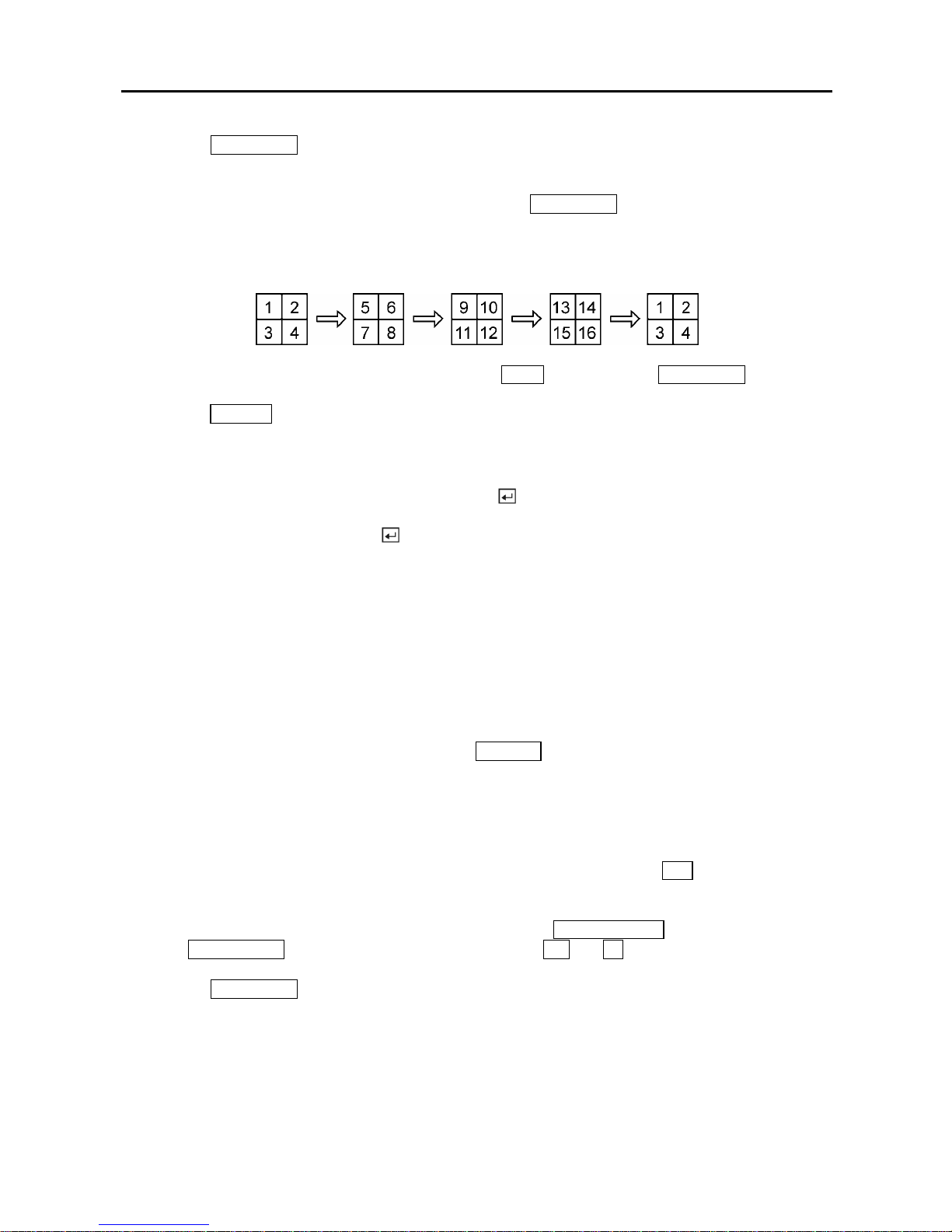
User’s Manual
60
Pressing the SEQUENCE button will cause the cameras to display sequentially on the monitor. When in
one of the multi-view formats, pressing this button will cause the DVR to through user-defined screen
layouts (page sequence), or the bottom, right screen to display live cameras sequentially (ca meo
sequence). Selecting another display mode, or pressing the
SEQUENCE butto n again will exit the
Sequence mode. When in one of the multi-view formats, pressing the Left or Right arrow buttons will
cause the DVR to go to the previo us or the next pa ge. For exam ple, if you press the Right arrow button in
4x4 format, the DVR changes the page like that.
For the sequence display on the spot monitor, press the
SPOT button and then SEQUENCE button.
Pressing the
FREEZE button will freeze the current image on the screen until you press the button again.
Active Cameo Mode
You can enter the Active Cameo mode by pressing the button in any multi-view format. The
gray-highlight box at the bottom of video indicates the active cameo, and pressing the arrow buttons
moves the active cameo. Pressing the
button while in the Active Cameo mode exits the Active Cameo
mode. The active cameo mode will remain in effect for 15 seconds if there is no further action.
In active cameo mode, press the camera button you want to show that video at active cameo. After setting
the camera number at active cameo, the DVR moves the active cameo to the ne xt cameo. You can change
the screen layout using this process.
The active cameo also can be used to select the camera to control Pan, Tilt and Zoom capabilities.
PIP Mode
You can display a Picture-in-Pi cture by pressing the
DISPLAY button. You can change the location of the
PIP by pressing the Up and Down arrow buttons and its size by pressing the Left and Right arrow
buttons.
PTZ Mode
The DVR will control cameras with Pan, Tilt and Zoom capabilities. Press the
PTZ button to enter the
PTZ mode. You can control the camera using front panel control buttons or by setting up presets. To use
the front panel buttons, press the Left and Right arrow buttons to pan left and right. Press the Up and
Down arrow buttons to tilt the camera up and down. Press the
SEARCH/STOP button to zoom in, and
press the PLAY/PAUSE button to zoom out. You can use the RW and FF buttons to focus the image.
Pressing the
SEQUENCE button in the PTZ mode displays the PTZ menu screen. Set the feature you
wish to control by selecting it from the menu. Refer to the camera manufacturer’s instructions for the
proper settings. Depending on the camera specifications, some features may not be supported.
Page 71

Digital Video Recorder
61
Figure 76 — PTZ Menu screen.
y Set Preset — Sets the presets for PTZ camera
y Quit — Closes the menu
You can save camera position set tings as “presets” so t hat you can go directl y to desired vie ws. Once you
have the camera at the desired settings, press the
SEQUENCE button, and select Set Preset in the PTZ
menu. Select the number you want to assign to the preset and press the button. Use the virtual
keyboard to enter the preset name. Press the
MENU button to load the PTZ preset and the Preset View
dialog box will appear. Select the desired preset and press the button to load the preset.
Figure 77 — PTZ Preset screen.
Page 72

User’s Manual
62
Figure 78 — Preset view screen.
Recording Video
Once you have installed the DVR following the instructions in Chapter 2 — Installation, it is ready to
record. Unless you change the setup, the DVR will start recording when you press the
REC button and
will continue recording until the hard disk drive is full. The factory default is Stop when the hard disk
drive is full. The DVR can be set to continue recording (Overwrite) once the hard disk drive is full. It
does this by recording over the oldest video.
Although you will be able to record without changing the unit from its original factory settings, you will
want to take advantages of the DVR’s many tools. See Chapter 3 — Configuration for de tailed
descriptions of the recording mode optio ns.
NOTE: The DVR is NOT recording if only the red LED on the REC button is lit. When the DVR is
set for Time-lapse or Event recording, the red LED on the REC button indicates the unit is ready to
record. The red dot appears on the monitor when the clock reaches a scheduled recording time
and the DVR starts recording video.
Recording Audio
If the DVR was set up to record audio, it will record audio when video is recording.
NOTE: Make certain you comply with all local and federal laws and regulations when recording
audio.
Playing Recorded Video
Once video has been recorded, you can view it by pressing the
PLAY/PAUSE button. When playing
video for the first time, the DVR will display the most recent image. When playing video subsequent
times, the DVR will start playing video from the last recalled image.
NOTE: Only the administrator level user can view the covert cameras. The covert cameras in the
playback mode are determined by the current camera setting.
Pressing the
PLAY/PAUSE button again will freeze the video on the screen.
Page 73
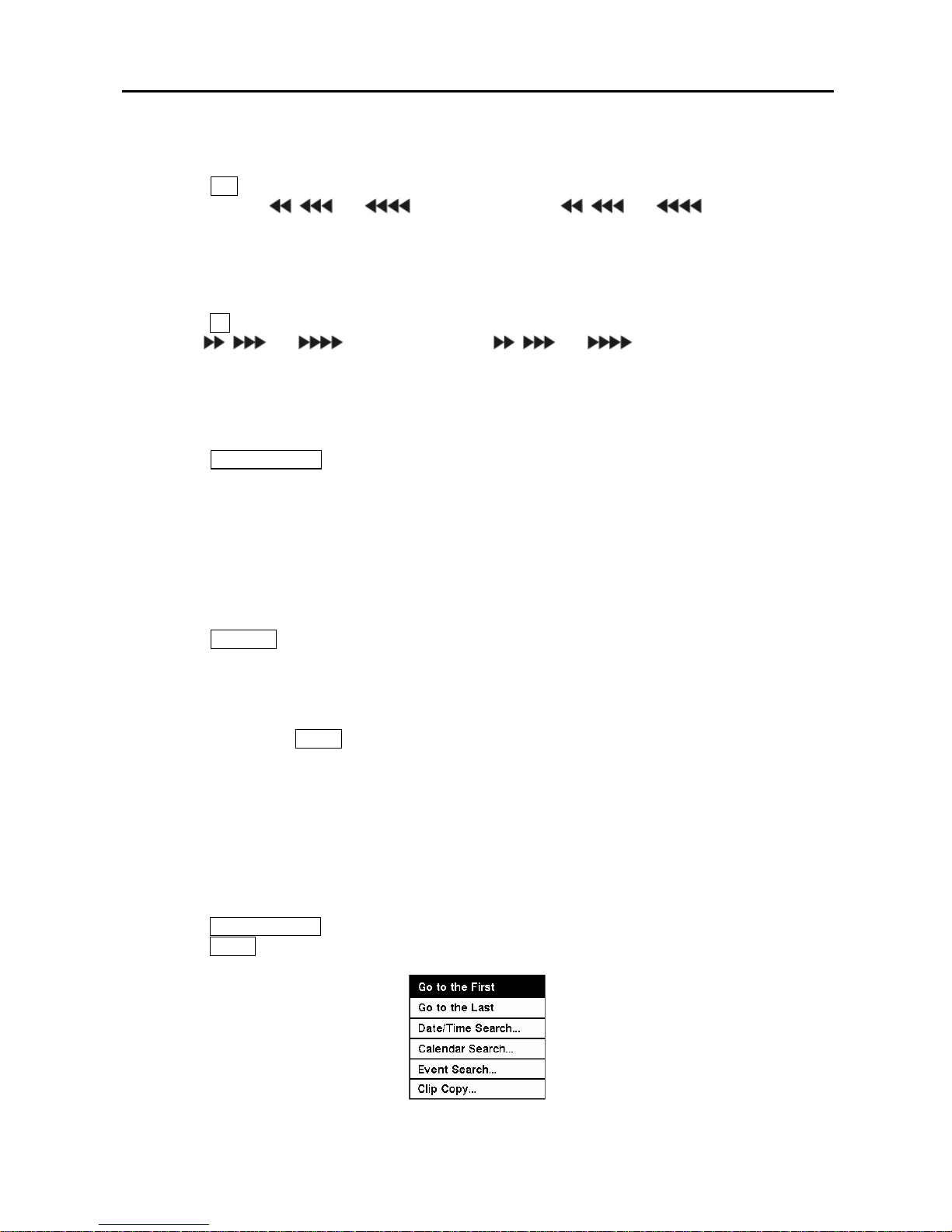
Digital Video Recorder
63
RW (Rewind) Button
Pressing the
RW button plays video backward at high speed. Pressing the button again toggles the
playback speed from , and . The screen displays , and
respectively.
Entering Fast Backward Playback mode from Live Monitoring mode can be password protected.
FF (Fast Forward) Button
Pressing the
FF button plays video forward at high speed. Pressing the button again toggles the playback
speed from , and . The screen displays , and
respectively.
Entering Fast Playback mode from Live Monitoring mode can be password protected.
SEARCH/STOP Button
Pressing the
SEARCH/STOP button during Playback mode returns the DVR to the Live Monitoring
mode.
Camera Buttons (1 to 16)
Pressing a camera button will display that camera full screen.
DISPLAY Button
Pressing the
DISPLAY button will cycle the display through the different screen layouts. The display
modes are: full, 4x4, 3x3, and 2x2.
MENU Button
Pressing and holding the
MENU button while in the Playback mode enters the Clip Copy screen.
NOTE: When playing recorded video at maximum speed with very high image quality, playback of
recorded audio may be interrupted occasionally.
NOTE: The user cannot change the system setup from a remote site during Playback mode.
Searching Video
Pressing the
SEARCH/STOP button displays the Search Menu. When the DVR is in the Playback mode,
pressing the MENU button displays the Search Menu.
Figure 79 — Search Menu.
Page 74

User’s Manual
64
y Go to First — Displays the first recorded image
y Go to Last — Displays the last recorded image
y Date/Time Search… — Searches by date and ti me (see below for more details)
y Calendar Search… — Searches using a calen dar (see below for more details)
y Event Search… — Selects video from the event log (see below for more details)
y Clip Copy… — Clips a video segment and saves it.
NOTE: The searching speed might decrease when all camera chann els are in the pre-alarm
recording mode.
Date/Time Search
Figure 80 — Date/Time Search screen.
Move the cursor over the date and press the
button. You can use the Left and Right arrow buttons to
highlight the year, month a nd day. Use the Up and Down arrow butt ons to change t o the date you wa nt to
search for video. Once you have set the date you want, press the
button.
Move the cursor over the time and press the
button. You can use the Left and Right arrow buttons to
highlight the hour, minutes and seconds. Use the Up and Down arrow buttons to change to the time you
want to search for video. Once you have entered the time you want, press the
button.
Once you have set the date and tim e you want t o search, highl ight the OK but ton and press the
button.
The selected date and time will display. (If no video was recorded at the selected time, a blank screen will
display.) The
PLAY/PAUSE, RW, FF can now be used to review the surrounding video.
Calendar Search
Figure 81 — Calendar Search screen.
Page 75

Digital Video Recorder
65
Days with recorded video display on the calendar with white numbers. You can highlight the days with
recorded video by using the ar row buttons. Once you ha ve highlighted a da y, press the
button to select
it.
A time bar will display at the bottom of the calendar. Hours in which video was recorded will be
highlighted with blue. You ca n use Up and Down arrow buttons to highlight the time bar. Once the time
bar is highlighted, you can select the time by using the Left and Right arrow buttons.
NOTE: The time bar is in one-hour segments. If a segment is highlighted, it means that some
video was recorded during that hour. However, it does NOT mean video was recorded for the
entire hour.
Once you have set the date and tim e you want to search, hig hlight the GO button a nd press the
button.
The selected date and time will display. The
PLAY/PAUSE, RW, FF can now be used to review the
surrounding video.
Event Search
Figure 82 — Event Log screen.
The DVR maintains a log of each t ime the Alarm Input po rt is acti vated. The Event Log screen displays
this list. Use the arrow buttons to highlight the event for which you would like to see video.
Pressing the button will extract the event video and display the first image of the event. Pressing the
PLAY/PAUSE button will start playing the “event” video segment. Pressing SEARCH/STOP returns to
live monitoring. Pressing MENU returns to the Event Log.
You can also narrow your event search by selecting the Query… button and setting up the new search
condition.
Page 76

User’s Manual
66
Figure 83 — Event Search (by Camera) screen.
Figure 84 — Event Search (by Event) screen.
Highlight the box beside Search by and press the
button to toggle between Camera and Event.
You can search video from the first to last recorded images, or you can set the start and stop times and
dates.
When you select the Search by Camera, select the target cameras and event options. When you select
the Search by Event, select event options for each device.
Once you set your desired search conditions, highlight Search and press the
button to display the
search results in the Event Log screen. Selecting Cancel exits the screen without saving the changes.
Page 77

Digital Video Recorder
67
Appendix A — USB Hard Disk Drive Preparation
Preparing the USB-IDE hard disk drive in Windows 2000
NOTE:
Preparing a USB-IDE hard disk d ri ve unde r W indows XP i s a lmos t iden t ica l t o Wi ndows 2000.
1. Connect the USB-IDE hard disk drive to your computer using the USB Cable.
2. Turn on your computer.
3. The USB device icon should di spla y on the Taskbar .
4. If the USB-IDE hard disk drive is partitioned or has data, it will show up in My Computer as
a hard disk drive icon. C heck the file sy stem by ri ght clicking on the icon and checking un der
Properties > General > File System. If the file system is NOT FAT32 format, format the
USB-IDE hard disk drive using the FAT32 format.
5. If the USB-IDE hard disk drive is not partitioned, go to Administrative Tools in Control
Panel and launch Computer Management. Open Disk Management in Storage and right
click an unallocated region of the USB-IDE hard disk drive. Then, click Create Partition.
6. In the Create Partition wizard, click Next then Primary Partition, and follow the instructions
on the screen. Make sure that the FAT32 is selected for the file system.
NOTE: The partition size should be less than 32GB because of Microsoft limitations.
After formatting is complete, the USB-IDE hard disk drive will be added to My Computer.
7. Connect the USB-IDE hard disk drive to the DVR.
Preparing the USB-IDE hard disk drive in Windows 98
NOTE:
Preparing a USB-IDE hard disk drive under Windows ME is almost identical to Windows 98.
1. Connect the USB-IDE hard disk drive to your computer using the USB Cable.
2. Turn on your computer. The Add New Hardware wizard window will appear.
3. Install the device driver for the USB backup device following the instructions provided with
your USB hard disk drive.
4. If the USB-IDE hard disk drive is partitioned or contains data, it will show up in My
Computer as a hard disk drive icon. Check the file system in Properties > General > File
System. If the file system is NOT FAT32 format, format the USB-IDE hard disk drive with
FAT32 format.
5. Run the FDISK utility by clicking Start then RUN. Type “fdisk” and click OK.
6. When the MS-DOS command prompt appears, type “Y” and hit the enter key.
7. In the FDISK Option menu, choose “5. Change current fixed disk drive.”
8. Choose the appropriate letter corresponding to the USB-IDE hard disk drive.
9. In the FDISK Option menu, choose “1. Create DOS partition or Logical DOS Drive.”
10. In the Create DOS Partition or Logical DOS Drive menu, choose “1. Create Primary DOS
Partition.” And Type “Y” to use all available space and hit the enter key. Hit ESC to exit the
screen after the USB-IDE hard disk drive partition is created.
11. Restart your computer and verify the newly created drive is in My Computer.
12. Right click the newly created hard disk drive icon and select “Format”.
13. In the Format Screen, select “Full” as the “Format type” and click “Start”.
14. After formatting is complete, connect the USB-IDE hard disk drive to the DVR.
Page 78
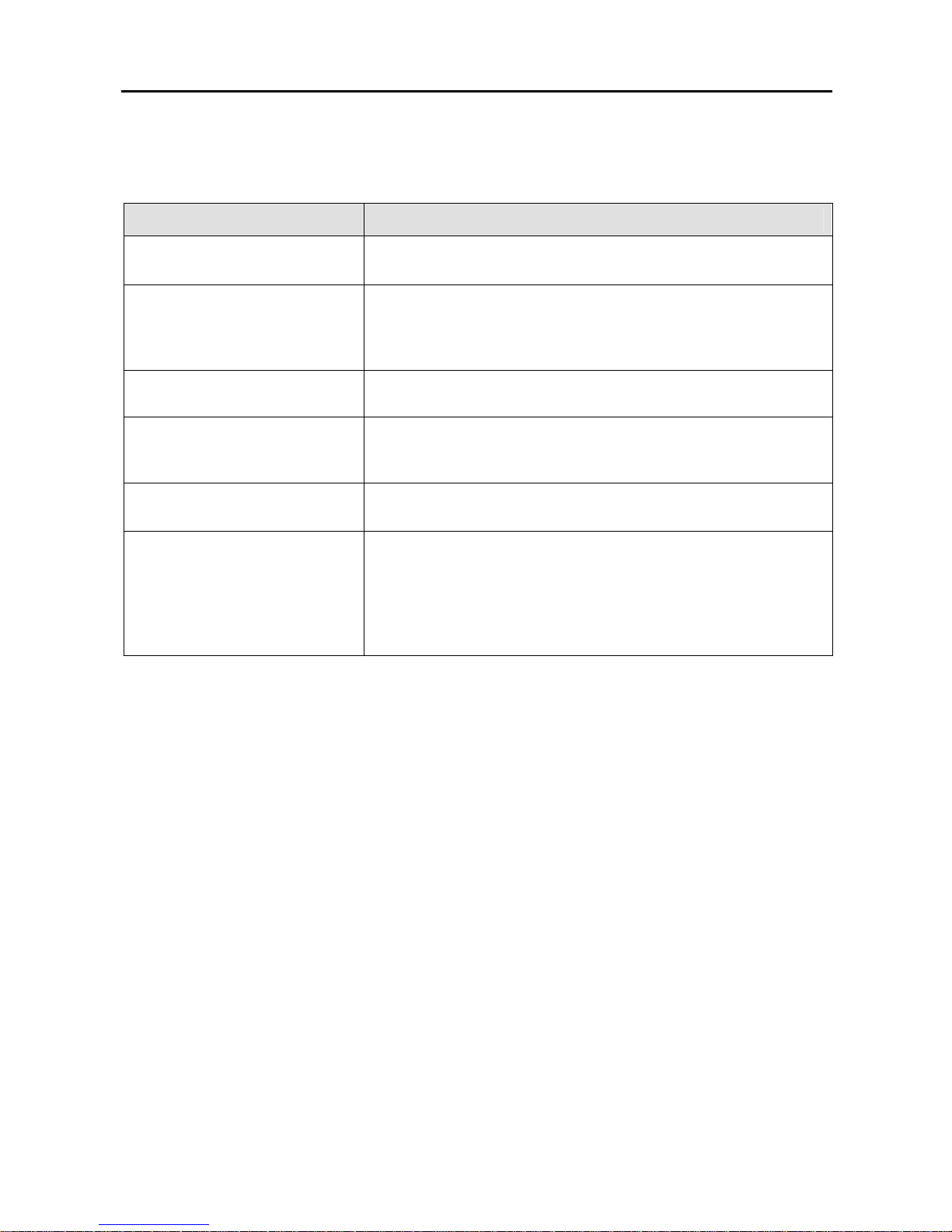
User’s Manual
68
Appendix B — Troubleshooting
Problem Possible Solution
No Power
y Check power cord connections.
y Confirm that there is power at the outlet.
No Live Video
y Check camera video cable and connections.
y Check monitor video cable and connections.
y Confirm that the camera has power.
y Check camera lens settings.
Live Video Very Bright
If a cable is attached to the “Loop” connector, make certain it is
connected to a properly terminated device.
REC LED is Lit but DVR is not
recording
Unit will only record video based on the parameters such as
schedule and events defined during configuration. Red REC LED
indicates the DVR is ready to record.
DVR has stopped recording
If hard disk drive is full, you will either need to delete video or set
the DVR to the Overwrite Mode.
DVR displays an error message
stating that the last recorded
image date and time is later than
the current date and time setting
of the DVR.
The DVR will automatically reset the time and date of the unit,
according to the time and date of the last recorded im age. If this is
not the correct time and date, reset the time and date manually. If
the correct time and date is earlier than the last recorded image, any
video with a later time and date will be lost when resetting the
correct time and date.
Page 79

Digital Video Recorder
69
Appendix C — Connector Pin Outs
Alarm I/O Connector and RS485 Connector Pin Outs
Pin Number Pin Assignment Pin Number Pin Assignment
1 RS485 RX-/TX- 14 RS485 RX+/TX+
2 Alarm Output 3 15 Alarm Output 2
3 Alarm Output 1 16 Alarm Output 4
4 Alarm Reset 17 Ground
5 Alarm Input 16 18 Alarm Input 15
6 Alarm Input 14 19 Alarm Input 13
7 Alarm Input 12 20 Alarm Input 11
8 Alarm Input 10 21 Alarm Input 9
9 Ground 22 Alarm Input 8
10 Alarm Input 7 23 Alarm Input 6
11 Alarm Input 5 24 Alarm Input 4
12 Alarm Input 3 25 Alarm Input 2
13 Alarm Input 1
Page 80
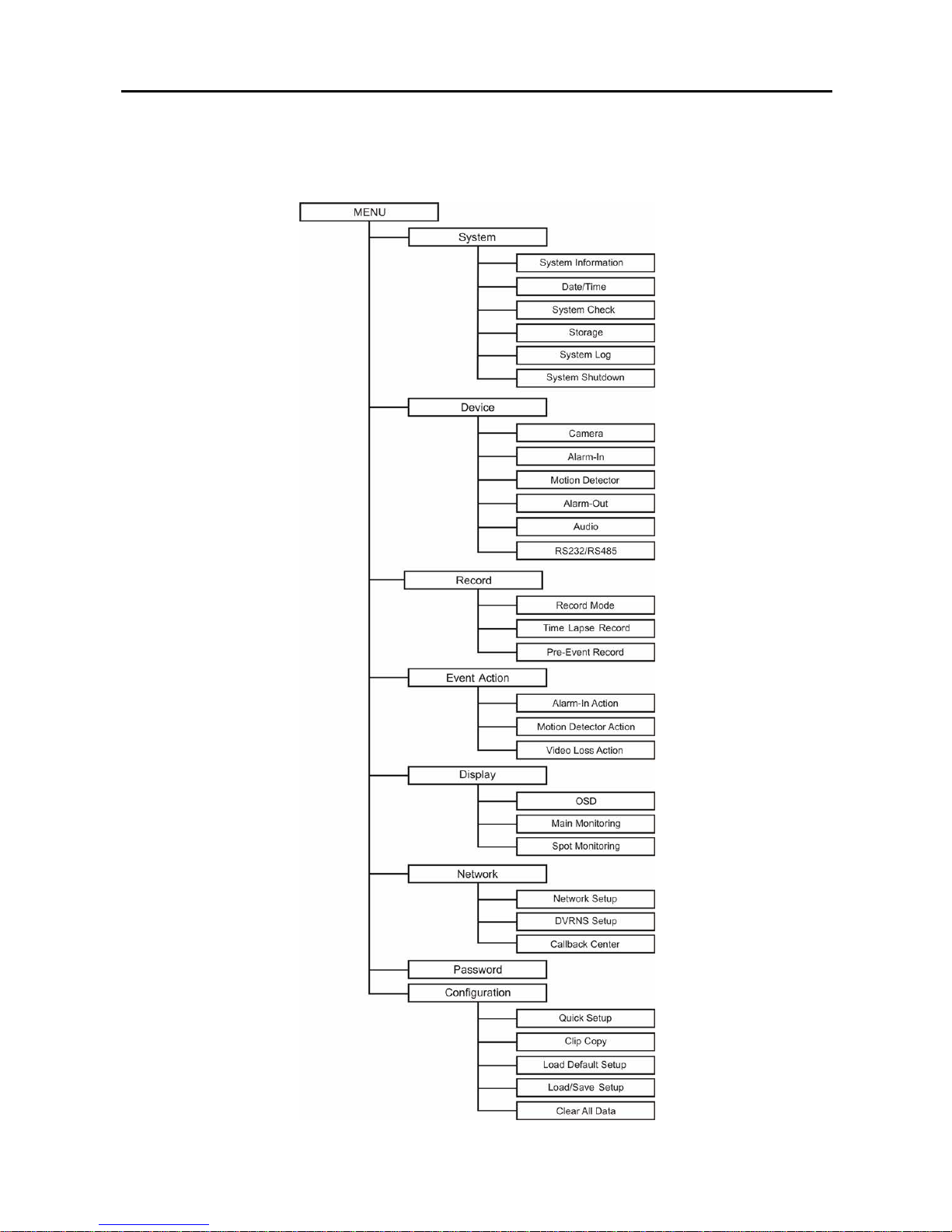
User’s Manual
70
Appendix D — Map of Screens
Page 81

Digital Video Recorder
71
Appendix E — Specifications
VIDEO
Signal Format NTSC or PAL (selector switch)
Video Input
Composite: 9 or 16 looping inputs, 1 Vp-p,
auto-terminating, 75 Ohms
Monitor Outputs
Composite: One, 1 Vp-p, 75 Ohms
SVHS: One
SPOT: 1 BNC
Video Resolution 720x480 (NTSC), 720x576 (PAL)
Playback/Record Speed
(images per second)
Standard Resolution: 60/60ips (NTSC), 50/50ips (PAL)
High Resolution: 30/30ips (NTSC), 25/25ips (PAL)
INPUTS/OUTPUTS
Alarm Input
9 or 16 TTL, NC/NO programmable, 4.3V th resh ol d , usi n g su ppl i e d
Alarm I/O Board
Alarm Output 4 TTL open collector, 5mA@12V, 30mA@5V
Alarm Reset Input 1 TTL, 4.3V threshold, using supplied Alarm I/O Board
Network Connectivity
10/100 Mbps Ethernet
RS-232C for external modem
Audio Input RCA Input: One “line in” or “mic” programmable
Audio Output One, “line”
CONNECTORS
Video Input Composite: 9 or 16 BNC
Video Loop Composite: 9 or 16 BNC
Monitor Output
Composite: 1 BNC
SVHS: 1 Y/C
SPOT: 1 BNC
Audio In RCA connector
Audio Out RCA connector
Alarms / RS485 DB-25 male connector (with alarm I/O board)
Ethernet Port RJ-45
RS232C Serial Port DB9 (P)
USB Port Two (2.0)
STORAGE
Primary Storage EIDE hard disk drive (up to 2)
Backup Storage USB hard disk drive, CD-RW drive or flash drive
Specifications are subject to change without notice.
Page 82

User’s Manual
72 V1.7
GENERAL
Dimensions (W x H x D) 16.9" x 1.7" x 15.7" (430mm x 44mm x 399mm)
Unit Weight 14.3 lbs. (6.5kg)
Shipping Weight 21.1 lbs. (9.6kg)
Shipping Dimensions
(W x H x D)
21.3" x 12.1" x 20.1" (540mm x 175mm x 510mm)
Operating Temperature 41°F to 104°F (5°C to 40°C)
Operating Humidity 0% to 90%
Power 100 to 240 VAC, 1/2 A, 60/50Hz, Auto ranging adapter included.
Input Voltage 12 VDC
Power Consumption 70 Watts Max.
Approval FCC, CE
Specifications are subject to change without notice.
Page 83

WEEE (Waste Electrical & Electronic Equipment)
Correct Disposal of This Product
(Applicable in the European Union and other European countries with separate collection systems)
This marking shown on the product or its literature, indicates that it should not be
disposed with other household wastes at the end of its working life. To prevent
possible harm to the environment or human health from uncontrolled waste
disposal, please separate this from other types of wastes and recycle it responsibly
to promote the sustainable reuse of material resources.
Household users should contact either the retailer where they purchased this
product, or their local government office, for details of where and how they can take
this item for environmentally safe recycling.
Business users should contact their supplier and check the terms and conditions of
the purchase contract. This product should not be mixed with other commercial
wastes for disposal.
