Page 1

Touchmonitor User Guide
1937L 19” LCD Rear-Mount Touchmonitor
Page 2
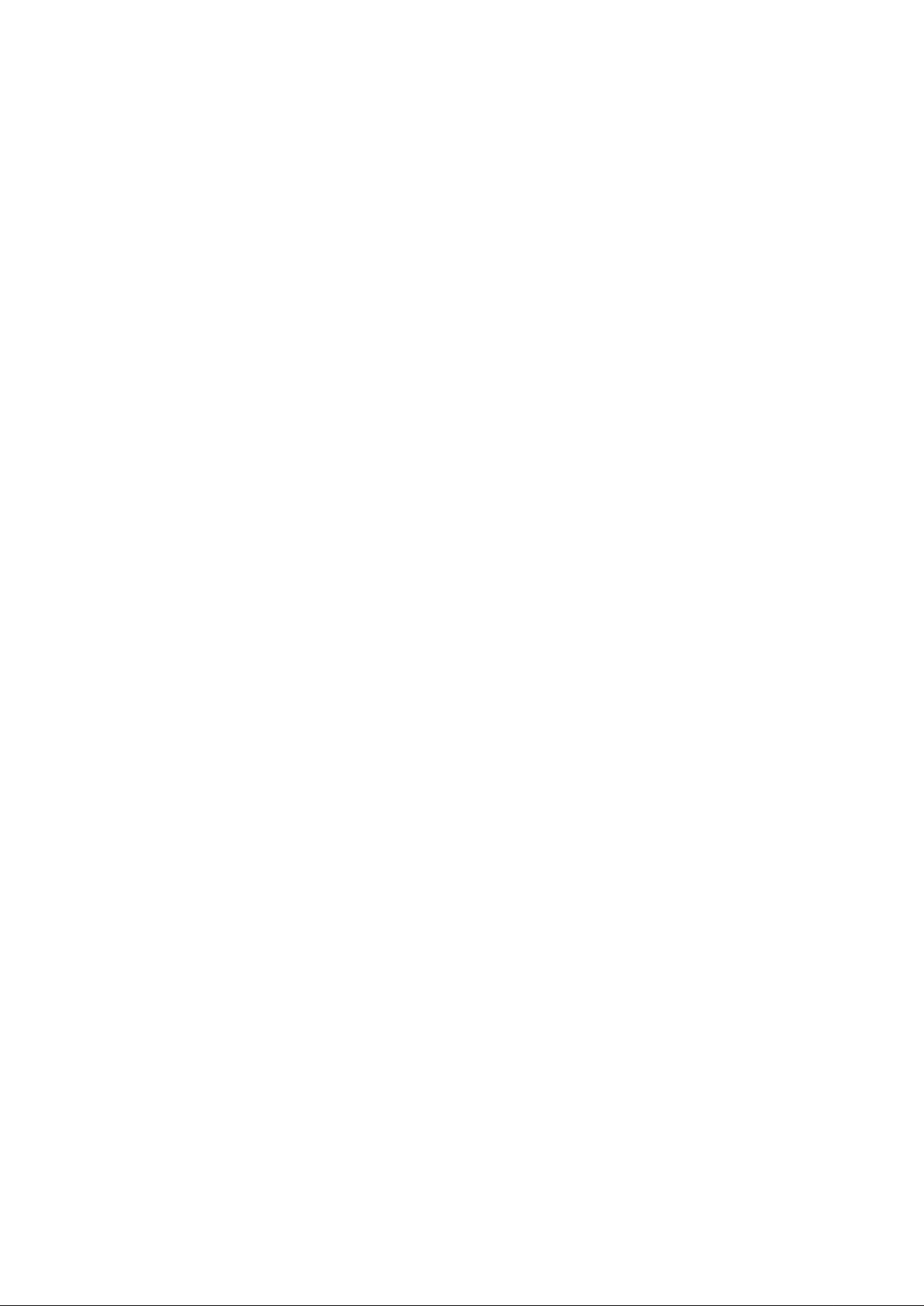
Elo TouchSystems
19” LCD REAR-MOUNT Touchmonitor
User Guide
Revision B
P/N E508220
Elo TouchSystems
1-800-ELOTOUCH
www.elotouch.com
Page 3
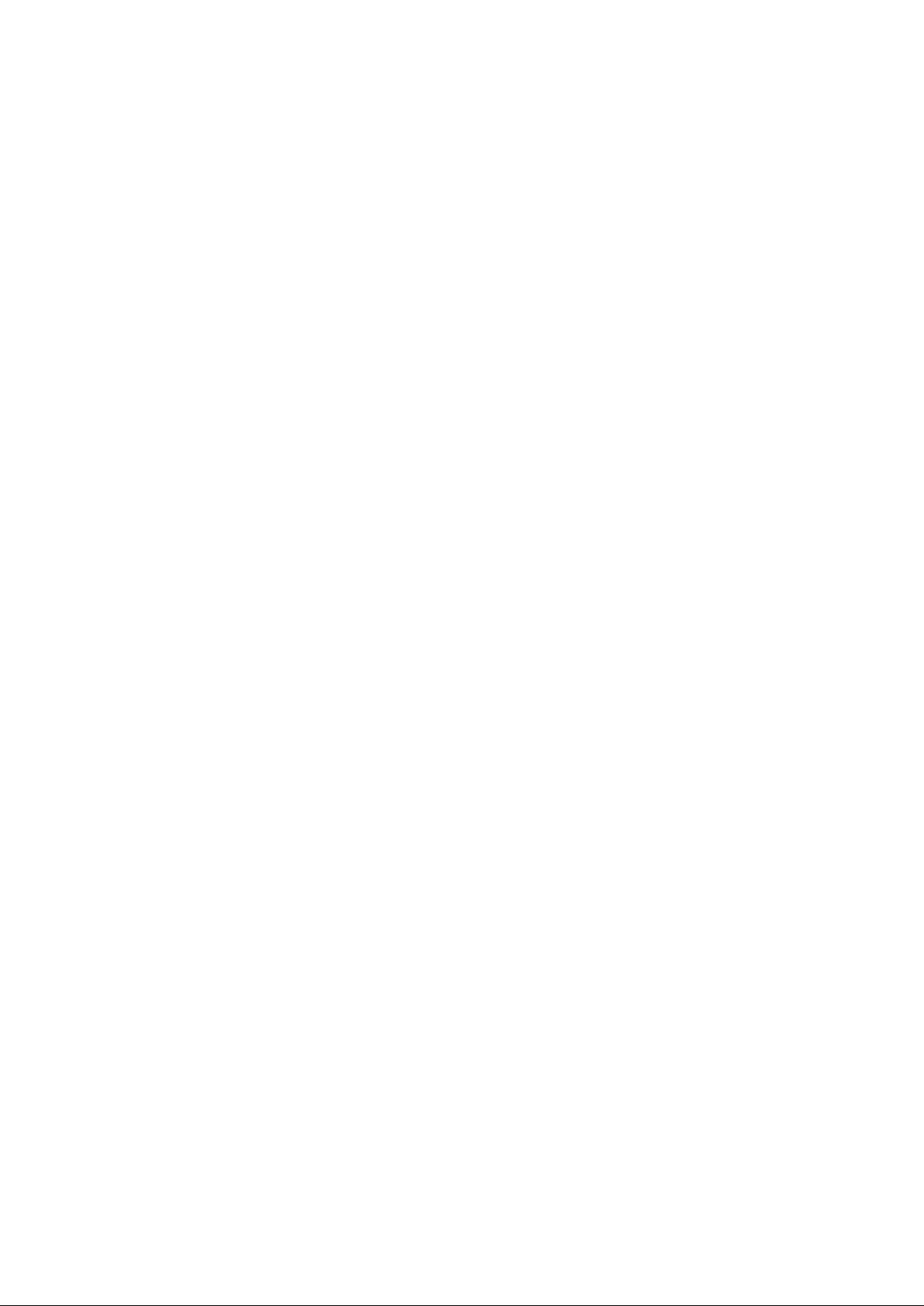
Copyright © 2009 Tyco Electronics. All Rights Reserved.
No part of this publication may be reproduced, tra nsmitted, transcribed, stored in a retrieval system,
or tra nslated into any language or computer language, in any form or by any means, including, but
not limited to, electronic, magnetic, optical, chemical, manual, or otherwise without prior written
permission of Tyco Electronics.
Disclai mer
The information in this document is subject to change without notice. Tyco Electronics makes no
representations or warranties with respect to the contents hereof, and specifically disclaims any
implied warranties of merchantability or fitness f or a particular purpose. Tyco Electronics reserves
the right to revise this publication and to make changes from time to time in the content hereof
without obligation of Tyco Electronics to notify any person of such revisions or changes.
Trademark Acknowledgments
AccuT ouch, CarrollTouch, Elo TouchSystems, IntelliTouch, Tyco Electronics and TE (logo) are
trade marks of the Tyco Electronics group of companies and its licensors. Windows is a trademark
of the Microsoft group of companies. Other product nam es mentioned herein may be trademarks or
registered trademarks of their respective companies.Tyco Electronics claims no interest in trademarks other tha n its own.
Page 4
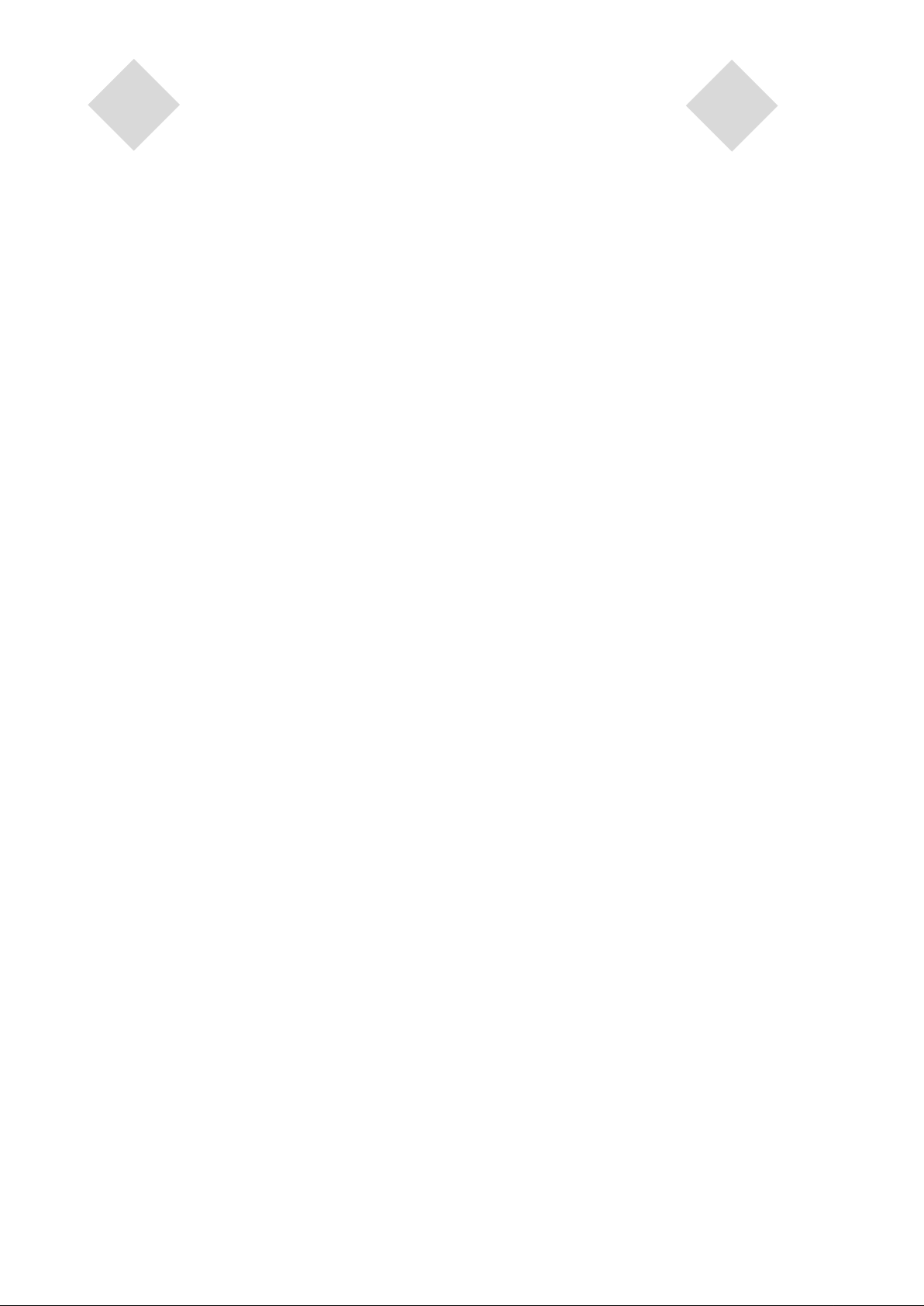
Table of Contents
Cha pter 1
Introduction 1
Product Description 1
Precautions .................................................................1
Chapter 2
Installation and Setup 2
Unpa cking Your T ouchmonitor ......................................2
Interface Connection ...................................................3
Power Requirements ...................................................3
Product Overview .......................................................4
Main Unit................................................................4
Rear View ............................................................4
Installing the Driver Software.......................................5
Installing the Serial Touch Driver (not a pplicable
to Acoustic Pulse Recognition monitor) ..................6
Installing the Serial Touch Driver for Windows 7,
Windows Vista, Windows XP, Windows 2000, ME,
Windows 95/98 and NT 4.0 ..............................6
Installing the Serial Touch Driver f or MS-DOS
and Windows 3.1 ..................................................7
Installing the USB T ouch Driver ..............................8
Installing the USB T ouch Driver f or Windows 7,
Windows Vista, Windows XP, Windows 2000, ME,
and Windows 98 .............................................8
Installing APR USB T ouch Driver for
Windows XP ....................................................8
Appendix C
T ouchmonitor Specifications ........................................21
19" LCD T ouchmonitor (1937L) Dimension s ............22
Regulatory Information 23
Warranty 26
Chapter 3
Operation 9
About T ouchmonitor Adjustments.................................9
Rear Panel Controls...............................................10
Remote OSD Buttons(option) .................................10
Controls and Adjustment..............................................11
On Screen Display (OSD) Menu Functions.............11
On Screen Display (OSD) Control Options..............12
Preset Modes ........................................................13
Power ...................................................................14
Chapter 4
Troubleshooting 15
Solutions to Common Problems ....................................15
Appendix A
Native Resolution.........................................................16
Appendix B
T ouchmonitor Safety ...................................................18
Care and Handling of Y our Touchmonitor .....................19
Page 5
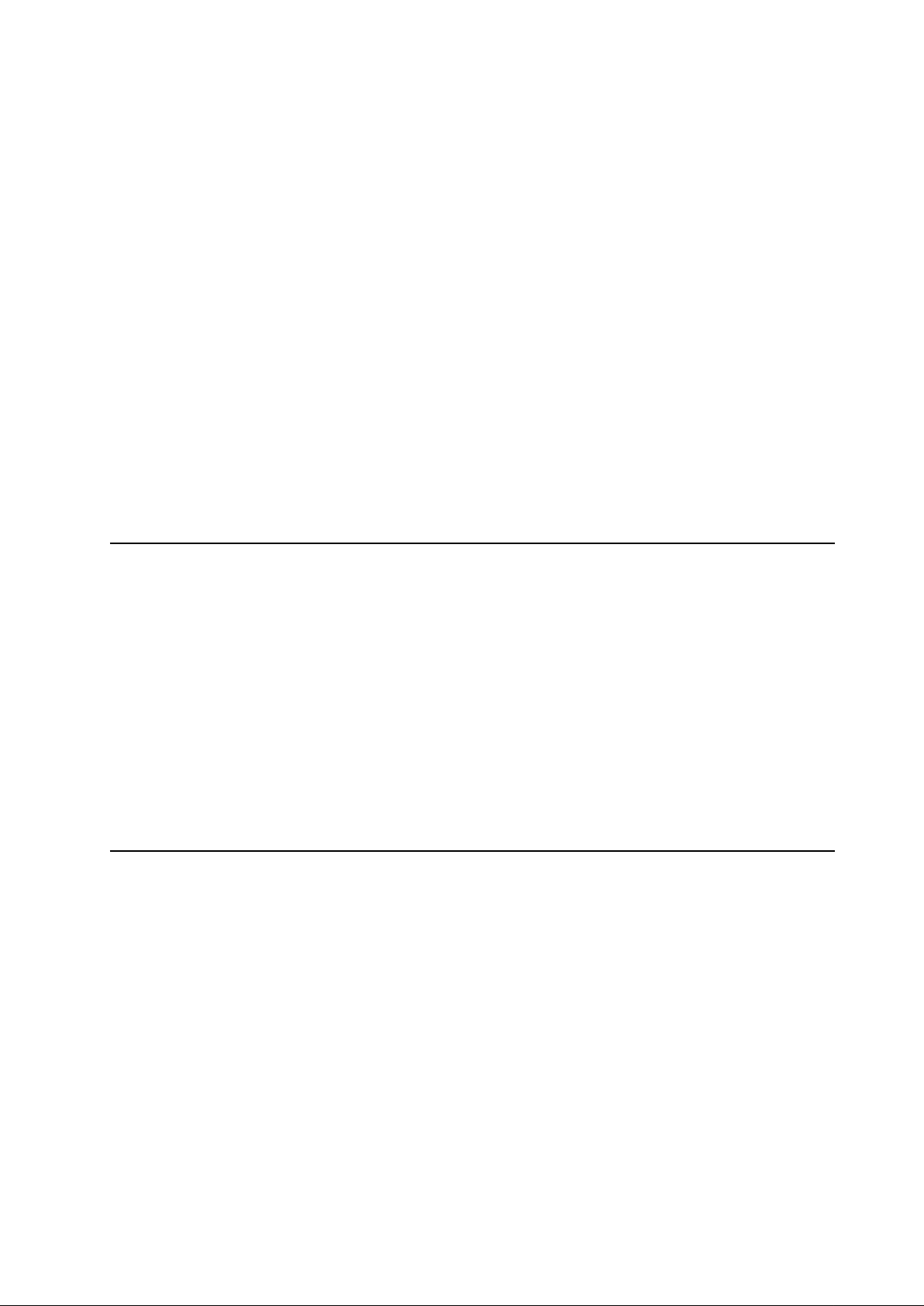
Product Descri ption
C H A P T E R
1
INTRODUCTION
Precautions
Your new touchmonitor combines the relia ble perf ormance of touch technology with the latest
advances in (LCD) display design. This combination of features creates a natural flow of
information between a user and your touchmonitor.
This LCD monitor incorporates a 19” color active matrix thin-film-tra nsistor (TFT) to provide
superior display performa nce. A maxi mum resolution of SXGA 1280 x 1024 is ideal for displaying
graphics and images. Other outstanding features that enhance this LCD monitor’s performance are
Plug & Play compatibility, and On Screen Display (OSD) controls.
Follow all warnings, precautions a nd maintena nce a s recommended in this user’s manual to
maximize the life of your unit. See Appendix B for more information on touchmonitor safety.
1-1
Page 6
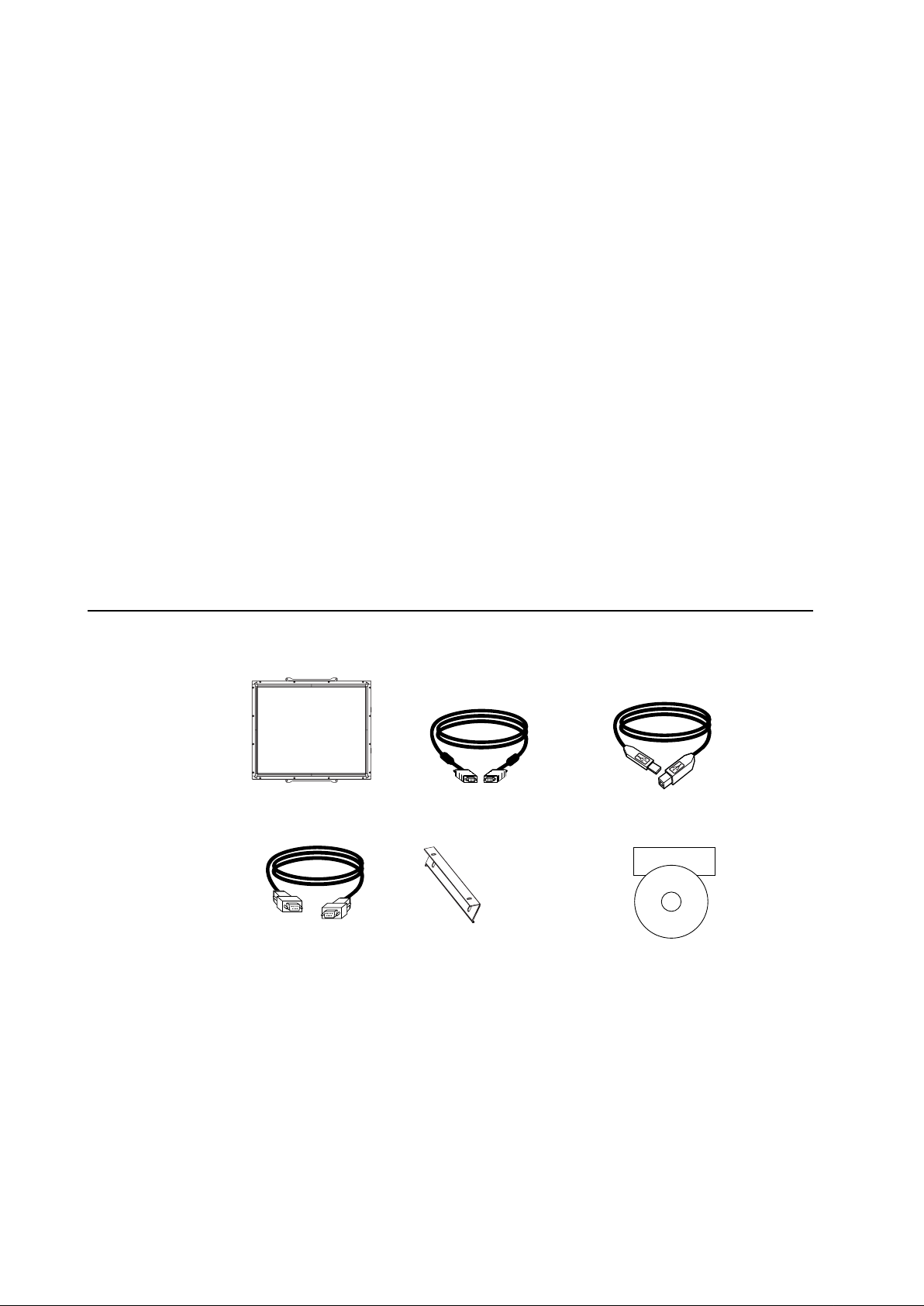
C H A P T E R
2
INSTALLATION AND SETUP
This chapter discusses how to install your LCD touchmonitor and how to install the driver software.
Unpacking Your Touchmonitor
Check that the following 7 items are present and in good condition:
LCD monitor Video cable USB cable
Serial cable Brackets Touch Tools CD + Quick Install Guide
(exclude APR model)
*Optional external DC (power brick)
Power brick a nd cables: 12V, 4.16A, 50W-R, available at additional cost.
Elo QuickStart
CD
Software
2-2
Page 7
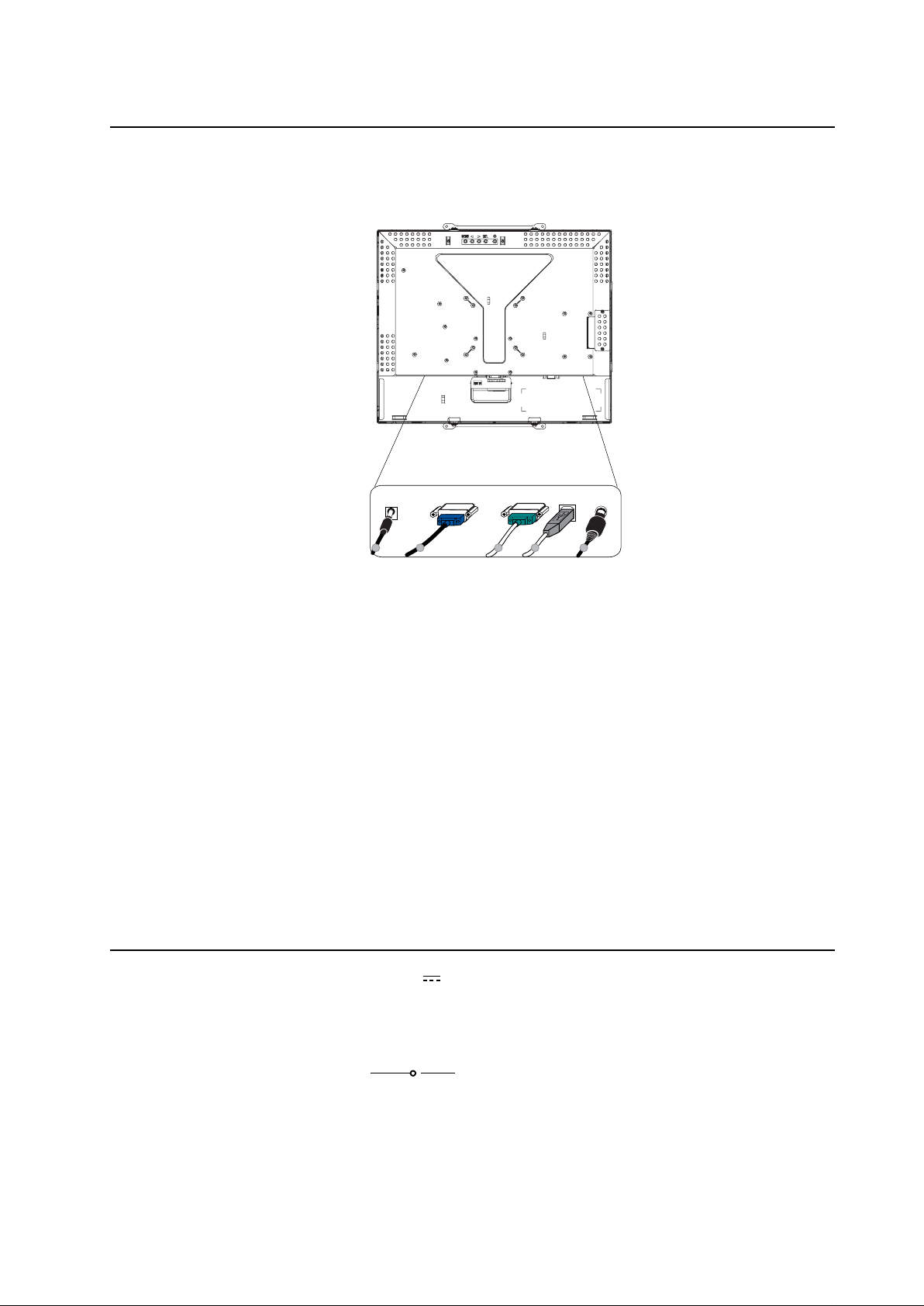
Interfa ce Conne ction
NOTE: Before connecting the cable s to your touchmonitor and PC, be sure that the computer and touchmonitor are
turned off.
3
1
Adapter Video Cable Serial Cable USB Cable
2
2
5
OSD Remote Control Key
(option)
1. Connect one end of the power adapter to the monitor and the other end to the connector of the
power cord.
2. Connect one end of either the touchscreen serial (RS232) cable or the touchscreen USB ca ble
(but not both) to the rear side of the computer a nd the other end to the LCD monitor . Tighten by
turning the two thumb screws clockwise to ensure proper grounding (USB cable doe s not have
thumb screws).
3. Connect one end of the video cable to the rear side of computer and the other to the LCD monitor.
Tighten by turning the two thumb screws clockwise to ensure proper grounding.
4. Press the power button on the rear panel to turn the monitor power on.
5. Connect one end of OSD remote control key(option) to the monitor.
Power Requirements
NOTE: This monitor operates at 12V 4A
DC Input:
Plug shape: Tuning Fork Type
Plug polarity: (+) ) (-)
Outside dimension: Ø 5.5 ± Ø.1
Inside dimension: Ø 2.1 ± Ø.1
2-3
Page 8
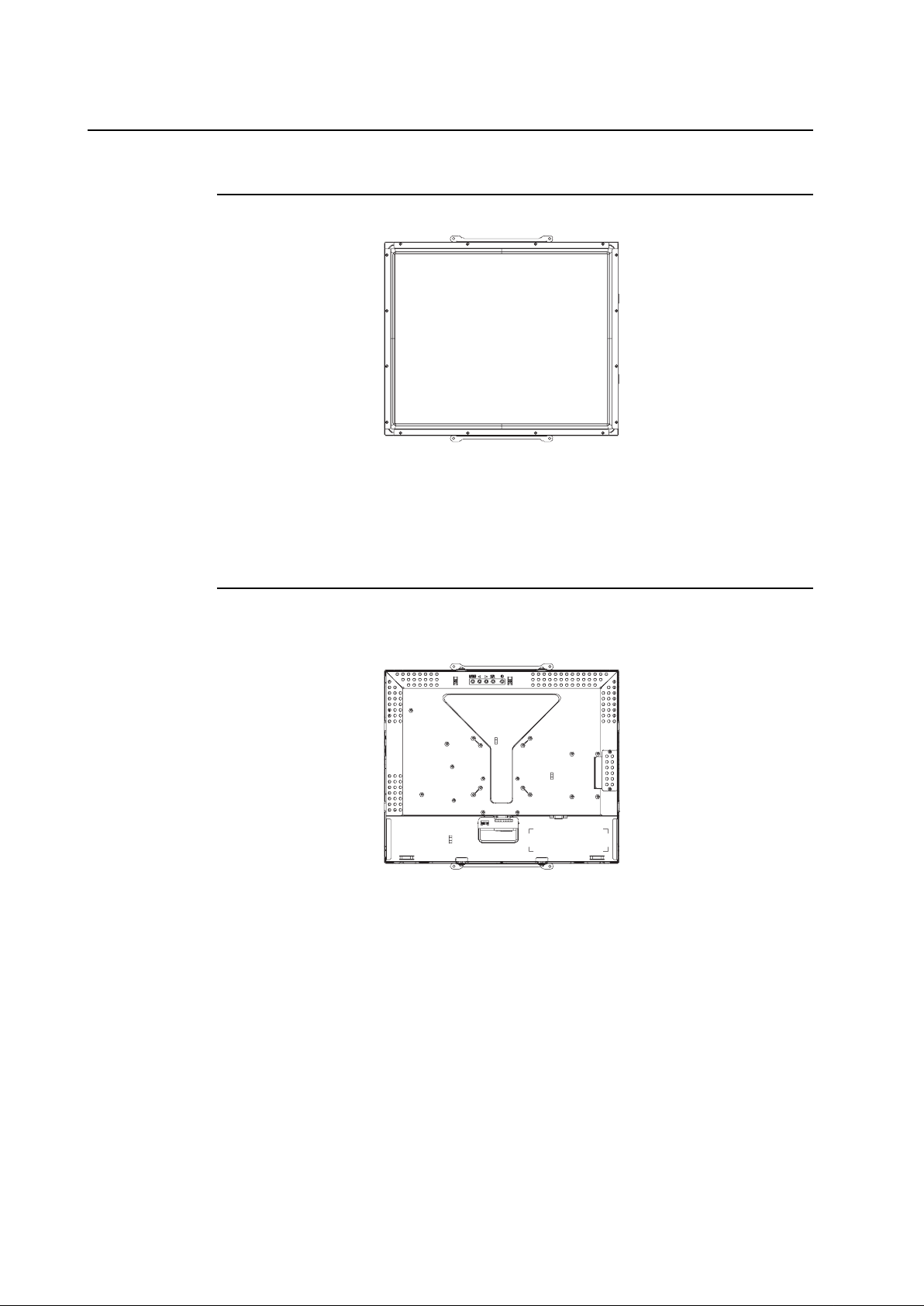
Product Overview
Main Unit
Rear V iew
2-4
Page 9
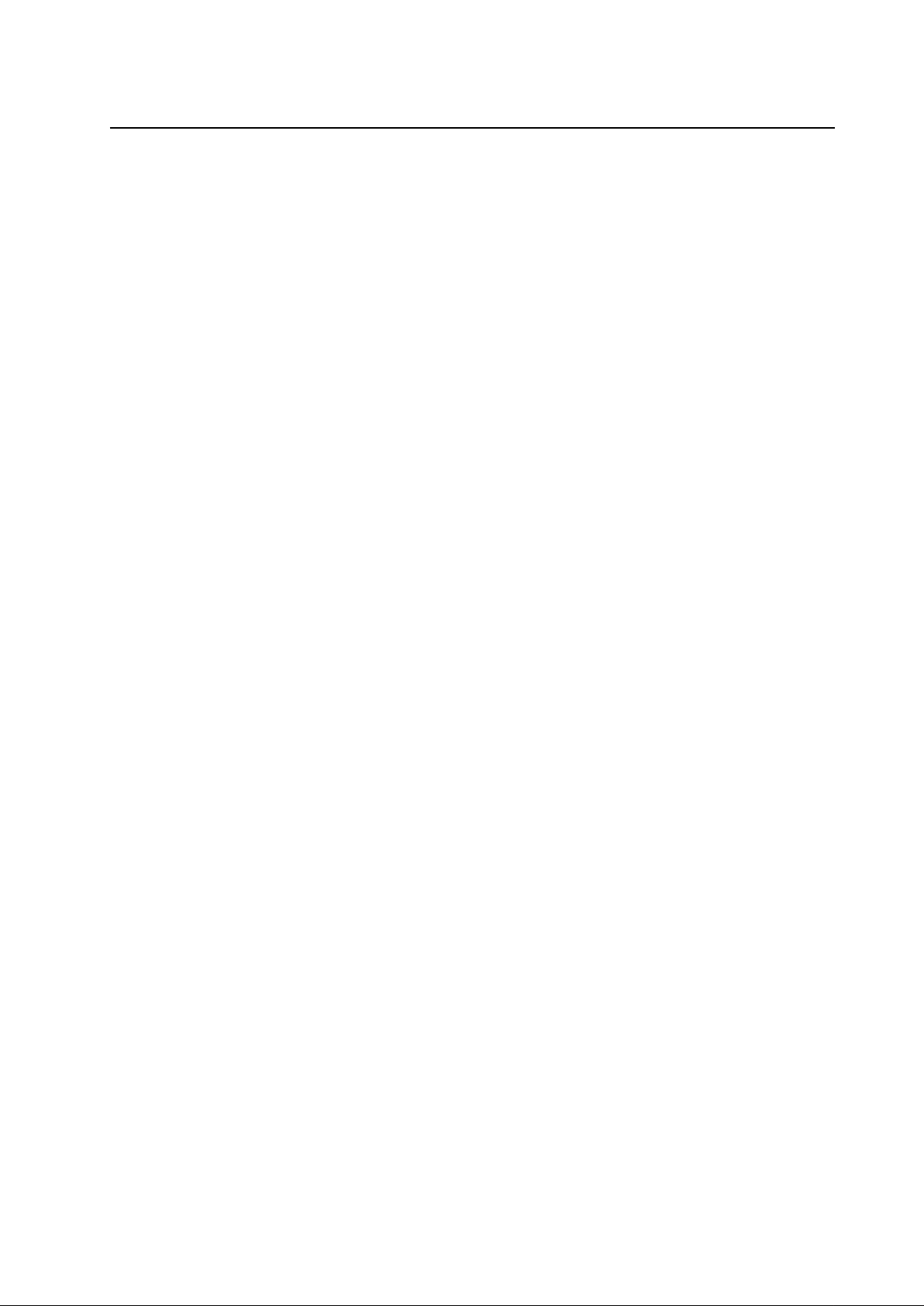
Installing the Driver Software
Elo TouchSystems provides driver software that allows your touchmonitor to work with your
computer. Drivers are located on the enclosed CD-ROM for the following operating syste ms:
• Windows 7
• Windows Vista
• Windows XP
• Windows 2000
• Windows Me
• Windows 98
• Windows 95
• Windows NT 4.0
• Windows 3.1
• MS-DOS
Additional drivers and driver information for other operating systems are available on the Elo
T ouchSystems web site at www.elotouch.com.
The Elo touchmonitor is plug-and-play compliant. Information on the video capabilities of your
touchmonitor is sent to your video display adapter when Windows starts. If Windows detects
your touchmonitor, follow the instructions on the screen to install a generic plug-and-play monitor.
Refer to the following appropriate section for driver installation instructions.
Depending upon whether you connected the serial communication cable or the USB
communication cable, only the serial driver or the USB driver should be installed.
2-5
Page 10
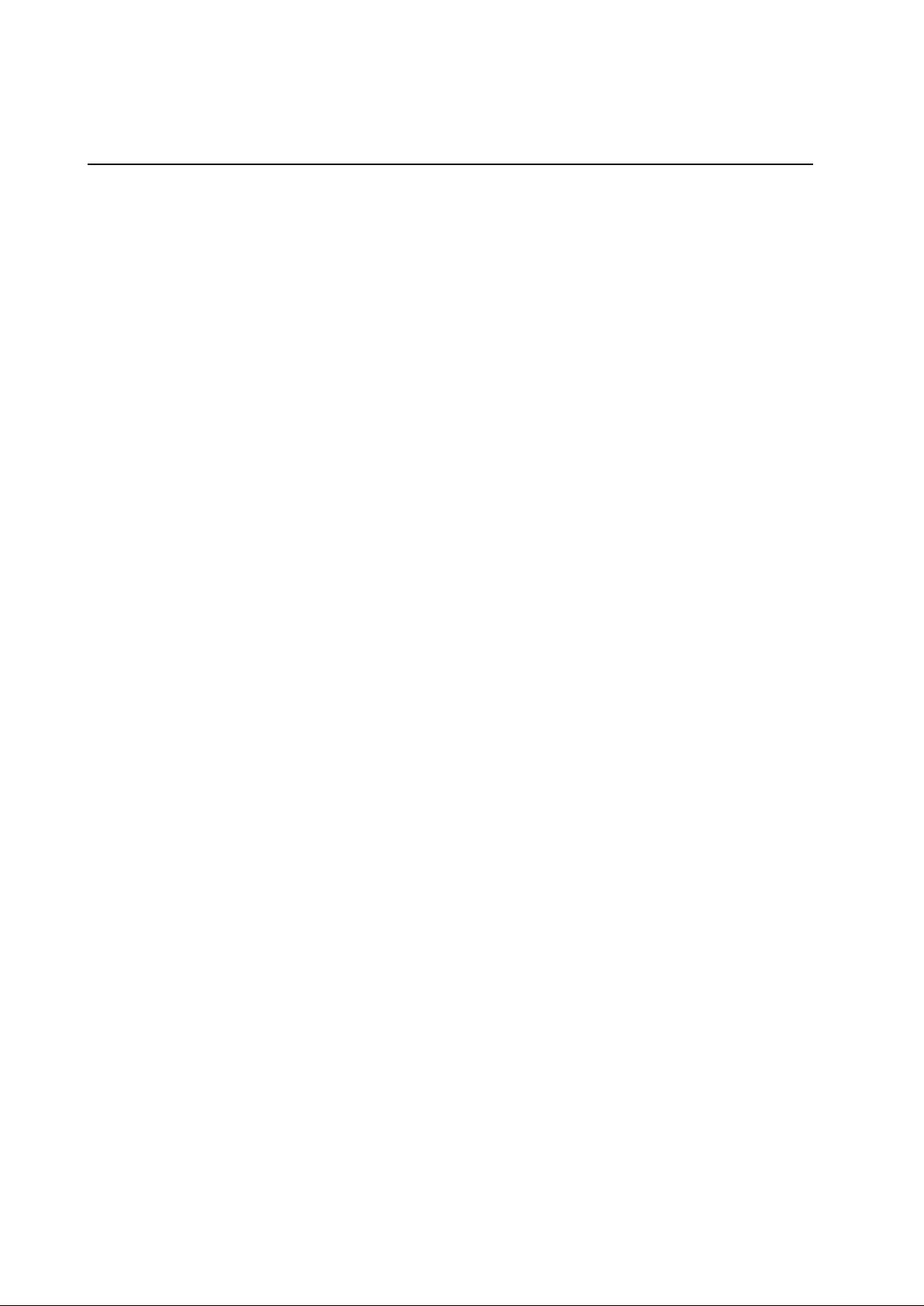
Installing the Serial Touch Driver (not a pplica ble to Acoustic
Pulse Recognition monitor)
Installing the Seri al Touch Driver for Windows 7, Windows V ista,
Windows XP, Windows 2000, ME, 95/98 and NT4.0.
NOTE: For Windows 2000 and NT4.0 you must have administrator access rights to install the driver.
Make sure the serial connector (RS232) is plugged into the monitor and an open com port on the PC.
1 Insert the Elo CD-ROM in your computer's CD-ROM drive.
2 If the AutoStart f eature for your CD-ROM drive is active, the system automatically detects the
CD and starts the setup program.
3 Follow the directions on the screen to complete the driver setup for your version of Windows.
4 If the AutoStart f eature is not active:
5 Click Start > Run.
6 Click the Browse button to locate the EloCd.exe program on the CD-ROM.
7 Click Open, then OK to run EloCd.exe.
8 Follow the directions on the screen to complete the driver setup for your version of Windows.
2-6
Page 11

Installing the Serial Touch Driver for MS-DOS and Windows 3.1
You must have a DOS mouse driver (MOUSE.COM) installed f or your mouse if you wish to
continue using your mouse along with your touchmonitor in DOS.
To install Windows 3.x and MS-DOS touch driver from Windows 95/98, follow the directions
below:
1 Insert the CD-ROM in your computer’s CD-ROM drive.
2 From DOS, type d: and press the Enter key to select the CD-ROM (your CD-ROM drive may be
mapped to a different drive letter).
3 Type cd\elodos_w31 to change to the correct directory.
4 Type Install and pre ss Enter to start the installation.
5 Calculate the touchscreen.
2-7
Page 12

Installing the USB Touch Driver
Installing the USB Touch Driver for Windows 7, Windows Vista, Windows XP,
Windows 2000, ME and Windows 98.
1 Insert the Elo CD-ROM in your computer’s CD-ROM drive.
If W indows 98 or Windows 2000 starts the Add New Hardware Wizard, do the following:
2 Choose Next. Select “Search for the best driver f or your device (Recommended)” and choose
Next.
3 When a list of search locations is displayed, place a checkmark on “Specify a location” and use
Browse to select the \EloUSB directory on the Elo CD-ROM.
4 Choose Next. Once the Elo USB touchscreen driver has been detected, choose Next again.
5 You will see several files being copied. Insert your Windows 98 cd if prompted. Choose Finish.
If W indows 98 or Windows 2000 does not start the Add New Hardware Wizard, do the following:
NOTE: For Windows 2000 you must have administrator access rights to install the driver.
1 Insert the Elo CD-ROM in your computer’s CD-ROM drive. If the AutoStart f eature for your
CD-ROM drive is active, the system automatically detects the CD and starts the setup program.
2 Follow the directions on the screen to complete the driver setup for your version of Windows.
If the AutoStart feature is not active:
1 Click Start > Run.
2 Click the Browse button to locate the EloCd.exe program on the CD-ROM.
3 Click Open, then OK to run EloCd.exe.
4 Follow the directions on the screen to complete the driver setup for your version of Windows.
Installing APR USB Touch Driver for Windows XP and Windows VISTA
Insert the Elo APR CD-ROM in your computer’s CD-ROM driver.
Follow the directions on the screen to complete the APR 3.1 driver setup for your version of
Windows. Do not plug USB ca ble until software is fully loa ded. When finished, plug USB ca ble a nd
alignment data is transferred.
NOTE: For the latest driver, go to elotouch.com and download it from the driver download section.
2-8
Page 13

About Touchmonitor Adjustments
C H A P T E R
3
OPERATION
Your touchmonitor will not likely require adjustment. However, variations in video output and
application may require adjustments to the touchmonitor to optimize the quality of the display.
For best performance, your touchmonitor should be operating in native resolution, that is 1280 x
1024 at 80k-75 Hz. Use the Display control panel in Windows to choose 1280 x 1024 resolution.
Operating in other resolutions will degra de video performance. For further inf ormation, please
refer to Appendix A.
All adjustments made to the controls are automatically memorized. This feature saves you from
having to reset the choices every time the touchmonitor is unplugged or powered off and on. If
there is a power failure, the touchmonitor settings will not default to the factory specifications.
3-9
Page 14

Rear Panel Controls
4
3
2
1
AUTO/SEL DOWN UP MENU
MENU
SEL
12345
Control Function
1 Menu/Exit Display/exits the On Screen Display (OSD) menus.
2 1. Enter contrast of the OSD.
2. Increase value of the a djustment ite m.
3. Select item clockwise.
3 1. Enter brightness adjustment.
2. Decrease value of the adjustment ite m.
3. Select item counter-clockwise.
4 Select Selects the adjustment ite ms from the OSD menus.
5 Power Switch Switches the power of the monitor.
Remote OSD Buttons(option)
Control Function
1 AUTO/SEL Selects the adjustment items from the OSD menus.
2 DOWN 1. Enter brightness adjustment.
2. Decrease value of the adjustment item.
3. Select item counter-clockwise.
3 UP 1. Enter contrast of the OSD.
2. Increase value of the adjustment item.
3. Select item clockwise.
4 MENU Display/exits the On Screen Display (OSD) menus.
3-10
Page 15

Controls and Adjustment
On Screen Display (OSD) Menu Functions
T o Display and Select the OSD Functions:
1 Press the Menu key to activate the OSD menu.
2 Use or to move clockwise or counter-clockwise through the menu. Press the Select key, the
parameter will be highlighted when selected.
3 To quit the OSD screen at any time during the operation, press the Menu key. If no keys are
pressed for a short time period, the OSD automatically disappears.
NOTE: The OSD screen will disappear if no input activities are detected for 45 seconds(default).
3-1 1
Page 16

On Screen Display (OSD) Control Option s
Control Description
Contrast Increases or decrease s contrast.
Brightness Increases or decrease s brightness.
V-Position Moves the screen up or down.
H-Position Moves the screen left or right.
Recall Defaults Returns the monitor to its default settings.
RGB Press or to select 9300, 6500, 5500, 7500 a nd USER. Only when
selecting USER you ca n make adjustments to the R/G/B content.
Press Enter to restore to factory default setting.
Exit Exit the menu.
Sharpness Adjusts the sharpness.
Phase Increases or decreases the snow noise of the image after auto
adjustment is ma de.
Clock The dot clock is fine-adjusted after auto adjust.
OSD H-Position Moves the OSD position horizontally on the screen.
OSD V-Position Moves the OSD position vertically on the screen.
OSD Time Determines how long (in seconds) the OSD menu waits before
closing automatically after no action has been perf ormed.
Auto-Adjust Press Auto to ena ble this function. The Auto-Adjust will automatically
adjust V-Position, H-Position, Clock and Clock-Phase.
OSD Language Select from English, French, German, Spanish, a nd Ja panese.
Information Descri ption Indicates the current resolution, H-Frequency a nd V-Frequency.
3-12
Page 17

Preset Mode s
T o reduce the need f or adjustment for different modes, the monitor has default setting mode s that
are most commonly used as given in the table below. If any of these display modes are detected,
the monitor automatically adjusts the picture size and centering. When no mode is matched, the
user can store their preferred modes in the user modes. The monitor is capable of storing up to 7
user modes. The only condition to store as a user mode is the new display information must have
1 KHz difference for horizontal frequency or 1 Hz for vertical frequency or the sync signal polarities are different from the default modes.
H. Freq. Ba nd W idth
Mode Resolution (KHz) (MHz) H V
1 CGA 512 x 247 60 Hz 16.858 11.059 - 2 CGA 512 x 256 60 Hz 16.158 11.059 + 3 V GA 640 x 350 70 Hz 31.47 28.322 + 4 V GA 720 x 400 70 Hz 31.47 28.322 - +
5 V GA 640 x 480 60 Hz 31.47 25.175 - 6 MAC 640 x 480 66 Hz 35.00 32.24 - 7 VESA 640 x 480 72 Hz 37.86 31.5 - 8 VESA 640 x 480 75 Hz 37.50 31.5 - 9 VESA 800 x 600 56 Hz 35.16 36 + +
10 VESA 800 x 600 60 Hz 37.88 4 0 + +
11 VESA 800 x 600 75 Hz 46.88 49.5 + +
12 VESA 800 x 600 72 Hz 48.08 5 0 + +
13 MAC 832 x 624 75 Hz 49.72 57.283 - 14 VESA 1024 x 768 60 Hz 48.36 65 - 15 SUN 1024 x 768 65 Hz 52.45 70.49 - 16 VESA 1024 x 768 70 Hz 56.48 75 - 17 VESA 1024 x 768 75 Hz 60.02 78.75 + +
18 SXGA 1280 x 1024 60 Hz 64 108 + +
19 SXGA 1280 x 1024 75 Hz 80 135 + +
20 SXGA 1 152 x 864 75 Hz 67.5 108 + +
21 SXGA 1280 x 960 60 Hz 60 108 + +
3-13
Page 18

Power
Power
Mode Consumption
On <50W
Sleep <4W
Off <2W
We recommend switching the monitor off when it is not in use for a long ti me.
NOTE: Complies to VESA Power Management (DPM) standards. To activate the monitor, press any key on the
keyboard or move the mouse or touch the touchscreen. In order for the touchscreen to bring the monitor from
the DPM system, the touchscreen function must be fully operational.
3-14
Page 19

C H A P T E R
4
TROUBLESHOOTING
If you are experiencing trouble with your touchmonitor, refer to the f ollowing ta ble. If the proble m
persists, please conta ct your local dealer or our service center.
Solutions to Common Proble ms
Problem Suggestion(s)
The monitor does not respond 1. Check that the monitor’s Power Switch is on.
when turning on the system. 2. Turn off the power and check the monitor’s DC power cord
and signal cable for proper connection.
Characters on the screen are dim Refer to the About Touchmonitor Adjustments section to
adjust the brightness.
The video is blank 1. During operation, the monitor screen may automatically turn
off as a result of the Power Saving feature. Press any key to see
if the screen reappears.
2. Refer to the About Touchmonitor Adjustments section to
adjust the brightness.
Screen flashes when initialized Turn the monitor off then turn it on again.
“Out of Ra nge” display Reconfigure the resolution of your computer to make one of the
monitor’s supported video mode (see Appendix C).See Appendix A
for more information on resolution.
Touch doesn’t work Make sure the touch cable is securely attached at both ends.
4-15
Page 20

A P P E N D I X
A
NATIVE RESOLUTION
The native resolution of a monitor is the resolution level at which the LCD panel is designed to
perform best. For the LCD touchmonitor, the native resolution is 1280 x 1024 for the 19 inch size.
In almost all cases, screen i mage s look be st when viewed at the ir native resolution. You can lower
the resolution setting of a monitor but not increase it.
Input Video 19" LCD
512 x 247 (CGA) Transforms input format to 1280 x 1024
512 x 256 (CGA) Transforms input format to 1280 x 1024
640 x 480 (VGA) Transforms input format to 1280 x 1024
800 x 600 (SVGA) Transforms input format to 1280 x 1024
1024 x 768 (XGA) Transf orms input f ormat to 1280 x 1024
1280 x 1024 (SXGA) Displays in Native Resolution
The native resolution of a n LCD is the actual number of pixels horizontally in the LCD by the
number of pixels vertically in the LCD. LCD resolution is usually represented by the following
symbols:
CGA 512 x 247
CGA 512 x 256
VGA 640 x 480
SVGA 800 x 600
XGA 1024 x 768
SXGA 1280 x 1024
A-16
Page 21

As a n example, a SXGA resolution LCD pa nel ha s 1280 pixels horizontally by 1024 pixels vertically .
Input video is also represented by the same terms. SXGA input video has a format of 1280 pixels
horizontally by 1024 pixels vertically. When the input pixels contained in the video input format
match the native resolution of the panel, there is a one to one correspondence of mapping of input
video pixels to LCD pixels. As a n example, the pixel in column 45 a nd row 26 of the input video is
in column 45 a nd row 26 of the LCD. For the case when the input video is at a lower re solution tha n
the native resolution of the LCD, the direct correspondence between the video pixels a nd the LCD
pixels is lost. The LCD controller can compute the correspondence between video pixels and LCD
pixels using algorithms contained on its controller. The accuracy of the algorithms determines the
fidelity of conversion of video pixels to LCD pixels. Poor fidelity conversion can result in artifa cts
in the LCD displayed image such as varying width characters.
A-17
Page 22

A P P E N D I X
B
TOUCHMONITOR SAFETY
This manual contains information that is important for the proper setup and maintenance of your
touchmonitor. Before setting up and powering on your new touchmonitor, read through this
ma nual, e speci ally Cha pter 2 (Installation), and Cha pter 3 (Operation).
1 To reduce the risk of electric shock, follow all safety notices and never open the touchmonitor
case.
2 Turn off the product before cleaning.
3 The slots located on the sides and top of the touchmonitor case are for ventilation. Do not block
or insert anything inside the ventilation slots.
4 It is important that your touchmonitor remains dry. Do not pour liquid into or onto your
touchmonitor. If your touchmonitor becomes wet do not attempt to repair it yourself.
Ensure that your installation/setup is designed/equipped to maintain operating temperature within
the specified operating conditions (refer to the section TouchMonitor Specifications).
B-18
Page 23

Care and Handling of Your Touchmonitor
The following tips will help keep your touchmonitor functioning at the optimal level.
• T o avoid risk of electric shock, do not disassemble the brick power supply or display unit
cabinet. The unit is not user serviceable. Remember to unplug the display unit from the power
outlet before cleaning.
• Do not use alcohol (methyl, ethyl or isopropyl) or any strong dissolvent. Do not use thinner or
benzene, abrasive cleaners or compressed air.
• To clean the display unit cabinet, use a cloth lightly dampened with a mild detergent.
• Avoid getting liquids inside your touchmonitor. If liquid does get inside, have a qualified
service technician check it before you power it on again.
• Do not wipe the screen with a cloth or sponge that could scratch the surface.
• T o clean the touchscreen, use window or glass cleaner . Put the cleaner on a clean cloth and wipe
the touchscreen. Never apply the cleaner directly to the touchscreen.
Warning
This product consists of devices that may contain mercury, which must be recycled or disposed
of in accordance with local, state, or federal laws. (W ithin this system, the backlight lamps in the
monitor display contain mercury.)
Waste Electrical a nd Ele ctronic Equipment(WEEE) Directive
In the European Union, this label indicates that this product should not be disposed of with
household waste. It should be deposited at an appropri ate facility to enable recovery and recycling.
B-19
Page 24

A P P E N D I X
C
TECHNICAL SPECIFICATIONS
C-20
Page 25

Touchmonitor Specifications
Model 1937L
LCD Display 19” TFT Active Matrix Panel
Display Size 376.32(H) x 301.056(V) mm
Pixel Pitch 0.294(H) x 0.294(V) mm
Display Mode 512 x 247 @ 60Hz
512 x 248 @ 60Hz
640 x 350 @ 70Hz
640 x 480 @ 60, 61, 66, 72, 75Hz
720 x 400 @ 70Hz
800 x 600 @ 56, 60, 72, 75Hz
832 x 624 @ 75Hz
1024 x 768 @ 60, 65, 70, 75Hz
1280 x 1024 @ 60,75Hz
Native Resolution 1280 x 1024
Contrast Ratio 800 : 1 (typical)
Brightness No touch screen: typical 250 cd/m
IntelliT ouch: typical 225 cd/m
AccuT ouch: typical 200 cd/m
Acoustic Pulse Recognition: typical 225 cd/m
Response T ime (Rise or Fall) 5ms (typical)
Display Color 16.7M
Viewing Angle (CR>10, typical) Looking Up: 80
Looking Down:75
Looking Left: 80
Looking Right:80
o
o
o
o
Input Signal Video R.G.B. Analog 0.7V p-p, 75 ohm
Sync TTL Positive or Negative
Signal Connector Mini D-Sub 15 pin
Rear Controls Menu, , , Select, Power
On Screen Display (OSD) Controls Contrast, Brightness, H-Position, V-Position,
Color Temperature, Phase, Clock, OSD Time, Recall,
La nguage: English, French, German, Spanish, Japanese
Plug & Play DDC2B
Touch Panel (optional) IntelliT ouch/AccuTouch /APR.
Operating Conditions Temperature 0oC ~ 40oC (32oF ~ 104oF)
Humidity 20% ~ 80% (No Condensation)
Altitude To 12,000 Fee t
Storage Conditions Temperature -20oC ~ 60oC (-4oF ~ 140oF)
Humidity 10% ~ 90% (No Condensation)
Dimensions (HxWxD) 343 x 415 x 51mm
Weight (Net) 5.2Kg
Certifications UL, CUL ,TUV ,CE ,FCC ,ICES-003 ,VCCI ,C-Tick ,NOM ,
Argentina S-mark ,CCC, China RoHS, KCC, BSMI
2
2
2
2
C-21
Page 26

19” LCD Touchmonitor (1937L) Dimensions
C-22
Page 27

REGULATORY INFORMATION
I. Electrical Safety Information:
A) Compliance is required with respect to the voltage, frequency, and current requirements
indicated on the manufacturer’s la bel. Connection to a different power source than those
specified herein will likely result in improper operation, damage to the equipment or
pose a fire hazard if the limitations are not followed.
B) There are no operator serviceable parts inside this equipment. There are hazardous voltage s
generated by this equipment which constitute a safety hazard. Service should be provided
onlyby a qualified service technician.
C) Contact a qualified electrici an or the manufa cturer if there are questions about the
installation prior to connecting the equipment to mains power.
II. Emissions a nd Immunity Inf ormation
A) Notice to Users in the United States: This equipment has been tested and found to comply
with the limits for a Cla ss B digital device, pursuant to Part 15 of FCC Rules. The se li mits are
designed to provide reasonable protection against harmful interference in a residential
installation. This equipment generates, uses, and can radiate radio frequency energy, and if
not installed a nd used in a ccordance with the instructions, may cause harmful interference to
radio communications.
B) Notice to Users in Canada: This equipment complie s with the Cla ss B limits for ra dio noise
emissions from digital apparatus as established by the Radio Interference Regulations of
Industrie Ca nada.
C) Notice to Users in the European Union: Use only the provided power cords an d
interconnecting cabling provided with the equipment. Substitution of provided cords and
cabling may compromise electrical safety or CE M ark Certification for e missions or
immunity as required by the following sta ndards:
This Information Technology Equi pment (ITE) is required to have a CE M ark on the
manufacturer’s label which means that the equipment has been tested to the following
Directives and Standards: This equipment has been tested to the requirements for the CE
Mark a s required by EMC Directive 89/336/EEC indicated in European Sta ndard EN 55022
Class B and the Low Voltage Directive 73/23/EEC as indicated in European Standard
EN 60950.
23
Page 28

D )General Information to all Users: This equi pment generate s, use s and can radiate radio
frequency energy. If not installed and used according to this manual the equipment may
cause interference with ra dio and television communications. There is, however, no
guarantee that interference will not occur in any particular installation due to site-specific
factors.
1 ) In order to meet emission a nd immunity requirements, the user must observe the
following:
a)Use only the provided I/O cables to connect this digital device with an y
computer.
b)To ensure compliance, use only the provided manufacturer’s approved line
cord.
c) The user is cautioned that changes or modifications to the equipment not
expressly approved by the party responsible for compliance could void the
user’s authority to operate the equipment.
2 ) If this equipment appears to cause interference with radio or television reception, or
any other device:
a)Verify as an emission source by turning the equipment off and on.
b)If you determine that this equipment is causing the interference, try to
correct the interference by using one or more of the following measures:
i ) Move the digital device away from the affected receiver.
ii) Reposition (turn) the digital device with respect to the affected receiver.
iii) Reorient the affected receiver’s antenna.
iv)Plug the digital device into a different AC outlet so the digital device and
the receiver are on different branch circuits.
v) Disconnect and remove any I/O cables that the digital device does not
use.(Unterminated I/O ca bles are a potenti al source of high RF emission
levels.)
vi)Plug the digital device into only a grounded outlet receptacle. Do not use
AC adapter plugs. (Removing or cutting the line cord ground may in
crease RF emission levels and may also present a lethal shock hazard to
the user.)
If you need additional help, consult your dealer , manufa cturer , or an experienced ra dio or television
technician.
24
Page 29

III. Agency Certifications
The following certifications have been issued for this monitor:
• A rgentina S-Mark
• Australi a C-T ick
• Canada CUL
• China CCC
• China RoHS
• Germany TUV
• Europe CE
• Japan VCCI
• Mexico NOM
• United States FCC
• United States UL
• Korea KCC
• Taiwa n BSMI
25
Page 30

WARRANTY
Except as otherwise stated here in or in an order acknowledgment delivered to Buyer, Seller warra nts to Buyer that the Product shall be free of defects in materi als and workmanship. The warranty
for the touchmonitors and components of the product is 3 (three) years.
Seller makes no warra nty regarding the model life of components. Seller’s suppliers may at any tim e
and from time to time make changes in the components delivered as Products or components.
Buyer shall notify Seller in writing promptly (a nd in no case later tha n thirty (30) days after discovery)
of the failure of any Product to conform to the warranty set forth a bove; shall describe in commer cially reasonable detail in such notice the symptoms associated with such failure; and shall provide to Seller the opportunity to inspect such Products as installed, if possible. The notice must be
received by Seller during the Warranty Period for such product, unless otherwise directed in
writing by the Seller. Within thirty (30) days after submitting such notice, Buyer shall package the
allegedly defective Product in its original shipping carton(s) or a functional equivalent and shall
ship to Seller at Buyer’s expense and risk.
Within a rea sonable time after rece i pt of the allegedly def ective Product and verification by Seller
that the Product fails to meet the warranty set forth above, Seller shall correct such failure by, at
Seller’s options, either (i) modifying or repairing the Product or (ii) replacing the Product. Such
modification, repair , or re placement and the return shipment of the Product with minimum insura nce to Buyer shall be at Seller’s expense. Buyer shall bear the risk of loss or da mage in transit, a n d
may insure the Product. Buyer shall reimburse Seller f or transportation cost incurred f or Product
returned but not found by Seller to be defective. Modification or repair, of Products may, at Seller’s
option, take place e ither at Seller’s facilities or at Buyer’s premises. If Seller is unable to modify,
repair, or repla ce a Product to conf orm to the warranty set f orth a bove, then Seller shall, at Seller’s
option, either refund to Buyer or credit to Buyer’s account the purchase price of the Product less
depreciation calculated on a straight-line basis over Seller’s stated Warranty Period.
26
Page 31

THESE REMEDIES SHALL BE THE BUYER’S EXCLUSIVE REMEDIES FOR BREACH OF
W ARRANTY . EXCEPT FOR THE EXPRESS W ARRANTY SET FORTH ABOVE, SELLER GRANTS
NO OTHER W ARRANTIES, EXPRESS OR IMPLIED BY ST A TUTE OR OTHERWISE, REGAR DING THE PRODUCTS, THEIR FITNESS FOR ANY PURPOSE, THEIR QUALITY, THEIR
MERCHANT ABILITY, THEIR NONINFRINGEMENT , OR OTHER WISE. NO EMPLOYEE OF
SELLER OR ANY OTHER PAR TY IS AUTHORIZED T O MAKE ANY WARRANTY FOR THE
GOODS OTHER THAN THE W ARRANTY SET FORTH HEREIN. SELLER’S LIABILITY UNDER
THE WARRANTY SHALL BE LIMITED T O A REFUND OF THE PURCHASE PRICE OF THE
PRODUCT . IN NO EVENT SHALL SELLER BE LIABLE FOR THE COST OF PROCUREMENT OR
INSTALLATION OF SUBSTITUTE GOODS BY BUYER OR FOR ANY SPECIAL,
CONSEQUENTIAL, INDIRECT , OR INCIDENTAL DAMAGES.
Buyer assumes the risk and agrees to indemnify Seller against and hold Seller harmless from all
lia bility relating to (i) assessing the suitability for Buyer’s intended use of the Products and of any
system design or drawing and (ii) determining the compli ance of Buyer’s use of the Products with
applica ble laws, regulations, code s, and standards. Buyer retains a nd accepts full responsibility for
all warra nty and other clai ms relating to or arising from Buyer’s products, which include or incor porate Products or components ma nufa ctured or supplied by Seller. Buyer is solely responsible for
any and all representations and warranties regarding the Products made or authorized by Buyer.
Buyer will indemnify Seller and hold Seller harmless from any liability, claims, loss, cost, or expenses (including reasonable attorney’s fees) attributable to Buyer’s products or representations
or warra ntie s concerning same.
27
Page 32

Check out Elo’s Website!
www.elotouch.com
Get the latest...
• Product information
• Specifications
• News on upcoming events
• Press rele ase
• Software drivers
• Touchmonitor Newsletter
Getting in Touch with Elo
To find out more about Elo’s extensive range of touch solutions, visit our Website at www.elotouch.com or simply
call the office nearest you:
North America Germany Belgium Asian-Pacific
Elo TouchSystems Tyco Electronics Raychem GmbH Tyco Electronics Raychem GmbH Sun Homada Bldg. 2F
301 Constitution Drive, (Elo TouchSystems Division) (Elo TouchSystems Division) 1-19-20 Shin-Yokoha ma
Menlo Park, CA 94025 Finsinger Feld 1 Diestsesteenweg 692 Kanagawa 222-0033
USA D-85521 Ottobrunn B-3010 Kessel-Lo Ja pa n
Germany Belgium
(800) ELO-TOUCH
(800-557-1458) T el +49(0)(89)60822-0 T el +32(0)(16)35-2100 Tel +81(45)478-2161
T el 650-361-4800 Fax +49(0)(89)60822-180 Fax +32(o)(16)35-2101 Fax +81(45)478-2180
Fax 650-361-4722 elosales@elotouch.com elosales@elotouch.com www.tps.co.jp
customerservice@elotouch.com
© 2009 Tyco Electronics. Printed in USA
