Page 1

* Shown with optional peripherals
Touchmonitor User Guide
1529L 15” LCD Desktop Touchmonitor, 3000 series
(Optional Magnetic Stripe Reader, Barcode Scanner,
Customer Display and Biometric available)
Page 2
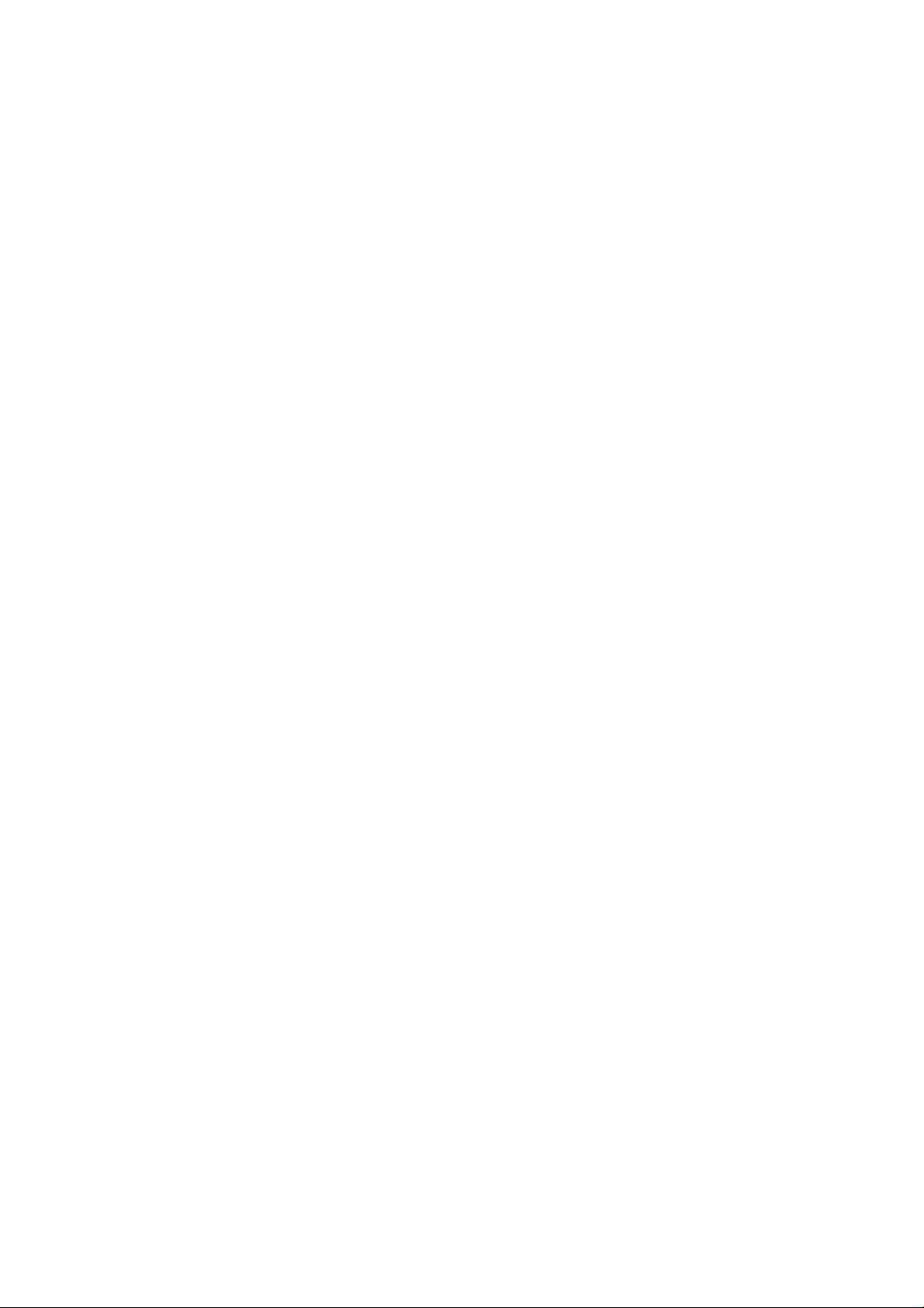
Elo TouchSyste ms
15” LCD Touchmonitor
Optional Magnetic Stripe Reader,
Customer Display, Barcode Scanner
User Guide
Revision G
P/N 008603E
Elo TouchSystems
1-800-ELOTOUCH
www.elotouch.com
Page 3
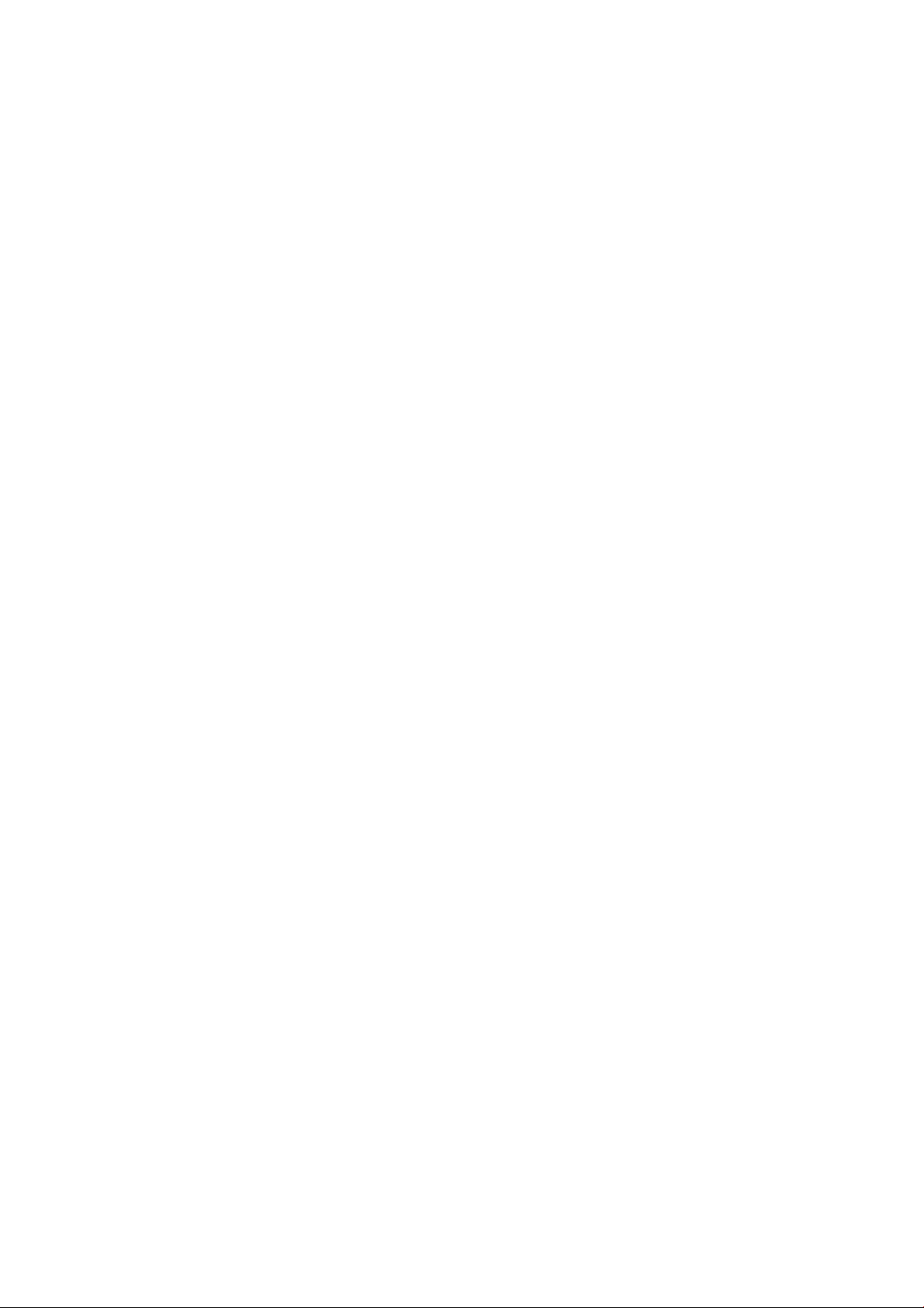
Copyright © 2009 Tyco Electronics. All Rights Re served.
No part of this publication may be reproduced, transmitted, transcribed, stored in a
retrieval system, or translated into a ny language or computer language, in any form
or by a ny mea ns, including, but not limited to, electronic, magnetic, optical, che mical,
ma nual, or otherwise without prior written permission of Tyco Electronics.
Disclaimer
The information in this document is subject to change without notice. Tyco Electronics makes no representations or warranties with respect to the contents hereof,
a nd specifically disclaims any implied warranties of merchantability or fitness for a
particular purpose. Tyco Electronics reserves the right to revise this publication
and to make changes from time to time in the content hereof without obligation of
Tyco Electronics to notify any person of such revisions or changes.
Trademark Acknowledgments
AccuTouch, CarrollTouch, Elo TouchSystems, IntelliTouch, Tyco Electronics and
TE (logo) are trademarks of the T yco Electronics group of compa nies a nd its licensors.
Windows is a trademark of the Microsoft group of companies. Other product names
mentioned herein may be trademarks or registered trademarks of their respective
compa nies.Tyco Electronics claims no interest in trademarks other than its own.
Page 4
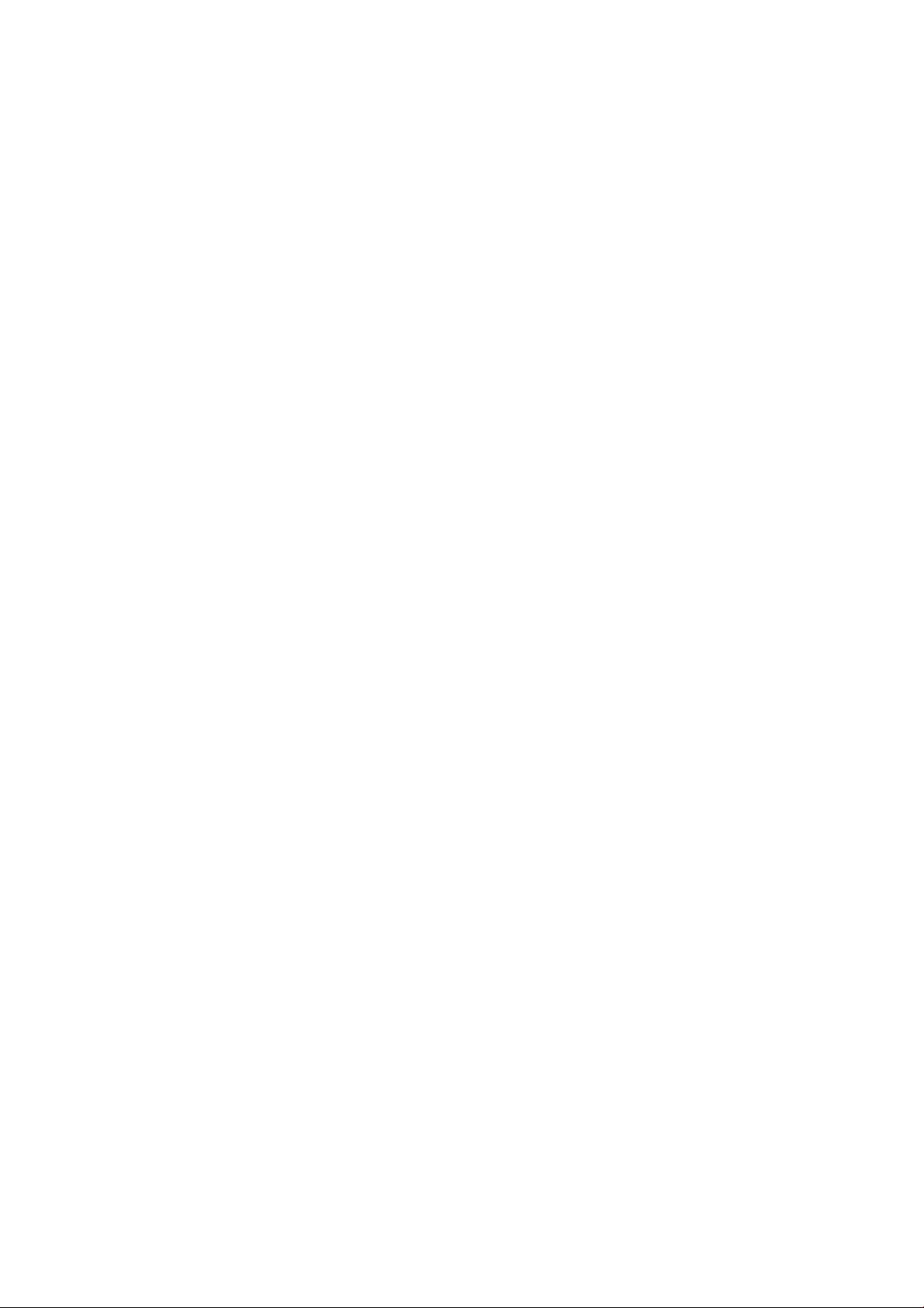
TT
T
TT
aa
a
aa
bb
le ofle of
b
le of
bb
le ofle of
Contents Contents
Contents
Contents Contents
Cha pter 1
Introduction 1
Product Description................................................. 1
Detailed LCD Display Performance
Requirements.......................................................... 2
Customer Display.............................................. 3
Serial V ersion ................................................. 3
Fingerprint Reader ............................................ 3
Theory of Operation ....................................... 4
Sensor Specifications..................................... 4
Credit Card Reader........................................... 4
Barcode Scanner .............................................. 4
Omni-directional scanner................................ 4
1-D scanner ..................................................... 5
Six Port USB Hub ............................................. 5
External 12 VDC Power Supply ........................ 5
Chapter 2
Installation and Setup 6
Unpa cking Your T ouchmonitor . .................................. 6
Product Overview .................................................... 7
Main Unit............................................................. 7
Rear View.......................................................... 7
Side View .......................................................... 8
Base Bottom View.............................................. 8
Kensington™ Lock ............................................. 9
USB Interference Connection ................................... 10
Remove the cable cover ..................................... 10
USB/Serial Interference Connection .......................... 16
Remove the cable cover ..................................... 16
Replace the cable cover ..................................... 22
Optimizing the LCD Display ........................................ 23
Installing the Peripheral Device Drivers...................... 23
Finger Print Reader ............................................. 23
Magnetic Stripe Reader ...................................... 24
T esting the USB MSR Keyboard Emulation ........ 24
T esting the USB-HID Cla ss MSR ........................ 24
Convert MSR from HID to Keyboard emulation... 24
Convert MSR from Keyboard emulation to HID .. 25
Rear Facing Customer Display............................. 25
Barcode Scanner ............................................... 26
Installing the Driver Software.................................... 28
Installing the Serial Touch Driver ( not a pplicable
toAcoustic Pulse Recognition monitor).............. 29
Cha pter 3
Operation .................................................. 30
About T ouchmonitor Adjustments.............................. 30
15” LCD Function Key ............................................... 31
Controls and Adjustment..................................... 32
OSD Lock/Unlock .............................................. 32
Power Lock/Unlock .......................................... 32
OSD Menu Functions ........................................ 32
OSD Control Options ........................................... 33
Brightness ....................................................... 33
Contrast........................................................... 33
Sharpness....................................................... 33
Phase .............................................................. 33
Auto Adjust ................................................. 33
OSD Left/Right ............................................. 33
OSD Up/Down ............................................. 33
Clock ........................................................... 33
Color T emperature ....................................... 33
Current Input ............................................... 33
OSD Position................................................ 33
Language .................................................... 33
Recall Defaults ............................................ 33
OSD Timeout................................................ 33
Input Video Select ...................................... 33
Volume........................................................ 33
Power-Save (No Input)................................ 34
Power LED Display & Power Saving ............... 34
General Power Saving Mode ....................... 34
Display Angle ....................................................... 34
Controls and Adjustment....................................... 36
OSD Lock/Unlock ............................................ 36
Power Lock/Unlock......................................... 36
OSD Menu Functions ...................................... 36
OSD Control Options ....................................... 37
Brightness .................................................. 37
Contrast ...................................................... 37
Sharpness .................................................. 37
Phase.......................................................... 37
Auto Adjust ................................................. 37
OSD Left/Right ............................................. 37
OSD Up/Down ............................................. 37
Clock ........................................................... 37
Color T emperature ....................................... 37
Current Input ............................................... 37
OSD Position................................................ 37
Language .................................................... 37
Recall Defaults ............................................ 38
OSD Timeout................................................ 38
Input Video Select ...................................... 38
Volume........................................................ 38
Chapter 4
Troubleshooting 39
Solutions to Common Problems ............................. 39
Appendix A
T ouchmonitor Safety 40
Care and Handling of Y our Touchmonitor .............. 4 1
Appendix B
Technical Specifications 42
T ouchmonitor Specifications........................... 43
15” LCD T ouchmonitor
(1529L) Dimension ...................................... 44
15” LCD T ouchmonitor
(1529L) Dimension ...................................... 44
Regulatory Information 45
Warranty 48
Page 5
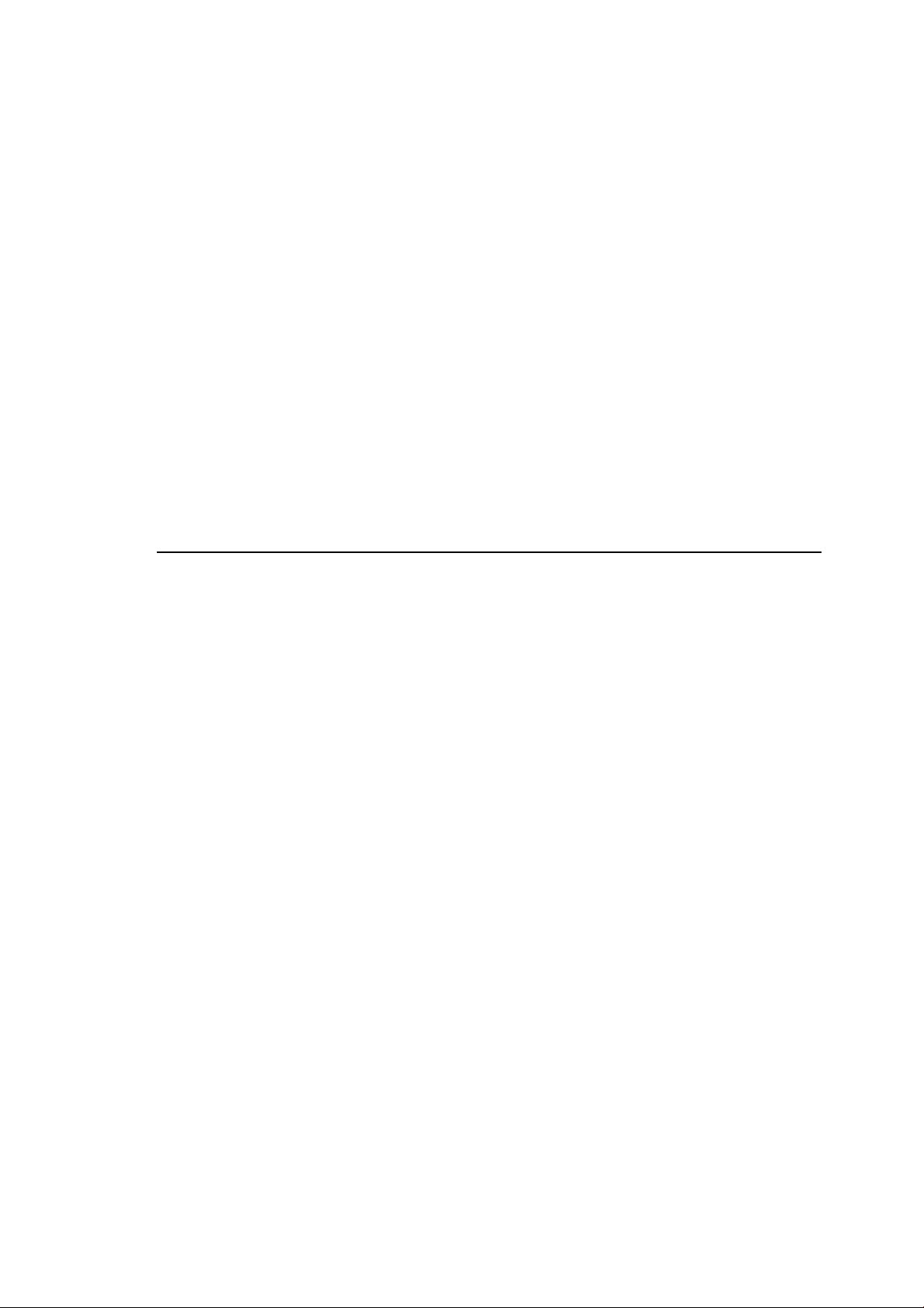
Product Descri ption
The 1529L is a retail terminal designed to present information to the operator and the
customer. The 1529L is available in serial and USB versions or combo touch monitor.
The 1529L consists of a 15.0” LCD main display with a touchscreen a nd the following
optional peripherals: customer display, vacuum fluorescent display (VFD) Customer
Display , fingerprint reader, barcode scanner , credit card reader, and a 6 port USB (USB
version only) Hub. The main display element is a 15.0 inch diagonal XGA resolution
(1024 x 768) LCD display. The main display will consist of an LCD Display and
touchscreen. Four types of touchscreens can be selected in the 1529L as options. They
are AccuTouch, Intellitouch, and carrollTouch and Acoustic Pulse Recognition.
C H A P T E R
1
INTRODUCTION
The fingerprint reader translates illuminated images of fingerprints into digital code for
further software processing, e.g. enrollment (fingerprint registration) and verification
(authentication of registered users). The fingerprint reader uses the SEIR method and
CMOS image sensor to capture high contrast, high resolution fingerprint images. A series of algorithms extracts minutiae data from the image, mapping the distinguishing
characteristics of fingerprint ridge ends, splits, dots, and arches. To identify or verify a
fingerprint, a proprietary matching algorithm compares the extracted minutiae points
from the input fingerprint on the optical module to a previously stored sample. The
entire matching process takes roughly one second. There is a fingerprint reader available in the USB version of the 1529L.
1-1
Page 6
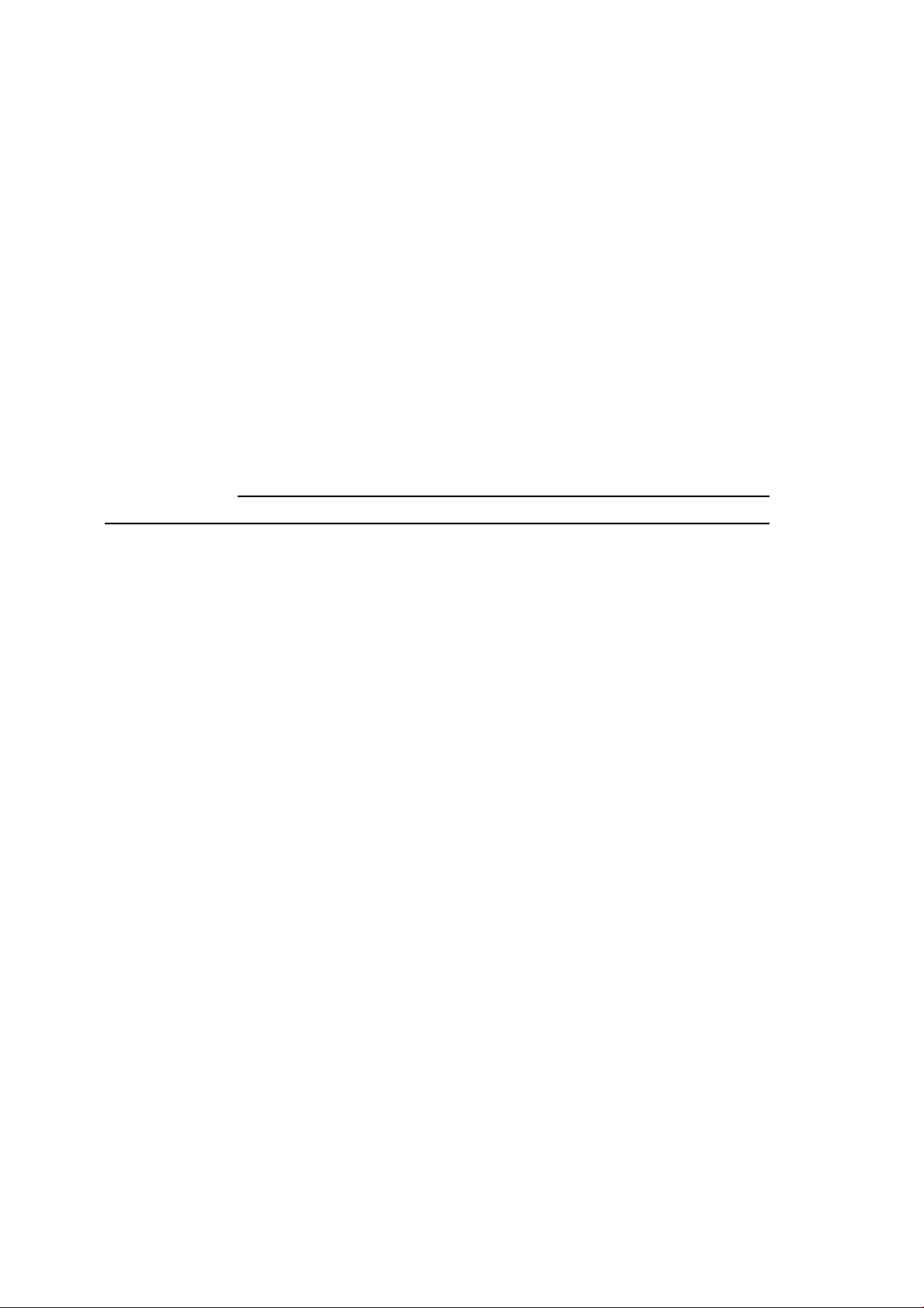
The credit card rea der reads all three stripes on a standard credit card or drivers license.
The credit card is read by sliding the credit card, stripe side toward the display through
the credit card reader forward or backward. There is a USB credit card reader only.
The Hub provides 4 internal USB ports to be used by the credit card reader, the fingerprint reader or barcode scanner, the touchscreen, a nd the customer display. The hub also
supplies two USB ports to the outside of the back of the 1529L for external use. The hub
is only used by the USB version of the 1529L. The 1529L is powered by a universal AC
power source or 12 VDC from external power source.
The barcode scanner comes in two different configurations. The first is a high-end
omni-directional scanner, which is also capable of reading 2-D barcodes. And the second is a lower cost, yet efficient, 1-D scanner. Both scanners run on a USB interface.
Detailed LCD Display Performance Requirements
15 inch TFT LCD Display Panel
Display Format 1024 x 768
Display area 15” 304.1mm(H) x 228mm(V)
Pixel Pitch 15” 0.297mm(H) x 0.297mm(V)
Contrast Ratio 500:1 typical
Brightness
LCD 350 cd/m2 (Typical) ; 270 cd/m2 (Minimum)
2
AccuTouch 280 cd/m
IntelliTouch 315 cd/m
CarrollTouch 315 cd/m
Surface Capacitive 298 cd/m
Acoustic Pulse Recognition 315 cd/m
Accutouch Transmission 80% typical ; 75% minimum
IntelliTouch Tra nsmission 90% typical ; 85% minimum
IR Touchscreen Tra nsmission 90% typical ; 85% minimum
Surface Capacitive Transmission 85% typical ; 80% minimum
Acoustic Pulse Recognition 90% typical ; 85% minimum
Response Time Tr+Tf=8msec typical
Display Color 16.2 million colors, 6 Bit + FRC
V ertical Viewing Angle Typical Vertical Viewing Angle: 60deg(looking down)/60 deg(lookingup)
@ CR>=10
Horizontal Viewing Angle T ypical V ertical V iewing Angle: 70deg(looking down)/70 deg(lookingup)
@ CR>=10
(Typical) ; 203 cd/m2 (Minimum)
2
(Typical) ; 230 cd/m2 (Minimum)
2
(Typical) ; 230 cd/m2 (Minimum)
2
(Typical) ; 216 cd/m2 (Minimum)
2
(Typical) ; 230 cd/m2 (Minimum)
1-2
Page 7
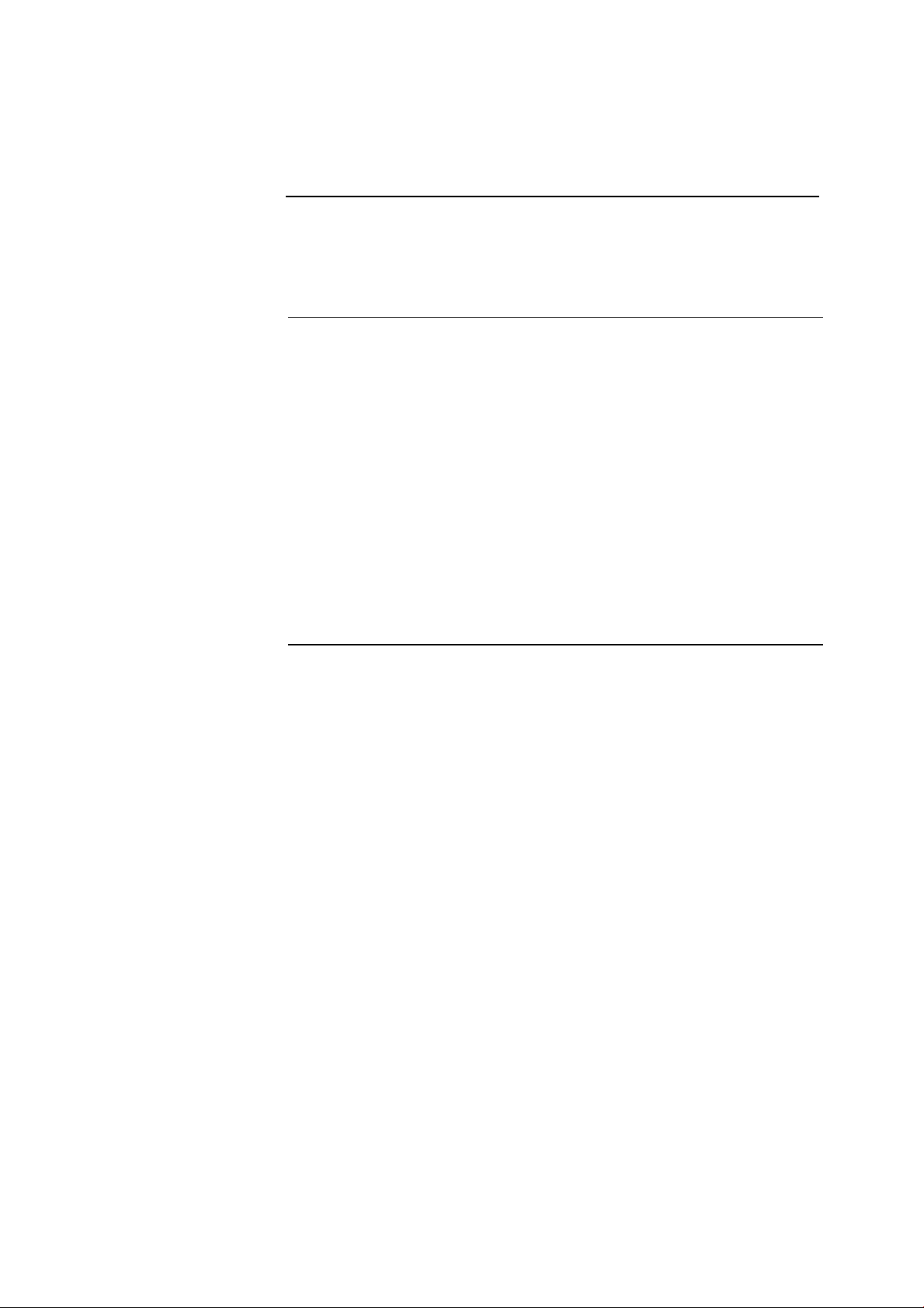
Customer Display
The Customer Display is a twenty chara cter two line va cuum fluorescent display (VFD).
It consists of a VFD and VFD controller.
Serial Version
Optional Parameters
Characters per row 20
Number of rows 2
Character 5x7 dot matrix
configuration
Character Height 9.5mm
Character width 6.2mm
Character ASCII
configuration
Character color Blue green
MTBF 300,000 hours
Fingerprint Reader
There is a fingerprint reader in the USB version only.
General Description-FDU01B is a PC peripheral FRD (Fingerprint Recognition Device)
for USB (Universal Serial Bus) connections.
1-3
Page 8
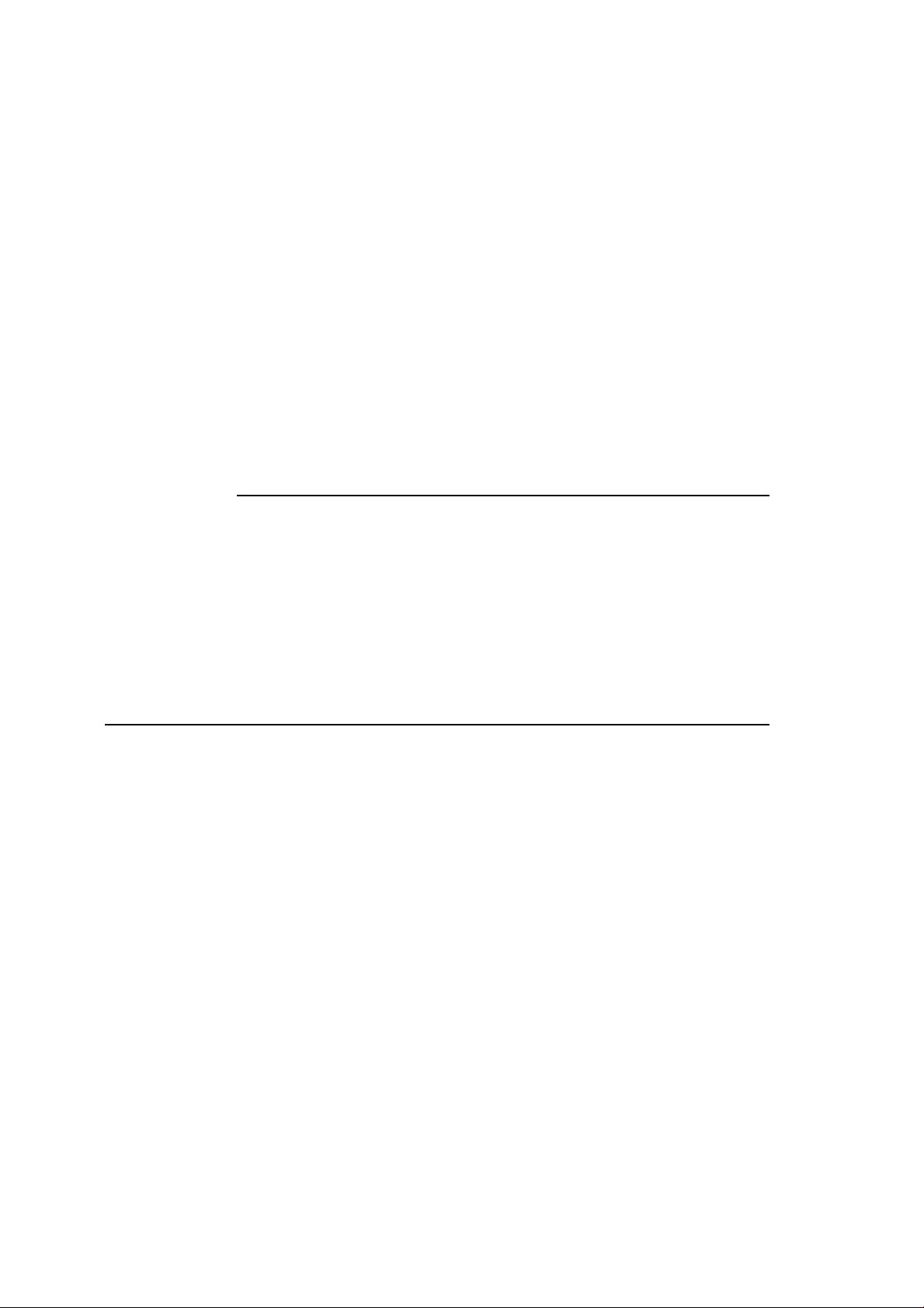
Specifications
Sensor SecuGen FOR
Image Capture Speed 600ms/frame
Image Transfer Speed 500Byte/ms
Pixel Resolution 356x292
USB Signaling Type Full Speed Type
Theory of Operation
The USB host initiates communication with the FDU01 using operation commands
(Sensor LED On, Fingerprint Capture Start and Stop). Fingerprint data are then captured by the CMOS sensor at a total image size of 356 x 292 with 8-bit gray level. The
image fra me transfer speed is 500 bytes/ms. It takes about 600 milliseconds to send one
frame of image data over USB protocols. FDU01 uses the SecuGen FOR (Fingerprint
Optic Reader).
Sensor Specifications
Sensor CMOS Image Sensor
Resolution 500dpi
V erifying T i me <1sec
Image Capture Error Rate <0.1%
Life Ti me Typically 40,000Hrs
Credit Card Reader
There is a USB credit card reader only. The USB version is available in HID and Keyboard emulation versions. The reader rea ds all three stripes on a standard credit card or
drivers license.
Reference Standards-Conform to International Standards Organization, American National Standards
applicable sta ndards Institute, California Drivers License, American Association of Motor
V ehicle Administrators
Message Format ACCII
Card Speed 3 to 50 IPS
MTBF Electronics 125,000 hrs; Head 1,000,000 passes
Barcode Scanner
Omni-directional scanner:
1. Ability to rea d 1D codes with a 360º rotation, eliminating the need to orient the
sca nner in the field of view
2. Scan angle
Minimum horizontal: 34º ± 1.5º
Minimum vertical: 12.5º ± 1.5º
3. Ability to read 2-D barcodes (PDF417, Micro PDF)
4. Ability to read damaged or poorly printed barcodes
1-4
Page 9
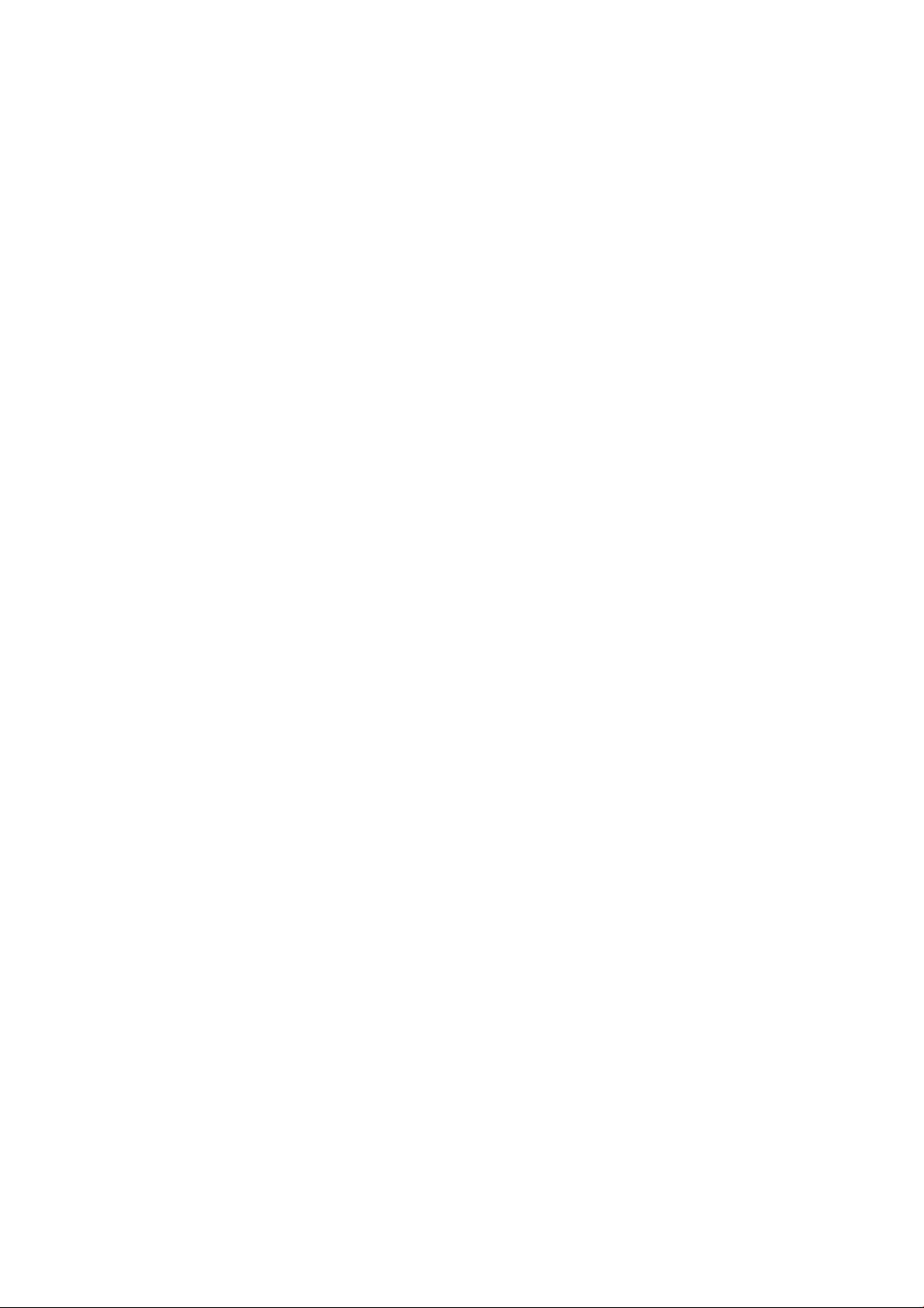
5. Effective form factor; ability to be mounted on side of ET1529L
6. USB interface that complies with USB 2.0 standards
7. USB bus powered
8. Easy communication between host and scanner
9. Visible laser diode operating at 650nm
10.600+ scans/sec
1-D scanner:
1. Ability to rea d 1-D codes
2. Scan angle
Minimum: 47º ± 3º
3. Low cost solution
4. Effective form factor; ability to be mounted on side of ET1529L
5. USB interface that complies with USB 2.0 standards
6. USB bus powered
7. Easy communication between host and scanner
8. Visible laser diode operating at 650nm
9. 100+ scans/sec
Six Port USB Hub
The Hub provides 4 internal USB ports to be used by the credit card reader, the fingerprint reader, the touchscreen, a nd the customer display. The hub also supplies two USB
ports to the outside of the back of the 1529L for external use. The hub is only used by the
USB version of the 1529L. The hub meets the following requirements:
Specification
Full compliance with USB specification 1.0, 1.1 and HID Class Definition Rev 1.0.
Hub shall be self powered
Hub shall provide 2 external a nd 4 internal downstream ports with individual port over
current detection, protection and recovery. Supports both Open Host Controller Interface (OHCI) and Universal Host Controller Interface (UHCI).
Supports Suspend a nd Resume operation.
Bus fault detection and recovery.
External Power Supply
The 1529L shall be powered by a universal AC power source or 12 VDC from external
power source. The power supply shall provide the following capability:
AC power: Input voltage 85 to 265 vac
Input frequency 47 to 63hz
DC power: Input voltage 12 vdc
Input line and load regulation +/-2%
1-5
Page 10
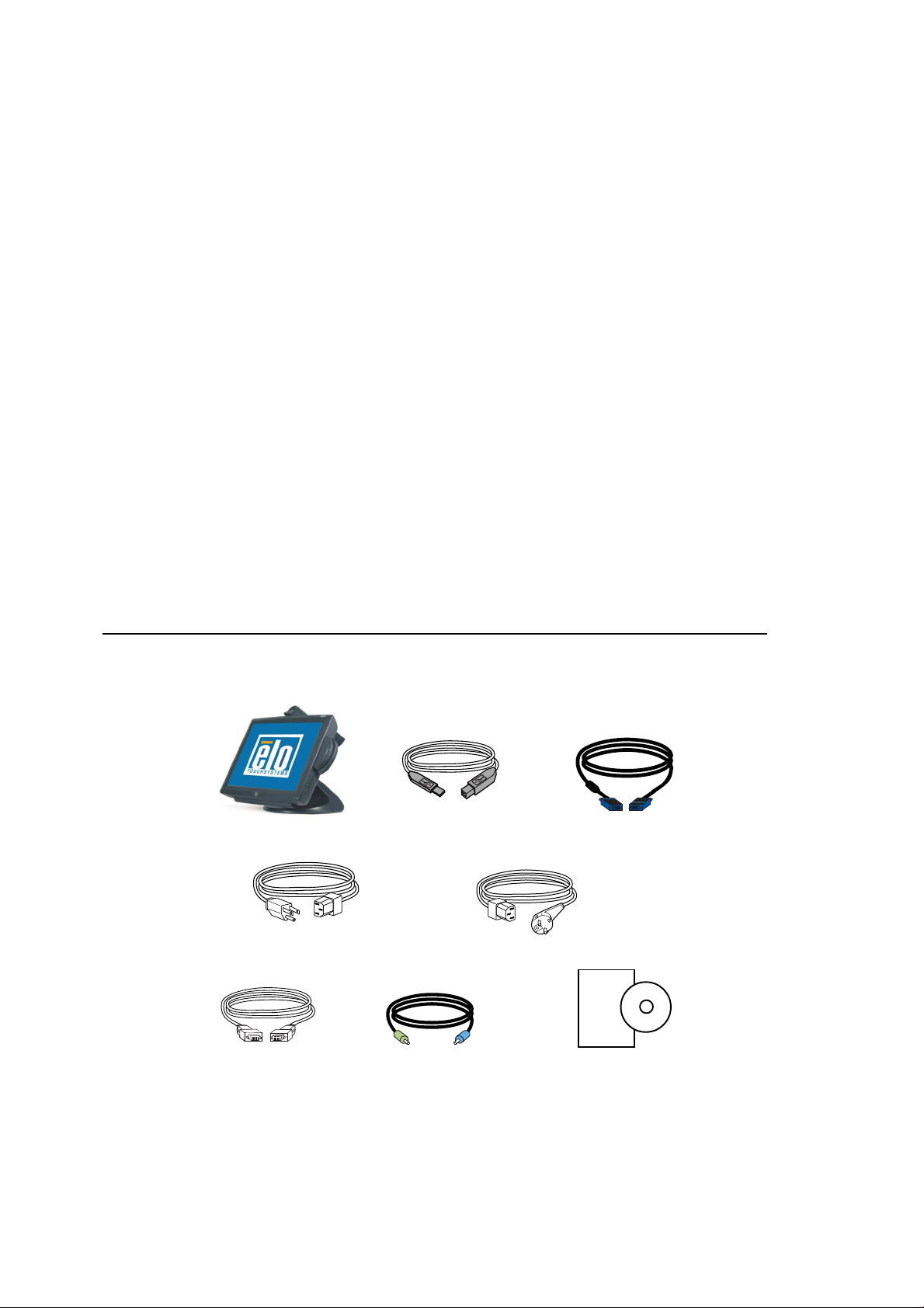
INSTALLATION AND SETUP
This chapter discusses how to install your LCD touchmonitor and how to install Elo
T ouchSyste ms driver software.
Unpa cking Your T ouchmonitor
C H A P T E R
2
Check that the following items are present and in good condition:
Touchmonitor USB Cable Video cable
Power cable US/Candian European power cable
DVI cable Speaker CD and Quick Install Guide
2-6
Page 11
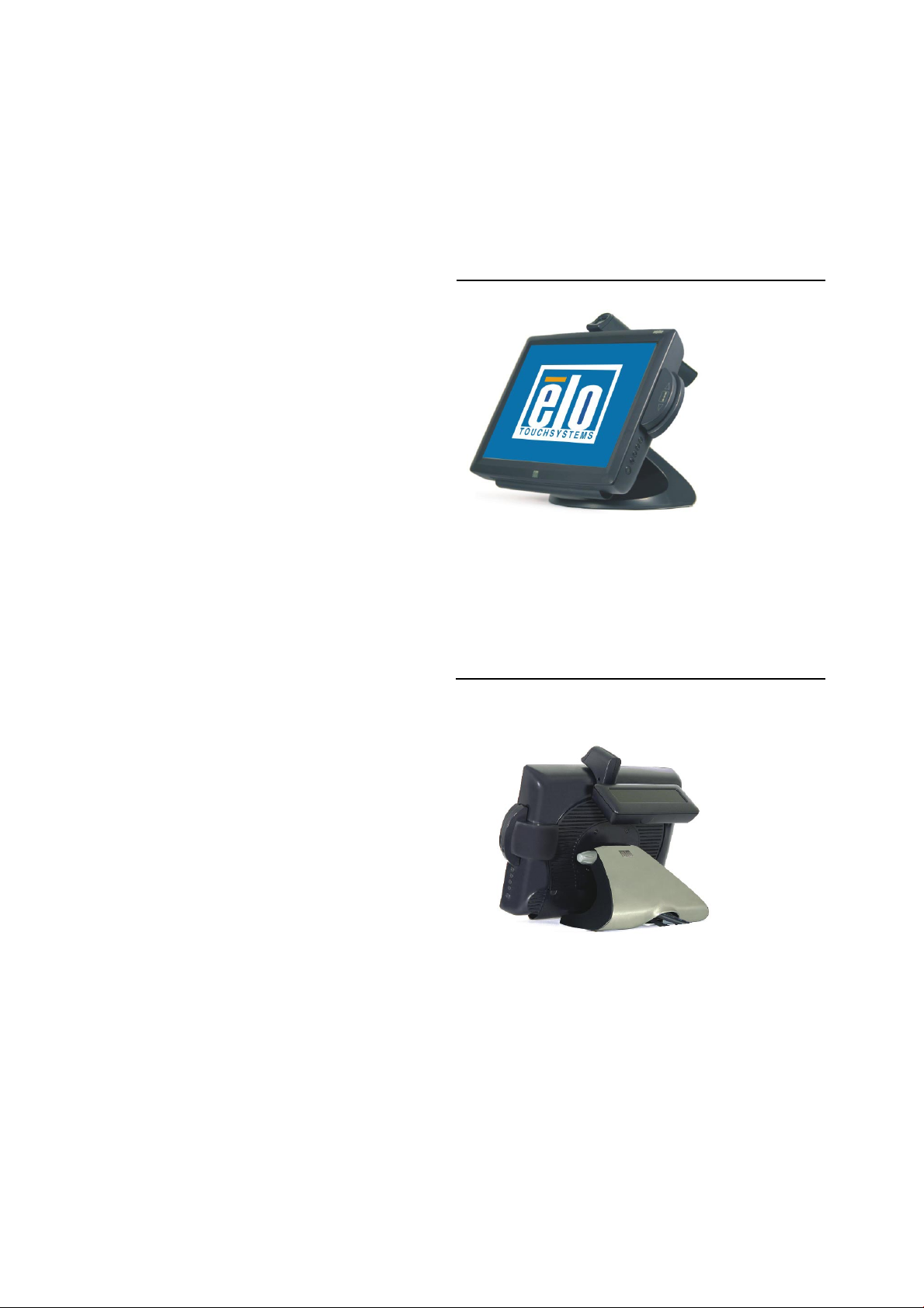
Product Overview
Main Unit
Note: Shown with optional Biometric & MSR.
Rear View
Note: Shown with optional Rear Facing Customer Display.
2-7
Page 12

Side View
Base Bottom V iew
or
2-8
Page 13
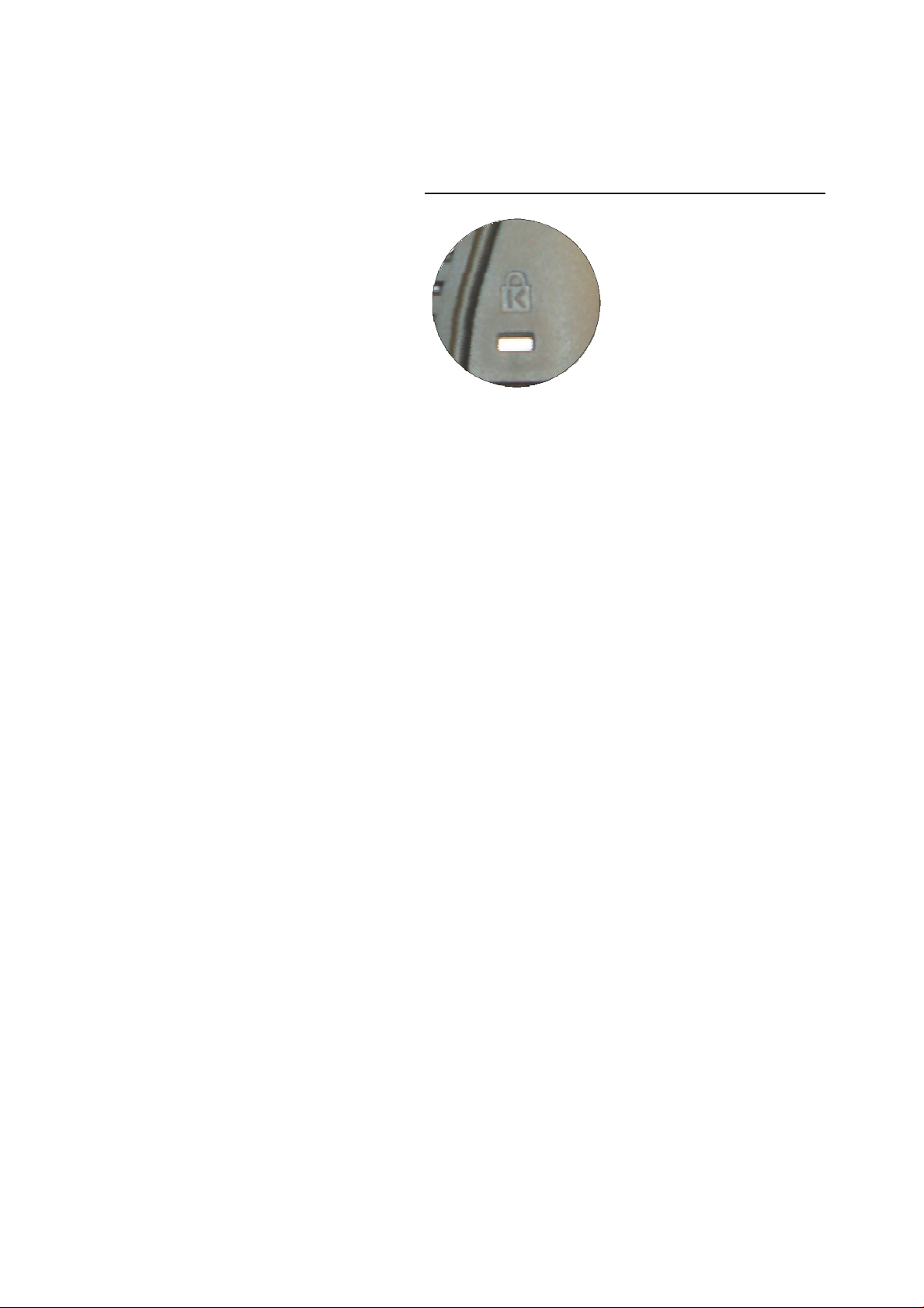
KensingtonTM Lock
The KensingtonTM lock is a security device that prevents theft. To
find out more about this security device, do to http://www.
kensington.com.
2-9
Page 14
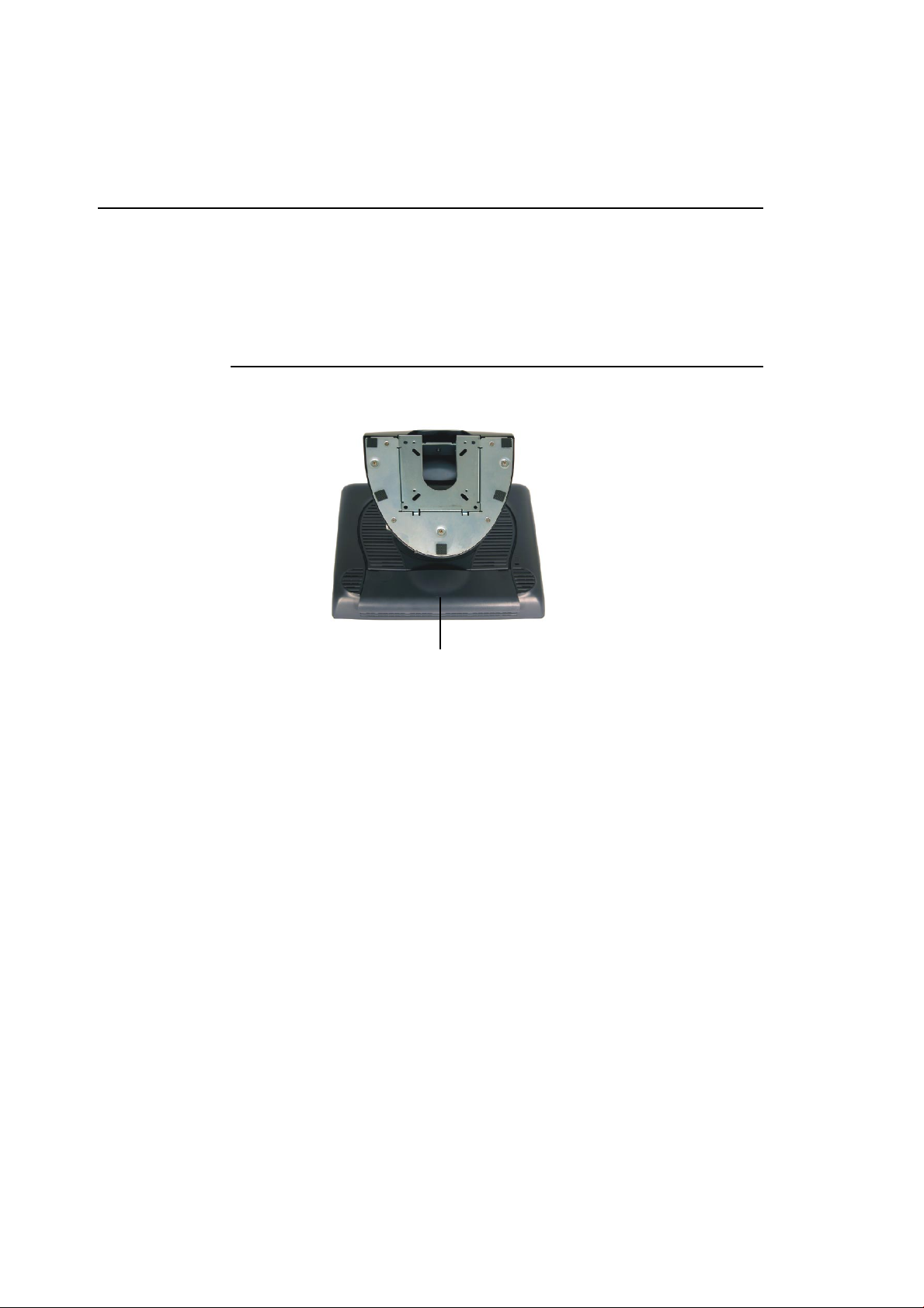
USB Interfa ce Connection
Your touchmonitor comes with only one touchscreen connector cables: USB ca ble. (For
Windows 2000, Me and XP systems only.)
To set up the display, please refer to the following figures and procedures:
Remove the Cable Cover
The cables are connected at the back of the monitor.
cable cover
T o remove the cover, gra sp the lip of the cover and pull towards you until it snaps off.
2-10
Page 15

CAUTION Before connecting the cables to your touchmonitor and PC, be sure that the
computer and touchmonitor are turned off.
NOTE Before connecting the cables to the touchmonitor, route all the cables through
the hole in the second as shown in the picture above.
2-1 1
Page 16

The following illustrations guide you step by step in connecting your touchmonitor
using a USB cable connection.
Power cord
Connect one end of the power cord to the monitor and the other end to wall.
Connect the power cable to the power port in the monitor.
2-12
Page 17

Video cable
Connect one end of the video cable to the rear side of computer and the other to the
LCD. T ighten by turning the two thumb screws clockwise to ensure proper grounding.
You can select DVI video cable or D-SUB15 video cable.
DVI cable
2-13
Page 18

Speaker cable
Connect one end of the speaker cable to the speaker port in the computer and the other
end to the port in the monitor.
2-14
Page 19

USB cable
Connect one end of the USB cable to the rear side of the computer and the other to the
LCD monitor.
The USB cable is for optional touch, MSR, CD and Finger Print Reader. Only one USB
cable is needed because the device contains a self powered USB 1.1 Hub. Two self
powered ports are available for running other USB devices. For touch only, no USB
Hub is present.
2-15
Page 20

USB / SERIAL Interface Connection
Your touchmonitor comes with only one touchscreen connector cables: USB ca ble. (For
Windows 2000, Me and XP systems only.)
To set up the display, please refer to the following figures and procedures:
Remove the Cable Cover
The cables are connected at the back of the monitor.
cable cover
T o remove the cover, gra sp the lip of the cover and pull towards you until it snaps off.
2-16
Page 21

CAUTION Before connecting the cables to your touchmonitor and PC, be sure that the
computer and touchmonitor are turned off.
NOTE Before connecting the cables to the touchmonitor, route all the cables through
the hole in the second as shown in the picture above.
2-17
Page 22

The following illustrations guide you step by step in connecting your touchmonitor
using a USB cable connection.
Power cord
Connect one end of the power cord to the monitor and the other end to wall.
Connect the power cable to the power port in the monitor.
2-18
Page 23

Video cable
Connect one end of the video cable to the rear side of computer and the other to the
LCD. T ighten by turning the two thumb screws clockwise to ensure proper grounding.
You can select DVI video cable or D-SUB15 video cable.
DVI cable
2-19
Page 24

Speaker cable
Connect one end of the speaker cable to the speaker port in the computer and the other
end to the port in the monitor.
2-20
Page 25

USB cable
Serial cable
For USB interface, connect one end of the USB cable to the rear side of the computer
and the other to the LCD monitor.
For Serial interfa ce, connect one end of the RS-232 ca ble to the rear side of the conputer
and the other to the LCD monitor.
2-21
Page 26

Replace the Cable Cover
Cable cover lip cables
Then you have attached all the cables to the monitor, gently bring all the cables toward
the standard so they fit under the cover lip.
Snap the Cable cover in place over the connections.
2-22
Page 27

Optimizing the LCD Display
T o ensure the LCD display works well with your computer, configure the display mode
of your graphic card to make it less than or equal to 1024 x 768 resolution, and make
sure the timing of the display mode is compatible with the LCD display. Refer to Appendix A for more information about resolution. Compatible video modes for your
touchmonitor are listed in Appendix C.
Installing the Peripheral Device Drivers
Finger Print Reader
NOTE: This driver is for MS Windows 9x through XP.
1 On the TouchTools CD, browse to Touch Monitor Peripherals\Finger
Print Readers\Fingerprint Reader 229L 1529L\Driver Install\Drivers.
2 Double-click setup.exe
Follow the Install Shield Wizard procedure to complete the installation.
For a detailed software development kit, browse to Touch Monitor
Peripherals\Finger Print Readers\Fingerprint Reader 229L 1529L\Driver
Install\Drivers a nd open the following files:
• FDxSDKforWindows1 .20.zip
• SecuBSPSDK for Windows2 .10.zip
You will enter one of the following serial numbers de pending on your operating system :
• FDx SDK for Windows: 31-100s101-3586383
• FDx SDK for Windows CE: 32-100s101-9713291
• SecuBSP SDK for Windows: 41-100s101-7685871
• SecuBSP SDK for Windows CE: 42-100s101-1155462
• SecuBSP SDK: 51-100s101-5963137
Once the driver setup is complete, the demo program can be run from Touch Monitor
Peripherals\Finger Print Readers\Fingerprint Reader 229L 1529L\Demo\
BSPDemo.exe
2-23
Page 28

Magnetic Stripe Reader
No device are needed.
Testing the USB MSR Keyboard Emulation
1 Plug in the device.
2 Open MS Word.
3 Slide the card through the MSR to view the data.
Testing the USB-HID Class MSR
1 On the CD, browse to Touch Monitor Peri pherals\Magnetic Stri pe Card
Readers\Demo.
2 Open the Readme.txt and follow instructions to test the unit.
Convert MSR from HID to keyboard Emulation
1 To convert from HID mode to Keyboard Emulation mode
1.1 Double-click on the “MSR Cha nge Mode” icon on the desktop.
The following will appear:
1.2 The dim box will indicate the current setting. Click the “Keyboard Mode”
to switch to Keyboard Emulation mode.
1.3 Click “Quit” to close the window.
2 Open NotedPad.
3 Slide the card through the MSR to view the data.
2-24
Page 29
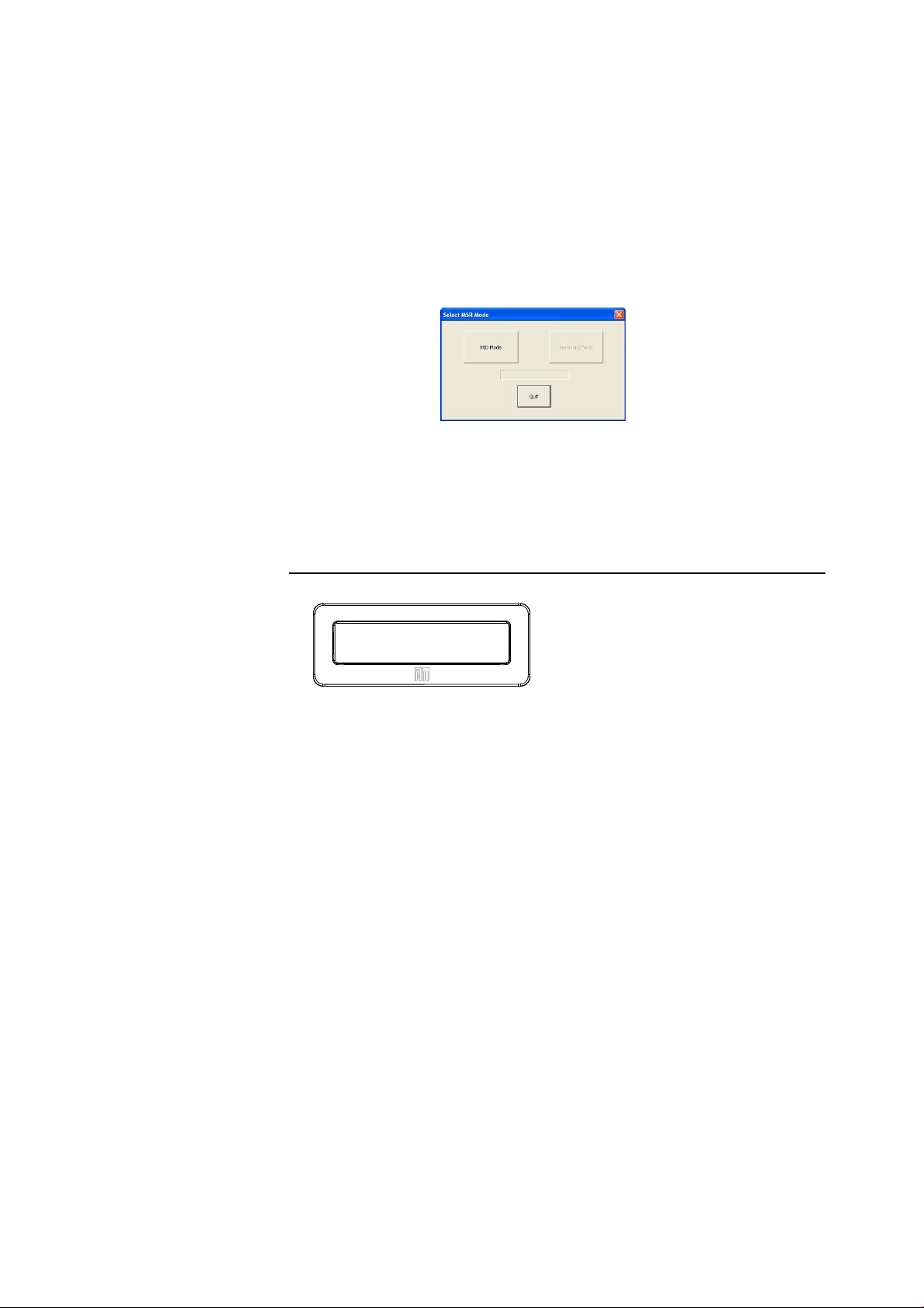
Convert MSR from keyboard emulation to HID
1 T o convert from Keyboard Emulation mode to HID mode
1.1 Double-click on the “MSR Cha nge Mode” icon on the desktop.
The following will appear:
1.2 The dim box will indicate the current setting. Click the “HID Mode” to
switch to HID mode.
1.3 Click “Quit” to close the window.
Rear Facing Customer Display
1. Insert your Elo T ouchTools CD.
2. On the CD, browse to Touch Monitor Peripherals\Rear Facing Customer
Display\Drivers\USB Drivers. Click on the folder that has the name of your
operating system for the nece ssary drivers.
3. Once in this f older , open up the zi p file and open the install text file for further driver
installation instructions.
* Note: If your software requires OPOS Drivers, it is available in the following location:
Touch Monitor Peripherals\Rear Facing Customer Display\Drivers\OPOS Drivers.
T est Applications:
1. Insert your Elo T ouchTools CD.
2. On the CD, browse to Touch Monitor Peripherals\Rear Facing Customer
Display\Testing\USB.
3. Open up the text file named USB Test and follow the instructions. This testing
procedure assumes you have already installed the necessary USB drivers.
2-25
Page 30

Barcode Scanner
1. Insert your Elo T ouchTools CD.
2. On the CD, browse to T ouch Monitor Peri pherals\Barcode Sca nner Startup\Drivers.
3. Double-click on USB7210.msi and follow the prompts given by the setup file.
4. Once you have finished installing the above: Right click on My Computer and
click on Properties. Click on the Hardware tab and then click Device Manager.
5. Double click on USB7210 Converter Module, which should be located in the
Other Devices section. Next click on Reinstall Driver.
6. Now your Windows operating system should guide you through the rest of the
installation process. If a ny files are reque sted, please provide the f ollowing pathna me
in your Elo TouchTools CD: Touch Monitor Peripherals\Barcode Scanner
Startup\Drivers.
T est Applications:
1. Insert your Elo TouchTools CD.
2. On the CD, browse to Touch Monitor Peri pherals\Barcode Scanner Startup\Te st
Applications.
3. Double click on Scanner Test Application Readme. This document will explain
how to test your scanner for basic functionality.
Your scanner default settings do not enable 2-D barcode reading ability. In order to
enable this option, follow the se ste ps:
1) Scan the barcodes below to enable PDF417 and MicroPDF417. These are
both types of 2-D barcodes.
2-26
Page 31
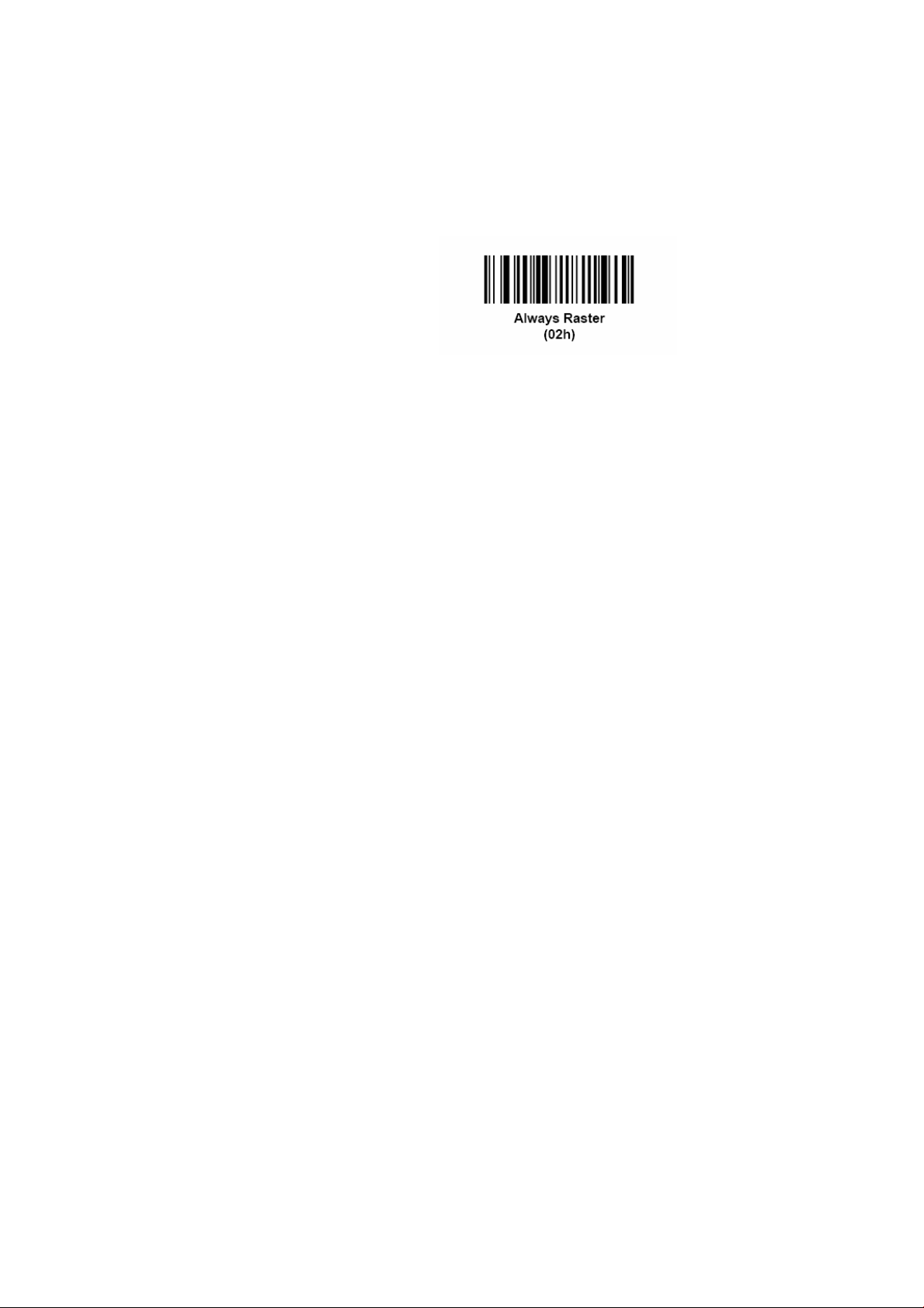
2) Now scan the barcode below to change your scanning pattern. Using this
sca nning pattern will allow you to read 2-D barcodes (you ca n still read 1-D
barcodes also).
The sca nner module also adds a Hall Effect Switch (HE Switch) that enables the unit to
automatically set the Trigger mode of the Scan Engine depending on the location of an
external magnet (included in scanner cradle).
The output of the HE Switch switches low (turns ON) when a magnetic field (south
polarity) perpendicular to the Hall sensor exceeds the operate point threshold, B
(typically 100 G magnetic field). When the magnetic field is reduced below the release
point, BRP, (typically 45 G magnetic field) the HE Switch output goes high (turns OFF).
The Hall Effect Switch goes to the USB Controller’s DSR input. As the HE Switch
opens or closes, it causes the USB Controller to initiate a USB Interrupt me ssage to the
host. When the Host Application software detects the DSR input active LOW via the
USB Interrupt a nd a CDC me ssage (HE Switch is ON), it sends a ‘Continuous Trigger’
SSI command to the Symbol Scan Engine.
The Sca n Engine turns on the laser a nd is able to sca n and decode barcodes continuously
without the user having to press the trigger (momentary switch). When the Host Application software detects the DSR input HIGH (HE Switch is OFF), it sends a ‘Level
Trigger’ SSI command to the Symbol Scan Engine. The Scan Engine turns off the laser
a nd will scan and decode barcodes only when the trigger is activated.
OP
2-27
Page 32
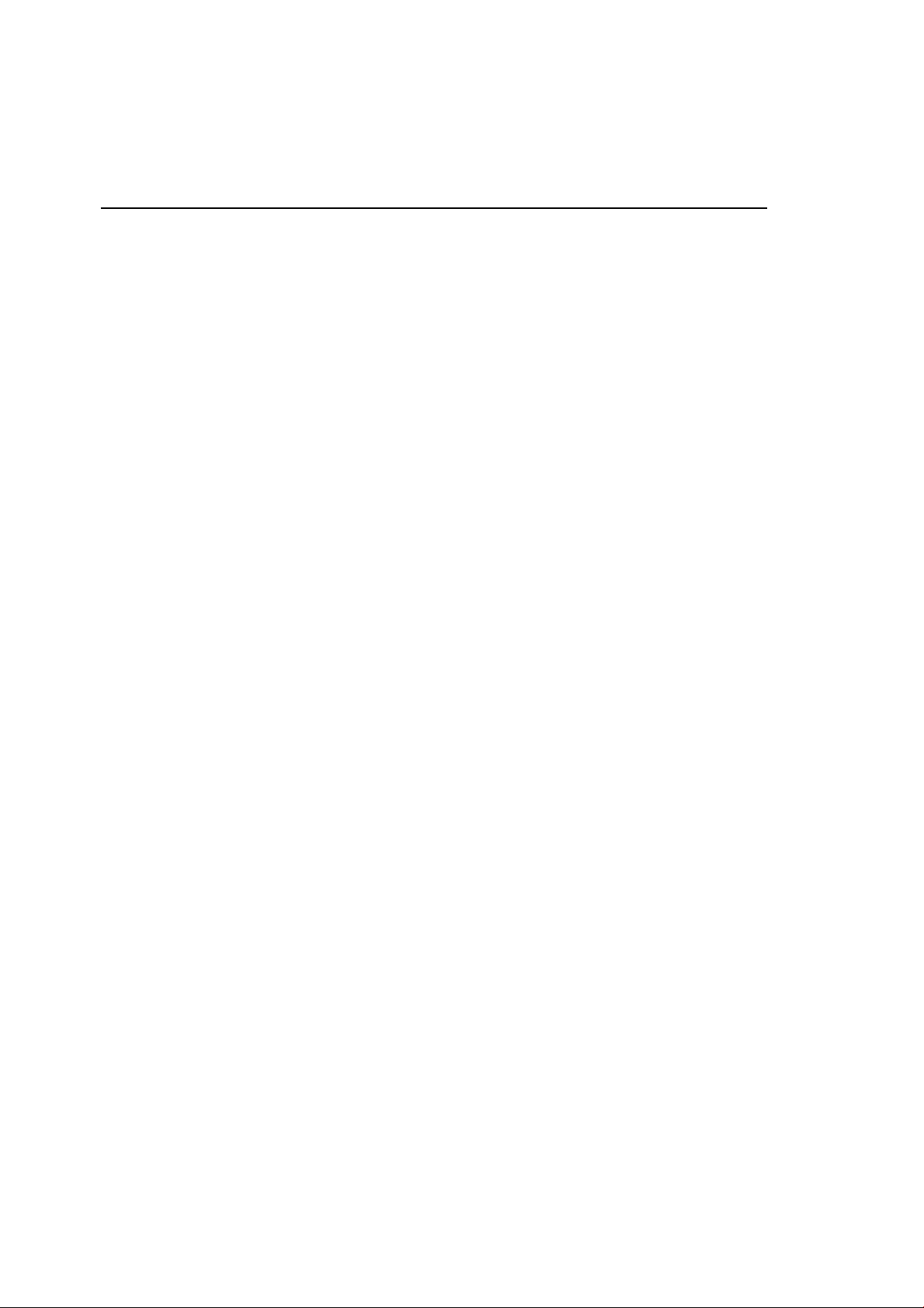
Installing the Driver Software
Elo T ouchSyste ms provides driver software that allows your touchmonitor to work with
your computer. Drivers are located on the enclosed CD-ROM f or the following operating
systems:
• Windows 7
• Windows Vista
• Windows XP
• W indows 2000
• Windows Me
• Windows 98
• Windows 95
• Windows NT 4.0
• Windows 3.1
• MS-DOS
Additional drivers and driver information for other operating systems are available on
the Elo TouchSystems web site at www.elotouch.com.
The Elo touchmonitor is plug-a nd-play complia nt. Inf ormation on the video ca pabilities
of your touchmonitor is sent to your video display adapter when Windows starts. If
Windows detects your touchmonitor, follow the instructions on the screen to install a
generic plug-a nd-play monitor.
2-28
Refer to the following appropriate section for driver installation instructions.
Depending upon whether you connected the serial communication cable or the USB
communication cable, only the serial driver or the USB driver should be installed.
Page 33
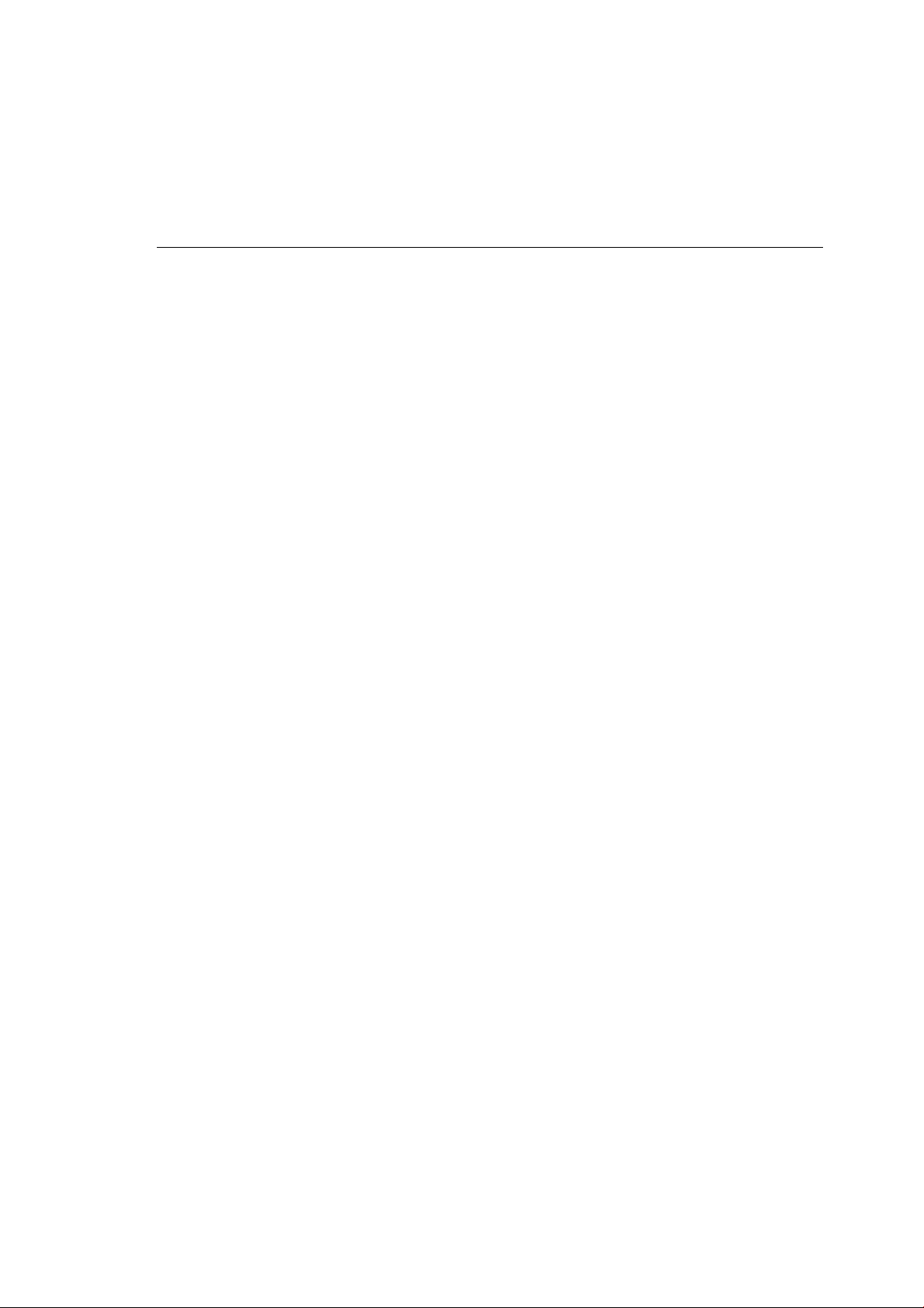
Installing the Serial Touch Driver (not applicable to
Acoustic Pulse Recognition monitor)
Installing the Serial Touch Driver for Windows 7, Windows Vista,
indows XP, Windows 2000, ME, 95/98 and NT4.0.
NOTE: For Windows 2000 and NT4.0 you must have administrator access rights to install the driver.
Make sure the serial connector (RS232) is plugged into the monitor and an open com port on
the PC.
1 Insert the Elo CD-ROM in your computer's CD-ROM drive.
2 If the AutoStart f eature f or your CD-ROM drive is active, the system automatically detects the CD and
starts the setup program.
3 Follow the directions on the screen to complete the driver setup for your version of Windows.
4 If the AutoStart feature is not active:
5 Click Start > Run.
6 Click the Browse button to locate the EloCd.exe program on the CD-ROM.
7 Click Open, then OK to run EloCd.exe.
8 Follow the directions on the screen to complete the driver setup for your version of Windows.
2-29
Page 34

About Touchmonitor Adjustments
Your touchmonitor will not likely require adjustment. Variations in video output and
application may require adjustments to your touchmonitor to optimize the quality of the
display.
C H A P T E R
3
OPERATION
For best performance, your touchmonitor should be operating in native resolution, that
is 1280 x 1024 at 80k-75 Hz. Use the Display control panel in Windows to choose 1280 x
1024 resolution.
Operating in other resolutions will degra de video perf ormance. For further information,
Please refer to Appendix A.
All adjustments made to the controls are automatically memorized. This features saves
you from having to reset the choices every time the touchmonitor is unplugged or
powered off and on. If there is a power fail here, the touchmonitor settings will not
default to the factory specifications.
3-30
Page 35

15” LCD Function Key
5
4
3
2
1
Controls Function
1 Power Switch Turns the display system power on or off.
2 Select Displays the OSD menus on the screen and used to
select (“Clockwise” a nd “Counter-clockwise” direction) the OSD control options
on the screen.
3 Adjusts the decreasing value of the selected
OSD control option.
4 Adjusts the increasing value of the selected OSD control option.
5 Menu Menu display and menu exit.
3-31
Page 36

Controls and Adjustment
OSD Lock/Unlock
You are able to lock and unlock the OSD feature. The monitor is shipped in the unlocked
position.
T o lock the OSD:
1 Press the Menu button and button simultaneously for 2 seconds. A window will
appear displaying “OSD Unlock”. Continue to hold the buttons down for another 2
seconds and the window toggles to “OSD Lock”.
Power Lock/Unlock
You are able to lock/unlock the Power feature. The monitor is shipped in the
unlockedposition.To lock the power:
1 Press the Menu button and the si multaneously for 2 seconds. A window for another
2 seconds and the window toggles to —Power Lock“.
OSD Menu Functions
T o display the OSD Menu press the Menu button.
1 Press the button or button to select the different OSD control option.
2 When the function you want to change is displayed, press the Select button.
T o adjust the Value of the function:
1 Pressing the button increases the value of the selected OSD control option.
2 Pressing the button decreases the value of the selected OSD control option.
After adjusting the value s, the monitor will automatically save the changes.
NOTE: The OSD screen will disappear if no input activities are detected for 45 seconds.
3-32
Page 37

OSD Control Options
Brightness
• Background Luminance of the LCD panel is adjusted.
Contrast
• Adjusts the contrast or the values of color gain (RED, GREEN or BLUE).
Sharpness
• The sharpness can be adjustable.
Phase
• Adjusts the phase of the dot clock.
Auto Adjust
• Clock system auto a djustment (under 5 seconds).
OSD Left/Right
• The OSD screen is moved vertically right and left.
OSD Up/Down
• The OSD screen is moved vertically up and down.
Clock
• Adjusts the ratio of dividing frequency of the dot clock.
Color Temperature
• Sets R, G, B gain.
Current Input
• The frequency of the horizontal/vertical synchronizing signal under the input
indicated. (This information is under Auto Adjust icon)
OSD Position
• Allows the OSD indication position to be selected.
Language
• Select the la nguage used for the OSD menu from among English, France, Deutsch,
Spanish a nd Japanese.
Recall Defaults
• All data copy from factory shipment data.
OSD Timeout
• Adjust time for OSD to disappear.
Input Video Select
• Select D-SUB Analog, DVI Digital signal.
Volume
• To increase or decrease the sound level.
3-33
Page 38

Power-Save (No Input)
• The LCD pa nel background is cut when there is no signal input (AC line power
consumption of 4w or less).
Power LED Display & Power Saving
General Power Saving Mode
When the power switch are switch on, this LED lights in green.
The LED indicates the different power status with altered LED colors when monitor
operates in different modes (see following table).
Power
Mode Consumption Indicator
On 50w max. Green
Sleep 4w max. Ora nge
Off 2w NO
W e recommend switching the monitor of f when it is not in use f or a long period of time.
Display Angle
For viewing clarity, you can tilt the LCD forward up 67 to 90 degrees.
3-34
Page 39
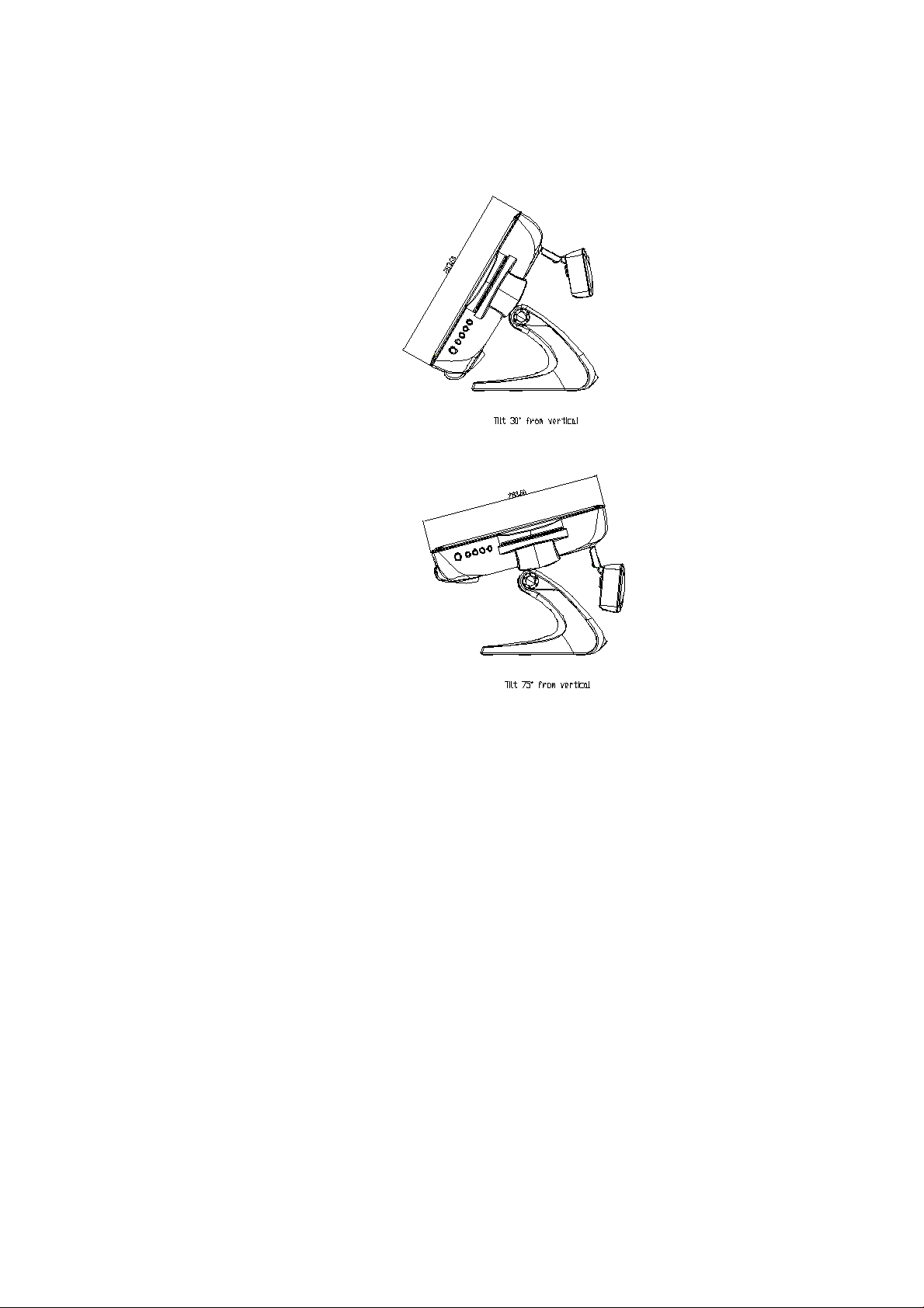
CAUTION In order to protect the LCD, be sure to hold the base when adjusting the LCD,
and take care not to touch the screen.
3-35
Page 40

Controls and Adjustment
OSD Lock/Unlock
You are able to lock and unlock the OSD feature. The monitor is shipped in the unlocked
position.
T o lock the OSD:
1 Press the Menu button and button simultaneously for 2 seconds. A window will
appear displaying “OSD Unlock”. Continue to hold the buttons down for another 2
seconds and the window toggles to “OSD Lock”.
Power Lock/Unlock
You are able to lock/unlock the Power feature. The monitor is shipped in the
unlockedposition.To lock the power:
1 Press the Menu button and the simulta neously f or 2 seconds. A window for another
2 seconds and the window toggles to —Power Lock“.
OSD Menu Functions
T o display the OSD Menu press the Menu button.
1 Press the button or button to select the different OSD control option.
2 When the function you want to change is displayed, press the Select button.
T o adjust the Value of the function:
1 Pressing the button increases the value of the selected OSD control option.
2 Pressing the button decreases the value of the selected OSD control
option.
After a djusting the value s, the monitor will automatically save the changes.
NOTE: The OSD screen will disappear if no input activities are detected for 45 seconds.
3-36
Page 41
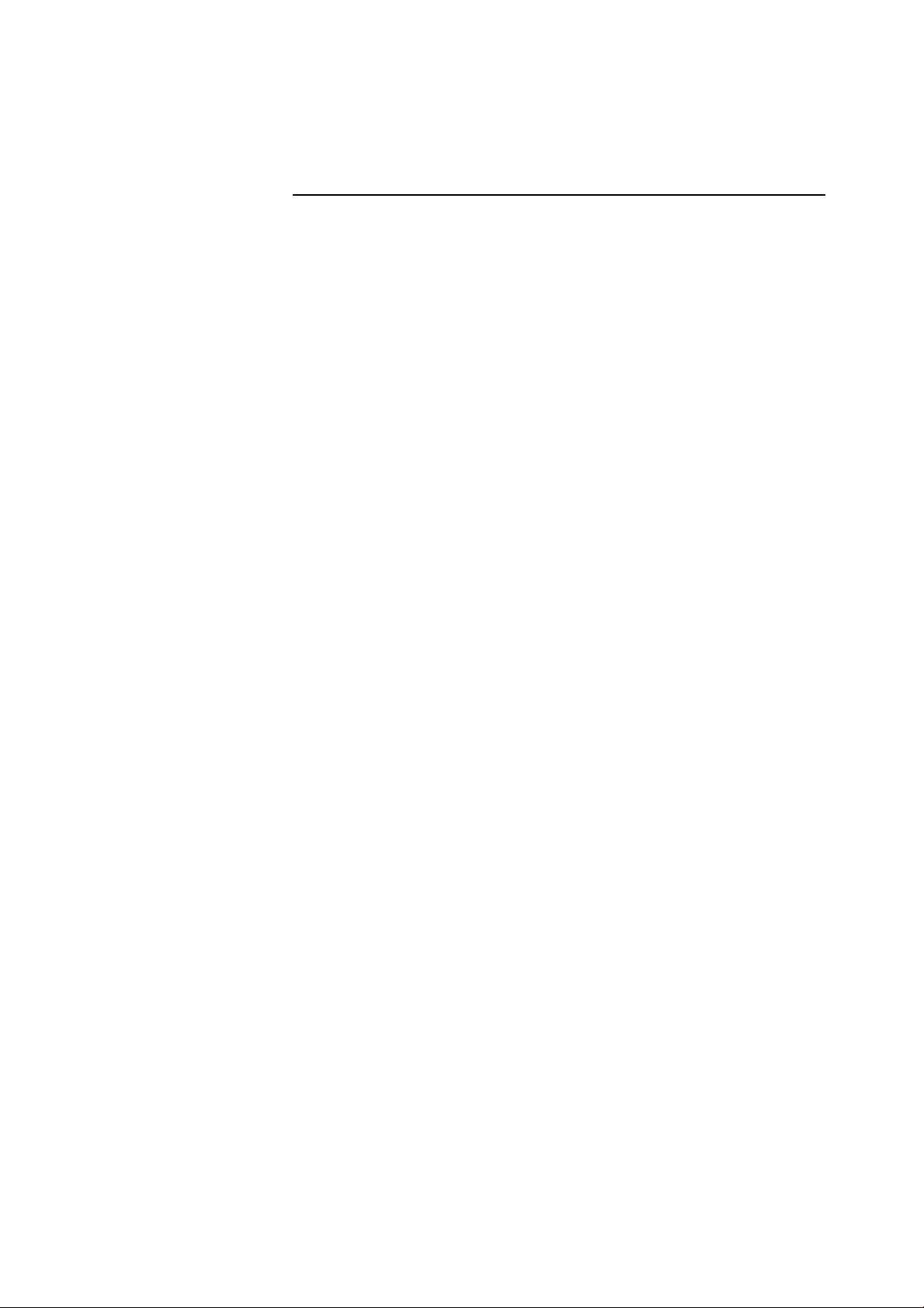
OSD Control Options
Brightness
• Background Luminance of the LCD panel is adjusted
Contrast
• Gain of R, G, and B signal is adjusted.
Sharpness
• The sharpness can be adjustable.
Phase
• The phase of the dot clock is adjusted.
Auto Adjust
• Automatically adjusts the systems dot clock(take s approximately 5 seconds).
OSD Left/Right
• The osd screen is moved horizontally left and right.
OSD Up/Down
• The OSD screen is moved vertically up and down.
Clock
• The ratio of dividing frequency of the dot clock is adjusted.
Color Temperature
• Sets the R, G, and B gains.
Current Input
• The frequency of the horizontal/vertical synchronizing signal under the input is
indicated.(These information is under auto Adjust icon)
OSD Position
• The osd indication position can be selected.
Language
• Select the language f or the OSD menu from among English, France, Deutsch,
Spanish a nd Japanese.
3-37
Page 42

Recall Defaults
• Restore all original factory defaults.
OSD Timeout
• Adjust how long the OSD menu is displayed.
Input Video Select
• Select D-SUB Analog, dvi Digital signal.
Volume
• To increase or decrease the sound level.
3-38
Page 43
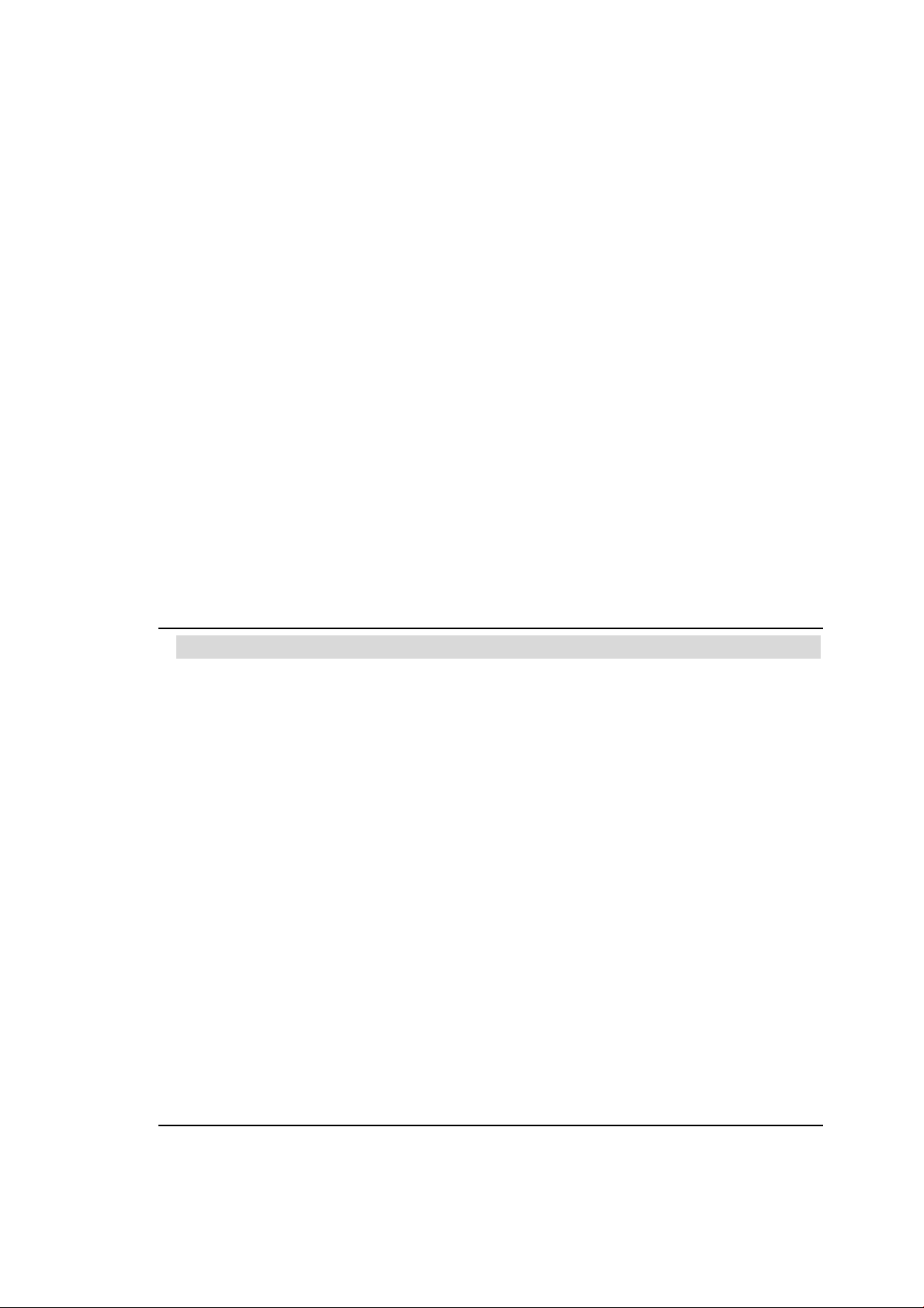
TROUBLESHOOTING
If you are experiencing trouble with your touchmonitor, refer to the following ta ble. If the
problem persists, please contact your local dealer or our service center.
Solutions to Common Proble ms
C H A P T E R
4
Problem Suggestion(s)
The monitor does not respond 1. Check that the monitor’s Power Switch is on.
when turning on the system. 2. Turn off the power and check the monitor’s DC power cord
and signal cable for proper connection.
Characters on the screen are dim Refer to the About Touchmonitor Adjustments section to
adjust the brightness.
The video is blank 1. During operation, the monitor screen may automatically turn
off as a re sult of the Power Saving feature. Pre ss any key to see
if the screen reappears.
2. Refer to the About Touchmonitor Adjustments section to
adjust the brightness.
Screen flashes when initialized Turn the monitor off then turn it on again.
“Out of Ra nge” display Reconfigure the resolution of your computer to make one of the
monitor’s supported video mode (see Appendix C).See Appendix
A for more information on resolution.
Touch doesn’t work Make sure the touch cable is securely attached at both ends.
4-39
Page 44

C H A P T E R
A
TOUCHMONITOR SAFETY
This manual contains inf ormation that is importa nt for the proper setup and maintenance
of your touchmonitor . Before setting up and powering on your new touchmonitor, read
through this ma nual, e speci ally Chapter 2 (Installation), and Chapter 3 (Operation).
1 To reduce the risk of electric shock, follow all safety notice s and never open the
touchmonitor case.
2 Turn off the product before cleaning.
3 The slots located on the sides and top of the touchmonitor case are f or ventilation. Do
not block or insert anything inside the ventilation slots.
4 It is important that your touchmonitor remains dry. Do not pour liquid into or onto
your touchmonitor. If your touchmonitor becomes wet do not attempt to repair it
yourself.
A-40
Page 45

Care and Handling of Y our Touchmonitor
The following tips will help keep your touchmonitor functioning at the optimal level.
• T o avoid risk of electric shock, do not disassemble the brick power supply or
display unit cabinet. The unit is not user servicea ble. Re me mber to unplug the display
unit from the power outletbefore cleaning.
• Do not use alcohol (methyl, ethyl or isopropyl) or any strong dissolvent. Do not use
thinner or benzene, abra sive cleaners or compressed air.
• To clean the display unit cabinet, use a cloth lightly dampened with a mild detergent.
• Avoid getting liquids inside your touchmonitor. If liquid does get inside, have a
qualified service technician check it before you power it on again.
• Do not wipe the screen with a cloth or sponge that could scratch the surface.
• To clean the touchscreen, use window or glass cleaner. Put the clea ner on a clean cloth
and wipe the touchscreen. Never apply the cleaner directly to the touchscreen.
Warning
This product consists of devices that may contain mercury, which must be recycled or
disposed of in accordance with local, state, or federal laws. (Within this system, the
backlight lamps in the monitor display contain mercury.)
Waste Electrical and Electronic Equipment(WEEE) Directive
In the European Union, this label indicates that this product should not be disposed of
with household waste. It should be deposited at an appropriate facility to enable
recovery and recycling.
A-41
Page 46

C H A P T E R
B
TECHNICAL SPECIFICATIONS
B-42
Page 47

Touchmonitor Specifications
Model 1529L
LCD Display 15.0” TFT Active M atrix Panel
Display Size 304.1(H) x 228(V) mm
Pixel Pitch 0.297(H) x 0.297(V) mm
Display Mode VGA 640 x 350 (70 Hz)
VGA 720 x 400 (70 Hz)
VGA 640 x 480 (60 / 72 / 75 Hz)
SVGA 800 x 600 (56 / 60 / 72 / 75Hz)
XGA 1024 x 768 (60 / 70 / 75Hz)
Native XGA 1024 x 768
Contrast Ratio 500 : 1 (typical)
Brightness 350 cd/m
SC 298 cd/m
LCD 350 cd/m2 (Typical); 270 cd/m2 (Minimum)
AccuTouch 280 cd/m
IntelliTouch 315 cd/m
CarrollT ouch 315 cd/m
Surface Capacitive 298 cd/m
Acoustic Pulse Recognition 315 cd/m
Response Time Tr= 2 msec, Tf= 6 mesc typical(CPT CLAA150XP01PQ)
Tr= 5.7 msec, Tf= 2.3 mesc typical(AU G150XG01_V1)
Display Color 16.2 million color, 6 bit + FRC
Viewing Angle (L/R)= -70o/+70o (typical), (U/D) -60o/+60o (typical)
Input Signal VGA Analog Video R.G.B. Analog 0.7V peak to peak
Sync TTL Positive or Negative, Composite Sync, Sync on green
DVI Video Digital TMDS Input
Signal Connector 15 Pin D-Sub, DVI-D
Front Control Power on / off , Menu, , , Select
OSD Contrast, Brightness, H/V-Position, Recall default,
Color T e mperature, Volume, Sharpnss,
Phase, Clock OSD H/V position, OSD Time, Auto Adjust,
OSD Language, Input Select
Plug & Play DDC 2B
Touch Panel (optional) AccuTouch, IntelliTouch and CarrollTouch, Surface Capacitive,
Acoustic Pulse Recognition
Power Input: AC 85-265V, 47-63Hz, or DC 12V/4A (max.)
Operating Conditions Temp 0oC ~ 40oC (41oF ~ 95oF)
Humidity 20% ~ 80% (No Condensation)
Altitude To 12,000 Feet
Dimensions (HxWxD) 354 x 301 x 285mm
Weight (Net) 20.1lbs., monitor weight 16.2 lbs.
Certifications UL, C-UL, FCC-B, CE, Semko, VCCI, MPRII, C-TICK,
Argentina S-Mark
2
, AT 280 cd/m2, IT 315 cd/m2, IR 315 cd/m2,
2
2
(Typical); 203 cd/m2 (Minimum)
2
(Typical); 230 cd/m2 (Minimum)
2
(Typical); 230 cd/m2 (Minimum)
2
(Typical); 216 cd/m2 (Minimum)
2
(Typical); 230 cd/m2 (Minimum)
B-43
Page 48
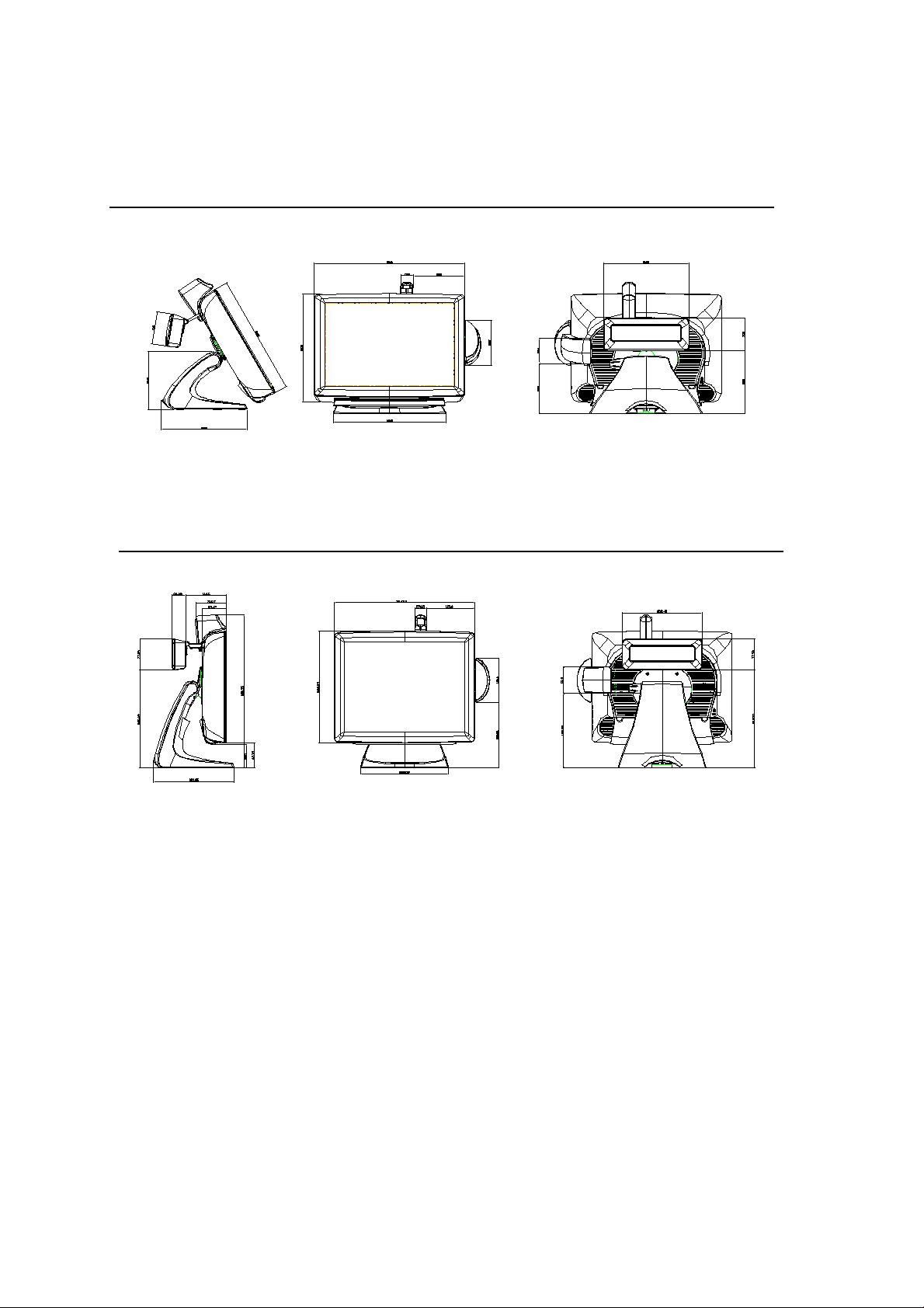
15” LCD Touchmonitor(1529L) Dimensions
15” LCD Touchmonitor(1529L) Dimensions
B-44
Page 49

REGULATORY INFORMATION
I. Electrical Safety Information:
A) Compliance is required with respect to the voltage, frequency , and current
requirements indicated on the manufacturer’s label. Connection to a different
power source tha n those specified herein will likely result in improper operation,
damage to the equipment or pose a fire hazard if the limitations are not followed.
B) There are no operator serviceable parts inside this equipment. There are
hazardous voltages generated by this equipment which constitute a safety
hazard. Service should be provided only by a qualified service technician.
C ) Contact a qualified electrician or the manufa cturer if there are questions about
the installation prior to connecting the equipment to mains power.
II. Emissions and Immunity Information
A) Notice to Users in the United States: This equipment has been tested and
found to comply with the limits f or a Class B digital device, pursuant to Part 15
of FCC Rules. These limits are designed to provide reasonable protection
against harmful interference in a residential installation. This equipment
generates, uses, and can radiate radio frequency energy, and if not installed
a nd used in a ccordance with the instructions, may cause harmful interference
to ra dio communications.
B) Notice to Users in Ca nada: This equipment complies with the Class B li mits
for radio noise emissions from digital apparatus as established by the Radio
Interference Regulations of Industrie Cana da.
C) Notice to Users in the European Union: Use only the provided power cords
and interconnecting cabling provided with the equipment. Substitution of
provided cords a nd cabling may compromise electrical safety or CE Mark
Certification for emissions or i mmunity as required by the f ollowing sta ndards:
This Information T echnology Equi pment (ITE) is required to have a CE M ark
on the manufacturer’s label which means that the equipment has been tested
to the following Directives a nd Standards: This equipment has been tested to
the requirements for the CE M ark a s required by EMC Directive 89/336/EEC
indicated in Europea n Standard EN 55022 Class B a nd the Low Voltage
Directive 73/23/EEC as indicated in European Standard EN 60950.
45
Page 50

D ) General Information to all Users: This equipment generates, use s and can radiate
radio frequency energy. If not installed and used according to this manual the
equipment may cause interference with ra dio and television communications. There
is, however, no guarantee that interference will not occur in any particular
installation due to site-specific factors.
1) In order to meet emission and immunity requirements, the user must observe
the following:
a) Use only the provided I/O cables to connect this digital device with a ny
computer.
b) To ensure compliance, use only the provided ma nufacturer’s approved
line cord.
c) The user is cautioned that changes or modifications to the equipment
not expressly approved by the party responsible for compliance could
void the user’s authority to operate the equipment.
2) If this equipment a ppears to cause interference with ra dio or television reception,
or a ny other device:
a) Verify as an emission source by turning the equipment off and on.
b) If you determine that this equipment is causing the interference, try to
correct the interference by using one or more of the following measures:
i ) Move the digital device away from the affected receiver.
ii) Reposition (turn) the digital device with respect to the affected
receiver.
iii) Reorient the affected receiver’s antenna.
iv)Plug the digital device into a different AC outlet so the digital
device and
v) Disconnect and remove any I/O cables that the digital device does
not use. (Unterminated I/O cables are a potenti al source of high RF
emission levels.)
vi)Plug the digital device into only a grounded outlet receptacle. Do
not use AC a da pter plugs. (Removing or cutting the line cord ground
may increase RF emission levels and may also present a lethal
shock hazard to the user.)
If you need additional help, consult your dealer, manufacturer , or an experienced radio or
television technician.
46
Page 51

III. Agency Certifications
The following certifications have been issued for this monitor:
• Argentina S-Mark
• Australia C-Tick
• Cana da CUL
• Cana da IC
• Europe CE
• Japa n VCCI
• Europe Europe Semko
• United States UL
• FCC
• Sweden MPR II
Laser Notice
CAUTION: Laser radiation when open. DO NOT STARE INTO BEAM.
47
Page 52

WARRANTY
Except as otherwise stated herein or in an order acknowledgment delivered to Buyer,
Seller warrants to Buyer that the Product shall be free of defects in materials and
workmanship. The warranty for the touchmonitors and components of the product is 3
(three) years.
Seller makes no warra nty regarding the model life of components. Seller’s suppliers may
at a ny ti me and from time to time make cha nges in the components delivered a s Products
or components.
Buyer shall notify Seller in writing promptly (and in no case later than thirty (30) days
after discovery) of the failure of a ny Product to conf orm to the warranty set forth above;
shall describe in commercially rea sona ble detail in such notice the symptoms associated
with such failure; and shall provide to Seller the opportunity to inspect such Products as
installed, if possible. The notice must be received by Seller during the Warranty Period
for such product, unless otherwise directed in writing by the Seller. Within thirty (30)
days after submitting such notice, Buyer shall package the allegedly defective Product
in its original shipping carton(s) or a functional equivalent and shall ship to Seller at
Buyer’s expense a nd risk.
Within a rea sonable time after rece i pt of the allegedly defective Product and verification
by Seller that the Product fails to meet the warranty set forth above, Seller shall correct
such failure by, at Seller’s options, either (i) modifying or repairing the Product or (ii)
replacing the Product. Such modification, repair , or re pla cement and the return shipment
of the Product with minimum insurance to Buyer shall be at Seller’s expense. Buyer shall
bear the risk of loss or damage in transit, and may insure the Product. Buyer shall
reimburse Seller for transportation cost incurred for Product returned but not found by
Seller to be defective. Modification or repair, of Products may, at Seller’s option, take
place either at Seller’s facilities or at Buyer’s premises. If Seller is unable to modify,
repair, or replace a Product to conform to the warranty set forth above, then Seller shall,
at Seller’s option, either refund to Buyer or credit to Buyer’s account the purchase price
of the Product less depreciation calculated on a straight-line basis over Seller’s stated
Warra nty Period.
48
Page 53

THESE REMEDIES SHALL BE THE BUYER’S EXCLUSIVE REMEDIES FOR BREACH
OF W ARRANTY. EXCEPT FOR THE EXPRESS WARRANTY SET FORTH ABOVE,
SELLER G RANTS NO OTHER W ARRANTIES, EXPRESS OR IMPLIED BY ST A TUTE
OR OTHERWISE, REGARDING THE PRODUCTS, THEIR FITNESS FOR ANY PURPOSE,
THEIR QUALITY , THEIR MERCHANT ABILITY , THEIR NONINFRINGEMENT, OR
OTHERWISE. NO EMPLOYEE OF SELLER OR ANY OTHER PAR TY IS AUTHORIZED
TO MAKE ANY WARRANTY FOR THE GOODS OTHER THAN THE W ARRANTY
SET FOR TH HEREIN. SELLER’S LIABILITY UNDER THE WARRANTY SHALL BE
LIMITED TO A REFUND OF THE PURCHASE PRICE OF THE PRODUCT. IN NO EVENT
SHALL SELLER BE LIABLE FOR THE COST OF PROCUREMENT OR INSTALLA TION
OF SUBSTITUTE GOODS BY BUYER OR FOR ANY SPECIAL, CONSEQUENTIAL,
INDIRECT , OR INCIDENT AL DAMAGES.
Buyer assumes the risk and agrees to indemnify Seller against and hold Seller harmle ss
from all liability relating to (i) assessing the suitability for Buyer’s intended use of the
Products and of any system design or drawing and (ii) determining the compliance of
Buyer’s use of the Products with applicable laws, regulations, codes, and standards.
Buyer retains a nd accepts full responsibility for all warranty and other claims relating to
or arising from Buyer’s products, which include or incorporate Products or components
ma nufa ctured or supplied by Seller. Buyer is solely responsible for any and all representations a nd warranties regarding the Products made or authorized by Buyer. Buyer will
indemnify Seller and hold Seller harmless from any liability, claims, loss, cost, or expenses (including reasonable attorney’s fees) attributable to Buyer’s products or representations or warranties concerning same.
49
Page 54

Check out Elo’s Website!
www.elotouch.com
Get the latest...
• Product information
• Specifications
• News on upcoming events
• Press rele ase
• Software drivers
• Touchmonitor Newsletter
Getting in Touch with Elo
To find out more about Elo’s extensive range of touch solutions, visit our Website at www.elotouch.com or simply
call the office nearest you:
North America Germany Belgium Asian-Pacific
Elo TouchSystems Tyco Electronics Raychem GmbH Tyco Electronics Raychem GmbH Sun Homada Bldg. 2F
301 Constitution Drive, (Elo TouchSystems Division) (Elo TouchSystems Division) 1-19-20 Shin-Y okoha ma
Menlo Park, CA 94025 Finsinger Feld 1 Diestsesteenweg 692 Kanagawa 222-0033
USA D-85521 Ottobrunn B-3010 Kessel-Lo J a p a n
Germany Belgium
(800) ELO-TOUCH
(800-557-1458) Tel +49(0)(89)60822-0 T el +32(0)(16)35-2100 T el +81(45)478-2161
T el 650-361-4800 Fax +49(0)(89)60822-180 Fax +32(o)(16)35-2101 Fax +81(45)478-2180
Fax 650-361-4722 elosales@elotouch.com elosales@elotouch.com www.tps.co.jp
customerservice@elotouch.com
© 2009 Tyco Electronics. Printed in USA
