Tyan TRINITY K7 Manual
Tyan S2380
Trinity K7
Motherboard User’s Manual
Revision 1.00
Copyright © Tyan Computer Corporation, 2000. All rights reserved. No part of this manual may be reproduced or translated without prior written consent from Tyan Computer Corp.
All registered and unregistered trademarks and company names contained in this manual are property of their respective companies including, but not limited to the following.
Award is a trademark of Phoenix Technologies Ltd. Windows is a trademark of Microsoft Corporation. IBM, PC, AT, PS/2 are trademarks of IBM Corporation.
AMD, Athlon K7 are trademarks of AMD Corporation.
S2380 Trinity K7 are trademarks of TYAN Computer Corporation.
Information contained in this publication has been carefully checked for accuracy and reliability. In no event will Tyan Computer be held liable for any direct or indirect, incidental or consequential damage, loss of use, loss of data, or other malady resulting from errors or inaccuracies of information contained in this manual. The information contained in this document is subject to change without notice.
PRINTEDINTAIWAN
Table of Contents |
|
1. Introduction.................................................................................................. |
4 |
Overview............................................................................................. |
4 |
Icons................................................................................................... |
5 |
Hardware Specifications/Features................................................. |
6 |
Technical Support.............................................................................. |
8 |
Returning Merchandise for Service................................................ |
8 |
2. Board Installation....................................................................................... |
9 |
Unpacking.......................................................................................... |
9 |
Installation........................................................................................ |
.9 |
Quick Reference for Jumpers........................................................ |
11 |
Map of Motherboard Jumpers..................................................... |
12 |
Setting Jumpers............................................................................. |
14 |
Clear CMOS & Reset Password .................................................. |
15 |
Hardware Reset Switch Connector Installation......................... |
16 |
Onboard Sound Audio Connectors.............................................. |
16 |
Power LED Connector..................................................................... |
16 |
Suspend to RAM function............................................................. |
16 |
CMOS RTC...................................................................................... |
17 |
Flash EEPROM............................................................................... |
17 |
Mounting the Motherboard in the Chassis .............................. |
18 |
Installing Memory.......................................................................... |
18 |
Installing the Slot ACPU and Cooling Fan.................................. |
22 |
Installing IDE and Floppy Drives................................................. |
24 |
Installing Add on Cards ............................................................... |
26 |
Connecting PS/2, USB, Serial and Parallel Devices................... |
27 |
Connecting the Power Supply...................................................... |
29 |
3. BIOS Configuration.................................................................................. |
30 |
Main Setup Menu.......................................................................... |
33 |
Standard CMOS Features.............................................................. |
35 |
Advanced BIOS Features............................................................... |
40 |
Advanced Chipset Features........................................................... |
45 |
Intergrated Peripherals.................................................................... |
49 |
Power Management Setup............................................................ |
53 |
PnP/PCI Configuration ................................................................... |
59 |
Flash Writer Utility........................................................................... |
61 |
4. System Resources...................................................................................... |
64 |
Beep Codes..................................................................................... |
64 |
Appendix Glossary.......................................................................................... |
65 |
Compliance Information................................................................................ |
72 |

Chapter 1
Introduction
chapter 1
Introduction
Overview
The S2380 Trinity K7 is a quality, high performance motherboard designed for Slot A AMD Athlon K7 microprocessors. The Trinity K7 utilizes the VIA VT8371 with Award BIOS. S2380 can support Athlon K7 CPU speeds of 500 MHz through 1 GHz, and host bus speeds of up to 200MHz (FSB running at 100 MHz DDR). The S2380 motherboard, with a built-in 4x AGP slot, provides high performance capabilities that are ideal for a wide range of demanding applications such as CAD, CAM, CAE, desktop publishing, 3D animation, 3D Games and video production.
This system board in an ATX form factor offers far more features and expandability than Micro ATX models. Some of the features included are Four USB ports, onboard dual channel PCI PIO, 6 PCI slots,Bus Master IDE and UltraDMA/66, onboard floppy controller, and onboard high speed I/O.
Flexibility and expandability have been designed into the Trinity K7. With I/O and drive controller support built onboard, the one AGP slot, plus six PCI slots gives a total of seven usable slots for numerous add-on expansion cards.
Remember to take a look at TYAN Computer’s web site located at http:// www.tyan.com. There you can find information on all of TYAN’s products along with FAQs, distributors list, and drivers.
http://www.tyan.com
4

Icons
In order to help you navigate this manual and set up your system, we have added several icons to our format.
This icon alerts you to particularly important details regarding the
!setup or maintenance of your system. This icon often appears next
important! |
to information that may keep you from damaging your board or |
|
system. While we will often point out the most vital paragraphs in a |
||
|
||
|
chapter, you should always read every word in the text. Failing to do |
|
|
so can lead to exasperation and expense. |
1.Wherever possible, we have included step-by-step instructions for
2. |
|
|
setting up your system, which are indicated by this icon. However, it |
|
|
|
|||
|
|
|||
3. |
|
|
||
|
|
|||
|
|
|||
|
|
|
|
is in your best interest to read an entire section (and perhaps the |
procedure |
|
|
||
|
|
|
|
entire manual) before you begin to install with your motherboard. |
|
|
|
|
While we have alerted you to potential dangers in several places in |
|
warning |
the manual with this icon, these warnings should not be regarded as |
||
|
|
|
|
|
|
|
|
|
the whole of your safety regimen. Never forget that computers are |
|
|
|
|
electrical devices, and are capable of delivering a shock. Prevent |
|
|
|
|
damage to yourself and to your board: always ensure that your |
|
|
|
|
system is turned off and unplugged whenever you are working with |
|
|
|
|
it, and that you are equipped with a static safety device. |
S2380 Trinity K7
INTRO
5

Chapter 1
Introduction
Hardware Specifications/Features
Processor Information |
•One Slot A CPU connector |
|
•Supports AMD Athlon K7 CPU up to 1 GHz |
|
•FSB Support for 200 MHz (100 MHz DDR) |
|
•Auto-Detect Processor Voltage. |
|
•Processor Built in 128KB L1 Cache |
|
•Processor Built in 512KB L2 Cache |
Chipset Information |
•VIAKX-133:VT8371+VT82C686A |
Voltage and Power |
•ATX power supply connector |
Information |
•Input Voltage - 90V to 130V at 60Hz |
|
•Output Wattage - 235W |
|
•Output Voltage - 3.3V, +/-5V, +/- 12V |
|
•3.3V DRAM support |
|
•Backup Battery |
|
-3.0V to 3.6V Cr2032 Lithium |
|
-Magnesium-oxide coin cell |
MainMemory |
•Up to 1.5 GB |
|
•Three 168-pin DIMM sockets |
|
•Supports PC100/PC133 SDRAM |
|
•Supports VCM SDRAM Memory |
Expansion Slots |
•One 4x 32-bit AGP slot |
|
•Six 32-bit PCI Bus Master slots |
|
•One 16-bit ISA slot (shared w/ one PCI) |
|
•Total seven usable slots |
BIOS Information |
•Award BIOS 2Mbit Flash RAM |
|
•Supports APM and ACPI |
|
•Auto Detection of memory size |
|
•Auto Configuration of hard disk types |
|
•User Settings of hardware monitoring |
|
•Multiple boot options |
|
•DMI 2.0 / PC99 compliant |
HardwareMonitoring |
•VIA hardware monitoring built into |
|
VT82C686A |
|
|
|
http://www.tyan.com |
6

|
•3-pin Fan Monitoring headers |
|
•Flexible Temperature Sensor Under CPU |
|
heatsink |
|
•Hardware Detects +/- 5V, +/-12V, CPU status |
|
•System Health Status Detect |
|
•3-pin Wake on LAN header |
|
•3-pin Wake on Ring header |
Disk Drive & System I/O |
•Two PCI bus mastering EIDE channels |
|
•Supports EIDE CD-ROMs |
|
•PIO Mode 3 & 4 (up to 17MB/sec DTR) |
|
•UltraDMA/66 bus mastering mode (up to |
|
66MB/sec DTR) |
|
•Support for two floppy drives (up to 1.44MB) |
|
•Two serial ports (16550 UARTs) |
|
•One ECP/EPP parallel port |
|
•Four USB rev 2.0 Ports (two headers via cable |
|
optional) |
|
•One PS/2 mouse port |
|
•One PS/2 keyboard port |
Integrated Audio |
•VIA VT82C686A Southbridge Digital Link |
|
Audio |
|
•AC ‘97 Audio Codec |
|
•Line in, Line out, Game Port,Mic Port |
|
•Four Pin CD-ROM Audio & VIDEO-IN header |
Physical Dimensions |
•ATX 2.01 design (12” x 8.2”) |
|
•Four Layer Board |
Software Specifications
OS |
•Operates with MS-DOS ver 6.22, Windows 98 |
|
& Win98 SE, Windows NT 4.0, Windows 2000 |
|
Please refer to web for OS updates |
INTRO
S2380 Trinity K7
7

Chapter 1
Introduction
Technical Support
If a problem arises with your system, you should turn to your dealer for help first. Your system has most likely been configured by them, and they should have the best idea of what hardware and software your system contains.
Hence, they should be of the most assistance. Further, if you purchased your system from a dealer near you, you can actually bring your system in to them to have it serviced, instead of attempting to do so yourself (which can have expensive consequences). Please refer to your dealer for specific warranty coverage details.
Help resources:
1.See FAQ and beep codes sections of this manual.
2.See Tyan web site for FAQ, bulletins, driver updates, etc.
http://www.tyan.com
3.Contact your dealer or distributor for help BEFORE calling Tyan.
4.Check the Tyan user group: alt.comp.periphs.mainboard.tyan
Returning Merchandise for Service
During the warranty period, contact your distributor or system vendor FIRST for any product problems. This warranty only covers normal customer use and does not cover damages incurred during shipping or failure due to the alteration, misuse, abuse, or improper maintenance of products.
For Resellers Only:
A receipt or copy of your invoice marked with the date of purchase is required before any warranty service can be rendered. You can obtain service by calling the manufacturer for a Return Merchandise Authorization (RMA) number. The RMA number should be prominently displayed on the outside of the shipping carton and the package should be mailed prepaid, or hand-carried to the manufacturer. TYAN will pay to have the board shipped back to you.
http://www.tyan.com
8

chapter 2
Board Installation
Unpacking
The motherboard package should contain the following:
(1) S2380 mainboard
(1) 34-pin floppy cable pack
(1) 80-pinATA-66 IDE cable
(1) S2380 User’s Manual
(1) Driver CD
(1) URM Retention Module
Installation
You are now ready to install your motherboard. The mounting hole pattern of the S2380 matches the ATX system board specifications. Your chassis should support a standard ATX mainboard form factor.
How to install our products right...the first time.
What’s the first thing I should do?
The first thing you should do is read this user’s manual. It contains important information which will make configuration and setup much easier.
S2380 Trinity K7
9

Chapter 2
Board Installation
Here are some precautions you should follow when installing your motherboard:
(1)Ground yourself properly before removing your motherboard from the antistatic bag. Unplug the power from your computer and then touch any metal part on the computer case. (Or wear a grounded wrist strap.)
(2)Hold the motherboard by its edges and do not touch the bottom of the board.
(3)Avoid touching motherboard components, IC chips, connectors, and leads.
(4)Avoid touching pins of memory modules and chips.
(5)Place motherboard on a grounded antistatic surface or on the antistatic bag.
Having reviewed the precautions above, the next step is to take the motherboard out of the cardboard box and static bag, hold it by its edges, and place it on a grounded antistatic surface, component side up. Inspect the board for damage.
!DONOTAPPLYPOWERTOTHEBOARDIFITHASBEENDAMAGED!
important!
Press down on any of the socket ICs if it appears that they are not properly seated (the board should still be on an antistatic mat). Do not touch the bottom of the board. Remember, don’t take any electronic device out of its protective bag until you are ready to actually install it into the computer case. If you do not ground yourself, you risk zapping the motherboard or adapter card. Subsequent problems may not arise immediately because electrostatic discharge damage, unlike physical damage, causes the device to fail over time.
1.
2.
3.
procedure
Installation Steps
1.Set Jumpers
2.Mount Motherboard in Chassis
3.Install Memory
4.Install CPU & Cooling Fan
5.Connect IDE and Floppy Drives
6.Connect Power Supply
7.Install Add-on Cards
8.Connect PS/2, USB, Serial and Parallel Devices
http://www.tyan.com
10

Quick References for Jumpers
In this manual, the terms “closed” and “on” are used when referring to jumpers (or jumper pins) that are active; “open” and “off” are used when referring to jumpers (or jumper pins) that are inactive. See theFigure 2-1 for examples of “on” and “off” pins and jumpers.
Jumpers and pins are connected by slipping the plastic jumper connector overtop of two adjacent jumper pins (indicated by 1-2 or 2-3). The metal rod inside the plastic shell bridges the gap between the two pins, completing the circuit. See Figure 2-2 for more example of pin connections.
INSTALL
2 pin jumpers |
3 (or more) pin jumpers |
off on
Figure 2-1
1-2 |
2-3 |
open |
1 |
1 |
1 |
2 |
2 |
2 |
3 |
3 |
3 |
Figure 2-2
The tables and maps on the following pages will help you set the jumpers for CPU speed, infrared, and external connector pin assignments, among others. The miniature motherboard maps will help you locate the jumpers on your board. A full-page map of the motherboard can be found on the next two pages.
S2380 Trinity K7
11

Chapter 2
Board Installation
Figure 2-3 : Map of Motherboard Jumpers
Keyboard |
Mouse |
|
|
USB1 |
USB0 |
|
COM1 |
|
Printer Port |
|
COM2 |
Line out |
|
Line in |
Joystick |
Microphone in |
CD-IN |
|

 JP1
JP1
Slot A Type CPU
ATX power connector |
|
||
|
FAN1 |
|
|
FAN3 |
1 |
|
|
1 |
|
||
|
bank 1 |
bank 2 |
|
VIA |
DIMM |
DIMM |
|
VT8371 |
|||
|
|
||
AGP port
DIMM bank 3
|
1 |
|
|
|
Floppy drive connector |
1 |
1 |
|
Secondary IDE connector |
|
Primary IDE connector |
|
JP18 |
1 |
|
|
JP25
 JP26
JP26
 JP27
JP27
JP28

 WOM1
WOM1
 WOL1
WOL1
Video-IN
PCI slot 1
PCI slot 2
PCI slot 3
PCI slot 4
JP19 JP20
3 volt |
|
|
ClearCMOS |
lithium |
1 |
|
|
battery |
JP21 |
||
|
1 |
||
|
|
|
|
|
|
J1 |
|
VIA |
1 |
|
|
VT82C686A |
|
|
|
|
FAN2 |
|
|
PCI slot 5 |
|
|
J2 |
|
|
1 |
|
|
JP22 |
|
|
|
JP24 |
|
|
PCI slot 6 |
|
|
|
|
Award BIOS |
||
|
|
||
ISA slot |
|
|
|
The tiny “1”s next to jumpers of 3 pins or more indicate the position of pin 1 for that jumper.
http://www.tyan.com
12

Figure 2-4 : Map of S2380 Features
PS/2 Mouse & |
Slot A Type for |
3 DIMM slots |
||
ATX power |
||||
Keyboard |
AMD Athlon K7 |
supply header |
|
|
|
||||
ports |
CPU |
|
|
|
Parallel, 2 Com |
2 USB ports |
|
|
|
||
|
|
|
||||
ports |
|
|
|
|||
|
|
|||||
1 |
|
|
|
|
|
|
Joystick / Audio ports |
|
|
|
|||
port |
||||||
|
4x AGP |
|||||
6 PCI slots |
|
|
|
|
|
|
|
|
|
|
|
|
|
1 ISA slot
S2380 Trinity K7
|
|
Floppy |
INSTALL |
|
|
|
|||
|
|
|||
|
|
port |
|
|
|
|
|
|
ch-2 |
|
|
|
|
EIDE |
|
|
|
133-KX Via |
|
|
|
|
AGPset |
|
|
|
|
Battery |
|
|
|
|
|
|
BIOS
13
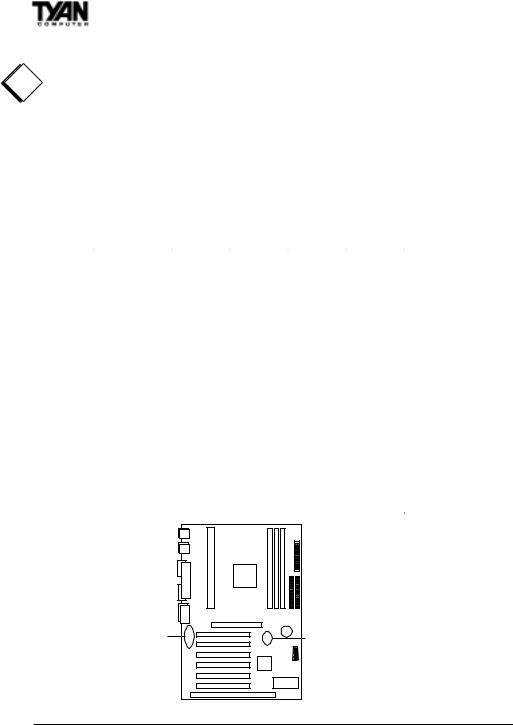
Chapter 2
Board Installation
1. Setting Jumpers
! 1-A. CPU Speed Settings (Auto-Detected)
The CPU speed settings are Auto-Detected by the CPU. The CPU voltage may important! be changed by using jumpers JP25-JP28. After the system is ready to boot, the
BUS Speed is auto-detected although you may set the BUS speed manually using jumpers JP19 and JP20 . Presently all Athlon CPUs use a 200MHz bus speed. (200 Mhz is at 100 Mhz DDR Double Data Rate).
Tyan does not recommend operating CPUs, memory, or PCI Bus at higher than rated speed. Tyan takes no responsibility for any problems related to overclocking any bus or component on the system board.
&38 9ROWDJH |
-3 |
-3 |
-3 |
-3 |
$XWR |
|
|
|
|
9 |
2SHQ |
2SHQ |
2SHQ |
2SHQ |
|
|
|
|
|
9 |
|
2SHQ |
2SHQ |
2SHQ |
9 |
2SHQ |
|
2SHQ |
2SHQ |
|
|
|
|
|
9 |
|
|
2SHQ |
2SHQ |
|
|
|
|
|
9 |
2SHQ |
2SHQ |
|
2SHQ |
9 |
|
2SHQ |
|
2SHQ |
9 |
2SHQ |
|
|
2SHQ |
9 |
|
|
|
2SHQ |
|
|
|
|
|
9 |
2SHQ |
2SHQ |
2SHQ |
|
9 |
|
2SHQ |
2SHQ |
|
|
|
|
|
|
9 |
2SHQ |
|
2SHQ |
|
9 |
|
|
2SHQ |
|
|
|
|
|
|
9 |
2SHQ |
2SHQ |
|
|
9 |
|
2SHQ |
|
|
|
|
|
|
|
9 |
2SHQ |
|
|
|
9 |
|
|
|
|
JP25, JP26, |
JP19, JP20 |
JP27, JP28 |
|
|
http://www.tyan.com |
|
14 |

1-B CPU Clock Speed Settings (Jumper JP19 & JP20)
|
|
|
& 3 8 & OR F N |
-3 |
|
|
-3 |
|
|
|
|
|
|
||||||||
|
|
|
0 + ] |
|
|
& OR V H |
|
|
& OR V H |
|
|
Default is Open / Open |
|||||||||
|
|
|
0 + ] |
|
|
2 S H Q |
|
|
2 S H Q |
|
|
||||||||||
|
|
|
0 + ] |
|
|
& OR V H |
|
|
2 S HQ |
|
|
|
|
|
|
||||||
|
|
|
0 K] |
|
|
2 S HQ |
|
|
& OR V H |
|
|
|
|
|
|
||||||
1-C. Panel Connector Settings (Jumper J1) |
|||||||||||||||||||||
|
|
|
|
|
|
|
|
|
|
|
|
|
|
|
|
|
|
||||
|
|
''+ |
|
K(//('/(' |
|
|
|
|
|
|
/('/('<HOORZ*UHHQ |
|
U SO6UZ3 V'(/K |
|
|||||||
|
|
W |
|
F |
|
|
|
|
|
|
|
|
|
|
|
H |
S |
|
F |
|
|
|
|
H |
|
|
|
|
|
|
|
3RZHU 2Q 2II |
|
|
|||||||||
|
|
V |
|
W*URXQG |
|
|
|
|
|
|
H |
W |
|
||||||||
|
|
|
L |
|
|
|
|
|
|
|
|
|
|
|
Z |
H |
L |
|
|||
|
|
|
|
|
|
|
|
|
|
|
|
|
|
||||||||
|
|
H |
|
Z |
|
|
|
|
|
|
|
|
|
|
|
R |
O |
Z Power LED: |
|||
|
5 |
|
|
|
|
|
|
|
|
|
|
|
|
6 |
|
||||||
|
|
|
|
|
6 |
|
|
|
|
|
|
*URXQG |
3 |
|
6 |
|
|||||
|
|
|
|
|
5HVHW |
|
|
|
|
|
|
|
|
|
For 2-pin: bicolor/single |
||||||
|
|
|
|
|
|
|
|
|
|
|
|
|
|
|
|
|
|
|
|
|
|
|
|
|
|
|
9&& |
|
|
|
|
|
1& |
|
|
|
|
|
color - Use pins 2-4 |
||||
|
|
|
G |
1& |
|
|
|
|
|
3RZHU 9 |
|
|
|
|
|
|
|||||
|
|
|
H |
|
|
|
|
|
|
|
|
|
|
|
|
|
|
|
|
|
For 3-pin: Use jumper JP22. |
|
|
|
D |
|
|
|
|
|
|
|
|
|
|
|
|
|
|
|
|
|
|
|
|
|
U |
|
|
|
|
|
|
|
|
|
|
|
|
|
|
|
|
|
|
|
|
|
U |
|
,55; |
|
|
|
|
|
1& |
|
|
|
|
|
|
||||
|
|
|
I |
|
|
|
|
|
|
|
|
|
|
||||||||
|
|
|
Q |
|
|
|
|
|
|
|
|
|
|
|
|
|
|
|
|
|
|
|
|
|
|
|
|
|
|
|
|
|
|
|
|
|
|
|
|
|
|||
|
, |
|
|
|
|
|
|
|
|
|
|
|
|
|
|
|
|
|
|
||
|
|
|
|
|
*URXQG |
|
|
|
|
|
1& |
|
|
|
|
|
|
||||
|
|
|
|
|
,57; |
|
|
|
|
|
|
6SHDNHU |
|
|
|
|
|
||||
|
|
|
|
|
|
|
|
|
|
|
|
|
|
|
|||||||
1-F. Clear CMOS and Reset Password (Jumper JP21) |
|||||||||||||||||||||
|
|
|
|
|
|
|
|
|
|
|
|
|
|
|
|
|
|
|
|
|
|
|
|
|
|
|
|
Default |
|
|
Reset |
|
|
|
|
|
|
|
|||||
|
|
|
|
|
|
|
|
|
|
|
|
|
|
|
|
|
|
|
|
|
|
|
|
|
JP21 |
1-2 |
|
|
|
2-3 |
|
|
|
|
|
|
|
|
|||||
|
|
|
|
|
|
|
|
|
|
|
|
|
|
|
|
|
|
|
|
|
|
|
If you have been locked out of your system because you forgot your password |
|
or set the CMOS incorrectly, follow the instructions below. |
! |
1. Power off the system, UNPLUG POWER CONNECTOR |
2. Set jumper JP21 to pins 2 and 3 |
important!
3. Wait for 2 seconds, then return jumper JP21 to pins 1 and 2. 4. Power on the system again.
By following this procedure, you will erase your password and reset the CMOS to the BIOS defaults.
|
|
3LQ |
|
|
|
|
|
|
|
|
|
1-D. Wake-On LAN (WOL1) |
|
|
96% |
*URXQG |
:2/ |
|
|
|
|
|
|
|
|
|
|
|
|
|
|
|
|
|
|
|
|
3LQ |
|
|
|
1-E. Wake-On Modem (WOM1) |
|
|
|
|
|
|
96% |
*URXQG |
:20 |
||
|
|
|
|
|
|
S2380 Trinity K7
INSTALL
15

Chapter 2
Board Installation
1-H Hardware Reset Switch Connector Installation
The Reset switch on your case’s display panel provides you with the Hardware Reset function, which is the same as power on/off. The system will do a cold start after the Reset button is pushed. (J1 pin 5 & 7)
1-I Onboard Sound audio Connectors (Video-In and CD-IN)
There are two 4-pin connectors onboard which are used for various peripherals’ audio signals. The digital signal that comes in through these connectors is directed through the VIA KX-133 onboard sound function, and the digital signal is turned into an audio signal which goes out through the speaker. This consists of the VIDEO-IN connector for DVD drives and the CD-IN connector is for CD-ROMs.
1-M. USB Header (Jumper
J2)
The Southbridge of the KX-133 chipset is capable of handling 4 USB ports. Only 2 connectors are provided on the motherboard. If you need to use all four ports, a USB header (J2) is provided should you decide to set up a USB connector externally.
1-K Power LED Connector
(Jumper JP22)
JP1
|
JP18 |
|
JP21 |
WOM |
(Clr CMOS) |
|
|
|
J1 |
WOL |
|
|
J2 (USB) |
|
JP22/ JP24 |
Jumper JP22 is a three pin power LED header that can be used if you have a 3 pin Power LED. Otherwise refer to panel connector J16 for 2 pin LEDs. 3 pin LED’s can still be used on J1 where pin 13 would be for the Ground pin.
Suspend to RAM ACPI Enable/Disable (Jumper JP18)
This jumper controls the ACPI advanced power management function . Set the jumper JP18 to 1-2 to enable ACPI or set the jumper to 2-3 to turn the ACPI function off. Default is OFF (2-3). ACPI must also be enabled in the BIOS in order for this function to be activated. If ACPI is not enabled, the Sleep Button (Jumper J24) will not function.
http://www.tyan.com
16

External SMI (Jumper JP1)
The External SMI Signal Management Interupt header is reserved for use with external hardware devices.
Sleep Button (Jumper JP24)
JP24 is used to connect to the sleep button. Depressing the sleep button will send the computer into an S1 standby mode. During this mode the monitor and harddisks are switched off. Hitting the keyboard or sleep button again will wake up the computer.
CMOS RTC
The Real Time Clock (RTC) circuit, which provides the date and time for the system is integrated into the Via KX-133 AGPset. If the external battery for the RTC is low, it will prevent your system from POSTing, and you will not get a display. Normally the life span of an external battery is 2 years. If yours is running low, you will need to replace it with a new 3V lithium battery (Sony CR2032).
Flash EEPROM
The Trinity K7 uses flash memory to store BIOS firmware. It can be updated as new versions of the BIOS become available. You can upgrade your BIOS easily using the flash utility (see page 61).
INSTALL
S2380 Trinity K7
17

Chapter 2
Board Installation
2. Mounting the Motherboard in the Chassis
Follow the instructions provided by the case manufacturer for proper installation guidelines. TYAN recommends that you screw down the motherboard. with all the mounting holes provided. If your case does not have a hole for a standoff, simply cut off the bottom of the plastic standoff so that the flat portion rests on the metal. The adapter cards and the screws holding them down will keep your board flat. The fastening screw should not short any of
!the traces on the motherboard. Make certain that you do not overtighten the screw, as it will damage the motherboard and possibly break internal traces in
important! the surrounding area. The hole you should use is located at the top-center of the board where the adapter cards are fastened to the case.
3. Installing Memory
Since TYAN boards are manufactured with performance in mind, you should use add-in components that match. It is highly recommended that the memory DIMMs are installed prior to connecting the power supply. Some DIMM modules may seem to be high quality because of name or feel but that does not guarantee real-world usability. Some cheaper or OEM memory may have brandname components, but they may contain inferior or substandard parts which do not meet the critical tolerances our products require. Because of this, your memory may not work correctly in a TYAN board though it may work well in a competitor’s board. This is because many of our competitors do not adhere to the strict tolerances required for high performance. If you buy a TYAN board, you are getting the best system available. To make installation easy and trouble free, get high quality parts. Some brands we recommend are Advantage Memory, Corsair Microsystems, Millenium, Kingston Memory, QesTec Incorporated, Unigen, Micron Technology, and Crucial Technology. These DIMMs have proven to be very stable on our boards and perform extremely well.
warning This motherboard operates on a 3.3 volt standby for the DIMM banks .
This motherboard operates on a 3.3 volt standby for the DIMM banks .
Because of this, you need to UNPLUG the AC power cord before installing your DIMM memory modules. Otherwise, the motherboard may automatically power up when the memory is inserted into the slot.
http://www.tyan.com
18

INSTALL
Figure 2-5*
*Note: The image above is used to illustrate a concept and may not represent the actual image of your motherboard.
To install your DIMMs, line your module up so that the pins fit into the slot. There is only one way that your DIMM can fit properly. Make sure that the short row of pins is lined up with the short gap in the DIMM slot. Figure 2-5 shows how to sit the DIMM into its slot. To insert the DIMM, push down vertically on the module with even force, as shown in the photo. Do not shove one end in first; doing so will bend the DIMM pins.
To lock the DIMM into place, push the plastic clips on either end of the slot onto the notches in the ends of the DIMM (see Figure 2-6 on the next page). To remove your DIMM, simply pull the clips back, and pull up on the module.
Place the DIMMs in an anti-static bag as soon as you remove them to avoid static damage.
S2380 Trinity K7
19

Chapter 2
Board Installation
Figure 2-6*
*Note: The image above is used to illustrate a concept and may not represent the actual image of your motherboard.
The Trinity K7 uses a 64-bit data path from memory to CPU and can accommodate up to 1 GB of SDRAM. The 168-pin DIMMs (Dual In-line Memory Modules) must be of the 3.3V, unbuffered variety. The position of the notch in the SDRAM key position will tell you whether or not a DIMM is unbuffered (see the Figure 2-7 below). All installed memory will be automatically detected, so there is no need to set any jumpers.
RFU |
|
|
|
|
|
Unbuffered |
168-pin DIMM |
|
Buffered |
||||||||
|
||||||||
Figure 2-7
http://www.tyan.com
20

Some details of memory installation:
•At least one unbuffered DIMM must be installed for the system to POST.
•The mainboard supports 32MB, 64MB, 128MB, 256MB and 512MB SDRAM.
•Memory supports for PC100, PC133 and VCM Memory.
•Registered DIMMs are not supported on this motherboard
The table below shows some of the possible memory configurations. Not all possible configurations are listed.
DIMM Bank 1 |
DIMM Bank 2 |
DIMM Bank 3 |
Total |
|
|
|
|
8MBx1 |
0 |
0 |
8MB |
|
|
|
|
8MBx1 |
8MBx1 |
0 |
16MB |
|
|
|
|
8MBx1 |
8MBx1 |
8MBx1 |
24MB |
|
|
|
|
16MBx1 |
8MBx1 |
8MBx1 |
32MB |
|
|
|
|
16MBx1 |
16MBx1 |
8MBx1 |
40MB |
|
|
|
|
16MBx1 |
16MBx1 |
16MBx1 |
48MB |
|
|
|
|
32MBx1 |
16MBx1 |
16MBx1 |
64MB |
|
|
|
|
32MBx1 |
32MBx1 |
16MBx1 |
80MB |
|
|
|
|
32MBx1 |
32MBx1 |
32MBx1 |
96MB |
|
|
|
|
64MBx1 |
32MBx1 |
32MBx1 |
128MB |
|
|
|
|
64MBx1 |
64MBx1 |
32MBx1 |
160MB |
|
|
|
|
64MBx1 |
64MBx1 |
64MBx1 |
192MB |
|
|
|
|
128MBx1 |
64MBx1 |
64MBx1 |
256MB |
|
|
|
|
128MBx1 |
128MBx1 |
64MBx1 |
320MB |
|
|
|
|
128MBx1 |
128MBx1 |
128MBx1 |
384MB |
|
|
|
|
256MBx1 |
256MBx1 |
0 |
512MB |
|
|
|
|
256MBx1 |
256MBx1 |
256MBx1 |
768MB |
|
|
|
|
512MBx1 |
512MBx1 |
512MBx1 |
1.5GB* |
|
|
|
|
*1.5GB memory onboard not verified at time of print please see website for details.
INSTALL
S2380 Trinity K7
21

Chapter 2
Board Installation
Installing the SlotA CPU and Cooling Fan
Using a cooling mechanism for Athlon K7 processors is extremely important. The active cooler shown in Figure 2-8 below is equipped with a cooling fan and heat sink, allowing better air flow and heat dissipation for the CPU. The size of the cooling mechanism will not interfere with CPU installation. The CPU will fit with ease into the CPU slot of the Trinity K7 board.
Figure 2-8
Figure 2-9 below shows an overhead view of the retention braces positioned at both ends of the CPU slot. Be sure to tighten the retention brace screws to secure them onto the motherboard.
Figure 2-9
http://www.tyan.com
22
