Page 1
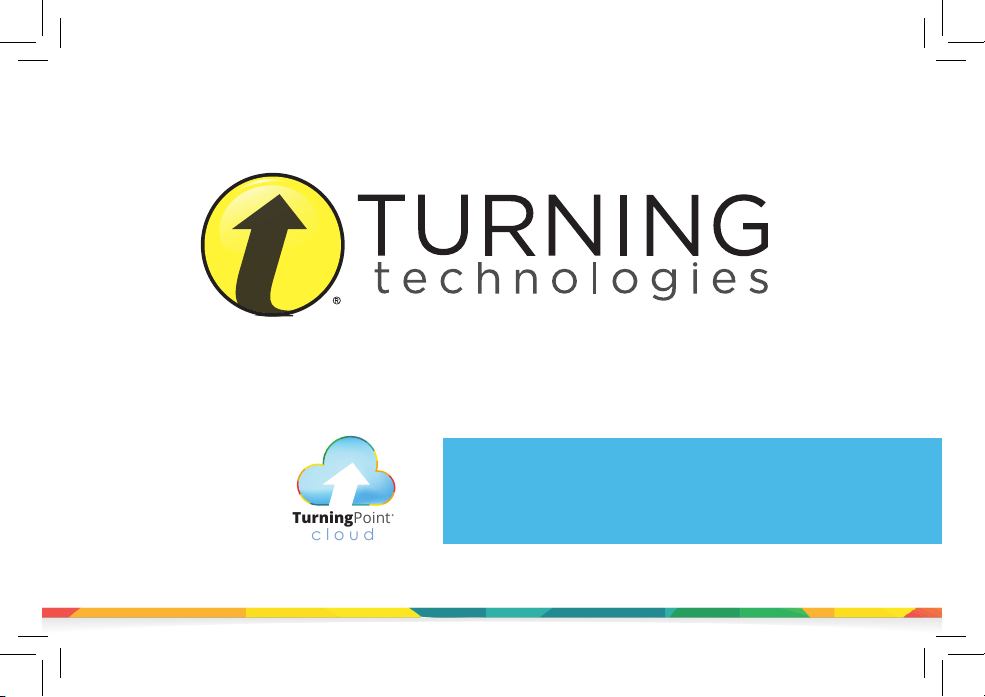
cloud
TurningPoint
INSTRUCTIONAL, ASSESSMENT DELIVERY
AND DATA COLLECTION SOLUTIONS
TurningPoint Cloud
Quick Start Guide
255 West Federal Street | Youngstown, Ohio 44503
Page 2
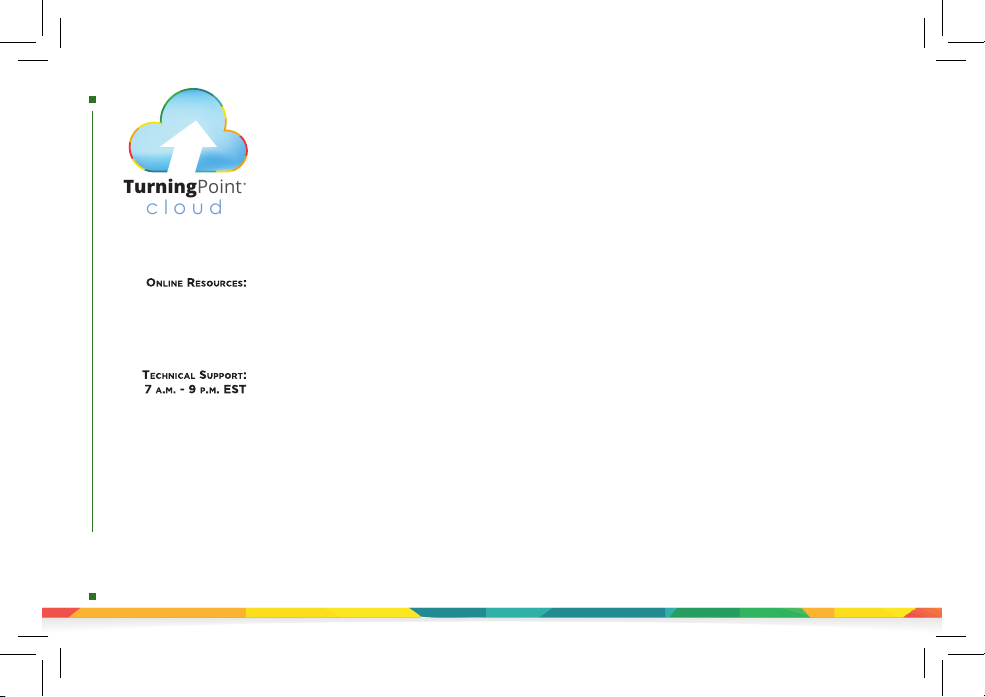
resources
cloud
TurningPoint
TurningPoint Cloud
Thank you for your purchase of Turning Technologies products. Please be aware that this product may
be subject to United States Export Control Laws, including, without limitation, the Export Administration
Regulations. As a result, you may not use, export, or re-export any Turning products except as
authorized by United States law and the laws of the jurisdiction in which the Turning product was
obtained. Please review Turning Technologies current End-User License Agreement, available at
http://www.TurningTechnologies.com/EULA for a full understanding of your obligations.
Quick Start Guide
Many other online resources are also available to assist you.
Product Training and Tutorials: TurningTechnologies.com/Training
KnowledgeBase: KnowledgeBase.TurningTechnologies.com
Technical Support: TurningTechnologies.com/Support
Toll-Free (within the U.S.) : . . . . . . . . . . . . . . . . . . . . . . . . . . . . . . . . . . . . . . . 866.746.3015
International: . . . . . . . . . . . . . . . . . . . . . . . . . . . . . . . . . . . . . . . . . . . . . . . . . . +1.330.746.3015
Support: . . . . . . . . . . . . . . . . . . . . . . . . . . . . . . . . . . . . . . . . . . . . . . . . . . . . . . . . 866.746.3015
Support: . . . . . . . . . . . . . . . . . . . . . . . . . . . . . . . . . . . . . . . . support@turningtechnologies.com
Training: . . . . . . . . . . . . . . . . . . . . . . . . . . . . . . . . . . . . . . . . training@turningtechnologies.com
The following regulatory statements apply to radio frequency and infrared transmitters and receivers mentioned in this manual, including the ResponseCard RF, ResponseCard RF LCD, ResponseCard IR,
ResponseCard XR, ResponseCard NXT, QT Device and their respective receivers.
FCC Statement
This device complies with part 15 of the FCC Rules. Operation
is subject to the following two conditions: (1) This device may
not cause harmful interference, and (2) this device must accept
any interference received, including interference that may
cause undesired operation.
IC Statement
This device complies with Industry Canada licence-exempt RSS
standard(s). Operation is subject to the following two conditions:
(1) this device may not cause interference, and (2) this device
must accept any interference, including interference that may
cause undesired operation of the device.
Le présent appareil est conforme aux CNR d’Industrie Canada
applicables aux appareils radio exempts de licence. L’exploitation
est autorisée aux deux conditions suivantes: (1) l’appareil ne doit
pas produire de brouillage, et (2) l’utilisateur de l’appareil doit
accepter tout brouillage radioélectrique subi, même si le brouillage
est susceptible d’en compromettre le fonctionnement.
Page 3
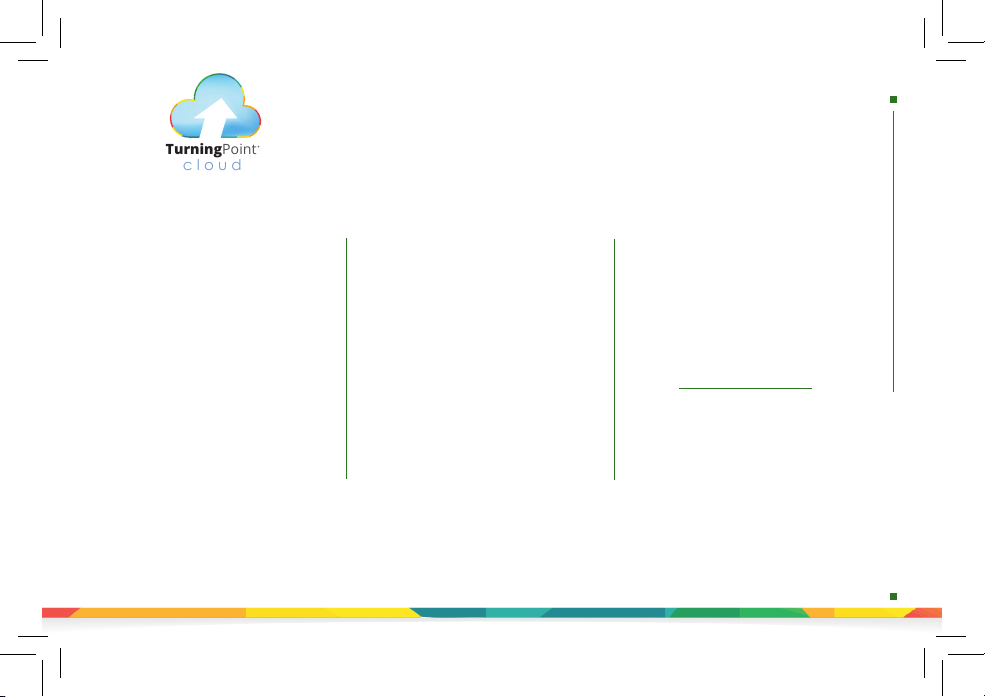
cloud
TurningPoint
setting up turningpoint cloud software
Downloading TurningPoint Cloud
The TurningPoint Cloud software is accessible
through the Turning Account website.
1. Go to account.turningtechnologies.com to create
an account. For information on creating an
account, see help.turningtechnologies.com/
TurningAccount.
2. After your account has been created, sign in with
your Username and Password.
3. Select Downloads from the left menu.
4. Select the appropriate version of TurningPoint
Cloud.
5. Save the le to a specied location.
Setting Up
TurningPoint Cloud Software
Installing TurningPoint Cloud
(EXE File)
The Extraction Wizard will install the software onto
your computer if the “install” version of TurningPoint
Cloud was selected from the Turning Account website.
1. Double-click the downloaded setup le.
2. Click Next. The license agreement window opens.
Read the End User License Agreement (EULA) or click
the Print button to print.
3. Select the button labeled I accept the terms in the
license agreement to accept.
4. Click Next.
5. Verify the install location. Optionally, select the box
labeled Open PowerPoint Polling add-in every time
PowerPoint is launched. If selected, the
TurningPoint Cloud add-in will open with
PowerPoint each time PowerPoint is opened
independent of TurningPoint Cloud.
6. Click Next.
7. Click Install. The computer installs TurningPoint
Cloud and displays the Finish button on the page
when the process is complete.
8. Click Finish. Select the Launch TurningPoint Cloud
checkbox to immediately open the application, or
double-click the shortcut on the desktop to open
the application.
Opening TurningPoint Cloud
(Zipped File)
The zipped le must be extracted before TurningPoint
Cloud can be opened.
1. Double-click the downloaded ZIP le.
2. Select the desired folder location and click Unzip.
3. Open the unzipped folder and double-click
TurningPoint Cloud.exe.
TIP: Create a shortcut for TurningPoint Cloud on the
desktop for quicker access. DO NOT remove any les
from the Application folder. Application will not
function properly if les are removed.
Opening TurningPoint Cloud Mac
TurningPoint Cloud software is downloaded as a
DMG le.
1. Double-click the DMG le.
2. Drag and drop the TurningPoint Cloud icon to
the Applications folder.
NOTE: It is recommended to create an alias and
add it to the Dock.
3. Double-click TurningPoint Cloud.
Page 4
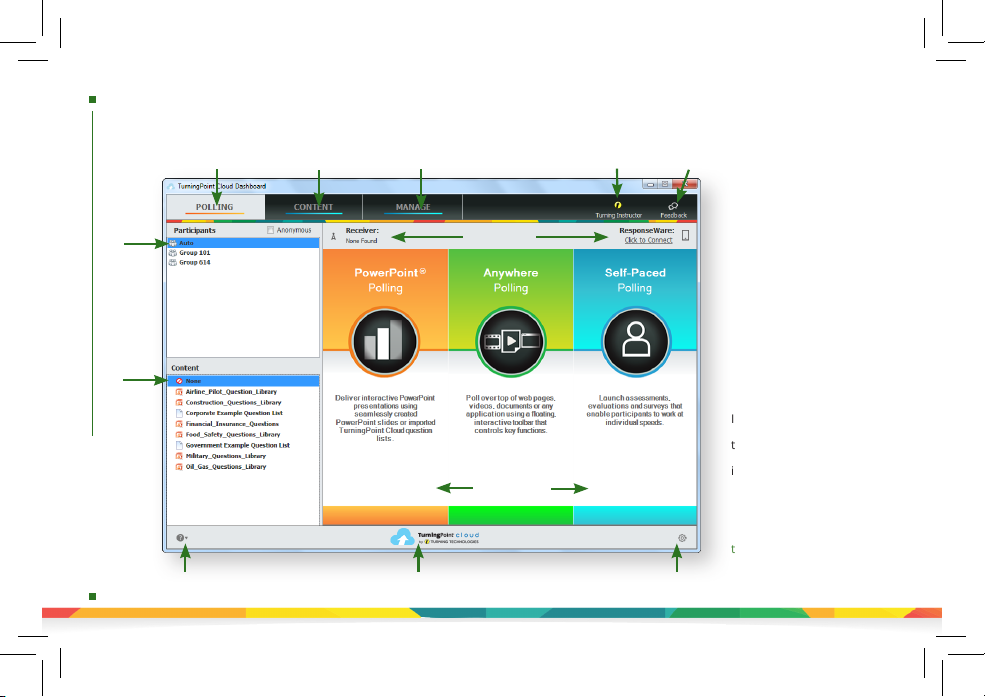
turningpoint cloud dashboard
TurningPoint Cloud Dashboard
Create
Content
Manage Participant
List and Polling Data
About TurningPoint
Connection
Information
Choose Polling
Environment
Cloud
Turning Account
Username
Select
Participant
List
List
Select
Content
List
Launch
Polling
Help & Tutorials Preferences
Provide User
Feedback
The TurningPoint Cloud
Dashboard oers one, simple
user interface for polling in
PowerPoint,® polling in any
application and self-paced
polling. The Dashboard
provides instant management
of polling, participants,
content, sessions and reports.
In order to access
the Dashboard, you must sign
in to your Turning Account
rst. Create a Turning
Account at https://account.
turningtechnologies.com.
Page 5
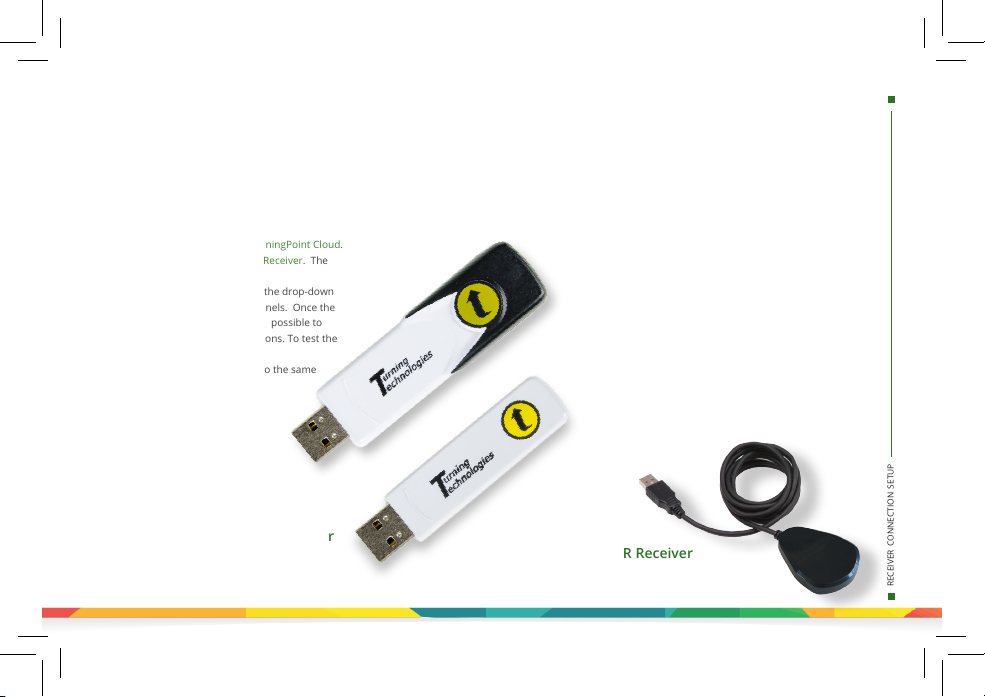
Receiver Connection Setup
receiver connection setup
How to Change the Channel
on the Receiver
1. Plug in the receiver and open TurningPoint Cloud.
2. Click the channel number below Receiver. The
Preferences window opens.
3. Select the channel number from the drop-down
menu under ResponseCard Channels. Once the
receiver has been set up, it is now possible to
begin testing the polling connections. To test the
polling connections, the devices
(ResponseCards) need to be set to the same
channel as the receiver.
RF+ Receiver
RF Receiver
Setting Up a Receiver
When the receiver is plugged in,
it is automatically recognized by
the computer. The default channel
on the RF receiver is set to 41. IR
receivers do not work on channels
and require no adjustments. The
devices (ResponseCards) need to
be set to the same channel as the
receiver when polling.
IR Receiver
Page 6
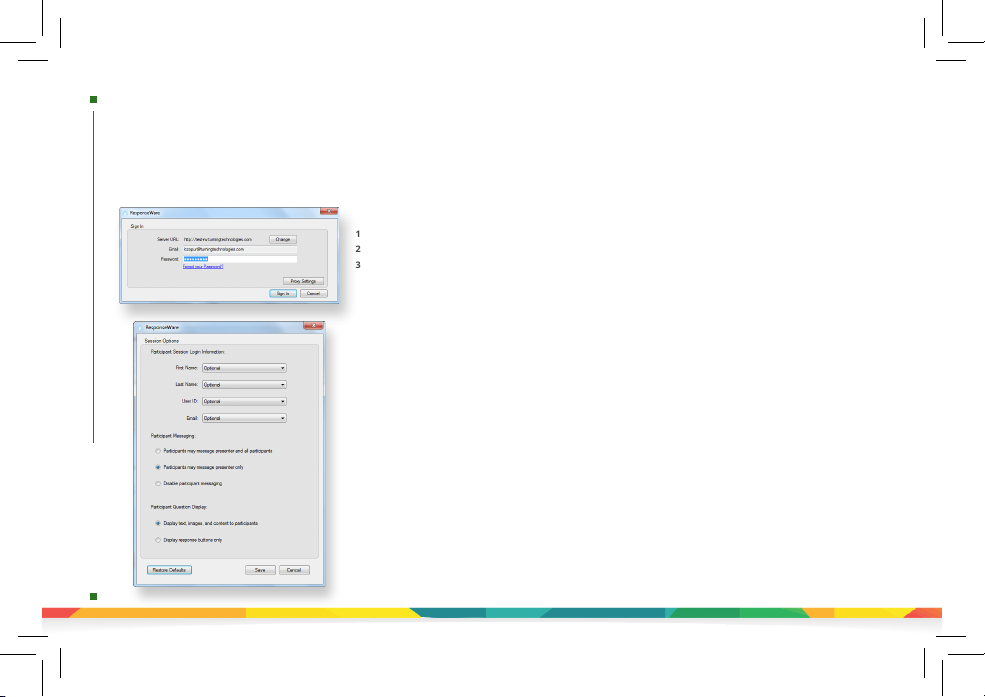
connecting to responseware
Connect to ResponseWare
ResponseWare must be enabled for participants to use ResponseWare as a response device.
The virtual response solution allows participants to respond through web-enabled devices and
applications available for smartphones and tablets. If you do not use ResponseWare, skip this task.
How to Set Up ResponseWare
1. Click Click to Connect in the upper right corner of the TurningPoint Cloud Dashboard.
2. Email and Password are automatically populated. Click Sign In.
3. Optionally, click Session Options to congure participant settings. Adjust the session options as necessary and click Save.
Require Participant Accounts - Place a check in the box next to this option to require participants to have licensed
accounts to be able to respond. This option is only available if you have a Concurrent License applied to your Turning Account.
Participant Session Login Information - First Name, Last Name, User ID and Email can be set to Optional, Require or Don’t Show.
• If set to Require, participants will be prompted to enter the required elds prior to joining the session.
• If set to Optional, participants will be prompted to enter the optional elds but can join the session without entering
the information.
• If set to Don’t Show, participants will not be prompted to enter the optional elds and the elds will not appear in
TurningPoint Cloud reports.
Participant Messaging - Presenters can congure the messaging feature so that participants can message the presenter
and all other participants, the presenter only or disable messaging.
• Participants may message presenter and all participants - A participant can choose to message the presenter alone or
the presenter and all participants in the session.
• Participants may message the presenter only - A participant can send direct messages to the presenter.
• Disable participant messaging - Participant messaging is disabled, however presenters retain the ability to message the
group or individual participants.
4. Click Start Session.
5. Click Close to return the TurningPoint Cloud Dashboard.
6. Select either PowerPoint Polling or Anywhere Polling from the TurningPoint Cloud Dashboard.
Page 7
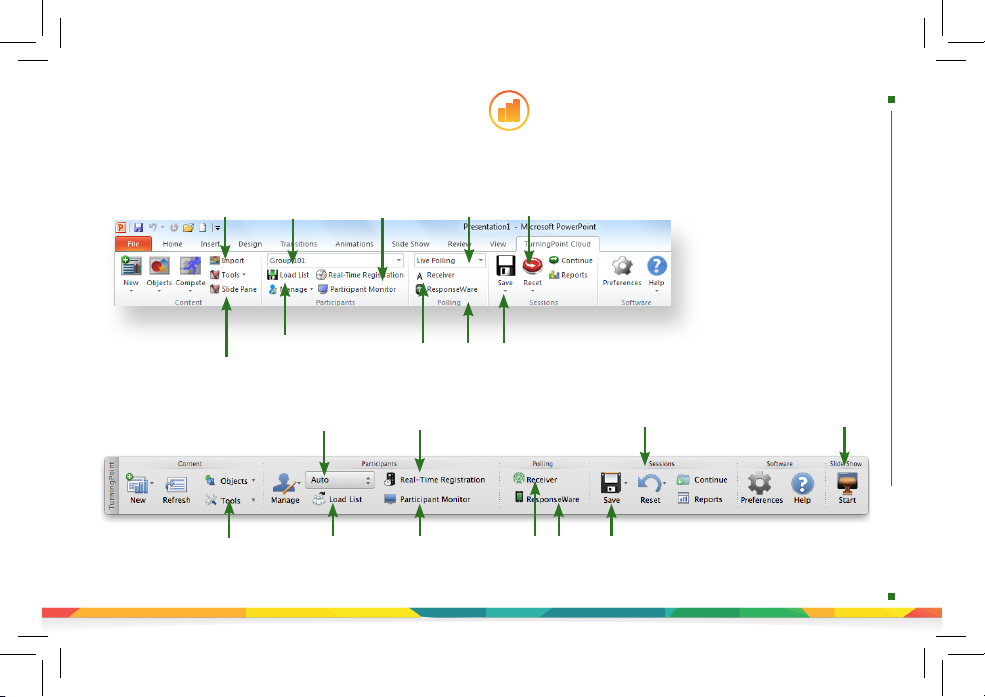
powerpoint polling
PowerPoint Polling
The polling function in PowerPoint allows you to poll an audience with questions embedded directly into your
Import
Content
PowerPoint presentation. A ribbon/toolbar is directly integrated into PowerPoint.
Selected
Participant List
Real-Time
Registration
Polling
Mode
Reset
Session
PC PowerPoint Ribbon
Slide
Preferences Plane
Import Content
Load
Participant List
Selected
Participant List
Participant List
Load
Connection
Information
Real-Time
Registration
Participant
Monitor
Save
Session
Connection
Information
Save
Session
Reset
Session
Start
Slide Show
Mac PowerPoint Toolbar
Page 8
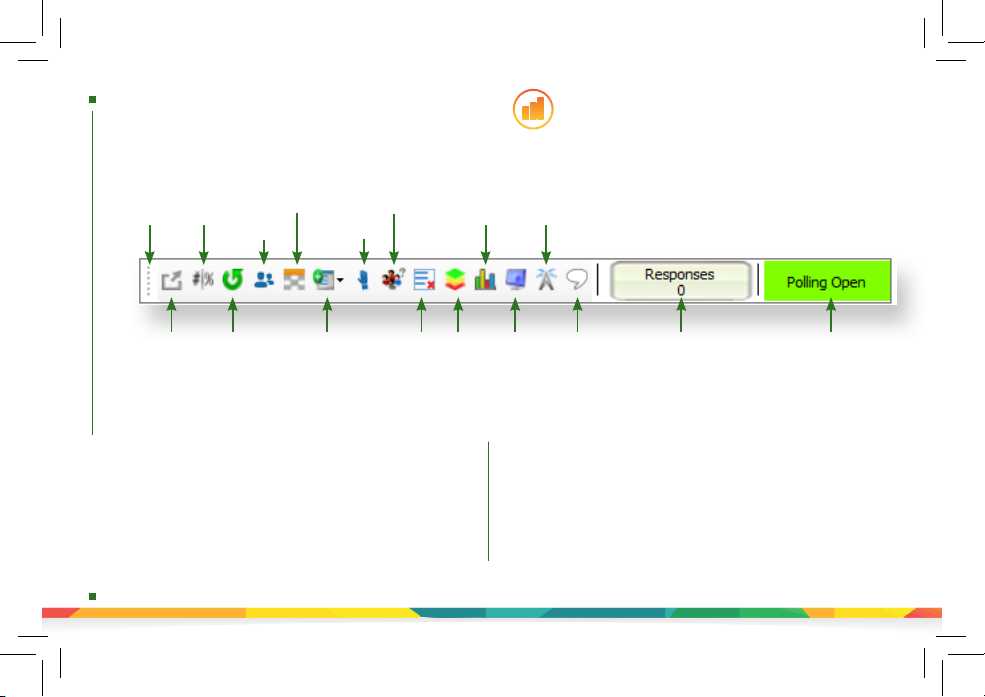
PowerPoint Polling PC
powerpoint polling continued
Polling in PowerPoint: PC Showbar
Toggle
Move
Response
Showbar
Count
Show/Hide
Response
Display
Response
Grid
Anonymous
Attendance
Set
View
Original
Chart
Show/Hide
Connection
Information
Before You Begin
To poll in PowerPoint, you need a
presentation with questions slides or a question
list. To track results based on participants, a
participant list is also recommended.
Minimize
Showbar
Repoll
Question
Insert New
Question
Delete
Last
Question
Polled
Data
Slice
How to Poll in PowerPoint for PC
1. Open TurningPoint Cloud and sign in with your Turning Account.
Select a participant list and content, if applicable.
2. Plug in the receiver or establish a ResponseWare session.
3. Click PowerPoint Polling. The TurningPoint Cloud Dashboard window
closes and PowerPoint opens. If a question list was selected, TurningPoint
Cloud will automatically parse the content into slides. If there are a large
number of questions in the question list, this may take a few moments.
4. Open the PowerPoint presentation that contains the question slides if
content was not selected before PowerPoint was opened.
5. Verify the correct participant list has been loaded and Live Polling is
selected in the Polling drop-down box from the TurningPoint Cloud ribbon.
Display
Participant
Monitor
Display
Messaging
Window
6. Start the Slide Show.
7. Depending on the Polling Options that were selected during slide creation,
when you come to a polling slide you may need to advance the slide to
open polling.
8. Continue until the Slide Show is nished.
9. Close the presentation when you have nished polling.
10. Click Yes to save the session. TIP: To save session before closing the
application, click Save on the TurningPoint Cloud ribbon, name session and
click Save.
11. TurningPoint Cloud opens to the Manage tab to view reports.
Response
Counter
Polling
Status
Page 9
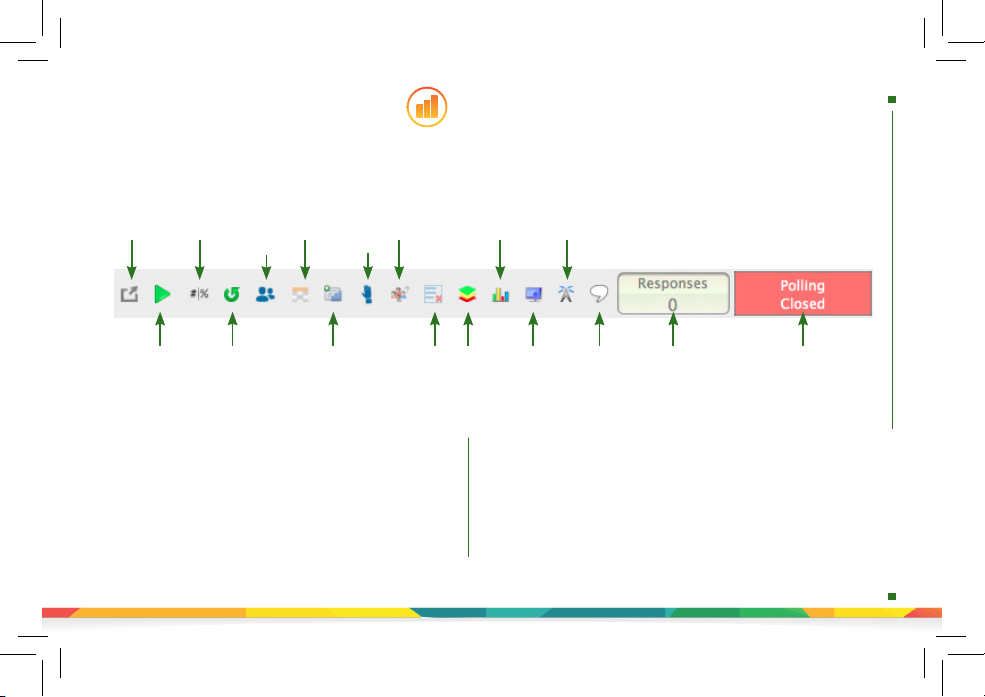
PowerPoint Polling Mac
powerpoint polling continued
Polling in PowerPoint: Mac Showbar
Response
Display
Show/Hide
Response
Grid
Insert New
Question
Anonymous
Attendance
Set
Delete
Last
Question
Polled
Minimize
Showbar
Toggle
Response
Count
Start Polling Repoll
Question
How to Poll in PowerPoint for Mac
1. Open TurningPoint Cloud and sign in with your Turning Account. Select a
participant list and content, if applicable.
2. Plug in the receiver or establish a ResponseWare session.
3. Click PowerPoint Polling. The TurningPoint Cloud Dashboard window
closes and PowerPoint opens. If a question list was selected, TurningPoint
Cloud will automatically parse the content into slides. If there are a large
number of questions in the question list, this may take a few moments.
4. Open the PowerPoint presentation that contains the question slides if
content was not selected before PowerPoint was opened.
5. Verify the correct participant list is loaded.
Before You Begin
View
Show/Hide
Connection
Chart
Information
Display
Participant
Monitor
6. Start the Slide Show from the TurningPoint Cloud toolbar. Starting the Slide
Show from the PowerPoint toolbar will result in the Slide Show running as
non-interactive.
7. Click Start to open polling.
8. Click Stop to close polling.
a) Press the spacebar, enter/return key or down arrow to advance the slide.
If using a mouse, a mouse click also advances the slide. Alternatively, a
PresenterCard may be used to advance slides and control polling.
9. Continue until the Slide Show is nished.
Data
Slice
Original
To poll in PowerPoint, you need a presentation with
questions slides or a question list. To track results based on
participants, a participant list is also recommended.
Display
Messaging
Window
Response
Counter
Polling
Status
Page 10

anywhere polling
Anywhere Polling
The Anywhere Polling option opens a floating showbar that allows you to poll on top of any application.
Quick
Menu
Response
Display
Poll
Show/Hide
Response
Grid
Show/Hide
Countdown
Timer
Show/Hide
Connection
Information
Response
Counter
Display
Messaging
Window
Minimize
Showbar
How to Poll with Any Application
1. Open TurningPoint Cloud and sign in with your Turning
Account. Select a participant list and content, if applicable.
2. Plug in the receiver or establish a ResponseWare session.
3. Click Anywhere Polling. The TurningPoint Cloud Dashboard
window closes and the polling application opens.
4. Click the Start Polling button. Participants may now respond.
5. Click the Stop Polling button. Polling is closed and the chart
is displayed.
6. Close the application when you have nished polling.
7. Click Yes to save the session. TIP: To save the session before
closing the application, click the Options button, mouse over
Session and select Save Session.
8. Name the session and click Save.
9. TurningPoint Cloud opens to the Manage tab to view reports.
Options
Start/Stop
Polling
Show/Hide
Chart
Show/Hide
Presentation
Page 11

self-paced polling
Accept Logins,
Start Polling,
Stop Polling,
Save Session
TurningPoint
Question
List
Information
Live Results
Monitor
Participant
List
Information
Self-Paced Polling
The Self-Paced Polling application allows participants to take a paper-based
Display
Messaging
Window
# of Completed
Timer
# of Participants
Logged In
Add/Remove
Time
test on a ResponseCard NXT or QT Device.
How to Poll with Self-Paced Polling
1. Open TurningPoint Cloud and sign in with
your Turning Account. Select a participant list
and question list.
2. Plug in the receiver.
3. Click Self-Paced Polling. The TurningPoint Cloud
Dashboard window closes and the polling
application opens.
4. Click Accept Logins and set login options as
desired.
5. Click OK. At this time the participants may login
to the test.
6. Click Start Polling. Participants may now begin
the test. Once they have nished the test they
can submit their results from the response
device.
7. Click Stop Polling once all the results have been
received.
8. Close the application to return to the
TurningPoint Cloud Dashboard.
9. Click Save to save the session results.
10. Name the session and click Save.
11. TurningPoint Cloud opens to the Manage tab to
view reports.
Tests
Channel
Information
Page 12

creating content
Creating Content
For Anywhere Polling and Self-Paced Polling, content is created through question lists. PowerPoint Polling can utilize the
question lists, but question slides can also be made directly through the TurningPoint Cloud ribbon embedded in PowerPoint.
Creating a New Question List
A question list is a le that contains questions and answers. The question list can be used for PowerPoint Polling, Anywhere Polling and Self-Paced Polling. When
creating the question list, the preferences can be saved and used as a template for other question lists.
How to Create a New Question List
1. Select the Content tab.
2. Click the Content drop-down menu, mouse over
New and select Question List.
3. Enter a name and a brief description for the
question list.
4. Click the arrow next to Preferences to expand the window
and adjust the options as necessary in the Content and
Polling sections.
TIP: Save the preferences as a preset for other question lists.
Click Save as Preset, provide a name, click Add and then Save.
The next time a question list is created, select the name from
the Use Preset drop-down menu.
5. Click Save. Now that a new question list has been created,
the content, such as question text, answer text and correct
answers, may be entered.
Remove,
Import
Questions
Apply
Standards
Add,
Manage
Version
Question
Type
Question
Properties
Set Correct
Answers
Add/Edit
Question
Text
Question
Preferences
Page 13

creating content in powerpoint
Creating Content in PowerPoint
Content is created directly from the ribbon/toolbar.
Refresh Slides
Insert Interactive
Slide
Save
PowerPoint Presentation
Insert
Interactive Slide
Insert Slide Objects
(i.e. Countdown
Timer)
Insert Slide Objects
(i.e. Countdown Timer)
Interactive Tools
(i.e. Standards,
Import Question List)
Insert
Competition
Slides
(i.e. Demographic Comparison)
Interactive Tools
PC PowerPoint Ribbon
Preferences
Help
Mac PowerPoint Toolbar
Preferences Help
Page 14

creating content in powerpoint
Creating Content in PowerPoint
Before You Begin
Open PowerPoint through
TurningPoint Cloud. Select the Polling
tab and click PowerPoint Polling.
PC PowerPoint Ribbon
How to Create Content in PowerPoint
1. Select the TurningPoint Cloud ribbon or toolbar.
2. Click New and select the question type.
TIP: On PC, you can specify a default chart type in the Preferences. The TurningPoint Cloud PowerPoint Preferences are accessed through the
Preferences button on the TurningPoint Cloud ribbon. You can also insert a new chart onto a slide using the Objects button on the ribbon.
3. Enter the question text and answer text. On Mac, click the Refresh button to update your chart to reect your slide changes.
4. Optionally, set the Question Options in the Slide Preferences pane. On Mac, verify the slide number on the Slide Preferences pane
before making option adjustments.
5. Optionally, set the Scoring Options, such as point values or speed scoring in the Slide Preferences pane.
6. Optionally, adjust the Polling Options in the Slide Preferences pane.
7. Optionally, click on the chart and adjust the Chart Options in the Slide Preferences pane. (Only available on PC.)
8. When nished, save the PowerPoint presentation.
Mac PowerPoint Toolbar
Page 15

managing data | participant list
TurningPoint Cloud sessions are grouped based on the participant list with
which they are associated. Participant lists created in TurningPoint Cloud can
be used for PowerPoint Polling, Anywhere Polling and Self-Paced Polling.
Downloading a Participant List
Participant information can be imported from a student roster in a Learning
Management System (LMS) or from your Turning Account.
NOTE: Importing from an LMS can only be used if the integration has been installed
on the LMS server. Please contact your IT Department to conrm that the LMS
integration is installed and congured to operate with TurningPoint Cloud.
1. Open TurningPoint Cloud and sign in to your Turning Account.
2. Select the Manage tab.
3. Click the Participant List drop-down menu and select New. The Create Participant
List window opens.
4. Select the Download from Integration radio button and click Create List. The
Connect to Integration window opens.
5. Select the appropriate Integration from the Integration drop-down menu.
6. Enter the Server Address, Username and Password in the appropriate elds.
7. Click Connect. Optionally, click Remember this information to have the
Integration, Server Address and Username stored for future use.
8. If applicable, select the Institution from the Select an Institution drop-down menu.
The Import Partcipant List window opens.
9. Select the course or courses to import. Optionally, select the Select All checkbox
to import all courses.
10. Click Import. A conrmation box is displayed.
11. Click OK. The participant list is added to the left panel of the Participant List
Overview screen.
12. Select the participant list to view the participant information.
NOTE: The imported participant list contains the following information: Device ID(s),
License Status, First Name, Last Name, User ID and Email.
Managing Data
Participant Lists
Creating a Participant List
Creating a participant list from your Turning Account allows participants to
register for a course. After the participant list is created, an e-mail invite is
sent to participants requesting them to register for the course associated
to the participant list.
1. Go to https://account.turningtechnologies.com and sign in to your
Turning Account.
2. Click the Participant Lists tab.
3. Click Add.
4. Enter the participant list name and ID.
TIP: It is highly recommended to name the participant list after the course
(see below). Participants can search for the course by course name,
course ID, instructor name or EXACT instructor email.
5. Click Save. The participant list is successfully saved and added to the
Participant Lists menu.
6. Select the participant list and click the Manage icon. The participant list
opens.
7. Click Add.
8. Enter a participant’s email address in the appropriate eld and click
Enter. To add multiple participants, separate email addresses with a
comma. Valid email addresses will be marked green while invalid
email addresses will be marked red.
TIP: You can copy and paste email addresses into the Invite Participants
window. However, email addresses MUST be separated with a comma.
9. Click Send to invite participants.
NOTE: Click the Manage icon and select Accepted or Invited to track
which participants have or have not registered for the course.
Page 16

managing data | generating reports
Managing Data
Generating Reports
There are eight types of session reports. Each report can be customized by selecting the data options on the right side of the reports
window.
IMPORTANT: A Turning Account license is mandatory for each participant in the participant list. If the participant does not have an active
Turning Account license, his or her score will show as an asterisk in all TurningPoint Cloud participant reports. Furthermore, his or her
score will export as “0” to an Excel workbook and will not be exported to an LMS.
Export to
CSV, XLS, HTML
Print Report
Select Report
Type
Customization
Options
1. From the Manage tab, select a session from the left panel.
2. Click Reports at the bottom of the Session Overview screen.
TIP: Double-clicking the session name will also open the reports
window.
3. Select the report type from the drop-down menu in the upper
right corner.
4. The report session header appears on all reports. The session
header includes the session name, date created, active
participant count, average score and the question count.
NOTE: The calculation for the average score is the sum of the total
points for each active participant divided by the number of active
participants.
Page 17

qt device quick start guide
QT Device
Quick Start Guide
The QT Device is an audience response device with a full QWERTY style keyboard used
for immediate feedback or Self-Paced Testing. The QT Device is compatible with Turning
Technologies RF+ receiver (RRRF-03) and RF receiver (RRRF-04) and with TurningPoint 5,
TurningPoint Cloud, Flow (2.0 or higher) and Insight 360 (Student ID Login mode only).
The Toolbox
Send Message - Send a message to the presenter. The presenter is
unable to respond via the same method.
NOTE: The presenter may have this feature disabled in the software. If disabled,
you will see “Not Open” when trying to send a message.
Your ID - Assigns an alphanumeric identication to device.
Settings - Press the function key below OK to open the settings and
use the right or left arrow keys to scroll through the options.
Device Info - Press the function key below OK to display the Device ID.
Press the right arrow once to display the rmware version and language.
Contrast - Press the function key below OK and use the left or right arrows
to adjust the contrast of the objects. Press the function key below OK to
save.
Brightness - Press the function key below OK and use the left or right
arrows to adjust the brightness on the QT Device. Press the function key
below OK to save.
TIP: Expose the QT Device to natural or articial light to charge the “glow in the
dark” keyboard.
Page 18

qt device quick start presentation mode
123..
3,1,2..
C,A,B..
txt
QT Device
Quick Start Guide Presentation Mode
Manually Changing
the Channel
Use the steps below to manually set the channel
or use the Find Channel function to nd a receiver
within range.
WARNING: If the lock symbol appears next to the
channel number, the channel cannot be changed.
1. Press the Channel button.
2. Use the number pad to enter the new channel
number.
3. Once the channel number has been entered,
press the function key below OK.
TIP: Alternatively to select an option, press the
Enter key.
Find Channels
1. Press the Channel button.
2. Press the middle function key below . The QT
Device scans for receiver(s) within range.
3. Use the arrow keys to scroll through available
channels.
4. Press the function key below OK to select the
channel.
Responding
During the presentation, the QT Device prompts
you to enter the proper response type. An indicator
appears at the top left of the screen for special
question types.
Numeric Response question
Multiple Response question with
numeric answer values
Multiple Response question with alpha
answer values
Short Answer and Essay questions
The following icons appear at the bottom center of the
screen when sending a response:
The response is being sent.
The response was sent successfully.
Example Screens
Single Response - Single Response
questions are multiple choice
questions where only one answer
is selected. Press the button on the
number pad that corresponds to your
answer choice for alpha and
numeric responses. For example,
press 1/A for answer choice A.
Multiple Response - Multiple
Response questions are multiple
choice questions, where multiple
answers can be submitted. Use the
number pad to enter your alpha or
numeric answer choices and
press the function key below OK to
submit your response. For example,
press 1/A and 2/B for answer
choices A and B.
Numeric Response - Numeric Response
questions require a numeric value to
be entered. Use the number pad on the
keyboard to enter your answer and press
the function key below OK to submit your
response. Numeric responses accept a +/sign at the beginning of an answer and one
decimal point.
Short Answer/Essay - Short Answer and
Essay questions require a text response. Use
the keyboard to enter your text and press
the function key below OK to submit your
response. The available number of remaining
characters is indicated in the upper right of
the screen.
Invalid Response - If this screen is displayed
after submitting a response, it means that the
response was invalid. For example, answer
options are A - D, and you submitted E as
your answer choice.
No Linkup on Channel - This screen is to
alert you that the QT Device is not on the
correct channel or is unable to communicate
with the receiver.
Polling Closed - This screen indicates that
polling is closed and answers are not being
accepted.
Page 19

?
?
qt device quick start test mode
QT Device
Quick Start Guide Test Mode
Test Mode
The Toolbox
Go to Question - Select a specic question. Use
the number pad to enter the question number and
press the function key below OK.
Skipped Question - View the next unanswered
question.
Test Info - Displays the test name, version (if
applicable) and number of questions.
Settings - Press the function key below OK to open
the settings and use the right or left arrow keys to
scroll through the options. The settings contain:
Device Info - Press the function key below OK
to display the Device ID. Press the right arrow
once to display the rmware version and
language.
Contrast - Press the function key below OK
and use the left or right arrows to adjust the
contrast of the objects. Press the function key
below OK to save.
Brightness - Press the function key below OK
and use the left or right arrows to adjust the
brightness on the QT Device. Press the
function key below OK to save.
Exit Test - Exits a test. A message is displayed that
the test is incomplete or complete. Unanswered
questions are also displayed.
Go Back Arrow - Press the corresponding
function key to return to the Tools.
Delete Test - Press the corresponding
function key to delete the test. To conrm
deletion, press the function key below OK.
Send Test - Press the corresponding function
key to send the test to the host computer. To
conrm test send, press the function key
below OK.
Send Message - Send a message to the presenter.
The presenter is unable to respond via the same
method.
NOTE: The presenter may have this feature disabled
in the software. If disabled, you will see “Not
Open” when trying to send a message.
Changing the Channel
Before logging into a test, the QT Device must be on the
same channel as the receiver.
1. Press the Channel button.
2. Use the number pad to enter the question number.
3. Once the channel number has been entered, press
the function key below OK.
Logging into a Test
1. Press a button on the QT Device to “wake up” the device.
2. The Welcome Screen is displayed followed by the Battery
Indicator Screen.
3. You may be prompted for Your ID.
a. Press the Backspace key to clear the information
displayed.
b. Use the keyboard and/or number pad to enter Your ID.
c. Press the function key below OK.
4. You may be prompted for Test Version.
a. Locate the Test Version number on the paper
test.
b. Use the number pad to enter the Test Version.
c. Press the function key below OK.
The test name, version number (if applicable) and
question count are displayed.
5. If the information displayed is correct, press the
function key below OK. If the information is incorrect,
press the far left function key, verify that the QT Device
is on the correct channel and begin the process from
step 1.
You are now in Test Mode.
Navigating Through Questions
Scrolling through questions...
1. Use the left and right arrows to scroll back or
forward through the question rolodex.
Go to a specic question...
1. Press on the keypad.
2. Use the arrow keys to highlight the Go to Question
icon and press the function key below OK.
3. Use the number pad to enter the question number.
4. Press the function key below OK.
Page 20

qt device quick start test mode
QT Device
Quick Start Guide Test Mode
Taking a Test
Use the arrow keys to move on to the next question.
Single Response - Press the function key below your answer
choice. Up to ve answer choices will be visible on the QT Device
screen. Press the up or down arrows to view more answer choices.
Alternatively, select your answer by pressing the corresponding key
on the number pad.
Multiple Response - Use the number pad to enter your answer
choices and press the function key below OK once you have made
your selection.
Numeric Response - Use the number pad to enter your answer
and press the function key below OK once you have made your
selection.
True or False - Press the function key below your answer.
Alternatively, select your answer by pressing the corresponding
key on the number pad.
Short Answer/Essay - Use the keyboard to enter the answer
text and press the function key below OK once you have made
your selection. The available number of remaining characters is
indicated in the upper right of the screen.
Sending a Test
Use the Toolbox to send your test. To send your test follow the steps below.
NOTE: When answering the last question of the test, you will receive a message that the
test is complete or incomplete. If you receive this message skip to step 3.
1. Press on the keypad.
2. Use the arrow keys to highlight the Exit Test icon and press the function key below
OK. A message is displayed that the test is complete or incomplete.
TIP: Press the function key below twice to return to the test to complete
any unanswered questions and review your answers.
3. Press the function key below to send the test. A message is displayed to conrm
that you would like to send the test.
4. Press the function key below OK. The test is saved and sent to the host computer.
Page 21

responsecard nxt quick start
Left Function
Key
Channel
Number Pad
Symbol
Input
Channel
Indicator
Back
ResponseCard® NXT
Quick Start Guide
The Toolbox
Find Channels - Automatically detects the receivers within range of the
ResponseCard NXT. Scroll through the available receivers using the left or right
41
1
2
Enter
ResponseCard NXT
Battery Life
Requires 2
AAA Batteries
Toolbox
Left, Right
and Enter Keys
Right Function Key
Input Mode
Delete Key
Decimal/Space Key
arrow keys to nd your channel. Press the Enter button to set the channel.
Send Message - Send a message to the leader/presenter. The leader is unable
to respond back via the same method. The leader/presenter may also have this
feature disabled in the software. If this is the case, you will see a “Not Open”
message when trying to send a note.
Device Info - Device Info displays the Device ID of the ResponseCard NXT.
Contrast - Use the left or right arrows to adjust the contrast of the objects. Press
the Enter button to save.
Your I.D. - Assigns an alphanumeric identication to the ResponseCard.
Brightness* - Use the left or right arrows to adjust the backlight luminosity of
the LCD screen. Press the Enter button to save. Brighter settings will decrease
battery life.
Test Info - Displays the test name, version number (if applicable) and question
count. This option is only available while in Test Mode.
Delete Test - Deletes the current test from the ResponseCard. This option is only
available while in Test Mode.
Send Test - Sends the current test to the host computer. This option is only
available while in Test Mode.
*Only Available on ResponseCard NXT Backlight.
Page 22

responsecard nxt quick start presentation mode
123..
3,1,2..
C,A,B..
txt
txt
txt
abc
txt
abc
C,A,B...
3,1,2...
abc
abc
123
ABC
Abc
ResponseCard® NXT
Quick Start Guide Presentation Mode
Changing the Channel
There are two ways to set the channel on the
ResponseCard NXT. One way is to use the Find
Channels tool in the toolbox, as described in
the previous section “The Toolbox,” or you can
manually set the channel. The steps below describe
how to manually set the channel.
1. Press the Channel button.
2. Use the number pad to enter the new channel
number.
3. Once the channel number has been entered,
press the Enter button.
Responding
During the presentation, as questions appear on
the presenter’s screen, the ResponseCard NXT
prompts you to enter the proper response type.
An indicator appears in the top left-hand side of the
screen for special question types.
Numeric Response question
Multiple Response question with
numeric answer values
Multiple Response question with alpha
answer values
Fill in the Blank question
Essay question
Press the button to toggle between , ,
or input. These icons are located in the top
of the right-hand side of the screen.
When sending a response or when a response is successfully
received, an icon appears at the bottom of the screen in
the middle. The following are graphic representations of
these icons:
The response is being sent.
The response was sent successfully.
Below are some examples of how the available question types
and various screens appear on the ResponseCard NXT.
Example Screens
41
1/A
41
ABCDEFGHSDKQMNOP
123...
41
1234567890123456
Single Response - Single Response
questions are multiple choice
questions where only one answer
is selected. Once the selection has
been made, the response is sent to
the presenter.
Fill in the Blank - Fill in the Blank
questions require a text response.
Once the text has been entered, press
OK to transmit your answer choice.
Numeric Response - Numeric
Response questions require more than
one number to be entered. Once the
answer has been entered, press OK to
transmit your answer choice.
41
41
C,A,B,E,J,H,G,I,D,F
41
5,3,2,8,1,6,7,10,4,9
41
Not an Option.
Please Retry.
41
41
Essay - Essay questions require a
160
string of text. Once the answer has
been entered, press OK to transmit
your answer choice.
Multiple Response - Multiple
Response questions have more than
one possible answer. Enter your
answer choices and then press OK
to transmit your answer choice.
Your response may be alpha or
numeric.
Invalid Response - If you see this
screen after sending a response, it
means that the response was invalid.
For example, answer options are
A - D, and you submitted E as your
answer choice.
Incorrect Channel - This screen is to
!
alert you that the ResponseCard NXT
No Linkup
on Channel
is not on the correct channel or that
the device is unable to communicate
with the receiver.
Polling Closed - This screen indicates
that polling is closed and answers are
Not Open
not being accepted.
Page 23

responsecard nxt quick start test mode
ResponseCard® NXT
1-10
txt
123...
txt
abc
3,1,2...
T/F
Quick Start Guide Test Mode
Logging into a Test
Before logging into a test, the ResponseCard NXT needs to
be on the same radio frequency channel as the receiver.
For further instructions, see “Changing the Channel.” The
host computer must be set up with polling open before
you can begin the login process.
1. Press a button on the ResponseCard to “wake up”
the device.
2. The Welcome Screen is displayed followed by the
Battery Indicator Screen.
3. You may be prompted for Your ID.
a) Press the left function key to clear the information
displayed.
b) Enter Your ID.
c) Press OK.
4. You may be prompted for Test Version.
a) Locate the Test Version number on the paper test.
b) Use the number pad to enter the Test Version.
c) Press OK.
5. The test name, version number (if applicable) and the
question count are displayed.
6. If the information displayed in the previous step is
correct, press OK (right function key). If the
information is incorrect, press the back button (left
function key), verify that the ResponseCard is on the
correct channel and begin the process from step 1.
7. You are now in Test Mode.
Taking a Test
41
2.
200.
1.
5
Go To
ABC
41
2.
200.
1.
ABCDEFGHSDKQMNOP
41
2.
200.
1.
1234567890123456
41
2.
200.
1.
160
41
25.
23.
24.
5,3,2,8,1,6,7,10,4,9
C,A,B...
41
2.
200.
1.
C,A,B,E,J,H,G,I,D,F
41
2.
200.
1.
True
Go To
Single Response - Press the button
that corresponds to the answer choice.
Answer choices can be alpha or numeric.
Fill in the Blank - Enter the text using
the number pad, similar to cell phone
texting. Press OK once you have made
your selection.
Numeric Response - Enter the
response using the number pad, press
OK once you have made your selection.
Essay - Enter the text using the
number pad, similar to cell phone
texting. Press OK once you have made
your selection.
Multiple Response - Enter your answer
choices and then press OK once you
have made your selection. Answer
choices can be alpha or numeric.
True or False - Press 1/A for True or
2/B for False.
Navigating Through Questions
Scrolling Through Questions
1. Use the Left and Right arrows to scroll back or
forward through the questions.
Go To a Specic Question
1. Press the left function key.
2. Use the number pad to enter the question number.
3. Press the Enter button to be taken to the question.
Sending a Test
When answering the last question of the test, you
will receive a message that the test is complete or
incomplete.
Completed Test
1. Press the right function key to send the test.
TIP: Press the left function key to return to the test
and review your answers.
2. “Are you Sure?” prompt appears to conrm test send.
3. The ResponseCard NXT will save the test and send it
to the host computer.
Incomplete Test
1. The ResponseCard NXT displays a list of the
incomplete questions and then prompts you to
send the test.
2. Press the left function key once to return to the test.
3. You are automatically taken to the unanswered
questions.
4. Once all the questions have been answered, you
will receive a message that the test is complete.
Page 24

abc
abc
responsecard nxt unit id programming
ResponseCard® NXT
Unit ID Programming (Optional)
Modifying Unit ID Manually
Unit ID as displayed on the reverse side of the device.
1. Press the Toolbox (right function key).
2. Press the right arrow key until “Device Info” is displayed.
3. Press the Enter button.
Note: The next 3 steps must be completed within 3 seconds.
4. Press the button twice.
5. Press the button.
6. Press the Enter button.
7. Enter the new Unit ID (up to 6 digits).
8. Press the Enter button to save the new Unit ID.
Reverting to Factory Default Unit ID
1. Press the Toolbox (right function key).
2. Press right arrow key until “Device Info” is displayed.
3. Press the Enter button.
Note: The next 3 steps must be completed within 3 seconds.
4. Press the button twice.
5. Press the button.
6. Press the Enter button.
7. Enter 000000.
8. Press the Enter button to reset to the factory default Unit ID.
Did you know unit IDs may also
be modied via ResponseCard
Programmer? Please contact your
sales representative for more details
or visit TurningTechnologies.com.
41
1
2
Enter
ResponseCard NXT
Page 25

responsecard rf and responsecard rf lcd unit id programming
ResponseCard RF and ResponseCard RF LCD
Unit ID Programming (Optional)
Modifying Unit ID Manually
1. Press button. The LED will ash red and green.
Set and identify ResponseCard
Device IDs. Identify
ResponseCards in a logical
numeric order - record them
in participant lists for more
customized data management.
Did you know unit IDs may also
be modied via ResponseCard
Programmer? Please contact
your sales representative
for more details or visit
TurningTechnologies.com.
2. Press button. The LED will ash red and green at a slower rate.
3. Enter your preferred six digit Unit ID using keys ‘0’ to ‘9’ (valid unit IDs are
000001 to 999999). Each time a button is pressed, the LED will ash yellow.
RF LCD: Conrmation of the numbers entered will appear on the bottom
of the LCD screen.
4. After entering the new unit ID number, press button. The LED will
turn yellow.
5. Press button. The LED will turn green to indicate Unit ID has been
set successfully.
Reverting to Factory Default Unit ID
Unit ID as displayed on the reverse side of the device.
1. Press button. The LED will ash red and green.
2. Press button. The LED will ash red and green at a slower rate.
3. Press six times to revert back to Factory Default Unit ID. Each time a button
is pressed, the LED will ash yellow.
RF LCD: Conrmation of the numbers entered will appear on the bottom
of the LCD.
4. After entering the default ID code, press button. The LED will turn yellow.
5. Press button. The LED will turn green to indicate unit ID has been set
successfully.
Page 26

responsecard rf and responsecard rf lcd channel setting
ResponseCard RF and ResponseCard RF LCD
Channel Setting (Optional)
Changing the Channel
1. Press and release the button.
2. While the light is ashing red and
green, enter 2 digit code.
(i.e. channel 1=01, channel 21=21).
3. After the second digit is entered,
press and release the button.
LED Color Description
Red - Response was not received
Green - Response was received
Yellow (Multiple Flash) - Sending
Yellow (Single Flash) - Polling not open
ResponseCards are set to Channel #41 by default.
Page 27

presentercard quick start
PresenterCard
Quick Start Guide
*To congure PresenterCard
programmable buttons, go to the
polling software’s Preferences. Full
user guide is available at
TurningTechnologies.com/
Support
Button Action
Start/Stop Button: Open and close polling.
Back Button: Go backward through a presentation slide deck.
Forward Button: Advance through a presentation slide deck.
Programmable Button* 1: (Default) Show/Hide Chart
Window (Anywhere only).
Programmable Button* 2: (Default) Show/Play/Pause
Countdown Timer.
Programmable Button* 3: (Default) Show/Hide Response Grid.
Show/Hide Button: Show/Hide Presentation.
Places PresenterCard in Channel Programming mode.
Changing PresenterCard Channel
1. Press the button.
2. Press the or button to increase or
decrease channel numbers.
3. Once the desired channel is shown on the display,
press the button to set the channel.
Pairing PresenterCard
1. Plug in the receiver and open TurningPoint.
2. Click the channel number below Receiver.
3. Verify that the PresenterCard is programmed to the
same channel as the receiver.
4. Scroll to the PresenterCard section and click Change
next to PresenterCard Device ID.
5. Press any button on the PresenterCard.
The device ID of the PresenterCard is displayed next to
Detected Device ID.
6. Click Save.
7. Click Close to close the preferences window.
Page 28

Access additional training and support materials:
255 West Federal Street | Youngstown, Ohio 44503
Toll-Free: 866.746.3015
TurningTechnologies.com
