Page 1
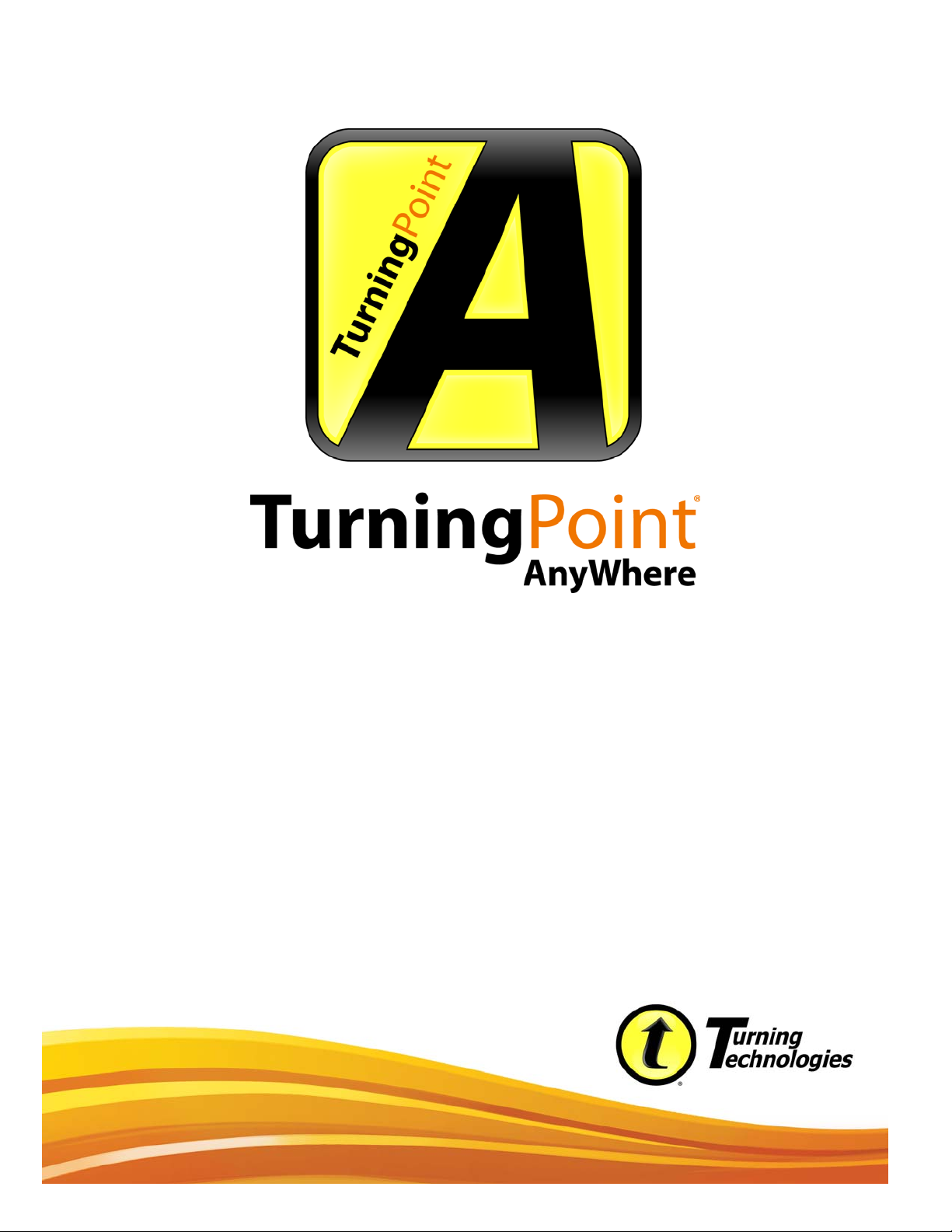
TurningPoint AnyWhere for Mac
User Guide
Version 3.1
TurningPoint AnyWhere User Guide 1
Page 2
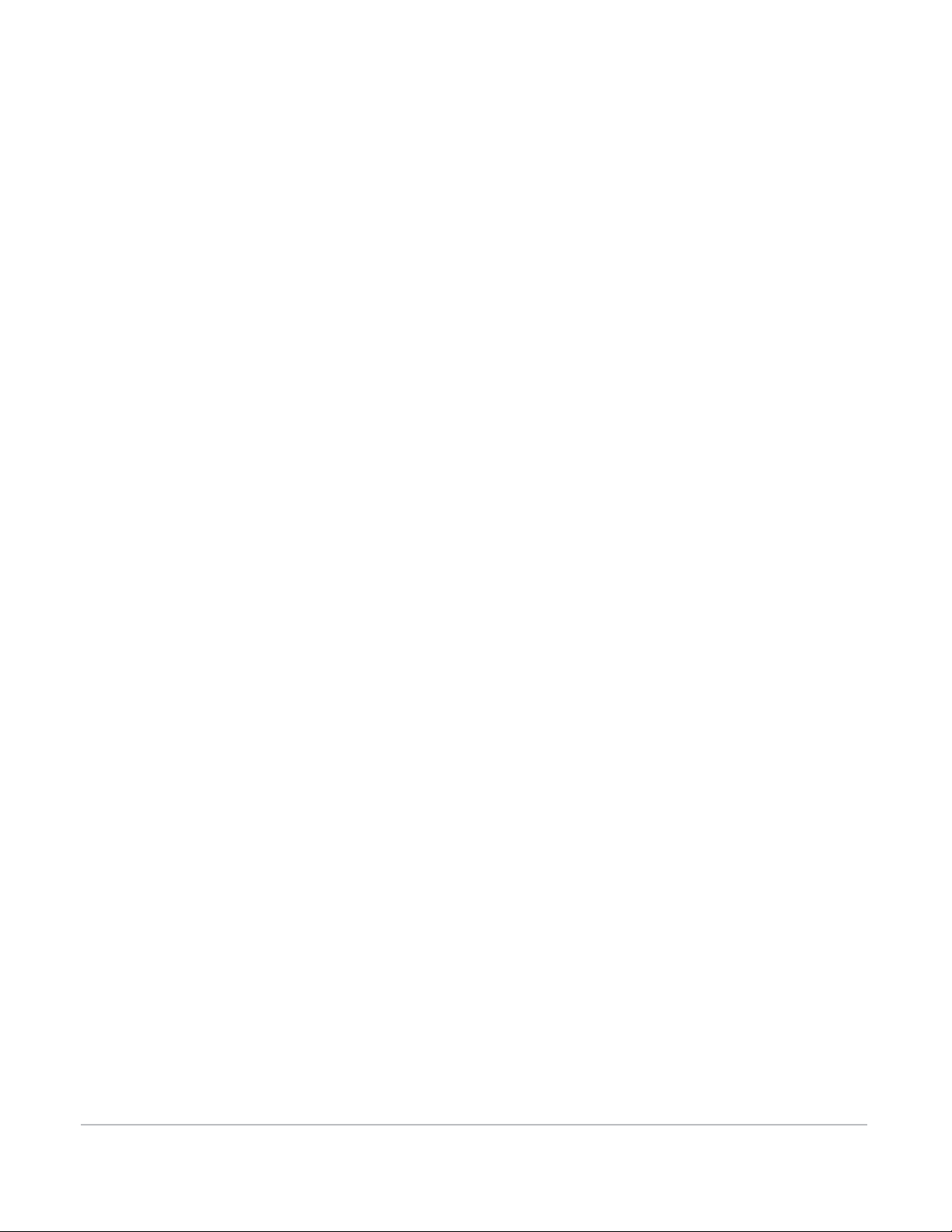
© 2013 Turning Technologies, LLC. Portions Responsive Innovations, LLC,
Microsoft Corporation
No part of this document may be reproduced or transmitted in any form or by
any means, electronic or mechanical, for any purpose, without the express
written permission of Turning Technologies, LLC. All rights reserved.
Turning Technologies, LLC, 255 West Federal Street, Youngstown, OH 44503
USA.
TurningPoint® is a registered trademark of Turning Technologies, LLC. Other
trademarked product names mentioned in this manual are owned by their
respective companies.
The following regulatory statements apply to radio frequency and infrared
transmitters and receivers mentioned in this manual, including the
ResponseCard RF , ResponseCard RF LCD, ResponseCard IR, ResponseCard
XR, ResponseCard NXT and their respective receivers.
FCC Statement
This device complies with part 15 of the FCC Rules. Operation is subject to the
following two conditions: (1) This device may not cause harmful interference,
and (2) this device must accept any interference received, including
interference that may cause undesired operation.
Changes or modifications not expressly approved by the party responsible for
compliance could void the user’s authority to operate the equipment.
IC Statement
This device complies with Industry Canada licence-exempt RSS standard(s).
Operation is subject to the following two conditions: (1) this device may not
cause interference, and (2) this device must accept any interference, including
interference that may cause undesired operation of the device.
Le présent appareil est conforme aux CNR d'Industrie Canada applicables aux
appareils radio exempts de licence. L'exploitation est autorisée aux deux
conditions suivantes : (1) l'appareil ne doit pas produire de brouillage, et (2)
l'utilisateur de l'appareil doit accepter tout brouillage radioélectrique subi,
même si le brouillage est susceptible d'en compromettre le fonctionnement.
TurningPoint AnyWhere User Guide 2
Page 3
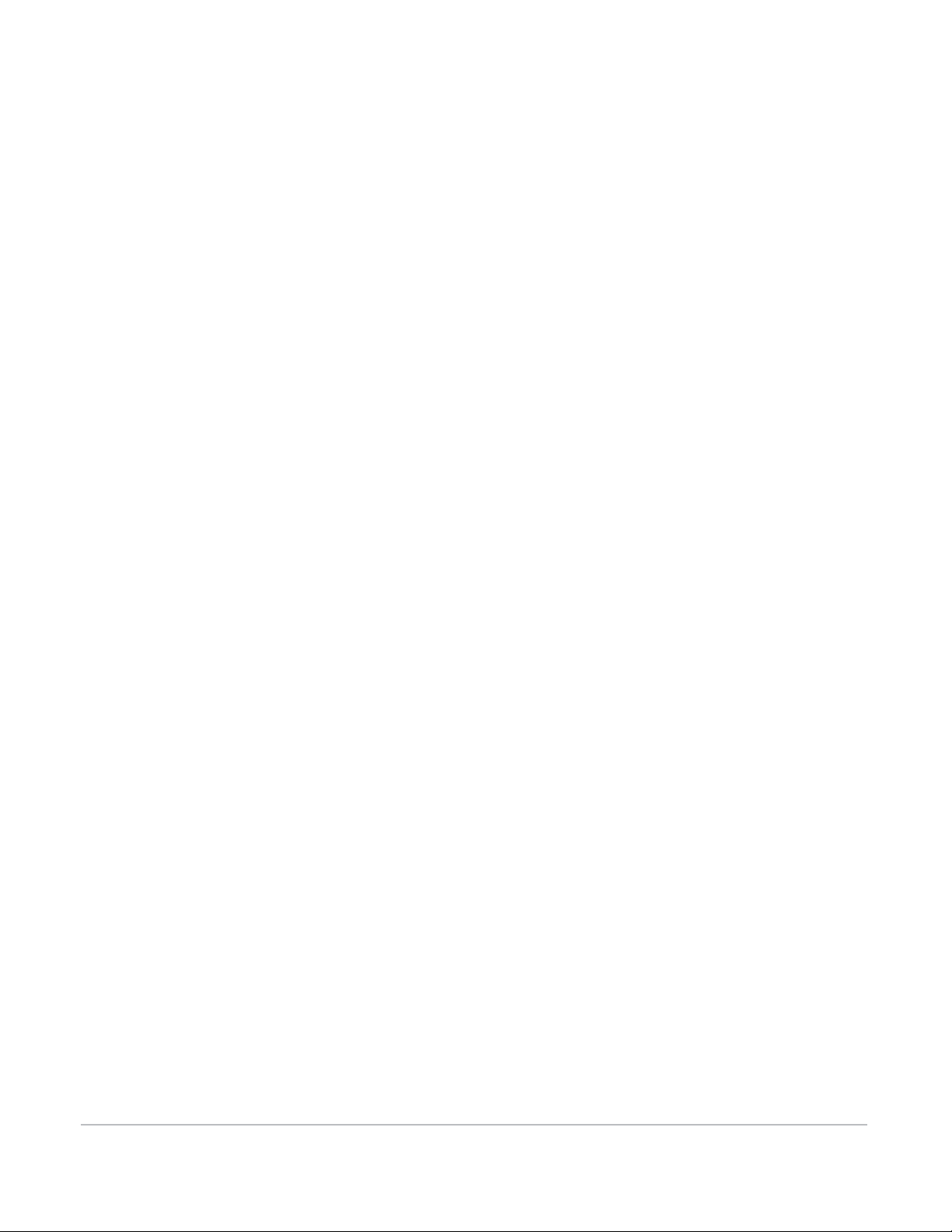
1 About
TurningPoint AnyWhere . . . . . . . . . . . . . . . . . . . . . . . . . . .6
Technical Requirements. . . . . . . . . . . . . . . . . . . . . . . . . . . . . . . . . . . . . . . . . . . 7
Introduction to
TurningPoint AnyWhere. . . . . . . . . . . . . . . . . . . . . . . . . . . . . . . . . . . . . . . . . . . 8
Downloading TurningPoint AnyWhere. . . . . . . . . . . . . . . . . . . . . . . . . . 8
Installing TurningPoint AnyWhere . . . . . . . . . . . . . . . . . . . . . . . . . . . . . . 9
Opening TurningPoint AnyWhere . . . . . . . . . . . . . . . . . . . . . . . . . . . . . . 9
Configuring TurningPoint AnyWhere for Automatic Updates . . . . 9
TurningPoint AnyWhere Launchpad . . . . . . . . . . . . . . . . . . . . . . . . . . . . . .11
Poll . . . . . . . . . . . . . . . . . . . . . . . . . . . . . . . . . . . . . . . . . . . . . . . . . . . . . . . . 11
Polling Assistant . . . . . . . . . . . . . . . . . . . . . . . . . . . . . . . . . . . . . . . . . . .11
Create and Manage . . . . . . . . . . . . . . . . . . . . . . . . . . . . . . . . . . . . . . . .12
Misc . . . . . . . . . . . . . . . . . . . . . . . . . . . . . . . . . . . . . . . . . . . . . . . . . . . . . . . 12
The TurningPoint AnyWhere Showbar . . . . . . . . . . . . . . . . . . . . . . . . . . . .13
2 Response Device Configuration . . . . . . . . . . . . . . . . . . 15
Configuring IR or RF Receivers . . . . . . . . . . . . . . . . . . . . . . . . . . . . . . . . . . . 16
Configuring ResponseWare . . . . . . . . . . . . . . . . . . . . . . . . . . . . . . . . . . . . . .16
Configuring a PresenterCard . . . . . . . . . . . . . . . . . . . . . . . . . . . . . . . . . . . . . 17
Testing the Response Devices . . . . . . . . . . . . . . . . . . . . . . . . . . . . . . . . . . . . 18
3 Participants. . . . . . . . . . . . . . . . . . . . . . . . . . . . . . . . . . . . . 19
Creating a Participant List . . . . . . . . . . . . . . . . . . . . . . . . . . . . . . . . . . . . . . . . 20
Editing a Participant List. . . . . . . . . . . . . . . . . . . . . . . . . . . . . . . . . . . . . . . . . . 21
Loading a Participant List . . . . . . . . . . . . . . . . . . . . . . . . . . . . . . . . . . . . . . . .22
Verifying Participants and Device IDs . . . . . . . . . . . . . . . . . . . . . . . . . . . . . 23
Using the Real-Time Registration Tool . . . . . . . . . . . . . . . . . . . . . . . . . . . . 23
Printing a Participant List. . . . . . . . . . . . . . . . . . . . . . . . . . . . . . . . . . . . . . . . . 24
Deleting a Participant List . . . . . . . . . . . . . . . . . . . . . . . . . . . . . . . . . . . . . . . . 25
4 Polling with a
Question List. . . . . . . . . . . . . . . . . . . . . . . . . . . . . . . . . . . . 26
Question Lists. . . . . . . . . . . . . . . . . . . . . . . . . . . . . . . . . . . . . . . . . . . . . . . . . . . . 27
Creating a Question List . . . . . . . . . . . . . . . . . . . . . . . . . . . . . . . . . . . . . . .27
Editing a Question List . . . . . . . . . . . . . . . . . . . . . . . . . . . . . . . . . . . . . . . .28
Opening a Question List. . . . . . . . . . . . . . . . . . . . . . . . . . . . . . . . . . . . . . . 29
Printing a Question List. . . . . . . . . . . . . . . . . . . . . . . . . . . . . . . . . . . . . . . . 29
Closing a Question List . . . . . . . . . . . . . . . . . . . . . . . . . . . . . . . . . . . . . . . . 29
Importing Questions . . . . . . . . . . . . . . . . . . . . . . . . . . . . . . . . . . . . . . . . . . . . .30
Parsing Content into a Question List . . . . . . . . . . . . . . . . . . . . . . . . . . . 30
Formatting XML Files . . . . . . . . . . . . . . . . . . . . . . . . . . . . . . . . . . . . . . . . . . . .31
Standards. . . . . . . . . . . . . . . . . . . . . . . . . . . . . . . . . . . . . . . . . . . . . . . . . . . . . . . . 34
Assigning Standards Using a K-12 Standards List . . . . . . . . . . . . . . . 34
Creating a Custom Standards List . . . . . . . . . . . . . . . . . . . . . . . . . . . . . . 35
TurningPoint AnyWhere User Guide 3
Page 4
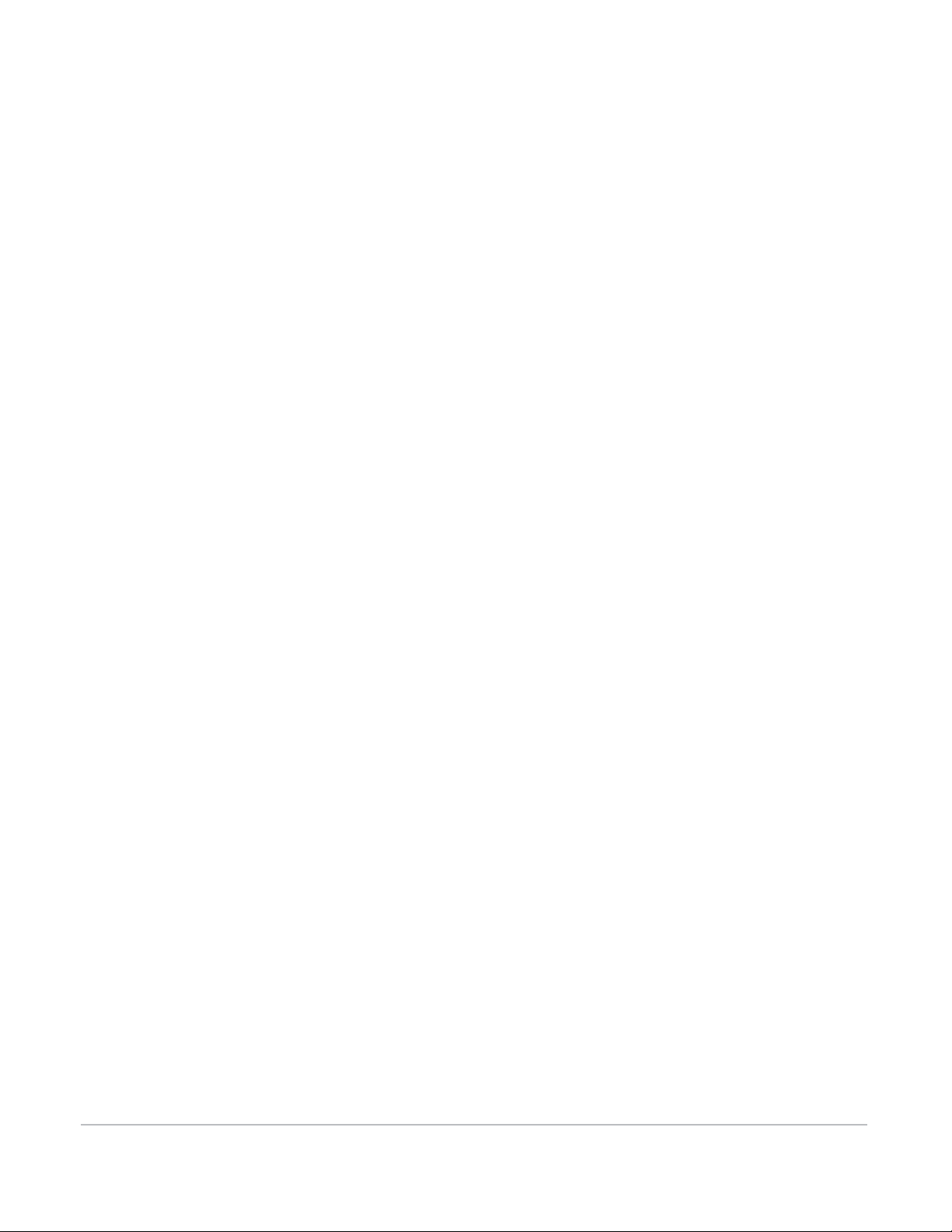
5 Running a Poll . . . . . . . . . . . . . . . . . . . . . . . . . . . . . . . . . . 37
Polling. . . . . . . . . . . . . . . . . . . . . . . . . . . . . . . . . . . . . . . . . . . . . . . . . . . . . . . . . . . 38
Running a Quick Poll with TurningPoint AnyWhere. . . . . . . . . . . . . 38
Polling with a Question List. . . . . . . . . . . . . . . . . . . . . . . . . . . . . . . . . . . . 39
Adding a Question On-the-Fly . . . . . . . . . . . . . . . . . . . . . . . . . . . . . . . . .40
Adding a Countdown Timer . . . . . . . . . . . . . . . . . . . . . . . . . . . . . . . . . . . 41
Adding a Response/Non-response Grid . . . . . . . . . . . . . . . . . . . . . . . . 41
About the Chart Window. . . . . . . . . . . . . . . . . . . . . . . . . . . . . . . . . . . . . . . . . 42
Changing the Display Format of the Percentages. . . . . . . . . . . . . . . 42
Setting a Correct Answer . . . . . . . . . . . . . . . . . . . . . . . . . . . . . . . . . . . . . . 42
Comparing Results . . . . . . . . . . . . . . . . . . . . . . . . . . . . . . . . . . . . . . . . . . . .43
6 Collecting Data. . . . . . . . . . . . . . . . . . . . . . . . . . . . . . . . . . 44
Sessions . . . . . . . . . . . . . . . . . . . . . . . . . . . . . . . . . . . . . . . . . . . . . . . . . . . . . . . . . 45
Saving a Session . . . . . . . . . . . . . . . . . . . . . . . . . . . . . . . . . . . . . . . . . . . . . .45
Resetting a Session. . . . . . . . . . . . . . . . . . . . . . . . . . . . . . . . . . . . . . . . . . . . 45
Continuing a Prior Session. . . . . . . . . . . . . . . . . . . . . . . . . . . . . . . . . . . . . 46
Displaying Connection Information. . . . . . . . . . . . . . . . . . . . . . . . . . . . 46
Sending Feedback to ResponseWare Participants . . . . . . . . . . . . . . 46
TurningPoint AnyWhere
Session Viewer. . . . . . . . . . . . . . . . . . . . . . . . . . . . . . . . . . . . . . . . . . . . . . . . . . . 48
Questions. . . . . . . . . . . . . . . . . . . . . . . . . . . . . . . . . . . . . . . . . . . . . . . . . . 48
Editing Questions and Answers . . . . . . . . . . . . . . . . . . . . . . . . . . . . . . . . 48
Participants . . . . . . . . . . . . . . . . . . . . . . . . . . . . . . . . . . . . . . . . . . . . . . . . 49
7 Preferences . . . . . . . . . . . . . . . . . . . . . . . . . . . . . . . . . . . . . 50
TurningPoint AnyWhere Preferences . . . . . . . . . . . . . . . . . . . . . . . . . . . . .51
Application Preferences . . . . . . . . . . . . . . . . . . . . . . . . . . . . . . . . . . . . 51
Presentation . . . . . . . . . . . . . . . . . . . . . . . . . . . . . . . . . . . . . . . . . . . . . . . 52
General . . . . . . . . . . . . . . . . . . . . . . . . . . . . . . . . . . . . . . . . . . . . . . . . . . . . 53
Response Devices . . . . . . . . . . . . . . . . . . . . . . . . . . . . . . . . . . . . . . . . . . 54
Polling Test . . . . . . . . . . . . . . . . . . . . . . . . . . . . . . . . . . . . . . . . . . . . . . . . 55
8 Reports . . . . . . . . . . . . . . . . . . . . . . . . . . . . . . . . . . . . . . . . . 56
Basic Reports . . . . . . . . . . . . . . . . . . . . . . . . . . . . . . . . . . . . . . . . . . . . . . . . . . . . 57
Generating a Report. . . . . . . . . . . . . . . . . . . . . . . . . . . . . . . . . . . . . . . . . . . 57
Saving a Report . . . . . . . . . . . . . . . . . . . . . . . . . . . . . . . . . . . . . . . . . . . . . . . 59
Screenshots . . . . . . . . . . . . . . . . . . . . . . . . . . . . . . . . . . . . . . . . . . . . . . . . . . . . .60
Extracting Screenshots . . . . . . . . . . . . . . . . . . . . . . . . . . . . . . . . . . . . . . . . 60
TurningPoint AnyWhere User Guide 4
Page 5
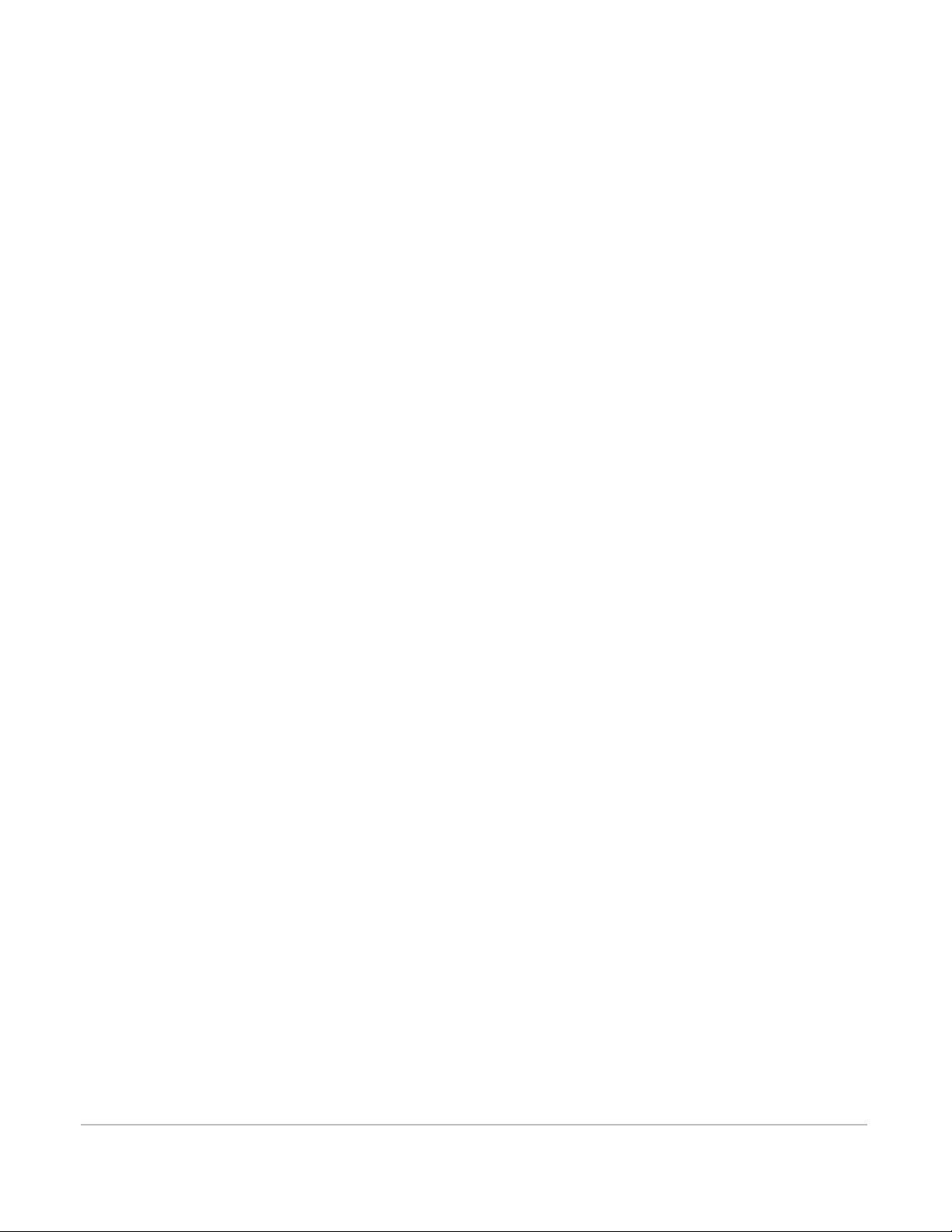
9 Integrations . . . . . . . . . . . . . . . . . . . . . . . . . . . . . . . . . . . . 61
TurningPoint Anywhere and
Learning Management Systems (LMS) . . . . . . . . . . . . . . . . . . . . . . . . . . . . 62
Logging into an LMS . . . . . . . . . . . . . . . . . . . . . . . . . . . . . . . . . . . . . . . . . . 62
Importing a Participant List. . . . . . . . . . . . . . . . . . . . . . . . . . . . . . . . . . . . . . . 63
Exporting Grades/E-mailing Student Grades . . . . . . . . . . . . . . . . . . . . . . 63
Exporting Session Data. . . . . . . . . . . . . . . . . . . . . . . . . . . . . . . . . . . . . . . . . . . 64
10Contact Us. . . . . . . . . . . . . . . . . . . . . . . . . . . . . . . . . . . . . . 69
Online Assistance . . . . . . . . . . . . . . . . . . . . . . . . . . . . . . . . . . . . . . . . . . 69
Customer Support . . . . . . . . . . . . . . . . . . . . . . . . . . . . . . . . . . . . . . . . .70
TurningPoint AnyWhere User Guide 5
Page 6
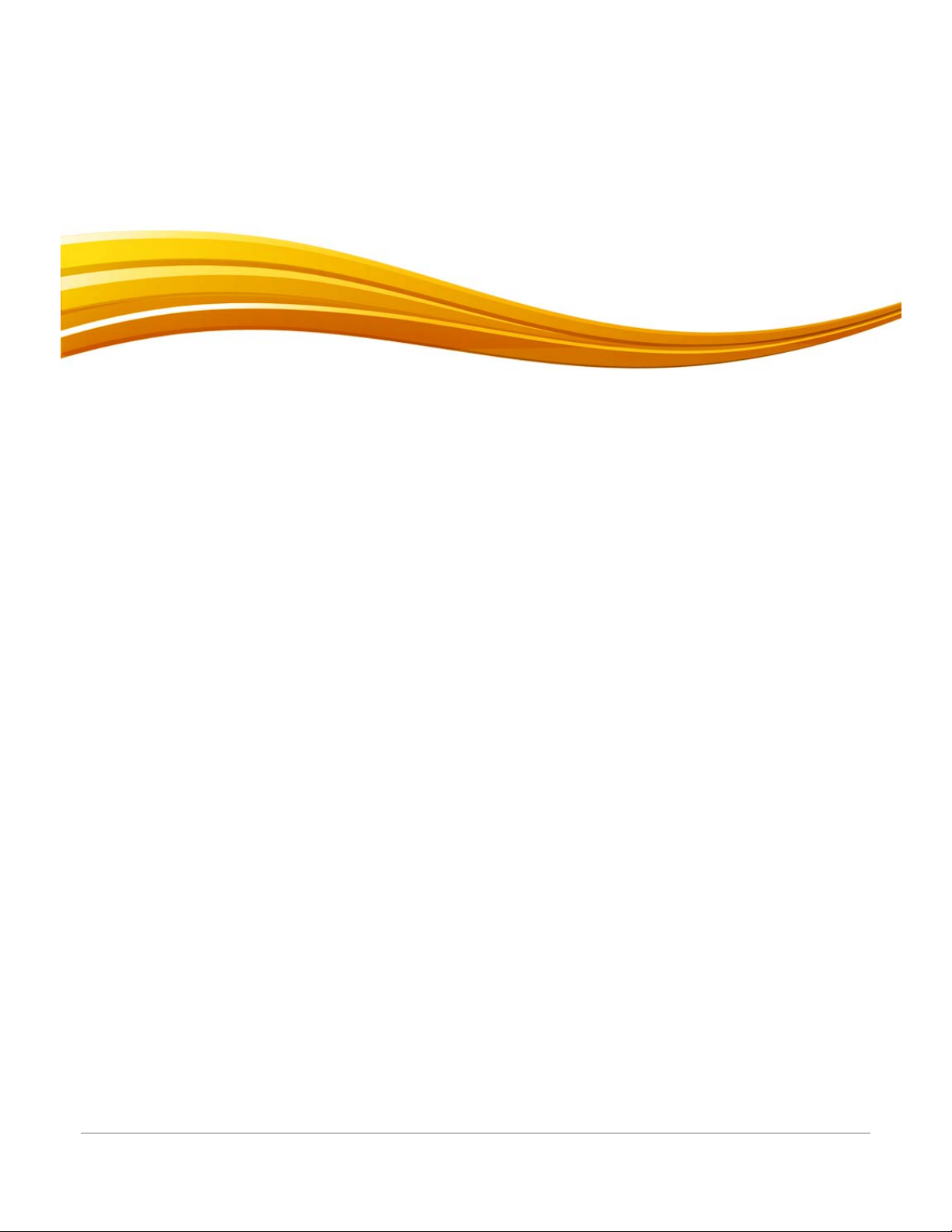
About
1
Poll in any application with the power of TurningPoint AnyWhere. Expand the interactive capabilities of
your presentation beyond PowerPoint and conduct polling using content in your preferred format - web
browsers, PDFs, Word documents and more. Use existing presentations or materials for easy, instant
polling.
TurningPoint AnyWhere
TurningPoint AnyWhere User Guide 6
Page 7
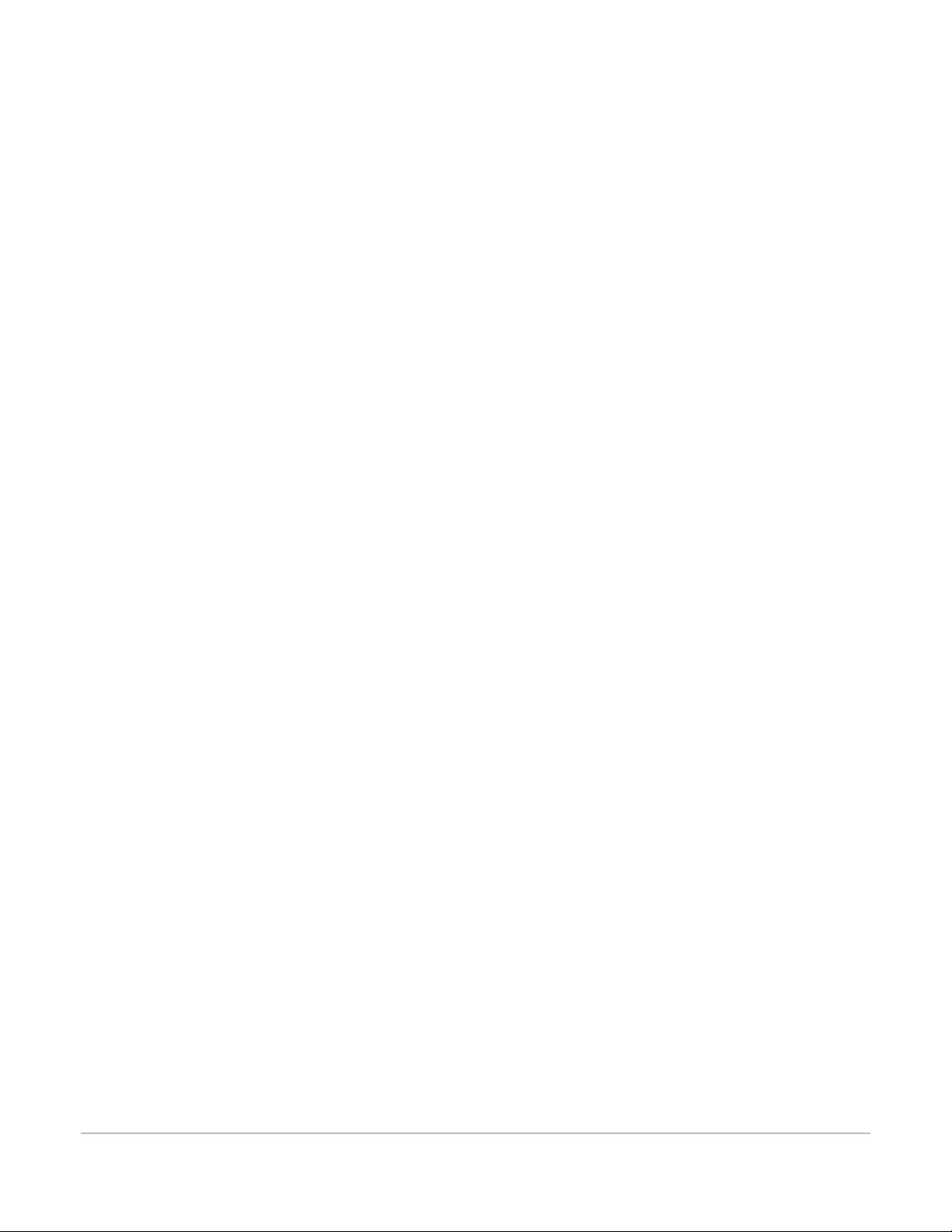
Technical Requirements
The following are required for TurningPoint AnyWhere to properly function.
• Mac OS X 10.4 or higher
• G3 processor or better / Intel processors fully supported (Universal Binary)
• 256 MB RAM (512 MB recommended)
• 20 MB hard disk space
• Available USB 1.1 or USB 2.0 port
• Ethernet or 802.11 compatible wireless network card*
• Requires an RF or IR receiver, or an active ResponseWare account
Technical Requirements
*Required if ResponseWare, PresenterWare, or Automatic Updates are used.
TurningPoint AnyWhere User Guide 7
Page 8
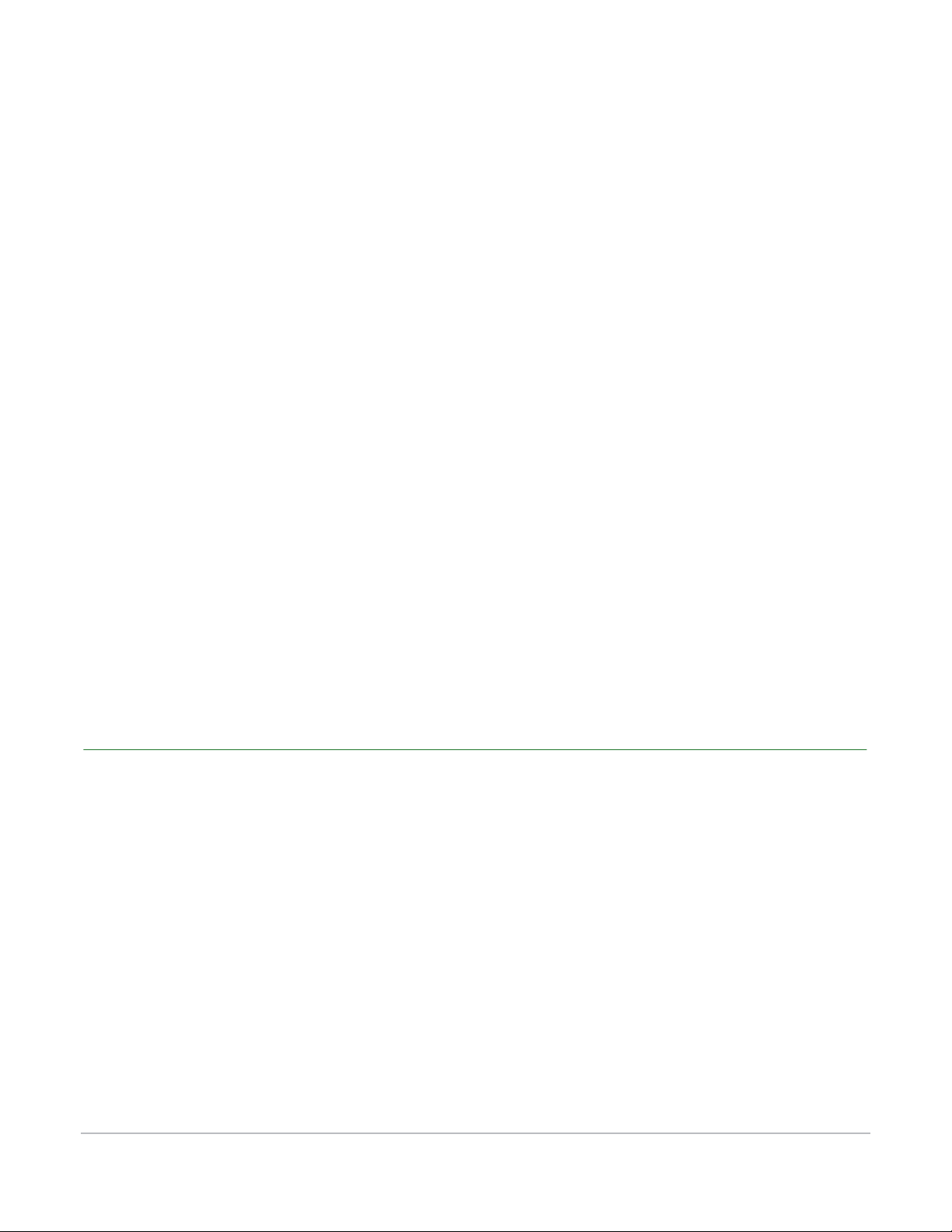
Introduction to TurningPoint AnyWhere
Introduction to
TurningPoint AnyWhere
TurningPoint AnyWhere's floating toolbar allows polling from content in whiteboard software, web
browsers, PDFs, Word documents and more. No additional preparation is necessary. Assessment and
tracking for groups or individuals is also easily accomplished with a powerful reporting feature.
Features include:
• Floating toolbar for polling with ANY application
• Ability to open and close polling at any time, regardless of program
• Dynamic charting
• Reports are available in CSV and HTML format
• Allows for creation of a participant list, enabling presenter to track individual responses
• Session Viewer enables editing of current session
• Create and load question lists for advanced polling preparation
• Save collected responses and generate reports at a later time
Downloading TurningPoint AnyWhere
To ensure that the latest version available is installed, download TurningPoint AnyWhere from the Turning
Technologies web site.
How to download TurningPoint Anywhere...
1 Go to http://www.turningtechnologies.com/downloads.
2 Click the Legacy tab.
3 Click TurningPoint AnyWhere Mac.
• Release notes are available in PDF format to the right of the download link.
4 Click the link to start the download.
TurningPoint AnyWhere User Guide 8
Page 9
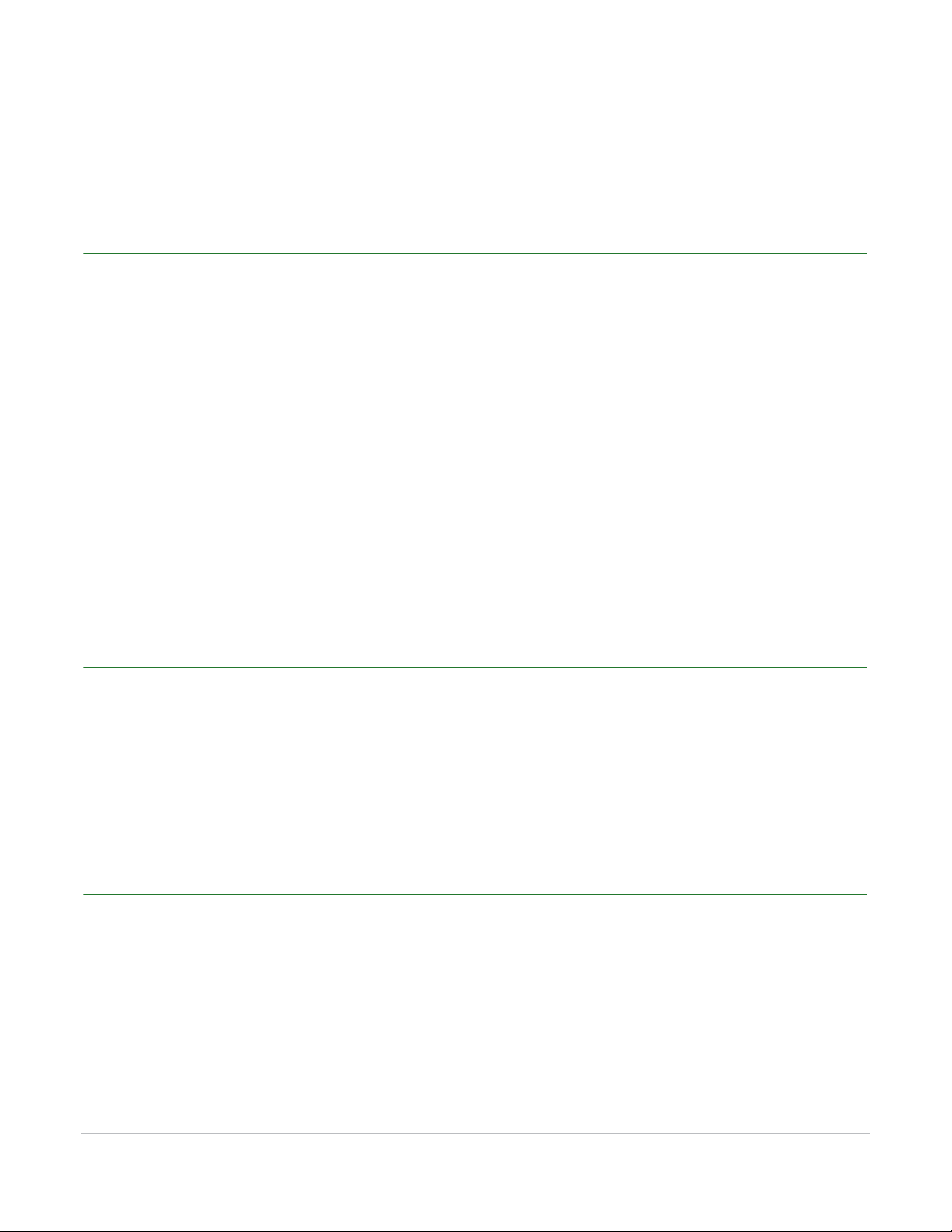
Introduction to TurningPoint AnyWhere
5 Enter the required information and click Submit.
6 When prompted, save the file to a specified location.
Installing TurningPoint AnyWhere
TurningPoint AnyWhere is a no-install file. This simply means it can be ran from a computer or from a flash
drive.
How to install TurningPoint AnyWhere...
1 Double-click the TurningPoint AnyWhere Disk Image file (dmg).
2 Click and drag the TurningPoint AnyWhere logo to the Applications folder.
TurningPoint AnyWhere is now ready for use. Optionally, create an alias of TurningPoint AnyWhere and
place it on the dock.
3 Eject the Disk Image file.
Opening TurningPoint AnyWhere
The software must be installed and open on the computer in which the presentation is to be run.
How to open TurningPoint AnyWhere...
1 Double-click the TurningPoint AnyWhere icon.
Configuring TurningPoint AnyWhere for Automatic Updates
TurningPoint AnyWhere has a feature which checks for updates and immediately applies them to the
software.
Before You Begin
An active internet connection to check for software updates is required.
TurningPoint AnyWhere User Guide 9
Page 10
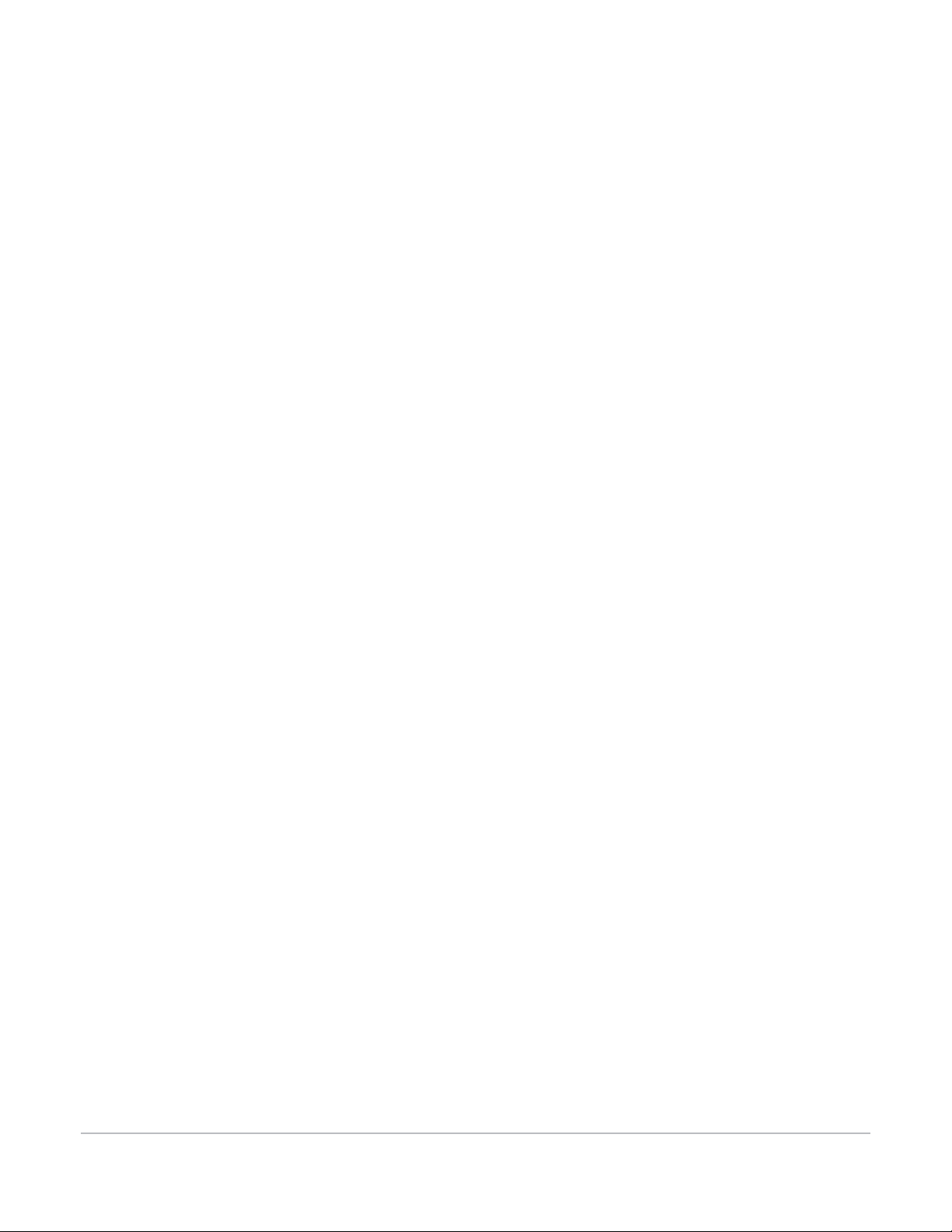
Introduction to TurningPoint AnyWhere
How to configure TurningPoint AnyWhere for automatic updates...
1 Open TurningPoint AnyWhere.
2 Click Preferences on the Launchpad.
3 Select Application from the left navigation pane.
4 Change the value for Automatically Check for Updates from False to True.
TurningPoint AnyWhere User Guide 10
Page 11
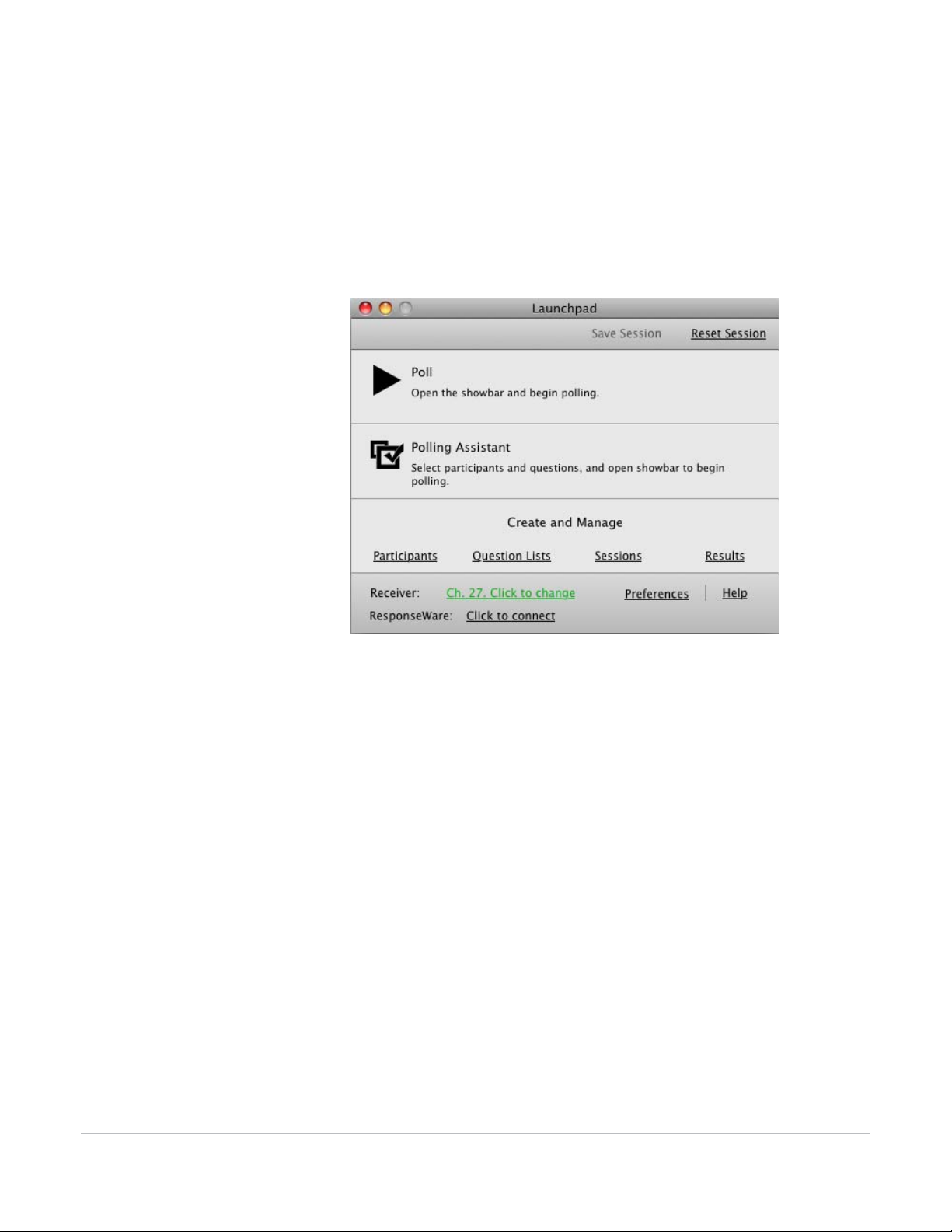
TurningPoint AnyWhere Launchpad
TurningPoint AnyWhere Launchpad
The Launchpad provides quick access to commonly used features.
TurningPoint AnyWhere Launchpad
Poll
Poll is the main function of TurningPoint AnyWhere.
• Poll allows for immediate access to the showbar and quick polling.
• Click anywhere in the Poll area to launch the showbar and begin polling.
Polling Assistant
The Polling Assistant allows for a question list or a participant list to be set up for the polling session prior
to polling.
• Click anywhere within the Polling Assistant area to open the Polling Assistant screen.
TurningPoint AnyWhere User Guide 11
Page 12
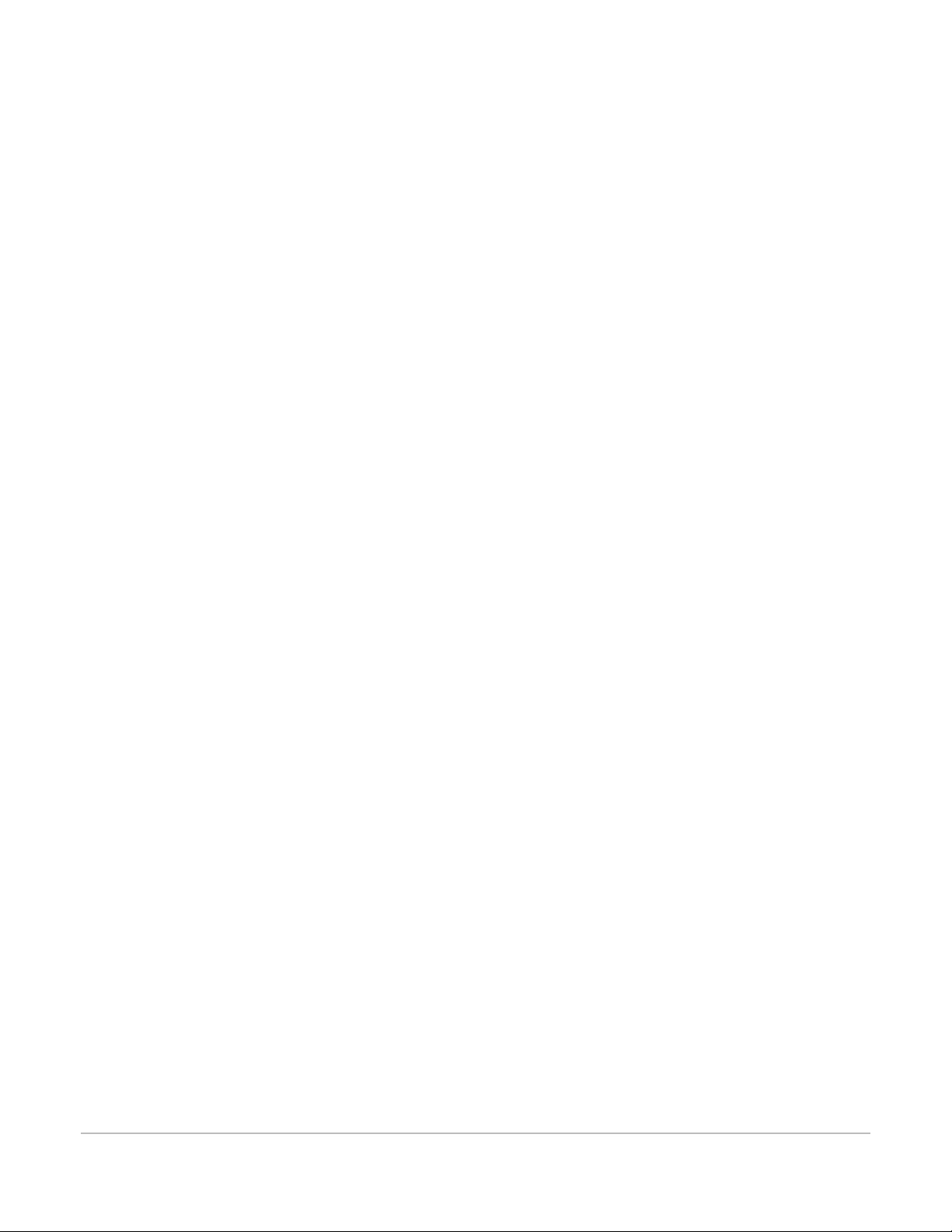
TurningPoint AnyWhere Launchpad
Create and Manage
From Create and Manage, participant lists and question lists can be created or edited, sessions can be
continued or viewed, results can be exported and reports can be generated.
• Participants
• Create a Participant List - Creating a Participant List on page 20.
• Edit a Participant List - Editing a Participant List on page 21.
• Import an LMS Participant List - Importing a Participant List on page 63.
• Question Lists
• New Question List - Creating a Question List on page 27
• Edit Current Question List - Editing a Question List on page 28.
• Load Question List - Opening a Question List on page 29.
• Close Question List - Closing a Question List on page 29.
• Sessions
• Continue Prior Session - Continuing a Prior Session on page 46.
• View session - TurningPoint AnyWhere Session Viewer on page 48.
• Results
• Run a Report - Generating a Report on page 57.
• Export directly to LMS - Exporting Grades/E-mailing Student Grades on page 63.
• Export Wizard - Exporting Session Data on page 64.
• ResultsManager (optional) - If ResultsManager and TurningPoint AnyWhere are located in the same
directory, TurningPoint AnyWhere can export results directly into ResultsManager.
Misc
• Receivers - Configuring IR or RF Receivers on page 16.
• ResponseWare - Configuring ResponseWare on page 16.
• Settings - TurningPoint AnyWhere Preferences on page 51.
TurningPoint AnyWhere User Guide 12
Page 13
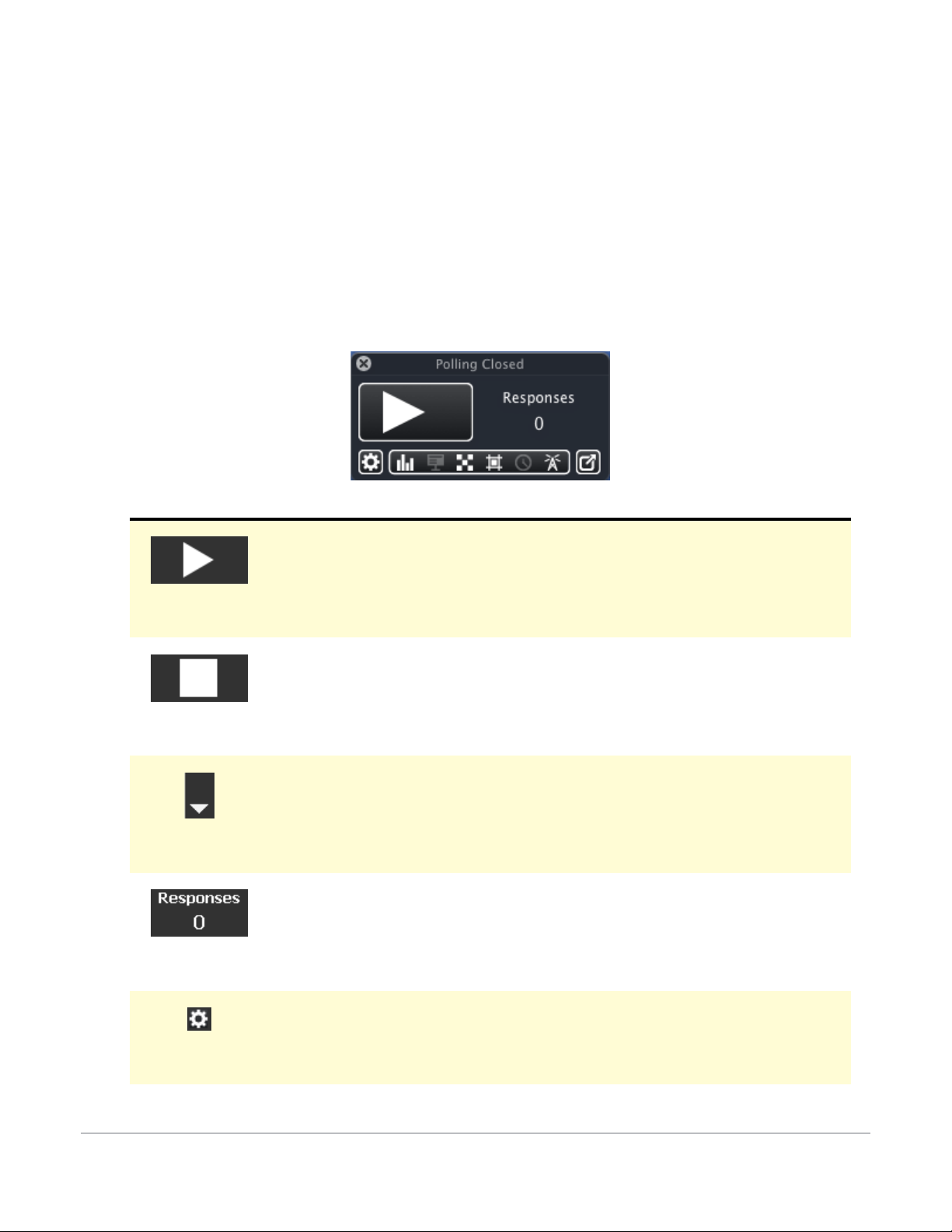
The TurningPoint AnyWhere Showbar
The TurningPoint AnyWhere
Showbar
The showbar provides access to all features that are needed while polling the audience. Features include:
TurningPoint AnyWhere Showbar
Button Action
The Start button opens polling.
The Stop button stops polling and is only displayed when polling is open.
The Poll Menu button is Create on-the-fly questions including 2-10 Answer,
Fill in the Blank, Numeric Response, Essay, Team Assignment and Custom.
Indicates the number of responses received.
The Action Menu button accesses the Action Menu.
TurningPoint AnyWhere User Guide 13
Page 14
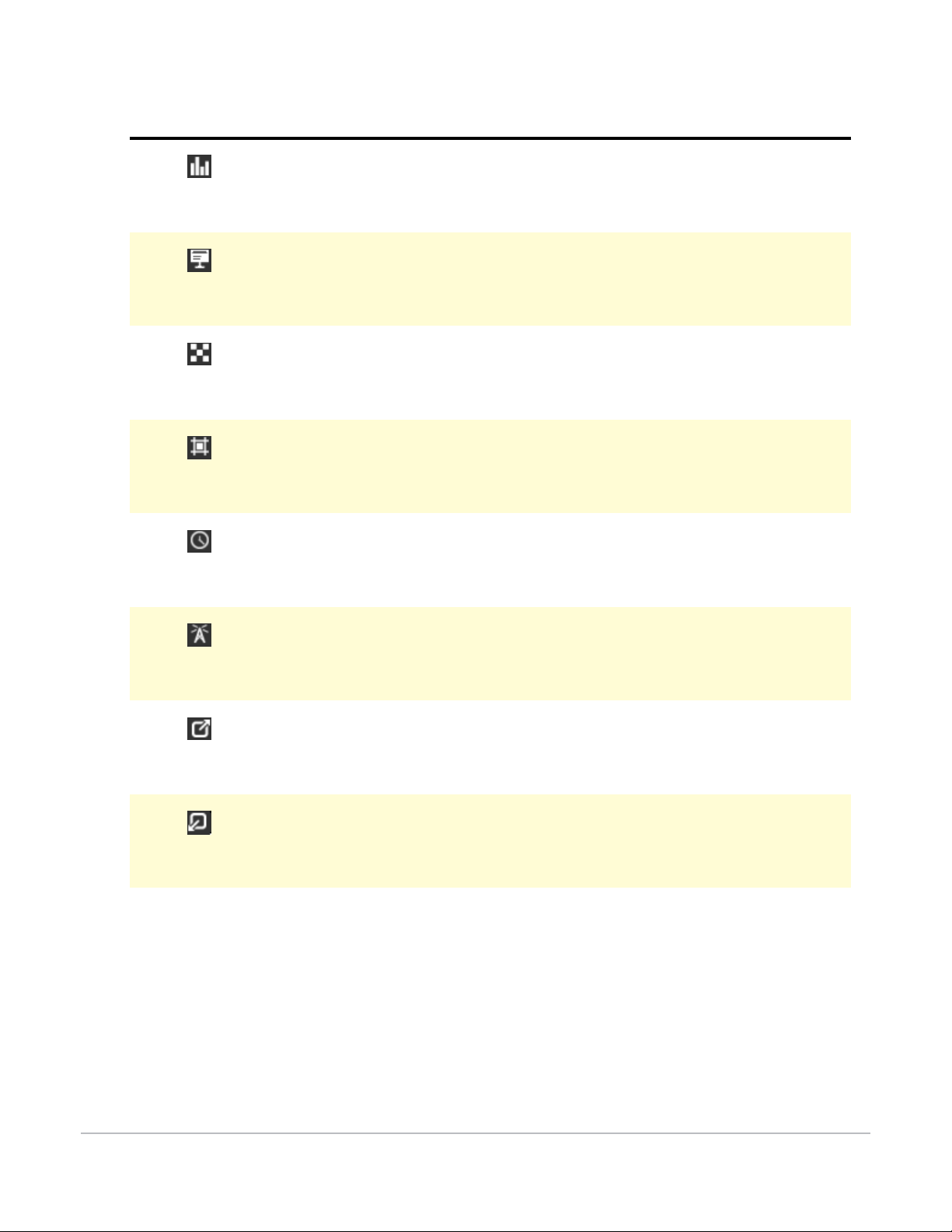
Button Action
The Chart button starts/stops live charting.
The Presentation button shows/hides the presentation window.
The Response Grid button shows/hides the response Grid.
The Non-response Grid button shows/hides the non-response grid.
The TurningPoint AnyWhere Showbar
The Countdown Timer button shows, starts, stops and hides the countdown
timer.
The Connection Information button shows/hides receiver and/or
ResponseWare connection information.
The Minimize Information button minimizes the showbar to display only the
Start/Stop polling button, the responses received and the Show Information
button.
The Maximize Information button restores the showbar to its maximized size
with full controls.
TurningPoint AnyWhere User Guide 14
Page 15
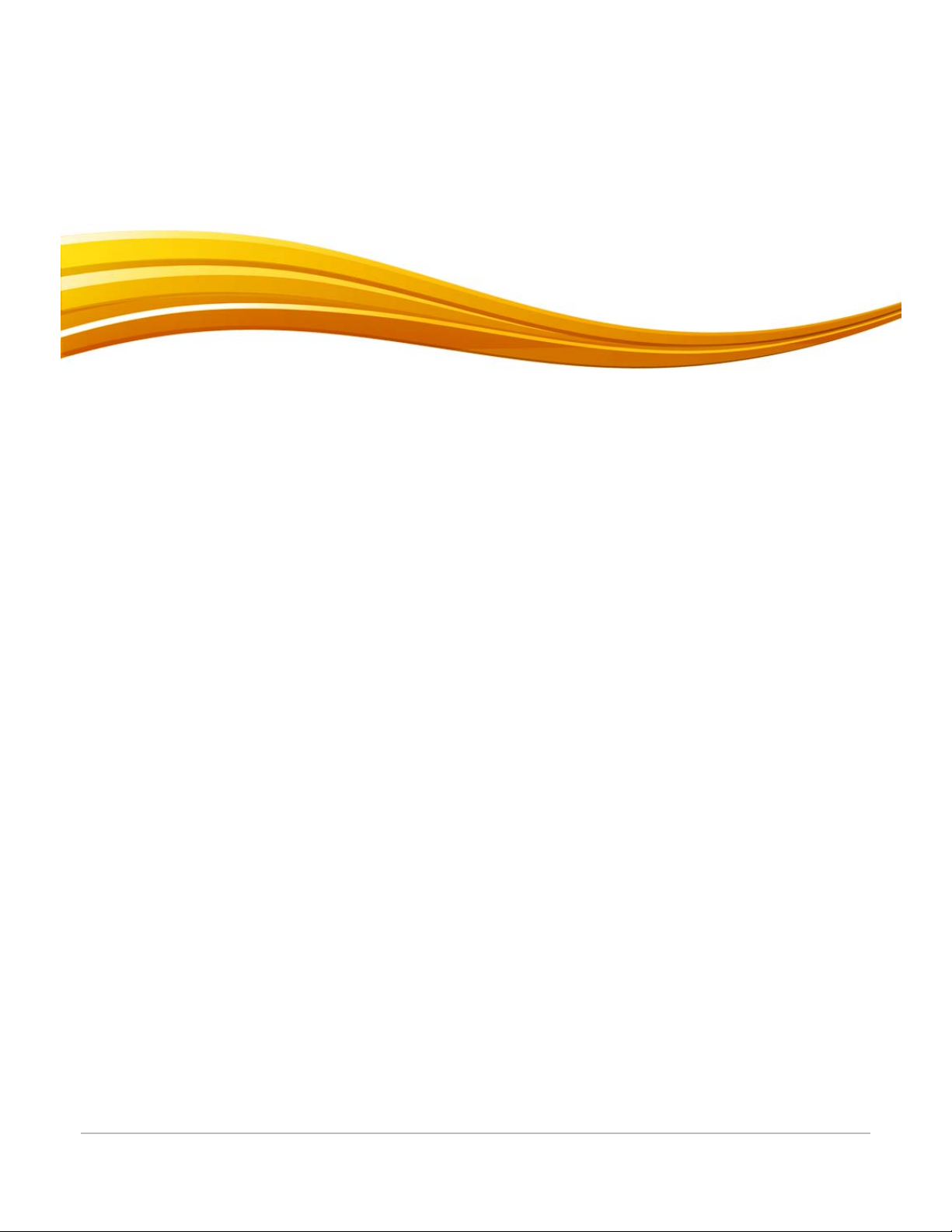
Response Device
2
The following Turning Technologies’ response devices are compatible with TurningPoint AnyWhere:
• ResponseCard IR or RF
• ResponseCard XR
• ResponseCard NXT
• ResponseWare
• PresenterCard
This chapter covers:
• Configuring IR or RF Receivers
Configuration
• Configuring ResponseWare
• Configuring a PresenterCard
• Testing the Response Devices
TurningPoint AnyWhere User Guide 15
Page 16
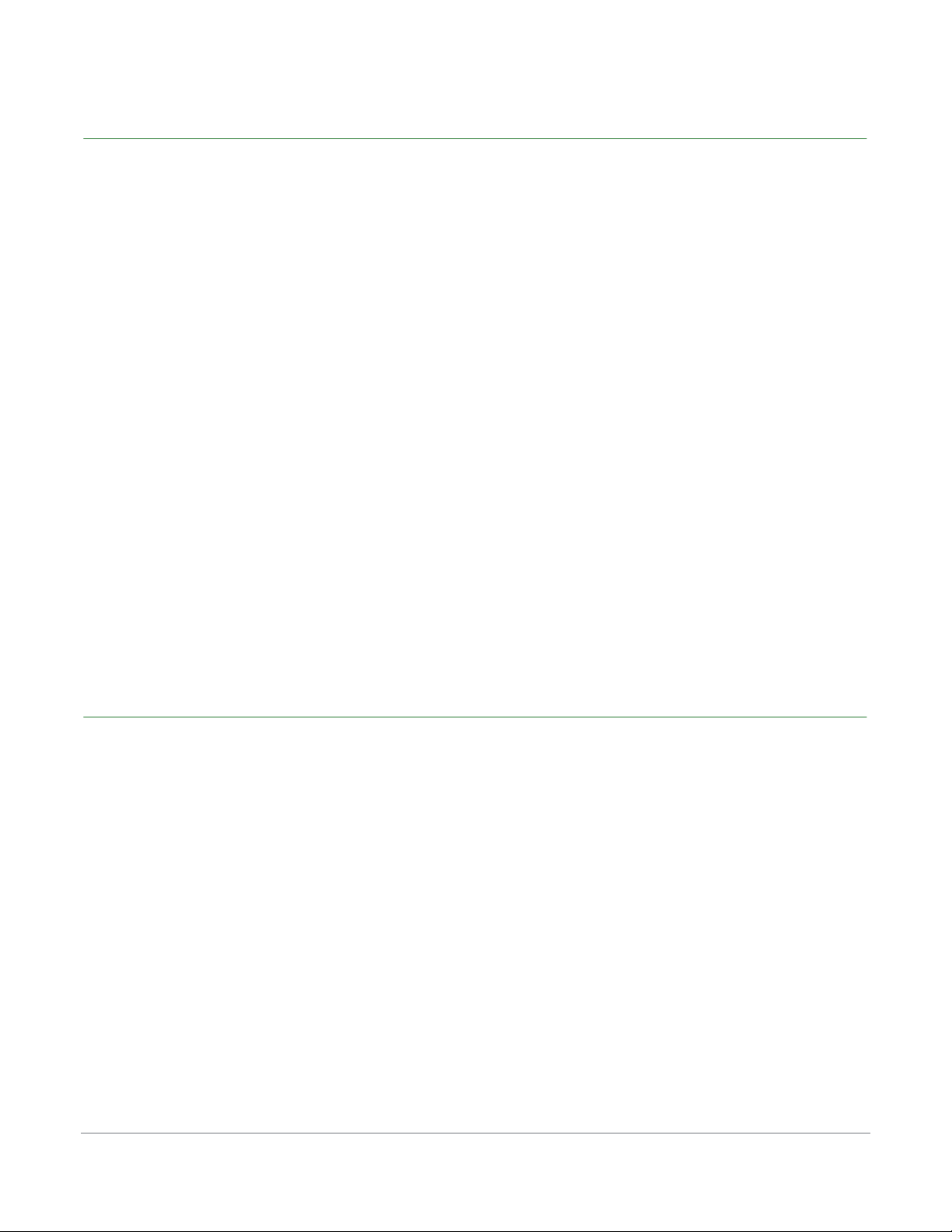
Configuring IR or RF Receivers
Configuring IR or RF Receivers
Prior to polling, it is recommended to verify the channel of the receiver. For the receiver to communicate
with the ResponseCards, both the receiver and ResponseCards must be on the same frequency (channel).
How to configure IR or RF receivers...
1 Connect the device receiver to the USB port of the presentation computer.
2 Click Preferences on the Launchpad.
3 Select Response Devices from the left panel.
For RF receivers, the device's ID will be listed below ResponseCard Channels. To change the frequency
(channel), select the receiver's channel number from the drop-down menu to the right. For IR receivers,
verify that the receiver serial number is listed below the IR.
4 Close the Preferences window when finished.
Next Steps
Use the polling test to verify the devices have been configured properly. See Testing the Response Devices
on page 18 for more information.
Configuring ResponseWare
An active ResponseWare account is needed to complete the steps below. ResponseWare accounts can be
obtained by contacting a Turning Technologies representative. Please see Contact Us for contact
information.
How to configure ResponseWare...
1 Click Window and select ResponseWare from the TurningPoint AnyWhere menu bar.
2 Enter the Server Address. Default is www.rwpoll.com.
3 Enter Username and Password.
• Placing a check mark in the box next to Save Information will save the account information.
4 Select Allow Guests or Require Login. Allowing guests will allow anyone with the Session ID to
connect, a Required Login will only allow those with and active ResponseWare account to connect.
TurningPoint AnyWhere User Guide 16
Page 17
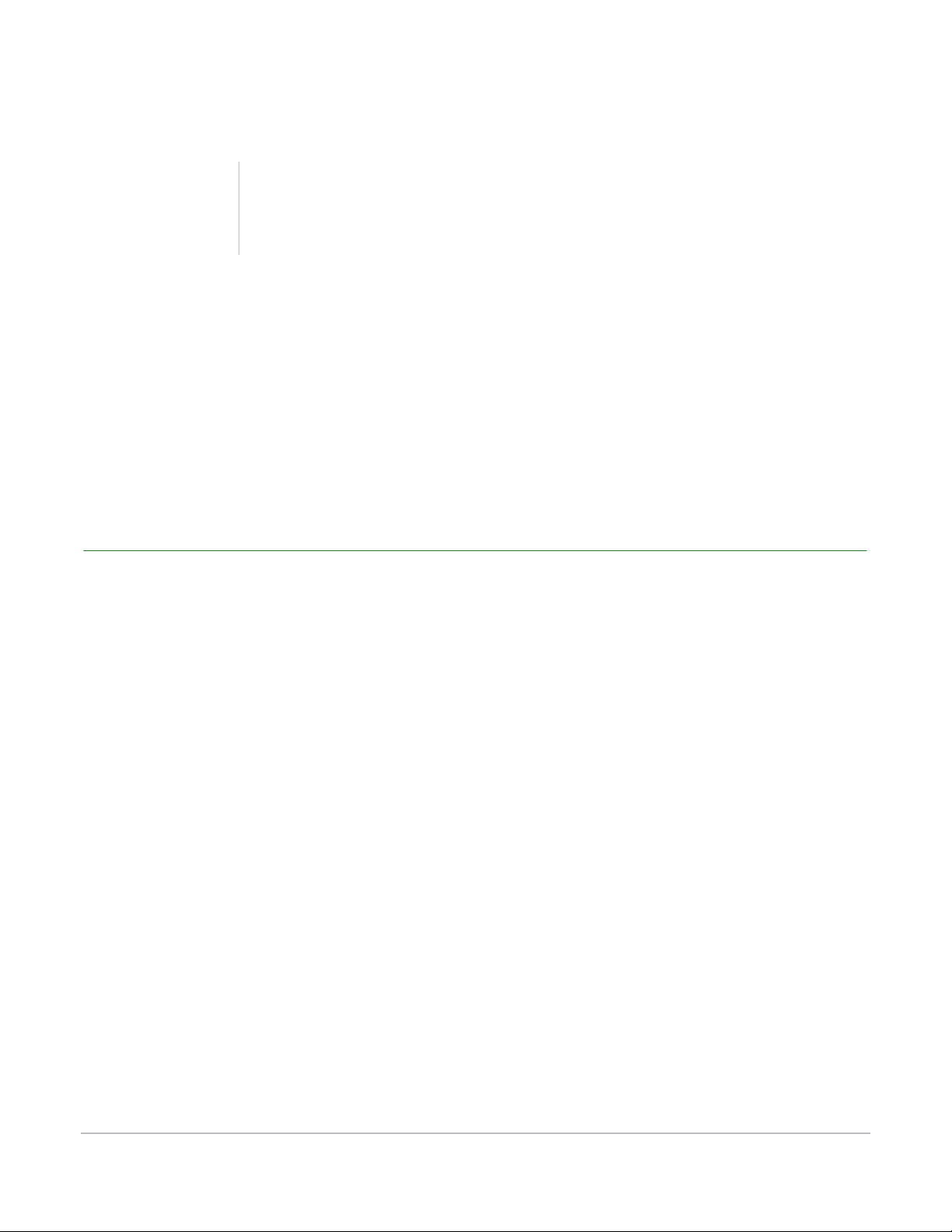
Configuring a PresenterCard
5 If a Reserved Session ID was created through www.rwpoll.com, enter it in the Reserved ID box.
Note
Reserved Session IDs are custom IDs that allow
presenters to keep the same Session ID.
6 Click Login.
• At the first login, a window appears with the license agreement. The agreement must be accepted to
continue.
Next Steps
Use the polling test to verify the devices have been properly configured. See Testing the Response Devices
on page 18 for more information.
Configuring a PresenterCard
A PresenterCard must be paired with TurningPoint AnyWhere before it can be used as a presentation
device.
To pair a PresenterCard with TurningPoint AnyWhere...
1 Connect the RF receiver to the presentation computer.
2 Set the channel on the PresenterCard to the same channel as the device receiver.
a Press Channel.
b Press the Back or Forward button to navigate to the desired channel number.
c Press Channel.
3 Click TurningPoint AnyWhere in the menu bar and select Preferences.
4 Select Response Device from the panel on the left.
5 Under the PresenterCard category and the Paired PresenterCard setting, click Change.
The PresenterCard Pairing Window opens.
TurningPoint AnyWhere User Guide 17
Page 18
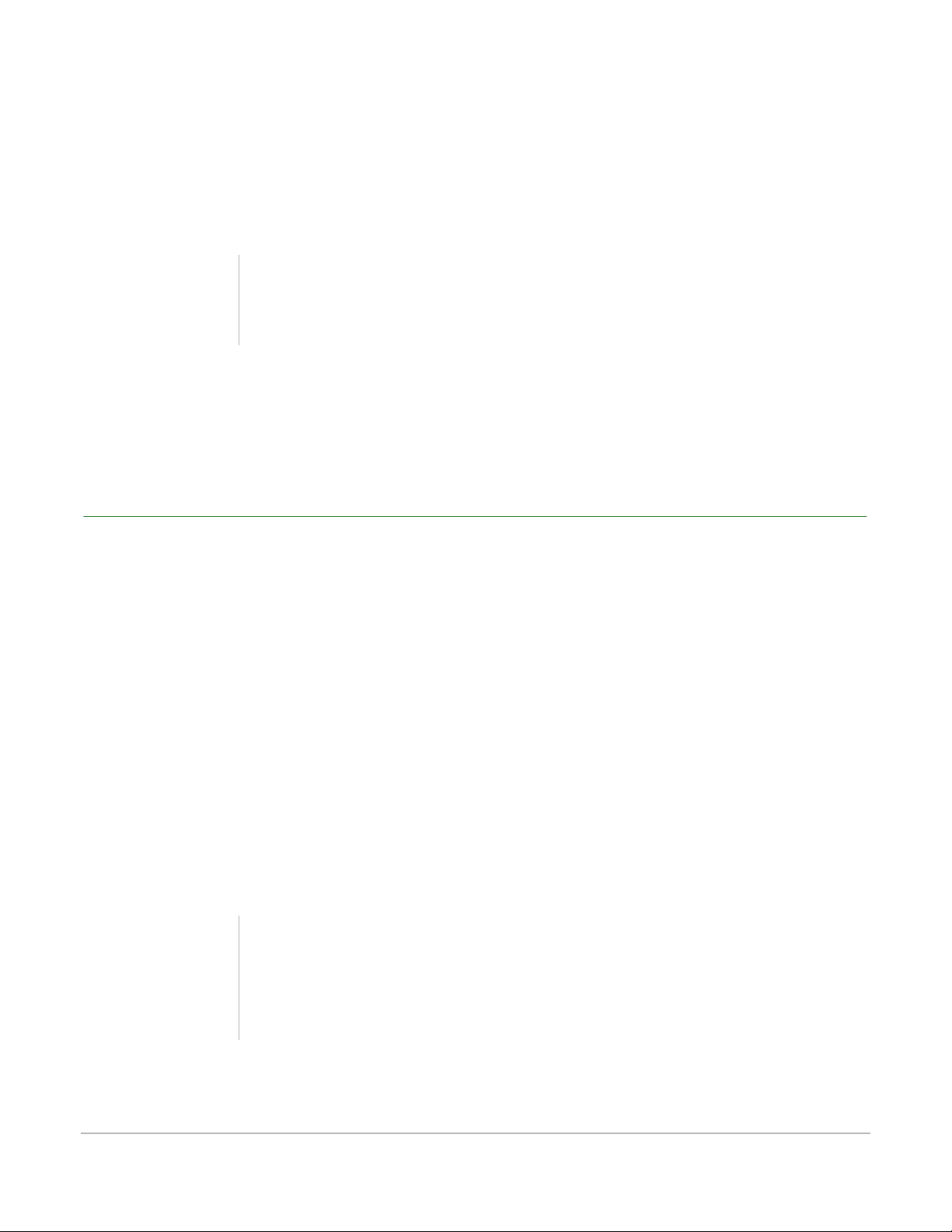
Testing the Response Devices
6 Press a button on the PresenterCard other than the Channel button.
The Detected Device ID appears in the window.
7 Click Pair.
Note
Changing the channel on the device receiver, the
PresenterCard will need to be paired again.
8 Optionally, the programmable buttons can be customized by selecting the desired function from the
drop-down menus provided for each button.
9 Click Done to close the Settings Window.
Testing the Response Devices
Follow the steps below to assure that the receiver, ResponseCards, or ResponseWare is functioning properly.
How to test the response devices...
1 Click TurningPoint AnyWhere in the menu bar and select Preferences.
The TurningPoint AnyWhere Preferences window opens, displaying two tabs: Settings and Polling Test.
2 Select the Polling Test tab.
3 Click Start Test.
4 Press a button on a ResponseCard or send a response from ResponseWare.
5 The Device ID and response will appear if the connections have been properly configured.
Note
If the Device ID and response do not appear, verify
that the receiver and ResponseCard are on the
same channel. If using ResponseWare, verify the
internet connection.
6 Click End Test to complete the polling test.
7 Close the Preferences window when finished.
TurningPoint AnyWhere User Guide 18
Page 19

Participants
3
Participant lists identify the members of the audience - students, trainees, survey respondents - who will
use a response device during a presentation. The participants’ names and required information are stored
along with Device IDs.
The following sections describe:
• Creating a Participant List
• Editing a Participant List
• Loading a Participant List
• Verifying Participants and Device IDs
• Using the Real-Time Registration Tool
• Printing a Participant List
• Deleting a Participant List
TurningPoint AnyWhere User Guide 19
Page 20
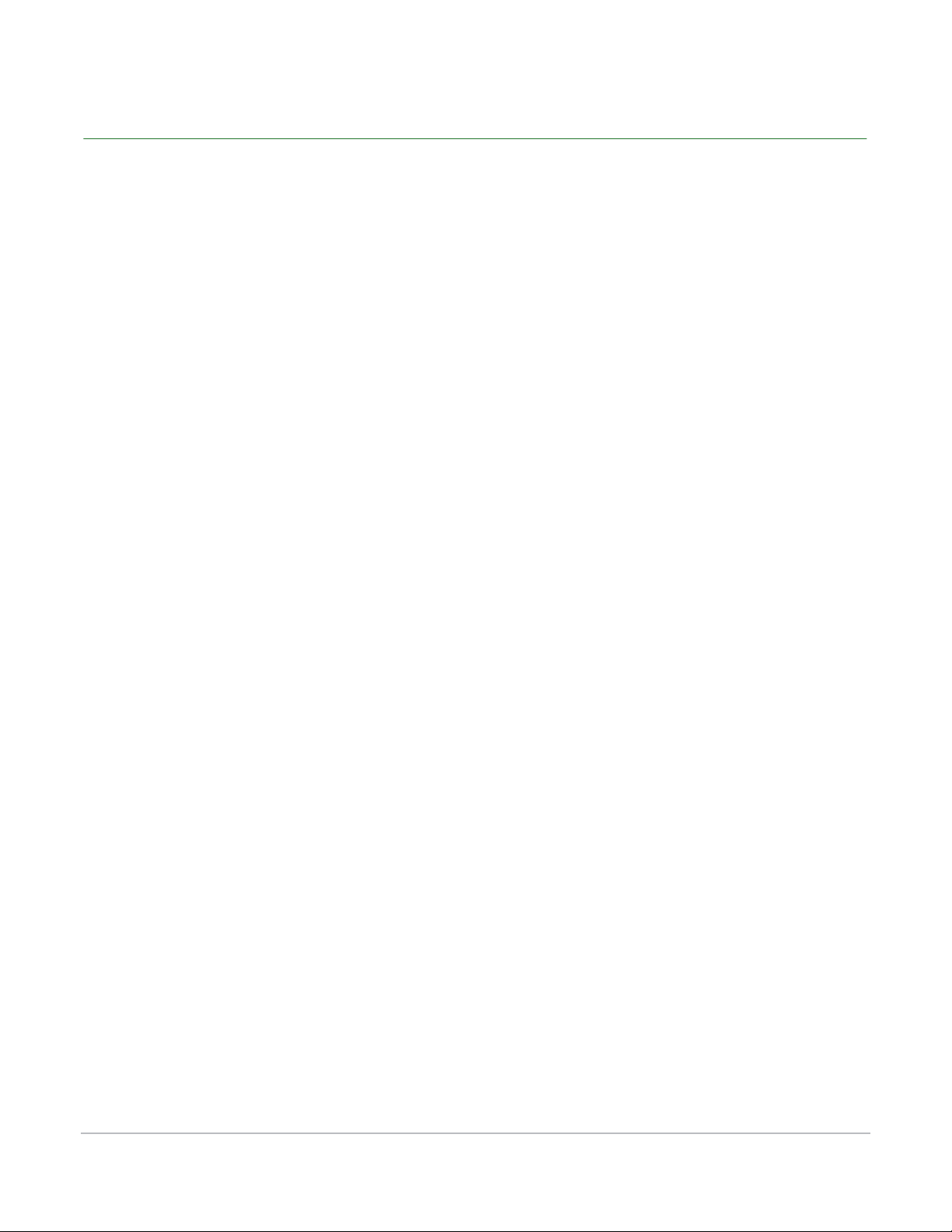
Creating a Participant List
Creating a Participant List
A participant list stores audience members’ names, Device IDs and any other information relevant to the
session including User ID, e-mail address, etc.
How to create a participant list...
1 Click Participant List and select Create Participant List... from the TurningPoint AnyWhere menu bar.
The TurningPoint AnyWhere Participant List Assistant window opens.
2 Select a Participant List Template.
Education Contains standard student information used for K-12 and higher education
presentations, such as name and Student ID.
Corporate Contains fields for the information most often used in corporate feedback
meetings including name, company name, telephone numbers, etc.
All Available Fields Contains all information fields defined for use with TurningPoint AnyWhere.
Blank Allows the user to specify the fields in the participant list.
Custom Allows the user to choose a saved or modified template.
3 Click Continue.
The screen displays all of the available fields on the left panel and the selected fields that correspond to
the chosen template on the right panel.
4 Click Continue.
The Add Groups to the Participant List screen is displayed.
• Add a group by clicking the ( + ) in the lower left corner. Repeat for additional groups.
• Click ( - ) to remove a group from the participant list.
• Double-click Group to change the group name.
• Check each group box to include that group in the competition.
5 Click Continue.
The Participant List Summary Page displays the participant list name (with the default time and date
stamp) and the number of fields.
TurningPoint AnyWhere User Guide 20
Page 21
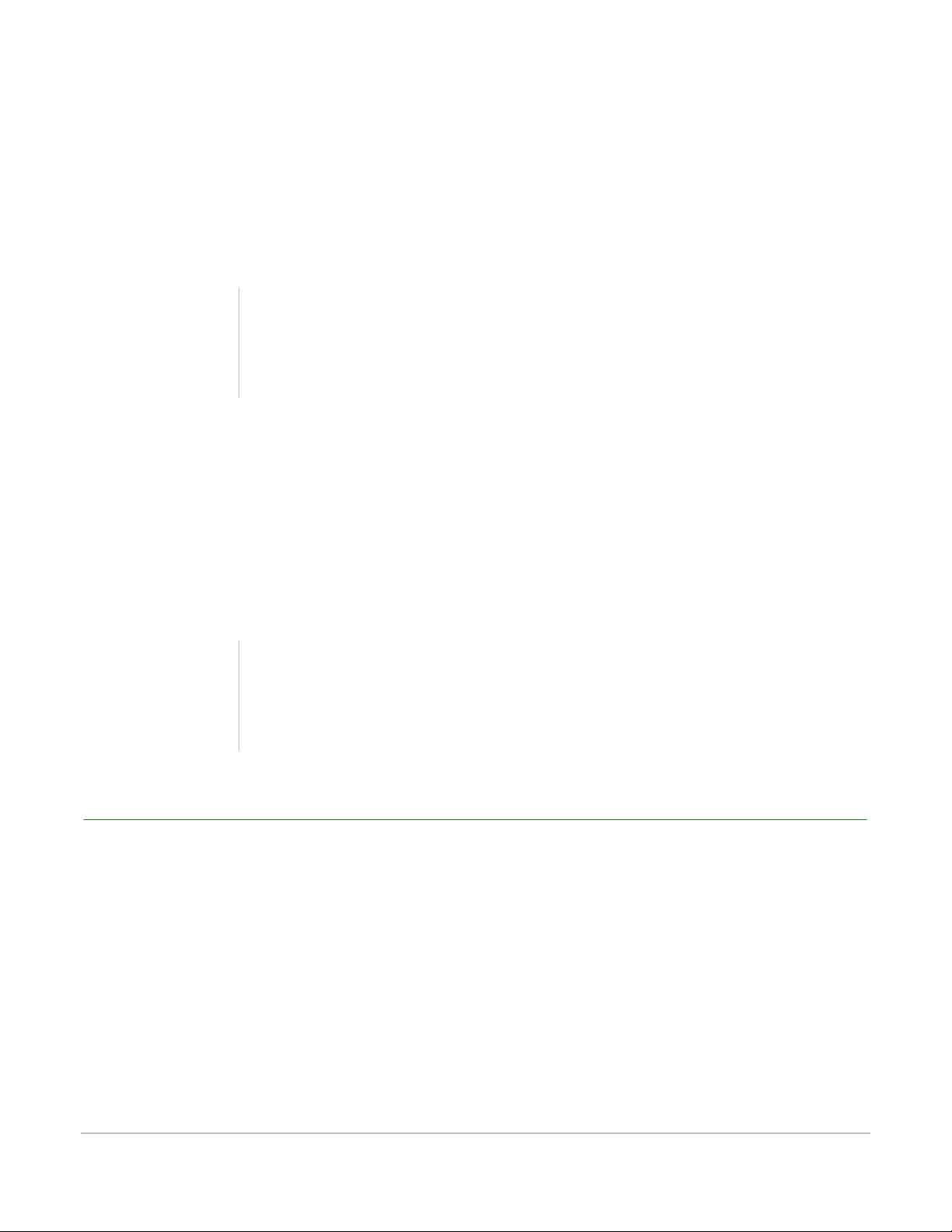
6 Name the participant list.
• Click the number of fields or click Back to return to the field selection window.
7 Click Finish.
The Participant Information window is displayed.
Note
A Device ID column is automatically placed as the
first column in the participant list. This is a required
field for each participant.
8 Select a field and enter the participant information.
9 Press Enter on the keyboard to go to the next row.
Editing a Participant List
10 Repeat steps 10 and 11 until all participant information has been entered.
11 Click Done.
The participant list information is automatically saved.
Tip
To save the participant list and load it for use in the
next session, click the Action Menu button (gear
icon) and select Save and Use in Next Session.
Editing a Participant List
A participant list may be edited.
How to edit a participant list...
1 Click Participant Lists and select Edit a Participant List from the menu bar.
2 Select the participant list and click Open.
3 There are several editing options available all of which can be accessed from the Participant Menu
button in the bottom left corner of the window.
TurningPoint AnyWhere User Guide 21
Page 22

Loading a Participant List
• Rename a Field - Select the field and click the Action Menu, select Rename Field, enter the new
name in the box provided then click Change.
• Remove a Field - Select the field to be removed. Click the Action Menu and select Delete Field.
• Rearrange Column Order - Select the column to be moved and drag and drop the column to the
new location.
4 Save the participant list.
• To save the list with a different name. Click the Action Menu and select Save As. Name the list and
click Save.
• To save the list with the original name. Click the Action Menu and select Save.
• To save the list with the original name AND load the participant list for polling. Click the Action
Menu and select Save and Use in Next Session.
5 Click Done.
6 Click Save to keep the changes.
Loading a Participant List
In order to track participant results, a participant list must be loaded prior to running a session.
How to load a participant list...
1 Click Participant List from the TurningPoint AnyWhere menu bar.
2 Select the participant list to be used with the current session.
Note
If an Anonymous participant list is selected, a
prompt will be displayed warning that responses
will not be tied to any individuals or devices.
TurningPoint AnyWhere User Guide 22
Page 23

Verifying Participants and Device IDs
• If the desired participant list is not displayed, select Choose Other... from the menu bar to select a
participant list from another location.
Tip
To have a participant list automatically created
based on responding participants, select Auto
from the Participant List drop-down menu. (This is
the default option in TurningPoint AnyWhere).
Select Anonymous if tracking participant
information is undesired.
Verifying Participants and Device IDs
A participant list that contains participant names and Device IDs will be needed for the steps below.
How to verify participants and Device IDs...
1 Click Participant List and select a saved list.
2 Click Window and select Participant Display.
Using the Real-Time Registration Tool
The Real-Time Registration Tool provides a fast, simple way to create a participant list for smaller
audiences (ideally less than 50 participants). Registration only takes a few moments, thus eliminating the
need for a permanent participant list. The steps below can be performed before each class to ensure each
participant has the appropriate response device.
Before You Begin
A participant list that has the participant names but does not contain Device IDs will be needed for the
steps below.
How to use the Real-Time Registration Tool...
1 Click Participant List and select an available participant list containing the participants that will be
registering their response devices.
2 Click Participant List and select Real-Time Registration Tool.
TurningPoint AnyWhere User Guide 23
Page 24

Printing a Participant List
3 Click Play to open registration to participants.
4 Each participant must locate their name and press the number on their response device that
corresponds with the number to the left of their name.
The Device ID for the participant will now appear in the Device ID column.
If more than 10 participants are in the participant list, use the forward and back buttons to scroll page
by page to see the remaining participants. The play button will automatically scroll through the
participants.
5 Once all of the participants have responded, click the Pause button.
6 To save the participant list, click the Action Menu and select Save or Save As.
7 Close the Real-Time Registration Tool by clicking the red ( X ) button in the upper left corner of the
window.
8 Click Save to save the participant list with the updated participant information.
Printing a Participant List
A participant list may be printed for reference, if necessary.
How to print a participant list...
1 Click Participant Lists and select Edit a Participant List from the menu bar.
2 Select the Participant List and click Open.
3 From the Action Menu, click the Down Arrow to view more items and select Print.
4 Select the fields to be printed.
5 Select Portrait or Landscape from the drop-down menu.
6 Click Print.
Note
A Print Preview can be displayed prior to printing
the participant list.
TurningPoint AnyWhere User Guide 24
Page 25

Deleting a Participant List
7 Click Close.
Deleting a Participant List
A participant list may be deleted if it is no longer needed.
How to delete a participant list...
1 Click Participant List and select Delete Participant List... from the menu bar.
2 Select the participant list to be deleted.
3 Click Delete.
Caution
This action cannot be undone within TurningPoint
AnyWhere. The participant list must be recovered
from the Trash.
TurningPoint AnyWhere User Guide 25
Page 26

Polling with a
4
Question lists allow questions to be defined and correct answers to be set prior to polling. The question
and answer choices are displayed in a window independent of the showbar.
Available Question Types:
• Multiple Choice
• Fill in the Blank - Available for XR and NXT ResponseCard users, fill in the blank answers have a limit of
16 characters. Multiple correct answers must be separated by a semi-colon.
• Numeric Response - Available for XR and NXT ResponseCard users, numeric response answers have a
limit of 16 characters. Numeric response questions allow an acceptable value and acceptable range.
Question List
• Essay - Available for XR and NXT ResponseCard users, essay answers have a limit of 160 characters.
TurningPoint AnyWhere does not grade essay answers. Answers can be viewed in Reports.
• Team Assignment - For use in Competitions.
TurningPoint AnyWhere User Guide 26
Page 27

Question Lists
Question Lists
Creating a Question List
A question list may be created via the launchpad or the showbar. The steps below describe creating a
question list via the showbar.
How to create a question list...
1 Click Question List and select New Question List.
• The Question Editor opens. Questions are listed in the left panel. Selecting a question in the left panel
displays the question and answers in the middle panel. Question and Presentation Properties can be
set in the right panel.
2 Type the question text in the box at the top of the middle panel.
Note
Questions can also be added to a question list by
parsing them from another source. For more
information see Importing Questions on page 30.
• Checking the box next to Anonymous in the Question Properties will poll that question
anonymously.
• Checking the box next to Demographic in the Question Properties will set that question as
containing demographic data.
• The default correct point value is 1 and the default incorrect point value is 0. To change these values,
enter new values in the text boxes provided under Question Properties.
• The default number of responses allowed for a question is 1. This can be changed in the Responses
drop-down menu.
• Allowing Duplicates determines if a participant may submit the same answer choice more than
once for a question.
3 Enter the answer text in the boxes provided.
TurningPoint AnyWhere User Guide 27
Page 28

Question Lists
• Assign a correct answer by selecting Correct from the drop-down menu to the right of answer
choice. All other answer choices will automatically be designated as Incorrect.
• More than one correct answer can be assigned by selecting Correct from the drop-down menu to
the right of another answer choice.
• To apply a correct answer indicator, check the box labeled Display Correct Answer in the right panel
under Presentation Properties. After polling has closed, a correct answer indicator will display next
to the correct answer.
• To automatically display a countdown timer when polling begins on a question, check the box
labeled Display Countdown Timer in the right panel under Presentation Properties. The number of
seconds the timer will run can also be set in this menu.
4 Click the ( + ) at the bottom of the middle panel to add another answer choice.
5 Click the ( X ) to the right of the answer choice to remove it from the list. An answer choice that a
participant has responded to can not be removed. Answer choices from the middle of the list can not
be removed.
6 Add another question to the list by clicking the ( + ) button at the bottom of the left panel and selecting
the desired question type.
7 Click the Action button on the bottom left of the screen and select Save As to save the Question List.
Editing a Question List
A question list can be edited.
How to edit a question list.
1 Click Question List and select Edit Existing Question List or Edit Current Question List if the
question list to be edited is opened on the showbar.
2 Select the question list (.tpq or .tpz extension) and click Open.
3 Edit question and answer text by deleting the existing text and entering new text.
4 To delete a question:
a Select a question from the list in the left panel.
b Press the Delete key on the keyboard.
TurningPoint AnyWhere User Guide 28
Page 29

Question Lists
5 Add another question to the list by clicking the ( + ) button at the bottom of the left panel and selecting
the desired question type.
Note
Questions can also be added to a question list by
parsing them from another source. For more
information see Importing Questions on page 30.
6 Click the Action button on the bottom left of the screen and select Save As to save the question list.
Opening a Question List
Prior to polling, the question list must be opened.
How to open a question list...
1 Click Question List and select Open Question List...
2 Select the question list (.tpq or .tpz extension) and click Open.
Printing a Question List
A Question List must be open for the print option to be available.
How to print a question list...
1 Click Question List and select Open Question List...
2 Click the Action button in the lower left corner and select Print.
Closing a Question List
After polling is complete, save and close the session.
How to close the question list...
1 Click the ( X ) next to the Question List displayed on the showbar.
TurningPoint AnyWhere User Guide 29
Page 30

Importing Questions
Importing Questions
Questions can be imported from:
• Other Question Lists
• Session Files
• QuestionPoint
• QTI Documents
For complete instructions on how to use QuestionPoint, please refer to the QuestionPoint 2.1.1User Guide,
available at http://www.turningtechnologies.com/user-guides.
Parsing Content into a Question List
Parsing content into TurningPoint AnyWhere is a quick and easy way to generate question lists.
How to parse content into a question list...
1 From the Menu bar, click Question List and select Open Question List... or New Question List...
2 Click the Action button in the lower left corner of the window and select one of the following:
• Add Questions from File
• Parse TurningPoint XML File
• Parse QuestionPoint File
• Parse QTI File
3 Select the file and click Open.
• Question Lists have a .tpq extension.
• Session files have a .tpz extension.
• QuestionPoint files have a .tqz extension.
• QTI Documents have a .zip extension.
TurningPoint AnyWhere User Guide 30
Page 31

Formatting XML Files
• XML Files have an .xml extension.
Note
If importing incompatible question types, a warning
dialogue box will display omitted questions.
The questions are added to the Question List and appear in the left-hand pane in the Question Editor.
Formatting XML Files
The following is a basic shell of the XML file type accepted by the TurningPoint Parser:
<slides count=”” id=””>
<slide id=”” type=”” multiresponse=””>
<question alias=”” filename=”” imageposition=”” />
<topic id=””>
</topic id>
<answers>
<answer alias=”” value=”” filename=”” />
</answers>
</slide>
</slides>
Each element is described below, along with an example and an explanation of the attributes.
Note
Remember that the following characters are
reserved in XML: < > & ‘ “
Use the XML entities for these characters (<
> & ' " respectively).
Slides
The slides element is the top-level element in the XML document and contains all the information
TurningPoint requires to create the interactive presentation. The
slide elements.
<slides count=”1” id=”86FF9DB9”>
</slides>
Attribute Description
count The total number of slide elements in the presentation.
slides element contains a number of
id An optional attribute that contains a unique identifier for the group of slides.
TurningPoint AnyWhere User Guide 31
Page 32

slide
Each
slide element contains the question and answer information for a single slide.
<slide id=”E15F45B” type=”D” multiresponse=”1”>
</slides>
Attribute Description
id An optional attribute that contains a unique identifier for the slide.
type Defines what type of slide to create using a single-letter code. The following
types are accepted:
• Q = standard question slide
• P = picture slide
• D = demographic slide
• S = speed scoring slide
• F = fill in the blank slide (ResponseCard IR, XL, and RF users are limited to
numerical responses, but ResponseCard XR, and ResponseWare Web may
provide alphanumeric responses of varying lengths)
• E = essay slide (ResponseCard IR, XL, and RF users are limited to numerical
responses, but ResponseCard XR and ResponseWare users may provide
alphanumeric responses of varying lengths)
• M = moment to moment slide
Formatting XML Files
multiresponse An optional attribute that contains the number of responses allowed per
response device for the slide. Accepted values are 1–10.
question
The
question element contains the question information (as attributes) and the question text (as
content).
<question alias=”Gender?” filename=”” imageposition=””>
What is your gender?
</question>
Attribute Description
alias An optional attribute that contains an alias for the question.
TurningPoint AnyWhere User Guide 32
Page 33

Attribute Description
filename An optional attribute that contains a filename for a picture that can be
included with the question.
imageposition An optional attribute that sets the question picture position. The following are
acceptable values:
• L = Left
• R = Right
• F = Full
topic
The
topic element contains the question topic.
<topic id=””></topic>
Attribute Description
Formatting XML Files
id An optional attribute that contains a unique identifier for the topic.
answers
The
answers element contains a number of answer elements.
<answers></answers>
answer
answer element contains answer information (as attributes) and the answer text (as content) for a
Each
single answer.
<answer alias=”” value=”” filename=””>
Female
</answer>
Attribute Description
alias An optional attribute that contains an alias for the question.
value An optional attribute that contains a value for the answer. Valid answer values
are “Correct,” “Incorrect,” or a point value from negative 10,000 through
10,000.
filename An optional attribute that contains a filename for a picture that can be used in
place of the answer text on the slide. This attribute is used only if the slide
type attribute is set to “P”.
TurningPoint AnyWhere User Guide 33
Page 34

Standards
Standards
TurningPoint AnyWhere’s Standards Tool allows the use of built-in standards (per state or country, type,
subject and grade level) to create custom lists of standards on which participants can be evaluated.
Whether training, teaching, or testing, standards helps organize the material in a presentation into subject
areas, competencies, or other standards which the participants should meet. Participants’ results can be
viewed by standards Reports.
Before assigning standards to questions, select the K-12 Standards or create custom standards.
This section describes how to:
• Assigning Standards Using a K-12 Standards List
• Creating a Custom Standards List
Assigning Standards Using a K-12 Standards List
TurningPoint AnyWhere comes with K-12 standards per state or country, type, subject, and grade level.
K-12 standards can be assigned to individual questions or to the entire presentation.
To create a K-12 standards list…
1 From the menu bar, click Question List and select Open Question List... or New Question List...
2 Click Edit Standards.
3 Select K-12 Standards in the right panel.
4 Select a state from the State... drop-down menu.
5 Select a type from the Type... drop-down menu.
6 Select a subject from the Subject... drop-down menu.
7 Select a grade from the Grade... drop-down menu.
8 Select the question in the left panel of the Question Editor.
TurningPoint AnyWhere User Guide 34
Page 35

Standards
9 Select a standard from the list and drag it to the panel on the right.
10 Repeat these steps beginning with step 4 to add standards to additional questions.
Assign multiple standards or use multiple Standards Lists.
11 When finished assigning standards, click Save to save the changes to the question list or Save and
Load to load the question list for polling.
12 When finished assigning standards, click Close Standards to return to the Question List, then click the
Action button and select Save.
Creating a Custom Standards List
TurningPoint AnyWhere allows the creation of a custom list of standards to suit specific needs. Categories
and standards can be removed using the delete key on the keyboard.
How to create a custom standards list...
1 Click Question List and select Open Question List... or New Question List....
2 Click Edit Standards.
3 Select Custom Standards in the right panel.
The Current Selection drop-down menu displays the selected Standards List. The Standards Lists in your
Standards folder can be selected from the drop-down menu. To import a Standards List into your
Standards folder, click Choose.
4 To add a category or a standard, complete the following steps.
a Click Standard and select Standard or Category then click the ( + ) button.
b Select the Standard or Category and enter the name.
c Repeat steps a and b to add additional categories and/or standards.
Categories or standards can be deleted from the list using the ( - ) button.
5 The standards can now be added to the questions.
TurningPoint AnyWhere User Guide 35
Page 36

Standards
6 Select the question in the left panel of the Question Editor.
7 Select a standard from the list.
8 Drag the standard to the right under Question Standards.
9 Repeat these steps beginning with step 8 to add standards to additional questions.
Assign multiple standards or use multiple Standards Lists.
10 When finished assigning standards, click Close Standards to return to the question list, then click the
Action button and select Save.
TurningPoint AnyWhere User Guide 36
Page 37

Running a Poll
5
This chapter covers:
• Polling
• About the Chart Window
TurningPoint AnyWhere User Guide 37
Page 38

Polling
This section covers:
• Running a Quick Poll with TurningPoint AnyWhere
• Polling with a Question List
• Adding a Question On-the-Fly
• Adding a Countdown Timer
• Adding a Response/Non-response Grid
• Changing the Display Format of the Percentages
• Setting a Correct Answer
• Comparing Results
Polling
Running a Quick Poll with TurningPoint AnyWhere
Quick polling is considered polling without a question list or a participant list. It is generally used to peak
the audience’s interest/involvement.
Before You Begin
If the showbar is not visible, click on the TurningPoint AnyWhere menu bar, click Window and select
Showbar.
How to run a quick poll with TurningPoint AnyWhere...
1 Click the Start button on the showbar. TurningPoint AnyWhere will now receive responses from the
participants.
Tip
Keyboard shortcuts are available to start/stop
polling. For more information on shortcuts, see
TurningPoint AnyWhere Preferences on page 51.
• The Start button now becomes the Stop button.
TurningPoint AnyWhere User Guide 38
Page 39

• Clicking the Chart button on the TurningPoint AnyWhere showbar brings up a dynamic chart that
will display the responses received. The chart will remain on screen until the chart button is clicked
again.
• Display a countdown timer by clicking the Countdown Timer button on the showbar..
• Show the response or non-response grid by clicking the Response or Non-response Grid button on
the showbar.
2 Click the Stop button to close the poll and display the results of the participants.
Tip
Charts can be set so they are not displayed when
polling closes. For more information on chart
preferences, see TurningPoint AnyWhere
Preferences on page 51
Polling
Polling with a Question List
Follow the steps below to poll with a question list.
Before You Begin
Before polling with a question list, a list must first be created and then opened. For more information see
Polling with a Question List on page 26.
How to poll with a question list...
1 Open a question list. For more information, see Opening a Question List on page 29.
• The questions appear as part of the TurningPoint AnyWhere showbar.
2 Select a question from the Question drop-down menu.
3 Click the Start button.
• The question appears on a white background, similar to a PowerPoint slideshow. Question display
settings can be adjusted within the TurningPoint AnyWhere Presentation Preferences. For more
TurningPoint AnyWhere User Guide 39
Page 40

information see Presentation on page 52.
Note
Click the Show/Hide Presentation button on the
TurningPoint AnyWhere showbar to hide the
question. Click again to display the question.
• Click the Minimize/Maximize button on the bottom left of the question screen to reduce the
window. This will allow the question screen to be moved. Click the Minimize/Maximize button
again to restore the window to full screen mode.
4 Click Stop Polling to display the results.
5 Repeat steps 2- 4 for the remaining questions in the question list.
Adding a Question On-the-Fly
Polling
During a presentation, a question may be added on-the fly. Follow the steps below to add a custom, onthe-fly question.
How to add a question on-the-fly.
1 Click the Poll Menu button on the showbar.
2 Select the question type.
There are several question types available:
• Custom - Enter the question and answer text for the question.
• 2 - 10 Answers - A generic question with answer options available from 2 through 10.
• Fill in the Blank - A question type that requires the participants to respond with a text based answer.
• Essay - A question type that requires the participants to respond in short paragraph form.
• Numeric Response - A question type that requires the participants to respond with a numeric
answer.
TurningPoint AnyWhere User Guide 40
Page 41

• Team Assignment - A question type that requires the participants to select a team.
Note
An anonymous question can be inserted where
participant information is not captured even if a
participant list has been selected.
Click the Action Menu button on the showbar and
select Anonymous Question.
3 After the participants have responded, click the Stop button.
Polling closes and the chart is displayed.
Adding a Countdown Timer
Polling
A countdown timer may be added to any question while polling is open.
How to add a countdown timer...
1 Click the Start button on the showbar.
2 Click the Countdown Timer button on the showbar.
3 Click ( + ) to add time to the countdown or ( - ) to deduct time from the countdown in five second
increments.
Adding a Response/Non-response Grid
A response or non-response grid may be added to any question while polling is open.
How to add a response or non-response grid...
1 Click the Show/Hide Response or Non-response Grid button on the showbar.
2 Click the Show/Hide Response or Non-response Grid button again to close the grid.
Optionally, close the grid window.
TurningPoint AnyWhere User Guide 41
Page 42

About the Chart Window
About the Chart Window
This section explains:
• Changing the Display Format of the Percentages
• Setting a Correct Answer
• Comparing Results
Changing the Display Format of the Percentages
The chart percentages may be displayed in several ways. Follow the steps below to change the decimal
placement.
How to change the display format of the percentages...
1 Click the Action button on the bottom left corner of the chart window.
2 Select one of the following:
• 0% (Percentage: No Decimal Places)
• 0.0% (Percentage: One Decimal Place)
• 0.00% (Percentage: Two Decimal Places)
• 0 (Absolute Count)
The percentages will be displayed as chosen, until manually changed.
Setting a Correct Answer
A correct answer may be set after polling is closed and the chart is displayed.
How to set a correct answer...
1 Control-click the correct bar on the chart and select Mark as Correct.
More than one answer may be selected as correct.
TurningPoint AnyWhere User Guide 42
Page 43

About the Chart Window
Comparing Results
The Compare with Question feature allows users to compare the results of two questions side-by-side.
How to compare results...
1 Click the Compare with Question drop-down menu on the bottom right corner of the chart window
and select the question to be compared with the current question.
The chart window displays the results side by side. Current results are displayed in red, selected
question results are displayed in blue.
2 Select another question from the drop-down menu to compare results to another question. Select
[None] to display the original results.
TurningPoint AnyWhere User Guide 43
Page 44

Collecting Data
6
This chapter discusses:
• Sessions
• TurningPoint AnyWhere Session Viewer
TurningPoint AnyWhere User Guide 44
Page 45

Sessions
This section covers:
• Saving a Session
• Resetting a Session
• Continuing a Prior Session
• Displaying Connection Information
• Sending Feedback to ResponseWare Participants
This section also explains the functionality of the Session Viewer.
Sessions
Saving a Session
In order to view results data, a session must be saved. Sessions can be saved in any location, such as a flash
drive or the desktop, however it is recommended to save sessions in the TurningPoint AnyWhere default
location.
How to save a session...
1 Click File and select Save Session As.
2 Select the save location, name the file and click Save.
Resetting a Session
Resetting a session removes all the response data associated with the current session.
How to reset a session...
1 Click File and select Reset Session.
2 A prompt to save the session data is displayed if unsaved data is detected.
• Responses on the showbar is now set to zero (0).
TurningPoint AnyWhere User Guide 45
Page 46

Sessions
Continuing a Prior Session
TurningPoint AnyWhere can resume a saved session. New session data will be appended to the opened
session file, allowing results to be saved in one file.
How to continue a prior session...
1 Click File and select Continue Prior Session....
2 Select the desired session and click Open.
Displaying Connection Information
Users often find it helpful to display the receiver and/or ResponseWare connection information to
participants.
How to display the connection information...
1 Click the Connection Information button on the showbar.
• The Connection Information box displays the RF channel number and/or ResponseWare
information.
2 To close the Connection Information box, click the Connection Information button again.
Sending Feedback to ResponseWare Participants
Participants are able to send messages via ResponseWare or the ResponseCard XR and NXT, or press the (?)
button on the ResponseCard RF, while polling is open. If a message has been received, the Feedback
section of the showbar increases by one. The steps below explain how to view feedback and respond to
ResponseWare participants individually or as a group.
Note
Participants with RF, XR and NXT ResponseCards
can send instructors feedback, however instructors
can only respond to participants using
ResponseWare.
TurningPoint AnyWhere User Guide 46
Page 47

Sessions
How to send feedback...
1 Click Window and select Messaging and Feedback.
• The message history appears in the top panel.
2 Enter a response to a message in the bottom panel.
3 From the Send Message To drop-down menu choose to send the response to All Devices or a Specific
Device
• If a response is sent to a specific device, the Device ID must be entered in the text box to the right of
the drop-down menu.
4 Click Send Message.
• Optionally, click Clear History to delete all messages.
TurningPoint AnyWhere User Guide 47
Page 48

TurningPoint AnyWhere Session Viewer
TurningPoint AnyWhere
Session Viewer
The Session Viewer is a real-time session editor. Through the Session Viewer, question and answer text can
be added to polled questions, and real-time edits can be made to the loaded participant list.
To open the Session Viewer, click on the TurningPoint AnyWhere menu bar, click Window and select
Session Viewer.
The Session Viewer provides two options for real-time edits:
• Questions
• Participants
Questions
The Questions section consists of two panels. The panel on the left contains the questions and the
percentage of participants that answered correctly. The panel on the right contains the question and
answers of the question selected from the panel on the left.
Editing Questions and Answers
Questions and answer choices may be edited during or after polling.
How to edit questions and answers...
1 Select the question in the left panel.
2 Type the question text in the box at the top of the right panel.
3 Type the answer text in the boxes provided.
• Assign a correct answer by selecting Correct from the drop-down menu next to the answer choice.
All other answer choices will automatically be designated as Incorrect.
TurningPoint AnyWhere User Guide 48
Page 49

TurningPoint AnyWhere Session Viewer
• More than one correct answer can be assigned by selecting Correct from the drop-down menu next
to another answer choice.
4 Click ( + ) at the bottom of the right panel to add another answer choice.
5 Click the ( X ) next to the answer choice to remove it from the list. Answer choices that a participant has
responded to, nor can a answer choice from the middle of the list be removed.
Participants
The Participants section of the Session Viewer allows updates to the currently loaded participant list.
Select a participant from the left panel and view responses in the right panel. The bottom right corner of
the Session Viewer displays the overall percentage and total points of each participant.
Use the Participant Menu button on the bottom left corner of the Session Viewer to edit the current
participant list. For detailed instructions, see Editing a Participant List on page 21step 5.
TurningPoint AnyWhere User Guide 49
Page 50

Preferences
7
From the TurningPoint AnyWhere menu bar, click TurningPoint AnyWhere and select Preferences...
TurningPoint AnyWhere User Guide 50
Page 51

TurningPoint AnyWhere Preferences
TurningPoint AnyWhere Preferences
The Preferences window consists of two panels. The left panel lists each settings category. The right panel
lists each available option within the settings category. Click a settings category to display all available
options.
Application Preferences
Application Preferences
Setting Description
File Location Sets the default save location for Participant Lists and session. Network
Automatically
check for updates
Miscellaneous
Setting Description
Countdown Timer
Duration
Correct Point
Value
Incorrect Point
Value
Default Answer
Count
resources can be specified as default save locations.
This setting is set to False by default. If set to True, TurningPoint AnyWhere
upon startup, and with an active internet connection, will check for available
updates.
Sets the default time setting for the countdown timer.
Determines the default point value for correct answers. Values can range from
+/-10,000.
Determines the default point value for incorrect answers. Values can range
from +/-10,000.
Determines the highest response acceptable when polling.
TurningPoint AnyWhere User Guide 51
Page 52

Shortcut Keys
Setting Description
Start/Stop Polling Set a keyboard shortcut to start/stop polling.
TurningPoint AnyWhere Preferences
Show/Hide
Countdown Timer
Play/Pause
Countdown Timer
Show/Hide
Response Grid
Show/Hide Nonresponse Grid
Presentation
Presentation
Description Setting
Answer Bullet
Format
Set a keyboard shortcut to display or hide the countdown timer.
Seta a keyboard shortcut to start or pause the countdown timer.
Set a keyboard shortcut to show or hide the response grid.
Set a keyboard shortcut to show or hide the non-response grid.
Sets the format the Question Bullets will be displayed as. Choices include
Numeric, or Alphabetic.
Display Question
and Answers
Question Font Set the default font type for the presentation question.
Answer Font Set the default font type for the answers.
Responses Sets the default number of responses a participant is allowed to send for one
Allow Duplicates Determines if the same response is allowed to be sent multiple times.
Multiple Response
Divisor
If set to True, will display question and answers in a presentation style when
polling is open.
question.
Determines the divisor used to calculate percentages on multiple response
questions.
TurningPoint AnyWhere User Guide 52
Page 53

Competition
Setting Description
TurningPoint AnyWhere Preferences
Include NonResponders
Teams In
Leaderboard
Participants in
Leaderboard
Responders in
Leaderboard
General
General Preferences
Setting Description
Show Results When set to True, will display the chart window when polling is closed.
Determines whether non-responders will be included in team scoring. The
default is set to False, which does not include non-responders.
Determines the number of teams displayed in the leader board. The
acceptable range is 1-20 Teams. The default is set at 5.
Determines the number of participants to include in the participant leader
board. The acceptable range is 1-20 participants. The default is set at 5.
Determines the maximum number of responders that are included in the
fastest responders slide. The acceptable range is 1-0 responders. The default is
set at 5.
Include Screen
Shots
Show Status Item When set to True, will display the status icon in the menu bar.
Chart Settings
Setting Description
Chart Type Sets the default chart type that is displayed when polling is closed.
Results Window
Type
Display Font Sets the font used for the chart labels.
First - Tenth Chart
Color
When set to True, will take a screen shot of the presenting computer screen
when polling closes. The screen shots will be saved with the session file.
Sets the chart window as transparent or opaque.
Sets the color of the chart bar.
TurningPoint AnyWhere User Guide 53
Page 54

Fill in the Blank Slides
Setting Description
Number of Results Sets how many unique values will be displayed in the answer table.
TurningPoint AnyWhere Preferences
Include Other
Results
Table Font Sets the font used for the text on Fill in the Blank slides.
Response/Non-response Grid
Setting Description
Cell Window Type Sets the window type as transparent or opaque.
Grid Font Size Sets the size of the font that appears on the response grid.
Grid Rotation
Interval
Display Participant
Names
Cell Color 1 - 4 The colors of the cell that display when a response is received or has been
Response Devices
Sets if the answer table will display results other than what has been defined
in the keywords.
The number of seconds a page of the response grid is displayed on the screen
before moving to the next page.
Sets the text that appears in the response grids.
changed.
ResponseCard Channels
Setting Description
Receiver Serial # When a receiver is plugged into the computer the serial number and firmware
version number is displayed. Using the drop-down menu, the radio frequency
channel number for the receiver can be set.
Response Device General
Setting Description
Force Channel
Change
TurningPoint AnyWhere User Guide 54
When set to True, it retains the channel as set in the ResponseCard channel
settings. If set to False, the channel will default to the last used channel on the
ResponseCard RF Receiver.
Page 55

Setting Description
TurningPoint AnyWhere Preferences
Enforce
Participant List
Invalid Response
Notification
PresenterCard
Setting Description
PresenterCard
Device ID
Programmable
Button 1-3
When set to True, the software excludes the responses from participants who
are not in the loaded Participant List. If set to False, all participants’ responses
will be accepted and appended to the end of the list.
When set to True, allows the ResponseCard to blip red a few times to indicate
an invalid response was chosen or green to indicate a valid response was
chosen.
Displays the currently paired PresenterCard. To pair a new PresenterCard or
change to a diffrtent PresenterCard, click the Change button to launch the
Assistant.
Allows the 3 Programmable Buttons on the PresenterCard options to be set.
Options include: Show/Hide Chart Window (live results), Toggle Countdown
Timer, Show/Hide Response Grid, Show/Hide Non-Response Grid, Show/Hide
Presentation, Mark Question Anonymous, or None.
Default options are set to... Button 1: Show/Hide Chart Window (live results)
Button 2: Toggle Countdown Timer Button 3: Show/Hide Response Grid.
PresenterWare
Setting Description
Enable
PresenterWare
Support
Port Number The port that PresenterWare clients connect through. Only ports 1025 - 65535
Name The name to use when advertising TurningPoint to PresenterWare clients.
This setting, when set to True, enables connections via PresenterWare.
are allowed. Some ports may not be available because they are in use by other
applications or restricted for security reasons.
Polling Test
For step-by-step instructions on running a polling test, see Testing the Response Devices on page 18.
TurningPoint AnyWhere User Guide 55
Page 56

Reports
8
TurningPoint AnyWhere provides two different reporting options:
• Basic Reports
• Screenshots
TurningPoint AnyWhere User Guide 56
Page 57

Basic Reports
Reports provide information about a session. If a participant list was used with a session, users can
determine how participants answered and scored.
Generating a Report
A session must contain at least one question for a report to be generated.
How to generate a report...
1 Click Window and select Reports.
Basic Reports
• TurningPoint AnyWhere displays a list of the saved session files and the current session file in the left
panel. If the session file that a report is to be generated from is not listed, click the Action Item button
and select Import Session and browse to the saved session file. The file will now be listed under Saved
Sessions.
2 Select a session from the left panel.
3 From the Available Reports drop-down menu, select the desired report.
Report Description
Individual Results Displays the participant response for each question, along with the question
text. Optionally, individual response times can be added to the report.
Individual Score Displays the participant response for each question along with the question
text and the participant’s score. Optionally, individual response times can be
added to the report.
Results by
Question
Results by
Question with
Screenshots
Displays the question and answer text, along with the overall responses of the
participants.
Displays the question and answer text, along with the overall responses of the
participant. A screenshot of the desktop also appears below each question.
Individual
Standards
Overall Standards Displays the standards and the question and answer text along with the
TurningPoint AnyWhere User Guide 57
Displays the question and answer text along with the standard assigned to the
question. All results are grouped by participant.
overall responses of the participants.
Page 58

Report Description
Basic Reports
Difficulty and
Discrimination
Indexes
Displays the difficulty index and the discrimination index for each individual
question item during a single session or assessment.
Formula for the Difficulty Index:
• D = Difficulty Index
• NH = Number of correct responses in the top 27%* (participants who
responded with the most number of correct answers during the session)
• NL = Number of correct responses in lower 27%* (participants who
responded with the least number of correct answers during the session)
• T = Number of total responses in the top and lower groups
• D = (NH + NL) / T
Formula for the Discrimination Index:
• D = Discrimination Index
• NH = Number of correct responses in the top 27%* (participants who
responded with the most number of correct answers during the session)
• NL = Number of correct responses in lower 27%* (participants who
responded with the least number of correct answers during the session)
• T = Number of total responses in the top and lower groups
• D = (NH - NL) / .5(T)
*If there is a tie determining the top and lower percentiles, the participants
will be sorted based on the Device ID of the response device.
Team Scoring Displays the overall team scores based on each team’s team members
responses to each of the presentation questions.
Demographics
Comparison
Check the box labeled “Show All Participant Fields” to display all fields in the participant list. Uncheck
the box to display only the Device IDs in the report.
Check the box labeled “Show Response s” to display the amount of time that lapsed between polling
opening and the response being submitted. Uncheck the box to remove response times in the report.
4 Click Print to print a hard copy of the reports.
Displays how each demographic responded to each of the presentation
questions.
TurningPoint AnyWhere User Guide 58
Page 59

Saving a Report
Reports can be saved as HTML or CSV.
How to save a report...
1 Follow steps 1- 4 of Generating a Report on page 57.
2 Click Save As....
3 Select Web Page (HTML), CSV (Comma Delimited) or PDF.
• The HTML file will open in the default web browser.
• The CSV file will open in Microsoft Excel. A CSV is a text only file.
• The PDF will open with Preview.
Basic Reports
4 Specify the save location and name the file.
5 Click Save.
TurningPoint AnyWhere User Guide 59
Page 60

Screenshots
Screenshots
Screenshots can be extracted in TurningPoint AnyWhere. By default, the software captures the entire
desktop.
Extracting Screenshots
To extract screenshots, Include screenshots must be set to True in the General category of Preferences.
How to extract screenshots...
1 Click Window and select Extract Screenshots from the TurningPoint AnyWhere menu bar.
A list of session files located in Documents/TurningPoint AnyWhere/Sessions is displayed. Navigate to
any location for Session Files.
2 Select the session file.
3 Set the Output Directory.
4 Click Extract.
Depending on the number of screenshots to be extracted, this may take a few moments.A prompt will
appear when all screenshots have been extracted.
5 Click OK on the confirmation window.
Note
TurningPoint AnyWhere creates a folder within the
destination folder named [Session Name] Images. A
screenshot from each poll in the session is now
saved here.
6 Click Close or repeat steps 3 - 6 to extract screenshots from additional session files.
TurningPoint AnyWhere User Guide 60
Page 61

Integrations
9
TurningPoint AnyWhere integrates with the following Learning Management Systems:
• Blackboard
• Moodle
• Performance Matters
• Sakai
• Turning Technologies Web Registration Utility
• WebCT 6/Vista Editions
TurningPoint AnyWhere User Guide 61
Page 62

TurningPoint Anywhere and Learning Management Systems (LMS)
TurningPoint Anywhere and
Learning Management Systems
(LMS)
Logging into an LMS
Prior to logging into an LMS, please verify with your IT Department that the LMS is installed and working
properly. For technical issues regarding TurningPoint AnyWhere and LMS, contact Turning Technologies’
Customer Support team.
How to login to an LMS...
1 Click Window and select LMS Integrations.
2 From the Management System drop-down menu, select the desired Management System.
3 Enter the Server Address and click Connect.
4 Enter the Username and Password.
Tip
Check the box next to Remember this information to
avoid entering the information each time the
Integrations window is opened.
5 Optionally, select the Institution from the drop-down menu and click Continue.
Next Steps
Import a Participant List or Export Grades/E-mail Student Grades.
TurningPoint AnyWhere User Guide 62
Page 63

Importing a Participant List
Importing a Participant List
Prior to importing a participant list, the steps in Logging into an LMS on page 62 must be completed.
How to import a participant list...
1 Select Import Participant List and click Continue.
2 Select the course and click Finish.
3 Name the participant list, specify the save location click Save.
4 A confirmation that the list was successfully imported will be displayed.
5 Click Done.
Next Steps
For more information about participant lists, see Participants on page 19.
Exporting Grades/E-mailing Student Grades
E-mailing student grades is optional.
Before You Begin
The steps in Logging into an LMS on page 62 must be completed.
How to export grades/e-mail student grades...
1 Select Export Grades/E-mail Student Grades and click Continue.
2 Select the course and click Continue.
3 Click Select Session and choose the session file to upload grades. Click Open.
4 Check the box next to “Add Grades” shown above the gradebook and assign a column header and
maximum value.
TurningPoint AnyWhere User Guide 63
Page 64

Exporting Session Data
• Optionally, check the box to e-mail individual results to students through WebCT/Blackboard and
enter your e-mail address. Additionally, there is the option to include a Common Message.
5 Click Continue.
Exporting Session Data
TurningPoint Anywhere session files can be exported into a text file. The text file can be used to import the
data into a variety of other applications.
The data from the session files can be exported in one of two ways:
Quick Export using a previously created export scheme...
1 Click File and select Export Session Data...
2 Mouse over Tools and select Export Wizard.
The Export Wizard opens, displaying a list of session files in the Session Folder in the bottom half of the
window.
3 Select the radio button labeled Quick Export using a previously created export scheme and then
select the export scheme from the drop-down.
Note
Export schemes that start with an (*) indicate a
scheme that cannot be edited.
4 Choose a session file.
• Select the Current Session to use the session currently open.
• Select a session file from the list of files.
• Import a session file from another location by selecting Import Session.
5 Click Save As...
6 Specify a name and location for the exported file and click Save.
7 Click OK on the confirmation window.
TurningPoint AnyWhere User Guide 64
Page 65

Exporting Session Data
8 Close the Export Window.
Create or Edit Export Schemes...
1 Click File and select Export Session Data...
2 Mouse over Tools and select Export Wizard.
The Export Wizard opens, displaying a list of session files in the Session Folder in the bottom half of the
window.
3 Select the radio button labeled Create or Edit Export Schemes.
4 Choose a session file.
• Select the Current Session to use the session currently open.
• Select a session file from the list of files.
• Import a session file from another location by selecting Import Session.
5 Click Continue.
The Export window displays a tabbed view to specify the data to be used.
• The text of the questions and answers.
• Participant information, such as names and groups, defined in the Participant List.
• Participants’ responses to the questions.
• Participants’ scores.
6 To include the question and answer data, specify which particular questions to include by checking the
boxes on the Questions & Answers tab.
By default, all questions are checked and will be included.
Answers to the selected question are displayed on the right. Correct answers are in green text and
incorrect answers are in red text.
7 Select the Participant Information tab.
The Export Data window displays the Participant Info tab.
8 To include the participant information, select which fields from the Participant List to include by
checking the boxes on the Participant Information tab.
TurningPoint AnyWhere User Guide 65
Page 66

Exporting Session Data
Any of the information defined in the Participant List can be included.
9 Select the Responses tab.
The Export Data window displays the Responses tab.
10 To include the responses, choose whether to Show Responses Horizontally or Show Responses
Vertically on the Responses tab by selecting the option from the drop-down menu in the bottom right
corner of the window.
Show Responses Horizontally will group the response data by question in the exported file. Show
Responses Vertically will group the response data by participant in the exported file.
11 Select the Scores tab.
12 To include the scores, specify the following settings:
• Select whether to calculate scores based on Correct/Incorrect values or based on point values.
If scores are based on Correct/Incorrect values, the percentage score is calculated by dividing the
participant’s number of correct answers by the number of total answers. If scores are based on point
values, the percentage score is calculated by dividing the participant’s number of correct answers by
the point value specified in the box provided.
• Select to show scores as percentages, as letter grades, as point values, or any combination by
checking the boxes.
Any or all of these ways of representing the scores in the exported file can be included.
• Specify the grading scale by selecting ranges for the letter grades from the drop-down menus.
The default ranges show a typical grading scale. Grading scales can be altered by selecting a new
range. To change values upward (grade on a stricter scale), start from A and work down the list to
specify the ranges. To change values downward (grade on an easier scale), start from D and work up
the list.
• Designate questions as bonus questions (not to be included in the score totals) by checking the
boxes.
Questions designated as bonus questions are not included in the total number of questions for
calculating scores, but are included in a participant’s number of correct responses.
13 When finished modifying the settings on the applicable tabs, click Continue.
The Export Data window displays a group of settings for specifying the format of the exported file.
TurningPoint AnyWhere User Guide 66
Page 67

Exporting Session Data
There is an example export at the bottom of the window showing a sample based on the settings
specified. Observe this example the format settings are changed in the next few steps to ensure it
matches your expectations.
14 Specify the order of the fields in the exported file by moving the fields up and down the list, by
selecting the field and dragging it to the desired location.
Additionally, two fields can be joined together or include blank fields in the exported file. Use the Action
Item button below the list of fields to insert a blank field or join one or more fields. Blank fields can be
moved and joined to fields up and down the list just like the other fields.
A blank field puts a blank separator between fields. Depending on how the exported file will be used,
some data may need separated with blank fields.
A join field joins the previous field and the following field into a single field. or example, this may be
done to the First Name and Last Name fields.
15 Specify whether to create a delimited or fixed-width file.
A delimited file includes a “delimiter” between each of the fields. A comma, semicolon, tab, space, or
user defined delimiter can be selected.
A fixed-width file uses fields of a specified width (number of characters).Widths for the fields can be
chosen.
The format you chosen depends on how the exported file will be used.
16 Specify whether to use double quotes, single quotes, or no quotes to enclose the text in fields.
Note
Either double or single quotes should be used for
the text qualifier if exporting a fixed-width file or
using spaces as delimiters in a delimited file.
Without quotes, the field boundaries in the
exported file will be impossible to interpret
correctly.
17 When finished modifying the settings for the format of the file, click Continue.
The Export Data window displays the data in the format to be exported.
Below the data is an Action Item button in the bottom left corner. Click the down arrow and select to
save the export as either a text file (.txt) or an export scheme (.tpx) to be used with other session files.
18 To save the export data, click the Action Item button and select Save Export.
TurningPoint AnyWhere User Guide 67
Page 68

Exporting Session Data
A window opens for a location and filename to be entered for the exported file.
19 Specify a name and location for the exported file.
20 Click Save.
Optionally, click Save Scheme to create an export schemes can be reused to save the data from other
session files in the same format. Specify a location and filename for the export scheme in the same way.
21 Click OK on the confirmation window.
22 Click Finish to exit the Export Assistant.
TurningPoint AnyWhere User Guide 68
Page 69

Contact Us
10
If you have questions or concerns, additional resources are available online or by calling a Turning
Technologies representative.
Online Assistance
Turning Technologies offers online assistance through its website at www.turningtechnologies.com.
Go to the Support page of the website to find more information, such as support guides and manuals,
online tutorials and product training.
TurningPoint AnyWhere User Guide 69
Page 70

Customer Support
Turning Technologies’ Customer Service Department offers first class technical support second to none.
Technical Support is available Monday - Friday, 7:00 a.m. - 9:00 p.m. EST.
For your convenience we offer several methods of communication for technical support. From within the
contiguous United States, you can reach Customer Service toll-free by calling 1.866.746.3015.
If calling from outside the United States please call +1.330.746.3015.
Customer Service may also be reached via e-mail at support@turningtechnologies.com.
Mailing Address:
Turning Technologies
255 West Federal Street
Youngstown, Ohio 44503
TurningPoint AnyWhere User Guide 70
