Page 1

Web
Version 1.7
tritondatacollectionsystem.com/triton-support
Page 2
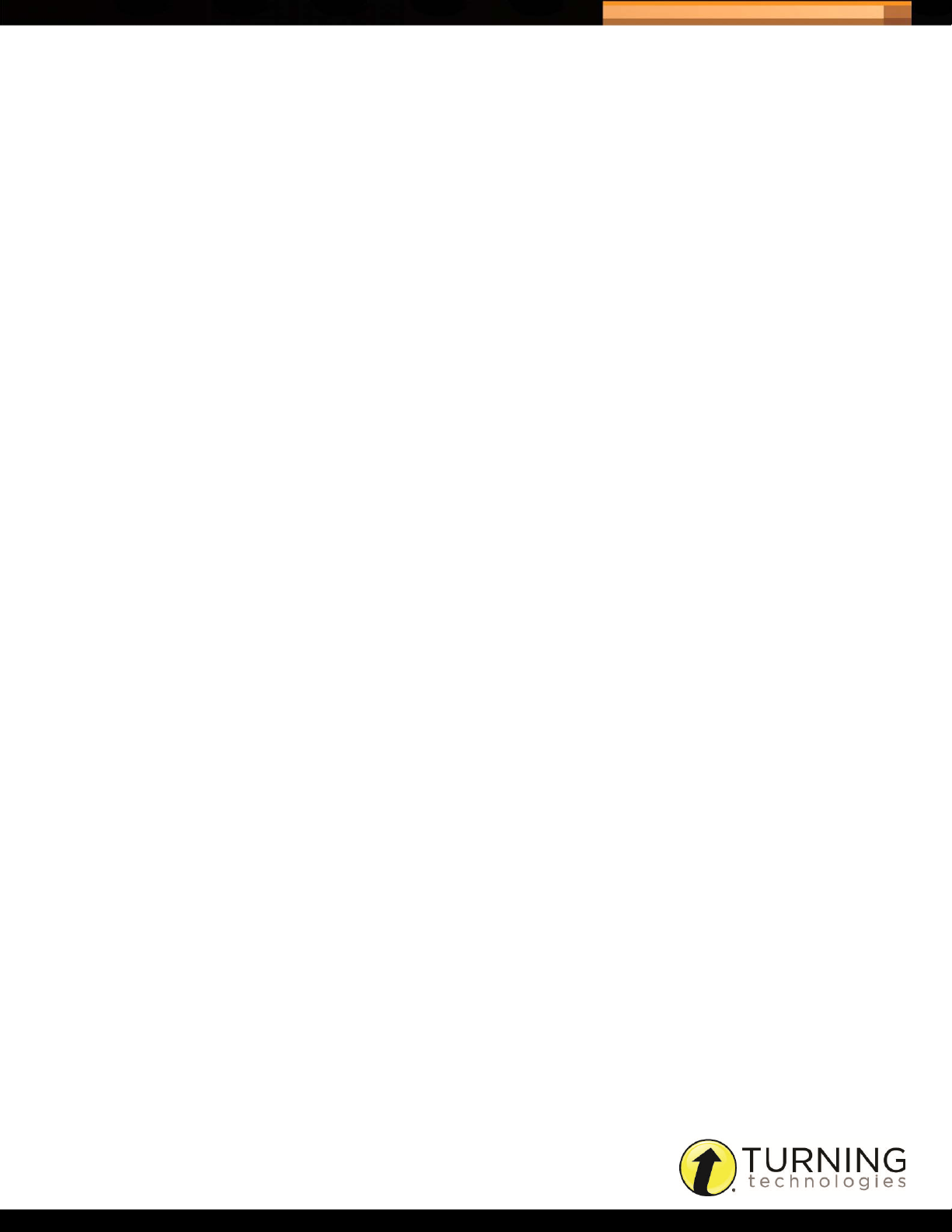
Triton Data Collection System
© 2014 Turning Technologies, LLC. Portions Responsive Innovations, LLC, Microsoft Corporation
No part of this document may be reproduced or transmitted in any form or by any means, electronic or mechanical, for any purpose,
without the express written permission of Turning Technologies, LLC. All rights reserved.
Turning Technologies, LLC, 255 West Federal Street, Youngstown, OH 44503 USA.
TurningPoint® is a registered trademark of Turning Technologies, LLC. Other trademarked product names mentioned in this manual
are owned by their respective companies.
The following regulatory statements apply to radio frequency and infrared transmitters and receivers mentioned in this manual,
including the ResponseCard RF, ResponseCard RF LCD, ResponseCard IR, ResponseCard XR, ResponseCard NXT and their
respective receivers.
FCC Statement
This device complies with part 15 of the FCC Rules. Operation is subject to the following two conditions: (1) This device may not
cause harmful interference, and (2) this device must accept any interference received, including interference that may cause
undesired operation.
Changes or modifications not expressly approved by the party responsible for compliance could void the user’s authority to operate
the equipment.
IC Statement
This device complies with Industry Canada licence-exempt RSS standard(s). Operation is subject to the following two conditions: (1)
this device may not cause interference, and (2) this device must accept any interference, including interference that may cause
undesired operation of the device.
Le présent appareil est conforme aux CNR d'Industrie Canada applicables aux appareils radio exempts de licence. L'exploitation est
autorisée aux deux conditions suivantes : (1) l'appareil ne doit pas produire de brouillage, et (2) l'utilisateur de l'appareil doit accepter
tout brouillage radioélectrique subi, même si le brouillage est susceptible d'en compromettre le fonctionnement.
2
tritondatacollectionsystem.com/triton-support
Page 3
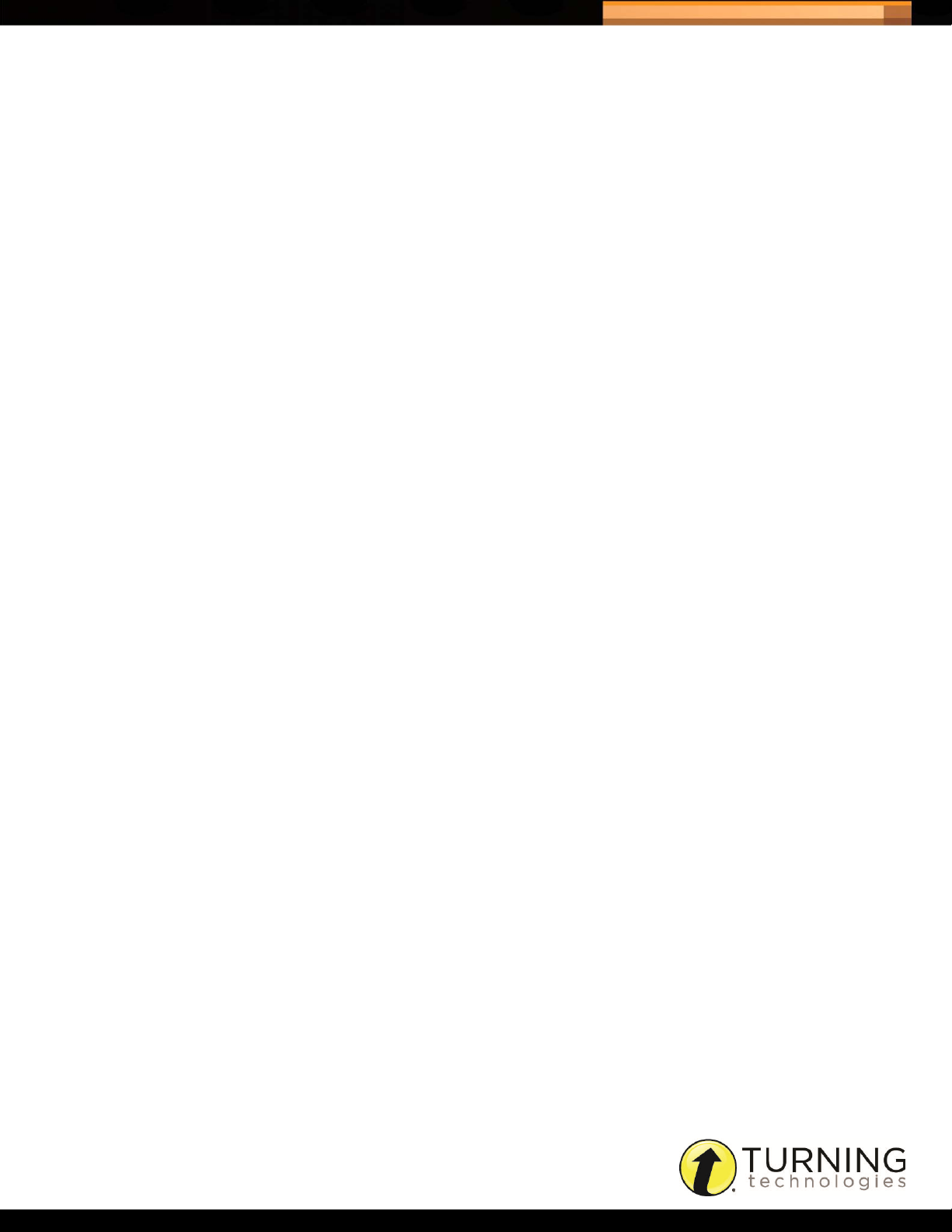
Triton Data Collection System
ABOUT TRITON DATA COLLECTION SYSTEM . . . . . . . . . .3
Technical Requirements . . . . . . . . . . . . . . . . . . . . . . . . . . . . . . . . . . . . . . . . . . . . . . . . . . 3
Getting Started . . . . . . . . . . . . . . . . . . . . . . . . . . . . . . . . . . . . . . . . . . . . . . . . . . . . . . . . . 4
Activating a User Account . . . . . . . . . . . . . . . . . . . . . . . . . . . . . . . . . . . . . . . . . . . . . . . . . 4
Resetting a Password . . . . . . . . . . . . . . . . . . . . . . . . . . . . . . . . . . . . . . . . . . . . . . . . . . . . 5
Logging Into Triton Web . . . . . . . . . . . . . . . . . . . . . . . . . . . . . . . . . . . . . . . . . . . . . . . . . . 5
Where do I go from here? . . . . . . . . . . . . . . . . . . . . . . . . . . . . . . . . . . . . . . . . . . . . . . . . . 6
ORGANIZATION. . . . . . . . . . . . . . . . . . . . . . . . . . . . . . . . . . . . 7
Managing the Organization Profile . . . . . . . . . . . . . . . . . . . . . . . . . . . . . . . . . . . . . . . . . . 7
Importing the Organization Information . . . . . . . . . . . . . . . . . . . . . . . . . . . . . . . . . . . . . . 8
Creating a Site. . . . . . . . . . . . . . . . . . . . . . . . . . . . . . . . . . . . . . . . . . . . . . . . . . . . . . . . . . 9
Managing Staff . . . . . . . . . . . . . . . . . . . . . . . . . . . . . . . . . . . . . . . . . . . . . . . . . . . . . . . . 10
Managing Participants . . . . . . . . . . . . . . . . . . . . . . . . . . . . . . . . . . . . . . . . . . . . . . . . . . . 10
Managing Programs . . . . . . . . . . . . . . . . . . . . . . . . . . . . . . . . . . . . . . . . . . . . . . . . . . . . 10
Managing Participant Lists . . . . . . . . . . . . . . . . . . . . . . . . . . . . . . . . . . . . . . . . . . . . . . . 11
Archiving . . . . . . . . . . . . . . . . . . . . . . . . . . . . . . . . . . . . . . . . . . . . . . . . . . . . . . . . . . . . . 12
Restoring an Archived Item . . . . . . . . . . . . . . . . . . . . . . . . . . . . . . . . . . . . . . . . . . . . . . . 12
BLUEPRINTS . . . . . . . . . . . . . . . . . . . . . . . . . . . . . . . . . . . . . . 13
Blueprints. . . . . . . . . . . . . . . . . . . . . . . . . . . . . . . . . . . . . . . . . . . . . . . . . . . . . . . . . . . . . 13
Creating a Blueprint . . . . . . . . . . . . . . . . . . . . . . . . . . . . . . . . . . . . . . . . . . . . . . . . 14
Sharing a Blueprint . . . . . . . . . . . . . . . . . . . . . . . . . . . . . . . . . . . . . . . . . . . . . . . . . 15
Cloning a Blueprint . . . . . . . . . . . . . . . . . . . . . . . . . . . . . . . . . . . . . . . . . . . . . . . . . 15
Answer Documents . . . . . . . . . . . . . . . . . . . . . . . . . . . . . . . . . . . . . . . . . . . . . . . . . . . . . 16
Creating an Answer Document: Summary Tab . . . . . . . . . . . . . . . . . . . . . . . . . . . 16
Creating the Answer Document: Questions Tab. . . . . . . . . . . . . . . . . . . . . . . . . . . 17
Cloning an Answer Document . . . . . . . . . . . . . . . . . . . . . . . . . . . . . . . . . . . . . . . . 19
Administration Rules . . . . . . . . . . . . . . . . . . . . . . . . . . . . . . . . . . . . . . . . . . . . . . . . . . . . 19
Creating Administration Rules . . . . . . . . . . . . . . . . . . . . . . . . . . . . . . . . . . . . . . . . 19
Cloning Administration Rules . . . . . . . . . . . . . . . . . . . . . . . . . . . . . . . . . . . . . . . . . 21
Associated Files . . . . . . . . . . . . . . . . . . . . . . . . . . . . . . . . . . . . . . . . . . . . . . . . . . . . . . . 22
Uploading Associated Files. . . . . . . . . . . . . . . . . . . . . . . . . . . . . . . . . . . . . . . . . . . 22
1
SCHEDULES, REPORTS AND EXPORTS. . . . . . . . . . . . . . .23
Schedules . . . . . . . . . . . . . . . . . . . . . . . . . . . . . . . . . . . . . . . . . . . . . . . . . . . . . . . . . . . . 23
Creating a Schedule . . . . . . . . . . . . . . . . . . . . . . . . . . . . . . . . . . . . . . . . . . . . . . . . 23
Managing Schedules . . . . . . . . . . . . . . . . . . . . . . . . . . . . . . . . . . . . . . . . . . . . . . . 25
Reconciling Participants . . . . . . . . . . . . . . . . . . . . . . . . . . . . . . . . . . . . . . . . . . . . . 25
Resolving Adds. . . . . . . . . . . . . . . . . . . . . . . . . . . . . . . . . . . . . . . . . . . . . . . . . . . . 26
Creating a Makeup Schedule . . . . . . . . . . . . . . . . . . . . . . . . . . . . . . . . . . . . . . . . . 27
Finalizing a Schedule . . . . . . . . . . . . . . . . . . . . . . . . . . . . . . . . . . . . . . . . . . . . . . . 28
Reports . . . . . . . . . . . . . . . . . . . . . . . . . . . . . . . . . . . . . . . . . . . . . . . . . . . . . . . . . . . . . . 29
Viewing a Report. . . . . . . . . . . . . . . . . . . . . . . . . . . . . . . . . . . . . . . . . . . . . . . . . . . 30
Exports . . . . . . . . . . . . . . . . . . . . . . . . . . . . . . . . . . . . . . . . . . . . . . . . . . . . . . . . . . . . . . 31
Turning Export . . . . . . . . . . . . . . . . . . . . . . . . . . . . . . . . . . . . . . . . . . . . . . . . . . . . 31
CIITS Export . . . . . . . . . . . . . . . . . . . . . . . . . . . . . . . . . . . . . . . . . . . . . . . . . . . . . . 31
SuccessFactors Export. . . . . . . . . . . . . . . . . . . . . . . . . . . . . . . . . . . . . . . . . . . . . . 31
Exporting Session Information . . . . . . . . . . . . . . . . . . . . . . . . . . . . . . . . . . . . . . . . 32
tritondatacollectionsystem.com/triton-support
Page 4
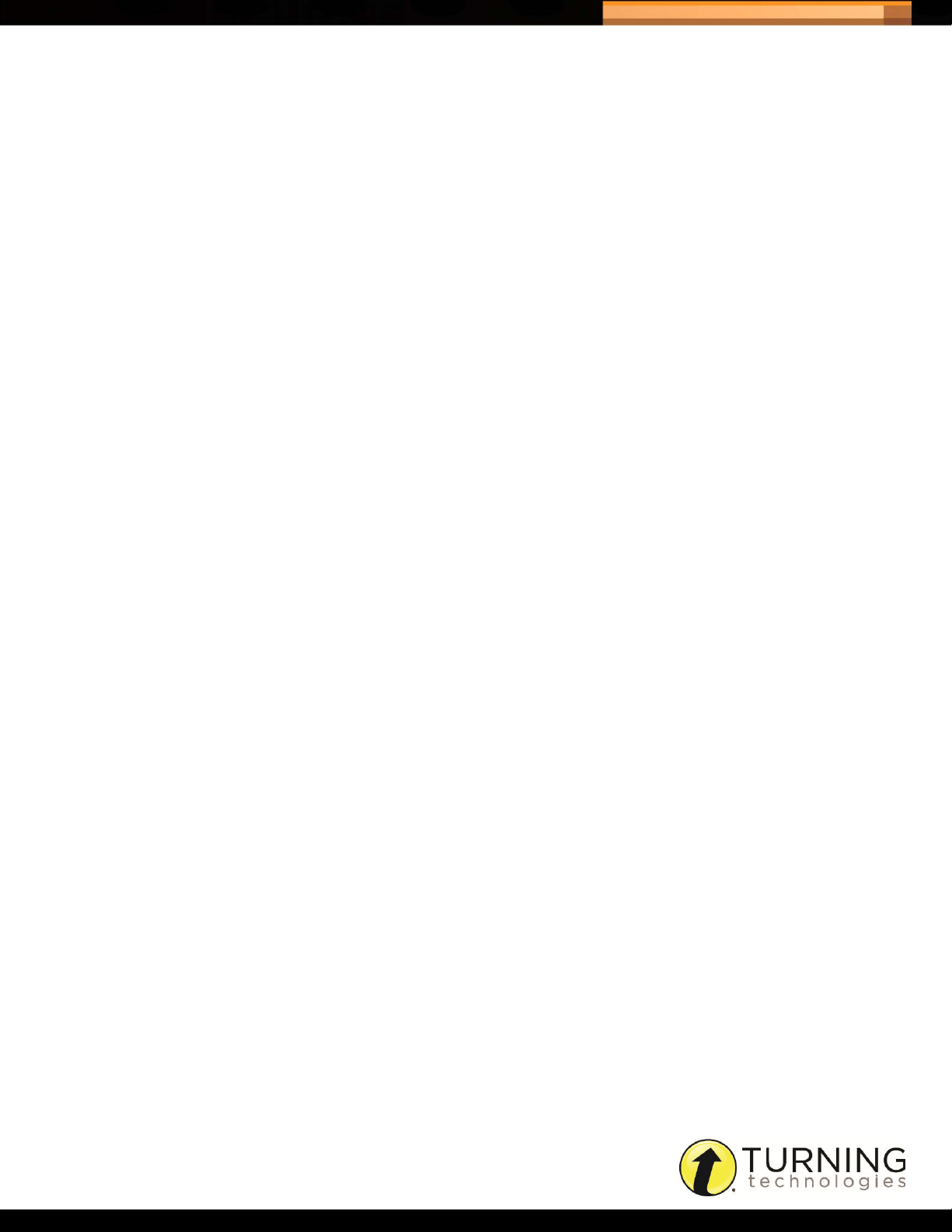
Triton Data Collection System
CONTACT US . . . . . . . . . . . . . . . . . . . . . . . . . . . . . . . . . . . . .33
Online Assistance . . . . . . . . . . . . . . . . . . . . . . . . . . . . . . . . . . . . . . . . . . . . . . . . . . . . . . 33
Customer Support . . . . . . . . . . . . . . . . . . . . . . . . . . . . . . . . . . . . . . . . . . . . . . . . . . . . . . 33
FAQS . . . . . . . . . . . . . . . . . . . . . . . . . . . . . . . . . . . . . . . . . . . 34
Triton Web . . . . . . . . . . . . . . . . . . . . . . . . . . . . . . . . . . . . . . . . . . . . . . . . . . . . . . . . . . . . 34
Triton Proctor Application . . . . . . . . . . . . . . . . . . . . . . . . . . . . . . . . . . . . . . . . . . . . . . . . 34
Hardware . . . . . . . . . . . . . . . . . . . . . . . . . . . . . . . . . . . . . . . . . . . . . . . . . . . . . . . . . . . . . 35
GLOSSARY . . . . . . . . . . . . . . . . . . . . . . . . . . . . . . . . . . . . . . . . . . . . . . 36
REPORT CALCULATIONS . . . . . . . . . . . . . . . . . . . . . . . . . . . . . . . . . . .41
Average Points Received . . . . . . . . . . . . . . . . . . . . . . . . . . . . . . . . . . . . . . . . . . . . . . . . 41
Average Score. . . . . . . . . . . . . . . . . . . . . . . . . . . . . . . . . . . . . . . . . . . . . . . . . . . . . . . . . 41
Reliability Coefficient (KR20). . . . . . . . . . . . . . . . . . . . . . . . . . . . . . . . . . . . . . . . . . . . . . 41
Discrimination Index . . . . . . . . . . . . . . . . . . . . . . . . . . . . . . . . . . . . . . . . . . . . . . . . . . . . 42
IMPORT TEMPLATES . . . . . . . . . . . . . . . . . . . . . . . . . . . . . . . . . . . . . . 43
Sites. . . . . . . . . . . . . . . . . . . . . . . . . . . . . . . . . . . . . . . . . . . . . . . . . . . . . . . . . . . . . . . . . 43
Staff . . . . . . . . . . . . . . . . . . . . . . . . . . . . . . . . . . . . . . . . . . . . . . . . . . . . . . . . . . . . . . . . . 44
Participants . . . . . . . . . . . . . . . . . . . . . . . . . . . . . . . . . . . . . . . . . . . . . . . . . . . . . . . . . . . 45
Programs . . . . . . . . . . . . . . . . . . . . . . . . . . . . . . . . . . . . . . . . . . . . . . . . . . . . . . . . . . . . . 48
Participant Lists . . . . . . . . . . . . . . . . . . . . . . . . . . . . . . . . . . . . . . . . . . . . . . . . . . . . . . . . 48
Codes . . . . . . . . . . . . . . . . . . . . . . . . . . . . . . . . . . . . . . . . . . . . . . . . . . . . . . . . . . . . . . . 48
Agent Role Codes. . . . . . . . . . . . . . . . . . . . . . . . . . . . . . . . . . . . . . . . . . . . . . . . . . 48
Agent Type Codes . . . . . . . . . . . . . . . . . . . . . . . . . . . . . . . . . . . . . . . . . . . . . . . . . 49
Ethnicity Codes. . . . . . . . . . . . . . . . . . . . . . . . . . . . . . . . . . . . . . . . . . . . . . . . . . . . 49
Gender Codes. . . . . . . . . . . . . . . . . . . . . . . . . . . . . . . . . . . . . . . . . . . . . . . . . . . . . 49
Participant Disability Codes . . . . . . . . . . . . . . . . . . . . . . . . . . . . . . . . . . . . . . . . . . 49
Participant Grade Level Codes. . . . . . . . . . . . . . . . . . . . . . . . . . . . . . . . . . . . . . . . 50
Race Ethnicity Resolution Codes . . . . . . . . . . . . . . . . . . . . . . . . . . . . . . . . . . . . . . 51
True/False Codes . . . . . . . . . . . . . . . . . . . . . . . . . . . . . . . . . . . . . . . . . . . . . . . . . . 51
Country Codes . . . . . . . . . . . . . . . . . . . . . . . . . . . . . . . . . . . . . . . . . . . . . . . . . . . . 51
Language Codes. . . . . . . . . . . . . . . . . . . . . . . . . . . . . . . . . . . . . . . . . . . . . . . . . . . 54
2
tritondatacollectionsystem.com/triton-support
Page 5
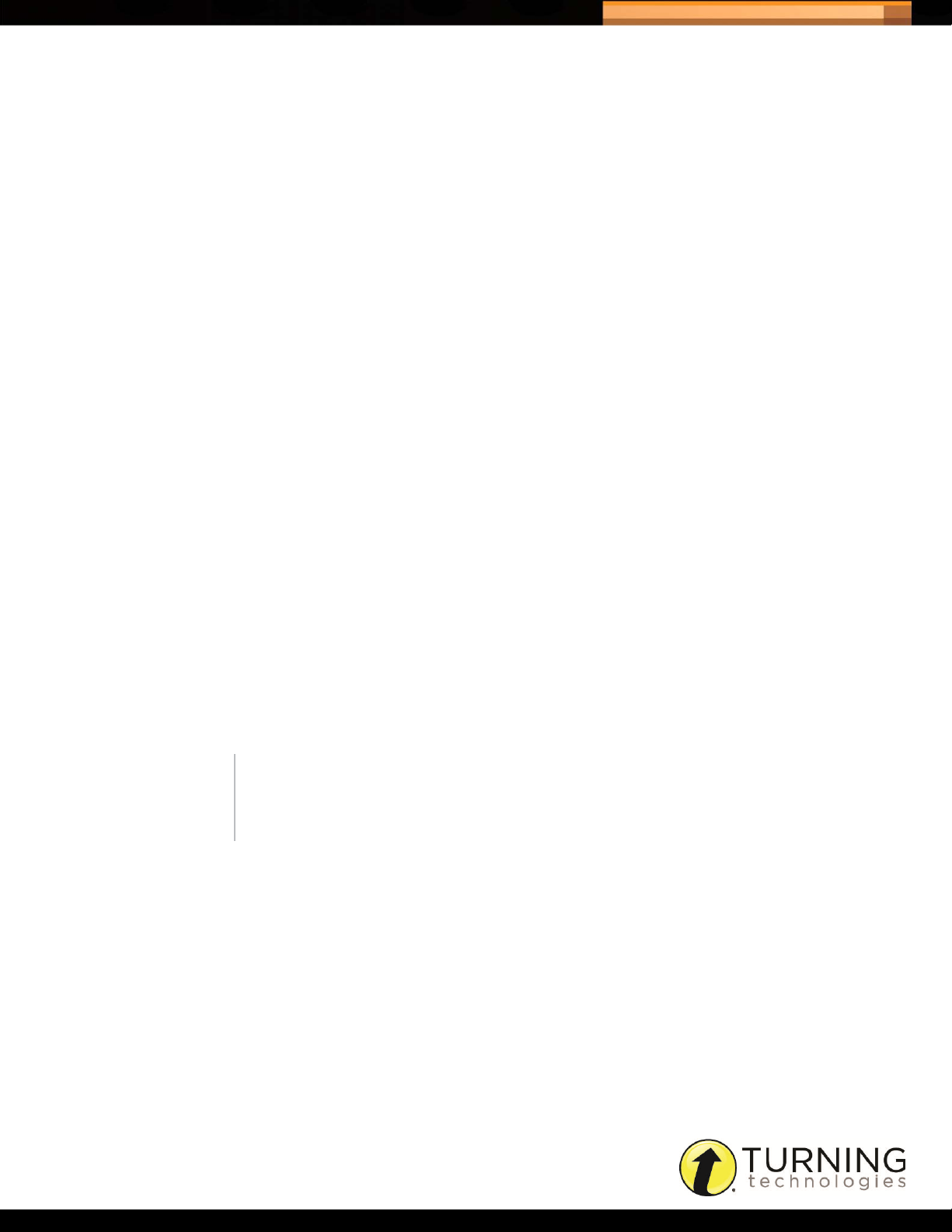
Triton Data Collection System
ABOUT TRITON DATA COLLECTION SYSTEM
The Triton Data Collection System (DCS) is comprised of two components. The first component is Triton Web, where
depending on the role, a user sets up the Organization, manages Staff and Participants and creates the exam
Schedules. The second component is the Triton Proctor Application, which is the vehicle for exam administration.
This user guide is for the Triton Web component of TritonDCS. The user guide for the Triton Proctor Application may be
found at www.tritondatacollectionsystem.com/triton-support.
This chapter covers the following sections:
• Technical Requirements
• Getting Started
Technical Requirements
The following hardware and software specifications are required before using Triton Web.
• 1024 x 768 resolution at 32-bit color or higher
3
• Ethernet or 802.11 compatible wireless network card
• An active internet connection
• JavaScript enabled browser:
• IE 8 and higher
• Firefox (current version and one version previous)
• Chrome (current version and one version previous)
• Safari (current version and one version previous)
NOTE
Other browsers may work, however, they have not been tested and thus
are not part of our supported list.
tritondatacollectionsystem.com/triton-support
Page 6

Triton Data Collection System
Getting Started
TritonDCS has a variety of roles available for the login and use of the system. These roles are generated within Triton
Web and have certain permissions associated to them.
The roles are as follows:
An Organization Manager is a user that will have all administration rights to the
Organization
Manager
Site Manager
Organization. They will have all edit and read access to the Organization, including
the Staff, Sites and all other components. This login type has the ability to upload
imports and can create Blueprints that are shared across the Organization.
A Site Manager is a user that manages the Site through the creation, editing and
scheduling of Blueprints, and any other functions permitted by the Organization
Manager.
4
Proctor
This section covers the following topics:
A Proctor is a user that will be administering a scheduled Blueprint. The Proctor will
also be able to log into Triton Web and create exams for their own use.
• Activating a User Account
• Resetting a Password
• Logging Into Triton Web
ACTIVATING A USER ACCOUNT
Users will receive an account activation email from TritonDCS@TurningTechnolgies.com.
WARNING
The account activation email is valid for seven days. If the email has
expired, go to www.TritonDCS.com and click Resend Invite below the
Password field. Enter your email address and click Resend Invite.
How to activate a user account...
1 Click the link provided in the email from TritonDCS@TurningTechnologies.com.
You will be taken to the Activate Account page in Triton Web.
2 Enter a New Password in the box provided.
3 Confirm Password in the box provided.
4 Click Save.
A message appears that the account has been successfully activated and the Triton Web login page is displayed.
tritondatacollectionsystem.com/triton-support
Page 7
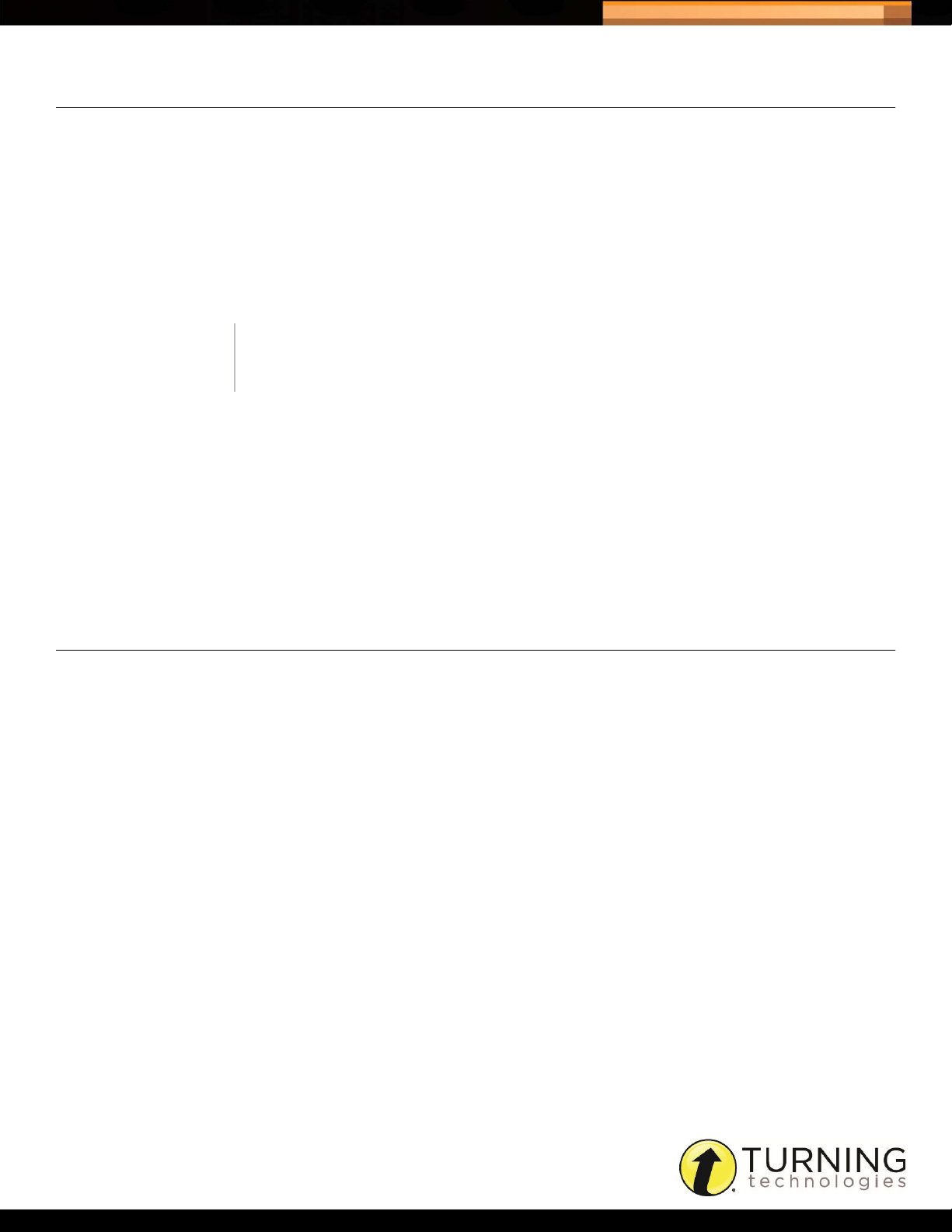
Triton Data Collection System
RESETTING A PASSWORD
In the event that a password is forgotten, it may be reset through Triton Web.
How to reset a password...
1 Go to www.TritonDCS.com.
2 Click Forgot Password.
3 Enter the Email address in the box provided and click Reset Password.
A password recovery email is sent from TritonDCS@TurningTechnologies.com.
NOTE
The reset password link expires after six hours.
4 Click the link provided in the email.
You will be taken to the Reset Password page in Triton Web.
5 Enter a New Password in the box provided.
5
6 Confirm Password in the box provided.
7 Click Save.
A message appears that states the password has been reset successfully and the Triton Web login page is displayed.
LOGGING INTO TRITON WEB
Triton Web can be accessed through any of the web browsers listed in the Technical Requirements.
Prerequisites
Your account must be activated before logging into Triton Web. For more information, see Activating a User Account
on page 4.
How to log into Triton DCS...
1 Go to www.TritonDCS.com.
2 Enter the user Email and Password in the boxes provided.
3 Click Login.
The Triton Dashboard is displayed. The Dashboard displays alerts and available Schedules.
tritondatacollectionsystem.com/triton-support
Page 8
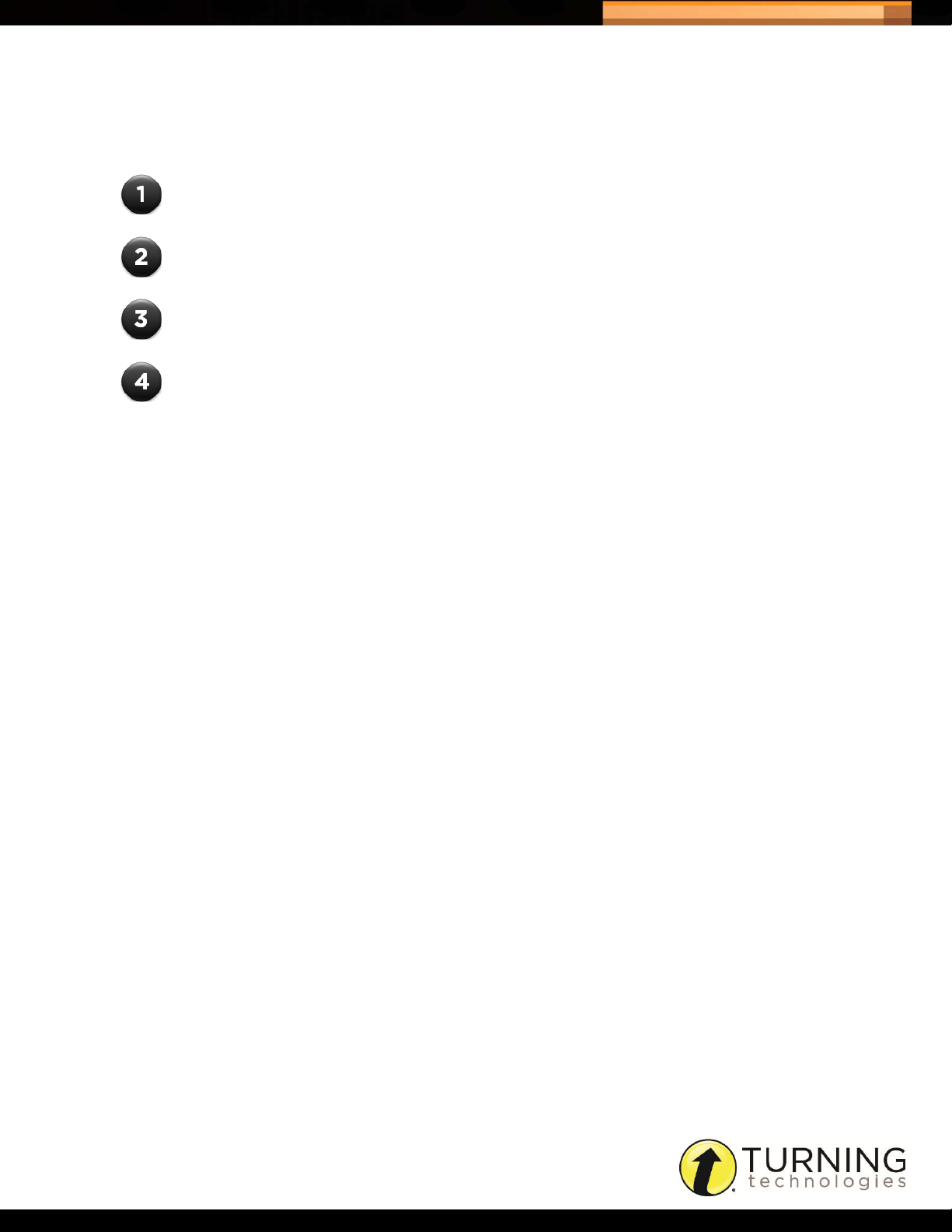
Triton Data Collection System
Where do I go from here?
The following tasks are necessary before administering exams with Triton DCS.
Set up the Organization See Organization for more information.
Create a Blueprint See Blueprints for more information.
Create a Schedule See Schedulesfor more information.
6
Administer an Exam
See the Triton Proctor Application user guide for more
information.
tritondatacollectionsystem.com/triton-support
Page 9
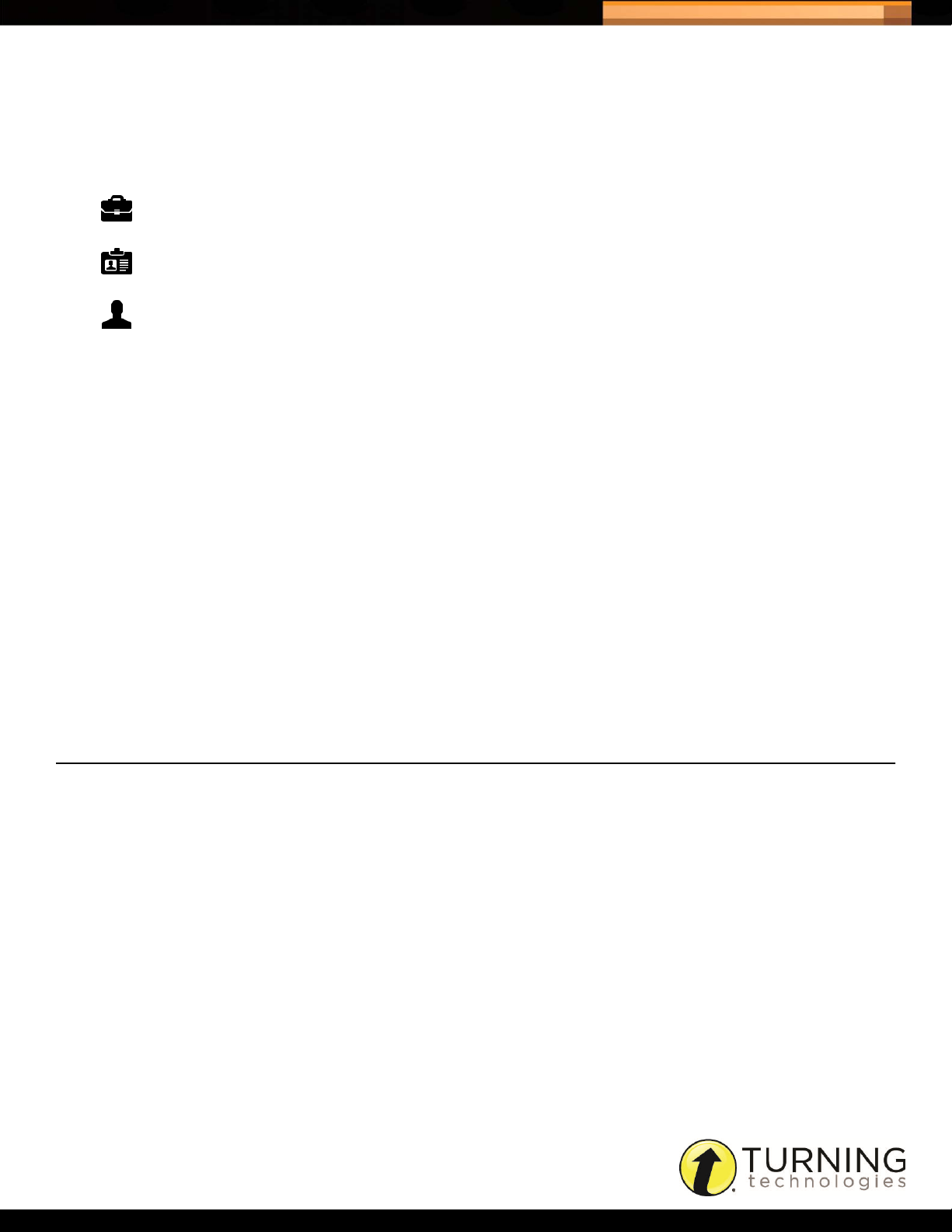
Triton Data Collection System
ORGANIZATION
Features are available based on the user role.
7
Organization
Manager
Site Manager
Proctor Proctors have the ability to view their associated Sites and Participant Lists.
This chapter covers the following topics:
Organization Managers have the ability to view and create Sites, Staff, Participants,
Programs and Participant Lists.
Site Managers have the ability to view their Site and create Participants, Programs
and Participant Lists.
• Managing the Organization Profile
• Importing the Organization Information
• Creating a Site
• Managing Staff
• Managing Participants
• Managing Programs
• Managing Participant Lists
• Archiving
• Restoring an Archived Item
MANAGING THE ORGANIZATION PROFILE
The phone number and address information can be changed or updated through the Organization Profile.
How to manage the Organization Profile...
1 Click Organization from the navigation bar.
2 Click the link below Profile.
3 Enter the phone number in the box provided.
4 Enter the address information in the boxes provided.
5 Click Save.
tritondatacollectionsystem.com/triton-support
Page 10
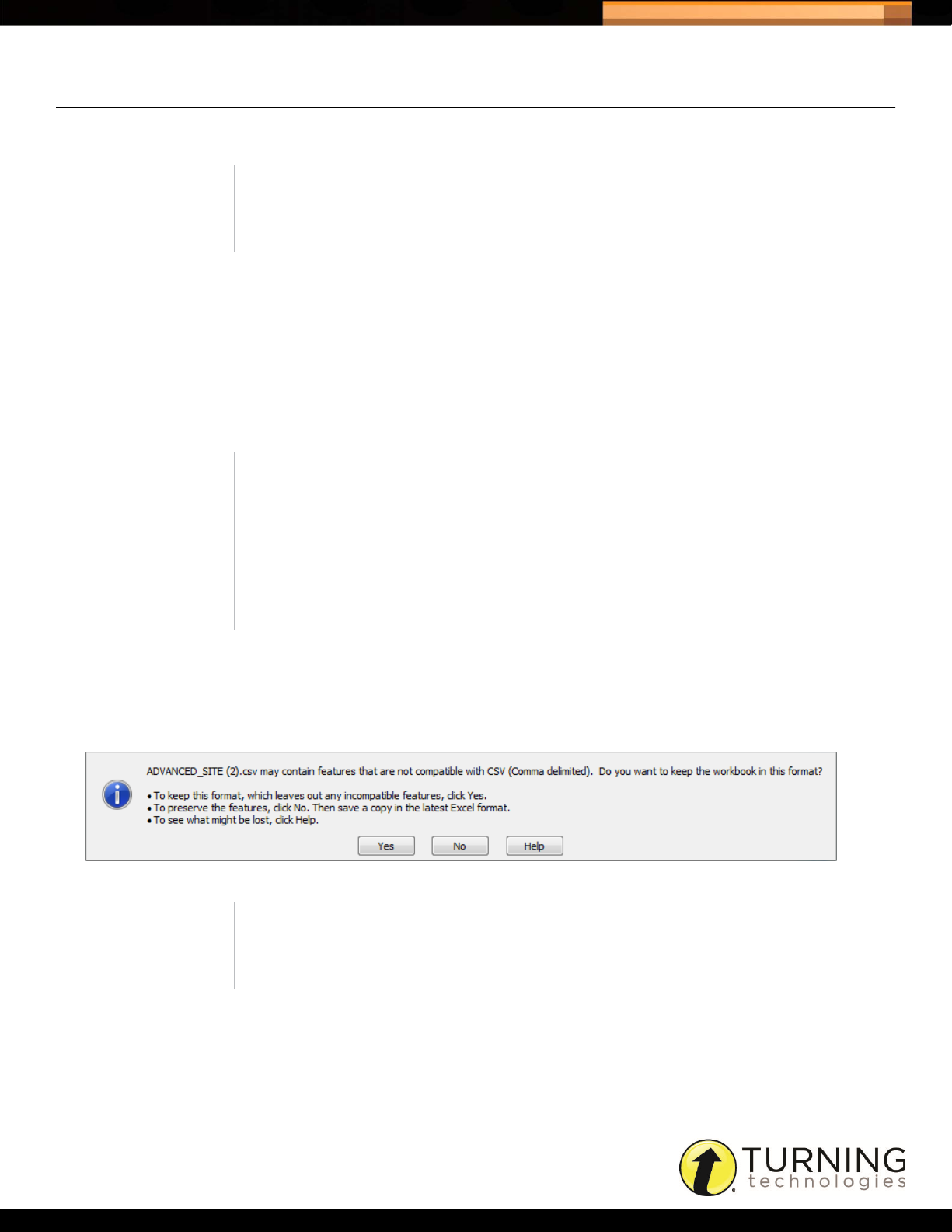
Triton Data Collection System
IMPORTING THE ORGANIZATION INFORMATION
Import templates assist in the creation of Sites, Staff, Participants, Programs and Participant Lists.
TIP
We recommend using the Import templates if a large amount of data needs
to be populated in TritonDCS.
How to import the Organization information...
1 Click Organization from the navigation bar and select the Import tab on the right side of the screen.
2 Click the Template tab on the left side of the window and download the template file.
The template file opens in CSV format in Microsoft Excel. For more information on the template files, see Appendix
: Import Templates.
3 Enter the information into the template.
IMPORTANT
The import files have the following limits:
Site - 5,000 rows
Staff - 10,000 rows
Participant - 30,000 rows
Program - 10,000 rows
Participant List - 30,000 rows
8
4 Save the file in CSV format.
When saving the file, a dialogue box like the one pictured below may appear.
Click Yes to save the file as a CSV.
WARNING
Triton Web only accepts the upload templates in the CSV format. The
template file should not be saved as a Microsoft Excel (XLS or XLSX) file.
5 Select the type of information being uploaded from the Type drop-down menu.
6 Click Browse.
7 Select the upload file and click Open.
tritondatacollectionsystem.com/triton-support
Page 11
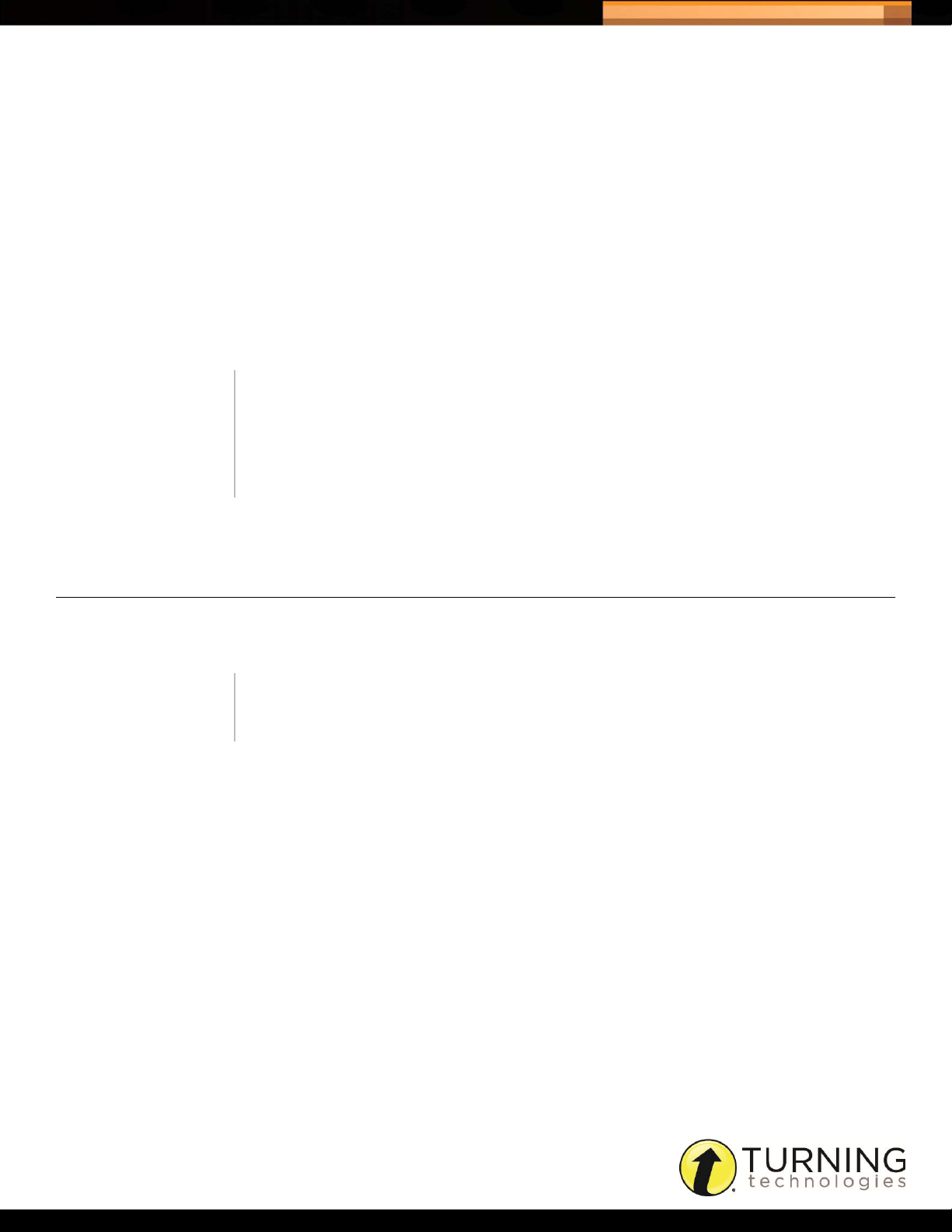
Triton Data Collection System
8 Click Import.
The table to the right displays the status the of the imports.
• ‘Waiting...’ indicates that the import file is waiting in the queue.
• A progress bar displays the status of the current file. Click the refresh button to see an updated status of the
progress bar or mouse over the progress to see how many items have been processed.
• A green circle indicates that the file has successfully uploaded.
• A red square indicates that there was an error when processing the upload. When clicked, a window opens that will
alert you to the type of error that occurred. Click the Download Error File link to open the file and correct the error.
Save the file and try the upload again.
Click the view icon next to a file to see general information about the file.
NOTE
The import queue displays uploaded files across the entire Organization. A
maximum of 10 files can be in the queue at once.
The filters at the top of the right side of the screen allow you to change
what files are viewed within the window.
9
9 Repeat steps 2- 8 as necessary.
CREATING A SITE
A Site is a management structure analogous to a school building, department, client or other such organizational
structure. Sites can be added manually or imported using the import tool.
IMPORTANT
Existing Site Managers cannot be assigned to a manually created Site.
How to create a Site...
1 Click Organization from the navigation bar and select the Sites tab.
2 Click Create to add a new Site or Profile to edit an existing site.
3 Enter the Site Information and the Site Address in the boxes provided.
4 Enter the Site Manager information in the boxes provided.
5 Assign the Site Manager Create/Edit Rights.
6 Click Save.
tritondatacollectionsystem.com/triton-support
Page 12
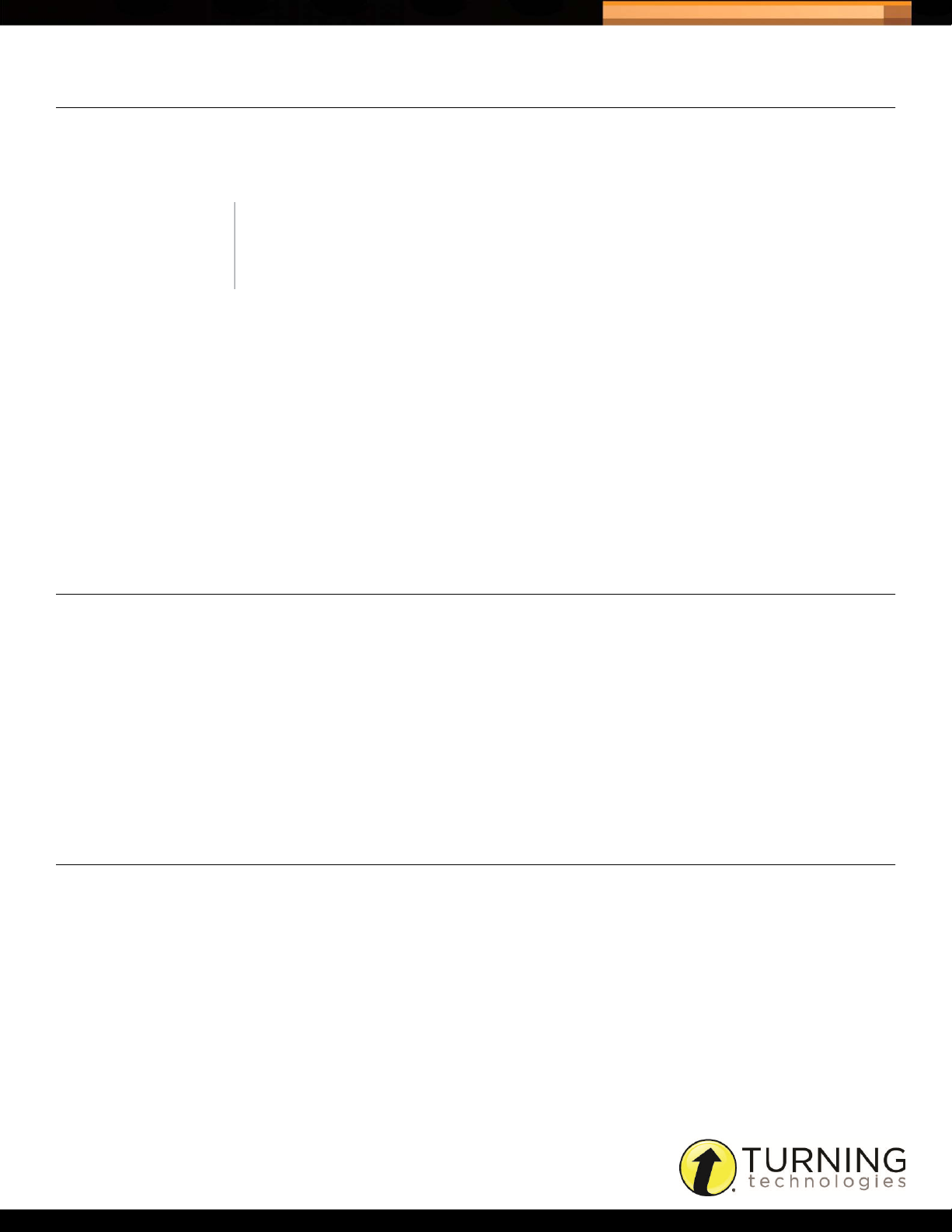
Triton Data Collection System
MANAGING STAFF
The users within Triton DCS are referred to as Staff. These users can be defined as Organization Managers, Site
Managers or Proctors. Staff can be added manually or imported. Once a Staff member is created Triton DCS sends the
Staff member an email that notifies them to activate their account.
IMPORTANT
Staff members can only have one role within the Organization and the
roles cannot be changed.
How to add staff...
1 Click Organization from the navigation bar and select the Staff tab.
2 Click Create to add a Staff member or click Edit next to a name to modify existing Staff information.
3 Enter the First Name, Last Name, Email and Staff ID in the boxes provided.
4 Select the Role from the drop-down menu.
5 Repeat steps 2- 4to create additional Staff.
10
6 Click Save.
MANAGING PARTICIPANTS
Individuals taking an exam are referred to as Participants. Participants can be added manually or imported.
How to add Participants...
1 Click Organization from the navigation bar and select the Participants tab.
2 Click Create to add a Participant or click Edit next to a name to modify an existing Participant.
3 Enter the First Name, Last Name and Participant ID in the boxes provided.
4 Click Save.
MANAGING PROGRAMS
A Program can also be referred to as a course, which includes grouping terminology that will be used when associating
Staff and Participants for exams. Programs can be added manually or imported.
How to add Programs...
1 Click Organization from the navigation bar and select the Programs tab.
2 Click Create to add a Program or click Edit to modify the existing Program.
tritondatacollectionsystem.com/triton-support
Page 13
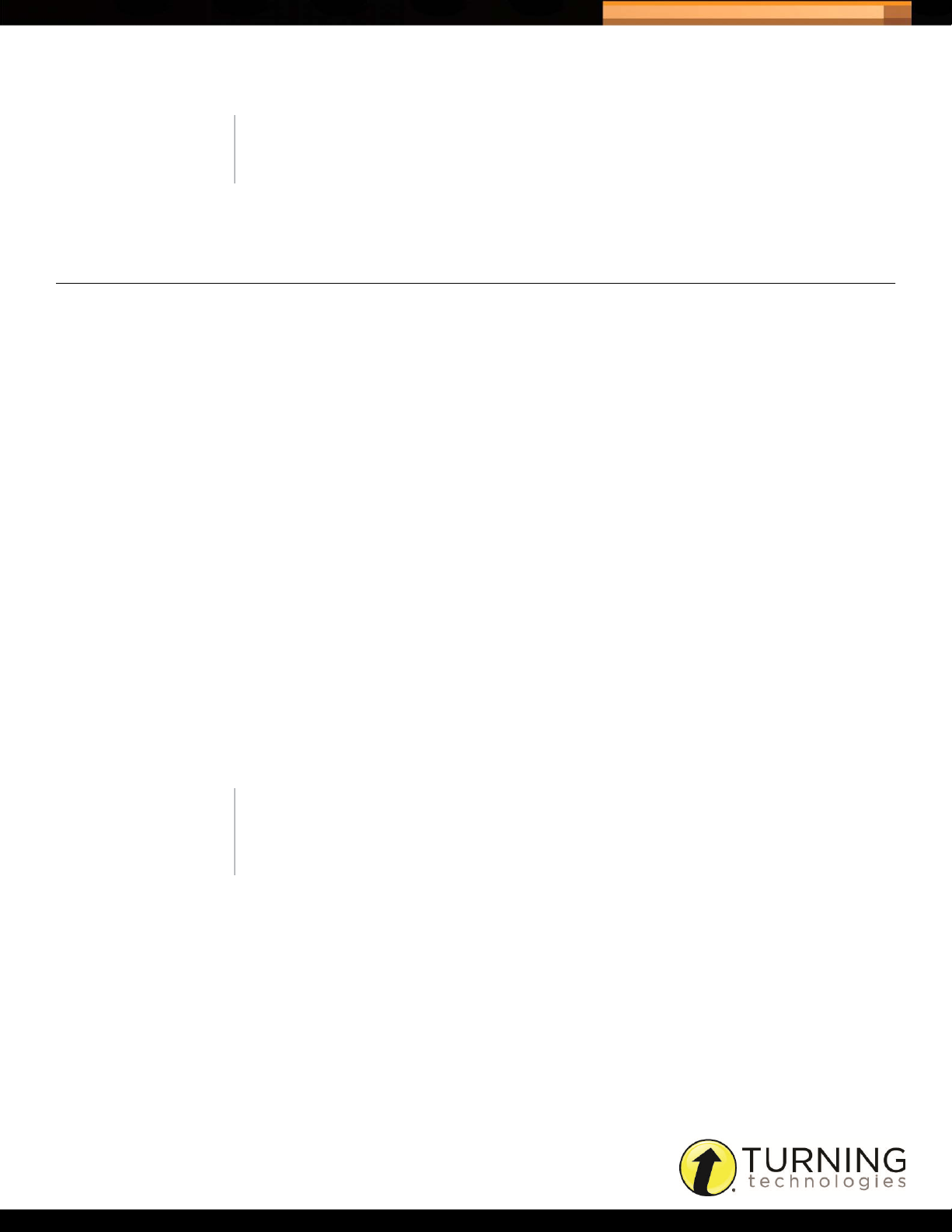
Triton Data Collection System
3 Enter a Program Name, Program ID and/or a Description for the Program.
NOTE
The Program Name is the first part of the Participant List name.
4 Click Save.
MANAGING PARTICIPANT LISTS
A Participant List is a grouping of Participants, their Proctor, their Program and their Site. Participant Lists can be added
manually or imported.
Prerequisites
Programs, Proctors, Sites and Participants must be set up before creating a Participant List.
How to create a Participant List...
1 Click Organization from the navigation bar and select the Participant Lists tab.
11
2 Click Create to add a Participant List or click Edit to modify an existing Participant List.
3 Select the Program from the drop-down menu.
4 Select the Proctor from the drop-down menu.
5 Optionally, enter the Period in the box provided.
6 Enter the Section number (maximum of five characters) in the box provided.
7 Select the Site from the drop-down menu.
8 Optionally, enter the Room in the box provided.
9 Select a Participant from the drop-down menu.
The Participant is added to the Participant List.
NOTE
To remove a Participant from the Participant List click the Remove icon
next to the desired Participant.
10 Repeat step 9as many times as necessary.
11 Click Save.
tritondatacollectionsystem.com/triton-support
Page 14
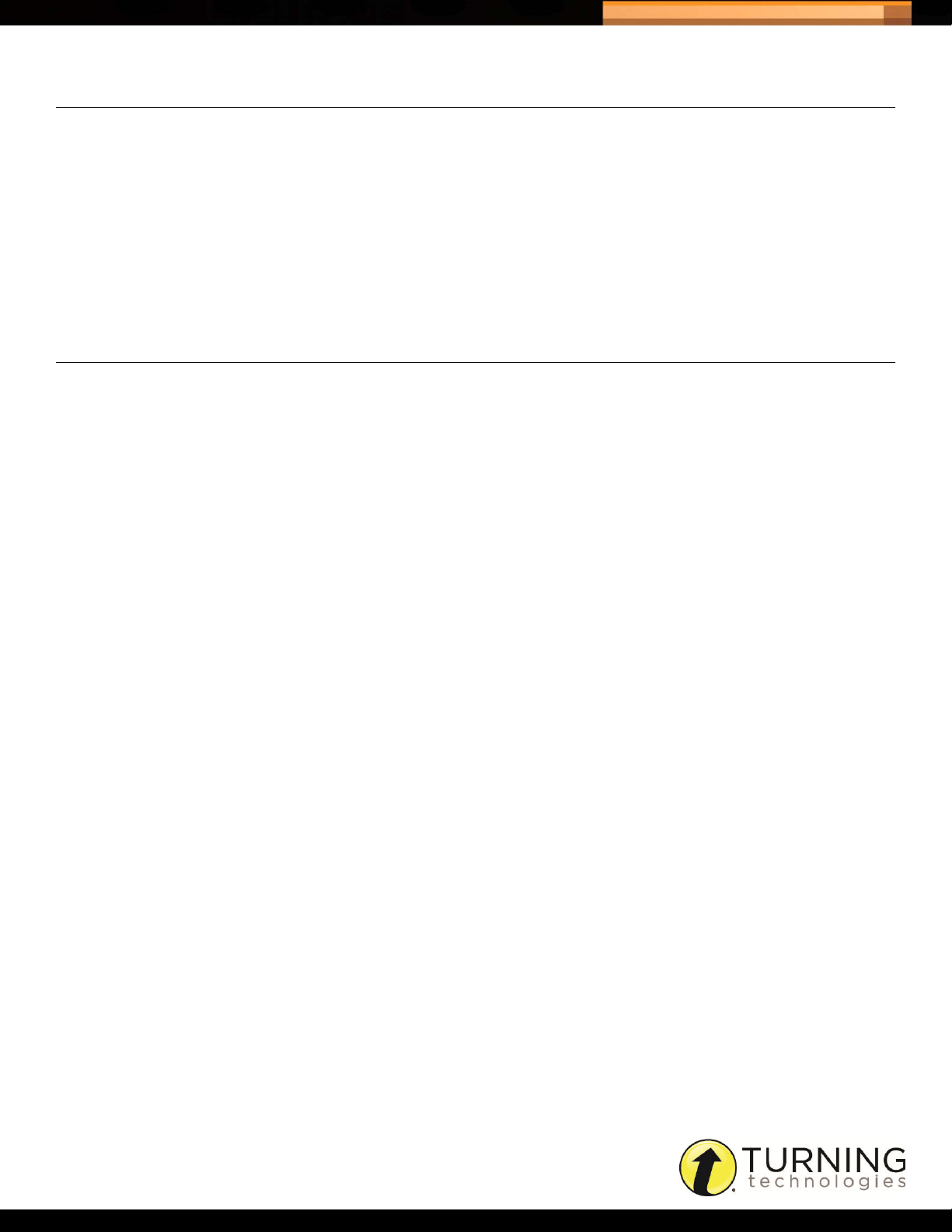
Triton Data Collection System
ARCHIVING
Staff, Participants, Programs and Participant Lists can be archived. Archiving any of these items hides them from the
Active view. To view the archived items select Archived from the drop-down menu and click the Refresh icon.
How to archive...
1 Click Organization from the navigation bar and select Staff, Participants, Programs or Participant Lists.
2 Locate the desired item and click the Archive icon.
3 A confirmation box is displayed, click Yes.
RESTORING AN ARCHIVED ITEM
Archived items such as Staff, Participants, Programs and Participant Lists can be restored.
How to restore an archived item...
1 Click Organization from the navigation bar and select Staff, Participants, Programs or Participant Lists.
2 Select Archived from the drop-down menu and click the Refresh icon.
12
3 Locate the desired item and click the Restore icon.
4 A confirmation box displayed, click Yes.
tritondatacollectionsystem.com/triton-support
Page 15
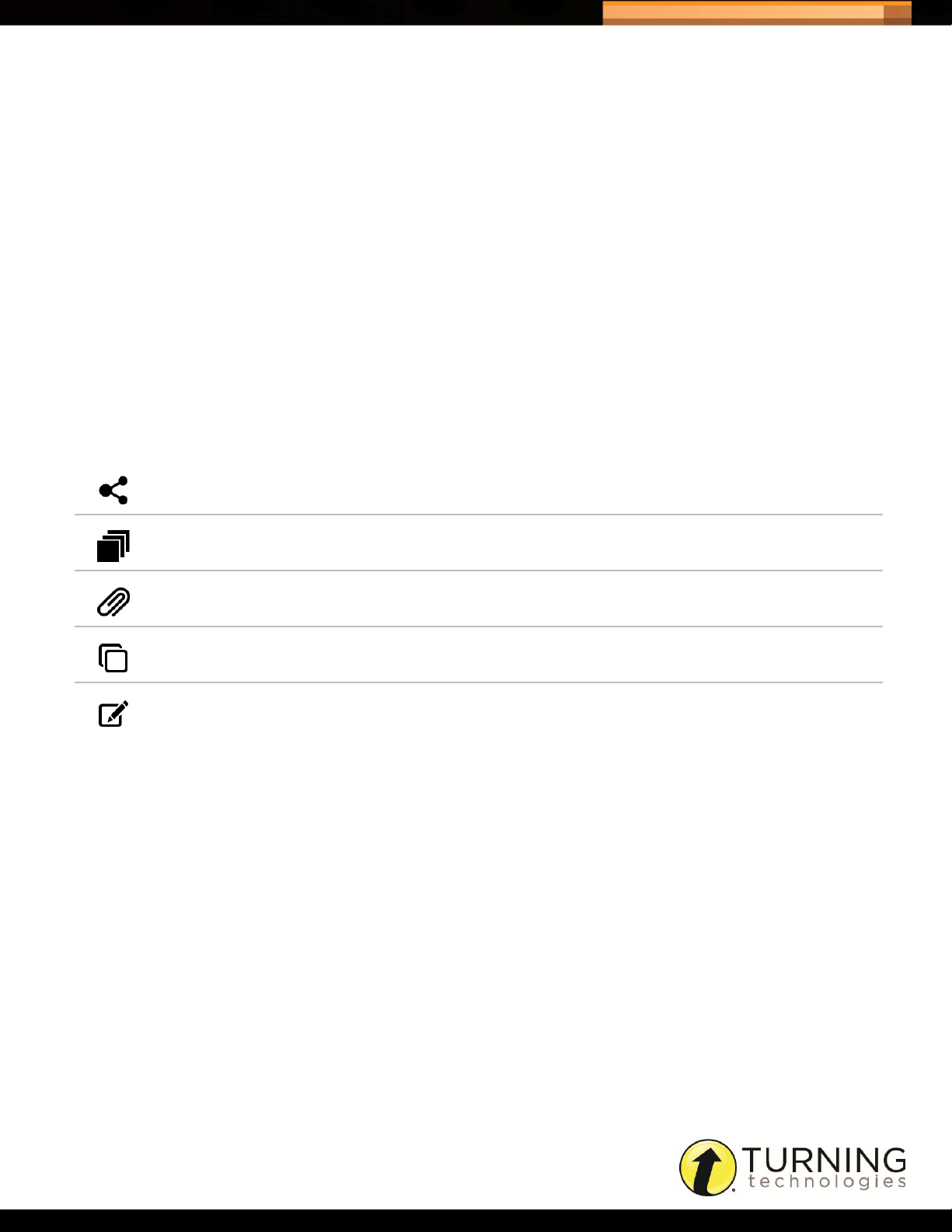
Triton Data Collection System
BLUEPRINTS
This chapter covers the following topics:
• Blueprints
• Answer Documents
• Administration Rules
Blueprints
A Blueprint is comprised of a set of Administration Rules with at least one Answer Document. Blueprints are scheduled
with associated Participant Lists for examination purposes.
A list of available Blueprints are displayed on the Blueprints tab. Blueprints can be added in one of three ways: manually,
shared from within the Organization or activated from a publisher.
13
Share
Overview Click the Overview icon to view the Blueprint Overview.
Files Click the Files icon to view the files associated with the Blueprint.
Clone
Modify
This section covers the following topics:
Click the Share icon to share the Blueprint with a specific Site(s) within the
Organization. Only Organization Managers may share Blueprints.
If the Blueprint is locked because it has been assigned to a Schedule, clicking the
icon allows you to ‘Clone’ the Blueprint.
Click the Modify icon to make edits to the Blueprint if the Blueprint has not been
assigned to a Schedule.
• Creating a Blueprint
• Sharing a Blueprint
• Cloning a Blueprint
tritondatacollectionsystem.com/triton-support
Page 16
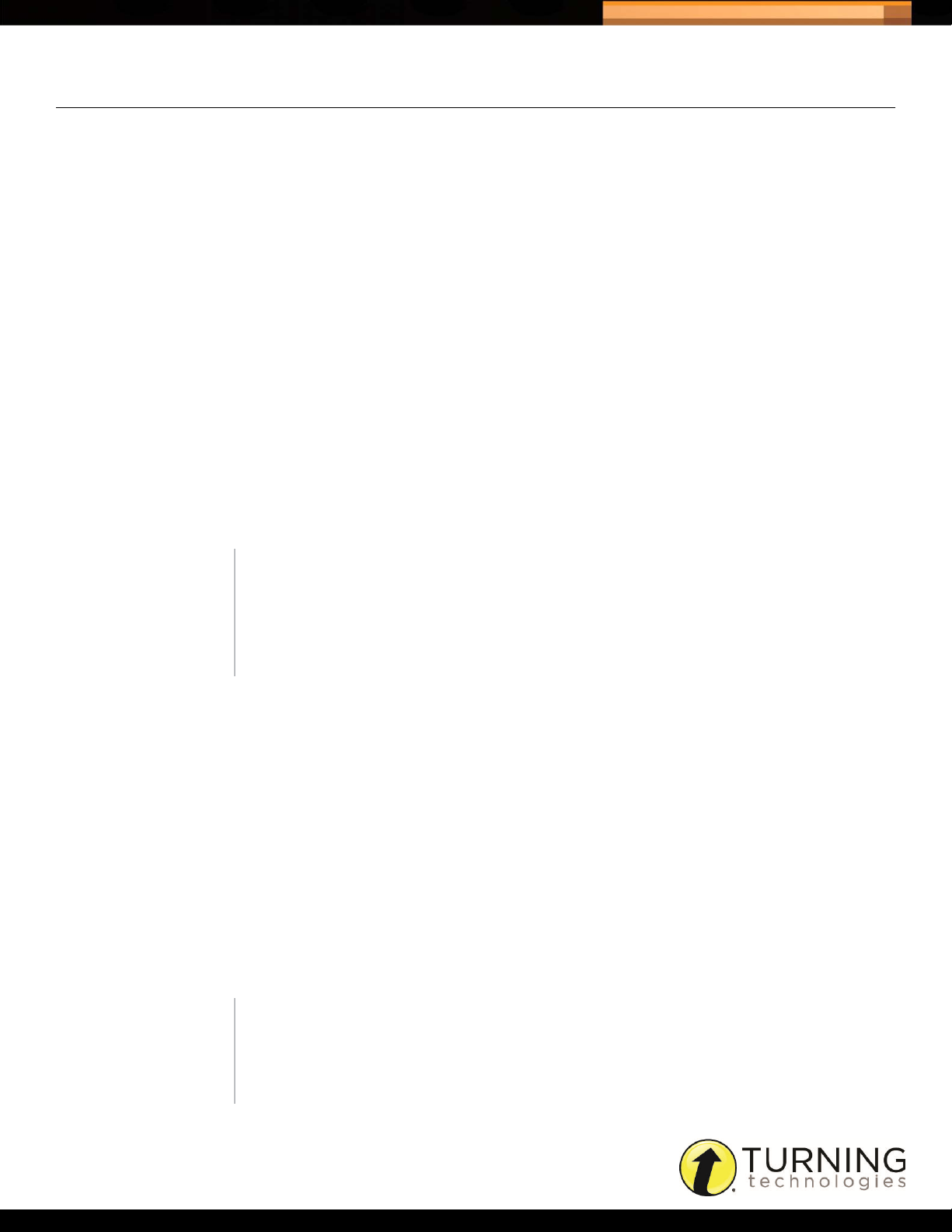
Triton Data Collection System
CREATING A BLUEPRINT
A Blueprint contains at least one Answer Document and a set of Administration Rules. For more information on Answer
Documents and Administration Rules, see Creating an Answer Document: Summary Tab, Creating the Answer
Document: Questions Tab and Creating Administration Rules.
Prerequisites
At least one Answer Document and one set of Administration Rules must exist before creating a Blueprint.
How to create a Blueprint...
1 Click Blueprints from the navigation bar.
2 Click Create.
3 Enter a name for the Blueprint in the box provided.
4 Optionally, enter a description for the Blueprint in the box provided.
5 Select the Administration Rules from the drop-down menu. For more information, see Administration Rules on
page 19.
14
6 Select the Answer Document(s). For more information, see Answer Documents on page 16.
A maximum of 10 Answer Documents may be included with a Blueprint.
TIP
The order of the Answer Documents can be rearranged by selecting an
Answer Document and clicking the up or down arrows.
To remove an Answer Document, select the Answer Document and click
the Remove icon.
7 Set the Bundle Administration options if more than one Answer Document was selected.
Enforce Bundle - The default is set to Yes.
• Yes, requires the Answer Documents to be administered in a single session.
• No, the Answer Documents may be administered over multiple sessions.
Enforce Order - The default is set to Yes.
• Yes, the order in which the Answer Documents appear will be the order the exams must be administered.
• No, the Proctor has the option to rearrange the Answer Documents before administration.
Self-Paced - The default is set to No.
• Yes, allows the Participants to finish the first Answer Document and move on to the second without waiting for all
Participants to finish.
• No, the Proctor is required to start and stop polling for each Answer Document.
NOTE
A Self-Paced exam cannot be resumed after completing a final send. The
Participant is required to move on to the next Answer Document unless the
exam has been paused.
tritondatacollectionsystem.com/triton-support
Page 17
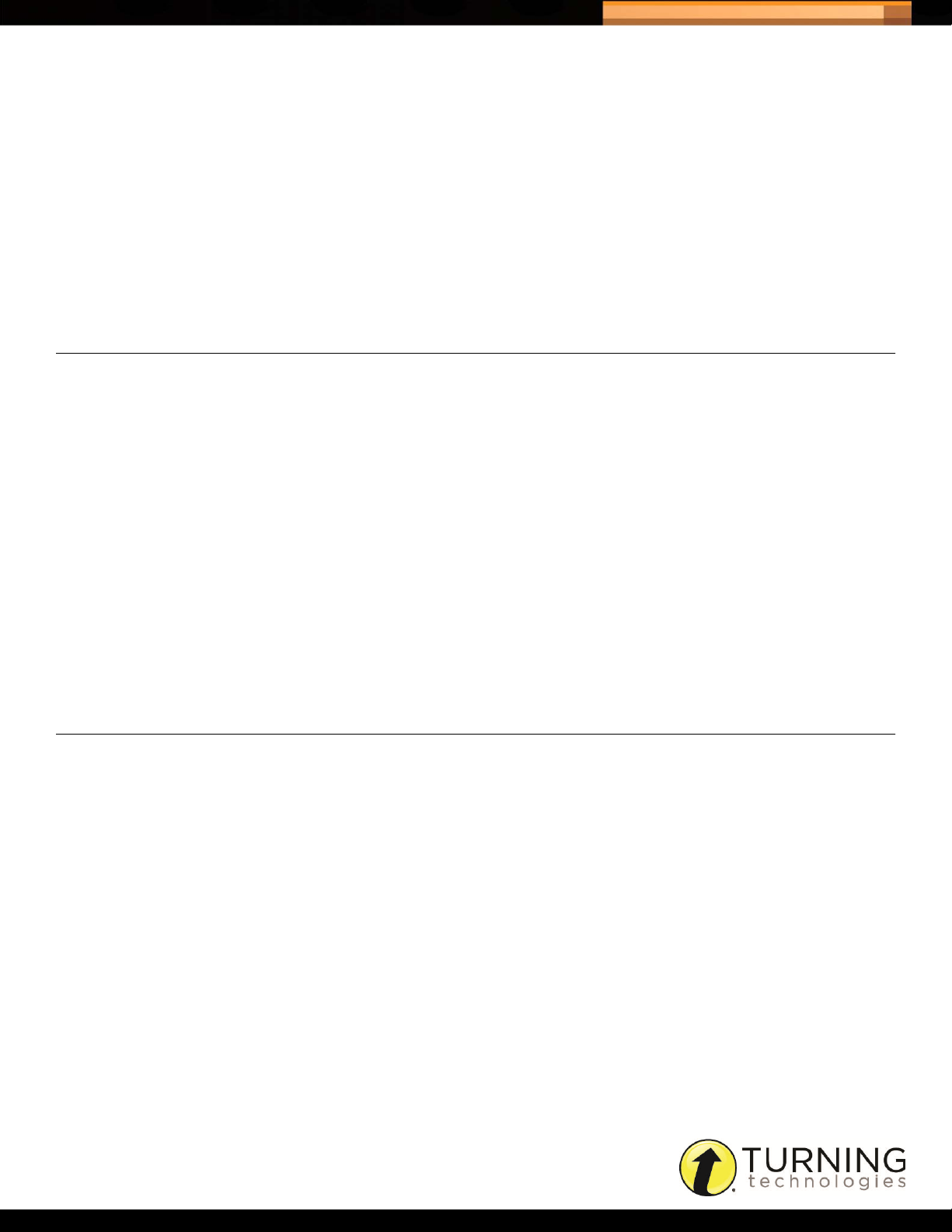
Triton Data Collection System
Single Login - The default is set to No.
• Yes, ID and exam verification will be necessary for each Answer Document. Participants are always required to
enter their ID for the first Answer Document.
• No, Participants are required to log in for each Answer Document.
8 Optionally, select an associated file.
Up to 12 associated files, no larger than 5 MB each, may be included in the Blueprint. For more information, see
Associated Files.
9 Click Save.
SHARING A BLUEPRINT
Only Organization Managers may share Blueprints within the Organization. A shared Blueprint is locked and cannot be
edited.
How to share a Blueprint...
1 Click Blueprints from the navigation bar.
15
2 Click the Share icon next to the desired Blueprint.
The Share Blueprint window opens.
3 Enter the Share Begin Date and Share End Date.
The Blueprint must be scheduled within the share begin and end dates.
4 Place a check next to the Site name for which the Blueprint is to be shared.
5 Click Update Shares.
CLONING A BLUEPRINT
A Blueprint cannot be edited once it is locked, however it can be cloned and reused.
If a Blueprint was shared, the shared Blueprint is not available for cloning. Only the original Blueprint can be cloned.
How to clone a Blueprint...
1 Click Blueprints from the navigation bar.
2 Click the Clone icon next to the desired Blueprint.
The Clone Blueprint window opens.
3 Optionally, make any adjustments necessary to the Blueprint.
4 Click Save.
tritondatacollectionsystem.com/triton-support
Page 18
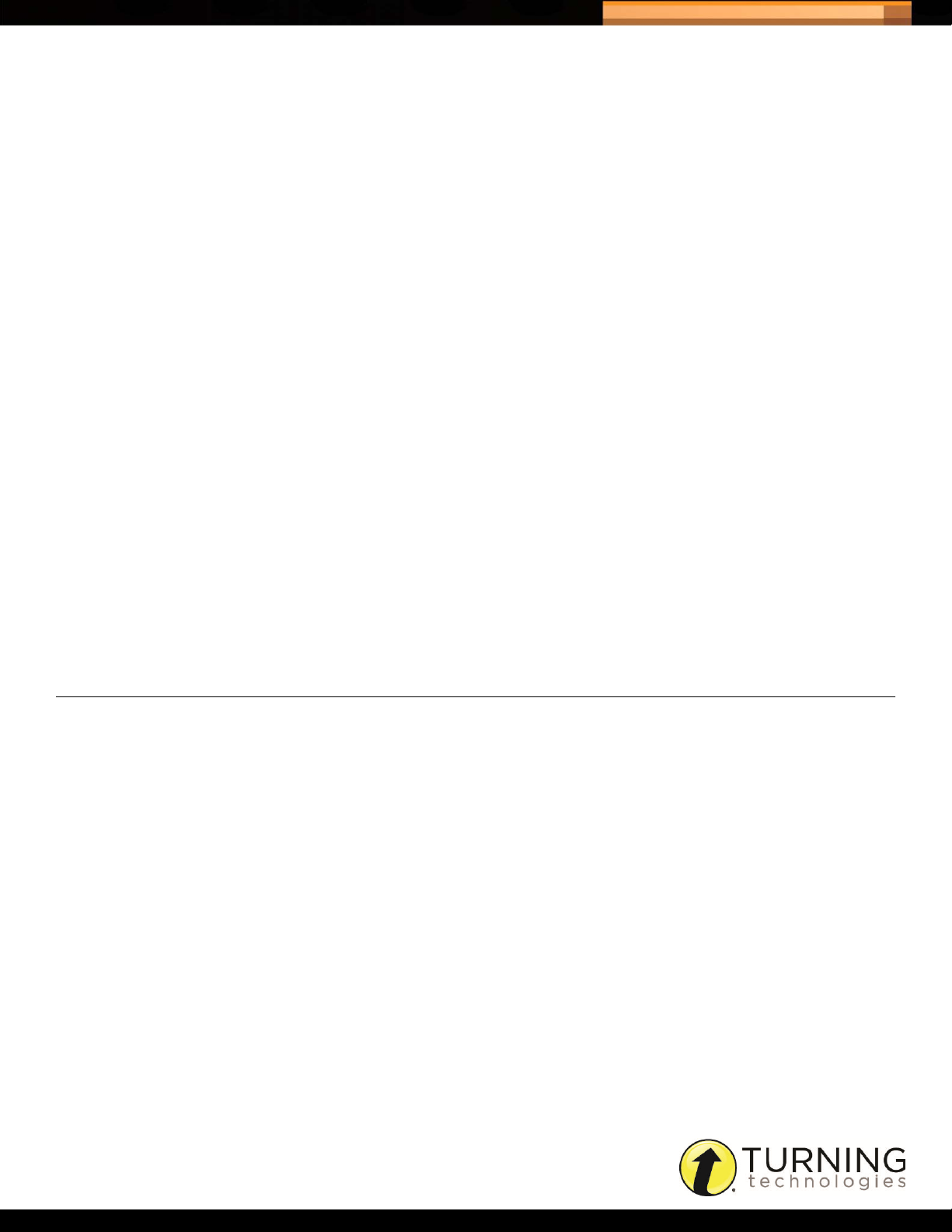
Triton Data Collection System
Answer Documents
An Answer Document defines the type of exam and displays the number of questions and answers.
There are two parts to creating an Answer Document:
• Creating an Answer Document: Summary Tab
• Creating the Answer Document: Questions Tab
The following question types are supported in the Answer Documents:
• Multiple Choice Alpha - A multiple choice question with answer options A, B, C, D, E, F, G, H and J.
• Multiple Choice Numeric - A multiple choice question with answer options 1, 2, 3, 4, 5, 6, 7, 8, 9 and 0.
• True / False - A question with the answer options of True or False.
• Short Answer - Short answer questions require the Participants to submit a text-based answer. (maximum 16
characters)
• Numeric Response - Numeric Response Questions require the Participants to submit a string of numbers as their
answer. (maximum 16 characters)
16
• Essay - Although Essay questions are supported, they are not graded within Triton DCS. (maximum 160 characters)
• Multiple Choice ABCD-FGHJ - An alternating question type, the odd number questions have the answer bullets of
A, B, C and D, while the even number questions have the answer bullets of F, G, H and J.
• Multiple Choice ABCDE-FGHJK - An alternating question type, the odd number questions have the answer bullets
of A, B, C, D and E, while the even number questions have the answer bullets of F, G, H, J and K.
CREATING AN ANSWER DOCUMENT: SUMMARY TAB
At least one Answer Document must be created in order to create a Blueprint.
How to create an Answer Document summary...
1 Click Blueprints from the navigation bar and select the Answer Documents tab.
2 Click Create.
3 Enter a Name for the Answer Document in the box provided.
4 Optionally, enter a Description for the Answer Document.
5 Select the Exam Type.
• Test - An Answer Document that allows for correct answers to be defined.
• Evaluation - An Answer Document that does not allow for correct answers or point values to be defined. The Item
Analysis Report displays Participant responses in a Likert Scale.
6 Set the Correct Answer option. If Evaluation was selected, this option is not available.
• Yes, allows for correct answers to be defined for Tests.
tritondatacollectionsystem.com/triton-support
Page 19
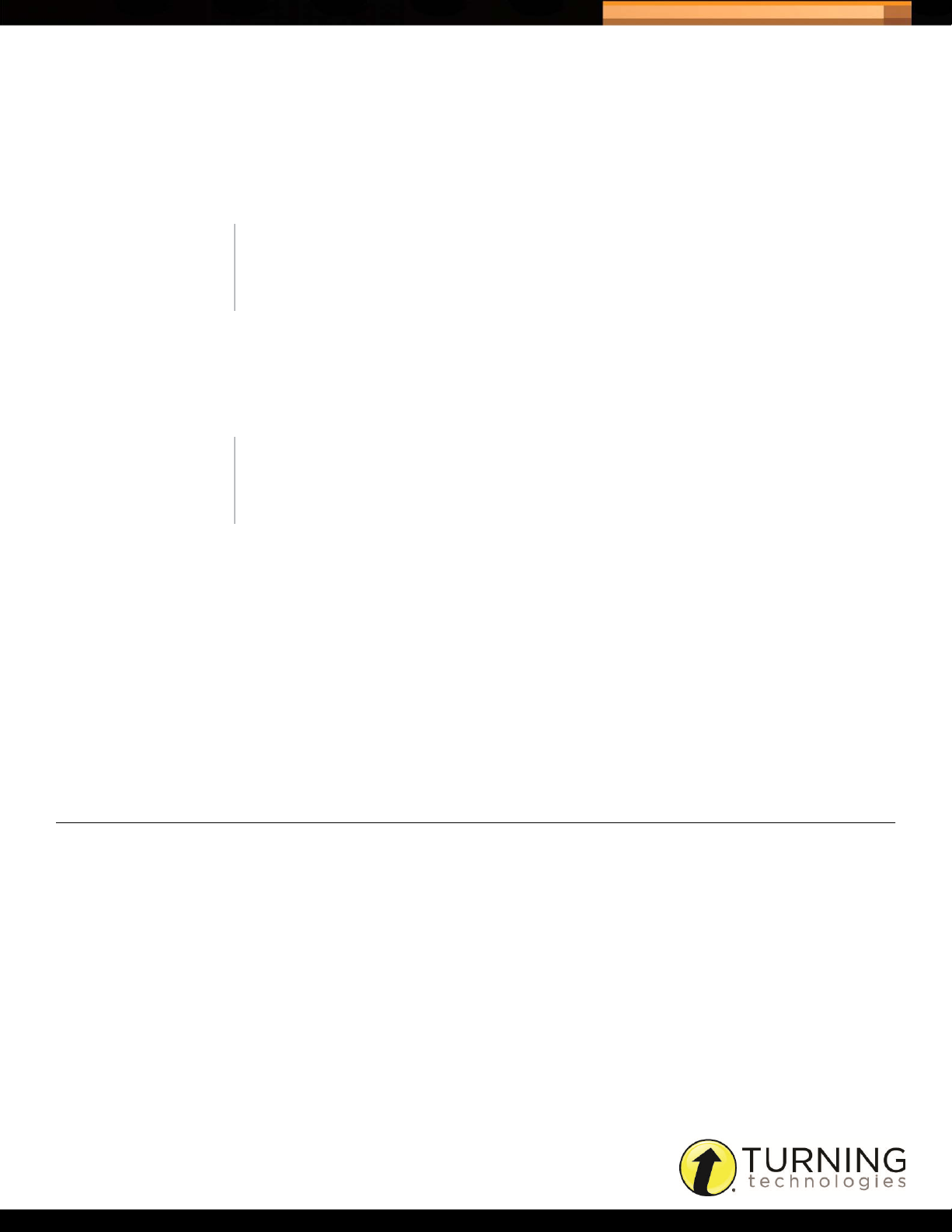
Triton Data Collection System
No, the point column and correct answer fields are disabled.
•
7 Set the Resume option.
• Yes, allows participants to resume an exam after they have completed a final send.
• No, participants are not allowed to resume an exam after completing a final send.
NOTE
The Resume option is not recognized if Self-Paced = Yes in the Blueprint
Bundle Administration Rules.
8 Set the Reporting option.
• Yes, allows for the Answer Document to be scored in Triton DCS and available for viewing in report format.
• No, the reports will not be available but the Schedule creator will be able to Export results.
NOTE
Organization and Site Managers are able to view reports for Proctors in
their Organization/Site.
17
9 Set the Timer option.
• Yes, select the hours and minutes from the drop-down menus to set the exam time. This time is the same for all
Participants (unless time is added individually in the Triton Proctor Application). When the time on each
ResponseCard NXT reaches 0:00 the responses are automatically sent to the Triton Proctor Application and the
Participant status changes to ‘Final Send Complete.’
• No, the exam is un-timed.
Next Steps
The Answer Document Summary Tab information cannot be saved until at least one version of an Answer Document
has been created.
CREATING THE ANSWER DOCUMENT: QUESTIONS TAB
A minimum of one version must be created before adding questions to the Answer Document.
Prerequisites
Follow the steps in the previous section, Creating an Answer Document: Summary Tab.
How to set up the Answer Document...
1 Select the Questions tab on the Answer Document screen.
2 Click + Versions.
3 Set the formatting defaults for the Answer Document.
a Select the Number of Versions from the drop-down menu.
b Select the Number of Questions from the drop-down menu.
tritondatacollectionsystem.com/triton-support
Page 20
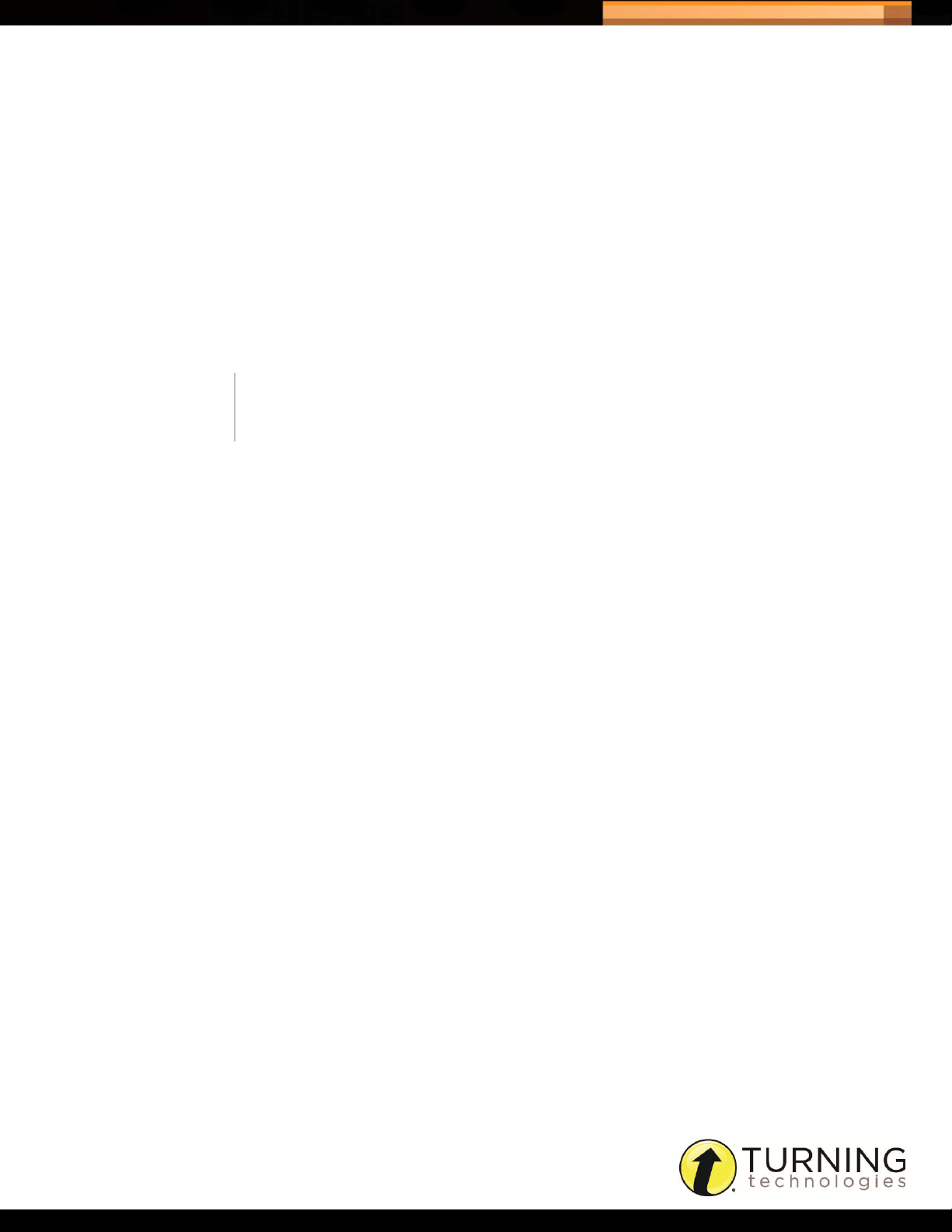
Triton Data Collection System
c Select the Question Type from the drop-down menu.
d Select the Answer Option format from the drop-down menu.
e Click Add.
4 Repeat steps 2and 3to create multiple versions of an Answer Document.
5 Optionally, select a new Question Type from the drop-down menu.
6 Optionally, select a new Answer Options format from the drop-down menu.
7 If applicable, select the Correct Answer from the drop-down menu.
For Short Answer questions click Edit Correct Answers, enter a correct answer in the field provided and click Add.
You may have multiple correct answers for Short Answer questions. The Edit Correct Answers button turns gray to
indicate that at least one correct answer has been assigned to the Short Answer question.
NOTE
Answer Options and Correct Answers cannot be set for Essay questions.
8 If applicable, enter the Points in the box provided.
18
9 To add questions to the current version:
a Click + Questions.
b Select the Number of Questions to be added.
c Select the Question Type.
d Select the Insert Location.
e Click Add.
10 To rearrange questions in the current version:
a Check the box next to the question to be moved.
b Drag the question to the new location.
c Alternatively, type a new number in the question number box and press enter on the keyboard.
11 To delete a question in the current version:
a Check the box or boxes next to the questions to be deleted.
b Click the delete questions icon in the bottom left corner of the screen.
c Click Yes to delete the question.
12 To adjust the way the questions are displayed on-screen:
a Click the View Full Screen icon to extend the view to the height of the browser window.
b Click the View 5-Questions (Default) icon to display five questions at a time.
13 To update the version name:
a Click the modify icon next to the version drop-down menu.
b Enter a name in the field provided and click Update.
tritondatacollectionsystem.com/triton-support
Page 21

Triton Data Collection System
14 To delete a version:
a Select the version to be deleted from the version drop-down menu.
b Click the Delete Version icon, located next to the modify icon by the version drop-down menu.
c Click Yes to delete the version.
15 Click Save to save all versions of the Answer Document.
CLONING AN ANSWER DOCUMENT
An Answer Document cannot be edited once it is included in a Blueprint, however it can be cloned and reused.
How to clone an Answer Document...
1 Click Answer Documents from the navigation bar.
2 Click the clone icon next to the desired Answer Document.
3 Optionally, make any adjustments necessary to the Answer Document.
4 Click Save.
19
Administration Rules
Administration Rules determine what functionality is available while administering an exam. Setting Administration Rules
helps maintain a standardized testing event.
CREATING ADMINISTRATION RULES
Administration Rules must be created for a Blueprint.
NOTE
Administration Rules can be reused in many Blueprints. The most
common rule states are the default settings on the Administration Rules
page.
How to create Administration Rules...
1 Click Blueprints from the navigation bar and select the Administration Rules tab.
2 Click Create.
3 Enter a Name for the Administration Rules in the box provided.
4 Optionally, enter a Description for the Administration Rules.
5 Set the Attendance options.
Anonymous - The default is set to No.
tritondatacollectionsystem.com/triton-support
Page 22

Triton Data Collection System
Yes, the Triton Proctor Application generates a ‘Participant ID’ that all Participants use to log into the system. The
•
device ID is not viewable and there is no way to associate a Participant with a specific response string.
• No, Participants must log in with their assigned Participant ID and results are associated to an individual Participant.
Enforce - The default is set to Yes.
• Yes, the Proctor can only start the exam when all Participants are ‘Waiting to Start’ or marked as ‘Not Present’ or
‘Not Testing.’
• No, The Proctor may start the exam at any time.
Late Entry - The default is set to Yes.
• Yes, the Proctor can mark Participants as present after the exam has been started and allow the Participants to log
in and take the exam.
• No, Participants may not join the exam if the exam has been started.
See the table below for different variations of the Enforce and Late Entry Rules.
The Proctor cannot start the exam until all Participants are marked ‘Not Present’ or they
Enforce = Yes
Late Entry = Yes
are ‘Waiting to Start...’
Participants that were ‘Not Present’ when the exam was started are able to log into the
exam at any time after the exam has started. The Proctor must manually mark the
Participant as ‘Present’ before they can log in.
20
The Proctor can start the exam with the Participant in any state.
Enforce = No
Late Entry = Yes
Enforce = Yes
Late Entry = No
Enforce = No
Late Entry = No
6 Set the Makeups options.
Allowed - The default is set to Yes.
Participants that were ‘Not Present’ when the exam was started are able to log into the
exam at any time after the exam has started. The Proctor does not need to mark the
Participant as ‘Present.’
The Proctor cannot start the exam until all Participants are marked ‘Not Present’ or they
are ‘Waiting to Start...’
Participants that were ‘Not Present’ when the exam was started are not able to log into
the exam after the exam has started. The Proctor cannot mark the Participants
‘Present.’
The Proctor can start the exam with the Participant in any state.
Participants that were ‘Not Present’ when the exam was started are not able to log into
the exam after the exam has started. The Proctor cannot mark the Participants
‘Present.’
• Yes, Participants not present at the time of the exam can makeup the exam at a later time.
• No, Participants are not eligible for Makeups.
Rejoin - The default is set to Yes.
tritondatacollectionsystem.com/triton-support
Page 23

Triton Data Collection System
Yes, if an exam is started, and is NOT finished in the original session, a Participant can rejoin the session at a later
•
time to finish. Rejoining an exam will download all prior Participant responses. The Participant can go back, review
and change any prior responses. The Proctor must mark the Participant as ‘Rejoin’ in the Triton Proctor Application.
NOTE
A Participant may use ANY ResponseCard NXT to Rejoin an exam.
• No, Participants must finish the exam at the time of administration.
7 Set the Add Participant options.
Allowed - The default is set to No.
• Yes, allows the Proctor to add Participants in the Triton Proctor Application at the time of the exam administration.
• No, Proctors are not able to add Participants.
Allowed Post Start - The default is set to No.
• Yes, allows the Proctor to add Participants after the exam has started.
• No, the Proctor may not add Participants after the exam has started.
21
8 Click Save.
CLONING ADMINISTRATION RULES
Once Administration Rules are included in a Blueprint they cannot be edited. The Administration Rules can be cloned
and reused.
How to clone Administration Rules...
1 Click Administration Rules from the navigation bar.
2 Click the clone icon next to the desired Administration Rules.
3 Optionally, make any adjustments necessary to the Administration Rules.
4 Click Save.
tritondatacollectionsystem.com/triton-support
Page 24

Triton Data Collection System
Associated Files
An associated file must be a PDF document that will be accessible to those users who have access to the Blueprint. This
may include administration procedures, question booklets, definition or equation reference pages, etc.
UPLOADING ASSOCIATED FILES
Follow the steps below to upload associated files to Triton Web.
How to upload associated files...
1 Click Blueprints from the navigation bar and select the Associated Files tab.
2 Click Browse, browse to the location of the desired file and click Open.
3 Click Upload.
Next Steps
Click the download icon next the desired file to download a copy of the PDF, or click the delete icon to remove the file
from Triton Web.
22
tritondatacollectionsystem.com/triton-support
Page 25

Triton Data Collection System
SCHEDULES, REPORTS AND EXPORTS
This chapter covers the following topics:
• Schedules
• Reports
• Exports
Schedules
The Schedules tab displays a list of created Schedules. From this tab Schedules can be created, modified, managed or
archived. Links to the associated Blueprints and Participant Lists can be viewed for each Schedule.
23
Status
MM-DD-YYYY Begin Date The start date of the Schedule is displayed in the Begin Date column.
MM-DD-YYYY End Date The end date of the Schedule is displayed in the End Date column.
Manage Icon
Edit Icon
Action
Remove Icon
Displays the status of the Schedule. This icon is displayed when the
Activation Date has been reached and the Schedule is locked.
Click the Manage icon to manage the Schedule.
If a Schedule has not been activated it may be edited. If the activation date
has passed, the only edit available to a Schedule is the extension of the end
date.
Click the Edit icon next to the Schedule to view or edit the Schedule details.
Click the Remove icon to remove the Schedule. Schedules can only be
removed before they are activated.
CREATING A SCHEDULE
A Schedule is comprised of a Blueprint and at least one Participant List. Schedules are administered through the Triton
Proctor Application for exam administration.
NOTE
Changing the Proctor in a Participant List will not affect previously
activated Schedules. Only new Schedules activated after the change will
include the updated Proctor
How to create a Schedule...
1 Click Schedules from the navigation bar.
2 Click Create.
tritondatacollectionsystem.com/triton-support
Page 26
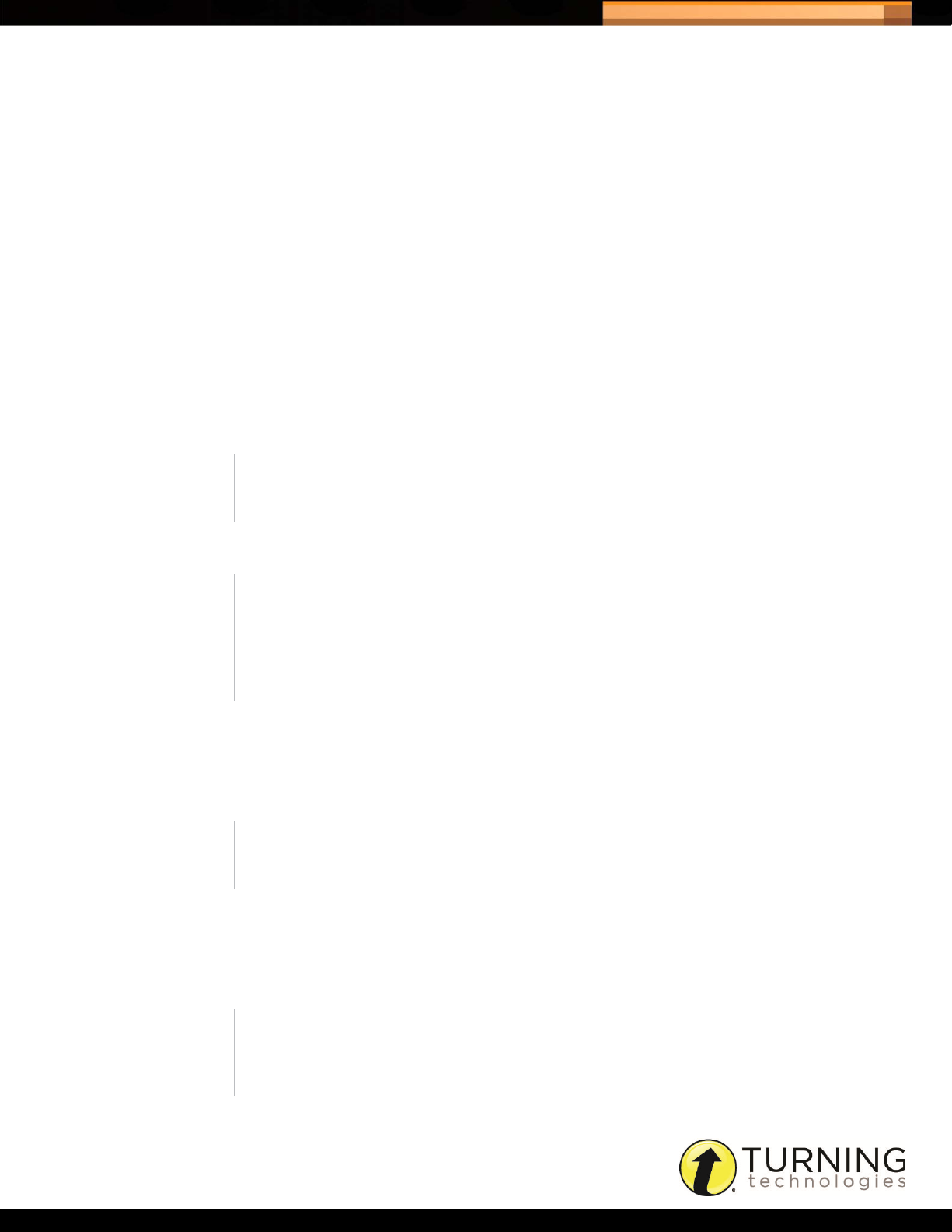
Triton Data Collection System
3 Enter a Name for the Schedule in the box provided.
4 Select a Blueprint from the drop-down menu.
5 Set the Makeups Created In option. The default is set to Desktop.
• Desktop - The Proctor administers makeup exams through the Triton Proctor Application.
• Web - The Makeup exams are scheduled through Triton Web and downloaded as a new Participant List in the
Schedule. The advantage of Web Makeups is that Participants from different Participant Lists can be pooled
together into one Makeup which can be administered by any Proctor in the Organization.
6 Set the Activation Date, Begin Date, Makeup Date and the End Date.
The Activation Date is the day the Schedule becomes locked and no longer editable except to extend the end date.
The Schedule appears the next time a Proctor assigned to the Schedule logs into the Triton Proctor Application.
The Begin Date is the day a Proctor can begin administering the exam.
The Makeup Date is a suggested date to alert the Proctor that the exam is near closing.
The End Date is the last day the exam can be administered.
NOTE
The exam must be administered within the begin and end dates.
24
7 Select the Time Zone from the drop-down menu.
NOTE
The Time Zone determines when to activate, begin or end the Schedule.
Schedules are activated at midnight on the specified day or immediately if
the activation date is the current day.
The Time Zone feature automatically accounts for daylight saving time.
8 Add the Participant Lists to be scheduled.
a Click + Participant Lists.
b Select Program(s) and/or Site(s).
TIP
Click the Search tab to search for Participant Lists by name or Proctor.
c Check the box next to the Participant List(s).
d Click Add.
9 Click Save to save the Schedule.
NOTE
A box for reconcile will appear if there are missing fields for the data
scheme.
tritondatacollectionsystem.com/triton-support
Page 27
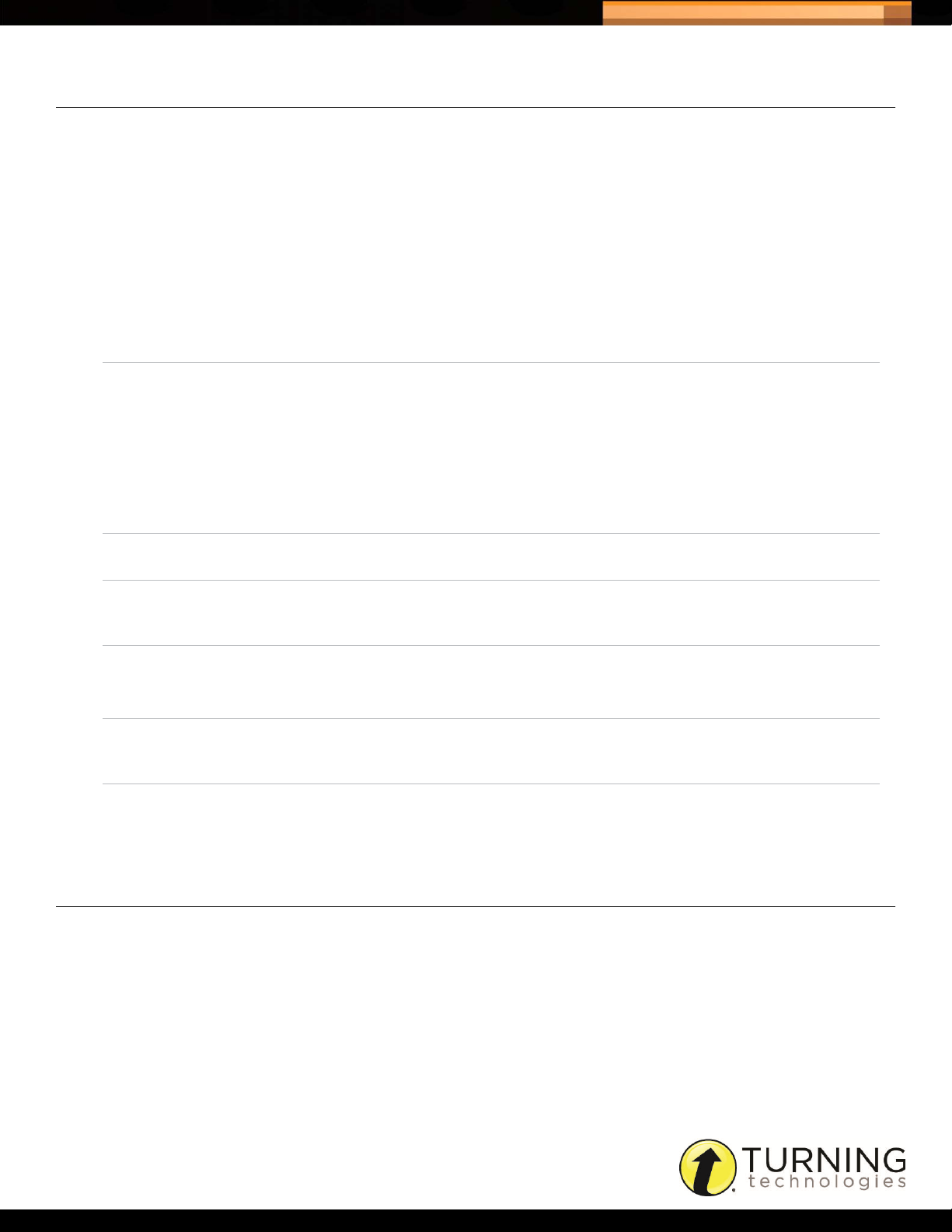
Triton Data Collection System
MANAGING SCHEDULES
Once a Schedule has reached the activation date, the Schedule becomes locked. When a Schedule is locked it can no
longer be edited, only managed.
How to manage Schedules...
1 Click Schedules from the navigation bar.
2 Click the Manage icon in the Action column next to the desired Schedule.
3 The following tabs are available:
General The Administration Dates and Blueprint Overview are displayed. Associated Files can also be
downloaded from the General tab. The Schedule end date may be extended from this tab.
Status The status icons represent the Participant List status.
• A green circle indicates Participants have completed all Answer Documents or Excluded
Participants.
• A yellow triangle indicates that some or all Participants have started, but not yet completed
all Answer Documents.
• A red square indicates that no Participants have started any Answer Documents.
Click the View icon to display the status for individual Participants in the Participant List.
25
Reconcile Participants appear on the Reconcile tab if information is missing from the required fields
defined in the Data Scheme.
Adds Participant information is displayed if a new Participant was added on the Triton Proctor
Application. For more information, see Resolving Adds. This tab is only displayed if ‘Add
Participant = Allowed’ in the Administration Rules.
Makeups Participants that are scheduled for a Makeup appear as a new Participant List in this tab. The
Makeup does not need to be the same Participants or Proctor as the original Participant List.
This tab is only displayed if ‘Makeups Create In = Web.’
Exclusions Participants in the Schedule appear in a Participant List with the option to be included or
excluded in the completed session. Excluded Participants will not appear in the data transfer,
reports or exports.
Finalize Before a Schedule can be finalized, there must be zero conflicts in the Add and Exclusion
tabs. The Finalized Schedule will be viewable via a filter on the Schedules page. Once a
Schedule has been Finalized no further sessions/results can be uploaded to the Schedule.
RECONCILING PARTICIPANTS
A Participant appears on the Reconcile tab if information is missing from the required fields defined in the Data Scheme.
Through the Reconcile tab the Schedule creator can email the individual responsible for gathering the Participant
information.
How to reconcile Participants...
1 Log into Triton Web and select the Schedules tab.
2 Click the Manage icon in the Action column next to the desired Schedule.
3 Select the Reconcile tab.
tritondatacollectionsystem.com/triton-support
Page 28

Triton Data Collection System
The list of required fields is displayed along with the status of the field and number of records affected by the field.
4 Click Email List.
5 Enter the email address for the individual responsible for gathering the Participant information in the box provided
and click Send Email.
NOTE
The individual responsible for the Participant(s) will need to import the
required information before the Schedule can be finalized. The email will
provide the user with the import type and the specific field(s) required.
RESOLVING ADDS
A Participant appears on the Adds tab if added manually through the Triton Proctor Application. A Participant may also
appear if the Participant Information was edited after the Schedule Activation Date.
How to resolve Adds...
1 Log into Triton Web and select the Schedules tab.
26
2 Click the Manage icon in the Action column next to the desired Schedule.
3 Select the Adds tab.
A list of Participants added manually in the Triton Proctor Application are displayed.
4 Select a Participant and click View.
5 Verify the Participant information and click Next.
6 If similar Participants exist, click Select next to the correct Participant.
NOTE
If the selected Participant is scheduled for a Makeup, a window opens to
alert you of a possible data conflict. Click Continue to select the
appropriate set of response data, or click Exit Wizard to allow the
Participant to take the Makeup and resolve the added Participant at a later
time.
7 Click Next.
8 Select the appropriate Participant List and click Next.
NOTE
This step is only necessary if there is a data conflict. In the event of a data
conflict, you must select the set of responses to be used.
9 Check the box labeled I understand that checking this box and clicking the confirm button resolves the Added
Participant and click Confirm.
10 Repeat steps 4- 9for any remaining Participants in the Adds tab.
tritondatacollectionsystem.com/triton-support
Page 29
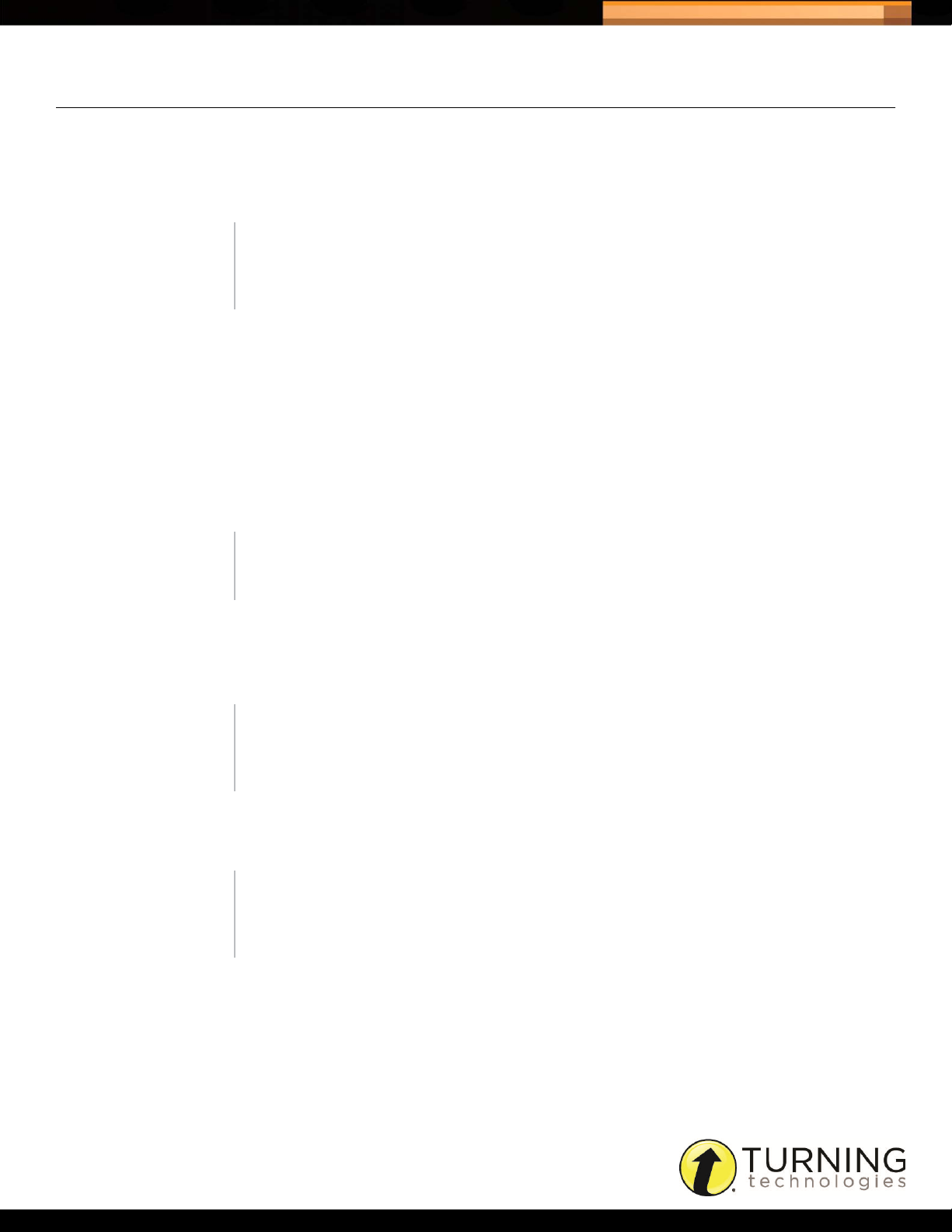
Triton Data Collection System
CREATING A MAKEUP SCHEDULE
Participants who were not present at the time of the exam or Participants who had not finished the exam within the
allotted time frame, may be eligible for a makeup exam. Makeups are only available if it was specified in the Blueprint. If
‘Enforce Bundle = Yes’ in the Blueprint, a Participant will only be available for a Makeup if they were marked ‘Not
Present’ for all of the Answer Documents included in the Bundle.
IMPORTANT
Web Makeups can only be Scheduled after all of the Adds have been
resolved.
How to create a Makeup Schedule...
1 Log into Triton Web and select the Schedules tab.
2 Click the Manage icon in the Action column next to the desired Schedule.
3 Select the Makeups tab.
4 Click Create.
27
5 Enter a name for the Makeup in the box provided. A Makeup Schedule will always have a prefix of ‘Makeup -.’
NOTE
Makeups cannot be scheduled past the original end date of the Schedule.
6 Select a Proctor from the Proctor drop-down menu.
7 If there is more than one Answer Document included in the Schedule, select an Answer Document from the drop-
down menu.
NOTE
If ‘Enforce Bundle = Yes’ in the Blueprint then all of the Answer Documents
are treated as one Answer Document for scheduling purposes.
8 Select a Participant from the Available column and click > to move the Participant to the Selected column.
The Participant is added to the Participant List.
NOTE
To remove a Participant select the Participant from the Selected column
and click < to place the Participant in the Available column.
9 Repeat step 8as many times as necessary.
10 Click Save.
The Makeup now appears in the Schedules window when the Proctor logs into the Triton Proctor Application. The
Schedule appears with a prefix of ‘Makeup - [SCHEDULE NAME].’
tritondatacollectionsystem.com/triton-support
Page 30
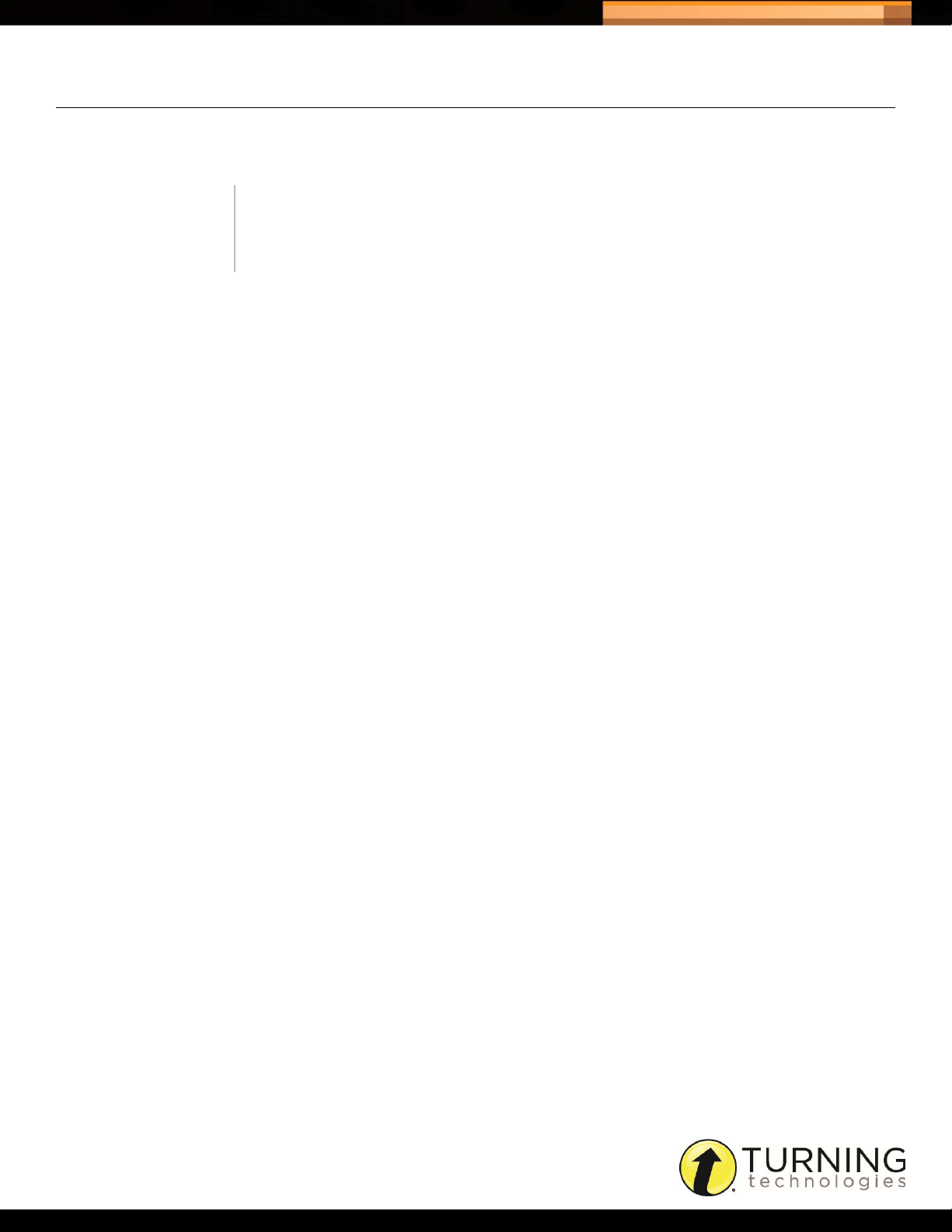
Triton Data Collection System
FINALIZING A SCHEDULE
A Schedule can be finalized any time after the activation date if the Adds and Exclusions have been resolved. A
Finalized Schedule no longer appears under the Active Schedules filter.
IMPORTANT
Sessions that are uploaded after the Schedule is finalized will not be
processed or included.
How to Finalize a Schedule...
1 Log into Triton Web and select the Schedules tab.
2 Click the Manage icon in the Action column next to the desired Schedule.
3 Select the Finalize tab.
4 Check the box labeled I agree that the Schedule data is complete and ready for submission.
5 Click Finalize.
28
An email stating that the sessions for the Schedule can no longer be administered is sent to the Schedule creator,
Proctors assigned to the Schedule and the Site Manager. An Organization Manager also receives the email if a shared
Blueprint was used to the create the Schedule.
tritondatacollectionsystem.com/triton-support
Page 31
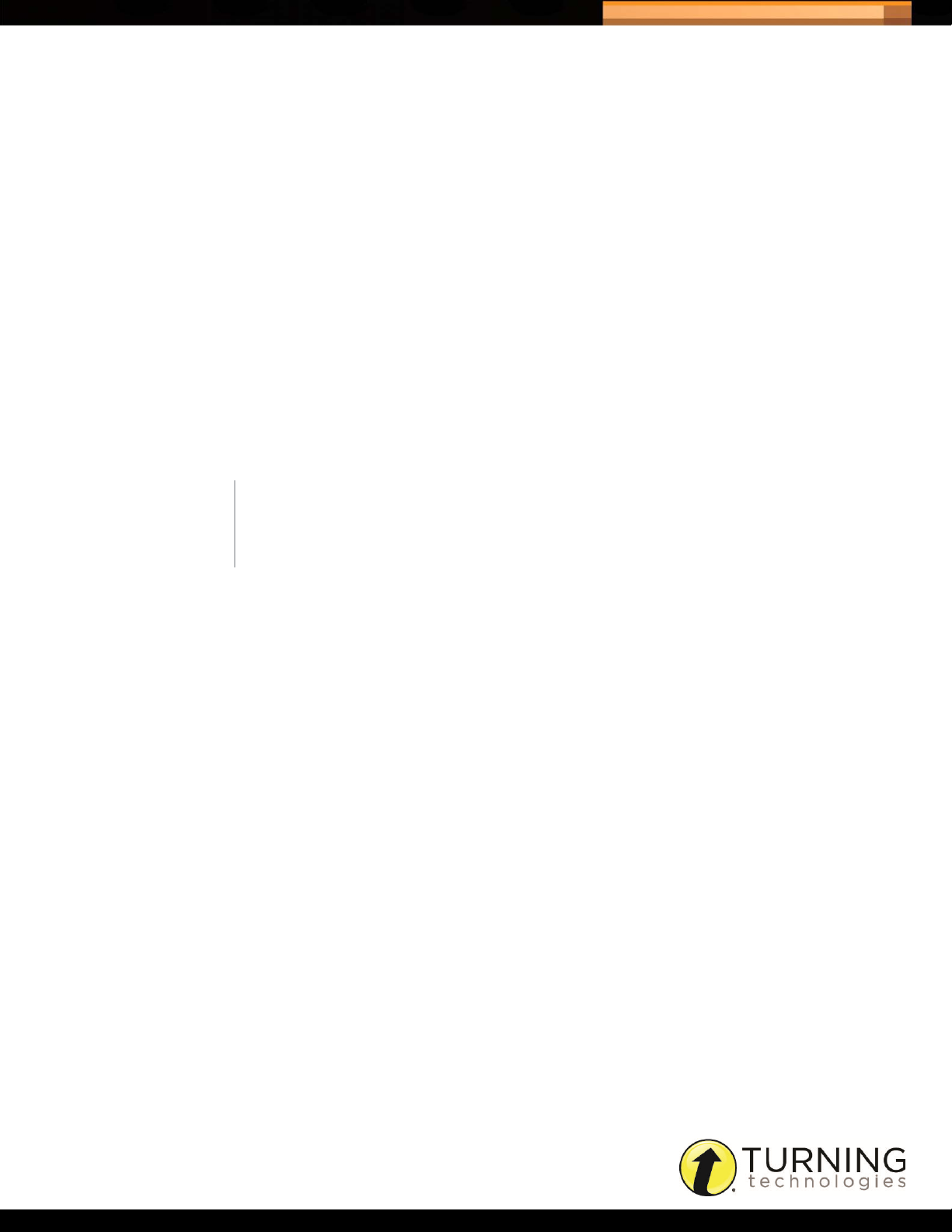
Triton Data Collection System
Reports
There are three report types available:
• Roster - A Roster report displays the Participant ID, the points received, the score, the number correct and the
percentage correct for each Participant in the Participant List.
• Participant
• Score Summary - The Score Summary report displays the points and number of questions possible, points
received, score, the number of questions correct and the percentage correct for individual Participants. The
Participant report also displays the average points received, average score, average number correct and average
percentage correct for all Participants in the Participant List.
• Full Report - The Full report displays all of the items from the Score Summary Report as well as the Participant
response for each question and the correct answer.
For information on how the average points received and average score values are calculated, see Appendix : Report
Calculations.
• Item Analysis
29
NOTE
Only multiple choice and true/false questions are displayed in the Item
Analysis report.
• Test - The Item Analysis report displays the Reliability Coefficient (KR20), the number of responses for each
answer choice, the number of responses, the percentage of Participants that answered the question correctly out
of the number Participants for the entire session (% Correct Total), the percentage of Participants that answered
the question correctly out of the number of Participants that responded to the question (% Correct Answered) and
the Discrimination Index.
For information on how the Reliability Coefficient and the Discrimination Index values are calculated, see Appendix
: Report Calculations.
• Evaluation - The Item Analysis report displays the Mean, the Mode and the number of responses for each answer
choice in a Likert Scale format.
tritondatacollectionsystem.com/triton-support
Page 32
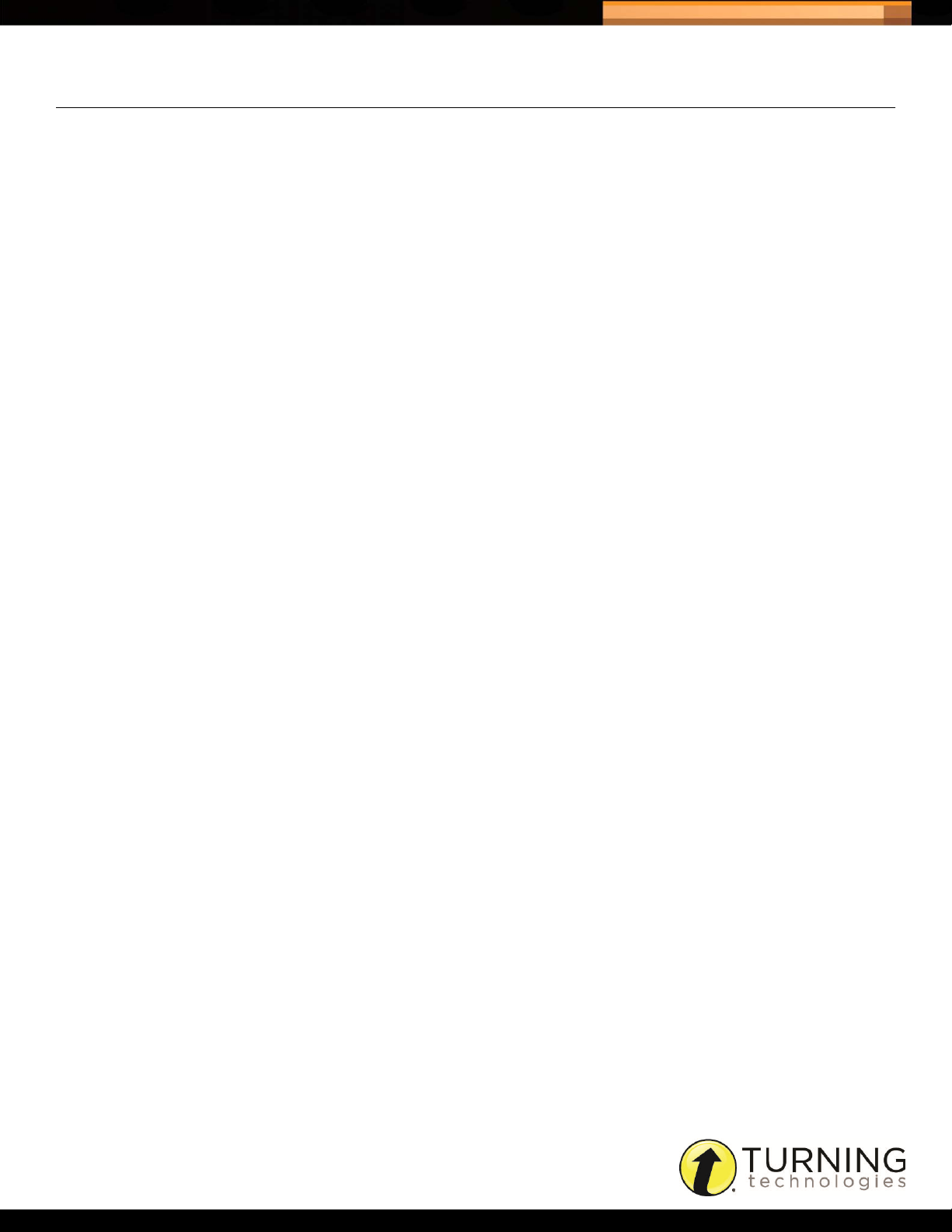
Triton Data Collection System
VIEWING A REPORT
Reports can be viewed in an internet browser window or downloaded as a PDF or Microsoft Excel file.
How to view a report...
1 Click Schedules from the navigation bar and select the Reports tab.
2 Select the Report Type from the drop-down menu.
3 Select the Schedule, Participant Lists, Answer Documents and Versions from the columns.
4 If Participant was selected as the Report Type, select the Participant from the drop-down menu.
5 There are three options for viewing a report:
• HTML Preview - opens the report in a separate browser window
• Download PDF - downloads a PDF file that can then be saved or printed
• Download Excel - downloads a Microsoft Excel file that can then be saved or printed
When opening the Excel file you may receive a message that the file is in a different format than specified by the
file extension. Click Yes to open the file. The file opens in ‘Protected View.’ Click Enable Editing and then save the
file as a Microsoft Excel Spreadsheet.
30
tritondatacollectionsystem.com/triton-support
Page 33
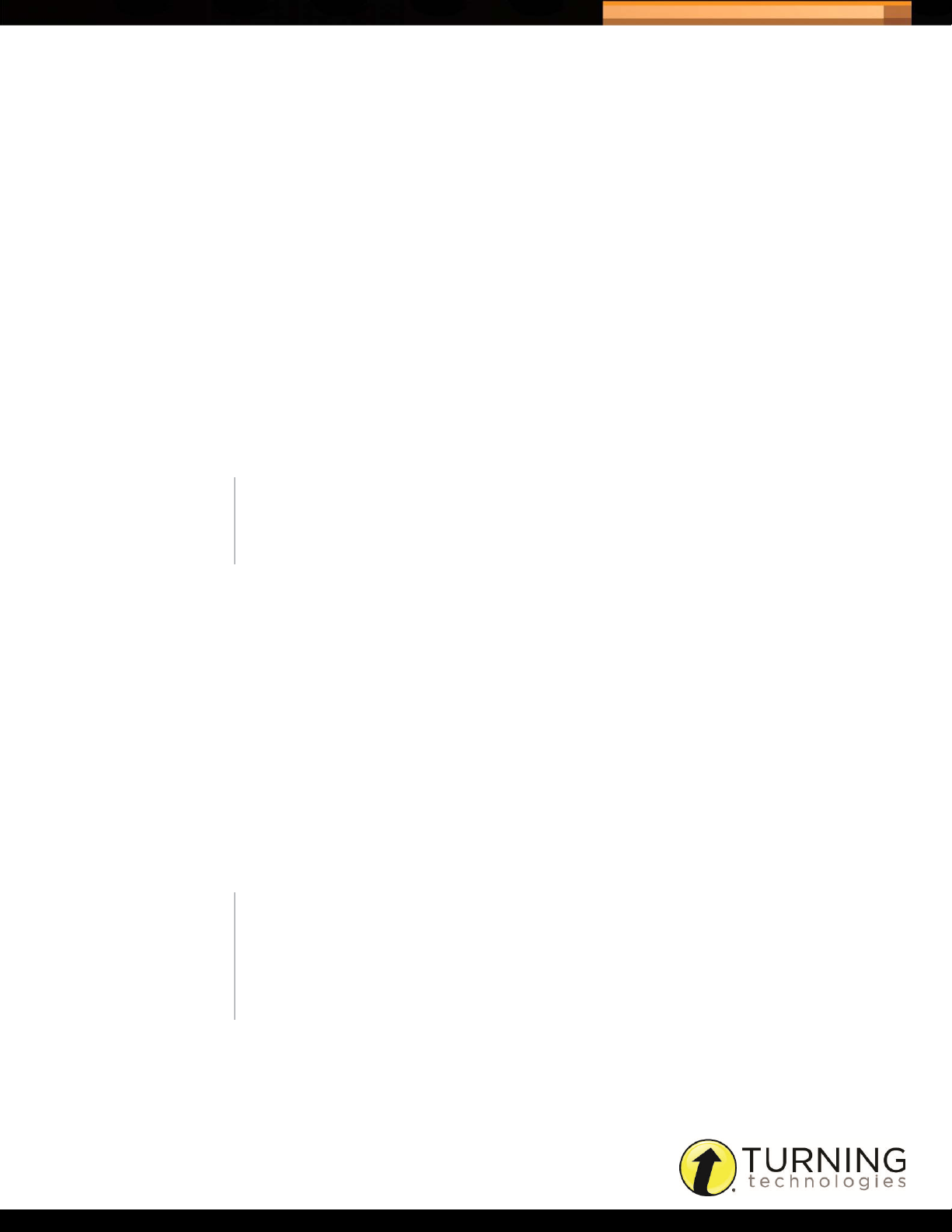
Triton Data Collection System
Exports
Turning Export
31
• Schedule Name
• Schedule End Date
• Site Name
• Site ID
• Participant List Name
• Answer Document Name
CIITS Export
• Answer Document Version
• Participant ID
• Participant Last Name
• Participant First Name
• Number of Questions
Correct
• StudentID
• A single column for each question with the participant’s response
NOTE
Essay responses are not included in the CIITS Export and are exported as
a blank column.
SuccessFactors Export
Italicized text indicates that the field is intentionally blank.
• Number of Questions Total
• Points Earned
• Points Possible
• A single column for each
question with the
participant’s response
• UserID
• ItemTypeID
• Item ID
• RevisionDate
• CompletionStatus
• CompletionDate
• LastUpdatedUser
• Grade
• RevisionNumber
• CreditHours
• CPEHours
• ContactHours
• TotalHours
• Comments
• ElectronicSignatureName
• ESigMeaningCodeID
• ESigMeaningCode
• ESigMessage
• !??! - End of line indicator
• InstructorName
NOTE
You must set the Completion Status when using this export. If you are
including participants that do not meet the Completion Status threshold,
you must also set the Incomplete Status.
Essay questions are not included.
tritondatacollectionsystem.com/triton-support
Page 34
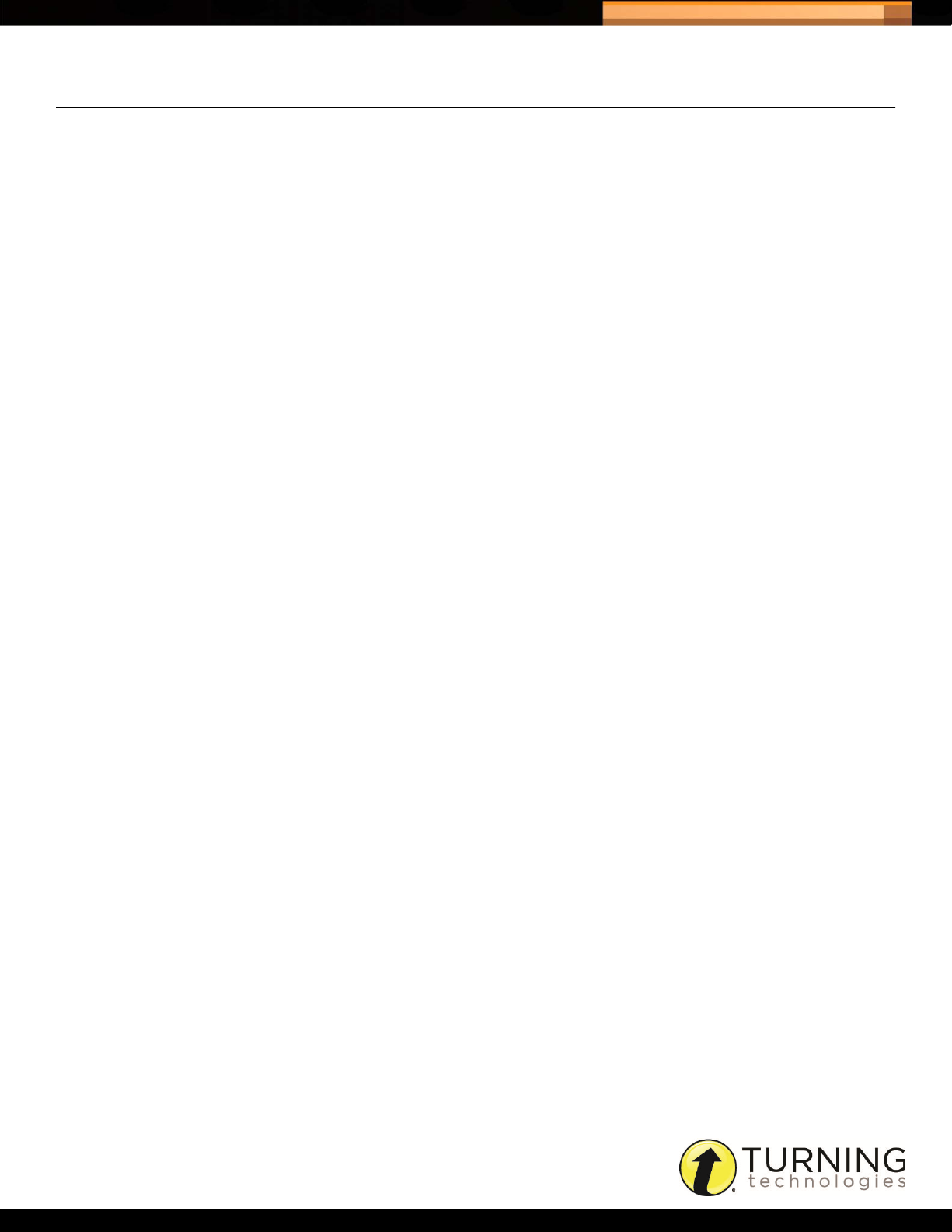
Triton Data Collection System
EXPORTING SESSION INFORMATION
Exports are downloaded as a CSV file which can be opened with Microsoft Excel.
How to export session information...
1 Click Schedules from the navigation bar and select the Exports tab.
2 Select the Export Type from the drop-down menu.
3 Select the Schedules, Participant Lists, Answer Documents and Versions from the columns.
4 Click Download File.
The downloaded CSV file can be opened and edited in Microsoft Excel.
5 Save the CSV file.
32
tritondatacollectionsystem.com/triton-support
Page 35
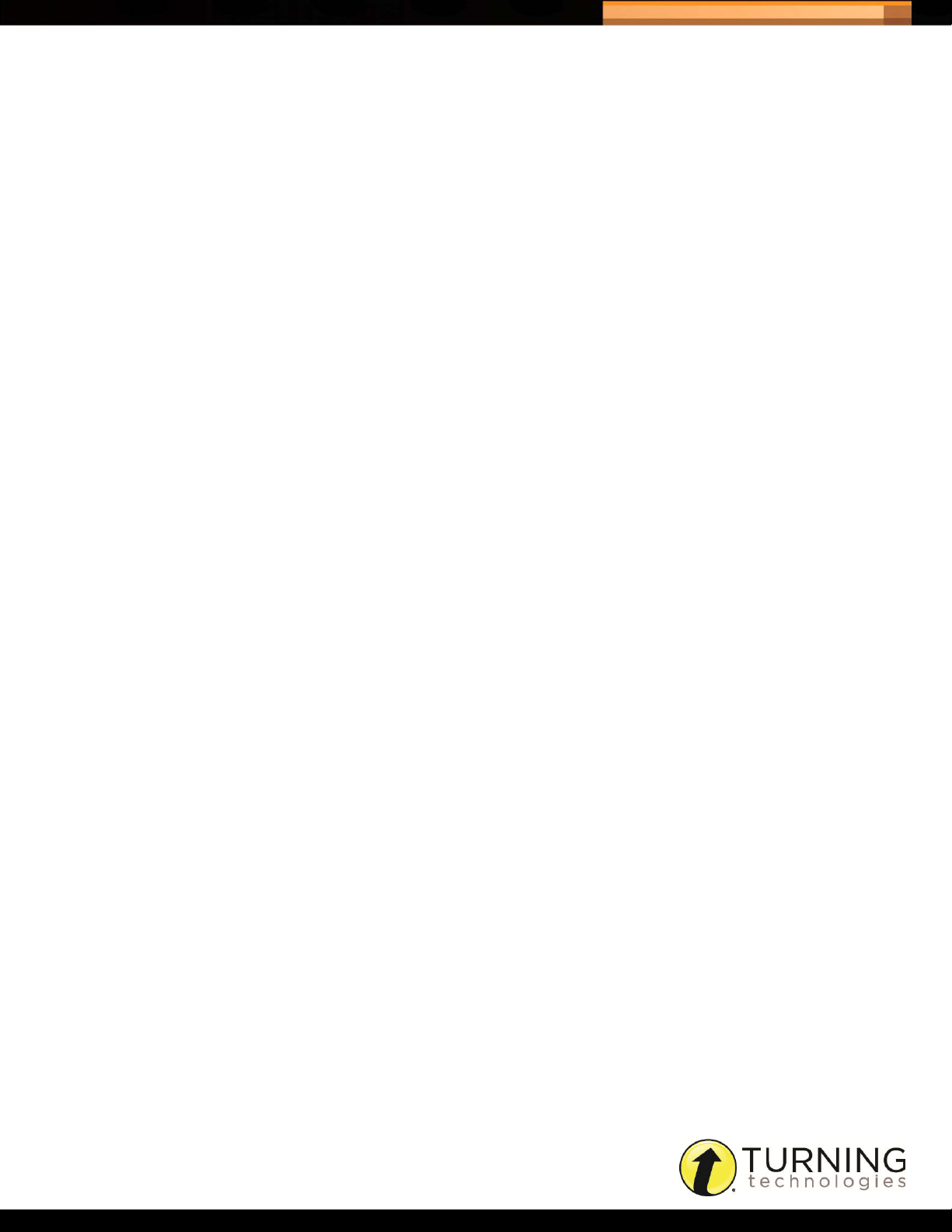
Triton Data Collection System
CONTACT US
If you have questions or concerns, additional resources are available online or by calling a Turning Technologies
representative.
Online Assistance
Visit www.turningtechnologies.com to find more information about using TurningPoint, such as support guides and
manuals, online tutorials and product training.
Customer Support
Turning Technologies’ Customer Service department offers first class technical support second to none.
Technical Support is available Monday - Friday, 7:00 a.m. - 9:00 p.m. EST.
From within the contiguous United States, you can reach Customer Service toll-free by calling 1.866.746.3015. If calling
from outside the United States, please call +1.330.746.3015.
33
Customer Service may also be reached via e-mail at support@turningtechnologies.com.
Live Chat is available Monday - Friday, 8:00 a.m. - 4:55 p.m. EST. Visit www.turningtechnologies.com, click the
Support tab and select the Click to Chat icon from the left menu.
Mailing Address:
Turning Technologies
255 West Federal Street
Youngstown, Ohio 44503
tritondatacollectionsystem.com/triton-support
Page 36

Triton Data Collection System
FAQS
Triton Web
• Can a user have multiple roles within Triton DCS?
No. Once an email address is associated to a role, it cannot be associated to another role. However, Site Managers
and Organization Managers may be given Proctor permissions.
• Can more than one Proctor share a Participant List?
No. Multiple Proctors cannot be assigned to a single Participant List.
• What is the maximum number of participants allowed in a participant list?
A single Participant List can contain up to 1,000 Participants.
• What is the largest Blueprint a user can create?
The largest Blueprint can include up to: 10 Answer Documents with 10 versions a piece, with 250 questions in each
version.
34
• I deleted my associated files. Now I need them.
Triton DCS does not recover deleted files. Be sure to download the files to your computer prior to deletion (should you
need them in the future).
• Why do I receive the following message when uploading my template files? “The file you chose is invalid.”
Triton Web only allows you to upload CSV files. Verify that the file you are trying to upload has an extension of CSV.
For example Programs.csv.
• I am administering exams across time zones and my Schedule is available a day earlier than expected.
The Schedule activation date, begin date, makeup date and end date are based on the time zone selected when the
Schedule was created. The Schedule becomes active, begins, and ends at midnight on the selected days. For
instance, a Schedule was created by a user on the east coast and a Proctor is going to be administering the Schedule
on the west coast. The Schedule becomes active, begins and ends on midnight of the selected days on the east coast.
However, on the west coast the Schedule becomes active, begins and ends at 9 p.m. the day before the specified
dates when the Schedule was created.
Triton Proctor Application
• Is ResponseWare compatible with Triton DCS?
Triton DCS is only compatible with the ResponseCard NXT.
tritondatacollectionsystem.com/triton-support
Page 37

Triton Data Collection System
Hardware
• Which ResponseCards are compatible with Triton DCS?
Triton DCS only works with ResponseCard NXT with firmware version 2.0 or higher.
• I cannot login. What is wrong?
The firmware on the ResponseCard NXT must be 2.0 or higher. To find the firmware, press the softkey below the
wrench > press the right arrow until you see Device Info > press Enter > press the right arrow.
• The channel number is blank on the Triton Proctor Application login screen.
Triton DCS only works with the Proctor Receiver. If the Proctor Receiver is plugged in and the channel number is
blank, unplug the receiver and plug it into a different USB port.
• ResponseCard NXT displays the message: “Incorrect Test: Restarting.”
This occurs when a Participant starts the login process for Answer Document A but never completely enters the exam.
The Proctor then starts Answer Document B, however the Participant’s ResponseCard is still in the log in process for
Answer Document A. The Participant will be taken to the Welcome screen on the ResponseCard and must login again
to continue the exam.
35
• ResponseCard NXT displays the message: “Memory Exception Seek New Device.”
This happens if the ResponseCard’s memory becomes corrupt and is unable to properly store exams. The Participant
will need to replace the ResponseCard with a replacement device to continue testing.
tritondatacollectionsystem.com/triton-support
Page 38

Triton Data Collection System
Glossary
The following is a list of terms you will find within the Triton Data Collection System.
Activation Date
The Activation Date is the day a Schedule becomes locked and no longer editable except to extend the end date.
Schedules are activated at midnight on the specified day or immediately if the activation date is the current day. If
necessary, the Schedule end date may be extended.
Active Schedules
Active Schedules are Schedules that have reached their begin date but have not been finalized.
Add Participant
An Administration Rule that determines whether or not a Proctor may add a Participant in the Triton Proctor Application
that is not in the Participant List.
• Yes, Participants not included in the associated Participant List may be added by the Proctor prior to starting the exam.
• No, Participants that are not in the associated Participant List are unable to log into the exam.
36
Administration Rules
Administration Rules determine what functionality is available while administering an exam. One set of Administration
Rules is applied to all Answer Documents within a Blueprint.
Alerts
Alerts are Schedules that have passed their end date and have not been finalized.
Allowed Post Start
An Administration Rule that determines whether or not a Proctor may add a Participant to the Participant List in the
Triton Proctor Application after the examination has begun.
• Yes, Participants may be added by the Proctor AFTER the exam has started.
• No, Participants may not be added once the exam has started.
Anonymous
An Administration Rule that determines whether or not Participants must log into an exam with their assigned Participant
ID.
• Yes, allows the application to generate a ‘Participant ID’ that all Participants use to log into the ResponseCard. The
device ID is not viewable and there is no way to associate a Participant with a specific response string.
• No, Participants must use their Participant ID to log in with a ResponseCard.
tritondatacollectionsystem.com/triton-support
Page 39

Triton Data Collection System
Answer Document
An Answer Document defines the type of exam (Test or Evaluation), the number of questions and answer options.
Associated File
An associated file must be a PDF document that will be accessible to those users who have access to the Blueprint. This
may include administration procedures, question booklets, definition or equation reference pages, etc.
Begin Date
The begin date is the day the Schedule becomes available for the Proctor to administer.
Blueprint
A Blueprint is comprised of one set of Administration Rules with at least one or more (up to 10) Answer Documents. The
Blueprint determines how tests are administered, if and when a Participant can be added, acceptable attendance states
and if makeups are available.
Bundle
37
If more than one Answer Document is associated with the Blueprint, a set of Bundle Administration Rules determines
how multiple Answer Documents are administered. The rules that makeup a Blueprint bundle are: Enforce Bundle,
Enforce Order, Self-Pacedand Single Login.
Discrimination Index
The discrimination index for a particular question is based on the point biserial correlation coefficient. Item discrimination
is a measure describing how well a question differentiates between students that did well on the overall test and those
that did not.
End Date
The end date is the last day the exam can be administered. After this date, the Schedule is removed from the Triton
Proctor Application, unless it is in the Recovery state.
Enforce (Attendance)
An Administration Rule which determines if an exam may be started if all the Participants are not logged into the exam.
• Yes, the exam can only be started when all the Participants are logged in or marked as ‘Not Present.’
• No, the exam may be started when the Participants are in any state of login.
Enforce Bundle
Enforce Bundle determines how the Answer Documents are delivered during the examination.
• Yes, requires the Answer Documents to be administered in a single session.
• No, Answer Documents may be administered in different sessions.
tritondatacollectionsystem.com/triton-support
Page 40
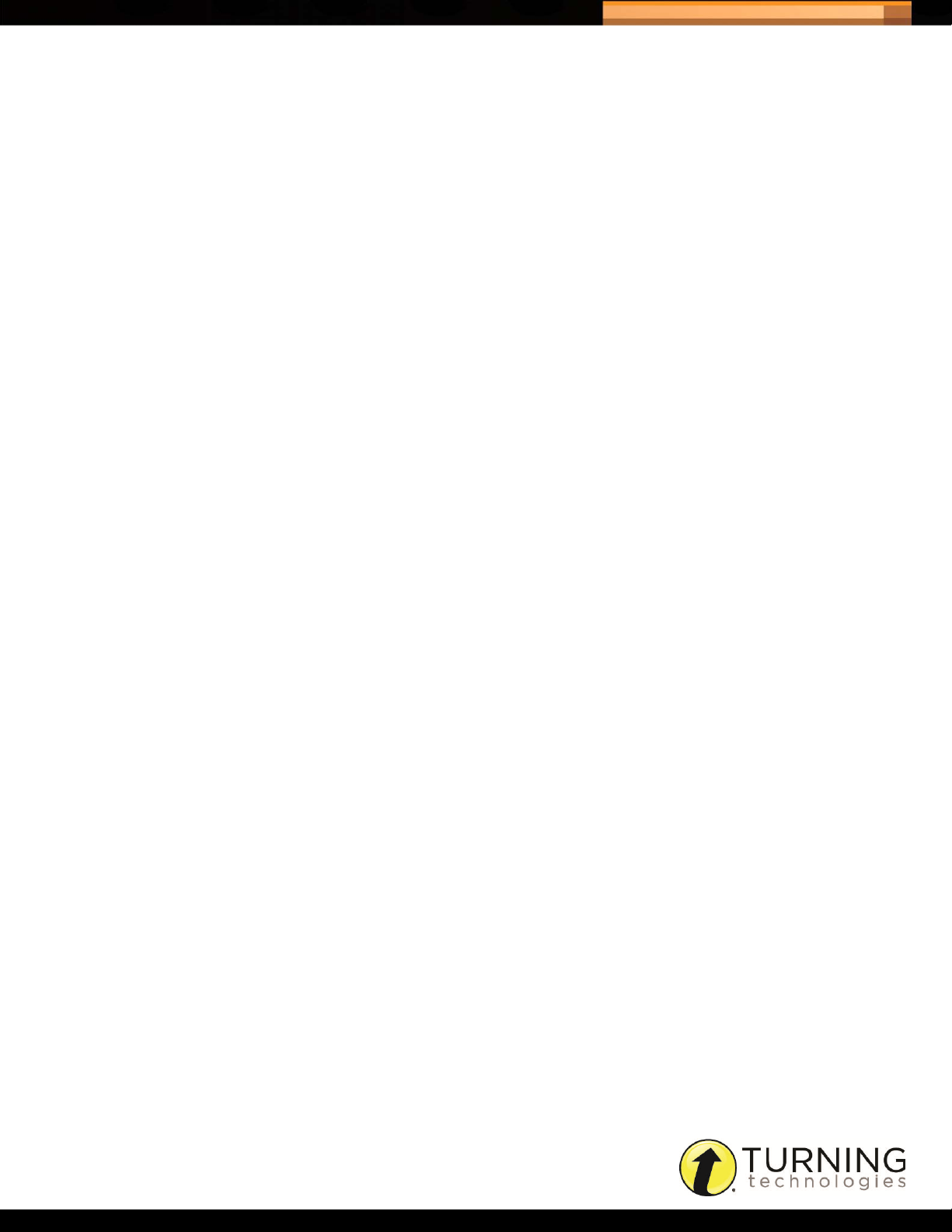
Triton Data Collection System
Enforce Order
Enforce Order determines the order in which the Answer Documents are delivered during the examination.
• Yes, the order in which the Answer Document appears will be the order the exams must be in for administration.
• No, the Proctor may change the order of the Answer Documents. Participants that have not begun the log in process
will automatically be marked as ‘Not Present.’
Evaluation
An Answer Document that does not allow for correct answers or points to be defined. (e.g. a survey or questionnaire)
Exam
Exam is the general term used when referring to an Answer Document and can be either a test or an evaluation.
Exam Room
The Exam Room is the window in the Triton Proctor Application through which an exam is administered.
38
Late Entry
An Administration Rule that determines whether or not a Participant may log into an exam after the exam has started.
• Yes, Participants may log in AFTER the exam has started.
• No, Participants may not log in once the exam has started.
Makeups
An Administration Rule that determines whether a Participant that was not present at the time of the exam can makeup
the exam at a later time.
• Yes, Participants not present at the time of the exam CAN makeup the exam at a later time.
• No, Participants not present at the time of the exam CANNOT makeup the exam at a later time.
Makeups Created In
A Schedule setting that determines whether a makeup exam is administered through the Triton Proctor Application or in
Triton Web.
• Desktop Application - The Proctor administers makeup exams through the Triton Proctor Application.
• Web - The makeup exams are Scheduled through Triton Web and downloaded as a new Participant List in the
Schedule.
Makeup Date
The makeup date is used as a reference for a time period when Makeups should begin.
tritondatacollectionsystem.com/triton-support
Page 41

Triton Data Collection System
Organization Manager
An Organization Manager is a user that will have all administration rights to the Organization. They will have edit and
read access to the Organization, Staff, Sites and all other components. This login type is responsible for imports and can
create Blueprints that are shared across the Organization.
Participants
Individuals taking an exam are referred to as Participants.
Participant List
A Participant List is analogous to a class of students and their Proctor.
Proctor
A Proctor is a user that will be administering a scheduled Blueprint. A Proctor will also be able to log into Triton Web and
create exams for their own use.
Proctor Receiver
39
A receiver specifically designed for use with the Triton Data Collection System, the Proctor Receiver is a yellow receiver
with the part number RRRF-03-P.
Program
A Program can also be referred to as a course, which includes grouping terminology that will be used when associating
Staff and Participants for exams.
Reliability Coefficient (KR20)
KR20 relates to the consistency of test items from one testing date to the next, or reliability. The same students taking
the same test at two different times would have similar scores on a highly reliable test. A reliable test would typically
have a KR20 of .70 or higher.
Rejoin
An Administration Rule that determines whether a Participant must finish an exam in the original session.
• Yes, if an exam is started, and is NOT finished in the original session, a Participant can rejoin the session at a later
time to finish. On rejoin, all previously recorded responses will be downloaded to the ResponseCard at login.
• No, if an exam is started it must be finished in that session.
Schedule
A Schedule is comprised of a Blueprint, at least one Participant List and the date range when the exams can be
administered. Schedules are administered through the Triton Proctor Application.
tritondatacollectionsystem.com/triton-support
Page 42
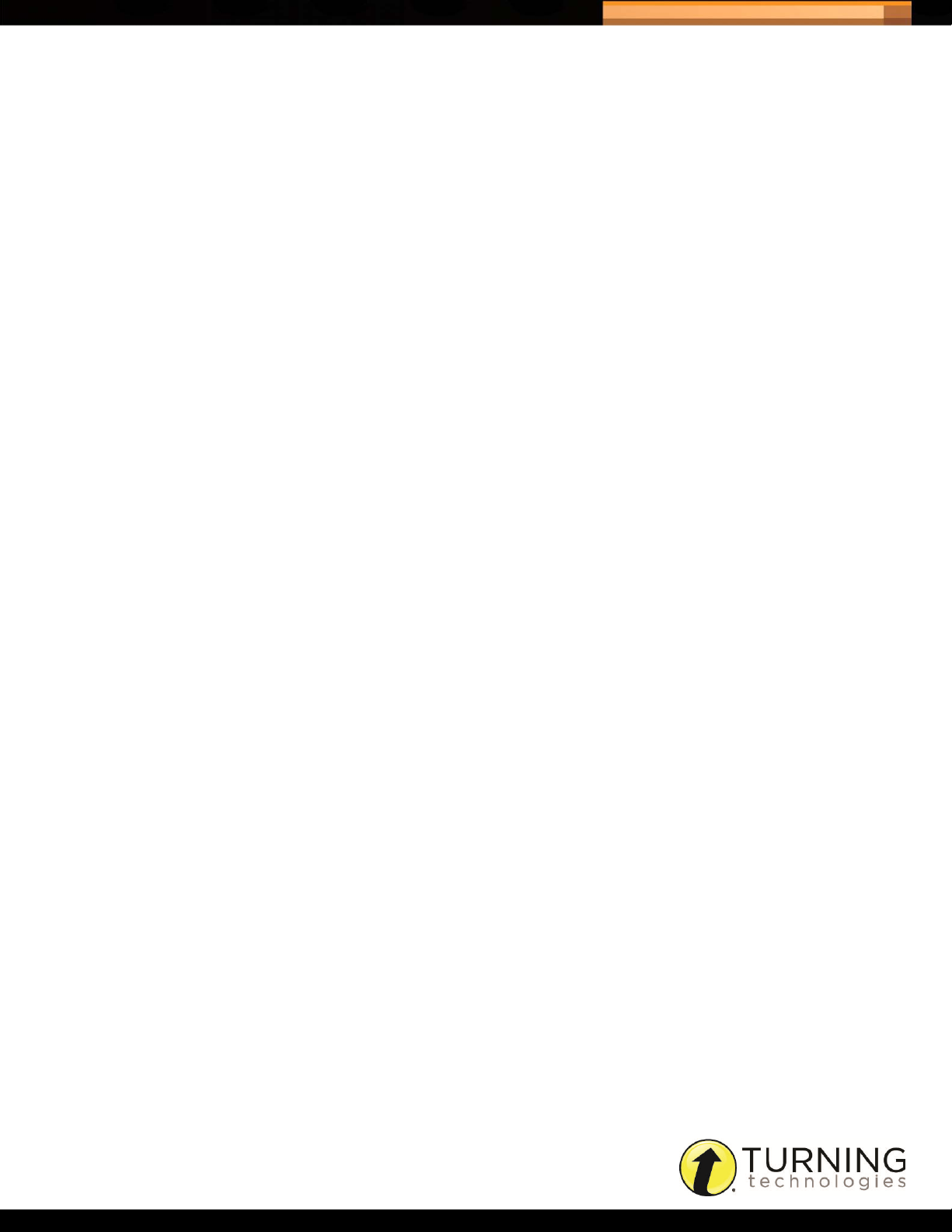
Triton Data Collection System
Self-Paced
Self-Paced is a Bundle Rule that determines whether or not a Participant must wait for all Participants to finish an
Answer Document before moving on the next exam.
• Yes, allows the Participants to finish the first Answer Document and move onto the second without waiting for all
Participants to finish.
• No, Participants must wait for the Proctor to start each Answer Document.
Session
A session contains the Schedule information and Participant responses.
Single Login
Single Login is a Bundle Rule and determines whether or not Participants must enter their Participant ID for each
Answer Document in the exam.
• Yes, Participants are required to enter their Participant ID for the first Answer Document. Name, Participant ID and
exam verification will be necessary for additional Answer Documents.
• No, Participants must enter their Participant ID log in for each Answer Document.
40
Site
A Site is a management structure analogous to a school building, department, client or other such organizational
structure.
Site Manager
A Site Manager is a user that manages the Site through the creation, editing and scheduling of Blueprints, and any other
functions permitted by the Organization Manager.
Staff
The users within Triton Data Collection System are referred to as Staff. These users can have the role of Organization
Managers, Site Managers or Proctors.
Test
An Answer Document that allows for correct answers to be defined.
tritondatacollectionsystem.com/triton-support
Page 43
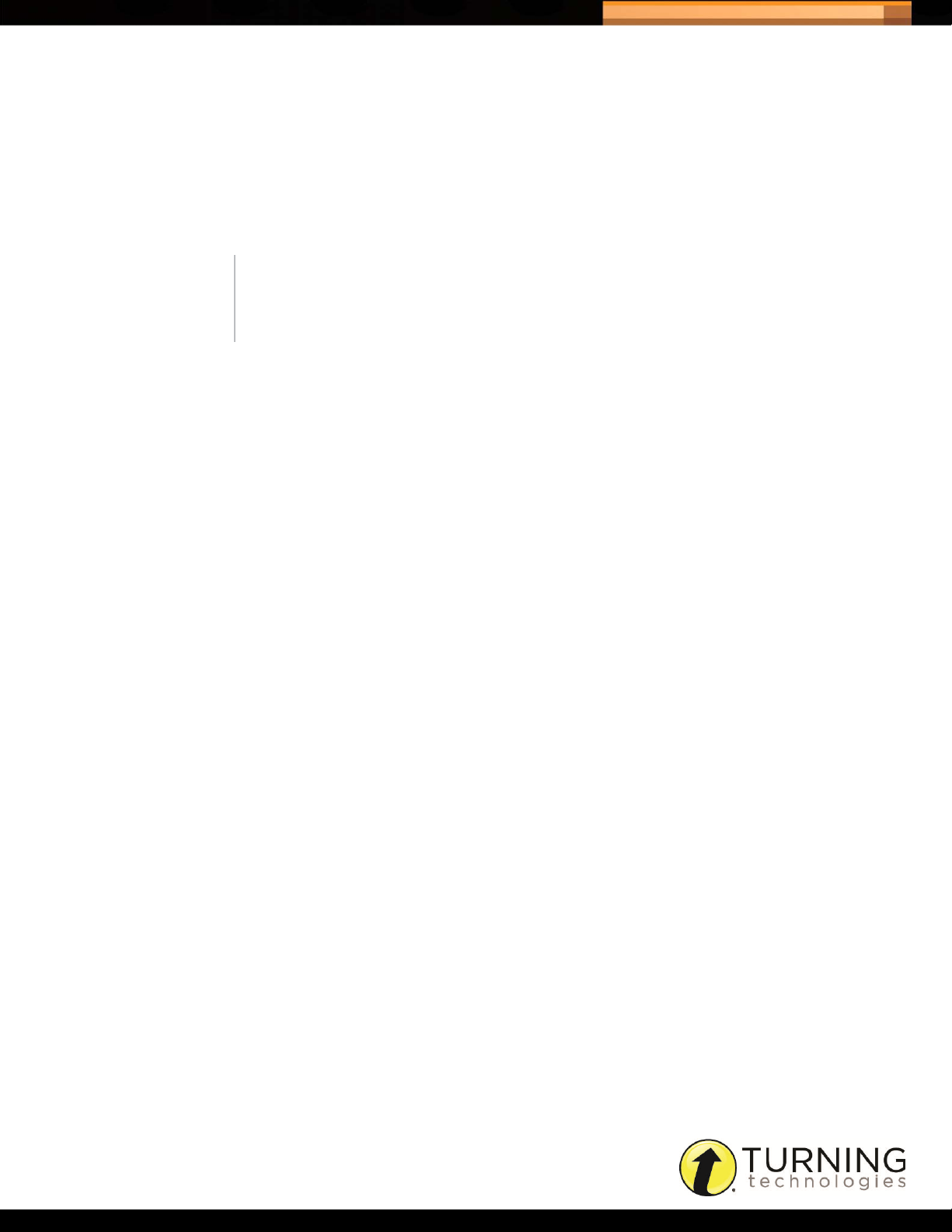
Triton Data Collection System
REPORT CALCULATIONS
Only active Participants are used in these calculations. Active Participants are those that logged in and did a final send
of the exam.
* Scores are treated as one point per correct response and zero points per incorrect response. Non-responders are
treated as incorrect.
NOTE
Essay questions are not included in report calculations because they are
not graded by Triton DCS.
Average Points Received
The average points received value is calculated by taking the sum of points for all respondents to an Answer Document
version divided by the number respondents.
41
Average Score
The average score value is calculated by taking the sum of scores for all Participants to an Answer Document version
divided by the number of respondents.
Reliability Coefficient (KR20)
The Kuder-Richardson Formula 20 (KR20) represents the reliability of a given test.
KR20 relates to the consistency of test items from one testing date to the next, or reliability. The same students taking
the same test at two different times would have similar scores on a highly reliable test. A reliable test should have a
KR20 of .70 or higher.
pKR20 = ( K/(K-1)) * (1-( ( ѷ (p*q))/Ȫ²) )
1
• K = the # of items on the test
• p = proportion of participants who answered correctly (# correct responses/total responses for this item)
• q = (1 - p) note that q is represented this way to eliminate rounding errors
• Ȫ = standard deviation of scores for the entire test
1. Kenneth D. Hopkins, Educational and Psychological Measurement and Evaluation, 8th ed. (Needham Heights,
MA: Allyn and Bacon, 1998), 126-127.
tritondatacollectionsystem.com/triton-support
Page 44

Triton Data Collection System
42
Discrimination Index
The discrimination index for a particular question is based on the point biserial correlation coefficient, which measures
the correlation between the correct answer on a question and the total test scores of the active participants.
To calculate this statistic, you must first determine the following:
1
• Total number of Participants that answered the question correctly
• Total number of Participants that answered the question incorrectly
A Participant that has not responded to a question is considered to have answered incorrectly.
• Mean total score of the group of Participants that have answered the question correctly*
• Mean total score of the group of Participants that answered the question incorrectly*
• Mean total score of all active Participants*
• Standard Deviation
standard deviation(Ȫ) = Ҁ ( ѷ ((x - ȣ)²) / n)
• x = a Participant’s score
• ȣ = mean total score
• n = total number of Participants
The discrimination index can then be computed with the following formula:
discrimination index = ((Mp-Mq) / Ȫ) * Ҁ ((Np*Nq)/((Np+Nq)* (Np+Nq-1))
• Mp = mean total score of the group of Participants that answered question the correctly*
• Mq = mean total score of the group of Participants that answered the question incorrectly*
• Np = total number of Participants that answered the question correctly
• Nq = total number of Participants that answered the question incorrectly
• Ȫ = standard deviation of scores for the entire set
1. Gene V. Glass and Kenneth D. Hopkins, Statistical Methods in Education and Psychology, 3rd ed. (Needham
Heights, MA: Allyn and Bacon,1996), 134-135.
tritondatacollectionsystem.com/triton-support
Page 45

Triton Data Collection System
IMPORT TEMPLATES
The template files are CSV files that can be opened in Microsoft Excel. Use the template to enter the appropriate
information that corresponds to the column headers.
• Sites
• Staff
• Participants
• Programs
• Participant Lists
Sites
A Site upload file may not contain more than 5,000 rows.
Max Field
Column Header
Length Description Required
43
SITE_NAME 50 The name used to identify the site. Yes
SITE_ID 20 The unique identifier for this Site on Triton. Yes
SITE_PRIMARY_
TELEPHONE_NUMBER
SITE_ADDRESS_LINE_1 50 The Site’s main street address. No
SITE_ADDRESS_LINE_2 50 The Site’s secondary street address. No
SITE_ADDRESS_LINE_3 50 The Site’s secondary street address. No
SITE_ADDRESS_LINE_4 50 The Site’s secondary street address. No
SITE_CITY 50 The Site’s city. No
SITE_STATE_OR_
PROVINCE
SITE_POSTAL_CODE 50 The Site’s zip code. No
SITE_COUNTRY 3 Country Codes No
MANAGER_ID 50 The institution's identification for the
MANAGER_ID_STATE 50 The state government’s identification number
MANAGER_ID_FEDERAL 50 The federal government’s identification
50 The primary telephone number for this Site. No
50 The Site’s state or province. No
Yes
manager.
No
for the manager.
No
number for the manager.
MANAGER_FIRST_NAME 50 The first name of the manager. Yes
MANAGER_LAST_NAME 50 The last name of the manager. Yes
MANAGER_MIDDLE_NAME 50 The middle name of the manager. No
tritondatacollectionsystem.com/triton-support
Page 46

Triton Data Collection System
Column Header
44
Max Field
Length Description Required
MANAGER_EMAIL_
ADDRESS
MANAGER_PRIMARY_
TELEPHONE_NUMBER
MANAGER_GENDER 1 Gender Codes No
MANAGER_ETHNICITY 1 Ethnicity Codes No
MANAGER_RACE_
AMERICAN_INDIAN_
OR_ALASKA_NATIVE
MANAGER_RACE_ASIAN 1 True/False Codes No
MANAGER_RACE_BLACK_O
R_AFRICAN_AMERICAN
MANAGER_RACE_NATIVE_H
AWAIIAN_OR_OTHER_PACIF
IC_ISLANDER
MANAGER_RACE_WHITE 1 True/False Codes No
MANAGER_RACE_ETHNICIT
Y
50 The email address of the manager. Yes
50 The primary telephone number for the
manager.
1 True/False Codes No
1 True/False Codes No
1 True/False Codes No
2 Race Ethnicity Resolution Codes No
No
Staff
A Staff upload file may not contain more than 10,000 rows.
Max Field
Column Header
STAFF_ID 50 The Staff member’s ID. If a Staff member
STAFF_ID_STATE 50 The state government’s ID. No
STAFF_ID_FEDERAL 50 The federal government’s ID. No
ROLE 50 Acceptable values: PROCTOR or SITE
CAN_PROCTOR** 5 Acceptable values: TRUE or FALSE
SITE_ID 20 The site ID for which the Site Manager
Length Description Required
exists for this ID, then the member will be
updated. Otherwise a new member will be
created.
MANAGER (case sensitive. Note that role
restrictions apply here. Example: a Site
Manger cannot import another Site Manager
NOTE that this field is only required if ROLE
is set to SITE MANAGER.
belongs.
Yes
Yes
No
Yes, for Site
Managers
only.
tritondatacollectionsystem.com/triton-support
Page 47

Triton Data Collection System
Max Field
Column Header
FIRST_NAME 50 The first name of the staff member. Yes
LAST_NAME 50 The last name of the staff member. Yes
MIDDLE_NAME 50 The middle name of the staff member. No
Length Description Required
45
PRIMARY_EMAIL 50 The primary email address of the staff
member.
PRIMARY_TELEPHONE_
NUMBER
GENDER 1 Gender Codes No
ETHNICITY 1 Ethnicity Codes No
AMERICAN_INDIAN or
ALASKA_NATIVE
ASIAN 1 True/False Codes No
BLACK_OR_AFRICAN_
AMERICAN
NATIVE_HAWAIIAN_OR_
OTHER_PACIFIC_ ISLANDER
WHITE 1 True/False Codes No
RACE_ETHNICITY 2 Race Ethnicity Resolution Codes No
50 The primary telephone number of the staff
member.
1 True/False Codes No
1 True/False Codes No
1 True/False Codes No
Participants
A Participant upload file may not contain more than 30,000 rows.
Yes
No
Max Field
Column Header
PARTICIPANT_ID 15 If a Participant exists for this Participant ID,
PARTICIPANT_ID_STATE 50 The state government’s ID. No
PARTICIPANT_ID_ FEDERAL 50 The federal government’s ID. No
DEVICE_ID 50 The Turning Technologies device ID. No
RW_ID 50 The ResponseWare account device ID. No
FIRST_NAME 50 The participant’s first name. Yes
LAST_NAME 50 The participant’s last name. Yes
MIDDLE_NAME 50 The participant’s middle name. No
DATE_OF_BIRTH 10 Format: MM/DD/YYYY No
GRADE_LEVEL 2 Participant Grade Level Codes No
GENDER 1 Gender Codes No
Length Description Required
then the Participant will be updated.
Otherwise a new Participant will be created.
tritondatacollectionsystem.com/triton-support
Yes
Page 48

Triton Data Collection System
Max Field
Column Header
ETHNICITY 1 Ethnicity Codes No
Length Description Required
46
AMERICAN_INDIAN_OR_
ALASKA_NATIVE
ASIAN 1 True/False Codes No
BLACK_OR_AFRICAN_
AMERICAN
NATIVE_HAWAIIAN_OR_
OTHER_PACIFIC_ ISLANDER
WHITE 1 True/False Codes No
RACE_ETHNICITY 2 Race Ethnicity Resolution Codes No
SOCIOECONOMIC 1 True/False Codes No
MEAL_ASSISTANCE_
PROGRAM
LIMITED_ENGLISH_
PROFICIENCY_STATUS
PRIMARY_LANGUAGE 3 Language Codes No
HOME_LANGUAGE 3 Language Codes No
NATIVE_LANGUAGE 3 Language Codes No
SPECIALTY_EDUCATION_
STATUS
1 True/False Codes No
1 True/False Codes No
1 True/False Codes No
1 True/False Codes No
1 True/False Codes No
1 True/False Codes No
PRIMARY_DISABILITY 2 Participant Disability Codes No
SECONDAY_DISABILITY 2 Participant Disability Codes No
DISABILITY_TYPE 11 Acceptable values: ACADEMIC,
NONACADEMIC
ACCOMMODATION_
EXTENDED_TIME
ACCOMODATION_TIME_
AND_A_HALF
ACCOMMODATION_
DOUBLE_TIME
ACCOMMODATION_
BRAILLE
ACCOMMODATION_ LARGE_
PRINT
ACCOMMODATION_ SCRIBE 1 True/False Codes No
ACCOMMODATION_
SMALL_GROUP_SETTING
ACCOMMODATION_
READER_SCRIPT
1 True/False Codes No
1 True/False Codes No
1 True/False Codes No
1 True/False Codes No
1 True/False Codes No
1 True/False Codes No
1 True/False Codes No
No
tritondatacollectionsystem.com/triton-support
Page 49

Triton Data Collection System
Column Header
47
Max Field
Length Description Required
ACCOMMODATION_ AUDIO_
READER
ACCOMMODATION_ EXTRA_
BREAKS
ACCOMMODATION_
ALLOW_TESTING_OVER_M
ULTIPLE_ SESSIONS
ACCOMMODATION_
ALTERNATE_FORMAT
MIGRANT_EDUCATION_
PROGRAM
HOME_BOUND 1 True/False Codes No
TITLE_ONE_MATH 1 True/False Codes No
TITLE_ONE_READING 1 True/False Codes No
PRIMARY_TELEPHONE_
NUMBER
PRIMARY_EMAIL 50 The primary email address of the participant. No
EMAIL_RESULTS 1 True/False Codes No
ADDRESS_LINE_1 50 The first address line. No
1 True/False Codes No
1 True/False Codes No
1 True/False Codes No
1 True/False Codes No
1 True/False Codes No
50 The participant’s phone number. No
ADDRESS_LINE_2 50 The second address line. No
ADDRESS_LINE_3 50 The third address line. No
ADDRESS_LINE_4 50 The fourth address line. No
CITY 50 The participant address city. No
STATE_OR_PROVINCE 50 The participant address state or province. No
POSTAL_CODE 50 The participant address postal code. No
COUNTRY 3 Country Codes No
AGENT_TYPE 1 Agent Type Codes No
AGENT_ROLE 1 Agent Role Codes No
AGENT_FIRST_NAME 50 The agent’s first name. No
AGENT_LAST_NAME 50 The agent’s last name. No
AGENT_MIDDLE_NAME 50 The agent’s middle name. No
AGENT_PRIMARY_
TELEPHONE_NUMBER
AGENT_PRIMARY_EMAIL 50 The agent’s primary email. No
50 The agent’s primary telephone number. No
tritondatacollectionsystem.com/triton-support
Page 50

Triton Data Collection System
Programs
A Program upload file may not contain more than 10,000 rows.
Max Field
Column Header
Length Description Required
48
PROGRAM_ID 50 The institution’s identification number for the
program.
NAME 20 The full name of the program. Yes
DESCRIPTION 255 The description of the program. No
Participant Lists
A Participant List upload file may not contain more than 30,000 rows.
Max Field
Column Header
SITE_ID 20 The institution’s identifier for the site. Yes
STAFF_ID 50 The institution’s identifier for the staff
PARTICIPANT_ID 15 The institution’s identifier for the participant. Yes
PROGRAM_ID 50 The institution’s identifier for the program. Yes
SECTION 5 The section number. Yes
PERIOD 20 Period during which the Participant List
Length Description Required
member.
meets.
Yes
Yes
No
ROOM 20 Room number where the Participant List
meets.
Codes
Agent Role Codes
Role Code
Legal Guardian 1
Not Legal Guardian 2
No
tritondatacollectionsystem.com/triton-support
Page 51

Triton Data Collection System
Agent Type Codes
Agent Type Code
Mother 1
Father 2
Stepmother 3
Stepfather 4
Grandmother 5
Grandfather 6
Guardian 7
Ethnicity Codes
Name Code
Hispanic or Latino 1
49
Not Hispanic or Latino 2
Prefer not to say 3
Gender Codes
Gender Code
Male 1
Female 2
Unknown 3
Participant Disability Codes
Disability Code
Autism 10
Deaf-Blindness 11
Deafness 12
Developmental Delay 13
Emotional Disability 14
Hearing Impairments 15
Intellectual Disability 16
Multiple Disabilities 17
tritondatacollectionsystem.com/triton-support
Page 52
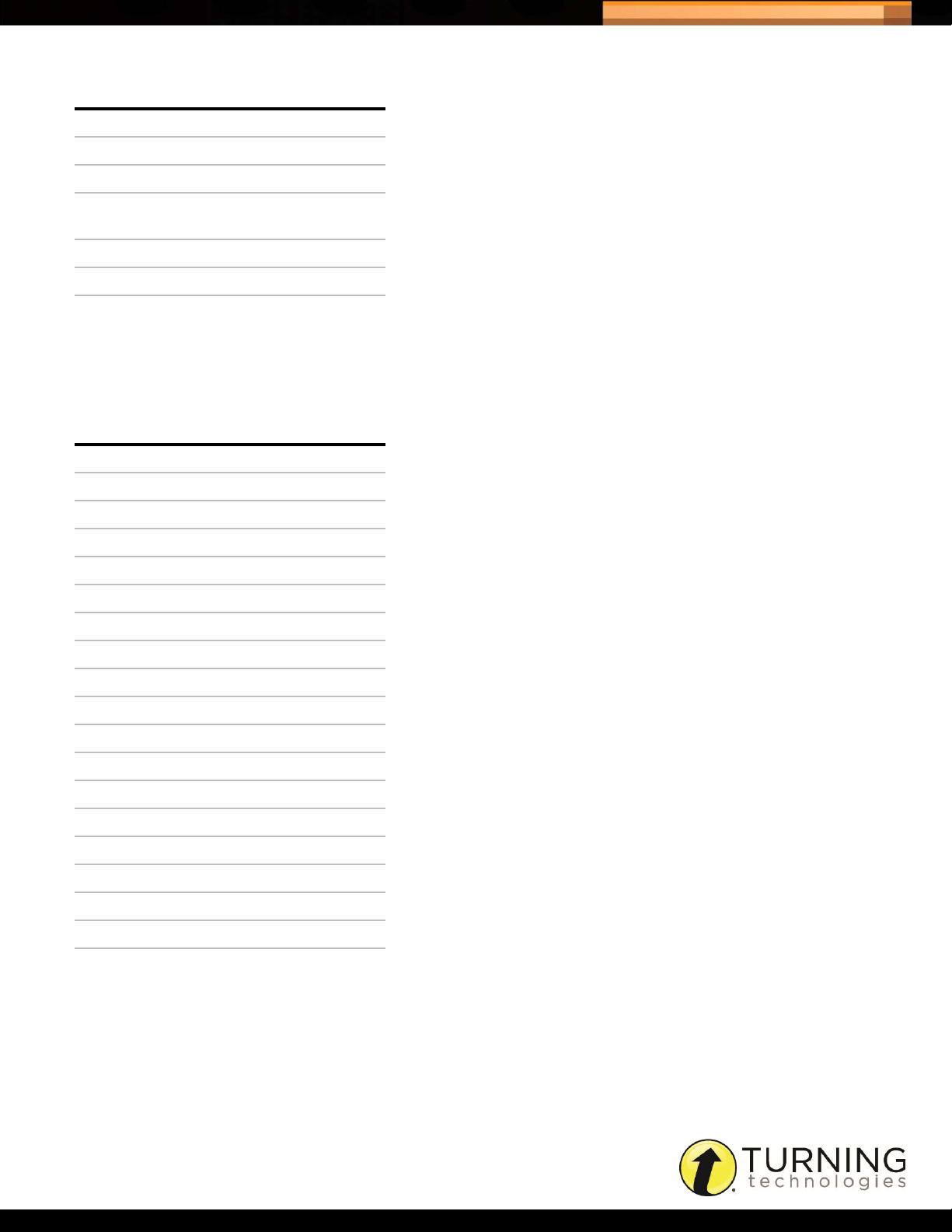
Triton Data Collection System
Disability Code
Orthopedic Disabilities 18
Other Health Impairments 19
Specific Learning Disabilities 20
50
Speech or Language
Impairments
Traumatic Brain Injury 22
Visual Impairments 23
None 99
Participant Grade Level Codes
Grade Level Code
Pre-K 98
Kindergarten 99
First 1
Second 2
Third 3
Fourth 4
Fifth 5
Sixth 6
21
Seventh 7
Eighth 8
Freshman 9
Sophomore 10
Junior 11
Senior 12
College Freshman 13
College Sophomore 14
College Junior 15
College Senior 16
Post Graduate 17
tritondatacollectionsystem.com/triton-support
Page 53

Triton Data Collection System
Race Ethnicity Resolution Codes
Race Ethnicity Code
Hispanic or Latino 10
51
American Indian or Alaska
Native
Asian 12
Black or African American 13
Native Hawaiian or Other
Pacific Islander
White 15
Two or More Races 16
True/False Codes
True/False Code
True 1
False 2
Unknown 3
Country Codes
11
14
The following is a complete list of the current officially assigned ISO 3166-1 alpha-3 codes, using the English short
country names officially used by the ISO 3166 Maintenance Agency (ISO 3166/MA):[4]
ABW Aruba GIB Gibraltar NIU Niue
AFG Afghanistan GIN Guinea NLD Netherlands
AGO Angola GLP Guadeloupe NOR Norway
AIA Anguilla GMB Gambia NPL Nepal
ALA Åland Islands GNB Guinea-Bissau NRU Nauru
ALB Albania GNQ Equatorial Guinea NZL New Zealand
AND Andorra GRC Greece OMN Oman
ANT Netherlands Antilles GRD Grenada PAK Pakistan
ARE United Arab Emirates GRL Greenland PAN Panama
ARG Argentina GTM Guatemala PCN Pitcairn
ARM Armenia GUF French Guiana PER Peru
ASM American Samoa GUM Guam PHL Philippines
ATA Antarctica GUY Guyana PLW Palau
tritondatacollectionsystem.com/triton-support
Page 54

Triton Data Collection System
ATF French Southern Territories HKG Hong Kong PNG Papua New Guinea
52
ATG Antigua and Barbuda HMD Heard Island and McDonald
Islands
AUS Australia HND Honduras PRI Puerto Rico
AUT Austria HRV Croatia PRK Korea, Democratic People's
AZE Azerbaijan HTI Haiti PRT Portugal
BDI Burundi HUN Hungary PRY Paraguay
BEL Belgium IDN Indonesia PSE Palestinian Territory,
BEN Benin IMN Isle of Man PYF French Polynesia
BFA Burkina Faso IND India QAT Qatar
BGD Bangladesh IOT British Indian Ocean Territory REU Réunion
BGR Bulgaria IRL Ireland ROU Romania
BHR Bahrain IRN Iran, Islamic Republic of RUS Russian Federation
BHS Bahamas IRQ Iraq RWA Rwanda
BIH Bosnia and Herzegovina ISL Iceland SAU Saudi Arabia
BLM Saint Barthélemy ISR Israel SDN Sudan
BLR Belarus ITA Italy SEN Senegal
POL Poland
Republic of
Occupied
BLZ Belize JAM Jamaica SGP Singapore
BMU Bermuda JEY Jersey SGS South Georgia and the South
Sandwich Islands
BOL Bolivia, Plurinational State of JOR Jordan SHN Saint Helena, Ascension and
Tristan da Cunha
BRA Brazil JPN Japan SJM Svalbard and Jan Mayen
BRB Barbados KAZ Kazakhstan SLB Solomon Islands
BRN Brunei Darussalam KEN Kenya SLE Sierra Leone
BTN Bhutan KGZ Kyrgyzstan SLV El Salvador
BVT Bouvet Island KHM Cambodia SMR San Marino
BWA Botswana KIR Kiribati SOM Somalia
CAF Central African Republic KNA Saint Kitts and Nevis SPM Saint Pierre and Miquelon
CAN Canada KOR Korea, Republic of SRB Serbia
CCK Cocos (Keeling) Islands KWT Kuwait STP Sao Tome and Principe
CHE Switzerland LAO Lao People's Democratic
Republic
CHL Chile LBN Lebanon SVK Slovakia
CHN China LBR Liberia SVN Slovenia
SUR Suriname
CIV Côte d'Ivoire LBY Libyan Arab Jamahiriya SWE Sweden
CMR Cameroon LCA Saint Lucia SWZ Swaziland
tritondatacollectionsystem.com/triton-support
Page 55

Triton Data Collection System
53
COD Congo, the Democratic
Republic of the
COG Congo LKA Sri Lanka SYR Syrian Arab Republic
COK Cook Islands LSO Lesotho TCA Turks and Caicos Islands
COL Colombia LTU Lithuania TCD Chad
COM Comoros LUX Luxembourg TGO Togo
CPV Cape Verde LVA Latvia THA Thailand
CRI Costa Rica MAC Macao TJK Tajikistan
CUB Cuba MAF Saint Martin (French part) TKL Tokelau
CXR Christmas Island MAR Morocco TKM Turkmenistan
CYM Cayman Islands MCO Monaco TLS Timor-Leste
CYP Cyprus MDA Moldova, Republic of TON Tonga
CZE Czech Republic MDG Madagascar TTO Trinidad and Tobago
DEU Germany MDV Maldives TUN Tunisia
DJI Djibouti MEX Mexico TUR Turkey
DMA Dominica MHL Marshall Islands TUV Tuvalu
DNK Denmark MKD Macedonia, the former
LIE Liechtenstein SYC Seychelles
TWN Taiwan, Province of China
Yugoslav Republic of
DOM Dominican Republic MLI Mali TZA Tanzania, United Republic of
DZA Algeria MLT Malta UGA Uganda
ECU Ecuador MMR Myanmar UKR Ukraine
EGY Egypt MNE Montenegro UMI United States Minor Outlying
Islands
ERI Eritrea MNG Mongolia URY Uruguay
ESH Western Sahara MNP Northern Mariana Islands USA United States
ESP Spain MOZ Mozambique UZB Uzbekistan
EST Estonia MRT Mauritania VAT Holy See (Vatican City State)
ETH Ethiopia MSR Montserrat VCT Saint Vincent and the
Grenadines
FIN Finland MTQ Martinique VEN Venezuela, Bolivarian
Republic of
FJI Fiji MUS Mauritius VGB Virgin Islands, British
FLK Falkland Islands (Malvinas) MWI Malawi VIR Virgin Islands, U.S.
FRA France MYS Malaysia VNM Viet Nam
FRO Faroe Islands MYT Mayotte VUT Vanuatu
FSM Micronesia, Federated States
of
NAM Namibia WLF Wallis and Futuna
GAB Gabon NCL New Caledonia WSM Samoa
GBR United Kingdom NER Niger YEM Yemen
tritondatacollectionsystem.com/triton-support
Page 56

Triton Data Collection System
GEO Georgia NFK Norfolk Island ZAF South Africa
GGY Guernsey NGA Nigeria ZMB Zambia
GHA Ghana NIC Nicaragua ZWE Zimbabwe
Language Codes
The following is a complete list of the current officially assigned ISO 639-2 codes. There are 21 languages that have
alternative codes for bibliographic or terminology purposes. Bibliographic codes are indicated with a *. In all other cases
there is only one ISO 639-2 code.
aar - Afar eka - Ekajuk kum - Kumyk sad - Sandawe
54
aav - Austro-Asiatic
languages
abk - Abkhazian elx - Elamite kut - Kutenai sah - Yakut
ace - Achinese eng - English lad - Ladino sai - South American
ach - Acoli enm - Middle
ada - Adangme epo - Esperanto lam - Lamba sam - Samaritan Aramaic
ady - Adyghe est - Estonian lao - Lao san - Sanskrit
afa - Afro-Asiatic
languages
afh - Afrihili euq - Basque (family) lav - Latvian sat - Santali
afr - Afrikaans eus / baq* - Basque lez - Lezghian scn - Sicilian
ain - Ainu (Japan) ewe - Ewe lim - Limburgan sco - Scots
aka - Akan ewo - Ewondo lin - Lingala sdv - Eastern Sudanic
akk - Akkadian fan - Fang (Equatorial
alb* / sqi - Albanian fao - Faroese lol - Mongo sem - Semitic languages
ell / gre* - Modern
Greek (1453-)
English (1100-1500)
esx - Eskimo-Aleut
languages
Guinea)
kur - Kurdish sag - Sango
Indian languages
lah - Lahnda sal - Salishan languages
lat - Latin sas - Sasak
languages
lit - Lithuanian sel - Selkup
ale - Aleut fas / per* - Persian loz - Lozi sga - Old Irish (to 900)
alg - Algonquian
languages
alt - Southern Altai fij - Fijian lua - Luba-Lulua shn - Shan
alv - Atlantic-Congo
languages
amh - Amharic fin - Finnish lug - Ganda sin - Sinhala
ang - Old English (ca.
450-1100)
anp - Angika fon - Fon lun - Lunda sit - Sino-Tibetan
fat - Fanti ltz - Luxembourgish sgn - Sign languages
fil - Filipino lub - Luba-Katanga sid - Sidamo
fiu - Finno-Ugrian
languages
tritondatacollectionsystem.com/triton-support
lui - Luiseno sio - Siouan languages
languages
Page 57

Triton Data Collection System
55
apa - Apache languages fox - Formosan
languages
aqa - Alacalufan
languages
aql - Algic languages fre* / fra - French mac* / mkd - Macedonian slk / slo* - Slovak
ara - Arabic frm - Middle French (ca.
arc - Official
Aramaic (700-300 BCE)
arg - Aragonese frr - Northern Frisian mah - Marshallese sme - Northern Sami
arm* / hye - Armenian frs - Eastern Frisian mai - Maithili smi - Sami languages
arn - Mapudungun fry - Western Frisian mak - Makasar smj - Lule Sami
arp - Arapaho ful - Fulah mal - Malayalam smn - Inari Sami
art - Artificial languages fur - Friulian man - Mandingo smo - Samoan
arw - Arawak gaa - Ga mao* / mri - Maori sms - Skolt Sami
asm - Assamese gay - Gayo map - Austronesian
ast - Asturian gba - Gbaya (Central
fra / fre* - French lus - Lushai slo* / slk - Slovak
1400-1600)
fro - Old French (842-ca.
1400)
African Republic)
luo - Luo (Kenya and
Tanzania)
mad - Madurese slv - Slovenian
mag - Magahi sma - Southern Sami
languages
mar - Marathi snd - Sindhi
sla - Slavic languages
sna - Shona
ath - Athapascan
languages
auf - Arauan languages geo* / kat - Georgian may* / msa -
aus - Australian
languages
ava - Avaric gez - Geez mdr - Mandar son - Songhai languages
ave - Avestan gil - Gilbertese men - Mende (Sierra
awa - Awadhi gla - Scottish Gaelic mga - Middle Irish (900-
awd - Arawakan
languages
aym - Aymara glg - Galician min - Minangkabau sqj - Albanian languages
azc - Uto-Aztecan
languages
aze - Azerbaijani gme - East Germanic
bad - Banda languages gmh - Middle High
gem - Germanic
languages
ger* / deu - German mdf - Moksha som - Somali
gle - Irish mic - Mi'kmaq sqi / alb* - Albanian
glv - Manx mis - Uncoded languages srd - Sardinian
languages
German (ca. 1050-1500)
mas - Masai snk - Soninke
sog - Sogdian
Malay (macro-language)
sot - Southern Sotho
Leone)
spa - Spanish
1200)
mkd / mac* - Macedonian srn - Sranan Tongo
mkh - Mon-Khmer
languages
srp - Serbian
bai - Bamileke languages gmq - North Germanic
languages
tritondatacollectionsystem.com/triton-support
mlg - Malagasy srr - Serer
Page 58
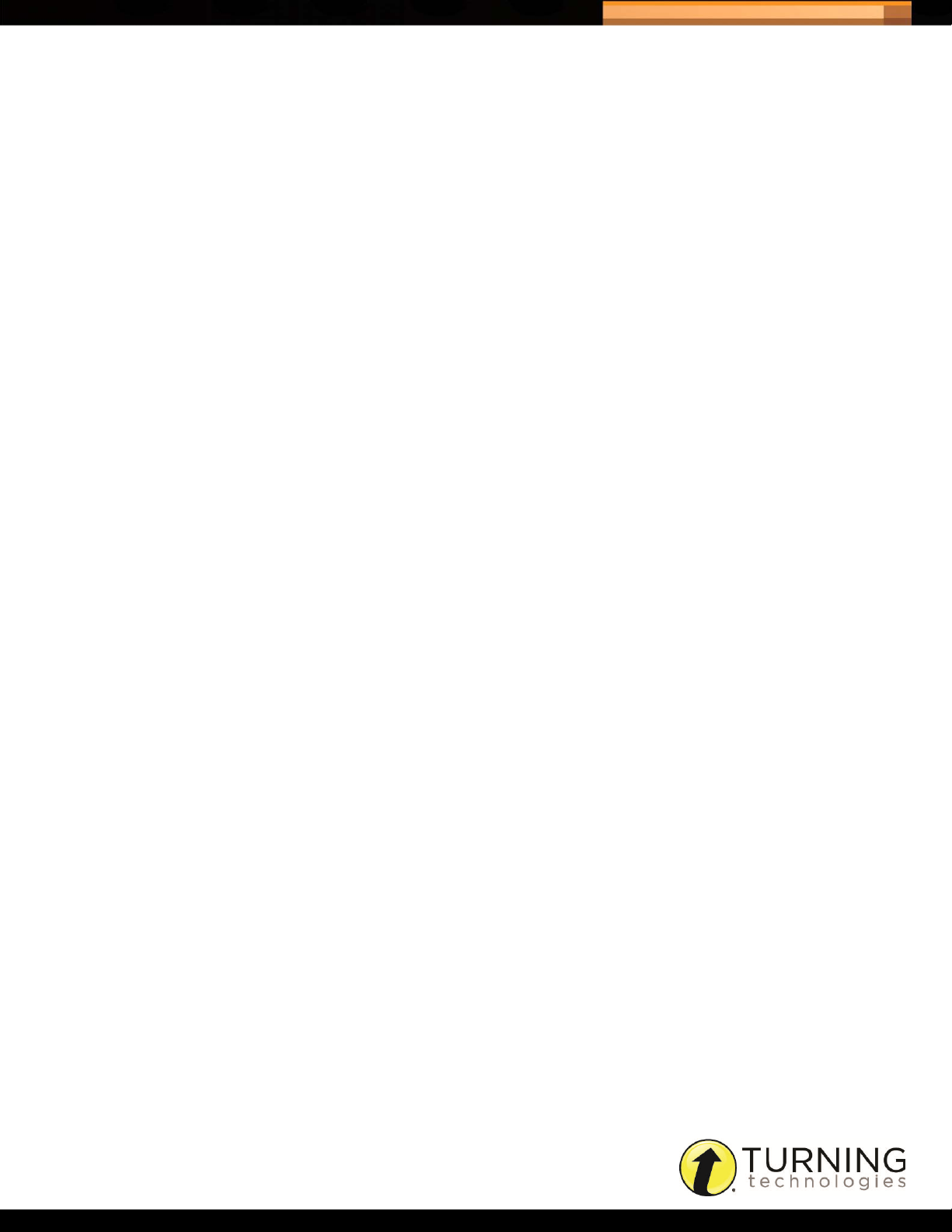
Triton Data Collection System
56
bak - Bashkir gmw - West Germanic
languages
bal - Baluchi goh - Old High
German (ca. 750-1050)
bam - Bambara gon - Gondi mni - Manipuri suk - Sukuma
ban - Balinese gor - Gorontalo mno - Manobo languages sun - Sundanese
baq* / eus - Basque got - Gothic moh - Mohawk sus - Susu
bas - Basa (Cameroon) grb - Grebo mon - Mongolian sux - Sumerian
bat - Baltic languages grc - Ancient Greek (to
1453)
bej - Beja gre* / ell - Modern
Greek (1453-)
bel - Belarusian grk - Greek languages msa / may* -
bem - Bemba (Zambia) grn - Guarani mul - Multiple languages syd - Samoyedic
ben - Bengali gsw - Swiss German mun - Munda languages syr - Syriac
ber - Berber languages guj - Gujarati mus - Creek tah - Tahitian
bho - Bhojpuri gwi - Gwichʼin mwl - Mirandese tai - Tai languages
mlt - Maltese ssa - Nilo-Saharan
languages
mnc - Manchu ssw - Swati
mos - Mossi swa - Swahili (macro-
language)
mri / mao* - Maori swe - Swedish
syc - Classical Syriac
Malay (macro-language)
languages
bih - Bihari languages hai - Haida mwr - Marwari tam - Tamil
bik - Bikol hat - Haitian mya / bur* - Burmese tat - Tatar
bin - Bini hau - Hausa myn - Mayan languages tbq - Tibeto-Burman
languages
bis - Bislama haw - Hawaiian myv - Erzya tel - Telugu
bla - Siksika heb - Hebrew nah - Nahuatl languages tem - Timne
bnt - Bantu languages her - Herero nai - North American
Indian
bod / tib* - Tibetan hil - Hiligaynon nap - Neapolitan tet - Tetum
bos - Bosnian him - Himachali
languages
bra - Braj hin - Hindi nav - Navajo tgl - Tagalog
bre - Breton hit - Hittite nbl - South Ndebele tha - Thai
btk - Batak languages hmn - Hmong nde - North Ndebele tib* / bod - Tibetan
bua - Buriat hmo - Hiri Motu ndo - Ndonga tig - Tigre
bug - Buginese hmx - Hmong-Mien
languages
bul - Bulgarian hok - Hokan languages nep - Nepali (macro-
nau - Nauru tgk - Tajik
nds - Low German tir - Tigrinya
language)
ter - Tereno
tiv - Tiv
bur* / mya - Burmese hrv - Croatian new - Newari tkl - Tokelau
byn - Bilin hsb - Upper Sorbian ngf - Trans-New Guinea
tritondatacollectionsystem.com/triton-support
tlh - Klingon
languages
Page 59
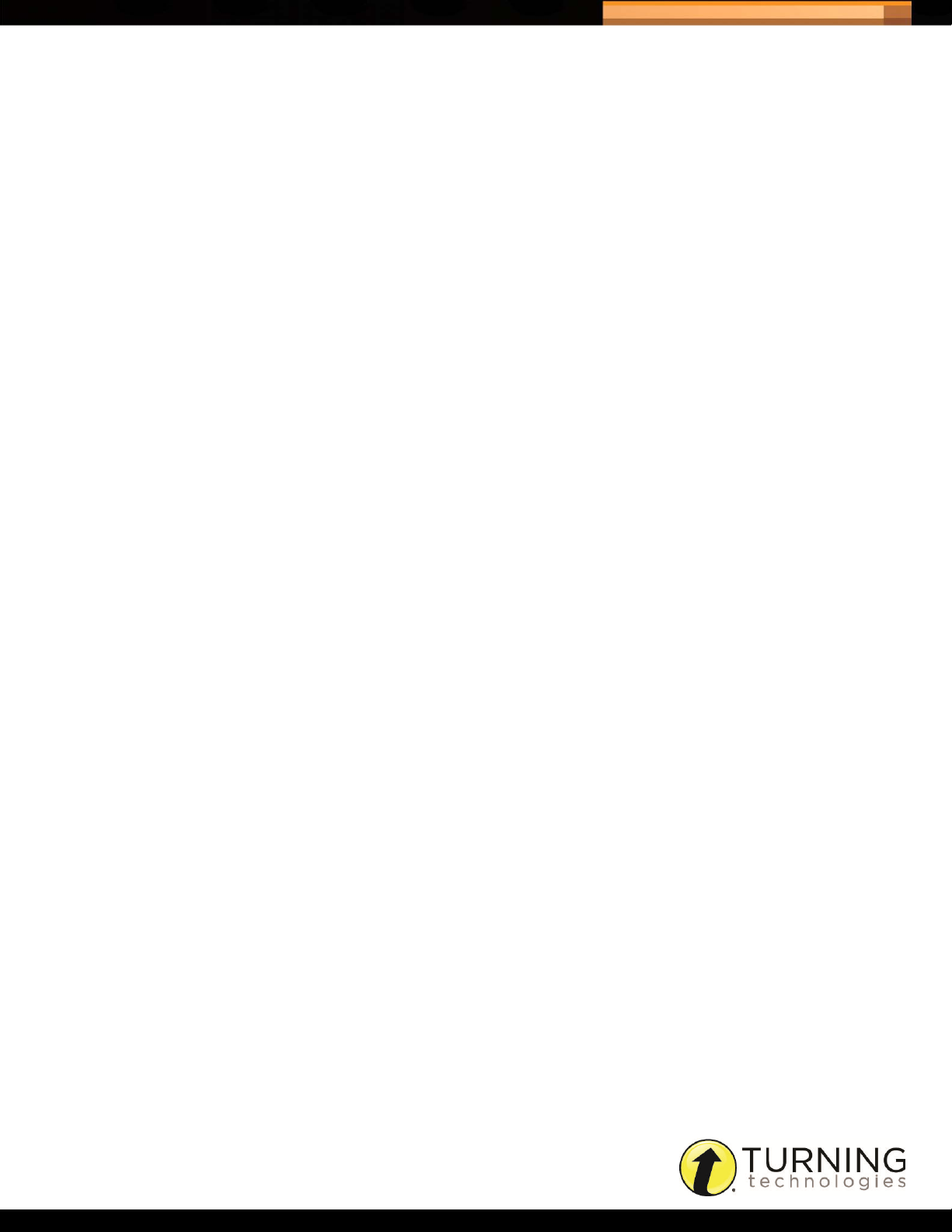
Triton Data Collection System
cad - Caddo hun - Hungarian nia - Nias tli - Tlingit
57
cai - Central American
Indian languages
car - Galibi Carib hye / arm* - Armenian niu - Niuean tog - Tonga (Nyasa)
cat - Catalan hyx - Armenian (family) nld / dut* - Dutch ton - Tonga (Tonga
cau - Caucasian
languages
cba - Chibchan
languages
ccn - North Caucasian
languages
ccs - South Caucasian
languages
cdc - Chadic languages iii - Sichuan Yi nor - Norwegian tso - Tsonga
cdd - Caddoan languages iir - Indo-Iranian
ceb - Cebuano ijo - Ijo languages nso - Pedi tum - Tumbuka
cel - Celtic languages iku - Inuktitut nub - Nubian languages tup - Tupi languages
ces / cze* - Czech ile - Interlingue nwc - Classical Newari tur - Turkish
hup - Hupa nic - Niger-Kordofanian
languages
iba - Iban nno - Norwegian Nynorsk tpi - Tok Pisin
ibo- Igbo nob - Norwegian Bokmål trk - Turkic languages
ice* / isl - Icelandic nog - Nogai tsi - Tsimshian
ido - Ido non - Old Norse tsn - Tswana
nqo - N'Ko tuk - Turkmen
languages
tmh - Tamashek
Islands)
cha - Chamorro ilo - Iloko nya - Nyanja tut - Altaic languages
chb - Chibcha ina - Interlingua
(International Auxiliary
Language Association)
che - Chechen inc - Indic languages nyn - Nyankole tvl - Tuvalu
chg - Chagatai ind - Indonesian nyo - Nyoro twi - Twi
chi* / zho - Chinese ine - Indo-European
languages
chk - Chuukese inh - Ingush oci - Occitan (post 1500) udm - Udmurt
chm - Mari (Russia) ipk - Inupiaq oji - Ojibwa uga - Ugaritic
chn - Chinook jargon ira - Iranian languages omq - Oto-Manguean
cho - Choctaw iro - Iroquoian languages omv - Omotic languages ukr - Ukrainian
chp - Chipewyan isl / ice* - Icelandic ori - Oriya (macro-
chr - Cherokee ita - Italian orm - Oromo und - Undetermined
chu - Church Slavic itc - Italic languages osa - Osage urd - Urdu
chv - Chuvash jav - Javanese oss - Ossetian urj - Uralic languages
nym - Nyamwezi tuw - Tungus languages
nzi - Nzima tyv - Tuvinian
uig - Uighur
languages
umb - Umbundu
language)
chy - Cheyenne jbo - Lojban ota - Ottoman Turkish
cmc - Chamic languages jpn - Japanese oto - Otomian languages vai - Vai
tritondatacollectionsystem.com/triton-support
uzb - Uzbek
(1500-1928)
Page 60

Triton Data Collection System
cop - Coptic jpr - Judeo-Persian paa - Papuan languages ven - Venda
cor - Cornish jpx - Japanese (family) pag - Pangasinan vie - Vietnamese
cos - Corsican jrb - Judeo-Arabic pal - Pahlavi vol - Volapük
58
cpe - English based
Creoles and pidgins
cpf - French-Based
Creoles and pidgins
cpp - Portuguese-Based
Creoles and pidgins
cre - Cree kal - Kalaallisut pau - Palauan war - Waray (Philippines)
crh - Crimean Tatar kam - Kamba (Kenya) peo - Old Persian (ca.
crp - Creoles and pidgins kan - Kannada per* / fas - Persian wel* / cym - Welsh
csb - Kashubian kar - Karen languages phi - Philippine languages wen - Sorbian languages
csu - Central Sudanic
languages
cus - Cushitic languages kat / geo* - Georgian plf - Central Malayo-
cym / wel* - Welsh kau - Kanuri pli - Pali xal - Kalmyk
cze* / ces - Czech kaw - Kawi pol - Polish xgn - Mongolian
dak - Dakota kaz - Kazakh pon - Pohnpeian xho - Xhosa
kaa - Kara-Kalpak pam - Pampanga vot - Votic
kab - Kabyle pan - Panjabi wak - Wakashan
languages
kac - Kachin pap - Papiamento wal - Wolaytta
was - Washo
600-400 B.C.)
kas - Kashmiri phn - Phoenician wln - Walloon
wol - Wolof
Polynesian languages
languages
dan - Danish kbd - Kabardian por - Portuguese xnd - Na-Dene languages
dar - Dargwa kdo - Kordofanian
languages
day - Land Dayak
languages
del - Delaware khi - Khoisan languages pqw - Western Malayo-
den - Slave (Athapascan) khm - Central Khmer pra - Prakrit languages yor - Yoruba
deu / ger* - German kho - Khotanese pro - Old Provençal (to
dgr - Dogrib kik - Kikuyu pus - Pushto zap - Zapotec
din - Dinka kin - Kinyarwanda qaa-qtz - Reserved for
div - Dhivehi kir - Kirghiz que - Quechua zen - Zenaga
dmn - Mande languages kmb - Kimbundu qwe - Quechuan (family) zha - Zhuang
doi - Dogri (macrolanguage)
dra - Dravidian languages kom - Komi rap - Rapanui zhx - Chinese (family)
kha - Khasi pqe - Eastern Malayo-
kok - Konkani (macrolanguage)
poz - Malayo-Polynesian
languages
Polynesian languages
Polynesian languages
1500)
local use
raj - Rajasthani zho / chi* - Chinese
yao - Yao
yap - Yapese
yid - Yiddish
ypk - Yupik languages
zbl - Blissymbols
tritondatacollectionsystem.com/triton-support
Page 61
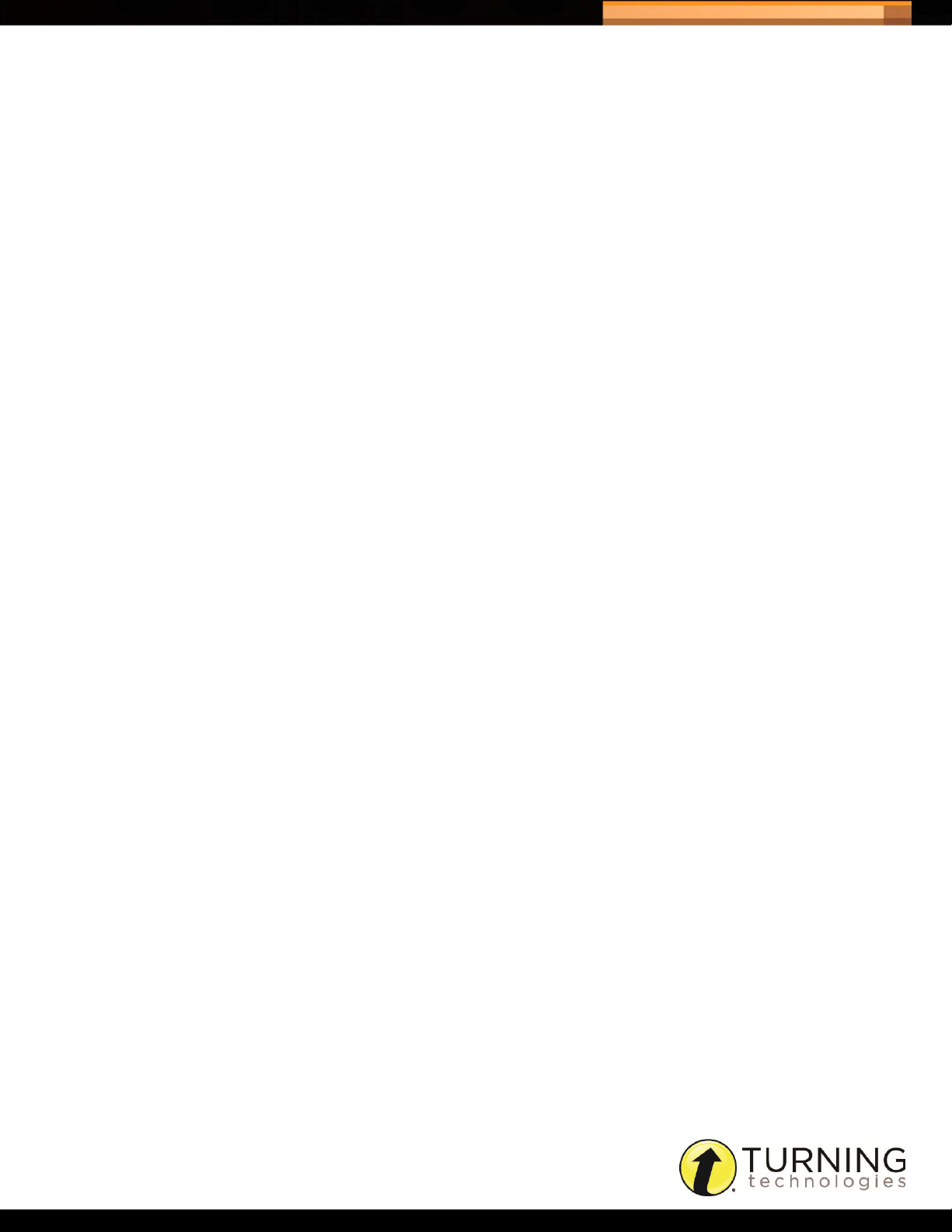
Triton Data Collection System
dsb - Lower Sorbian kon - Kongo rar - Rarotongan zle - East Slavic
59
languages
dua - Duala kor - Korean roa - Romance
languages
dum - Middle Dutch (ca.
1050-1350)
dut* / nld - Dutch kpe - Kpelle rom - Romany znd - Zande languages
dyu - Dyula krc - Karachay-Balkar ron / rum* - Romanian zul - Zulu
dzo - Dzongkha krl - Karelian rum* / ron - Romanian zun - Zuni
efi - Efik kro - Kru languages run - Rundi zxx - No linguistic content
egx - Egyptian languages kru - Kurukh rup - Macedo-Romanian zza - Zaza
egy - Egyptian (Ancient) kua - Kuanyama rus - Russian
kos - Kosraean roh - Romansh zlw - West Slavic
zls - South Slavic
languages
languages
tritondatacollectionsystem.com/triton-support
