Page 1
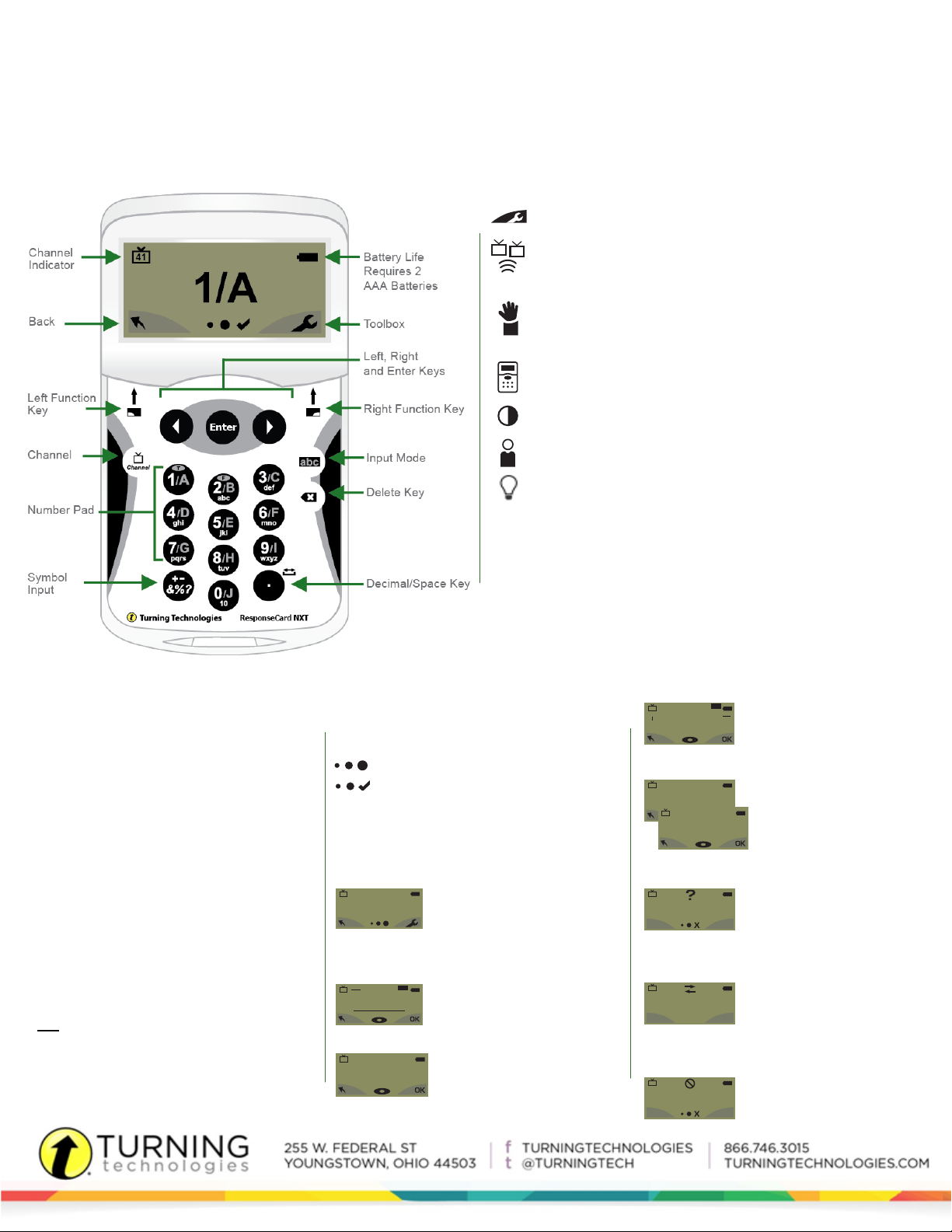
123..
3,1,2..
C,A,B..
txt
txt
abc
123...
txt
C,A,B...
3,1,2...
ResponseCard® NXT
Quick Start
The ResponseCard NXT is an audience response device used when a
presenter wants to gather immediate feedback from the audience.
Presentation Mode
THE TOOLBOX
Find Channels - Automatically detects the receivers within range of
the ResponseCard NXT. Scroll through the rolodex using the left or
right arrow keys to nd your channel. Press the Enter button to set the
channel.
Send Message - Send a message to the leader/presenter. The leader
is unable to respond back via the same method. NOTE: The leader/
presenter may have this feature disabled in the software. If this is the
case, you will see a “Not Open” message when trying to send a note.
Device Info - Device Info displays the Device ID.
Contrast - Use the left or right arrows to adjust the contrast of the
objects. Press the Enter button to save.
Your I.D. - Assigns an alphanumeric identication to the ResponseCard.
Brightness - Adjusts the LCD display on the ResponseCard NXT.
CHANGING THE CHANNEL
Use the steps below to manually set the channel or
refer to The Toolbox: Find Channels.
1. Press the Channel button.
2. Use the number pad to enter the new channel
number.
3. Once the channel number has been entered,
press the Enter button.
RESPONDING
During the presentation, the ResponseCard NXT
prompts you to enter the proper response type. An
indicator appears in the top left side of the screen for
special question types.
Numeric Response question
Multiple Response question with
numeric answer values
Multiple Response question with
alpha answer values
txt
Short Answer question
Essay question
When sending a response or when a response
is successfully received, an icon appears at the
bottom of the screen in the middle. The following
are graphic representations of these icons:
The response is being sent.
The response was sent successfully.
Below are some examples of how the available
question types and various screens appear on the
ResponseCard NXT.
EXAMPLE SCREENS
41
1/A
41
ABCDEFGHSDKQMNOP
41
1234567890123456
Single Response - Single
Response questions are multiple
choice questions, where only
one answer is selected. Once
the selection has been made, the
response is sent to the presenter.
Short Answer - Short Answer
questions require a text response.
Once the text has been entered,
press OK to transmit your answer.
Numeric Response - Numeric
Response questions require more than
one number to be entered. Once the
answer has been entered, press OK to
transmit your answer choice.
41
41
C,A,B,E,J,H,G,I,D,F
41
5,3,2,8,1,6,7,10,4,9
41
Not an Option.
Please Retry.
41
41
No Linkup
on Channel
Not Open
!
abc
Essay - Essay questions require a
160
string of text. Once the answer has
been entered, press OK to transmit
your answer choice.
Multiple Response - Multiple
Response questions have more
than one possible answer. Enter
your answer choices and then
press OK to transmit your answer
choices. Your response may be
alpha or numeric.
Invalid Response - If you
see this screen after sending
a response, it means that the
response was invalid. For example,
answer options are A - D, and you
submitted E as your answer choice.
Incorrect Channel - This
screen is to alert you that the
ResponseCard NXT is not on the
correct channel or that the device
is unable to communicate with the
receiver.
Polling Closed - This screen
indicates that polling is closed and
answers are not being accepted.
Page 2
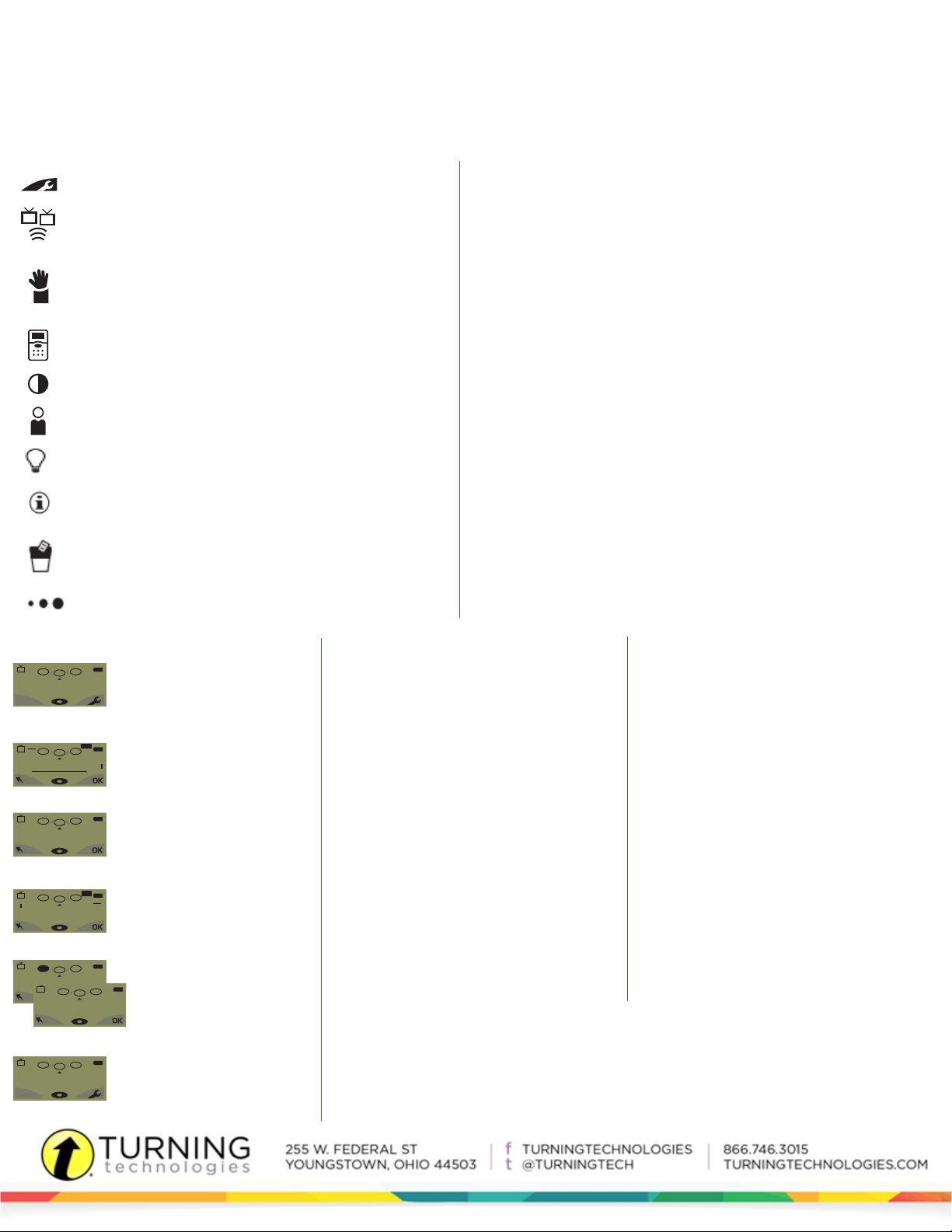
ResponseCard® NXT
txt
txt
abc
3,1,2...
C,A,B...
THE TOOLBOX
Find Channels - Automatically detects the receivers within range of
the ResponseCard NXT. Scroll through the rolodex using the left or
right arrow keys to nd your channel. Press the Enter button to set the
channel.
Send Message - Send a message to the leader/presenter. The leader
is unable to respond back via the same method. NOTE: The leader/
presenter may have this feature disabled in the software. If this is the
case, you will see a “Not Open” message when trying to send a note.
Device Info - Device Info displays the Device ID.
Contrast - Use the left or right arrows to adjust the contrast of the
objects. Press the Enter button to save.
Your I.D. - Assigns an alphanumeric identication to the ResponseCard.
Brightness - Adjusts the LCD display on the ResponseCard NXT.
Test Info - Displays the test name, version number (if applicable) and
question count. This option is only available while in Test Mode.
Delete Test - Deletes the current test from the ResponseCard. This
option is only available while in Test Mode.
Send Test - Sends the current test to the host computer. This option is
only available while in Test Mode.
TAKING A TEST
1-10
41
Go To
41
ABCDEFGHSDKQMNOP
41
1234567890123456
41
41
5,3,2,8,1,6,7,10,4,9
41
Go To
2.
200.
1.
5
2.
200.
1.
123...
2.
200.
1.
2.
200.
1.
25.
23.
24.
41
200.
C,A,B,E,J,H,G,I,D,F
T/F
2.
200.
1.
True
ABC
1.
Single Response - Press the
button that corresponds to the
answer choice. Answer choices
can be alpha or numeric.
Short Answer - Enter the text
using the number pad, similar
to cell phone texting. Press
OK once you have made your
Numeric Response - Enter the
response using the number pad,
press OK once you have made
your selection.
160
2.
Essay - Enter the text using the
number pad, similar to cell phone
texting. Press OK once you have
made your selection.
Multiple Response - Enter your
answer choices and then press
OK once you have made your
selection. Answer choices can be
alpha or numeric.
True or False - Press 1/A for
True or 2/B for False.
Quick Start
Test Mode
CHANGING THE CHANNEL
Before logging into a test, the ResponseCard NXT needs to be on the same
channel as the receiver.
1. Press the Channel button.
2. Use the number pad to enter the new channel number.
3. Once the channel number has been entered,press the Enter button.
LOGGING INTO A TEST
1. Press a button on the ResponseCard to “wake up” the device.
2. The Welcome Screen is displayed followed by the Battery Indicator Screen.
3. You may be prompted for Your ID.
a. Press the left function key to clear the information displayed.
b. Enter Your ID.
c. Press OK.
4. You may be prompted for Test Version.
a. Locate the Test Version number on the paper test.
b. Use the number pad to enter the Test Version.
c. Press OK.
5. The test name, version number (if applicable) and the question count are
displayed.
6. If the information displayed in the previous step is correct, press OK. If the
information is incorrect, press the back button (left function key), verify that the
ResponseCard is on the correct channel and begin the process from step 1.
You are now in Test Mode.
NAVIGATING THROUGH QUESTIONS
Scrolling Through Questions
1. Use the left and right arrows to scroll back or
forward through the question rolodex.
Go To a Specic Question
1. Press the left function key.
2. Use the number pad to enter the question
number.
3. Press the Enter button to be taken to the
question.
FCC Statement:
This device complies with part 15 of the FCC Rules. Operation is subject to the following two conditions: (1) This device may not cause harmful
interference, and (2) this device must accept any interference received, including interference that may cause undesired operation.
IC Statement:
This device complies with Industry Canada licence-exempt RSS standard(s). Operation is subject to the following two conditions: (1) this device may
not cause interference, and (2) this device must accept any interference, including interference that may cause undesired operation of the device.
Le présent appareil est conforme aux CNR d’Industrie Canada applicables aux appareils radio exempts de licence. L’exploitation est autorisée aux
deux conditions suivantes: (1) l’appareil ne doit pas produire de brouillage, et (2) l’utilisateur de l’appareil doit accepter tout brouillage radioélectrique subi, même si le brouillage est susceptible d’en compromettre le fonctionnement.
SENDING A TEST
When answering the last question of the test, you
will receive a message that the test is complete or
incomplete.
Completed Test
1. Press the right function key to send the test.
TIP: Press the left function key to return to the
test and review your answers.
2. The ResponseCard NXT will save the test and
send it to the host computer.
Incomplete Test
1. The ResponseCard NXT displays a list of the
incomplete questions and then prompts you to
send the test.
2. Press the left function key twice to return to the
test.
3. You are automatically taken to the unanswered
questions.
4. Once all the questions have been answered, you
will receive a message that the test is complete.
