Page 1
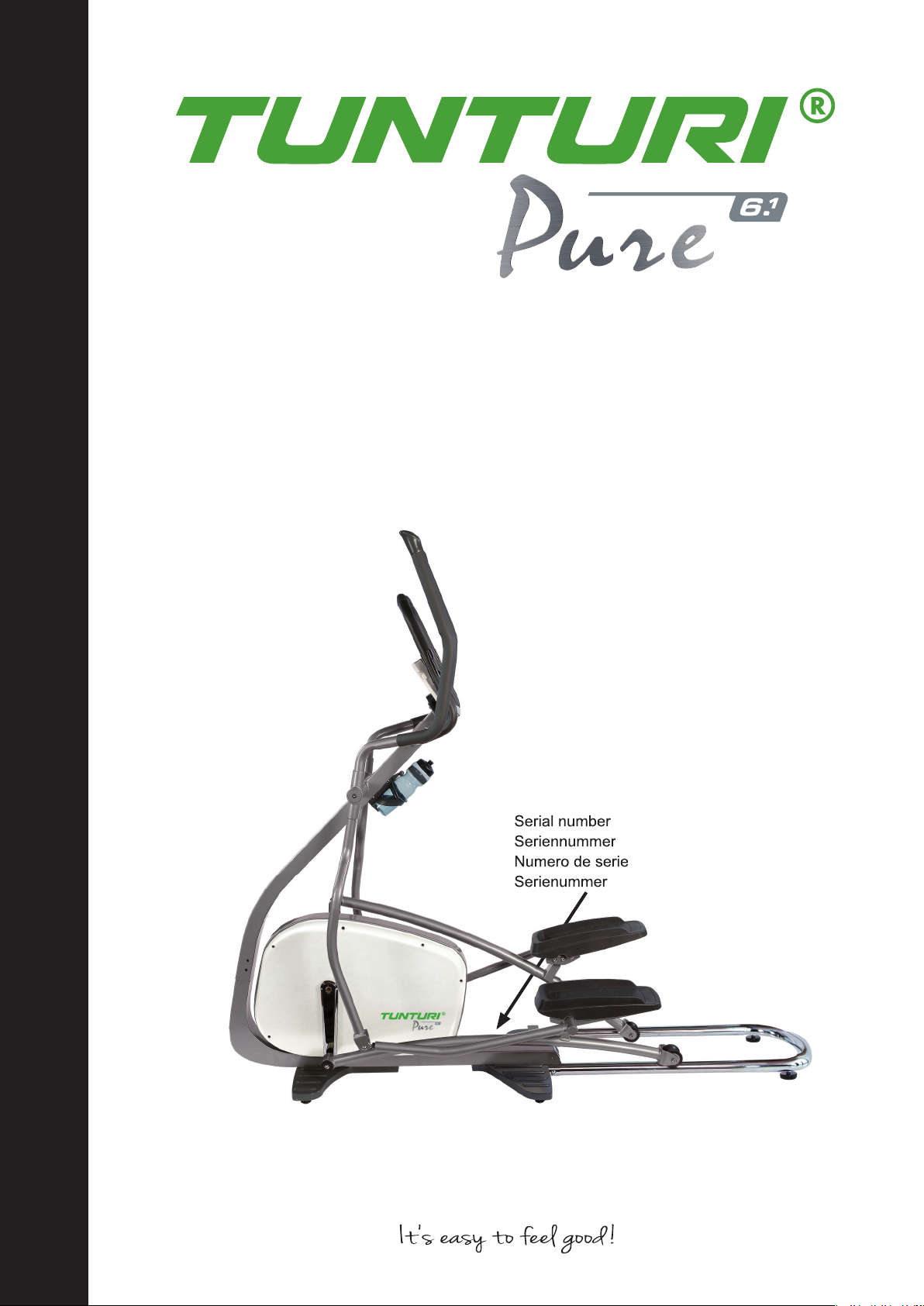
Serial number
Seriennummer
User Manual
Pure Cross F 6.1
USER MANUAL ..............................03-28
BETRIEBSANLEITUNG .................29-56
MODE D'EMPLOI ...........................57-84
HANDLEIDING ............................. 85-111
www.tunturi.com
Serial number
Seriennummer
Numero de serie
Serienummer
Page 2
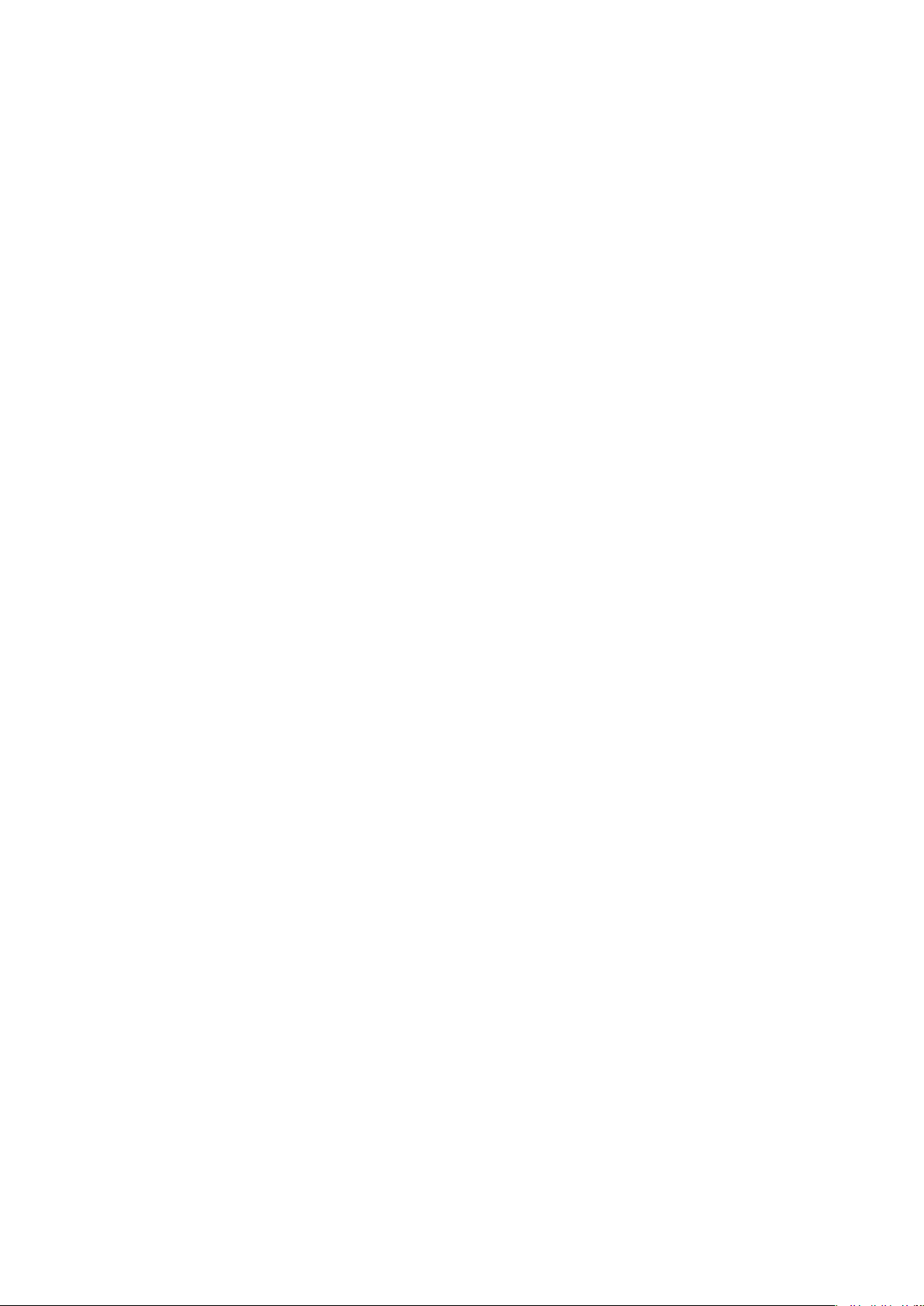
Page 3
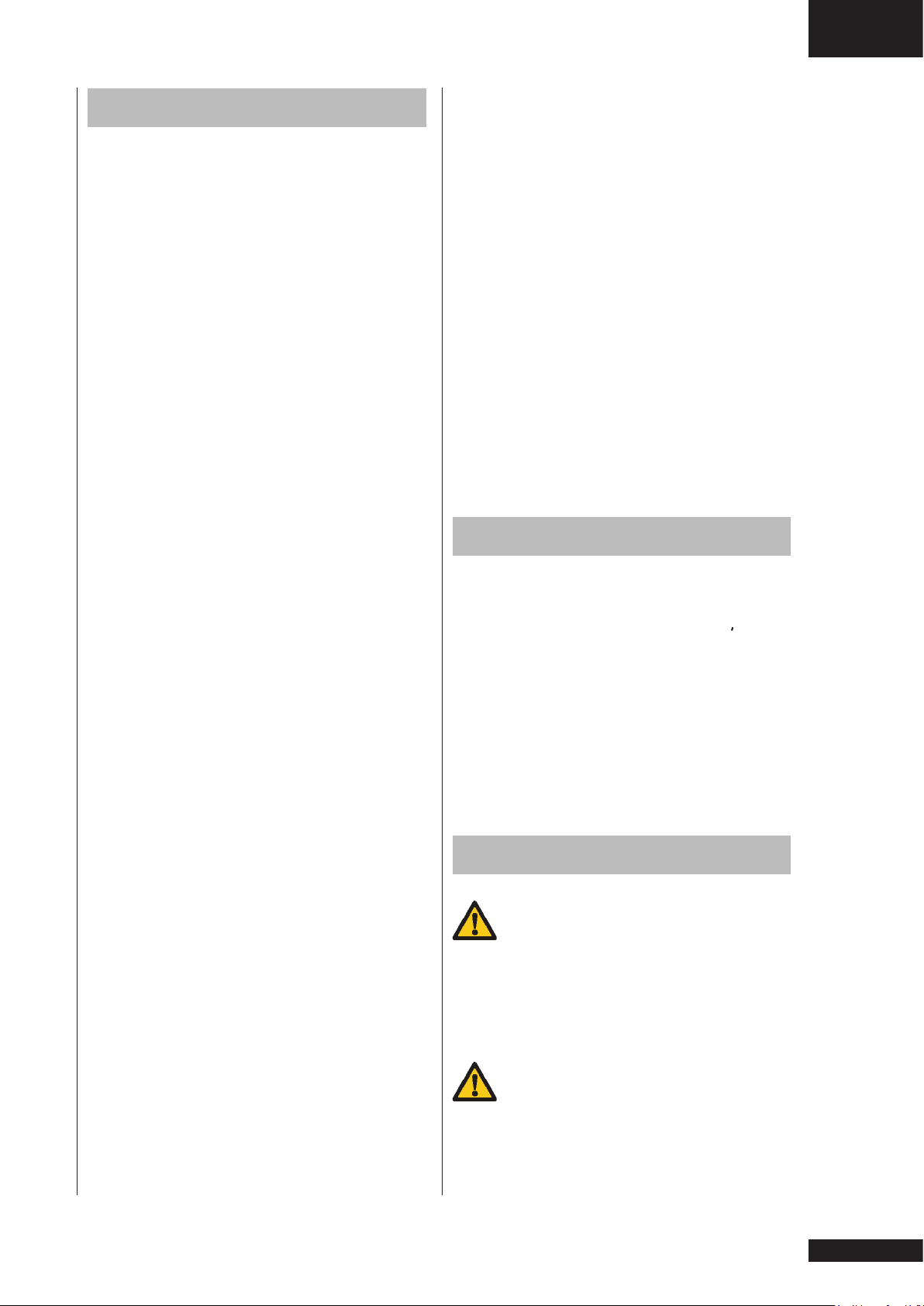
Contents
WELCOME ........................................... 3
SAFETY WARNINGS ........................... 3
Electrical safety ................................... 4
ASSEMBLY .......................................... 5
Parts out of box .................................... 5
Hardware kit ......................................... 5
General assembly information .............. 5
Assembly steps .................................... 5
USE .................................................... 10
Adjusting the support feet ................... 10
WORKOUTS ...................................... 10
Pulse rate measurement .................... 10
Heart rate measurement .................... 10
Maximum heart rate.............................11
USER INTERFACE ............................ 12
Jog wheel and Buttons ....................... 12
External connections .......................... 13
Start up screen ................................... 13
PROGRAMS ...................................... 14
Quick start .......................................... 14
End your workout................................ 14
Target heart rate ................................. 15
Manual ................................................ 16
Watt Constant ..................................... 16
T-Ride ................................................. 17
Preset Programs................................. 18
Own Trainings..................................... 19
Fitness test ......................................... 20
T-Trainer ............................................. 22
Front driven ........................................ 23
T-Road ................................................ 23
USER SETTINGS ............................... 24
User Log ............................................. 24
User Setting ........................................ 24
Edit User ............................................. 25
Delete User......................................... 26
Change User ...................................... 26
Create User ........................................ 26
MUSIC FUNCTION ............................ 26
UNITS ................................................. 27
CLEANING AND MAINTENANCE .... 27
TRANSPORT AND STORAGE .......... 27
DISCLAIMER ..................................... 28
WARRANTY ....................................... 28
SPECIFICATIONS .............................112
Parts list .............................................112
Exploded view ...................................114
Owner’s manual • Pure 6.1
Welcome
Welcome to the world of Tunturi New
Fitness!
Thank you for purchasing this piece of
Tunturi equipment. Tunturi offers a wide
range of professional fitness equipment,
including cross trainers, treadmills,
exercise bikes, and rowers. The Tunturi
equipment is suitable for the entire
family, no matter what fitness level.
For more information, please visit our
website www.tunturi.com
Safety warnings
WARNING
Read the safety warnings and
the instructions. Failure to follow the
safety warnings and the instructions can
cause personal injury or damage to the
equipment. Keep the safety warnings
and the instructions for future reference.
WARNING
Heart rate monitoring systems
may be inaccurate. Over exercise may
result in serious injury or death. If you
feel faint stop exercising immediately.
GB
3
Page 4
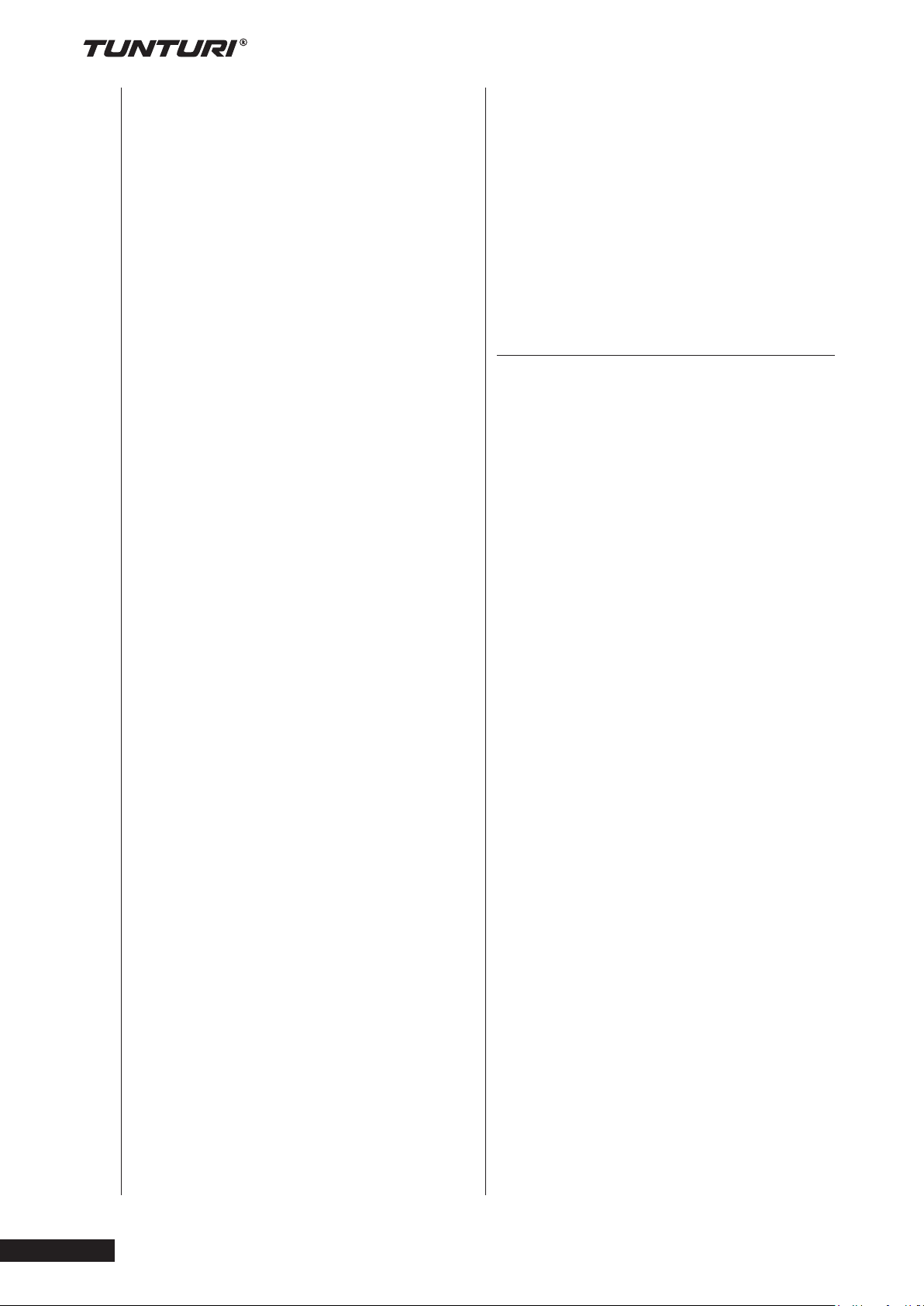
Pure 6.1
•
• The equipment is suitable for home
use only. Max. usage is limited to
3 hrs a day. The equipment is not
suitable for full commercial use (e.g.
large gyms).
• The use of this equipment by children
or persons with a physical, sensory,
• mental or motorial disability, or lack
of experience and knowledge can
give cause to hazards. Persons
responsible for their safety must give
explicit instructions or supervise the
use of the equipment.
• Before starting your workout, consult
a physician to check your health.
• If you experience nausea, dizziness
or other abnormal symptoms,
immediately stop your workout and
consult a physician.
• To avoid muscular pain and strain
start each workout by warming up
and finish each workout by cooling
down. Remember to stretch at the
end of the workout.
• The equipment is suitable for indoor
use only. The equipment is not
suitable for outdoor use.
• Only use the equipment in
environments with adequate
ventilation. Do not use the equipment
in draughty environments in order not
to catch a cold.
• Only use the equipment in
environments with ambient
temperatures between 10 °C and
35 °C. Only store the equipment
in environments with ambient
temperatures between 5 °C and
45 °C.
• Do not use or store the equipment in
humid surroundings. The air humidity
must never be more than 80%.
• Only use the equipment for its
intended purpose. Do not use the
equipment for other purposes than
described in the manual.
• Do not use the equipment if any part
is damaged or defective. If a part is
damaged or defective, contact your
dealer.
• Keep your hands, feet and other
body parts away from the moving
parts.
• Keep your hair away from the moving
parts.
• Wear appropriate clothing and shoes.
• Keep clothing, jewellery and other
objects away from the moving parts.
• Make sure that only one person
uses the equipment at a time. The
equipment must not be used by
persons weighing more than 150kg
(330 lbs).
• Do not open equipment without
consulting your dealer.
Electrical safety
(only for equipment with electric power)
• Before use, always check that the
mains voltage is the same as the
voltage on the rating plate of the
equipment.
• Do not use an extension cable.
• Keep the mains cable away from
heat, oil and sharp edges.
• Do not alter or modify the mains
cable or the mains plug.
• Do not use the equipment if the
mains cable or the mains plug is
damaged or defective. If the mains
cable or the mains plug is damaged
or defective, contact your dealer.
• Always fully unwind the mains cable.
• Do not run the mains cable
underneath the equipment. Do not
run the mains cable underneath a
carpet. Do not place any objects on
the mains cable.
• Make sure that the mains cable does
not hang over the edge of a table.
Make sure that the mains cable
cannot be caught accidentally or
tripped over.
• Do not leave the equipment
unattended when the mains plug is
inserted into the wall socket.
• Do not pull the mains cable to
remove the mains plug from the wall
socket.
• Remove the mains plug from the
wall socket when the equipment
is not in use, before assembly or
disassembly and before cleaning and
maintenance.
Owner’s manual
4
Page 5
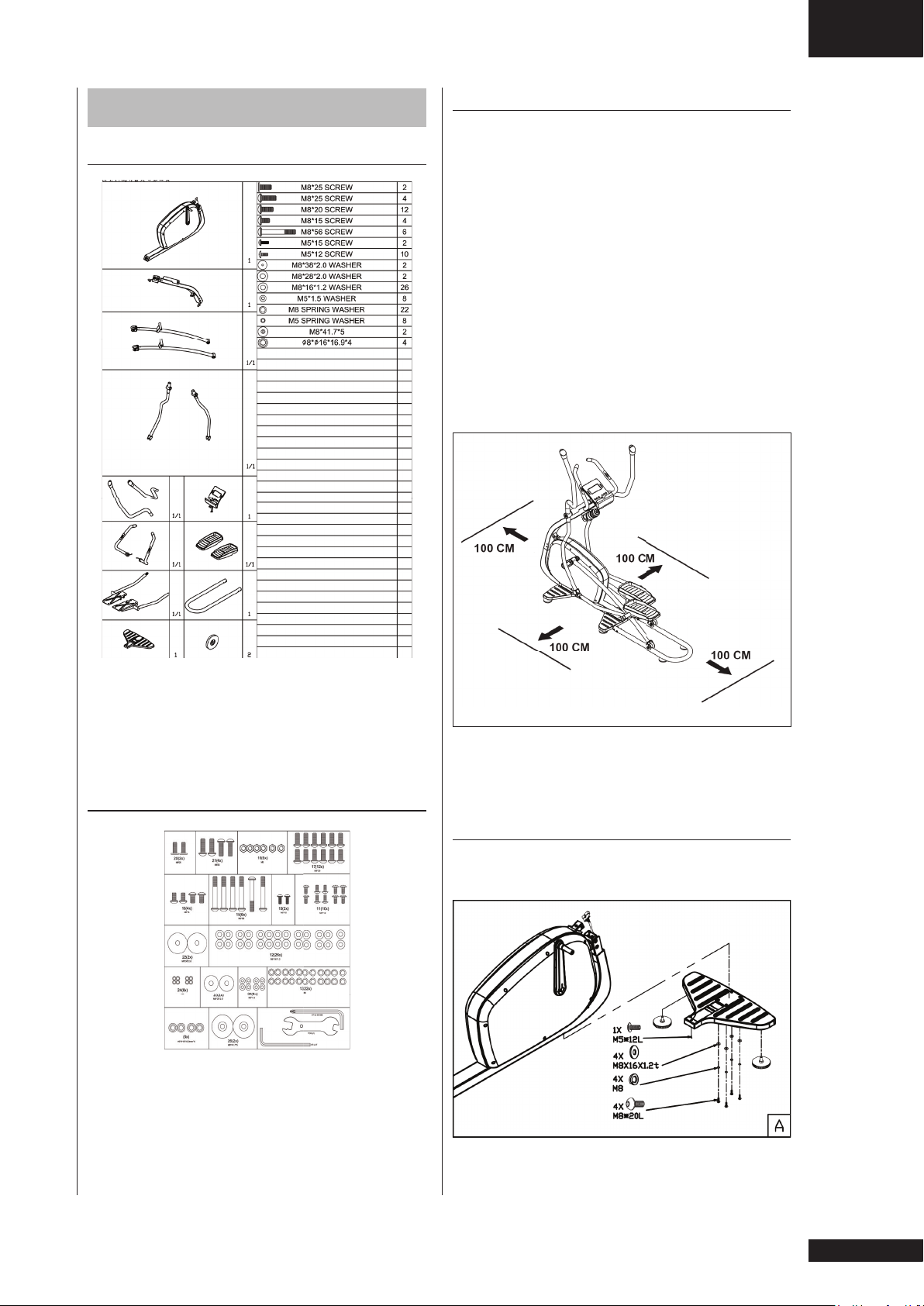
Assembly
Owner’s manual • Pure 6.1
General assembly information
GB
Parts out of box
WARNING
• Assemble the equipment in the given
order.
• Carry and move the equipment with
at least two persons.
CAUTION
• Place the equipment on a firm, level
surface.
• Place the equipment on a protective
base to prevent damage to the floor
surface.
• Allow at least 100 cm of clearance
around the equipment.
The package contains the parts as
shown in figure.
If a part is missing, contact your dealer.
Hardware kit
The package contains the fasteners as
shown in figure.
Refer to the illustrations for the correct
assembly of the equipment.
Assembly steps
Assembly step A
If a part is missing, contact your dealer.
• Fit height adjustment pads to the
front stabilizer.
5
Page 6
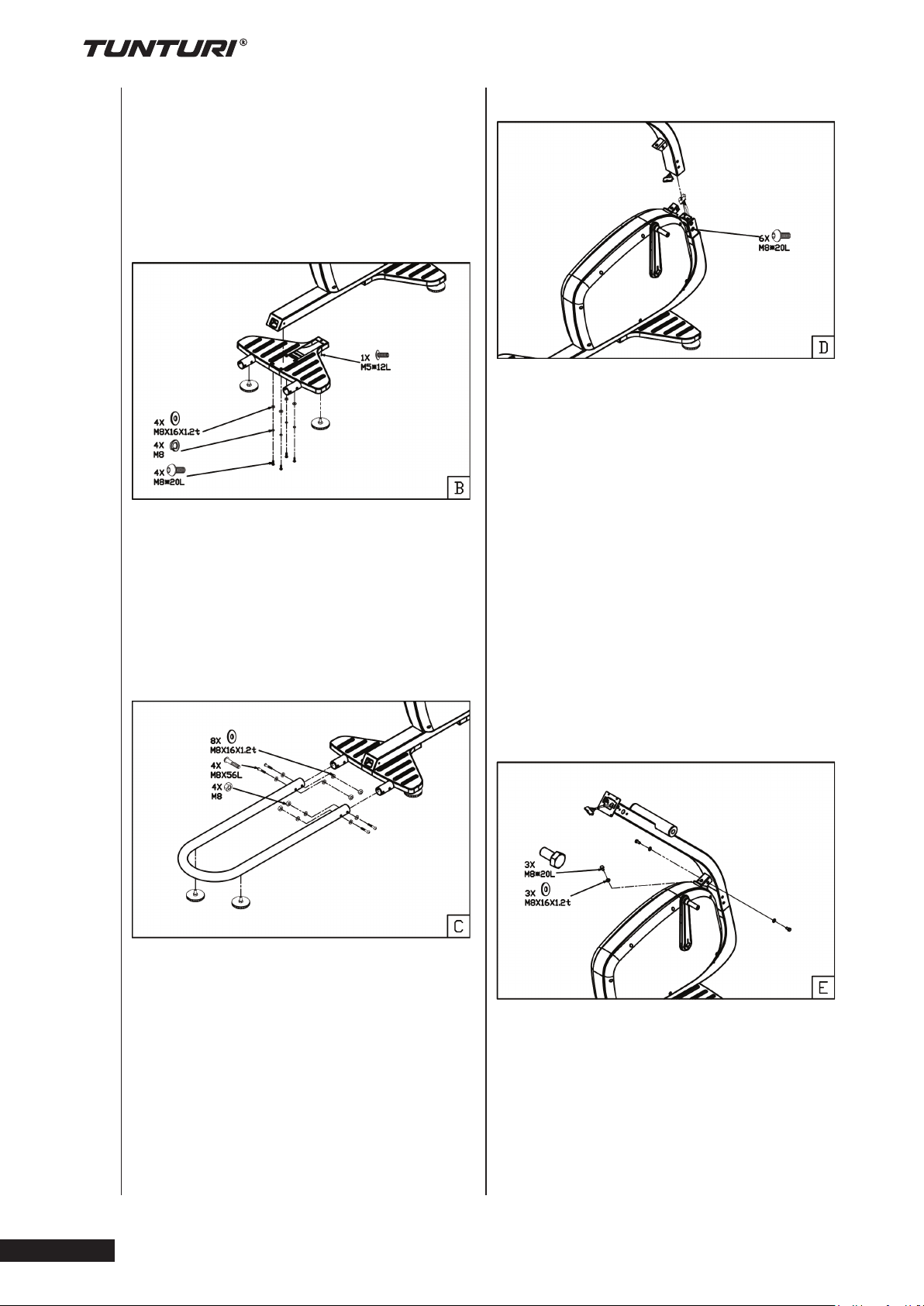
• Fit front stabilizer by using the shown
hardware.
Remark:
First put all screws/ bolts in correct place
before tightening them fully.
Assembly step B
Assembly step D
• Connect the wires from upright tube
and main frame before sliding the
upright tube in position.
Remark:
Do not remove screws from the frame
before siding the upright tube in position.
• Fit height adjustment pads to the rear
stabilizer.
• Fit rear stabilizer by using the shown
hardware.
Remark:
First put all screws/ bolts in correct place
before tightening them fully.
Assembly step C
• Use the enclosed Allen key to tighten
both fastening screws through the
holes in the tube from inside out.
• Tighten the fastening screws by
turning them counter-clockwise.
Remark:
First tighten all 6 bolts hand tight before
tightening them fully. This to avoid miss
alignment
Assembly step E
Pure 6.1
Owner’s manual
6
• Fix height adjustment pads to the
U shape rail
• Fix U shape rail with the rear
stabilizer.
• Stabilize the upright tube as shown
in picture.
Remark:
First tighten all 4 bolts hand tight before
•
tightening them fully. This to avoid miss
alignment
Page 7
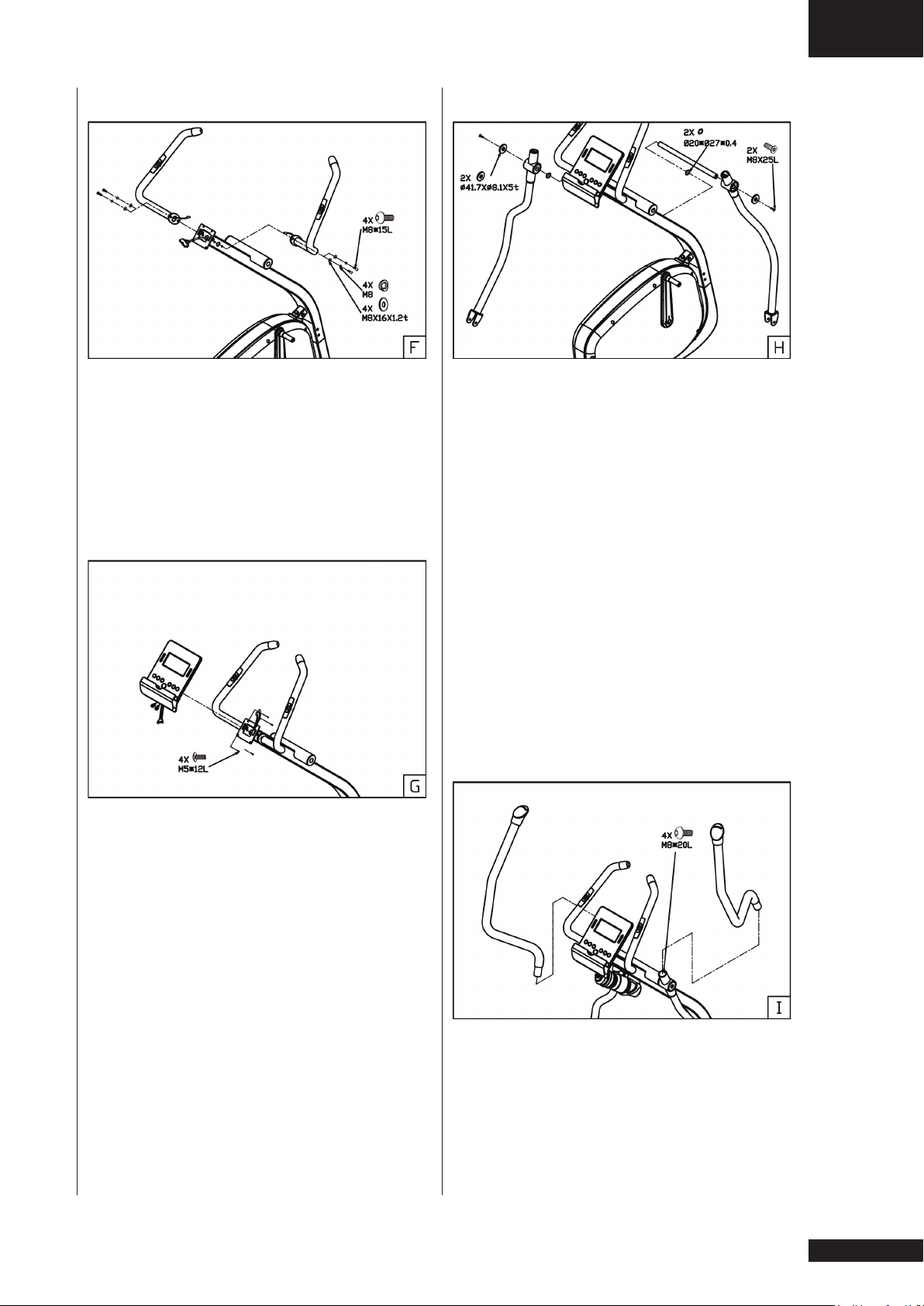
Owner’s manual • Pure 6.1
GB
Assembly step F
• Fix both fixed handle bar tubes as
shown in picture.
Remark:
First put all screws/ bolts in correct place
before tightening them fully.
Assembly step G
Assembly step H
• Push the metal shaft through the
bracket housing of the left arm.
Attach now the left arm to the front
frame tube by pushing the metal
shaft through the opening in the tube.
Push the right arm on the shaft and
lock it by tightening a large washer,
and a screw to the both ends of the
shaft. Tighten the arms using two
Allen keys.
• Guide the hand pulse wires coming
from the handlebar and data cable
coming form upright tube through the
console bracket hole.
• remove the 4 assembly screws from
the consoles rear cover.
• Connect the hand pulse wires and
data cable with the console.
• Fix the console to the console
bracket.
Remark:
Avoid the wires to damage during
assembly
Remark:
A think shim washer is in between both
swivel arms and front frame tube..
• Fix the bottle holder to the upright
tube.
Assembly step I
• Fix upper moving handle bars as
shown in picture.
7
Page 8
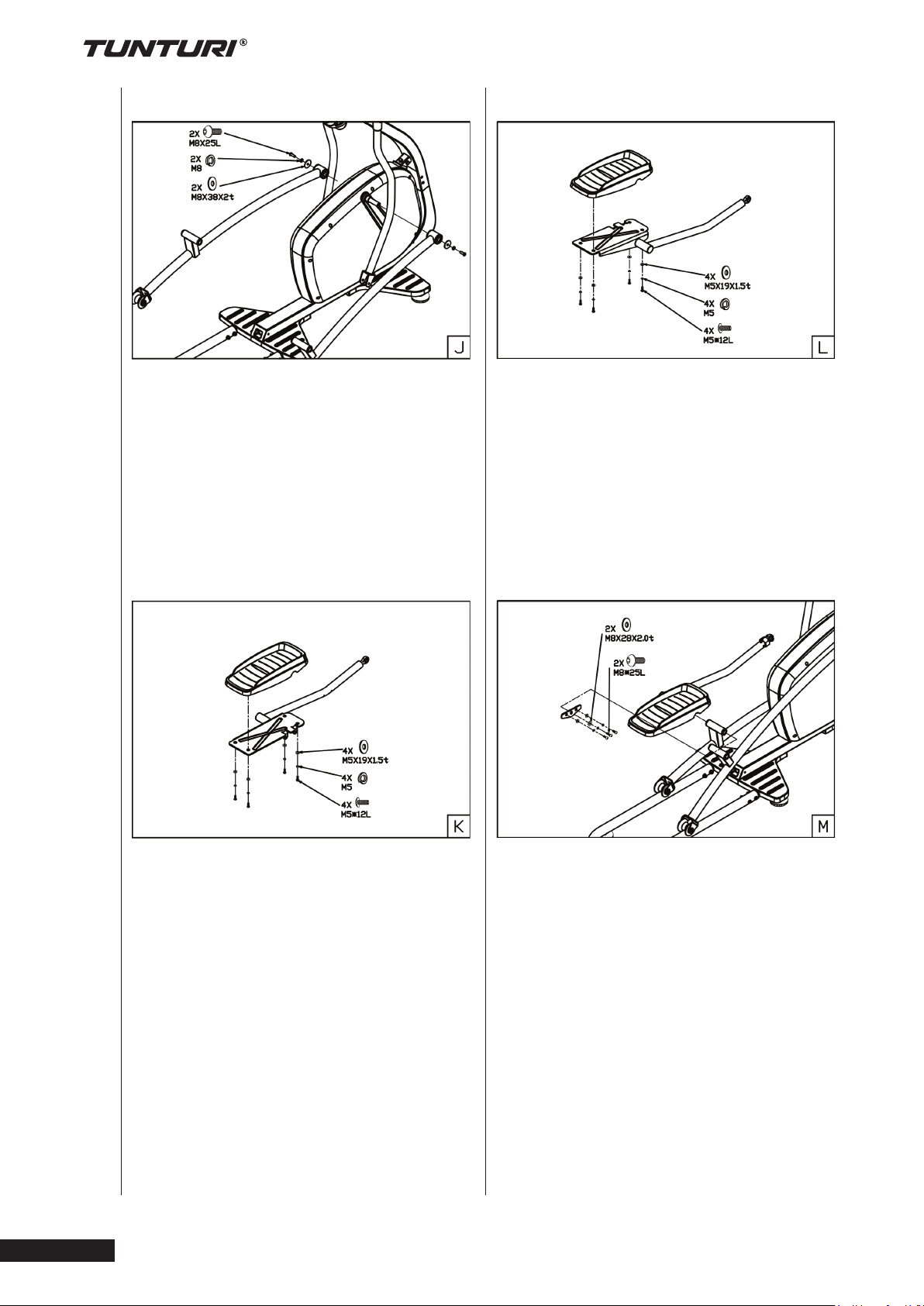
Assembly step J
Assembly step L
• Fix both fixed pedal posts with the
both crank arms as shown in picture.
Remark:
Pedal posts are marked with
“L” and “R” label.
L = Left hand side pedal post
R = Right hand side pedal post.
Assembly step K
• Fix foot rest to the right hand side
outer pedal post as shown in picture.
Left hand outer pedal post is marked
with an “R” label
Remark:
First put all screws/ bolts in correct place
before tightening them fully.
Assembly step M
Pure 6.1
Owner’s manual
8
• Fix foot rest to the left hand side
outer pedal post as shown in picture.
Left hand outer pedal post is marked
• Connect pedal left outer pedal post
with the left pedal tube as shown in
picture.
with an “L” label
Remark:
Remark:
First put all screws/ bolts in correct place
First put all screws/ bolts in correct place
before tightening them fully.
before tightening them fully.
•
Page 9
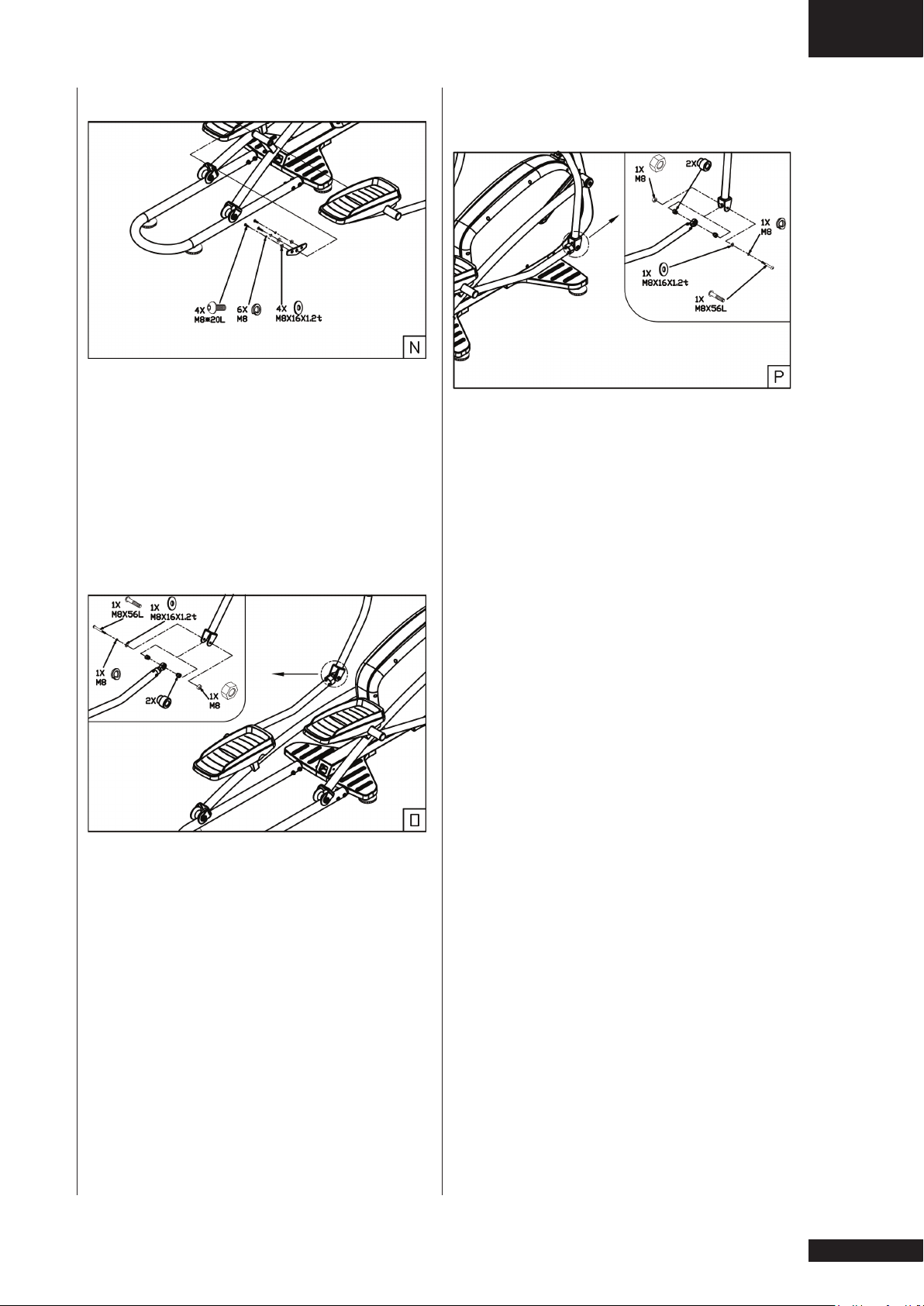
Owner’s manual • Pure 6.1
GB
Assembly step N
• Connect pedal right outer pedal post
with the right pedal tube as shown in
picture.
Remark:
First put all screws/ bolts in correct place
before tightening them fully.
Assembly step O
Assembly step P
• Fix right outer pedal post to right
lower swivel handle bar shown in
picture.
Assembly step Q
• The power cord input can be found
on the front side of the trainer
• Fix left outer pedal post to left lower
swivel handle bar shown in picture.
9
Page 10
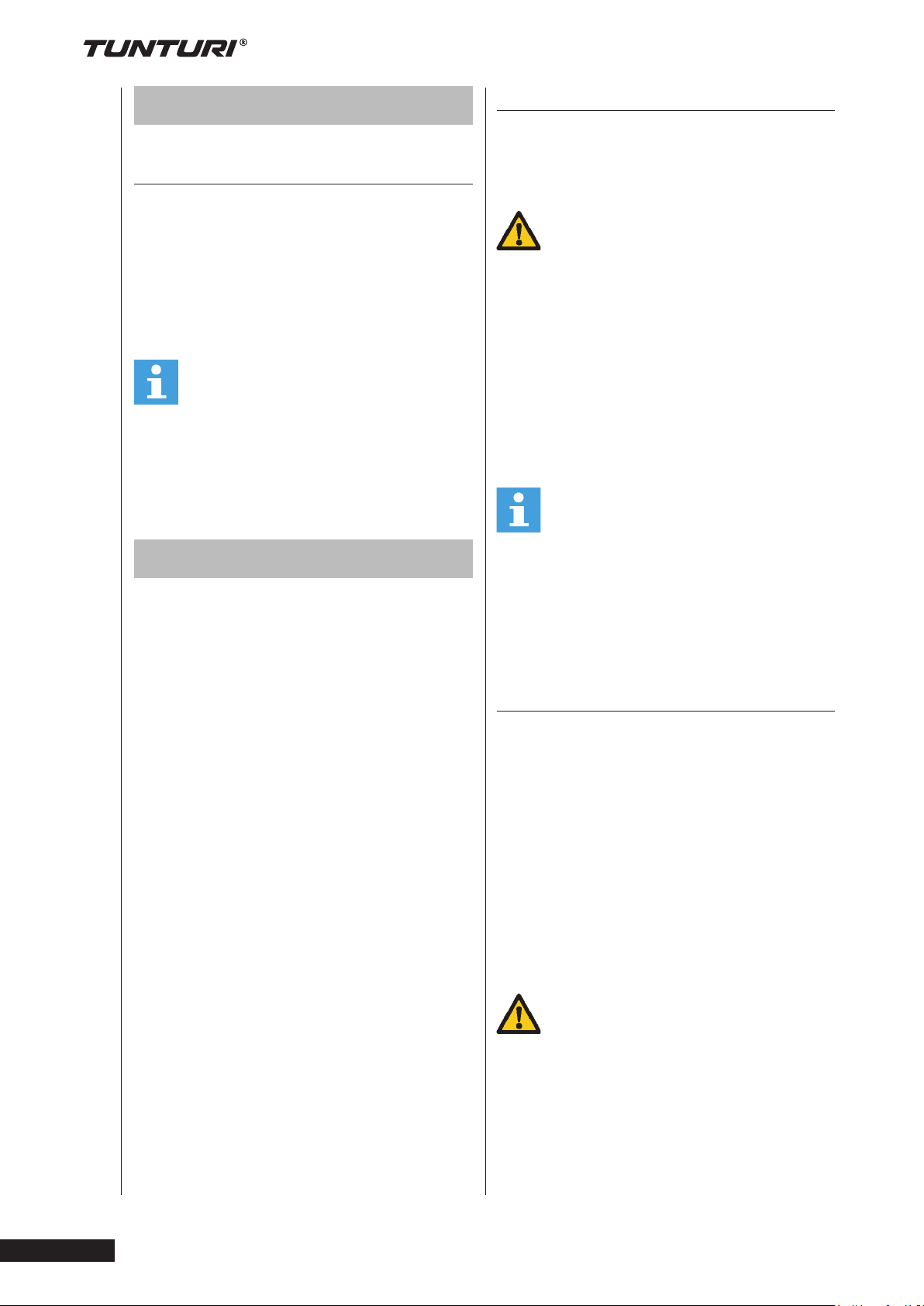
Pure 6.1
•
Use
Adjusting the support feet
The equipment is equipped with 4
support feet. If the equipment is not
stable, the support feet can be adjusted.
1. Turn the support feet as required
to put the equipment in a stable
position.
2. Tighten the locknuts to lock the
support feet.
NOTE
The machine is the most stable when all
support feet are turned fully in. Therefore
start to level the machine by turning all
support feet fully in, before turning out
the required support feet to stable the
machine.
Workouts
The workout must be suitably light, but
of long duration. Aerobic exercise is
based on improving the body’s maximum
oxygen uptake, which in turn improves
endurance and fitness. You should
perspire, but you should not get out of
breath during the workout.
To reach and maintain a basic fitness
level, exercise at least three times a
week, 30 minutes at a time. Increase the
number of exercise sessions to improve
your fitness level. It is worthwhile to
combine regular exercise with a healthy
diet. A person committed to dieting
should exercise daily, at first 30 minutes
or less at a time, gradually increasing the
daily workout time to one hour.
Start your workout at low speed and low
resistance to prevent the cardiovascular
system from being subjected to
excessive strain. As the fitness level
improves, speed and resistance can
be increased gradually. The efficiency
of your exercise can be measured by
monitoring your heart rate and your
pulse rate.
Pulse rate measurement
(hand pulse sensors)
The pulse rate is measured by sensors
in the handlebars when the user is
touching both sensors at the same time.
WARNING
Heart rate monitoring systems may be
inaccurate. Over exercise may result in
serious injury or death. If you feel faint
stop exercising immediately.
Most accurate pulse measurement is
achieved when the skin is slightly moist
and constantly touching the hand pulse
sensors. If the skin is too dry or too
moist, the pulse rate measurement might
become less accurate.
NOTE
Do not use the hand pulse sensors in
combination with a heart rate chest belt.
If you set a heart rate limit for your
workout, an alarm will sound when it is
exceeded.
Heart rate measurement
(heart rate chest belt)
The most accurate heart rate
measurement is achieved with a
heart rate chest belt. The heart rate is
measured by a heart rate receiver in
combination with a heart rate transmitter
belt. Accurate heart measurement
requires that the electrodes on the
transmitter belt are slight moist and
constantly touching the skin. If the
electrodes are too dry or too moist, the
heart rate measurement might become
less accurate.
WARNING
If you have a pacemaker, consult a
physician before using a heart rate chest
belt.
Owner’s manual
10
Page 11
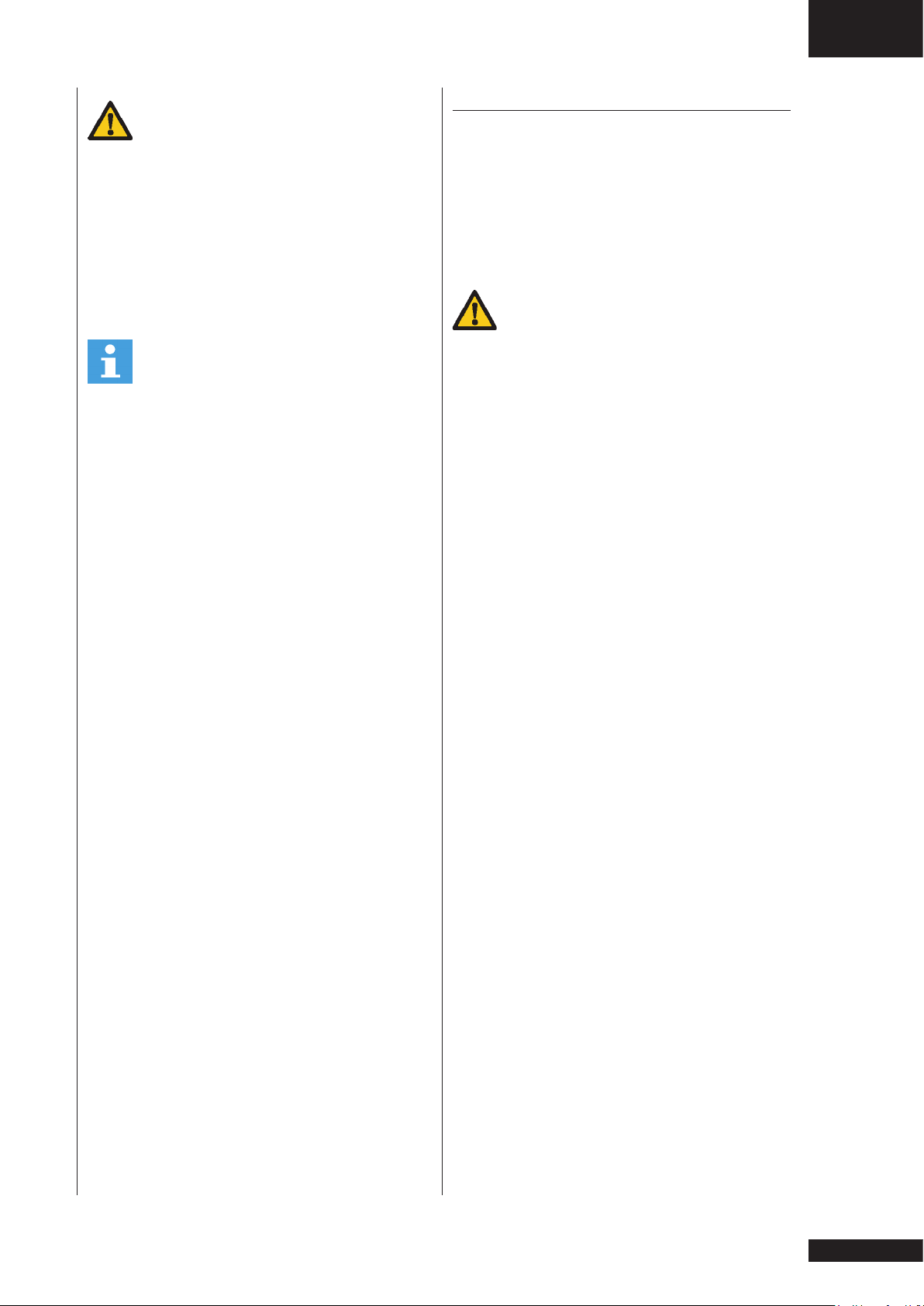
Owner’s manual • Pure 6.1
Maximum heart rate
GB
CAUTION
If there are several heart rate
measurement devices next to each
other, make sure that the distance
between them is at least 2 meter.
If there is only one heart rate receiver
and several heart rate transmitters,
make sure that only one person with a
transmitter is within transmission range.
NOTE
• Do not use a heart rate chest belt
in combination with the hand pulse
sensors.
• Always wear the heart rate chest belt
under your clothes directly in contact
with your skin. Do not wear the heart
rate chest belt above your clothes.
If you wear the heart rate chest belt
above your clothes, there will be no
signal.
• If you set a heart rate limit for your
workout, an alarm will sound when it
is exceeded.
• The transmitter transmits the heart
rate to the console up to a distance
of 1,5 meter. If the electrodes are not
moist, the heart rate will not appear
on the display.
• Some fibres in clothes (e.g. polyester,
polyamide) create static electricity
which can prevent accurate heart
rate measurement.
• Mobile phones, televisions and
other electrical appliances create
an electromagnetic field which
can prevent accurate heart rate
measurement.
(during training)
The maximum heart rate is the highest
heart rate a person can safely achieve
through exercise stress. The following
formula is used to calculate the average
maximum heart rate: 220 - AGE. The
maximum heart rate varies from person
to person.
WARNING
Make sure that you do not exceed
your maximum heart rate during your
workout. If you belong to a risk group,
consult a physician.
Beginner: (50-60% of max. heart rate)
Suitable for beginners, weight-watchers,
convalescents and persons who have
not exercised for a long time. Exercise at
least three times a week, 30 minutes at
a time.
Advance: (60-70% or max. heart rate)
Suitable for persons who want to
improve and maintain fitness. Exercise
at least three times a week, 30 minutes
at a time.
Expert: (70-80% or max. heart rate)
Suitable for the fittest of persons who are
used to long-endurance workouts.
11
Page 12
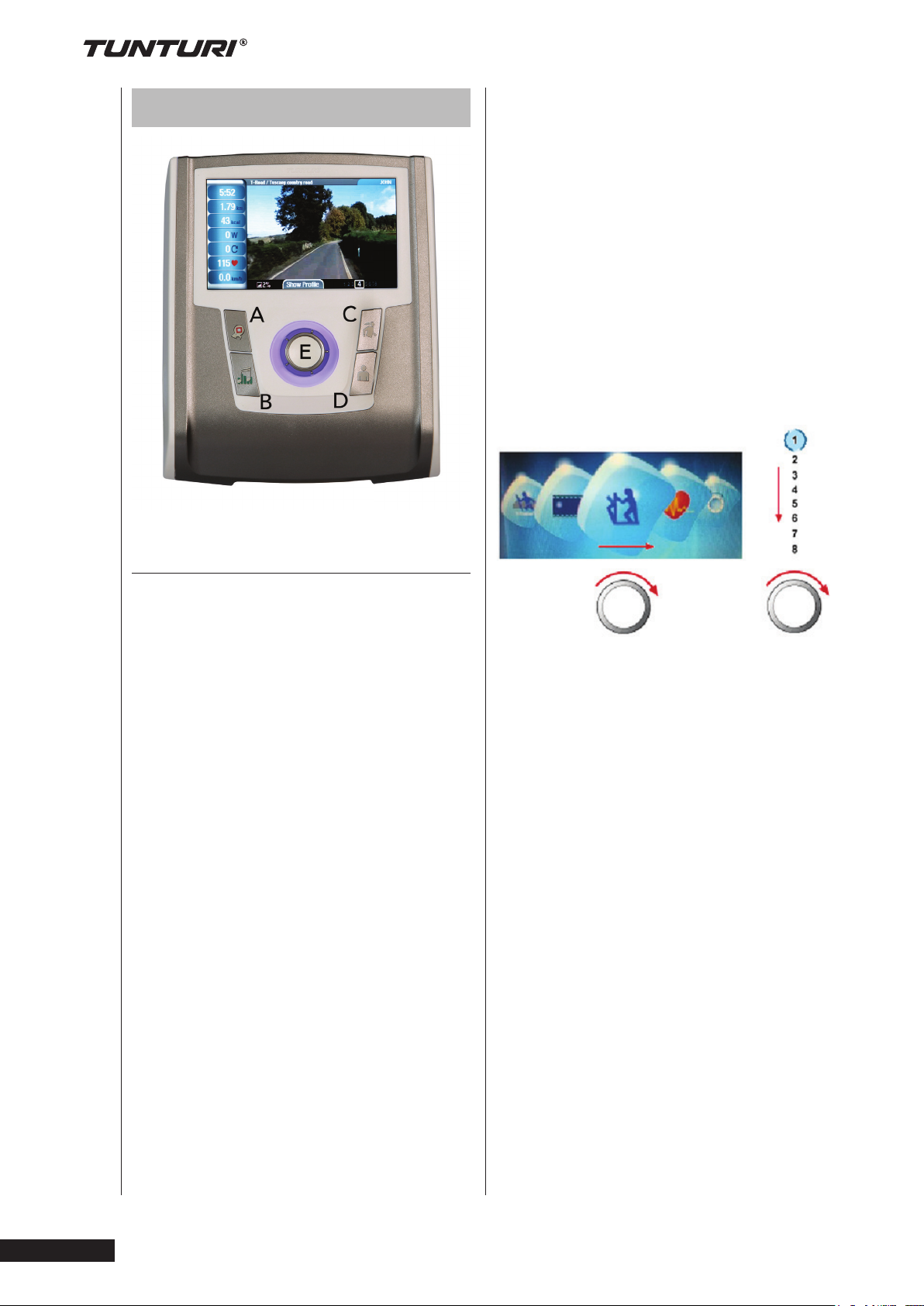
User interface
• Adjusting target value (high/low)
during workout
• Shift up or down during T-Ride™ or
T-Road workout
• Song selection, state operation and
volume adjustment could be done
under Music mode screen
Horizontal
Turning clockwise to choose option
rightward; counterclockwise for leftward
Vertical
Turning clockwise to shift up;
counterclockwise to shift down
Jog wheel and Buttons
A Back, Stop button:
• Move back to previous window
• Stop the active training
B Music function:
• Press this button to enter Music
function.
C Main menu:
• It will go back to main menu or quick
start if press main menu button.
• During training: pause if press this
button
D User/Settings:
• Press this button to enter User/
Setting mode screen
• This button is of no use during
workout
E Jog wheel:
Press functions:
• Sport mode confirmation
• Option confirmation under User/
Setting mode
• Confirmation of working item on
setting screen
• Setting value confirmation
• Screen switching between bpm ↔
Nm or bpm ↔ W during workout
• Screen switching between bpm ↔ m
or bpm ↔ ft during T-Ride™
• Screen switching between Video ↔
Profile during T-Road
• Switching to next tutoring mode
during T-Trainer™
• Option confirmation under Music
mode screen
Pure 6.1
Owner’s manual
12
Turn functions:
• Choose workout mode in main menu
•
• User/setting mode option selection
• Choose working item on the setting
screen
• Increase or decrease the setting
value
Page 13
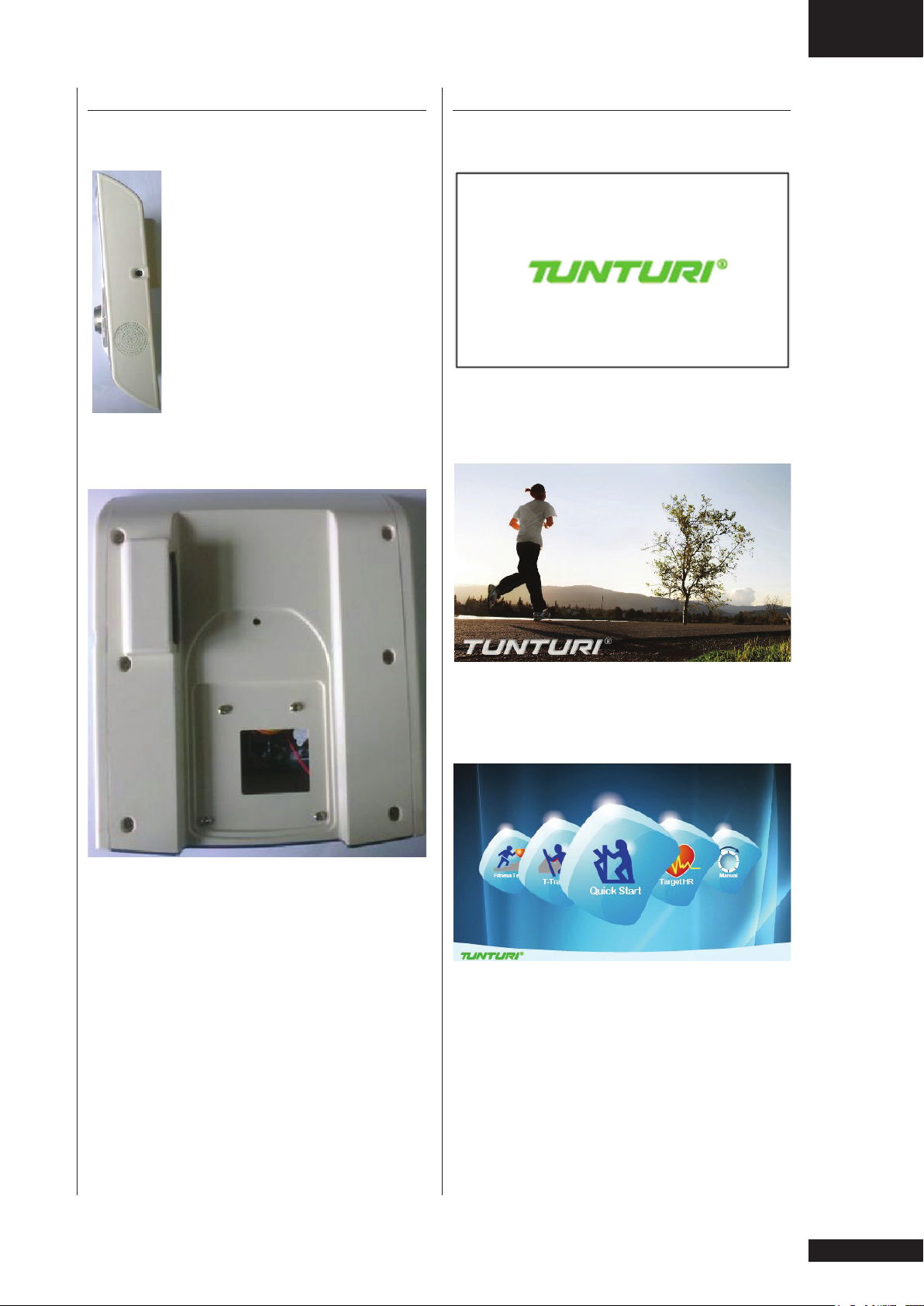
Owner’s manual • Pure 6.1
GB
External connections
Audio line out
Line out is a standard 3,5 mm
standard stereo jack line out
socket.
This can be used for
headphone connection.
Note: User interface is
not equipped with build in
speakers.
USB Port
Start up screen
When user interface startup it will show
loading screen as shown below.
After a few seconds this scree will
change into Data reading in progress
screen. Shown below.
Usb port can be used for:
• Music playback
• Service purposes such as software
update.
Note! Format should not be NTFS
After loading the application the user
interface will be show main menu
screen.
Trainer is now ready to start your
workout programming of just select quick
start and begin.
13
Page 14
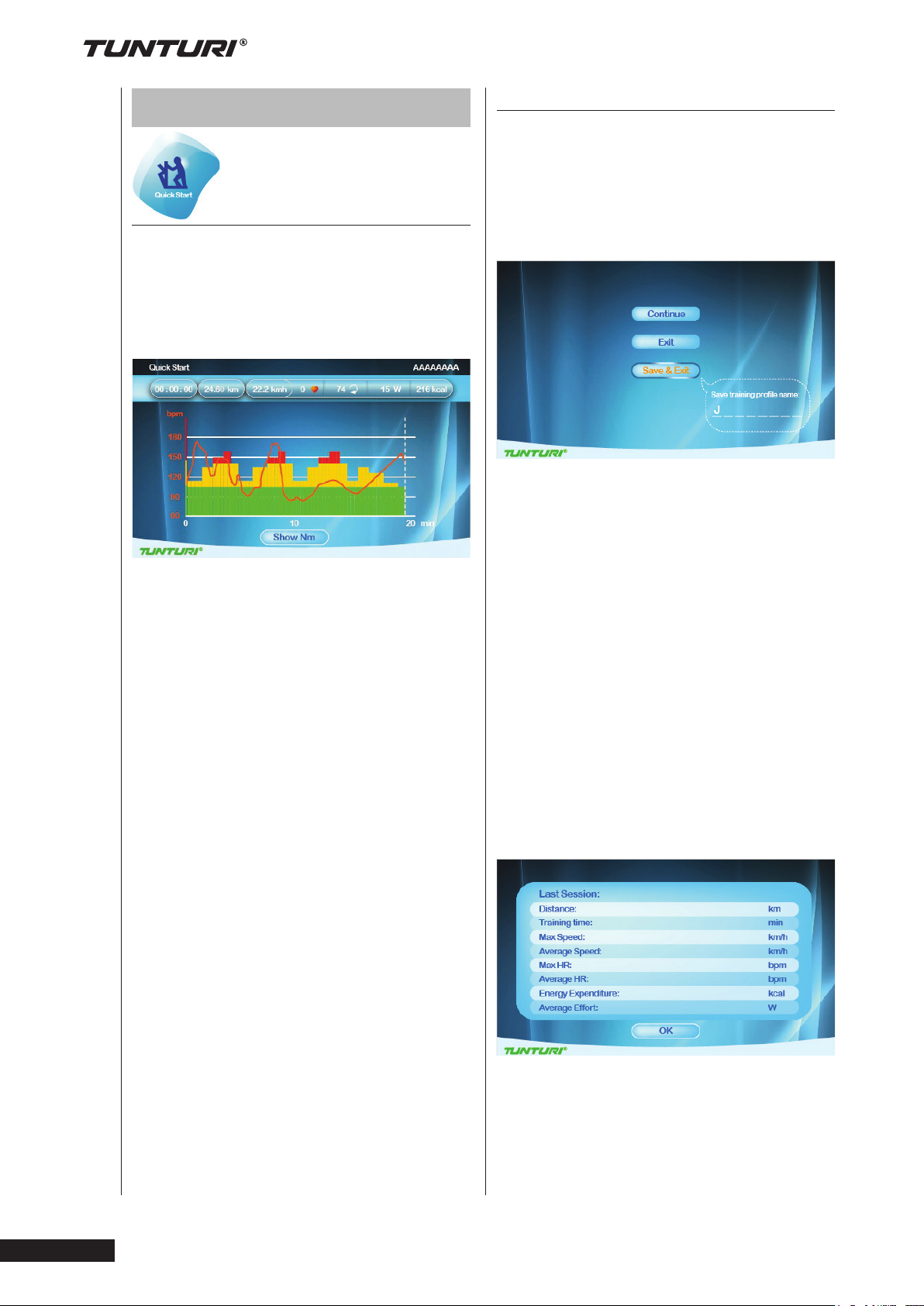
Programs
Quick start
End your workout
The workout end screen pops up when
Back/stop or Main menu is pressed or
when the white dot line reaches the
target value.
• Turn the jog wheel and select
“Quick start“
• Press the jog wheel to confirm and
enter the workout screen quickly
Workout screen
The X axis denote time in minutes
between 0~30. It is updated once every
15 minutes during workout
• During workout, press the jog wheel
button to switch the Y-axis between
Nm↔ bpm.
• The bar chart denotes torque value
Nm. Rotate the jog wheel to adjust
the Nm value.
• The white dot line shows current
position, which moves rightward as
workout time increases. The workout
screen could show 5-hour data at
most.
• The orange curve shows the user’s
actual heart rate, which varies as the
heart rate frequency goes up and
down.
Workout end screen
Continue:
Choose ”Continue” to return to workout
screen
Exit:
Choose “Exit” to exit to last session
screen.
Save&Exit:
Choose “Save&Exit” and enter a file
name at the bottom of the screen: use
the jog wheel to select A~Z or 0~9, save
all workout data and name the file for a
new workout mode.
Display the workout data in Last session
screen.
Workout data screen
Pure 6.1
Owner’s manual
14
Press the jog wheel button to return to
main menu.
•
Page 15
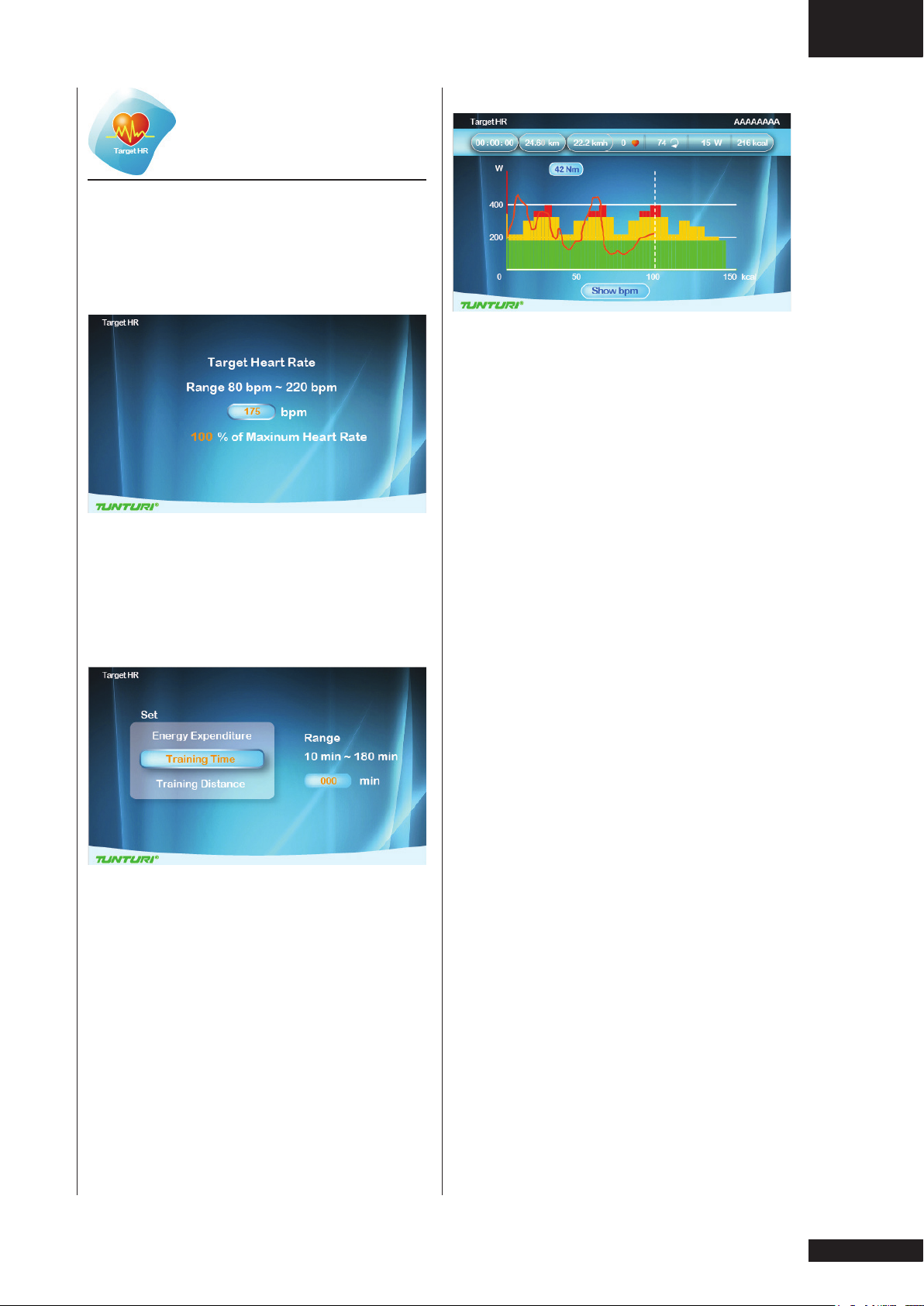
Target heart rate
• Turn the jog wheel and select
“Target HR“
• Press the jog wheel to confirm and
enter the Setting screen (1)
Setting screen (1)
Owner’s manual • Pure 6.1
Workout screen
The X-axis unit is shown according to
the selection of Energy/Time/Distance in
Set screen:
Energy Unit: kcal
Time Unit: min
Distance Unit: km in metric
mile in Imperial
GB
• Turn the jog wheel to adjust target
heart rate value.
(The percentage varies with bpm value)
• Press the jog wheel to confirm and
enter the Setting screen (2)
Setting screen (2)
• Turn jog wheel to select item
• Press the jog wheel button for
confirmation and continue the range
setting at the right.
• Turn jog wheel to change setting
ranges
• Press the jog wheel button to confirm
and enter the Workout screen.
• During workout, press the jog wheel
button to switch the Y-axis between
W↔ bpm
• The bar chart denotes target heart
rate value bpm. Rotate the jog wheel
to adjust the target heart rate value.
• The white dot line shows current
position, which moves rightward as
calorie /time/distance increases.
• The orange curve shows the user’s
actual heart rate, which varies as the
heart rate frequency goes up and
down.
• The blue curve shows the actual Watt
value.
• Console programming: Assist the
user to achieve the target according
to its target heart rate input during
workout. When actual heart rate is
higher than target value, the system
would decrease Watt value; while
increases Watt value when actual
heart rate is below target value.
• A message of “No Heart Rate” is
shown if the user’s heart rate is not
detected during workout.
To stop your workout see:
“End your workout”
15
Page 16
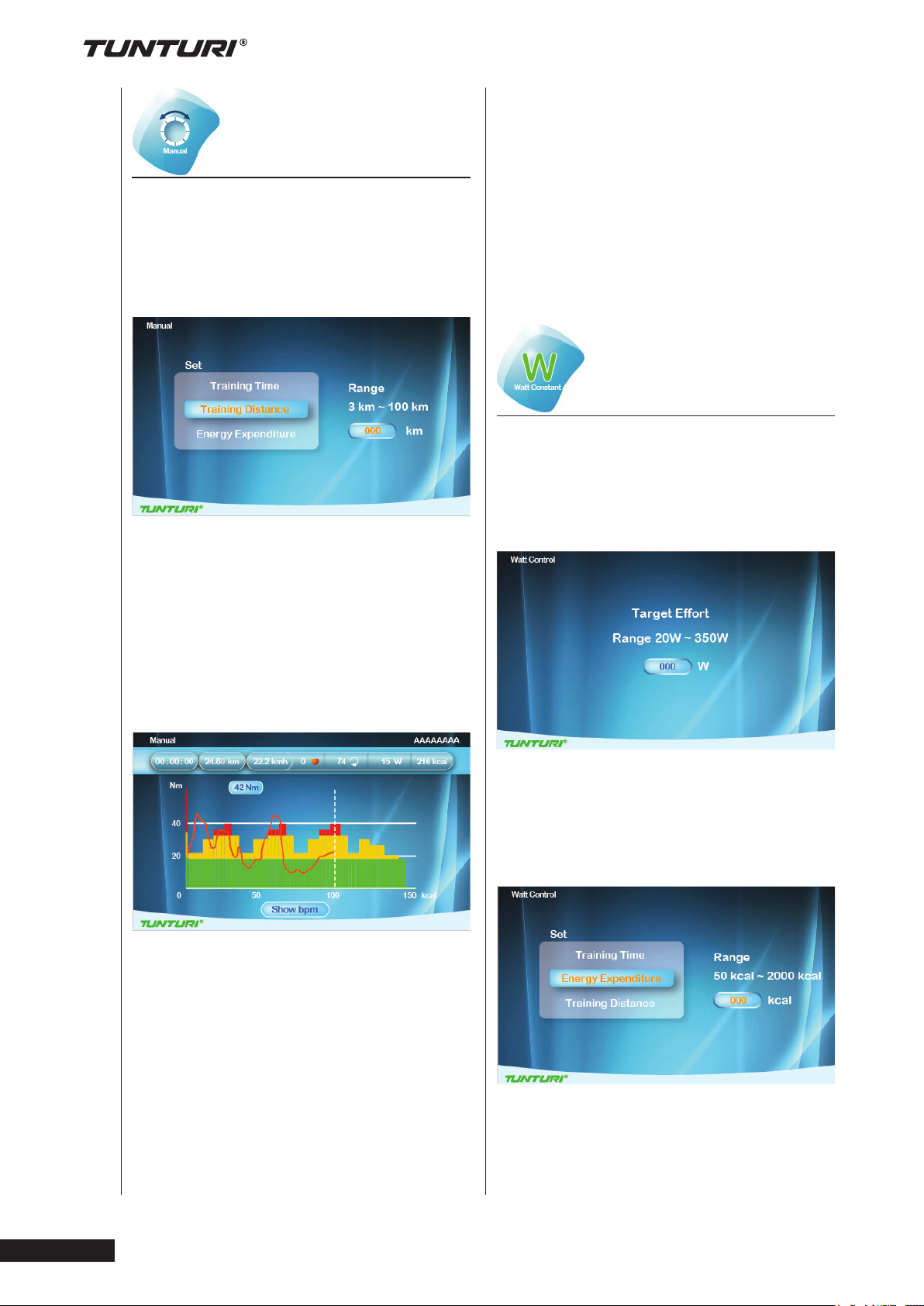
Manual
• Turn the jog wheel and select
“Manual”
• Press the jog wheel to confirm and
enter the Setting screen (1).
Setting screen (1)
• The white dot line shows current
position, which moves rightward as
calorie /time/distance increases.
• The orange curve shows the user’s
actual heart rate, which varies as the
heart rate frequency goes up and
down
To stop your workout see:
“End your workout”
Watt Constant
• Turn the jog wheel and select
“Watt Constant”
• Press the jog wheel to confirm and
enter the Setting screen (1).
• Turn jog wheel to select item
• Press the jog wheel button for
confirmation and continue the range
setting at the right.
• Turn jog wheel to change setting
ranges
• Press the jog wheel button to confirm
and enter the Workout screen.
Workout screen
The X-axis unit is shown according to
the selection of Energy/Time/Distance in
Set screen.
Energy Unit: kcal
Time Unit: min
Distance Unit: km in metric
mile in Imperial
Setting screen (1)
• Turn the jog wheel to adjust target
Watt value.
• Press the jog wheel to confirm and
enter the Setting screen (2)
Setting screen (2)
Pure 6.1
Owner’s manual
16
•
• During workout, press the jog wheel
button to switch the Y-axis between
• Nm↔ bpm
• The bar chart denotes torque Nm
value. Rotate the jog wheel to adjust
• Turn jog wheel to select item
• Press the jog wheel button for
confirmation and continue the range
setting at the right.
the Nm value.
Page 17
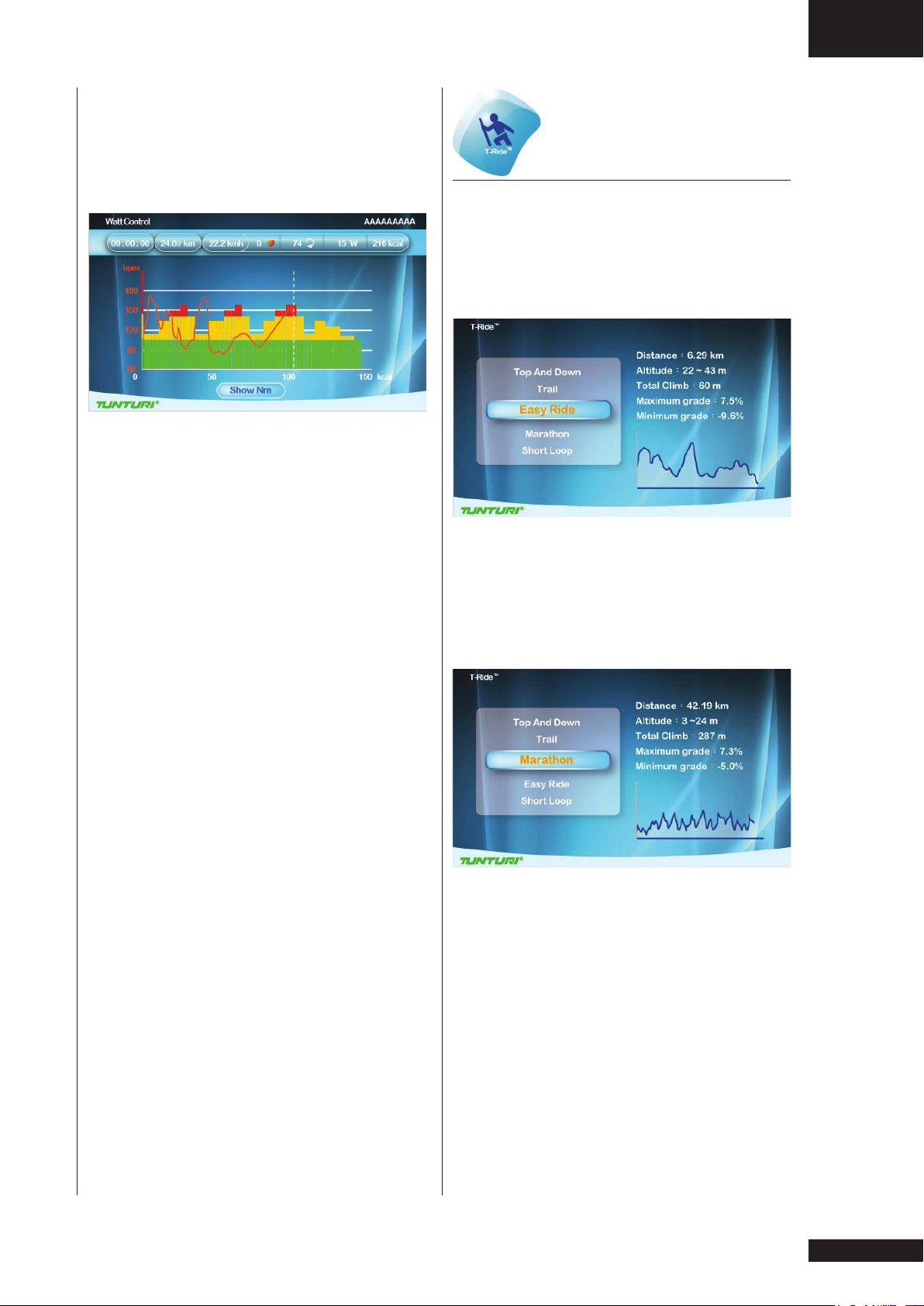
• Turn jog wheel to change setting
ranges
• Press the jog wheel button to confirm
and enter the Workout screen
Owner’s manual • Pure 6.1
T-Ride
GB
Workout screen
The X-axis unit is shown according to
the selection of Energy/Time/Distance in
Set screen.
Energy Unit: kcal
Time Unit: min
Distance Unit: km in metric
mile in Imperial
• During workout, press the jog wheel
button to switch the Y-axis between
Nm↔ bpm
• The bar chart denotes the Watt value.
Rotate the jog wheel to adjust the
Watt value
• The white dot line shows current
position, which moves rightward as
calorie /time/distance increases
• The orange curve shows the user’s
actual heart rate, which varies as the
heart rate frequency goes up and
down
• Console programming: Assist the
user to achieve the target according
to its target Watt value input during
workout. When actual Watt value
> target value, the system would
decrease Watt value; while increases
Watt value when actual Watt rate <
target value.
• Turn the jog wheel and select
“T-ride”
• Press the jog wheel to confirm and
enter the Setting screen (1).
Setting screen (1)
• Turn the jog wheel to select between:
Top and Down - Trail - Easy Ride Marathon - Short Loop
• Press the jog wheel to confirm and
enter the Setting screen (2)
Setting screen (2)
• Set up the Startup point of Workout:
rotate the jog wheel button to adjust
the left white dot line, press the jog
wheel button for confirmation.
To stop your workout see:
“End your workout”
17
Page 18
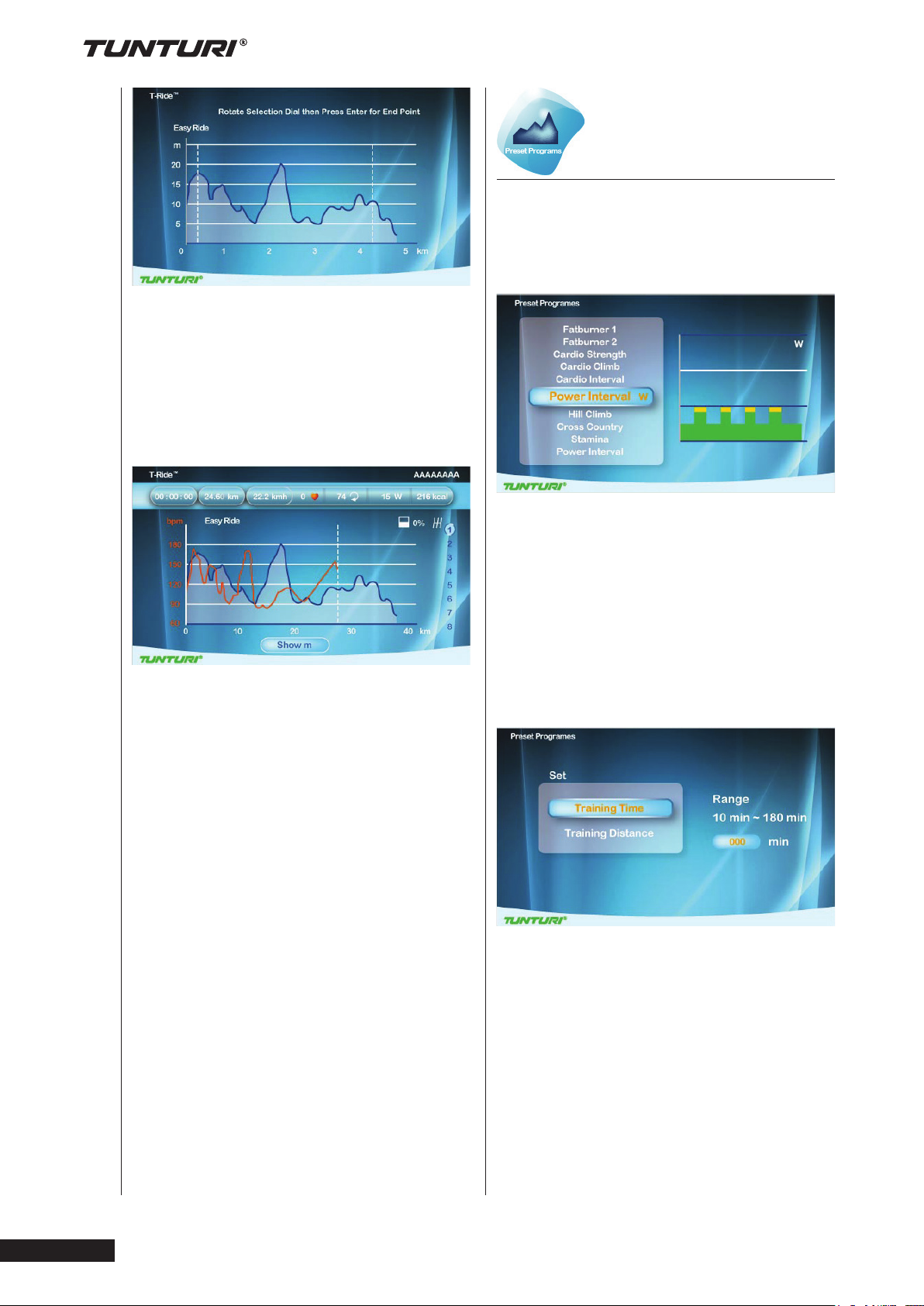
• Set up the Ending point of Workout:
rotate the jog wheel button to adjust
the right white dot line, press the jog
wheel button for confirmation then
enter the Workout screen.
Workout screen
The X-axis is shown as distance unit, km
in metric and mile in Imperial
Preset Programs
• Turn the jog wheel and select
“Preset Programs”
• Press the jog wheel to confirm and
enter the Setting screen (1).
Setting screen (1)
• Turn the jog wheel to select between:
• Watt control: Rolling Hills - Hill Climb
- Cross Country - Stamina - Power
Interval items and,
Heart Rate Control: Fat burner 1 Fat burner 2 - Cardio Strength Cardio Climb - Cardio Interval
• Press the jog wheel to confirm and
enter the Setting screen (2)
•
Setting screen (2)
Pure 6.1
•
Owner’s manual
• During workout, press the jog wheel
button to switch the Y-axis between
m↔ bpm in metric, ft↔bpm in
imperial
• The white dot line shows current
position, which moves rightward as
distance increases
• The orange curve shows the user’s
actual heart rate, which varies as the
heart rate frequency goes up and
down
• In the right of the screen is the gear
shift from 1~8,
Turn the jog wheel button to switch
• The white icon + 0°in the left bottom
of the screen shows the incline level
and it varies with the Profile incline
level change.
• The Last Session screen shows
workout data. Press the jog wheel
button to return to Main menu
To stop your workout see:
“End your workout”
• Turn jog wheel to select item
• Press the jog wheel button for
confirmation and continue the range
setting at the right.
• Turn jog wheel to change setting
ranges
• Press the jog wheel button to confirm
and enter the Workout screen
18
Page 19
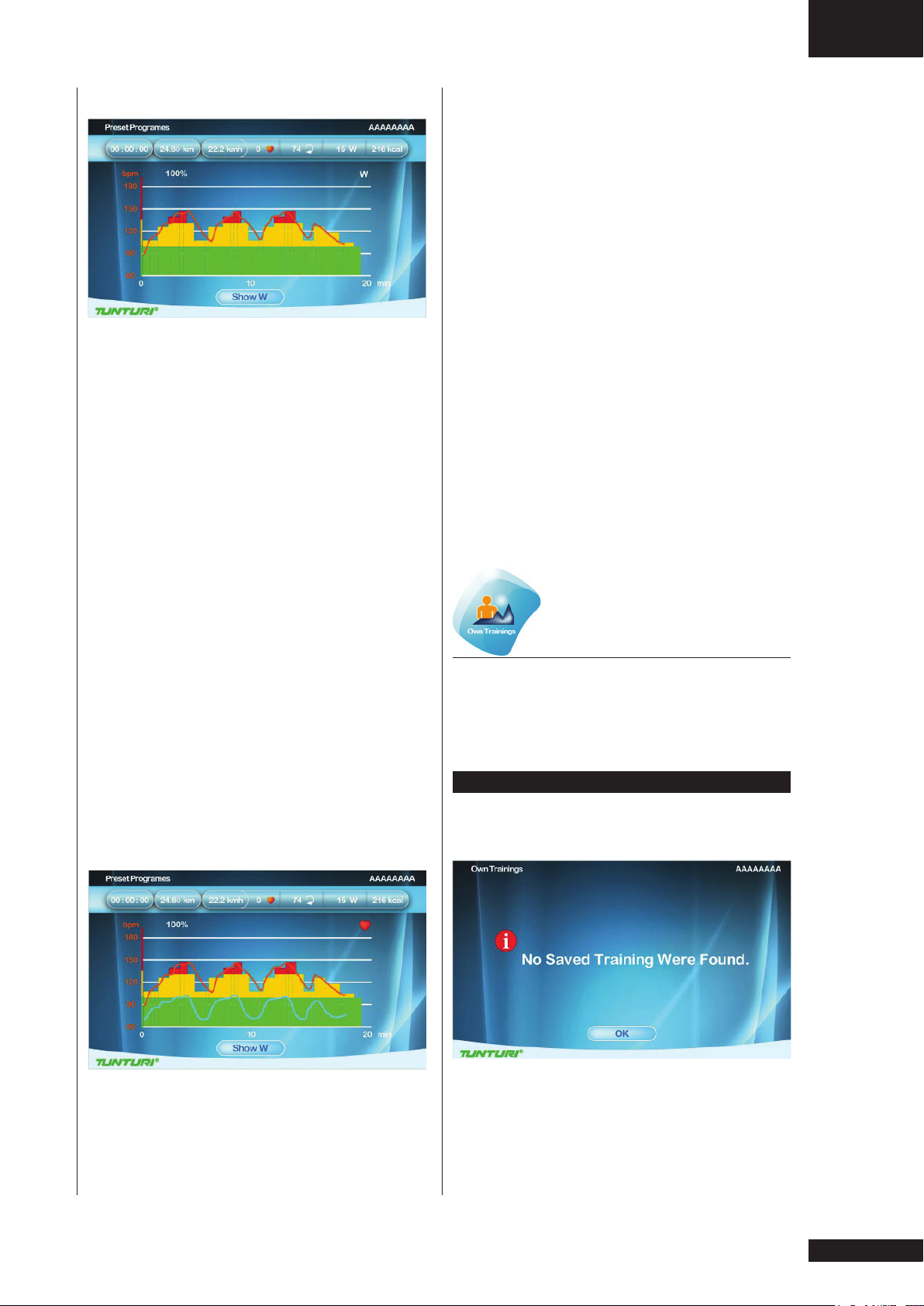
Owner’s manual • Pure 6.1
GB
Workout screen ( Watt Control )
The X-axis unit is shown according to
the selection of Time/Distance in Set
screen:
Time Unit: min
Distance Unit: km in metric
mile in Imperial
• During workout, press the jog wheel
button to switch the Y-axis between
W↔ bpm
• The bar chart denotes the default
target Watt value of the Profile.
Rotate the jog wheel to adjust the
percentage of Profile Watt value in
the right of the white dot line
• The white dot line shows current
position, which moves rightward as
time/distance increases
• The orange curve shows the user’s
actual heart rate, which varies as the
heart rate frequency goes up and
down
• Console Programming is the same as
Watt Constant mode
Workout (Heart Rate Control)
• During workout, press the jog wheel
button to switch the Y-axis between
W↔ bpm
• The bar chart denotes the default
target Watt value of the Profile.
Rotate the jog wheel to adjust the
percentage of Profile Watt value in
the right of the white dot line
• The white dot line shows current
position, which moves rightward as
time/distance increases
• The orange curve shows the user’s
actual heart rate, which varies as the
heart rate frequency goes up and
down
• The blue curve shows the actual Watt
value
• Console Programming is the same as
Target HR mode
To stop your workout see:
“End your workout”
Own Trainings
• Turn the jog wheel and select
“Preset Programs”
• Press the jog wheel to confirm and
enter the Setting screen (1).
NOTE
When no saved trainings are found
below window will appear.
The X-axis unit is shown according to
the selection of Time/Distance in Set
screen:
Time Unit: min
Distance Unit: km in metric
mile in Imperial
• Press jog wheel to go back to main
menu
19
Page 20
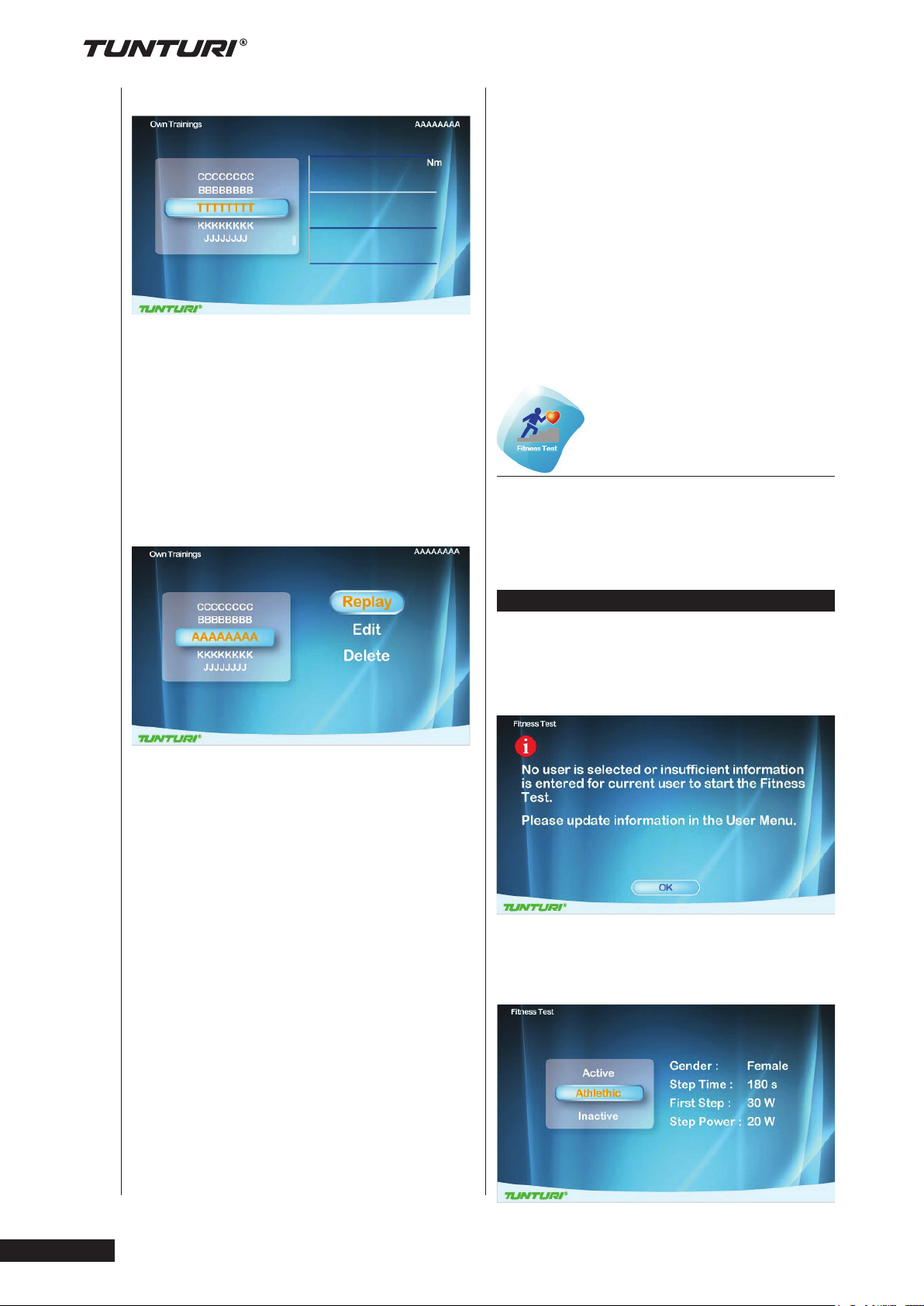
Setting screen (1)
Setting Screen (1) is for user’s saved
items and training records.
They are shown in the right and left
screen.
• Turn jog wheel to select item
• Press the jog wheel button to confirm
and to open selection window.
Selection window
Workout screen:
Workout screen is depending on the
trainings mode you are in.
Nm manual mode
It’s the same as Manual mode
Watt Constant Mode
Its’ the same as Preset programs Watt
Mode
Target HR Mode
It’s the same as Preset programs Heart
Rate Mode
Fitness test
• Turn the jog wheel and select
“Fitness test”
• Press the jog wheel to confirm and
enter the Setting screen (1).
Pure 6.1
•
• Turn the jog wheel and select item
Choose “Replay”
• Press jog wheel button to confirm.
Enter workout screen and continue
the previous training
Choose “Edit”
• Press jog wheel to confirm
• Enter and edit the range setting
• Press jog wheel button to confirm
and to enter workout screen
Choose “Delete”
• Turn jog wheel to select item
• Press the jog wheel button to confirm
and to open selection window.
• Choose Yes to delete selected file,
choose no not delete selected file.
• Press jog wheel button to confirm.
NOTE
User interface needs the user’s data to
process Fitness test, if no any user data
available Fitness test cannot start up.
Below message will pop up.
• Press jog wheel to go back to main
menu
Setting screen (1)
Owner’s manual
20
Page 21
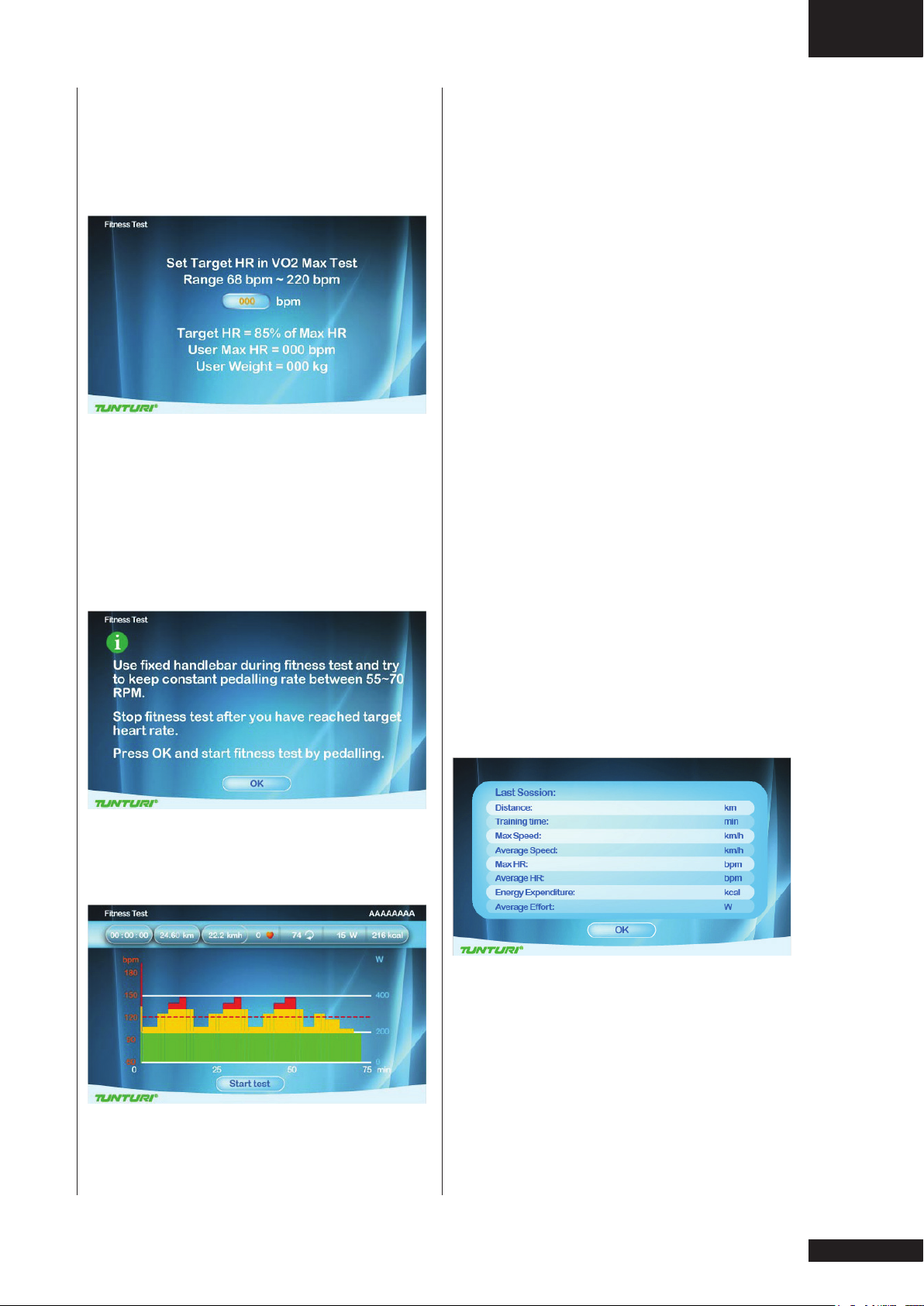
Owner’s manual • Pure 6.1
GB
• Turn jog wheel to select item
• (Inactive / Active / Athletic mode)
• Press the jog wheel button to confirm
and to open setting screen (2)
Setting screen (2)
• Turn jog wheel set up user’s target
heart rate within Vo2 Max value.
(The range is between 68~220bpm.)
default: 85% of Max HR and shows
user’s Max HR (bpm) and weight (kg)
• Press the jog wheel button to confirm
and to open information window
• The white dot line shows current
position, which moves rightward as
time increases, the workout time is 5hour at most then the workout screen
leaves
• The orange curve shows the user’s
actual heart rate, which varies as the
heart rate frequency goes up and
down
• The horizontal red dot line shows the
user’s target hear rate value
The screen shows
”Test Failed ! if:
• The workout time is too short
• RPM value is too low
• HR target is not reached
• HR is less than 110 bpm
”No Heart Rate detected”if:
• It doesn’t detect the user’s heart rate
Press Back/stop or Main menu button to
leave the workout screen
Information window
• Press the jog wheel button to confirm
and to open Workout screen.
Workout screen
“Target HR reached! Stop test or
Continue”
• User has achieves the target.
• Press the jog wheel button to end the
test and show workout data screen
Workout data screen
• Press jog wheel to go to VO2 Max
test result screen
• The X-axis unit is min
• The Y-axis unit is bpm
• The bar chart denotes the Watt value
of the Profile.
21
Page 22
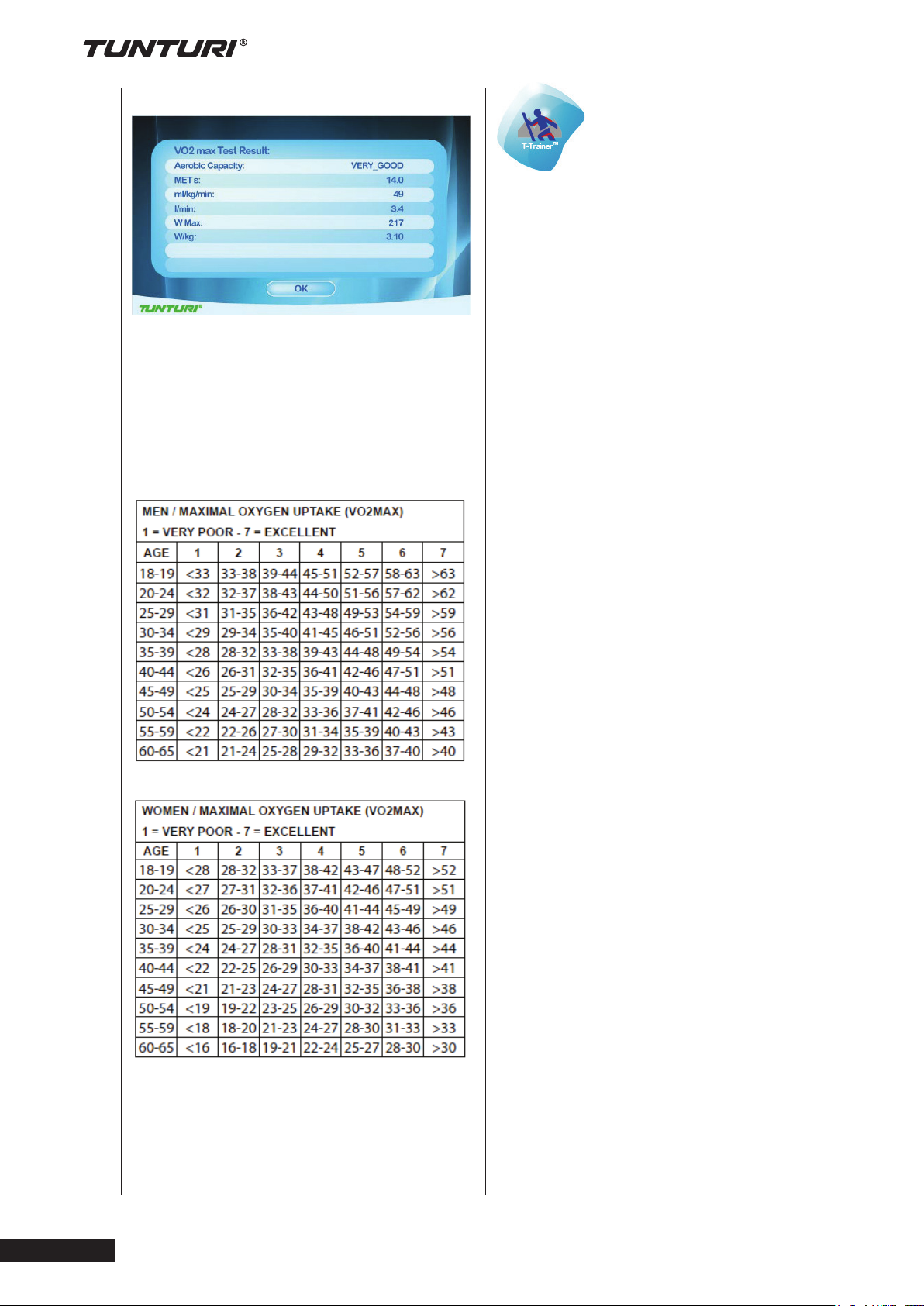
Pure 6.1
•
VO2 Max test result screen
• Press jog wheel to go back to main
menu
To stop your workout see:
“End your workout”
VO2 Max test result table.
T-Trainer
Note: this function is available for Cross
trainer models only.
• Turn the jog wheel and select
“T-Trainer”
• Press the jog wheel to confirm and
enter the workout screen, starting
with Free Ride interval mode.
Workout screen.
• Shows training mode for 10 seconds
and than switches to Workout Mode
• There are six Training Modes:
• Knowing: Arm Push → Arm Pull →
Forward Pedal → Backward Pedal →
Forward Lean → Squat
• Between each Training mode there is
a 1 minute Free Ride interval.
•
• The cue message in the screen:
“Slow down”/ “Speed up”/ “Speed ok”
informs the user to speed up or slow
down.
• When pressing the jog wheel
button the program switch to the
next Training Mode without prompt
message.
•
• The X axis denote time in minutes
between 0~30. It is updated once
every 15 minutes during workout
screen:
• The Y-axis unit is Nm
• The bar chart show torque value Nm.
Rotate the jog wheel to adjust the Nm
value
• The white dot line shows current
position, which moves rightward as
workout time increases. The workout
screen could show 5-hour data at
most
• The orange curve shows the user’s
actual heart rate, which varies as the
heart rate frequency goes up and
down
• The upper right corner of screen
shows the final countdown time of
current active Training mode, it resets
when switches to the next Training
mode.
Owner’s manual
22
Page 23
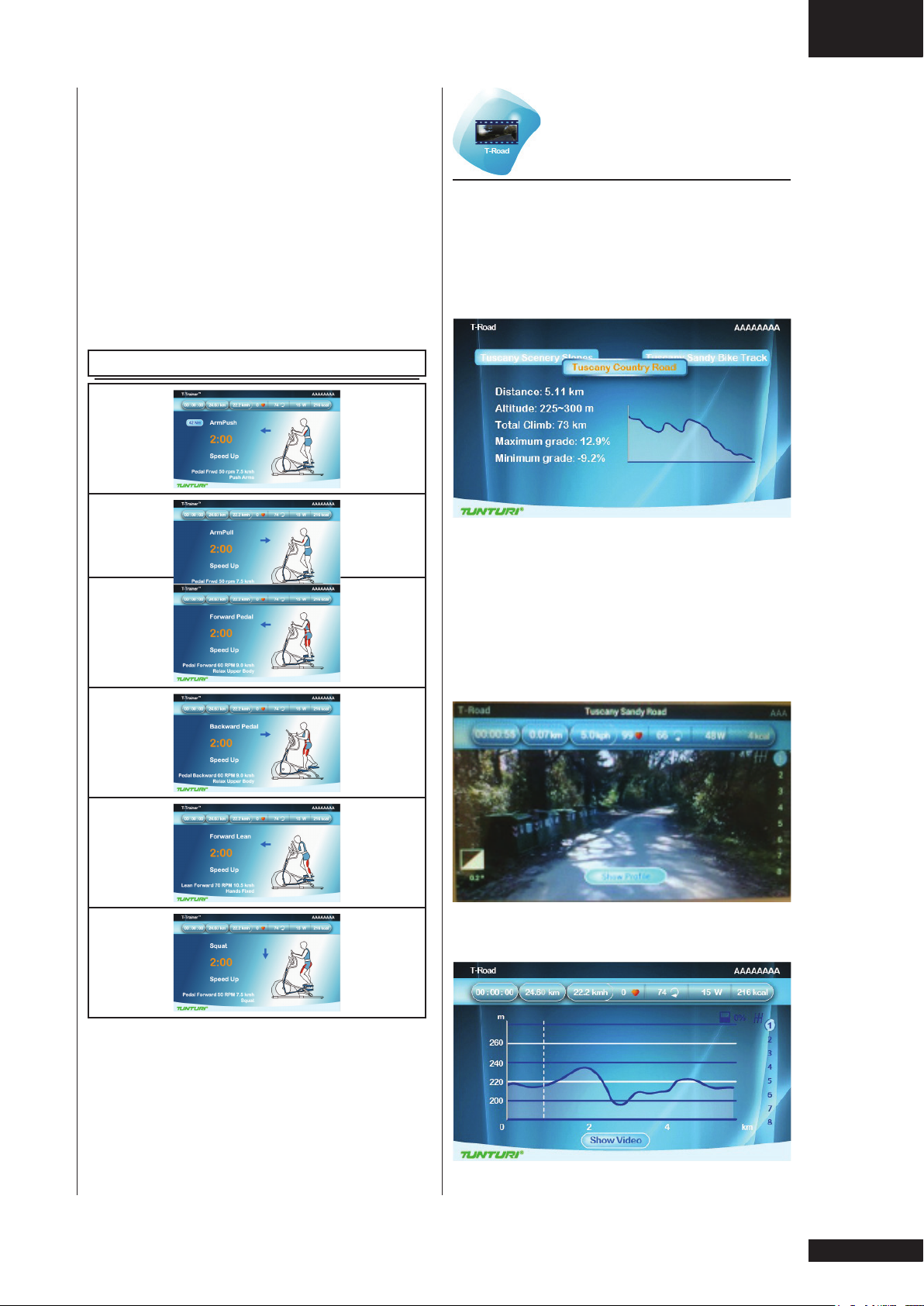
• The bottom left corner of screen
shows cue message: Slow down/
Speed up/ Speed ok to remind the
user to speed up or slow down
• Press Back/stop, Main menu button
to leave the workout screen
To stop your workout see:
“End your workout”
Owner’s manual • Pure 6.1
T-Road
• Turn the jog wheel and select
“T-Trainer”
• Press the jog wheel to confirm and
enter the Setting screen (1).
GB
Training mode screen
Front driven
Setting screen (1)
There are 3 selectable tracks available.
Knowing: Tuscany Sandy Road/ Tuscany
Scenrey Road/ Tuscany Country Road.
• Turn the jog wheel and select your
training track
• Press the jog wheel to confirm and
enter the workout video screen.
Press the jog wheel during workout to
switch between Video and Profile screen
23
Page 24
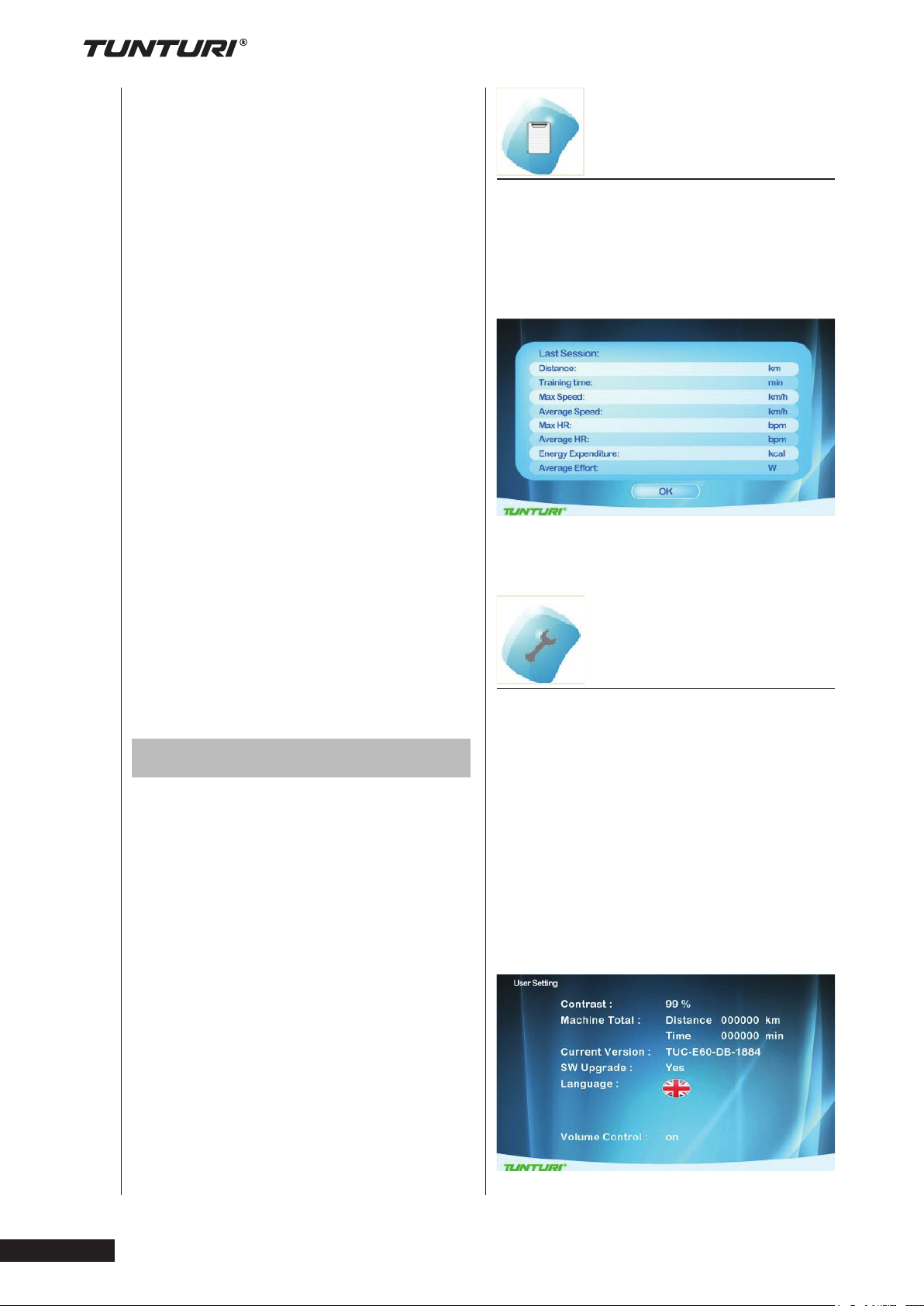
• The X-axis is shown as distance unit,
km in metric and mile in Imperial
• The Y-axis unit is m in metric and ft in
Imperial
• Press the Jog wheel during workout
to switch between Video ↔ Profile
screen
In profile screen:
• The white dot line shows current
position, which moves rightward as
workout time increases.
• The orange curve shows the user’s
actual heart rate, which varies as the
heart rate frequency goes up and
down
In video screen:
• In the right of the screen is the gear
shift from 1~8, use the jog wheel
button to switch
• The white icon + 0°in the left bottom
of the screen shows the incline level
and it varies with the Profile incline
level change.
• Press Back/stop, Main menu or the
white dot line reaches the target
value can leave the workout screen
User Log
By selecting the “User Log” you can:
view the training data of the selected
user.
You can view either the last training
session data or a summary of all the
user’s sessions.
Exit the training data by pressing
BACK/STOP.
Pure 6.1
•
To stop your workout see:
“End your workout”
User settings
Press “User/Settings” button to enter
the User/Settings main menu.
• Use the jog wheel to select one of the
six available items.
• Press the jog wheel button for
confirmation to enter the selected
item setting screen
User Setting
By selecting the “User Setting” you can:
• Adjust the brightness (Default=50%)
• Check the total mileages of the
machine.
• Check the total used time for the
machine.
• Check the default firmware and
software version of Console
• Change language
• Select button beep sound on(yes) or
off (NO)
User setting window.
Owner’s manual
24
Page 25
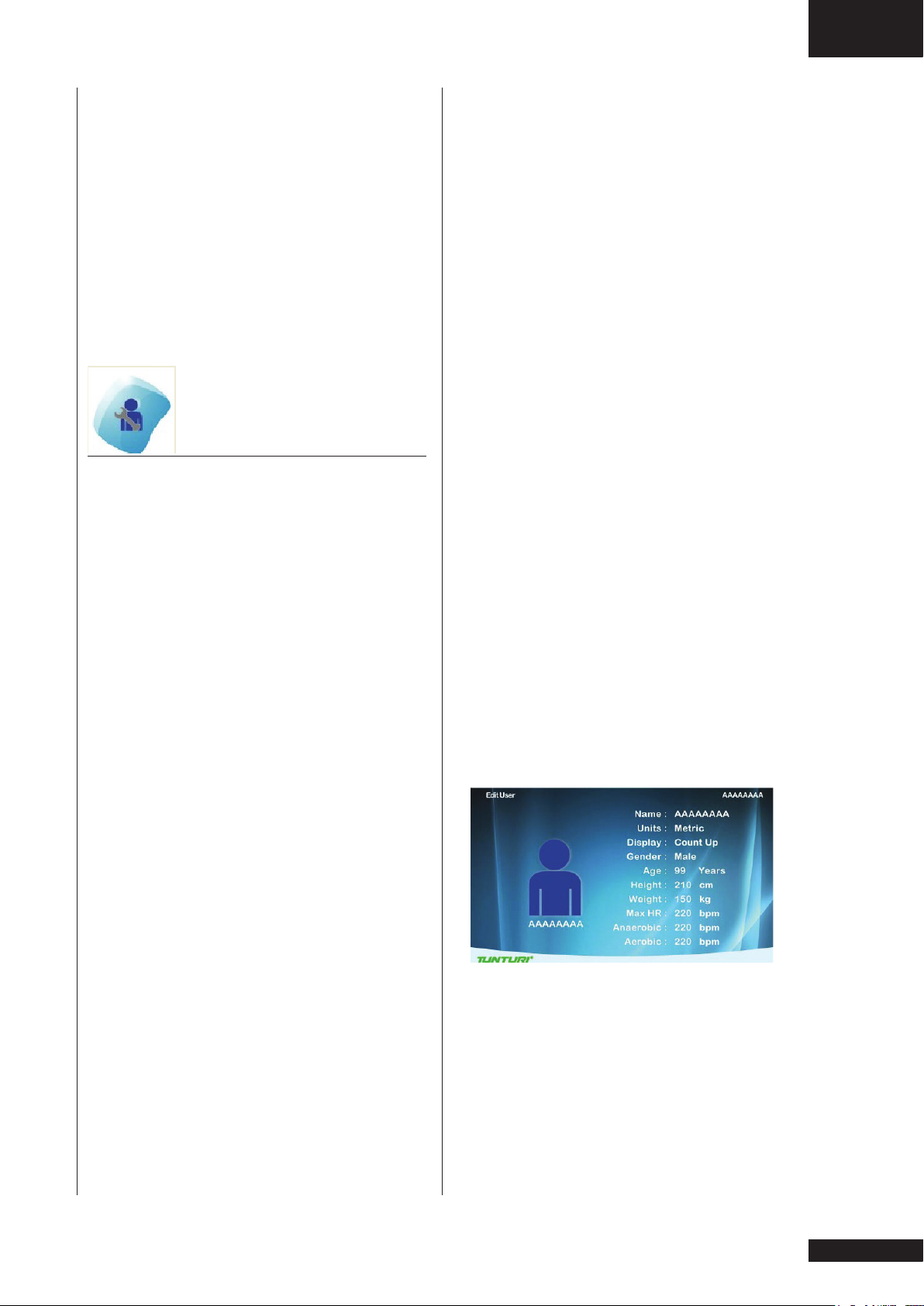
Owner’s manual • Pure 6.1
GB
How to modify settings
• Turn jog wheel to select changeable
item.
• Press jog wheel to open selected
item in right side of the screen for
edit..
• Turn jog wheel to change value of
selected.
• Press jog wheel to confirm change.
• Turn jog wheel to select next item, or
use Back/ Stop button to go back to
setting menu.
Edit User
By selecting the Edit User you can:
Edit:
User name:
• Turn jog wheel and select “Name”
• Press jog wheel to open “Name”edit.
• Turn jog wheel to select letter
• Press jog wheel to confirm
• Turn jog wheel to select next letter
• When name is edit correctly than
select “√” to confirm name and go
back to Edit user Menu
Units, Display
• Turn jog wheel and select “Units”
• Press jog wheel to open “Units” edit
• Turn jog wheel to select
Metric: show units in km/kph/Kcal
Imperial: show units in mile/mph/kcal
• Press jog wheel to confirm and go
back to Edit user Menu
Display
• Turn jog wheel and select “Display”
• Press jog wheel to open “Display”
edit
• Turn jog wheel to select
Count up: preset time/ distance will
be counting up
Count Down: preset time/ distance
will be counting down.
• Press jog wheel to confirm and go
back to Edit user Menu
Gender
• Turn jog wheel and select “Gender”
• Press jog wheel to open “Gender”
edit
• Turn jog wheel to select Male/
Female
• Press jog wheel to confirm and go
back to Edit user Menu
Age
• Turn jog wheel and select “Age”
• Press jog wheel to open “Age” edit
• Turn jog wheel to change age
• Press jog wheel to confirm and go
back to Edit user Menu
Height
• Turn jog wheel and select “Height”
• Press jog wheel to open “Height” edit
• Turn jog wheel to change Height
In cm when units in Metric
In ft/inch when units in Imperial.
• Press jog wheel to confirm and go
back to Edit user Menu
Weight
• Turn jog wheel and select “Weight”
• Press jog wheel to open “Weight” edit
• Turn jog wheel to change Weight
In kg when units in Metric
In lbs when units in Imperial.
• Press jog wheel to confirm and go
back to Edit user Menu
Max HR
• Turn jog wheel and select “Max HR”
• Press jog wheel to open “Max HR”
edit
• Turn jog wheel to change default max
HR preset as:
when selected Male : 220-age
when selected female : 226-age
• Press jog wheel to confirm and go
back to Edit user Menu
25
Page 26
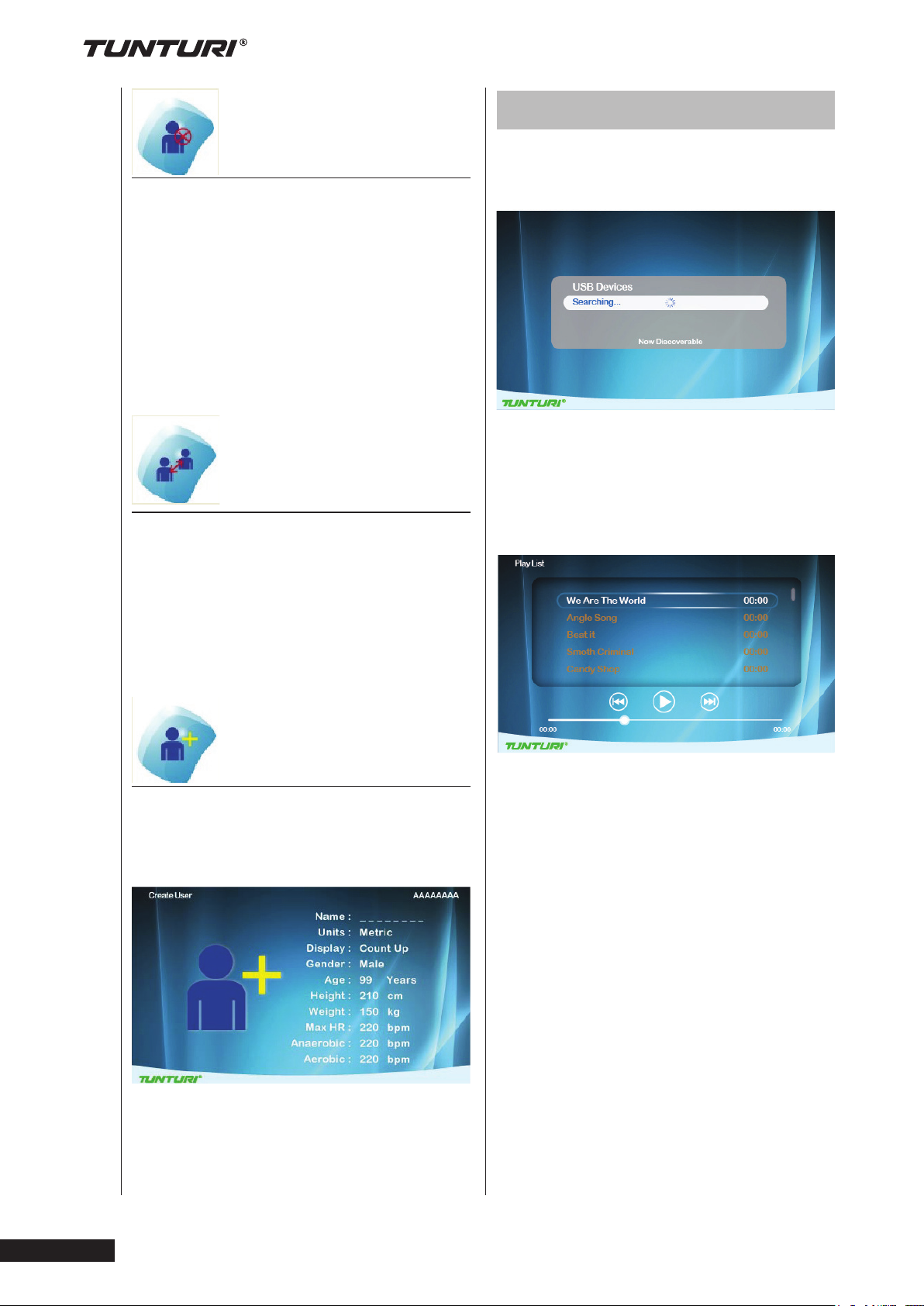
Music Function
Delete User
By selecting the “Delete User” you can:
Delete a user and all its data.
• Turn jog wheel and select the user
you want to delete
• Press jog wheel to delete the
selected user and go back to setting
menu.
User will be deleted without further
prompting
Change User
By selecting the “Change User” you can:
Select an other preset user profile.
• Turn jog wheel and select the user
you want to activate
• Press jog wheel to confirm the
selected user and go back to setting
menu.
• Press Music Function button to enter
USB device searching screen, it
shows Searching while processing
• The system returns to the previous
screen automatically if it can not
find supported media files within 15
seconds
The MP3 play screen shows as the
following if MP3 files is searched:
Pure 6.1
•
Owner’s manual
Create User
By selecting the “Create User” you can
set up a new user profile. Maximum of 8
users can be installed.
See Edit user on how to create user.
• Turning the jog wheel to choose the
song
• Press jog wheel button to
confirmation and start to play music.
• Use jog wheel to select speaker
symbol in right lower corner.
• Press jog wheel to open volume bar,
and adjust volume by turning jog
wheel.
• Confirm by press jog wheel.
• The workout keeps recording under
MP3 play mode, press Main Menu
button to return the workout screen
when the song is selected. (music will
remain playing)
Note: you need connect a headphone
to listen to music. Display is not
equipped with internal speakers.
26
Page 27
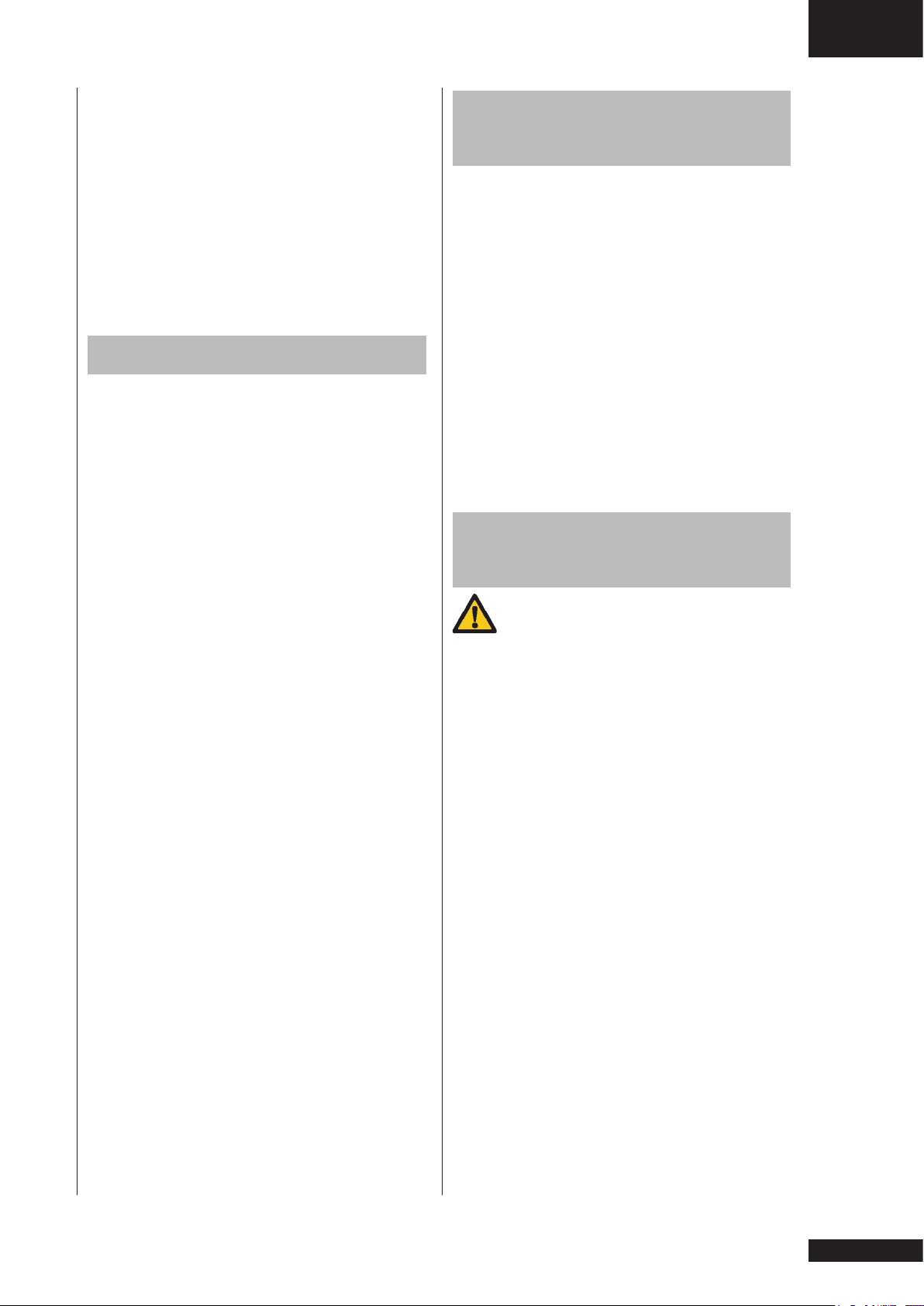
Important:
• MP3 files must be placed in the root
directory of USB drive and should not
be in sub folders.
• It is recommendable to put supported
media files on the USB drive only.
• Supported files are: MP3, WAV.
All others may work, but has not
been tested.
• Never unplug USB drive when play
back music.
Units
Graphic window in training mode:
Y-axis: Watt, bpm, Nm
X-axis: km, min, kcal
Owner’s manual • Pure 6.1
Cleaning and
maintenance
Defects and malfunctions Despite
continuous quality control, defects and
malfunctions caused by individual parts
can occur in the equipment. In most
cases, it will be sufficient to replace the
defective part.
• If the equipment does not function
properly, immediately contact the
dealer.
• Provide the model number and the
serial number of the equipment to
the dealer. State the nature of the
problem, conditions of use and
purchase date.
GB
Factory defaults:
Some values should be in default setting
when shown (not zero) for first time in
session.
Time: .......................................30:00 min
Distance:.....................................10.0 km
Energy: .................................. 200 kcal
HR: ............... 75 % of Max HR of user
Effort: ............................................ 100 W
Units: .............................................Metric
Target display: ......................... Count Up
Speed: ........................................... kph
Gender......................................... Male
Age: ...........................................40 years
Height: ..................................... 175 cm
Weight: ....................................... 75 kg
Max HR ................................. 180 bpm
Range:
Energy range .......... 50~2000 kcal (±50)
Time range ......... 10~180 minutes (±10)
Distance range ............ 3~100 kms (± 1)
Target HR Range .......80~220 bpm (± 1)
Target effort Range ... 20W ~ 350W (± 1)
Age ............................. 10~99 years (± 1)
Height
Metric Units ................ 110~210 cm (±1)
Imperial units ...... 3’7”~6’10” ft/inch(± 1)
Weight
Metric Units ..................30~220 kg (± 1)
Imperial units ................. 66~330 lb(± 1)
Max HR .....................- 80~220 bpm (± 1)
Transport and
storage
WARNING
Carry and move the equipment with at
least two persons.
• Remain standing in front of the
equipment on each side and take a
sturdy grip at the handlebars. Lift the
front of the equipment so as to lift the
rear of the equipment on the wheels.
Move the equipment and carefully
put the equipment down. Place the
equipment on a protective base to
prevent damage to the floor surface.
• Move the equipment carefully over
uneven surfaces. Do not move the
equipment upstairs using the wheels,
but carry the equipment by the
handlebars.
• Store the equipment in a dry place
with as little temperature variation as
possible.
27
Page 28
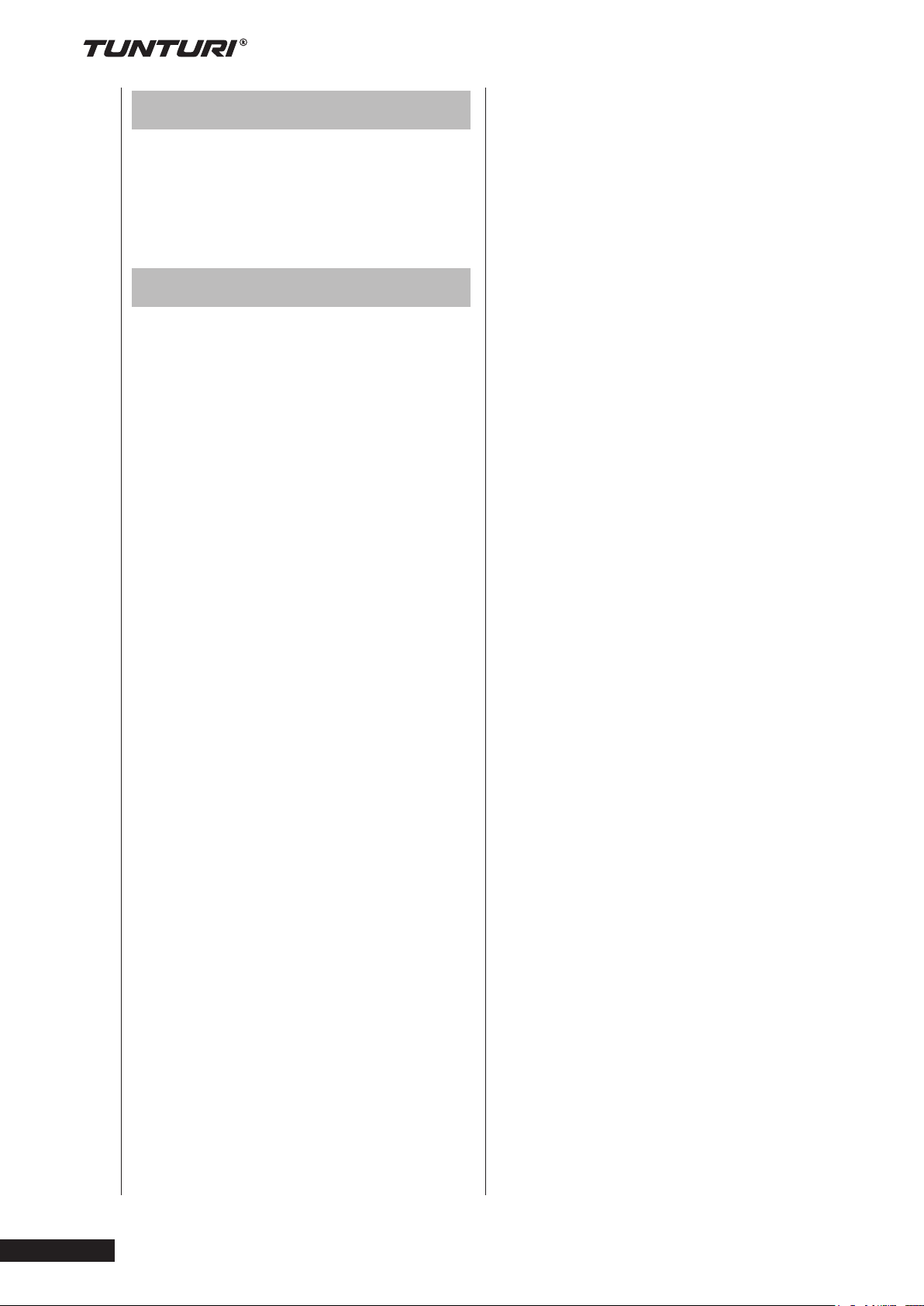
Disclaimer
2014 Tunturi New Fitness BV.
All rights reserved
The product and the manual are subject
to change. Specifications can be
changed without further notice
Warranty
The product has a warranty from the
date of delivery (to be documented by
invoice or delivery note).
Further information on warranty terms
can be obtained from your local dealer.
The warranty terms may vary from one
country to another. Damages caused by
normal wear, overloading or improper
handling are excluded from the warranty.
Damages caused by material or
manufacturing faults are covered by the
warranty and will repaired or replaced at
no cost.
Pure 6.1
Owner’s manual
28
•
Page 29
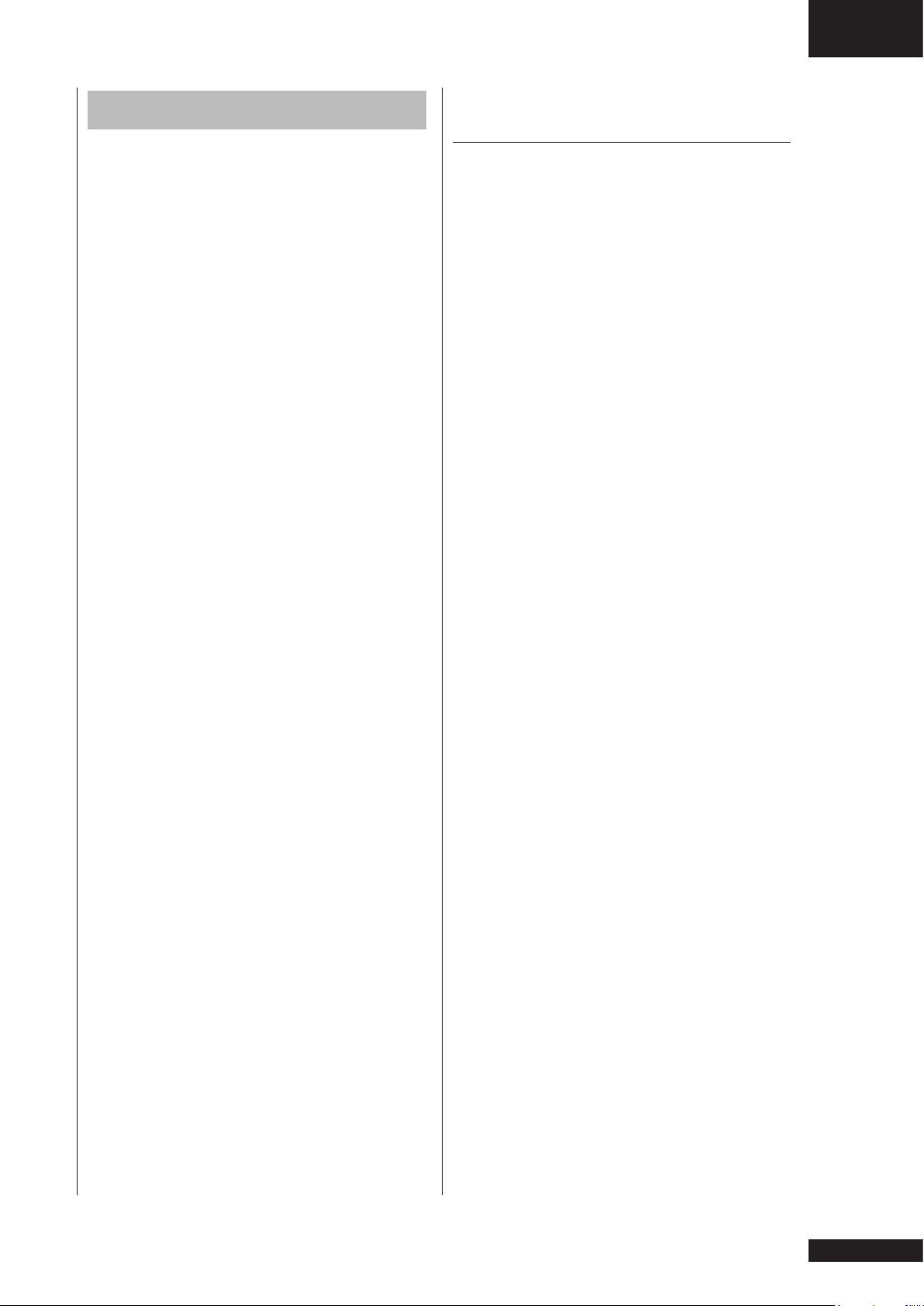
Betriebsanleitung • PURE 6.1
D
Index
WILLKOMMEN .................................. 30
WARNHINWEISE ZUR SICHERHEIT 30
Elektrische Sicherheit ........................ 31
ZUSAMMENBAU ............................... 32
Verpackungsinhalt .............................. 32
Hardware kit ....................................... 32
Allgemeine zusammenbau ................. 32
Montageschritte ................................. 33
GEBRAUCH ....................................... 37
Einstellen der Stützfüße ..................... 37
TRAININGS ........................................ 37
Pulsfrequenzmessung ........................ 37
Herzfrequenzmessung ....................... 37
Maximale Herzfrequenz...................... 38
USER INTERFACE ........................... 39
Drehschalter und Tasten .................... 39
Externe Verbindungen ........................ 40
Bildschirm Starten .............................. 40
PROGRAMME ................................... 41
Schnellstart ......................................... 41
Beenden des Trainings ....................... 41
Zieherzfrequenz.................................. 41
Manuell ............................................... 42
Wattsteuerung .................................... 43
T-Ride ................................................. 44
Preset Programme ............................. 45
Eigenes Training ................................. 46
Fitnesstest .......................................... 47
T-Trainer ............................................. 50
Front driven ........................................ 50
T-Road ................................................ 51
BENUTZER-EINSTELLUNGEN ........ 52
Benutzerprotokoll................................ 52
Benutzer bearbeiten ........................... 52
Bearbeiten .......................................... 52
Benutzer Löschen............................... 53
Benutzer ändern ................................. 54
Benutzer erstellen............................... 54
MUSIK FUNKTION ............................ 54
EINHEITEN ........................................ 55
REINIGUNG UND WARTUNG ........... 56
TRANSPORT UND LAGERUNG ....... 56
GARANTIE ......................................... 56
HAFTUNGSAUSSCHLUSS ............... 56
Deutsch
Diese deutsche Bedienungsanleitung ist
eine Übersetzung des englischen Textes.
Es können keine Rechte auf diese
Übersetzung abgeleitet werden.
29
Page 30
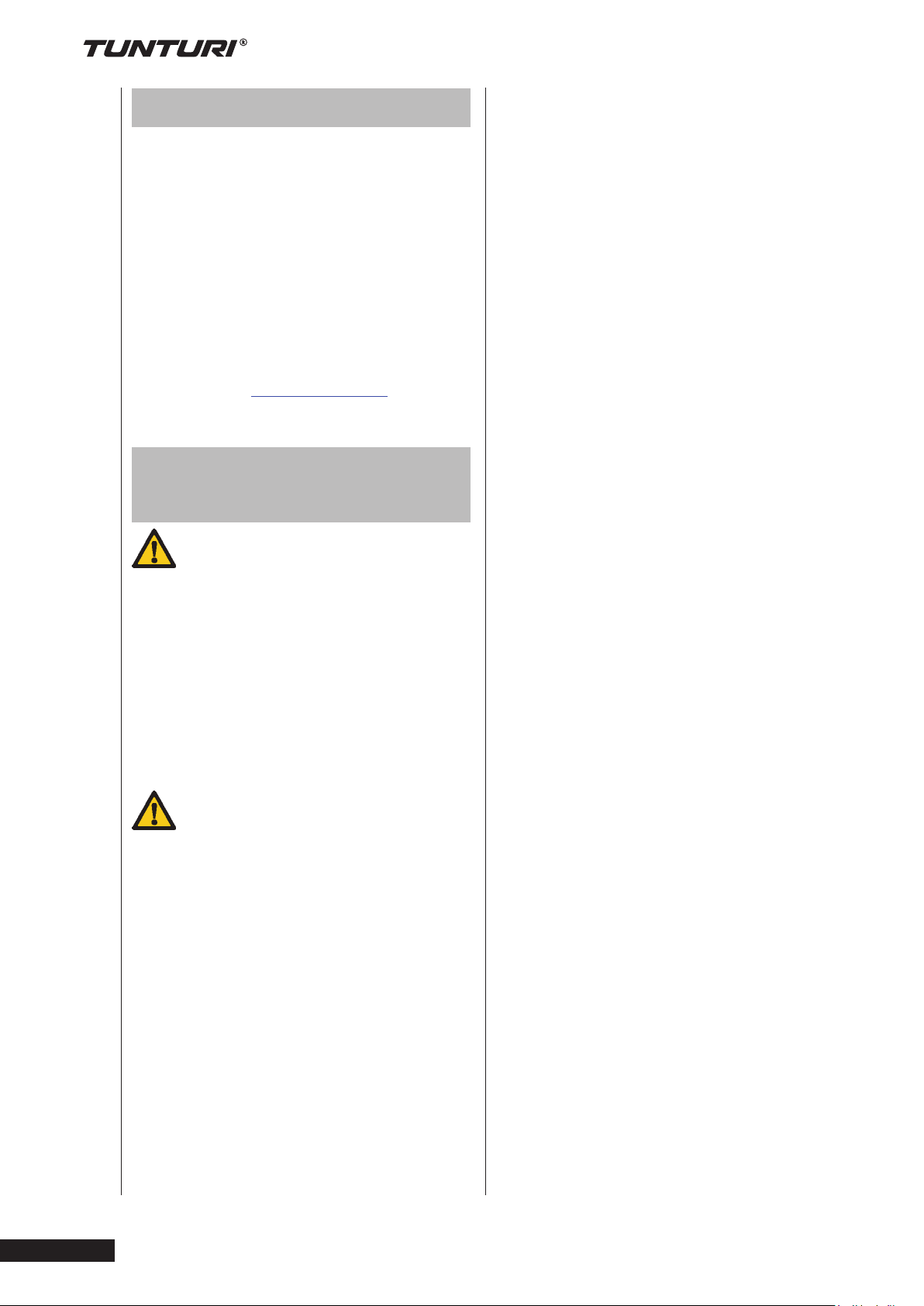
PURE 6.1
•
Willkommen
Willkommen in der Welt von Tunturi New
Fitness!
Vielen Dank, dass Sie dieses Gerät von
Tunturi erworben haben. Tunturi bietet
eine breite Palette an professionellen
Fitnessgeräten wie beispielsweise
Crosstrainern, Laufbändern,
Trainingsfahrrädern, Rudergeräten und
Vibrationsplatten. Die Tunturi Geräte
sind für die ganze Familie geeignet
- ganz egal, wie fit man ist. Weitere
Informationen finden Sie auf unserer
Website unter www.tunturi.com
Warnhinweise zur
Sicherheit
WARNUNG
Lesen Sie die Warnhinweise zur
Sicherheit und die Anweisungen.
Werden die Warnhinweise zur Sicherheit
und die Anweisungen nicht befolgt,
kann dies zu Personenverletzungen und
Schäden am Gerät führen. Bewahren
Sie die Warnhinweise zur Sicherheit
und die Anweisungen zur künftigen
Bezugnahme auf.
WARNUNG
Herzfrequenz-Überwachungssysteme
können ungenau sein. Eine
Überanstrengung kann zu schweren
Schädigungen oder zum Tod führen.
Wenn Sie sich schwach oder
ohnmächtig fühlen, stellen Sie die
Übungen unverzüglich ein.
• Das Gerät ist nur für den Heimund gewerblichen Gebrauch (z.B.
Krankenhäuser, Feuerwachen,
Hotels, Schulen, usw.) geeignet.
Die maximale Verwendung ist auf
6 Stunden pro Tag beschränkt.
Das Gerät ist nicht für den
ausschließlichen gewerblichen
Einsatz (z.B. große Fitnessstudios)
geeignet.
• Wenn dieses Gerät von Kindern
oder Personen mit körperlicher,
sensorischer, geistiger oder
motorischer Behinderung verwendet
wird, oder wenn nicht genügend
Erfahrung und Kenntnisse
vorhanden sind, kann dies zu
Gefahrensituationen führen.
Personen, die für deren Sicherheit
verantwortlich sind, müssen klare
Anweisungen geben oder den
Gebrauch des Geräts beaufsichtigen.
• Bevor Sie Ihr Training starten,
nehmen Sie Kontakt mit einem Arzt
auf, um Ihre Gesundheit kontrollieren
zu lassen.
• Falls Sie Übelkeit, ein
Schwindelgefühl oder andere
anormale Symptome verspüren,
hören Sie unverzüglich mit Ihrem
Training auf und wenden Sie sich an
einen Arzt.
• Um einen Muskelkater zu vermeiden,
starten Sie jedes Training mit
Aufwärmen und beenden Sie es mit
Abkühlen. Denken Sie daran, sich
am Ende des Trainings zu dehnen.
• Das Gerät ist nur für den Gebrauch
in geschlossenen Räumen geeignet.
Das Gerät ist nicht für den Gebrauch
im Freien geeignet.
• Verwenden Sie das Gerät nur in
Umgebungen mit ausreichender
Belüftung. Verwenden Sie das Gerät
nicht in zugiger Umgebung, damit Sie
sich nicht erkälten.
• Verwenden Sie das Gerät
nur in Umgebungen mit
Umgebungstemperaturen zwischen
10 °C und 35 °C. Lagern Sie das
Gerät nur in Umgebungen mit einer
Umgebungstemperatur zwischen 5
°C und 45 °C.
• Verwenden und lagern Sie das Gerät
nicht in feuchten Umgebungen. Die
Luftfeuchtigkeit darf niemals 80%
überschreiten.
• Verwenden Sie das Gerät nur
bestimmungsgemäß. Verwenden Sie
das Gerät nicht für einen anderen
als für den in diesem Handbuch
beschriebenen Zweck.
Betriebsanleitung
30
Page 31

Betriebsanleitung • PURE 6.1
D
• Verwenden Sie das Gerät nicht, falls
Teile beschädigt oder defekt sind.
Ist ein Teil beschädigt oder defekt,
wenden Sie sich an Ihren Händler.
• Halten Sie Ihre Hände, Füße
und andere Körperteile von den
beweglichen Teilen fern.
• Halten Sie Ihr Haar von den
beweglichen Teilen fern.
• Tragen Sie entsprechende Kleidung
und Schuhe.
• Halten Sie Kleidung, Schmuck
und andere Gegenstände von den
beweglichen Teilen fern.
• Vergewissern Sie sich, dass das
Gerät nur von einer Person auf
einmal verwendet wird. Das Gerät
darf nicht von Personen verwendet
werden, deren Gewicht 150 kg (330
lbs) überschreitet.
• Öffnen Sie das Gerät nicht, ohne
vorher mit Ihrem Händler zu
sprechen.
• Vergewissern Sie sich, dass das
Netzkabel nicht über der Kante eines
Tisches hängt. Vergewissern Sie
sich, dass niemand versehentlich
über das Netzkabel stolpert.
• Lassen Sie das Gerät nicht
unbeaufsichtigt, wenn der
Netzstecker in die Wandsteckdose
eingesteckt ist.
• Ziehen Sie nicht am Netzkabel,
um den Netzstecker aus der
Wandsteckdose zu ziehen.
• Ziehen Sie den Netzstecker aus
der Wandsteckdose, wenn das
Gerät nicht verwendet wird, bevor
es zusammengebaut oder zerlegt
wird sowie vor der Reinigung und
Wartung.
Elektrische Sicherheit
(betrifft nur elektrisch betriebene Geräte)
• Vergewissern Sie sich vor der
Verwendung stets, dass die
Netzspannung mit der Spannung
auf dem Typenschild des Geräts
übereinstimmt.
• Verwenden Sie kein
Verlängerungskabel.
• Halten Sie das Netzkabel von Hitze,
Öl und scharfen Kanten fern.
• Verändern Sie nichts am Netzkabel
oder am Netzstecker
• Verwenden Sie das Gerät nicht, falls
das Netzkabel oder der Netzstecker
• beschädigt oder defekt ist. Ist das
Netzkabel oder der Netzstecker
beschädigt oder defekt, wenden Sie
sich an Ihren Händler.
• Wickeln Sie das Netzkabel immer
vollständig ab.
• Lassen Sie das Netzkabel nicht unter
dem Gerät entlanglaufen. Lassen
Sie das Netzkabel nicht unter einem
Teppich entlanglaufen. Stellen
Sie keine Gegenstände auf das
Netzkabel.
31
Page 32

Zusammenbau
Allgemeine zusammenbau
Verpackungsinhalt
WARNUNG
• Bauen Sie das Gerät in der
angegebenen Reihenfolge
zusammen.
• Tragen und bewegen Sie das Gerät
mit mindestens zwei Personen.
VORISCHT
• Stellen Sie das Gerät auf festen,
ebenen Boden.
• Stellen Sie das Gerät auf eine
schützende Unterlage, um Schäden
am Bodenbelag zu vermeiden.
• Sorgen Sie rund um das Gerät für
einen Freiraum von mindestens 100
cm.
PURE 6.1
•
Die Verpackung enthält die in Bild
dargestellten Teile.
Fehlt ein Teil, wenden Sie sich an Ihren
Händler
Der richtige Zusammenbau des Geräts
geht aus den Abbildungen hervor.
Hardware kit
Die Verpackung enthält die
Befestigungsteile gemäß Bild. Siehe
Abschnitt “Beschreibung”.
Betriebsanleitung
32
Fehlt ein Teil, wenden Sie sich an Ihren
Händler.
Page 33

Betriebsanleitung • PURE 6.1
D
Montageschritte
Montageschritt A
• Montiere die Polster zur
Höhenanpassung des fordern
Stabilisator
• Montiere den fordere Stabilisator
mithilfe der gezeigten Hardware.
Bemerkung:
Platziere an erster Stelle alle Schrauben/
Bolzen an der richtigen Stelle bevor
diese vollständig zu befestigen.
Montageschritt C
• Montiere die Polster zur
Höhenanpassung auf der
U-Förmigen schiene.
• Montiere die U-Förmige schiene mit
dem hinteren Stabilisator. .
Bemerkung:
Montiere die 4 Bolzen erst handfest
bevor diese nachzuziehen
Montageschritt D
Montageschritt B
• Montiere die Polster zur
Höhenanpassung des fordern
Stabilisator
• Montiere den hinteren Stabilisator
mithilfe der gezeigten Hardware.
Bemerkung:
Platziere an erster Stelle alle Schrauben/
Bolzen an der richtigen Stelle bevor
diese vollständig zu befestigen.
• Verbinden Sie die Kabel vom Upright
Tube und Main Frame bevor sie den
Upright Tube in Position schieben..
Bemerkung:
Entfernen sie die Schauben nicht aus
dem Frame bevor der Upright Tube in
Position geschoben ist..
• Verwenden Sie den beilegenden
Inbus-Schlüssel um die Schrauben,
durch die Löcher (von Innen nach
Außen) zu befestigen.
• Ziehen Sie die
Befestigungsschrauben an - drehen
im Uhrzeigersinn.
33
Page 34

Bemerkung:
Ziehe die 6 Bolzen erst handfest
bevor diese Nachgezogen werden um
Schiefstellung zu vermeiden.
Montageschritt E
• Stabilisiere den Upright-Tube wie
gezeigt in der Abbildung.
Montageschritt F
Montageschritt G
• Ziehen sie die Hand-Pulse wires aus
der Handle bar und da Date-Cable
aus dem Upright-Tube vorsichtig
durch die Öffnung im KonsoleBracket.
• Entferne die 4 Montage-Schrauben
aus der Rückseite der Konsole.
• Schließe die Hand-Pulse wire und
das Data-Cable an, an der Konsole.
• Befestige die Konsole am KonsoleBracket.
Bemerkung:
Vermeiden Sie Beschädigung der Kabel
während der Montage.
• Befestige die Fixed Handle bar Tubes
wie gezeigt in der Abbildung.
Bemerkung:
Platziere an erster Stelle alle Schrauben/
Bolzen an der richtigen Stelle bevor
diese vollständig zu befestigen.
PURE 6.1
•
Betriebsanleitung
Montageschritt H
• Schieben Sie den Metall-Shaft
durch das Innenlager-Gehäuse des
linken Armes. Schließen Sie jetzt
den linken Arm an am vorderen
Rahmenrohr durch den MetallShaft durch die Öffnung im Rohr zu
drücken. Drücken Sie den rechten
Arm auf den Shaft und befestige
diesen mit den Unterlegscheiben und
Schraube an den beiden Enden der
Shaft . Ziehen Sie die Arme mit zwei
Inbus-Schlüssel
34
Page 35

Betriebsanleitung • PURE 6.1
D
Remark:
Eine dicke shim-Unterlegscheibe ist
zwischen den Swivel-Arm und den Front
Frame-Tube.
• Montiere den Flaschenhalter an der
Upright-Tube.
Montageschritt I
Montageschritt K
• Montiere den Foot-Rest am Linken
Outer-Pedal Post wie gezeigt in der
Abbildung. Der Linke Outer-Pedal P
ist markiert mit einem “L” .
Bemerkung:
Platziere an erster Stelle alle Schrauben/
Bolzen an der richtigen Stelle bevor
diese vollständig zu befestigen.
• Montiere den Upper Moving handle
bar wie auf der Abbildung gezeigt
wird.
Montageschritt J
• Montiere beide Fixed Pedal Posts
und beide Crank-Arm, wie gezeigt in
der Abbildung.
Bemerkung:
Pedal Posts sind markiert mit “L” und
“R”.
L = Linke Seite - Pedal Post
R = Rechte Seite - Pedal Post
Montageschritt L
• Montiere den Foot-Rest am rechten
Outer-Pedal Post wie gezeigt in der
Abbildung. Der rechte Outer-Pedal P
ist markiert mit einem “R”.
Bemerkung:
Platziere an erster Stelle alle Schrauben/
Bolzen an der richtigen Stelle bevor
diese vollständig zu befestigen.
35
Page 36

Montageschritt M
• Befestige das linke Pedal mit dem
linken Outer-Pedal Post mit dem
linken Pedal Tube wie gezeigt in der
Abbildung.
Bemerkung:
Platziere an erster Stelle alle Schrauben/
Bolzen an der richtigen Stelle bevor
diese vollständig zu befestigen.
Montageschritt O
• Montiere den linken Outer-Pedal Post
am Linken Swivel-Handle bar. wie
gezeigt in der Abbildung.
Montageschritt P
Montageschritt N
• Befestige das Rechte Pedal mit dem
rechten Outer-Pedal Post mit dem
rechten Pedal Tube wie gezeigt in
der Abbildung.
Bemerkung:
Platziere an erster Stelle alle Schrauben/
Bolzen an der richtigen Stelle bevor
diese vollständig zu befestigen.
• Montiere den rechten Outer-Pedel
Post am rechte Swivel-Handle Bar,
wie gezeigt in der Abbildung.
Montageschritt Q
• Den Stromanschluss finden sie an
der Forderen Seite.
PURE 6.1
•
Betriebsanleitung
36
Page 37

Betriebsanleitung • PURE 6.1
D
Gebrauch
Einstellen der Stützfüße
Das Gerät hat 4 Stützfüße. Steht das
Gerät nicht stabil, kann es mit den
Stützfüßen
eingestellt werden.
• Drehen Sie die Stützfüße wie
erforderlich, um das Gerät in eine
stabile Position zu bringen.
• Ziehen Sie die Sicherungsmuttern
an, um die Stützfüße zu sichern.
HINWEIS
Die Maschine steht am stabilsten,
wenn alle vier Stützfüße vollständig
eingeschraubt sind. Nivellieren Sie
die Maschine daher, indem Sie alle
Stützfüße vollständig eindrehen, bevor
Sie die entsprechenden Füße zur
Stabilisierung der Maschine wieder
herausdrehen.
wird. Mit sich verbessernder Fitness
können Geschwindigkeit und Widerstand
allmählich erhöht werden. Die
Wirksamkeit Ihrer Übungen kann durch
Überwachung der Herzfrequenz und
Ihrer Pulsfrequenz gemessen werden.
Pulsfrequenzmessung
(Handpulssensoren)
Die Pulsfrequenz wird durch Sensoren
in den Handgriffen gemessen, wenn der
Benutzer beide Sensoren gleichzeitig
anfasst.
WARNUNG
Herzfrequenz-Überwachungssysteme
können ungenau sein. Eine
Überanstrengung kann zu schweren
Schädigungen oder zum Tod führen.
Wenn Sie sich schwach oder
ohnmächtig fühlen, stellen Sie die
Übungen unverzüglich ein.
Trainings
Das Training muss leicht und
geeignet, aber von langer Dauer
sein. AerobicÜbungen basieren auf
der Verbesserung der maximalen
Sauerstoffaufnahme des Körpers, was
wiederum die Ausdauer und Fitness
verbessert. Sie sollten während des
Trainings zwar ins Schwitzen, aber
nicht außer Atem kommen. Um eine
Basisfitness zu erreichen und zu
halten, üben Sie mindestens drei
mal pro Woche 30 Minuten lang
an einem Stück. Erhöhen Sie die
Anzahl der Übungssitzungen, um
Ihre Fitness zu verbessern. Es lohnt
sich, die regelmäßigen Übungen mit
einer gesunden Diät zu kombinieren.
Personen, die Diät machen, sollten
täglich zuerst 30 Minuten oder weniger
an einem Stück üben und die tägliche
Trainingszeit allmählich auf eine Stunde
verlängern. Beginnen Sie Ihr Training
mit niedriger Geschwindigkeit und
geringem Widerstand, um zu vermeiden,
dass das Herzkreislaufsystem einer
übermäßigen Belastung ausgesetzt
Die genaueste Pulsmessung wird erzielt,
wenn die Haut etwas feucht ist und die
Handpulssensoren konstant berührt
werden. Ist die Haut zu trocken oder zu
feucht, kann die Pulsfrequenzmessung
weniger genau ausfallen.
HINWEIS
Verwenden Sie die Handpulssensoren
nicht in Kombination mit einem
Herzfrequenz-Brustgürtel.
Wenn Sie sich einen HerzfrequenzGrenzwert für Ihr Training setzen, ertönt
beim Überschreiten ein Signal.
Herzfrequenzmessung
(Herzfrequenz-Brustgürtel)
Die genaueste Herzfrequenzmessung
lässt sich mit einem HerzfrequenzBrustgürtel erzielen. Die Herzfrequenz
wird mit einem Herzfrequenzempfänger
in Kombination mit einem HerzfrequenzSendegürtel gemessen. Für eine
genaue Herzfrequenzmessung ist es
37
Page 38

erforderlich, dass die Elektroden am
Sender etwas feucht sind und die Haut
konstant berühren. Sind die Elektroden
zu trocken oder zu feucht, kann die
Herzfrequenzmessung weniger genau
ausfallen.
HINWEIS
Falls Sie einen Schrittmacher haben,
wenden Sie sich zunächst an einen
Arzt, bevor Sie einen HerzfrequenzBrustgürtel verwenden
VORSICHT
• Falls sich mehrere HerzfrequenzMessgeräte in gegenseitiger Nähe
befinden, vergewissern Sie sich,
dass der Abstand zwischen ihnen
mindestens 2 Meter beträgt.
• Falls nur ein Herzfrequenzempfänger
und mehrere Herzfrequenzsender
vorhanden sind, vergewissern Sie
sich, dass nur eine Person mit einem
Sender in Sendereichweite ist.
• Mobiltelefone, Fernsehgeräte und
andere Elektrogeräte erzeugen
ein elektromagnetisches Feld, das
eine genaue Herzfrequenzmessung
verhindern kann.
Maximale Herzfrequenz
(während des Trainings)
Die maximale Herzfrequenz ist die
höchste Herzfrequenz, die eine
Person durch Übungsbelastung sicher
erzielen kann. Folgende Formel wird
zur Berechnung der durchschnittlichen
maximalen Herzfrequenz verwendet: 220
- ALTER. Die maximale Herzfrequenz
variiert von Person zu Person.
WARNUNG
Stellen Sie sicher, dass Sie während des
Trainings Ihre maximale Herzfrequenz
nicht überschreiten. Falls Sie einer
Risikogruppe angehören, wenden Sie
sich an einen Arzt.
PURE 6.1
•
HINWEIS
• Verwenden Sie keinen HerzfrequenzBrustgürtel in Kombination mit den
Handpulssensoren.
• Tragen Sie den HerzfrequenzBrustgürtel stets mit direktem
Hautkontakt unter Ihrer Kleidung.
Tragen Sie den HerzfrequenzBrustgürtel nicht auf Ihrer Kleidung.
Falls Sie den HerzfrequenzBrustgürtel auf Ihrer Kleidung tragen,
gibt es kein Signal.
• Wenn Sie sich einen HerzfrequenzGrenzwert für Ihr Training setzen,
ertönt beim Überschreiten ein Signal.
• Der Sender überträgt die
Herzfrequenz in einem Abstand bis
zu 1,5 Meter zur Konsole. Sind die
Elektroden nicht feucht, erscheint die
Herzfrequenz nicht auf der Anzeige.
• Einige Fasern in der Kleidung (z.B.
Polyester, Polyamid) erzeugen
statische Elektrizität, die eine genaue
Herzfrequenzmessung verhindern
kann.
Anfänger: (50-60% der maximalen
Herzfrequenz)
Geeignet für Anfänger, GewichtBeobachter, Genesende und Personen,
die schon lange nicht mehr trainiert
haben. Trainieren Sie mindestens
dreimal pro Woche 30 Minuten an einem
Stück.
Fortgeschritten: (60-70% der
maximalen Herzfrequenz)
Geeignet für Personen, die ihre Fitness
verbessern und halten wollen. Trainieren
Sie mindestens dreimal pro Woche 30
Minuten an einem Stück.
Experte: (70-80% der maximalen
Herzfrequenz)
Geeignet für die fittesten Personen,
die sich an lange Ausdauertrainings
gewöhnt haben.
Betriebsanleitung
38
Page 39

User interface
Drehschalter und Tasten
Betriebsanleitung • PURE 6.1
Auswahl;.
• Wählen Sie den gewünschten Modus
im Einstellungsfenster.
• Erhöhen oder verringern Sie den
Einstellungswert..
• Anpassung vom Zielwert (hoch/
niedrig) während des Trainings..
• Verschieben Sie nach oben oder
unten während T-Ride™ or T-Road
Training.
• Song-Auswahl, Funktion und Volume
kann gemacht werden im MusicMode Fenster.
Horizontal
Drehen im Uhrzeigersinn – Option nach
rechts,
Drehen gegen den Uhrzeigersinn –
Option nach links.
Vertikal
Drehen im Uhrzeigersinn - Option nach
Oben..
Drehen gegen den Uhrzeigersinn –
Option nach unten.
D
A Back, Stop Taste:
Zurück zum vorherigem Fenster.
Beenden Sie das aktive Training.
B Music Function
Drücken Sie diese Taste um die Musik
Funktion zu aktivieren.
C Main Menu:
Geht zurück zum Hauptmenü oder
Schnellstart wenn Main Menu Taste
betätigt wird.
Durch die Taste während des aktiven
Trainings einzudrücken wird das
Programm im Ruhemodus gestellt.
D User/Settings
Drücken Sie diese Taste um den
Gebraucher / Gebrauche-Einstellungen
eingeben. Diese Taste funktioniert nicht
während des Trainings.
E Drehschalter:
Aktivieren von Funktionen:
• Wählen Sie den Training-Modus im
Hauptmenü..
• Benutzer/Einstellung-Modus
Funktionen Drucktaste (Drehschalter):
• Sport Modus Bestätigung.
• Option Bestätigung unter Benutzer
Einstellmodus..
• Bestätigung vom Aktiven Programm
im Einstellungs-Modus
• Einstellungs-Werte und Bestätigung.
• Umschalten Bildschirm zwischen
bpm ↔ Nm oder bpm ↔ W während
dem Training.
• Umschalten Bildschirm zwischen
bpm ↔ m oder bpm ↔ ft während
T-Ride™.
• Umschalten Bildschirm zwischen
Video ↔ Profile während T-Road.
39
Page 40

• Wechsel zum nächste Begleitung
während T-Trainer™
• Option Bestätigung zwischen MusikModus-Anzeige
Beachten Sie, das Format sollte nicht
! NTFS sein.
Bildschirm Starten
Externe Verbindungen
Audioausgang:
Ausgang ist eine Standard
3.5 mm Stereo-Büchse.
Diese kann für einen
Kopfhörer-Anschluss benutz
werden
Bemerkung;
Das User Interface ist
nicht mit eingebauten
Lautsprechern ausgerüstet
USB Anschluss
Wenn der Bildschirm gestartet wird
das Lade-Zeichen gezeigt wie unten
dargestellt.
Nach einigen Sekunden ändert sich
im Data Fortschritt-Anzeige wie unten
dargestellt.
USB Ausgang kann benutzt werden für;
• Musik Wiedergabe.
• Service-Zwecke z.B. SoftwareUpdate.
PURE 6.1
•
Betriebsanleitung
Nachdem die Applikation vom
Gebraucher geladen ist, wird das
Hauptmenu erscheinen
Trainer ist jetzt bereit um die Workout
Programme zu starten, selektiere diese
mit quick-Start und beginne
40
Page 41

Programme
Schnellstart
• Drehe den Schalter und wählen Sie
„Schnellstart“
• Bestätigen Sie die Auswahl, indem
Sie den Drehschalter drücken und
gehen sie sofort zum TrainingsBildschirm.
Betriebsanleitung • PURE 6.1
Trainings Abschluss Bildschirm
Weither : (Continue)
Wählen Sie ”Weither” um zu TrainingsBildschirm zurückzukehren
D
Trainings-Bildschirm
Die X Achse zeigt die Zeit in Minuten
zwischen 0 ~ 30. Es wird während
des Trainings (alle 15 Minuten) aktualisiert
• Um die Y-Achse, während des
Trainings zu ändern von Nm↔ bpm,
drücken Sie den Drehschalter.
• Dass Balkendiagramm zeigt den
Drehmoment in Nm. betätigen Sie
den Drehschalter um diesen Wert zu
ändern.
• Die weiße unterbrochene Linie
zeigt die aktuelle Position. Diese
bewegt sich nach rechts wenn die
Trainingszeit verläuft. Der Bildschirm
kann maximal 5 Stunden Daten
zeigen
• Die Orange Kurve zeigt die Aktuelle
Herzfrequenz des Benutzers. Diese
Variiert da die Herzfrequenz häufig
ändert.
Beenden: (Exit)
• Wählen Sie “beenden” um das letzte
Wiedergabefenster zu Schließen.
Speichern:
Wählen Sie “Speichern” und geben Sie
einen Dateinamen ein, am unteren Rand
des Bildschirms
Benutze den Drehschalter um A –
Z, oder 0-9 zu selektieren und alle
Trainingsdaten zu Speichern für einen
neuen Trainings-Modus
.
• Die Trainingsdaten vom letzten
gespeichertem Training werden
gezeigt
Trainingsdaten Bildschirm
Drücken Sie den Drehschalter um zum
Hauptmenu zurückzukehren.
Beenden des Trainings
• Das Trainings-Ende Bildschirm
erscheint wenn Back/Stop oder
Hauptmenu gedrückt wird oder wenn
der weiße unterbrochene Linie den
Zielwert erreicht
Zieherzfrequenz
• Wählen Sie “Zieherzfrequenz“. aus
mit dem Drehschalter
• Bestätigen Sie die Auswahl, indem
Sie den Drehschalter drücken und
gehen sie sofort zum EinstellungsBildschirm l
41
Page 42

Einstellungs-Bildschirm (1)
• Drehen Sie den Schalter um die
Zielherzfrequenz einzustellen.
(Die Anzahl schwankt mit Bpm-Wert)
• Bestätigen Sie durch den
Drehschalter einzudrücken und
gehen sie sofort zum EinstellungsBildschirm
Einstellungs-Bildschirm (2)
• Wählen Sie Programm aus mit dem
Drehschalter.
• Bestätigen Sie die Auswahl, indem
Sie den Drehschalter drücken und
gehen Sie weiter mit die BereichEinstellungen (rechts)
• Drehe den Schalter um
Einstellbereich zu ändern
• Bestätigen Sie die Auswahl, indem
Sie den Drehschalter drücken und
gehen sie sofort zum TrainingsBildschirm
Die X-Achse zeigt die gewählte Auswahl
Energie/Zeit/Abstand im Set Screen:
Energie Einheit Kcal
Zeit Einheit Min
Abstand Einheit Km in Metrisch
Mile in Imperial
• Drücken Sie den Drehschalter um die
Y-Achse während des Trainings zu
ändern von W↔ bpm.
• Dass Balkendiagramm zeigt die
Herzfrequenz in Bpm. Betätigen Sie
den Drehschalter um diesen Wert zu
ändern
• Die weiße unterbrochene Linie zeigt
die aktuelle Position. Diese bewegt
sich nach rechts wenn die Kalorien/
Zeit/Abstand sich ändern
• Die Orange Kurve zeigt die Aktuelle
Herzfrequenz des Benutzers. Diese
Variiert da die Herzfrequenz häufig
ändert
• Die blaue Kurve zeigt den Aktuellen
Watt wert.
• Konsole Einstellung unterstützt den
Benutzer um seine Ziele zu erreichen
das als Ziel-Herzfrequenz eingestellt
ist.
• Wenn die Aktuelle. Herzfrequenz
höher ist als die eingestellte wird
das System die Watt zahl senken.
Und, erhöhen wenn die Aktuelle
Herzfrequenz Niedriger ist.
• Die Meldung “No Heart Rate” wird
gezeigt wenn die Herzfrequenz vom
Benutzer, während dem Training,
nicht gemessen wird
Um das Training zu beenden - siehe “
“Beenden des Trainings”
Einstellungs-Bildschirm
PURE 6.1
•
Betriebsanleitung
42
Manuell
• Drehe den Schalter und wähle
“Manuell”
• Bestätigen Sie die Auswahl indem
Sie den Drehschalter drücken und
gehen Sie sofort zum EinstellungsBildschirm (1).
Page 43

Betriebsanleitung • PURE 6.1
D
Einstellungs-Bildschirm (1)
• Wählen Sie das Programm mit dem
Drehschalter.
• Bestätigen Sie die Auswahl, indem
Sie den Drehschalter drücken und
gehen Sie weiter mit die BereichEinstellungen (rechts).
• Drehe den Schalter um
Einstellbereich zu ändern.
• Bestätigen Sie die Auswahl, indem
Sie den Drehschalter drücken und
gehen sie sofort zum TrainingsBildschirm
• Die Orange Kurve zeigt die Aktuelle
Herzfrequenz des Benutzers. Diese
Variiert da die Herzfrequenz häufig
ändert.
Um das Training zu beenden - siehe “
“Beenden des Trainings”
Wattsteuerung
• Drehen Sie den Schalter und wählen
sie „“Wattsteuring“.
• Bestätigen Sie durch den
Drehschalter einzudrücken und
gehen sie sofort zum EinstellungsBildschirm(1)
Einstellungs-Bildschirm(1)
Einstellungs-Bildschirm
Die X-Achse zeigt die gewählte Auswahl
Energie/Zeit/Abstand im Set Screen:
Energie Einheit kcal
Zeit Einheit min
Abstand Einheit Km in Metrisch
Mile in Imperial
• Um die Y-Achse, während des
Trainings zu ändern von Nm↔ bpm,
drücken Sie den Drehschalter.
• Dass Balkendiagramm zeigt den
Drehmoment in Nm. betätigen Sie
den Drehschalter um diesen Wert zu
ändern.
• Die weiße unterbrochene Linie zeigt
die aktuelle Position. Diese bewegt
sich nach rechts wenn die Energie/
Zeit/Abstand verläuft. Stunden Daten
zeigen
• Drehen Sie den Schalter um die Watt
Zahl einzustellen.
• Drücke den Drehschalter zur
Bestätigung und gehen Sie weiter
mit die Bereich-Einstellungen zum
Einstellungs- Bildschirm(2).
Einstellungs-Bildschirm (2)
• Wählen Sie Programm aus mit dem
Drehschalter.
• Bestätigen Sie die Auswahl, indem
Sie den Drehschalter drücken und
gehen Sie weiter mit die BereichEinstellungen (rechts).
43
Page 44

• Drehe den Schalter um
Einstellbereich zu ändern.
• Drücke den Drehschalter zur
Bestätigung und gehen Sie weiter im
Trainings-Bildschirm.
Trainings Bildschirm
Die X-Achse zeigt die gewählte Auswahl
Energie/Zeit/Abstand im Set Screen:
Energie Einheit Kcal
Zeit Einheit Min
Abstand Einheit Km in Metrisch
Mile in Imperial
T-Ride
• Drehen Sie den Schalter und wählen
sie “T-ride”.
• Bestätigen Sie die Auswahl, indem
Sie den Drehschalter drücken und
gehen Sie weiter mit die BereichEinstellungen (1
Einstellungs-Bildschirm (1)
• Um die Y-Achse, während des
Trainings zu ändern von Nm↔ bpm,
drücken Sie den Drehschalter.
• Dass Balkendiagramm zeigt den
Drehmoment in Watt. betätigen Sie
den Drehschalter um diesen Wert zu
ändern.
• Die weiße unterbrochene Linie zeigt
die aktuelle Position. Diese bewegt
sich nach rechts wenn die Energie/
Zeit/Abstand verläuft. Stunden Daten
zeigen
• Die Orange Kurve zeigt die Aktuelle
Herzfrequenz des Benutzers. Diese
Variiert da die Herzfrequenz häufig
ändert.
• Die Konsole Programmierung:
unterstützt den Benutzer sein/
ihr Ziel zu Erreichen. Wenn die
Aktuelle. Watt Zahl höher ist als die
eingestellte, wird das System die
Watt zahl senken. Und, erhöhen
wenn die Aktuelle Herzfrequenz
Niedriger ist
• Drehen Sie den Schalter und wählen
Sie zwischen Top and Down - Spur
(Trail) - Easy Ride - Marathon - Short
Loop
• Drücke den Drehschalter zur
Bestätigung und gehen Sie weiter mit
die Bereich-Einstellungen (2)
Einstellungs-Bildschirm (2)
• Einstellen vom Startpunkt des
Trainings. Drehen Sie den Schalter
um die weiße unterbrochene
Linie einzustellen. Drücke den
Drehschalter zur Bestätigung..
Um das Training zu beenden - siehe “
“Beenden des Trainings”
PURE 6.1
•
Betriebsanleitung
44
Page 45

• Einstellen vom Endpunkt des
Trainings .Drehen Sie den Schalter
um den weiße unterbrochene Linie
einzustellen.
Drücke den Drehschalter zur
Bestätigung und gehen Sie weiter mit
die Bereich-Einstellungen
Die X-Achse zeigt die gewählte Einheit
in KM/Metrisch und Mile/Imperial.
• Um die Y-Achse, während des
Trainings zu ändern von m↔ Bpm/
Metrisch, Ft↔Bpm in Imperial,
• Die weiße unterbrochene Linie
zeigt den die Aktuelle Diese bewegt
sich nach rechts wenn der Abstand
vergrößert.
• Die Orange Kurve zeigt die Aktuelle
Herzfrequenz des Benutzers. Diese
Variiert da die Herzfrequenz häufig
ändert.
• An der rechten Seite vom Bildschirm
ist die Gangschaltung von 1-8.
Drehen Sie den Schalter um diese zu
ändern.
• Das Weiße Ikon + 0° links unten im
Bildschirm zeigt den Steigungswert
und ändert sich während des
Training.
• Der letzte Bildschirm zeigt die
Trainingsdaten. Drücken Sie den
Drehschalter um zum Hauptmenu
zurückzukehren.
Betriebsanleitung • PURE 6.1
Preset Programme
• Drehen Sie den Schalter und wählen
Sie
“Preset Programme”.
• Drücke den Drehschalter zur
Bestätigung.. und gehen Sie weiter
mit die Bereich-Einstellungen (1).
Einstellungs-Bildschirm (1)
• Drehen Sie den Schalter und wählen
Sie zwischen:
• Wattsteuerung: Hügellandschaft,
Steigung, Querfeldein, Ausdauer,
Power-Intervall (Rolling Hills - Hill
Climb - Cross Country - Stamina Power Interval) items oder,
Zieherzfrequenz: Fettverbrenner
1, Fettverbrenner 2, Cardio - Kraft,
Cardio - Steigung, Cardio - Intervall.
(Fat burner 1 - Fat burner 2 - Cardio
Strength - Cardio Climb - Cardio
Interval)
• Drücke den Drehschalter zur
Bestätigung.. und gehen Sie weiter
mit dem Bereich-Einstellungen (2).
Einstellungs-Bildschirm (2)
D
Um das Training zu beenden - siehe “
“Beenden des Trainings”
45
Page 46

• Drehen Sie den Schalter und wählen
Sie.
• Drücke den Drehschalter zur
Bestätigung.. und gehen Sie weiter
mit die Einstellungen an der rechten
Seite des Bildschirms.
• Drehen Sie den Schalter um die
Einstellungen zu ändern.
• Drücke den Drehschalter zur
Bestätigung.. und gehen Sie weiter
mit die Bereich-Einstellungen
Training-Bildschirm ( Watt Control )
Die X-Achse zeigt die gewählte Auswahl
Zeit/Abstand im Set Screen:
Zeit Einheit Min
Abstand Einheit Km in Metrisch
Mile in Imperial
Um die Y-Achse, während des Trainings
zu ändern von W↔ Bpm.
Dass Balkendiagramm zeigt das Ziel im
in Watt-Wert des Profils.
Betätigen Sie den Drehschalter um
diesen Wert zu ändern.
Die Weiße Unterbrochene-Linie zeigt
den die Aktuelle Watt-Zahl. Dieser
bewegt sich nach rechts wenn der
Abstand vergrößert.
Die Orange Kurve zeigt die Aktuelle
Herzfrequenz des Benutzers. Diese
Variiert da die Herzfrequenz häufig
ändert.
Die X-Achse zeigt die gewählte Auswahl
Zeit/Abstand im Set Screen:
Zeit Einheit Min
Abstand Einheit Km in Metrisch
Mile in Imperial
• Um die Y-Achse, während des
Trainings zu ändern von W↔ Bpm
• Das Balkendiagramm zeigt das Ziel
im Watt-Wert des Profils. Betätigen
Sie den Drehschalter um die
Prozente in Watt zu ändern rechts in
der Weißen unterbrochene Linie.
• Die Weiße Unterbrochene-Linie
zeigt die Aktuelle Watt-Zahl. Dieser
bewegt sich nach rechts wenn der
Abstand vergrößert
• Die Orange Kurve zeigt die Aktuelle
Herzfrequenz des Benutzers. Diese
Variiert da die Herzfrequenz häufig
ändert
• Die blaue Linie zeigt den Aktuellen
Watt Wert..
• Konsole Programmierung entspricht
dem Ziel im HR-Modus.
Um das Training zu beenden - siehe “
“Beenden des Trainings”
Konsole Programmierung ist gleich wie
im Watt Konstant-Modus.
Training Bildschirm (Heart Rate Control)
PURE 6.1
•
Betriebsanleitung
46
Eigenes Training
• Drehen Sie den Schalter und wählen
Sie.
“Eigenes training”.
• Bestätigen Sie die Auswahl, indem
Sie den Drehschalter drücken und
gehen Sie weiter mit die BereichEinstellungen (1)
Page 47

Hinweis
Wenn keine gespeicherte Training
gefunden werden, wird das
untenstehende Fenster gezeigt.
Kein gespeicherten Training gefunden
• Drücke den Drehschalter und gehen
Sie zurück zum Hauptmenu.
Einstellungs-Bildschirm (1)
Betriebsanleitung • PURE 6.1
• Drehen Sie den Schalter und wählen
Sie.
Wählen “Wiederholung” (Replay)
• Bestätigen Sie die Auswahl, indem
Sie den Drehschalter drücken und
gehen Sie weiter im EinstellungsBildschirm und dem vorigem Training
Wählen “Bearbeiten” (Edit)
• Bestätigen Sie die Auswahl, indem
Sie den Drehschalter drücken
• Geben Sie die Einstellungen ein oder
bearbeiten sie diese und bestätigen
Sie..
• Drücken Sie den Drehschalter zum
bestätigen und gehen sie weiter im
Trainings-Bildschirm.
Wählen “Löschen” (Delete)
• Drehe den Schalter und wähle..
• Bestätigen Sie die Auswahl indem
Sie den Drehschaltern drücken und
gehen sie sofort zum SelektionsBildschirm.
• Wähle Yes um die gewählte Datei zu
löschen..
• Bestätige durch den Drehschalter zu
drücken.
D
Einstellungs-Bildschirm (1) ist für
gespeicherte Benutzertrainingsdaten.
Diese werden rechts im Bildschirm
gezeigt.
• Drehen Sie den Schalter und wählen
Sie.
• Bestätigen Sie die Auswahl, indem
Sie den Drehschalter drücken und
gehen Sie weiter mit die EinstellungsBildschirm (1)
Einstellungs-Bildschirm
Trainings-Bildschirm:
Die Trainingswiedergabe ist abhängig
vom gewähltem Trainings-Modus.
Nm Manual Modus:
Ist gleich am Manual Modus
Watt Constant Mode:
Ist gleich am Voreingestellten Programm
Watt Modus.
Target HR Modus:
Diese ist gleich am Vorprogrammierten
Herzfrequenz Programms.
Fitnesstest
• Drehe den Schalter und wähle
“Fitnesstest”.
• Bestätigen Sie die Auswahl indem
Sie den Drehschaltern drücken und
gehen sie sofort zum EinstellungsBildschirm (1).
47
Page 48

Hinweis
Der User Interface braucht die
Benutzerdaten zum Berechnen.
Des Fitness Tests, Wenn keine
Benutzerdaten bekannt sind, kann der
Fitness Test nicht gestartet werden.
Die untenstehende Nachricht wird
gezeigt..
• Drücke den Drehschalter und gehen
Sie zurück zum Hauptmenu.
• Drehe den Schalter um den
Herzfrequenz Zielwert in Vo2 Max
Wert, einzustellen..
(der Bereich liegt zwischen
8~220Bpm.)
Standard 85% vom Max HR und
Gewicht (Kg).
• Bestätigen Sie die Auswahl indem
Sie den Drehschaltern drücken und
um das Informations-Fenster zu
öffnen.
Informations-Fenster
Einstellungs-Bildschirm (1)
• Drehe den Schalter und wähle..
• (Inactive / Active / Athletic mode).
• Bestätigen Sie die Auswahl indem
Sie den Drehschaltern drücken und
gehen sie sofort zum EinstellungsBildschirm (2).
Einstellungs-Bildschirm (2)
Halten Sie sich am Lenker fest.
Trittfrequenz: 50-70 UpM. Beenden
Sie den Fitnesstest, wenn Sie die
Zielherzfrequenz erreicht haben.
Drücken Sie auf OK und starten Sie
den Fitnesstest durch Treten.
• Bestätigen Sie die Auswahl indem
Sie den Drehschalter drücken und
gehen sie sofort zum TrainingsBildschirm.
Trainings Bildschirm
PURE 6.1
•
Betriebsanleitung
48
• Die X-Achse ist in Min.
• Die Y-Achse ist in Bpm.
• Das Balkendiagramm zeigt den Watt
wert des Profils.
Page 49

Betriebsanleitung • PURE 6.1
D
• Die weiße unterbrochene Linie
zeigt die aktuelle Position. Diese
bewegt sich nach rechts wenn die
Trainingszeit verläuft. Der Bildschirm
kann maximal 5 Stunden Daten
zeigen.
• Die Orange Kurve zeigt die Aktuelle
Herzfrequenz vom Benutzer. Diese
Variiert da die Herzfrequenz häufig
ändert.
• Die horizontale rote Linie zeigt
den Zielwert der eingestellten
Herzfrequenz.
Der Bildschirm zeigt;
”Testfehler!” wenn:
• Die Trainingszeit zu kurz ist.
• RPM Wert zu niedrig ist.
• HR Wert nicht erreicht wird.
• HR unter 110 Bpm ist.
”Herzfrequenz nicht festgestellt!
wenn:
• Die Herzfrequenz vom Gebraucher
wird während dem Training nicht
gemessen.
VO2 Max Testresultat Bildschirm
• Drücke den Drehschalter um zum
Hauptmenu zurückzukehren.
Um das Training zu beenden - siehe “
“Beenden des Trainings“
VO2 Max test result table.
Drücke Back/Stop oder Hauptmenu um
den Trainings-Bildschirm zu verlassen.
Zielherzfrequenz erreicht. Stop Test
oder gehe weiter”
• Benutzer hat das Ziel erreicht.
• Drücke den Drehschalter um den
Test zu beenden und direkt zum
Trainings Data Bildschirm zu gehen.
Trainings Daten Bildschirm
Drücke den Drehschalter um zum VO2
Max Testresultat Bildschirm zu gehen.
49
Page 50

T-Trainer
Hinweis: Diese Funktion ist nur verfügbar
für den Cross-Trainer.
• Drehe den Schalter und wähle
“T-Trainer”.
• Drücke den Drehschalter zum
Bestätigen und zum Trainings
Fenster zu gehen und den Free Ride
Intervall Modus zu starten.
Workout screen.
• Zeigt den Trainings Modus 10
Sekunden und schaltet dann wieder
zurück zum Trainings Modus.
• Es gibt 6 Training Modi:
• Trainings Modi; Arm Push → Arm Pull
→ Forward Pedal → Backward Pedal
→ Forward Lean → Squat.
• Zwischen jeden Trainings Modus gibt
es einen Free Ride Intervall von 1
Minute.
• In die obere rechte Ecke
vom Bildschirm wird die final
Countdownzeit vom aktuellen aktiven
Trainings-Modus, gezeigt. Diese wird
zurückgesetzt wenn der Trainer zum
nächsten Trainings-Modus schaltet.
• In der untere Linke Ecke wird die
Meldung Slow down/ Speed up/
Speed ok gezeigt um den Benutzer
daran zu erinnern Schneller,
langsamer zu trainieren oder im
gleichen Tempo zu bleiben.
• Drücke Back/stop, Hauptmenu
Taste um das Trainings-Fenster zu
schließen.
Um das Training zu beenden :
“Beenden des Trainings”
Training mode display
Front driven
PURE 6.1
•
• Die Meldung auf dem Bildschirm
“Slow down”/ “Speed up”/ “Speed ok”
informiert den Benutzer um schneller
oder langsamer zu Trainieren.
• Wenn Sie den Drehschalter drücken
schaltet das Training zum nächsten
Trainings-Modus ohne vorher eine
Meldung zu zeigen.
• Die X Achse zeigt die Zeit in Minuten
zwischen 0~30. It und wird, während
dem Training, jede 15 Minuten
aktualisiert.
• Die Y-Achse zeigt Einheiten in Nm.
• Das Balkendiagramm zeigt
Drehmoment wert in Nm. Drehe
den Schalter um den Nm Wertz u
ändern.
• Die weiße unterbrochene Linie zeigt
die aktuelle Position, diese bewegt
sich nach rechts wenn die Trainings
Zeit verläuft. Das Trainings-Fenster
zeigt die Trainings Daten bis maximal
5 Stunden.
• Die Orange Kurve zeigt die Aktuelle
Herzfrequenz des Benutzers. Diese
Variiert da die Herzfrequenz häufig
ändert..
Betriebsanleitung
50
Page 51

T-Road
• Drehe den Schalter und wähle
“T-road”.
• Bestätigen Sie die Auswahl indem
Sie den Drehschalter drücken und
gehen Sie sofort zum TrainingsBildschirm (1).
Einstellungs-Bildschirm (1)
Sie können aus 3 unterschiedliche
Trainingsstrecken wählen.
Zu wissen: Tuscany Sandy Road/
Tuscany Scenery Road/ Tuscany
Country Road.
• Drehe den Schalter und wähle die
Trainings Strecke.
• Bestätige die Auswahl indem Sie den
Drehschalter drücken und gehen Sie
sofort zum Trainings-Bildschirm.
Betriebsanleitung • PURE 6.1
• Die X-Achse zeigt den Abstand. Km
in Metrisch, Mile in Imperial
• Die Y-Achse ist M in Metrisch, Ft in
Imperial.
• Drücke den Drehschalter um,
während des Trainings, zu wechseln
zwischen Video ↔ Profile Bildschirm.
Im Bildschirm “Profil”:
• Die Weiße unterbrochene Linie
zeigt die aktuelle Position, diese
bewegt sich nach rechts wenn de
Trainingszeit verstreicht.
• Die Orange Kurve zeigt die Aktuelle
Herzfrequenz des Benutzers. Diese
Variiert da die Herzfrequenz häufig
ändert.
Im Bildschirm:
• In der rechten Ecke des Bildschirms
ist der Schalthebel 1-8. Benutze den
Drehschalter zum Wechseln.
• Das Weiße Symbol + 0° links
unten auf dem Bildschirm zeigt die
Steigung. Diese schwankt mit der
Profil-Steigung durch gang Wechsel.
• Drücken Sie Back/Stop, Hauptmenu
oder Weiße unterbrochene Linie Wert
kann den Bildschirm verlassen wenn
Ziel Zahl erreicht wird.
D
Drücke den Drehschalter um, während
des Trainings, zu wechseln zwischen
Video und Profil Bildschirm.
Um das Training zu beenden - siehe “
“Beenden des Trainings”
51
Page 52

Benutzer-
einstellungen
Drücke die “User/Settings” Taste um in
den Benutzereinstellungen, Hauptmenu
zu gelangen.
• Benutze den Drehschalter um
einer der sechs Möglichkeiten
auszuwählen...
• Drücke den Drehschalter zur
Bestätigung um das gewählte
Programm zu öffnen.
• Die Standard Soft- und Firmware
und die Software-Version form User
Interface nachsehen
• Sprache ändern.
• Signalton der Tasten an- (Ja) oder
ausschalten (NEIN).
Benutzereinstellungs-Fenster
Benutzerprotokoll
Durch die Auswahl von
“Benutzerprotokoll” können Sie sich
die Trainingsdaten vom ausgewählten
Benutzer ansehen.
Sie können die neuesten Daten oder
ein anderes Training vom Benutzer
ansehen.
Schließen Sie die Trainingsdaten durch
die BACK/STOP zu drücken.
Wie kann Benutzereinstellungen
ändern
• Drehen Sie den Schalter um die
Einstellung zu wählen das Sie ändern
möchten.
• Drücke den Drehschalter um die
ausgewählte Einstellung in der
rechten Seite vom Bildschirm zu
öffnen.
• Drehe den Schalter um die
Einstellung zu ändern.
• Drücke den Drehschalter zur
Bestätigung der Änderung.
• Drehe den Schalter um die nächste
Einstellung zu ändern oder benutze
die Back/ Stop Taste um zum
Einstellungsmenu zurückzukehren.
Bearbeiten
Durch Auswahl von “Benutzer
bearbeiten” können Sie:
PURE 6.1
•
Betriebsanleitung
52
• Die Helligkeit einstellen (Standard =
• Die gesamte Km-Benutzung vom
• Die gesamte Zeit-Benutzung vom
Benutzer bearbeiten
50%).
Trainer nachsehen.
Trainer nachsehen.
Durch den „Bearbeiten“ durch diesen
zu selektieren und bearbeiten zu
wählen, können sie die untenstehenden
Einstellungen ändern:
Benutzer Name:
• Drehe den Schalter und wähle
“Name”.
• Drücke den Drehschalter um “Name”
Bearbeitung zu wählen.
• Drehe den Schalter um den
Buchstabe zu wählen.
• Drücke den Drehschalter zur
Bestätigung.
Page 53

Betriebsanleitung • PURE 6.1
D
• Drehe den Schalter um den nächsten
Buchstabe zu wählen.
• Wen der Name Korrekt geändert
ist, wähle “√” um diesen zu
Bestätigen und kehre zurück zum
Bearbeitungsmenu..
Einheiten
• Drehe den Schalter und wähle
“Einheiten”.
• Drücke den Drehschalter um
“Einheiten” Bearbeitung zu wählen.
• Drehe den Schalter zu wählen
Metrisch: km/kph/Kcal
Imperial: mile/mph/kcal.
• Drücke den Drehschalter um diese
Einstellung zu Bestätigen und kehre
zurück zum Bearbeitungsmenu
Anzeige
• Drehe den Schalter und wähle
“Anzeige”.
• Drücke den Drehschalter um
“Display” zu bearbeiten.
• Drehe den Schalter um die
untenstehende Daten zu ändern.
Nach oben zälen: die Einstellungen
Zeit/Abstand, werden addiert..
Nach untenbstand, werden
subtrahiert.
• Drücke den Drehschalter um diese
Einstellung zu Bestätigen und kehre
zurück zum Bearbeitungsmenu..
Geschlecht
• Drehe den Schalter und wähle
“Geschlecht”.
• Drücke den Drehschalter um
“Display” zu bearbeiten..
• Drehe den Schalter um Männlich/
Weiblich zu wählen.
• Drücke den Drehschalter um diese
Einstellung zu Bestätigen und kehre
zurück zum Bearbeitungsmenu.
Körpergröße
• Drehe den Schalter und wähle
“Körpergröße”.
• Drücke den Drehschalter um “Größe”
zu bearbeiten
• Drehe den Schalter um “Größe“ zu
ändern. In Cm wenn in Metrische-, in
Ft/Inch wenn in Imperial eingestellt.
• Drücke den Drehschalter um diese
Einstellung zu Bestätigen und kehre
zurück zum Bearbeitungsmenu.
Gewicht
• Drehe den Schalter und wähle
“Gewicht”.
• Drücke den Drehschalter um
“Gewicht” zu bearbeiten
• Drehe den Schalter um “Gewicht“ zu
ändern. In Kg wenn in Metrische-, in
Lbs wenn in Imperial eingestellt.
• Drücke den Drehschalter um diese
Einstellung zu Bestätigen und kehre
zurück zum Bearbeitungsmenu.
Max HF
• Drehe den Schalter und wähle “ Max
HF ”.
• Drehe den Schalter um “ Max HR ”
zu bearbeiten. Standard
wenn Fraulich – 220 Alter
wenn Männlich – 226 Alter
• Drücke den Drehschalter um diese
Einstellung zu Bestätigen und kehre
zurück zum Bearbeitungsmenu.
Alter
• Drehe den Schalter und wähle
“Alter”.
• Drücke den Drehschalter um “Alter”
zu bearbeiten..
• Drehe den Schalter um das Alter zu
ändern.
• Drücke den Drehschalter um diese
Einstellung zu Bestätigen und kehre
zurück zum Bearbeitungsmenu.
Benutzer Löschen
Durch den “Benutzer Löschen” zu
wählen, können Sie:
• Benutzer und alle Daten löschen.
• Drehe den Schalter und wählen
Sie den Benutzer den Sie löschen
möchten.
53
Page 54

• Drücke den Drehschalter um den
Benutzer zu löschen und kehre
zurück zum Bearbeitungsmenu.
• Benutzer wird, ohne weitere
Nachfrage gelöscht.
Benutzer ändern
Durch den “Benutzer ändern” zu wählen,
können Sie
Select an other preset user profile.
• Drehe den Schalter und wählen Sie
den Benutzer den Sie aktivieren
möchten.
• Drücke den Drehschalter zur
Bestätigung und kehre zurück zum
Bearbeitungsmenu
Musik Funktion
• Drücke Musik-Funktion Taste um
den USB-Gerät Music zu öffnen. Der
Bildschirm zeigt das Suchsymbol
während dem Prozess.
• Das System schaltet automatisch,
innerhalb von 15 Sekunden, zum
vorigen Bildschirm wenn die MediaDateien nicht unterstützt werden
Der MP3 Bildschirm zeigt an dass die
folgende MP3-Dateien gesucht werden.
PURE 6.1
•
Benutzer erstellen
Durch “Benutzer erstellen” können sie
ein neues Benutzerprofil machen. Es
können maximal 8 Benutzer eingegeben
werden.
Bei “Benutzer bearbeiten” sehen Sie
die Möglichkeiten um einen Benutzer zu
erstellen.
• Drehe den Drehschalter um eine
Datei zu wählen.
• Drücke zur Bestätigung, den
Drehschalter um die Musik
abzuspielen.
• Benutze den Drehschalter um das
Lautsprecher Symbol in der linken
untere Ecke zu aktivieren. .
• Drücke den Drehschalter um das
Volume zu regelt (drehen)..
• Bestätige durch den Drehschalter zu
drücken.
• Das Workout bleibt Daten festlegen
wenn das MP3 Programm aktiviert
wird. Drücke auf dem Hauptmenu
um zum Workout Bildschirm
zurückzukehren. Wenn ein Lied
selektiert ist (Musik bleibt aktiviert).
Betriebsanleitung
54
Page 55

Hinweis:
Sie müssen einen Kopfhörer
anschließen um Musik zu hören da der
das der User Interface nicht mit internen
Lautsprecher ausgerüstet ist.
Betriebsanleitung • PURE 6.1
Einheiten
Grafik-Fenster im Trainingsmodus:
D
Wichtig:
• MP3-Dateien müssen im
Hauptverzeichnis gespeichert
werden, nicht in unterliegende
Mappen.
• Es ist empfehlenswert die
unterstützenden Media-Dateien auf
dem USB-Spieler zu speichern.
• Unterstützte Dateien sind: MP3,
WAV.
Alle andere könnten funktionieren,
sind aber nicht getestet..
• Entferne den USB-Spieler nicht wenn
Musik abgespielt wird..
Y-Achse: Watt, Bpm, Nm
X- Achse: Km, Min, Kcal
Werkseinstellungen:
Einige Werte haben eine
Standarteinstellung (nicht null) während
Erstbenutzung.
Zeit: .........................................30:00 Min
Abstand: ....................................10.0 Km
Energie ................................. 200 Kcal
HR: 75 % of Max HR vom Benutzer
Effort: ............................................ 100 W
Einheiten....................................Metrisch
Ziel Display: ............................. Count Up
Speed: .......................................... Kph
Geschlecht............................ Männlich
Alter: ......................................... 40 Jahre
Grösse: .................................... 175 cm
Gewicht...................................... 75 Kg
Max HR ................................. 180 Bpm
Bereich:
Energiebereich .......50~2000 Kcal (±50)
Zeit Bereich ........10~180 Minuten (±10)
Abstand Bereich ..........3~100 Kms (± 1)
Ziel HR Bereich ......... 80~220 Bpm (± 1)
Ziel Aufwand Bereich 20W ~ 350W (± 1)
Alter ............................10~99 Jahre (± 1)
Grösse
Metrische Einheiten ...110~210 Cm (±1)
Imperiale Einheiten
............................... 3’7”~6’10” ft/iIch(± 1)
Gewicht
Metrische Einheiten ..... 30~220 Kg (± 1)
Imperiale Einheiten ........ 66~330 Lb(± 1)
Max HR .................... - 80~220 Bpm (± 1)
55
Page 56

Reinigung und
Garantie
Wartung
Störungen und Fehlfunktionen
Trotz ständiger Qualitätskontrolle können
durch Einzelteile verursachte Störungen
und Fehlfunktionen am Gerät auftreten.
In den meisten Fällen ist es ausreichend,
das defekte Teil zu erneuern.
• Falls das Gerät nicht ordnungsgemäß
funktioniert, wenden Sie sich
unverzüglich an den Händler.
• Nennen Sie dem Händler Modellund Seriennummer des Geräts.
Schildern Sie die Art des Problems,
die Gebrauchsbedingungen und das
Kaufdatum.
Transport und
Lagerung
WARNUNG
Tragen und bewegen Sie das Gerät mit
mindestens zwei Personen.
• Bleiben Sie vor dem Gerät auf
beiden Seiten und halten Sie die
Handgriffe sicher fest. Heben Sie
die Vorderseite des Geräts an,
damit die Hinterseite auf die Räder
gehoben wird. Bewegen Sie das
Gerät und setzen Sie es vorsichtig
ab. Stellen Sie das Gerät auf eine
schützende Unterlage, um Schäden
am Bodenbelag zu vermeiden.
• Bewegen Sie das Gerät vorsichtig
über unebene Böden. Bewegen
Sie das Gerät nicht auf den Rädern
Treppen herauf, sondern tragen Sie
es an den Handgriffen.
• Lagern Sie das Gerät an einem
trockenen Ort mit möglichst wenig
Temperaturschwankungen.
Die Garantie des Produkts beginnt
ab dem Kaufdatum (muss durch
Rechnung oder Lieferschein belegt
werden). Weitere Informationen über
Garantiebedingungen erhalten Sie
bei Ihrem regionalen Händler. Die
Garantiebedingungen können von Land
zu Land variieren. Durch normalen
Verschleiß, Überlastung oder falsche
Handhabung verursachte Schäden
sind von der Garantie ausgenommen.
Durch Material- oder Fertigungsfehler
verursachte Schäden sind von der
Garantie abgedeckt und werden
kostenlos instandgesetzt.
Haftungsausschluss
2014 Tunturi New Fitness BV
Alle Rechte vorbehalten.
Produkt und Handbuch können geändert
werden. Die technischen Daten können
ohne Vorankündigung geändert werden
PURE 6.1
•
Betriebsanleitung
56
Page 57

Index
Mode d´emploi • PURE 6.1
FR
BIENVENUE....................................... 58
AVERTISSEMENTS DE SÉCURITÉ .. 58
Sécurité électrique ............................. 59
ASSEMBLAGE .................................. 60
Paquet contient................................... 60
Hardware kit ....................................... 60
Assemblage général ........................... 60
Étapes D’assemblage......................... 61
USAGE ............................................... 65
Réglage des pieds de support ............ 65
EXERCICES ....................................... 65
Mesure du pouls ................................ 65
Mesure de la fréquence cardiaque .... 65
Fréquence cardiaque maximum ........ 66
USER INTERFACE ............................ 67
Molette et boutons ............................. 67
Connexions externes .......................... 68
Écran de demarrage ........................... 68
PROGRAMMES ................................. 69
Démarrage rapide............................... 69
Fin de l’entrainment ............................ 69
Pouls Constant ................................... 70
Manuel ................................................ 71
Effort Constant .................................... 71
T-Ride ................................................. 72
Preset Programmes............................ 73
Prols Personnels............................... 75
Test De Fitness ................................... 76
T-Trainer ............................................. 78
Roue avant ......................................... 79
T-Road ................................................ 79
PARAMÈTRES DE L’UTILISATEUR . 80
Journal utilisateur ............................... 80
Modier utilisatuer .............................. 80
Moddier Utilisateur ............................ 81
Effacer utilisateur ................................ 82
Changer Utilisateur ............................. 82
Créer utilisateur .................................. 82
FONCTION MUSIQUE UNITÉS ......... 83
NETTOYAGE ET MAINTENANCE .... 84
TRANSPORT ET RANGEMENT ....... 84
GARANTIE ......................................... 84
LIMITE DE RESPONSABILITÉ ......... 84
Français
Ce manuel français est une traduction
de la version anglaise.
Notez que la version anglaise est en tête
dans le contenu lorsque des différences
sont trouvées.
57
Page 58

PURE 6.1
•
Bienvenue
Bienvenue dans l’univers de Tunturi New
Fitness ! Merci pour votre achat de cet
élément d’équipement Tunturi. Tunturi
offre toute une gamme d’équipements de
fitness professionnels, notamment des
vélos elliptiques, tapis de course, vélos
d’appartement, rameurs et plateformes
vibrantes. Les équipements Tunturi sont
parfaits pour toute la famille, quel que
soit le niveau de forme de ses membres.
Pour en savoir plus, visitez notre site
Web www.tunturi.com
Avertissements de
sécurité
AVERTISSEMENT
Lisez les avertissements de sécurité
et les instructions. Le non-respect
des avertissements de sécurité et des
instructions est une source de blessure
et de dégâts de l’équipement. Conservez
les avertissements de sécurité et les
instructions pour référence ultérieure.
AVERTISSEMENT
Les systèmes de suivi de la fréquence
cardiaque peuvent être inexacts. Un
exercice excessif peut entraîner des
blessures graves voire mortelles. Si
vous vous sentez défaillir, interrompez
immédiatement l’exercice.
• L’équipement est adapté à un
usage domestique et professionnel
uniquement (par ex. hôpitaux,
caserne de pompiers, hôtels, écoles,
etc.). La durée d’utilisation maximum
est limitée à 6 heures par jour.
L’équipement n’est pas adapté à un
usage commercial complet (par ex.
grands centres de gym).
• L’emploi de cet équipement par des
enfants ou des personnes affectés
d’un handicap physique, sensoriel,
mental ou moteur, voire dont
l’expérience ou les connaissances
s’avèrent insuffisantes est une
source de risques. Les personnes
chargées de leur sécurité doivent
leur fournir des instructions explicites
ou superviser leur usage de
l’équipement.
• Avant de commencer vos exercices,
effectuez un bilan de santé auprès
d’un médecin.
• Si vous êtes pris de nausées ou
de vertiges ou sentez d’autres
symptômes anormaux pendant
l’entraînement, interrompez
immédiatement la session et
consultez votre médecin.
• Afin d’éviter toutes douleurs et
tensions musculaires, commencez
vos séances par des échauffements
et terminez-les par une récupération.
N’oubliez pas de vous étirer après
vos exercices.
• L’équipement est uniquement adapté
à un usage intérieur. L’équipement ne
convient pas à un usage extérieur.
• Utilisez l’équipement uniquement
dans des environnements
correctement ventilés. N’utilisez
pas l’équipement dans des endroits
exposés aux courants d’air afin de ne
pas vous enrhumer.
• Utilisez l’équipement uniquement à
une température ambiante entre 10
°C et 35 °C. Rangez l’équipement
uniquement à une température
ambiante entre 5 °C et 45 °C.
• N’utilisez et ne rangez pas
l’équipement dans un environnement
humide. L’humidité de l’air ne doit
jamais dépasser 80 %.
• Utilisez l’équipement uniquement
pour son usage prévu. N’utilisez pas
l’équipement pour d’autres usages
que ceux décrits dans le manuel.
• N’utilisez pas l’équipement si l’une
de ses pièces est endommagée
ou défectueuse. Si une pièce est
endommagée ou défectueuse,
contactez votre revendeur.
Mode d´emploi
58
Page 59

Mode d´emploi • PURE 6.1
FR
• Maintenez vos mains, vos pieds et
les autres parties de votre corps à
l’écart des pièces mobiles.
• Maintenez votre chevelure à l’écart
des pièces mobiles.
• Portez des vêtements et des
chaussures adaptés.
• Maintenez les vêtements, bijoux et
autres objets à l’écart des pièces
mobiles.
• Assurez-vous qu’une seule personne
utilise l’équipement à la fois.
L’équipement ne doit pas être utilisé
par des personnes pesant plus de
150 kg (330 lb).
• N’ouvrez pas l’équipement sans
consulter votre revendeur.
Sécurité électrique
(uniquement pour les équipements à
alimentation électrique)
• Ne tirez pas sur le câble secteur pour
retirer la fiche secteur de la prise
murale.
• Retirez la fiche secteur de la prise
murale lorsque l’équipement n’est
pas utilisé, avant l’assemblage et le
démontage et avant le nettoyage et
la maintenance.
• Avant usage, assurez-vous toujours
que la tension secteur est identique
à celle de la plaque signalétique de
l’équipement.
• N’utilisez pas de rallonge.
• Maintenez le câble secteur à l’écart
de la chaleur, de l’huile et des bords
coupants.
• N’altérez et ne modifiez aucunement
le câble secteur ou la fiche secteur.
• N’utilisez pas l’équipement si le
câble secteur ou la fiche secteur
est endommagé ou défectueux. Si
le câble secteur ou la fiche secteur
est endommagé ou défectueux,
contactez votre revendeur.
• Déroulez toujours complètement le
câble secteur.
• Ne passez pas le câble secteur sous
l’équipement. Ne passez pas le câble
secteur sous un tapis. Ne placez
aucun objet sur le câble secteur.
• Assurez-vous que le câble secteur
ne pend pas sur le bord d’une table.
Assurezvous que le câble secteur ne
peut pas être happé par accident ou
faire trébucher.
• Ne laissez pas l’équipement sans
surveillance si la fiche secteur est
insérée dans la prise murale.
59
Page 60

Assemblage
Assemblage général
Paquet contient
AVERTISSEMENT
• Assemblez l’équipement dans l’ordre
indiqué.
• Deux personnes au moins sont
nécessaires pour transporter et
déplacer l’équipement.
PRÉCAUTION
• Placez l’équipement sur une surface
plane et ferme.
• Placez l’équipement sur une base
protectrice pour éviter.
• d’endommager la surface du sol.
• Prévoyez un dégagement d’au moins
100 cm autour de l’équipement.
L’emballage contient les pièces illustrées
en figure.
Si une pièce manque, contactez votre
revendeur.
L’emballage contient les pièces illustrées
PURE 6.1
•
en figure.
Consultez les illustrations pour
l’assemblage correct de l’équipement.
Hardware kit
Mode d´emploi
60
Si une pièce manque, contactez votre
revendeur.
Page 61

Mode d´emploi • PURE 6.1
FR
Étapes D’assemblage
Assemblage étape A
• Installez les coussinets de réglage de
la hauteur sur le stabilisateur avant.
• Utiliser le matériel indiqué pour
installer le stabilisateur avant.
Remarque :
Ne pas oublier de mettre d’abord toutes
les vis et tous les boulons en place avant
de les serrer complètement.
Assemblage étape C
• Installer les coussinets de réglage de
la hauteur sur le rail en forme de U.
• Fixer le rail en forme de U avec le
stabilisateur arrière.
Remarque :
Serrer d’abord les 4 vis à la main avant
de les serrer complètement.
Assemblage étape D
Assemblage étape B
• Installez les coussinets de réglage de
la hauteur sur le stabilisateur arrière.
• Utiliser le matériel indiqué pour
installer le stabilisateur arrière.
Remarque :
Ne pas oublier de mettre d’abord toutes
les vis et tous les boulons en place avant
de les serrer complètement.
• Raccordez les câbles venant du tube
vertical et du châssis principal avant
de glisser le tube vertical dans sa
position.
• Utiliser la clé Allen fournie pour serrer
les vis de fixation en les vissant dans
le sens des aiguilles d’une montre.
Remarque :
Serrer d’abord les 6 vis à la main avant
de les serrer complètement. Cela permet
d’éviter les erreurs d’alignement.
61
Page 62

Assemblage étape E
Assemblage étape G
• Stabiliser le tube vertical comme
indiqué sur l’image.
Assemblage étape F
• Fixer les deux tubes des poignées
fixes comme indiqué sur l’image
Remarque:
Ne pas oublier de mettre d’abord toutes
les vis et tous les boulons en place avant
de les serrer complètement.
• Faites passer les câbles des
poignées cardiofréquencemètre
venant des poignées et le câble de
données venant du tube vertical
à travers l’orifice du support de la
console.
• Retirer les 4 vis de montage du
cache arrière de la console.
• Brancher les câbles des poignées
cardiofréquencemètre et le câble de
données sur la console.
• Fixer la console sur le support de la
console.
Remarque :
Éviter d’endommager les câbles pendant
le montage.
Assemblage étape H
PURE 6.1
•
Mode d´emploi
62
• Pousser la tige métallique dans le
logement du support du bras gauche.
Fixer ensuite le bras gauche au
tube du châssis avant en poussant
la tige métallique dans l’ouverture
du tube. Pousser le bras droit sur la
tige et la verrouiller en serrant une
grande rondelle et une vis aux deux
Page 63

Mode d´emploi • PURE 6.1
FR
extrémités de la tige. Serrer les bras
à l’aide de deux clés Allen.
Remarque :
Une petite cale se trouve entre les deux
bras pivotants et le tube du châssis
avant.
Assemblage étape I
• Fixer les barres des poignées
mobiles supérieures comme indiqué
sur l’image.
Assemblage étape K
• Fixer le repose-pieds sur l’extrémité
de la pédale de gauche comme
indiqué sur l’image. L’extrémité de la
pédale de gauche porte la lettre «L».
Remarque:
Ne pas oublier de mettre d’abord toutes
les vis et tous les boulons en place avant
de les serrer complètement..
Assemblage étape L
Assemblage étape J
• Fixer les deux extrémités des
pédales avec les deux bras de
manivelle comme indiqué sur l’image.
Remarque:
L’extrémité des pédales comporte les
lettres «L» et «R».
L = pédale de gauche
R = pédale de droite
• Fixer le repose-pieds sur l’extrémité
de la pédale de droite comme indiqué
sur l’image. L’extrémité de la pédale
de droite porte la lettre «R».
Remarque:
Ne pas oublier de mettre d’abord toutes
les vis et tous les boulons en place avant
de les serrer complètement.
63
Page 64

Assemblage étape M
• Raccorder l’extrémité de la pédale de
gauche avec le tube de la pédale de
gauche comme indiqué sur l’image.
Remarque:
Ne pas oublier de mettre d’abord toutes
les vis et tous les boulons en place avant
de les serrer complètement.
Assemblage étape O
• Fixer l’extrémité de la pédale de
gauche sur la poignée pivotante
inférieure gauche comme indiqué sur
l’image
Assemblage étape P
Assemblage étape N
• Raccorder l’extrémité de la pédale de
droite avec le tube de la pédale de
droite comme indiqué sur l’image.
Remarque:
Ne pas oublier de mettre d’abord toutes
les vis et tous les boulons en place avant
de les serrer complètement.
• Fixer l’extrémité de la pédale de
droite sur la poignée pivotante
inférieure droite comme indiqué sur
l’image.
Assemblage étape Q
PURE 6.1
•
Mode d´emploi
64
• Trouver l’entrée d’alimentation à
l’avant
Page 65

Usage
Réglage des pieds de support
L’équipement comporte 4 pieds de
support. Si l’équipement est instable,
vous pouvez réglez les pieds de support.
• Tournez les pieds de support, selon
les besoins, pour placer l’équipement
en position stable.
• Serrez les écrous d’arrêt pour
bloquer les pieds de support.
NOTE
La stabilité de la machine est maximisée
lorsque tous les pieds de support sont
complètement tournés vers l’intérieur.
Vous devez donc commencer à mettre la
machine de niveau en tournant tous les
pieds de support vers l’intérieur avant de
sortir les pieds de support requis pour
stabiliser la machine
Mode d´emploi • PURE 6.1
votre forme, accroissez progressivement
la vitesse et la résistance. L’efficience de
votre exercice est mesurable en suivant
votre fréquence cardiaque et votre pouls.
Mesure du pouls
(pulsomètres)
Le pouls est mesuré par des capteurs
dans les poignées lorsque l’utilisateur
touche les deux capteurs à la fois.
AVERTISSEMENT
Les systèmes de suivi de la fréquence
cardiaque peuvent être inexacts. Un
exercice excessif peut entraîner des
blessures graves voire mortelles. Si
vous vous sentez défaillir, interrompez
immédiatement l’exercice.
La mesure la plus précise du pouls
nécessite une peau légèrement humide
et un contact constant des pulsomètres.
Si la peau est trop sèche ou humide,
la mesure du pouls peut devenir moins
précise.
FR
Exercices
Un exercice doit être suffisamment
léger mais prolongé. L’exercice aérobie
repose sur l’amélioration de l’absorption
maximum d’oxygène par le corps,
améliorant à son tour l’endurance et la
forme. Vous devez transpirer mais sans
jamais être à bout de souffle durant
l’exercice. Pour atteindre et entretenir un
niveau de forme basique, exercez-vous
au moins 3 fois par semaine, par session
de 30 minutes. Accroissez le nombre
des sessions d’exercice pour améliorer
votre niveau de forme. Il est profitable
de combiner un exercice régulier et
un régime sain. Une personne suivant
un régime doit s’exercer au quotidien,
au début 30 minutes ou moins pour
chaque session afin d’accroître ensuite
progressivement le temps d’exercice
quotidien pour atteindre une heure.
Commencez vos exercices à une vitesse
lente et avec une faible résistance
pour éviter de soumettre le système
cardiovasculaire à une contrainte
excessive. À mesure de l’amélioration de
NOTE
N’utilisez pas les pulsomètres en même
temps que la sangle thoracique de
fréquence cardiaque.
Si vous réglez une fréquence cardiaque
limite pour votre exercice, une alarme
retentit dès qu’elle est dépassée.
Mesure de la fréquence cardiaque
(sangle thoracique de fréquence
cardiaque)
La sangle thoracique de fréquence
cardiaque assure la mesure de
fréquence cardiaque la plus précise.
La fréquence cardiaque est mesurée
par un récepteur combiné à la sangle
thoracique de fréquence cardiaque.
Une mesure précise de la fréquence
cardiaque nécessite des électrodes de
sangle émettrice légèrement humides et
en contact constant avec la peau. Si les
électrodes sont trop sèches ou humides,
la mesure de la fréquence cardiaque peu
devenir moins précise.
65
Page 66

Si vous portez un stimulateur cardiaque,
consultez votre médecin avant d’utiliser
une sangle thoracique de fréquence
cardiaque.
Si plusieurs dispositifs de mesure de la
fréquence cardiaque sont proches les
uns des autres, assurez-vous qu’ils sont
au moins distants de 2 mètres.
En présence d’un récepteur unique de
fréquence cardiaque pour plusieurs
émetteurs, assurez-vous qu’une seule
personne avec un émetteur est à portée
de transmission.
NOTE
• N’utilisez pas les pulsomètres en
• thoracique de fréquence cardiaque.
• Portez toujours la sangle thoracique
• Si vous réglez une fréquence
• L’émetteur transmet la fréquence
• Certaines fibres des vêtements (par
PURE 6.1
•
• Les téléphones portables, télévisions
AVERTISSEMENT
PRÉCAUTION
même temps que la sangle
de fréquence cardiaque sous vos
vêtements, en contact direct avec
votre peau. Ne portez pas votre
sangle thoracique de fréquence
cardiaque par-dessus vos vêtements.
Si vous portez la sangle thoracique
de fréquence cardiaque sur vos
vêtements, il n’y a pas de signal.
cardiaque limite pour votre exercice,
une alarme retentit dès qu’elle est
dépassée.
cardiaque à une console jusqu’à
une distance de 1,5 mètre. Si les
électrodes ne sont pas suffisamment
mouillées, votre fréquence cardiaque
ne s’affiche pas.
ex. polyester, polyamide) créent
de l’électricité statique qui peut
empêcher la mesure précise de la
fréquence cardiaque.
et autres appareils électriques
créent un champ électromagnétique
susceptible d’empêcher une mesure
précise de la fréquence cardiaque.
Fréquence cardiaque maximum
(durant l’exercice)
La fréquence cardiaque maximum est
la fréquence la plus élevée qu’une
personne peut atteindre en toute
sécurité sous la contrainte de l’exercice.
La formule suivante sert à calculer la
fréquence cardiaque maximum moyenne
: 220 - ÂGE La fréquence cardiaque
maximum varie d’une personne à l’autre.
AVERTISSEMENT
Assurez-vous de ne pas dépasser votre
fréquence cardiaque maximum durant
l’exercice. Si vous appartenez à un
groupe à risque, consultez un médecin.
Débutant: (50-60% de fréquence
cardiaque maximum)
Adapté aux débutants, aux personnes
suivant leur poids, aux convalescents et
aux personnes ne s’exerçant pas depuis
un certain temps. Exercez-vous au
moins trois fois par semaine, par session
de 30 minutes.
Avancé: (60-70% de fréquence
cardiaque maximum)
Adapté aux personnes souhaitant
améliorer et entretenir leur forme.
Exercez-vous au moins trois fois par
semaine, par session de 30 minutes.
Expert: (70-80% de fréquence
cardiaque maximum)
Adapté aux personnes les plus en forme,
habituées aux exercices d’endurance
prolongés.
Mode d´emploi
66
Page 67

User interface
Mode d´emploi • PURE 6.1
Fonctions de la rotation de la molette:
• Dans le menu principal, elle
permet de sélectionner un mode
d’entraînement.
• Sélection des options du mode
Utilisateur/Paramètres.
• Sélection d’un élément de travail sur
l’écran de paramètres.
• Augmente ou diminue la valeur du
paramètre.
• Réglage de la valeur cible (plus ou
moins) pendant l’entraînement.
• Augmente ou diminue la vitesse
pendant un entraînement T-Ride™
ou T-Road.
• Dans l’écran du mode Musique, elle
permet de sélectionner des chansons
ou
• Une fonction et de régler le volume.
FR
Molette et boutons
A Bouton Back, Stop:
• Ce bouton permet de retourner à la
fenêtre précédente.
• Il arrête l’entraînement en cours.
B Fonction musique:
• Appuyez sur ce bouton pour entrer
dans la fonction Musique.
C Menu principal:
• Ce bouton permet de revenir au
menu principal ou de lancer la
fonction quick start.
• Pendant l’entraînement ce bouton
déclenche la pause.
D Utilisateur/Paramètres:
• Appuyez sur ce bouton pour entrer
dans l’écran du mode Utilisateur/
Paramètres.
• Ce bouton est inactif pendant
l’entraînement.
E Molette:
Horizontal
Tourner dans le sens des aiguilles d’une
montre pour choisir l’option de droite et
dans le sens inverse des aiguilles d’une
montre pour celle de gauche.
Vertical
Tourner dans le sens des aiguilles d’une
montre pour monter et dans le sens
inverse des aiguilles d’une montre pour
descendre
Fonctions du bouton de la molette:
• Confirmation du mode Sport.
• Confirmation de l’option en mode
Utilisateur/Paramètres.
• Configuration de l’élément de travail
dans l’écran de configuration.
• Confirmation de la valeur du
67
Page 68

paramètre.
• Changement d’écran pendant
l’entraînement entre bpm ↔ Nm ou
bpm ↔ W.
• Changement d’écran pendant
T-Ride™ entre bpm ↔ m ou bpm ↔
ft.
• Changement d’écran pendant T-Road
entre Vidéo ↔ Profil.
• Pendant T-Trainer™, changement au
mode d’encadrement suivant.
• Confirmation de l’option dans l’écran
du mode Musique.
Connexions externes
Sortie Audio
La sortie Line out est une
prise jack de sortie stéréo
standard de 3,5 mm.
On peut y brancher un
casque.
Le port USB peut être utilisé pour
• Lecture de musique ;
• Fonctions de maintenance, comme
une mise à jour du système.
ATTENTION ! Le format NTFS n’est
pas pris en charge.
Écran de demarrage
Lors du démarrage de l’interface de
l’utilisateur, un écran de chargement
comme celui qui est représenté cidessous s’affiche.
Port USB
Remarque : L’interface
utilisateur n’est pas équipée
de haut-parleurs intégrés.
Après quelques secondes, cet écran
laissera place à l’écran de lecture de
données en cours. Comme celui-ci.
Après avoir chargé l’application,
l’interface de l’utilisateur affichera l’écran
du menu principal.
PURE 6.1
•
Mode d´emploi
68
Page 69

Mode d´emploi • PURE 6.1
FR
La machine est alors prête à commencer
la programmation de votre séance
d’entraînement. Il vous suffit de
sélectionner démarrage rapide (quick
start) et de commencer.
Programmes
Démarrage rapide
• Tourner la molette et sélectionner
“Démarrage rapide”.
• Appuyer sur la molette pour confirmer
la sélection et ouvrir directement
l’écran d’entraînement.
Écran d’entraînement
cardiaque réel de l’utilisateur qui
varie à mesure que la fréquence
cardiaque augmente ou diminue.
Fin de l’entrainment
L’écran de fin d’entraînement apparaît
lorsque l’utilisateur appuie sur Back/Stop
ou sur le menu principal, ou quand la
ligne pointillée blanche atteint la valeur
cible.
Écran de fin d’entraînement
L’abscisse représente la durée en
minutes entre 0~30. Elle est mise à
jour toutes les 15 minutes pendant
l’entraînement.
• Pendant que vous faites de
l’exercice, appuyez sur le bouton
de la molette pour que l’ordonnée
s’affiche en Nm ou en bpm.
• Le graphique représente la valeur
de couple en Nm. Faites tourner
la molette pour régler la valeur de
couple.
• La ligne pointillée blanche représente
la position en cours, qui se déplace
vers la droite à mesure que la durée
de l’entraînement augmente. L’écran
d’entraînement peut afficher au
maximum les données de 5 heures.
• La courbe orange affiche le rythme
Continuer: (continue)
Sélectionnez ”Continue” pour revenir à
l’écran d’entraînement
Quitter: (exit)
Sélectionnez “quitter” pour quitter
l’entraînement et retourner à l’écran de
la dernière séance.
Sauver & quitter: (save & exit)
Sélectionnez “Sauver & quitter” et
saisissez un nom de fichier en bas
de l’écran : utilisez la molette pour
sélectionnez une lettre A~Z ou un
chiffre 0~9. Enregistrez les données
de l’entraînement et donnez un nom
au fichier pour un nouveau mode
d’entraînement.
Affiche les données de l’entraînement
dans l’écran de la dernière séance
Écran de données de l’entraînement
69
Page 70

Appuyez sur le bouton de la molette
pour retourner au menu principal.
paramètres.
• Appuyez sur la molette pour
confirmer la sélection et entrez dans
l’écran d’entraînement.
• Tourner la molette et sélectionner
“pouls constant”.
• Appuyer sur la molette pour confirmer
la sélection et ouvrir directement
l’écran d’configuration(1).
Écran Configuration (1)
• Faites tourner la molette pour régler
la valeur de rythme cardiaque. (le
pourcentage varie avec la valeur
de bpm)
• Appuyez sur la molette pour
confirmer la sélection et entrez dans
l’écran Paramètres (2).
Écran Paramètres (2)
• Tournez la molette pour sélectionner
un élément.
• Appuyez sur le bouton de la molette
pour confirmer et continuer à définir
les paramètres de droite.
• Tournez la molette pour changer les
PURE 6.1
•
Mode d´emploi
Pouls Constant
Écran d’entraînement
L’unité de l’abscisse s’affiche en
fonction de la sélection des valeurs
Énergie/Temps/Distance dans l’écran
Configuration :
Unité d’énergie : kcal
Unité de temps : min
Unité de distance : km
(dans le système métrique)
mile
(dans le système impérial)
• Pendant que vous faites de
l’exercice, appuyez sur le bouton de
la molette pour afficher l’ordonnée
• en W ou en bpm.
• Le graphique représente la valeur
de rythme cardiaque cible en bpm.
Faites tourner la molette pour régler
la valeur de rythme cardiaque.
• La ligne pointillée blanche représente
la position en cours, qui se déplace
vers la droite à mesure que les
valeurs de calories/temps/distance
augmentent.
• La courbe orange affiche le rythme
cardiaque réel de l’utilisateur qui
varie à mesure que la fréquence
cardiaque augmente ou diminue.
• La courbe bleue représente la valeur
de Watts réelle.
• Programmation de la console : La
console aide l’utilisateur à atteindre
un objectif en fonction du rythme
cardiaque cible qu’il a prédéfini
pendant l’entraînement. Lorsque le
rythme cardiaque réel est supérieur
à la valeur cible, le système réduit
la valeur de Watts ; à l’inverse, il
70
Page 71

Mode d´emploi • PURE 6.1
FR
augmente la valeur de Watts si le
rythme cardiaque réel est en dessous
de la valeur cible.
• Le message « Pas de rythme
cardiaque » s’affiche si le rythme
cardiaque de l’utilisateur n’est pas
détecté pendant l’entraînement.
Pour arrêter votre entraînement,
reportez-vous à la section :
“Fin de l’entraînement ”
Manuel
• Tourner la molette et sélectionner
“manuel”.
• Appuyer sur la molette pour confirmer
la sélection et ouvrir directement
l’écran d’configuration(1).
Écran Configuration (1)
L’unité de l’abscisse s’affiche en
fonction de la sélection des valeurs
Énergie/Temps/Distance dans l’écran
Configuration :
Unité d’énergie : kcal
Unité de temps : min
Unité de distance : km
(dans le système métrique)
mile
(dans le système impérial)
• Pendant que vous faites de
l’exercice, appuyez sur le bouton
de la molette pour que l’ordonnée
s’affiche en Nm ou en bpm.
• Le graphique représente la valeur
de couple en Nm. Faites tourner
la molette pour régler la valeur de
couple.
• La ligne pointillée blanche représente
la position en cours, qui se déplace
vers la droite à mesure que les
valeurs de calories/temps/distance
augmentent.
• La courbe orange affiche le rythme
cardiaque réel de l’utilisateur qui
varie à mesure que la fréquence
cardiaque augmente ou diminue.
• Tournez la molette pour sélectionner
un élément.
• Appuyez sur le bouton de la molette
pour confirmer et continuer à définir
les paramètres de droite.
• Tournez la molette pour changer les
paramètres.
• Appuyez sur la molette pour
confirmer la sélection et entrez dans
l’écran d’entraînement.
Écran d’entraînement
Pour arrêter votre entraînement,
reportez-vous à la section :
“Fin de l’entraînement ”
Effort Constant
• Tourner la molette et sélectionner
“effort constant”.
• Appuyer sur la molette pour confirmer
la sélection et ouvrir directement
l’écran d’configuration(1).
Écran Configuration (1)
71
Page 72

• Faites tourner la molette pour régler
la valeur de Watts cible.
• Appuyez sur la molette pour
confirmer la sélection et entrez dans
l’écran Configuration (2).
Écran Configuration (2)
• Tournez la molette pour sélectionner
un élément.
• Appuyez sur le bouton de la molette
pour confirmer et continuer à définir
les paramètres de droite.
• Tournez la molette pour changer les
paramètres.
• Appuyez sur la molette pour
confirmer la sélection et entrez dans
l’écran d’entraînement.
• Le graphique représente la valeur de
Watts. Faites tourner la molette pour
régler la valeur de Watts.
• La ligne pointillée blanche représente
la position en cours, qui se déplace
vers la droite à mesure que les
valeurs de calories/temps/distance
augmentent.
• La courbe orange affiche le rythme
cardiaque réel de l’utilisateur qui
varie à mesure que la fréquence
cardiaque augmente ou diminue.
• Programmation de la console : La
console aide l’utilisateur à atteindre
un objectif en fonction de la valeur de
Watts cible qu’il a prédéfinie pendant
l’entraînement. Lorsque la valeur de
Watts réelle est > à la valeur cible, le
système réduit la valeur de Watts ;
à l’inverse, il augmente la valeur de
Watts si la valeur de Watts réelle est
< à la valeur cible.
Pour arrêter votre entraînement,
reportez-vous à la section :
“Fin de l’entraînement ”
Écran d’entraînement
L’unité de l’abscisse s’affiche en
fonction de la sélection des valeurs
Énergie/Temps/Distance dans l’écran
Configuration :
Unité d’énergie : kcal
Unité de temps : min
Unité de distance : km
(dans le système métrique)
mile
PURE 6.1
•
(dans le système impérial)
• Pendant que vous faites de
l’exercice, appuyez sur le bouton
de la molette pour que l’ordonnée
s’affiche en Nm ou en bpm.
Mode d´emploi
T-Ride
• Tourner la molette et sélectionner
“T-Ride”.
• Appuyer sur la molette pour confirmer
la sélection et ouvrir directement
l’écran d’configuration(1).
Écran Configuration (1)
72
Page 73

Mode d´emploi • PURE 6.1
FR
• Tournez la molette pour sélectionner:
Haut et bas (top and down) - Trail Easy Ride - Marathon - Boucle courte
(short loop).
• Appuyez sur la molette pour
confirmer la sélection et entrez dans
l’écran Configuration (2).
Écran Configuration (2)
• Choisissez le point de départ de
l’entraînement : faites tourner la
molette pour régler la ligne pointillée
blanche de gauche et appuyez sur le
bouton de la molette pour confirmer.
L’abscisse est affichée en unité de
distance (Km dans le système métrique
et mile dans le système impérial).
• Pendant que vous faites de
l’exercice, appuyez sur le bouton de
la molette pour que l’ordonnée affiche
les m ou les bpm, dans le système
métrique, ou les ft ou les bpm, dans
le système impérial.
• La ligne pointillée blanche représente
la position en cours, qui se déplace
vers la droite à mesure que la
distance augmente.
• La courbe orange affiche le rythme
cardiaque réel de l’utilisateur qui
varie à mesure que la fréquence
cardiaque augmente ou diminue.
• Sur la droite de l’écran, on trouve le
changement de vitesse, de 1 à 8.
• Tournez la molette pour changer la
vitesse.
• L’icône blanche + 0°en bas à gauche
de l’écran représente le niveau
d’inclinaison. Il varie lorsque le
niveau d’inclinaison du Profil change.
• L’écran Dernière séance affiche les
données de l’entraînement. Appuyez
sur le bouton de la molette pour
retourner au Menu principal.
• Choisissez le point final de
l’entraînement : faites tourner la
molette pour régler la ligne pointillée
blanche de droite et appuyez sur le
bouton de la molette pour confirmer.
Entrez ensuite dans l’écran
d’entraînement.
Écran d’entraînement
Pour arrêter votre entraînement,
reportez-vous à la section :
“Fin de l’entraînement ”
Preset Programmes
• Tourner la molette et sélectionner
“Preset programmes”.
• Appuyer sur la molette pour confirmer
la sélection et ouvrir directement
l’écran d’configuration(1).
73
Page 74

Écran Configuration (1)
Écran d’entraînement (Watt Control)
• Tournez la molette pour sélectionner :
• Effort Constant: Rolling Hills - Hill
Climb - Cross Country - Stamina Power Éléments Interval et
Contrôle du rythme cardiaque :
Fat burner 1 - Fat burner 2 - Cardio
Strength - Cardio Climb - Cardio
Interval.
• Appuyez sur la molette pour
confirmer la sélection et entrez dans
l’écran Configuration (2).
Écran Configuration (2)
• Tournez la molette pour sélectionner
un élément.
• Appuyez sur le bouton de la molette
pour confirmer et continuer à définir
les paramètres de droite.
• Tournez la molette pour changer les
paramètres.
• Appuyez sur la molette pour
confirmer la sélection et entrez dans
l’écran d’entraînement.
L’unité de l’abscisse s’affiche en
fonction de la sélection des valeurs
Énergie/Temps/Distance dans l’écran
Configuration :
Unité d’énergie : kcal
Unité de temps : min
Unité de distance : km
(dans le système métrique)
mile
(dans le système impérial)
• Pendant que vous faites de
l’exercice, appuyez sur le bouton de
la molette pour que l’abscisse affiche
les W ou les bpm.
• Le graphique représente la valeur
de Watts cible par défaut du Profil.
Faites tourner la molette pour régler
le pourcentage de valeur de Watts
du profil à droite de la ligne pointillée
blanche.
• La ligne pointillée blanche
représente la position en cours, qui
se déplace vers la droite à mesure
que les valeurs de temps/distance
augmentent.
• La courbe orange affiche le rythme
cardiaque réel de l’utilisateur qui
varie à mesure que la fréquence
cardiaque augmente ou diminue.
• L’écran Programmation de la console
est le même qu’en mode effort
constant
PURE 6.1
•
Mode d´emploi
74
Page 75

Entraînement
(Contrôle du rythme cardiaque)
L’unité de l’abscisse s’affiche en
fonction de la sélection des valeurs
Énergie/Temps/Distance dans l’écran
Configuration :
Unité d’énergie : kcal
Unité de temps : min
Unité de distance : km
(dans le système métrique)
mile
(dans le système impérial)
Mode d´emploi • PURE 6.1
Profils Personnels
• Tourner la molette et sélectionner
“Profils personnels”.
• Appuyer sur la molette pour confirmer
la sélection et ouvrir directement
l’écran d’configuration(1).
REMARQUE
Si aucun entraînement enregistré n’est
trouvé, la fenêtre ci-dessous s’affichera.
FR
• Pendant que vous faites de
l’exercice, appuyez sur le bouton de
la molette pour que l’abscisse affiche
les W ou les bpm.
• Le graphique représente la valeur
de Watts cible par défaut du Profil.
Faites tourner la molette pour régler
le pourcentage de valeur de Watts
du profil à droite de la ligne pointillée
blanche.
• La ligne pointillée blanche
représente la position en cours, qui
se déplace vers la droite à mesure
que les valeurs de temps/distance
augmentent.
• La courbe orange affiche le rythme
cardiaque réel de l’utilisateur qui
varie à mesure que la fréquence
cardiaque augmente ou diminue.
• La courbe bleue représente la valeur
de Watts réelle.
• L’écran Programmation de la console
est le même qu’en mode Pouls
Constant
Pour arrêter votre entraînement,
reportez-vous à la section :
“Fin de l’entraînement ”
Aucun exercise sauvé trouvé
• Appuyez sur la molette pour
retourner au menu principal.
Écran Configuration (1)
L’écran Configuration (1) affiche les
éléments et les entraînements que
l’utilisateur a enregistrés.
Ils s’affichent dans l’écran de droite et de
gauche.
• Tournez la molette pour sélectionner
un élément.
• Appuyez sur le bouton de la molette
pour confirmer la sélection et ouvrir la
fenêtre de sélection.
75
Page 76

Fenêtre de sélection
Test De Fitness
• Tourner la molette et sélectionner
“Test De Fitness”.
• Appuyer sur la molette pour confirmer
la sélection et ouvrir directement
l’écran d’configuration(1).
Tournez la molette et sélectionnez un
élément
“Relire “ (Replay)
• Appuyez sur le bouton de la molette
pour confirmer.
Entrez dans l’écran d’entraînement et
continuez l’entraînement précédent
“Modifier” (“Edit”)
• Appuyez sur la molette pour
confirmer.
• Entrez dans l’écran et modifiez le
paramètre.
• Appuyez sur la molette pour
confirmer et entrez dans l’écran
d’entraînement.
“Supprimer” (Delete)
• Tournez la molette pour sélectionner
un élément.
• Appuyez sur le bouton de la molette
pour confirmer la sélection et ouvrir la
fenêtre de sélection.
• Choisissez Oui pour effacer le fichier
sélectionné ; choisissez Non pour ne
pas effacer le fichier sélectionné.
• Appuyez sur le bouton de la molette
pour confirmer.
REMARQUE
Pour effectuer un test de forme,
l’interface doit disposer des données de
l’utilisateur. Si les données de l’utilisateur
ne sont pas disponibles, le test de forme
ne peut commencer.
Le message ci-dessous s’affichera.
Aucun utilisateur sélectionné ou
informations de l’utilisateur actuel
insuffisantes pour démarrer le Fitness
Test. Mettez à jour les informations
dans le menu Utilisateur.
• Appuyez sur la molette pour
retourner au menu principal
Écran Configuration (1)
PURE 6.1
•
Mode d´emploi
76
Écran d’entraînement :
L’écran d’entraînement dépend du mode
d’entraînement dans lequel vous vous
trouvez.
Mode Nm manuel :
Ce mode est identique au mode Manuel.
Mode Effort Constant :
Ce mode est identique au mode Watt
des programmes prédéfinis.
Mode Pouls Constant :
Ce mode est identique au mode Rythme
cardiaque des programmes prédéfinis.
• Tournez la molette pour sélectionner
un élément.
• (Inactif / Actif / Mode athlétique).
• Appuyez sur le bouton de la molette
pour confirmer la sélection et ouvrir
l’écran Configuration.
Page 77

Mode d´emploi • PURE 6.1
FR
Écran Configuration (2)
• Faites tourner la molette pour définir
le rythme cardiaque de l’utilisateur
dans la valeur Max Vo2. (La
fourchette est entre 68~220bpm.par
défaut : 85% du RC max et affiche
le RC max (bpm) et le poids (kg) de
l’utilisateur.
• Appuyez sur le bouton de la molette
pour confirmer la sélection et ouvrir la
fenêtre d’information
Fenêtre d’information
• L’abscisse est affichée en min.
• L’ordonnée est affichée en bpm.
• Le graphique représente la valeur de
Watts du Profil.
• La ligne pointillée blanche représente
la position en cours qui se déplace
vers la droite à mesure que la
durée augmente. La durée de
l’entraînement est de 5 heures
au maximum. Après quoi l’écran
d’entraînement se ferme.
• La courbe orange affiche le rythme
cardiaque réel de l’utilisateur qui
varie à mesure que la fréquence
cardiaque augmente ou diminue.
• La ligne pointillée rouge horizontale
représente la valeur de rythme
cardiaque cible de l’utilisateur.
L’écran affiche :
”Echec du test!” si:
• La durée de l’entraînement est trop
courte.
• La valeur de RPM est trop faible.
• La cible de RC n’est pas atteinte.
• Le RC est inférieur à 110 bpm.
Conservez un rythme de pédalage de
50 à 70 rpm. Terminer le test lorsque
la fréquence cible est atteinte. Cliquez
OK et commencez à pédaler pour
débuter le test de fitness.
• Appuyez sur le bouton de la molette
pour confirmer la sélection et ouvrir
l’écran d’entraînement.
Écran d’entraînement
”Frequence cardiaque non detectee!”
si:
• Le rythme cardiaque de l’utilisateur
n’est pas détecté.
Appuyez sur Back/stop ou sur le bouton
Menu principal pour quitter l’écran
d’entraînement
“Cible FC atteinte! Continuer de
pédaler”
• L’utilisateur a atteint sa cible.
• Appuyez sur le bouton de la molette
pour finir le test et afficher l’écran de
données de l’entraînement.
Écran de données de l’entraînement
77
Page 78

• Appuyez sur la molette pour entrer
dans l’écran de résultats du test de
Vo2 Max.
Écran de résultats du test de VO2 Max
T-Trainer
Remarque : cette fonction est disponible
uniquement sur les modèles Cross
trainer.
• Tourner la molette et sélectionner“TTrainer”.
• Appuyer sur la molette pour confirmer
la sélection et entrer dans l’écran
d’entraînement, en commençant par
le mode à intervalles Free Ride.
• Appuyez sur la molette pour
Pour arrêter votre entraînement,
reportez-vous à la section :
“Fin de l’entraînement ”
Tableau de résultats du test de VO2
Max
PURE 6.1
•
retourner au menu principal.
Écran d’entraînement
• Affiche le mode d’entraînement
pendant 10 secondes, puis passe en
mode Entraînement.
• Il existe six modes d’entraînement :
• À savoir : Arm Push → Arm Pull →
Forward Pedal → Backward Pedal →
Forward Lean → Squat.
• Entre chaque mode d’entraînement
il y a une minute d’intervalle de Free
Ride.
• Le message affiché à l’écran :
“Slow down” (ralentir) / “Speed up”
(accélérer) / “Speed ok” (vitesse ok)
informe l’utilisateur qu’il doit accélérer
ou ralentir.
• En appuyant sur le bouton de la
molette, le programme passe au
mode d’entraînement suivant sans
afficher aucun message.
• L’abscisse représente la durée en
minutes entre 0~30. Les données
sont mises à jour toutes les 15
minutes pendant l’entraînement.
• L’ordonnée représente la fréquence
cardiaque en bpm.
• Le graphique représente la valeur
de couple en Nm. Faire tourner la
molette pour régler la valeur de
couple.
• La ligne pointillée blanche représente
la position en cours, qui se déplace
vers la droite à mesure que la durée
de l’entraînement augmente. L’écran
d’entraînement peut afficher au
maximum les données de 5 heures.
Mode d´emploi
78
Page 79

• La courbe orange affiche le rythme
cardiaque réel de l’utilisateur qui
varie à mesure que la fréquence
cardiaque augmente ou diminue.
• Dans le coin supérieur droit de
l’écran, on trouve le décompte
final du mode d’entraînement actif
en cours. Il revient à zéro lorsque
le programme passe au mode
d’entraînement suivant.
• Dans le coin inférieur gauche, on
trouve les messages : “Slow down”
(ralentir) / “Speed up” (accélérer) /
“Speed ok” (vitesse ok) qui rappel
à l’utilisateur qu’il doit accélérer ou
ralentir.
• Appuyez sur Back/stop ou sur le
bouton Menu principal pour quitter
l’écran d’entraînement.
Pour arrêter votre entraînement,
reportez-vous à la section :
“Fin de l’entrainment”
Mode d´emploi • PURE 6.1
T-Road
• Tourner la molette et sélectionner
“Test De Fitness”.
• Appuyer sur la molette pour confirmer
la sélection et ouvrir directement
l’écran d’configuration(1).
Écran Configuration (1)
FR
Écran Mode d’entraînement
Roue avant
3 parcours peuvent être sélectionnés.
À savoir : Tuscany Sandy Road/ Tuscany
Scenrey Road/ Tuscany Country Road.
• Tournez la molette et sélectionnez
votre parcours d’entraînement.
• Appuyez sur la molette pour
confirmer la sélection et entrez dans
l’écran vidéo de l’entraînement
Appuyez sur la molette pendant
l’entraînement pour passer de l’écran
Vidéo à l’écran Profil.
79
Page 80

• L’abscisse est affichée en unité
de distance (Km dans le système
métrique et mile dans le système
impérial).
• L’ordonnée est affichée en m dans
le système métrique et en ft dans le
système impérial.
• Appuyez sur la molette pendant
l’entraînement pour passer de l’écran
Vidéo à l’écran Profil.
Dans l’écran Profil :
• La ligne pointillée blanche représente
la position en cours, qui se déplace
vers la droite à mesure que la durée
de l’entraînement augmente.
• La courbe orange affiche le rythme
cardiaque réel de l’utilisateur qui
varie à mesure que la fréquence
cardiaque augmente ou diminue
Paramètres de
l’utilisateur
Appuyez sur le bouton “Paramètres de
l’utilisateur” pour entrer dans le menu
principal Utilisateur/Paramètres
• Utilisez la molette pour sélectionner
l’un des six éléments disponibles.
• Appuyez sur le bouton de la molette
pour confirmer et entrer dans
l’écran de configuration de l’élément
sélectionné.
Journal utilisateur
Sélectionnez “Journal utilisateur” pour
visualiser les données d’entraînement de
l’utilisateur sélectionné.
Vous pouvez afficher soit les données de
la dernière séance, soit un récapitulatif
de l’ensemble des séances de
l’utilisateur.
Dans l’écran Vidéo :
• Sur la droite de l’écran, on trouve le
changement de vitesse, de 1 à 8.
Tournez la molette pour changer la
vitesse.
• L’icône blanche + 0°en bas à gauche
de l’écran représente le niveau
d’inclinaison. Il varie lorsque le
niveau d’inclinaison du Profil change.
• Appuyez sur Back/stop ou
Main menu pour quitter l’écran
d’entraînement. Cet écran se fermera
également lorsque la ligne pointillée
blanche aura atteint la valeur cible.
Pour arrêter votre entraînement,
PURE 6.1
•
Mode d´emploi
reportez-vous à la section :
“Fin de l’entraînement ”
Quittez les données d’entraînement en
appuyant sur
BACK/STOP.
Modifier utilisatuer
En sélectionnant “Modifier utilisatuer”
vous pouvez :
• Régler la luminosité (50% par
défaut).
• Vérifier le kilométrage total de la
machine.
• Vérifier la durée d’utilisation totale de
la machine.
80
Page 81

Mode d´emploi • PURE 6.1
FR
• Vérifier la version du firmware et du
logiciel par défaut de la Console.
• Modifier la langue.
• Choisir d’activer le son des boutons
(yes) ou de le désactiver (non).
Fenêtre Paramètres de l’utilisateur
Comment modifier les paramètres
• Tournez la molette pour sélectionner
un élément modifiable.
• Appuyez sur la molette pour ouvrir
l’élément sélectionné dans la partie
de droite de l’écran afin de le
modifier.
• Tournez la molette pour changer la
valeur du paramètre sélectionné.
• Appuyez sur la molette pour
confirmer la modification.
• Faites tourner la molette pour
sélectionner l’élément suivant ou
utilisez le bouton Back/ Stop pour
retourner au menu de paramètres.
• Lorsque vous avez terminé de
modifier le nom, sélectionnez “√”
pour confirmer le nom et retourner au
menu Edit User.
Unités, Affichage
• Tournez la molette pour sélectionner
“Unités”.
• Appuyez sur la molette pour ouvrir
“Unités” edit.
• Tournez la molette pour sélectionner
• Metric :. affiche les unités en km/
km/h/Kcal
Imperial : affiche les unités en mile/
mph/kcal.
• Appuyez sur la molette pour
confirmer et retourner au menu
Moddifier Utilisateur.
Afficher
• Tournez la molette pour sélectionner
“Afficher”.
• Appuyez sur la molette pour ouvrir
“afficher” edit.
• Tournez la molette pour sélectionner
Chronologique :. le système
comptera de zéro jusqu’à la durée/
distance prédéfinie
Compte à rebours: le système
comptera depuis la durée/distance
définie jusqu’à zéro.
• Appuyez sur la molette pour
confirmer et retourner au menu
Moddifier utilisateur.
Moddifier Utilisateur
En sélectionnant Moddifier Utilisateur
vous pouvez:
Modifier:
Le nom d’utilisateur
• Tournez la molette pour sélectionner
“Name”.
• Appuyez sur la molette pour ouvrir
“Nom”edit.
• Tournez la molette pour sélectionner
une lettre.
• Appuyez sur la molette pour
confirmer.
• Tournez la molette pour sélectionner
la lettre suivante.
Sexe
• Tournez la molette pour sélectionner
“Sexe”.
• Appuyez sur la molette pour ouvrir
“Sexe” edit.
• Tournez la molette pour sélectionner
Masculin/Féminin.
• Appuyez sur la molette pour
confirmer et retourner au menu
Moddifier utilisateur.
Âge
• Tournez la molette pour sélectionner
“âge”.
• Appuyez sur la molette pour ouvrir
“âge” edit.
• Tournez la molette pour changer
l’âge.
• Appuyez sur la molette pour
confirmer et retourner au menu
Moddifier utilisateur.
81
Page 82

Taille
• Tournez la molette pour sélectionner
“Taille”.
• Appuyez sur la molette pour ouvrir
“Taille” edit.
• Faites tourner la molette pour
modifier la taille
(en cm lorsque vous avez choisi
le système métrique et en ft/ inch
lorsque vous avez choisi le système
Impérial).
• Appuyez sur la molette pour
confirmer et retourner au menu
Moddifier utilisateur.
Poids
• Tournez la molette pour sélectionner
“Poids”.
• Appuyez sur la molette pour ouvrir
“poids” edit.
• Faites tourner la molette pour
modifier le poids
(en kg lorsque vous avez choisi
Métrique et en lbs lorsque vous avez
choisi Impérial).
• Appuyez sur la molette pour
confirmer et retourner au menu
Moddifier utilisateur.
FC Max
• Tournez la molette pour sélectionner
“FC Max”.
• Appuyez sur la molette pour ouvrir
“FC Max” edit.
• Faites tourner la molette pour
changer le FC max par défaut,
prédéfini comme :
Pour les hommes: 220-âge
pour les femmes : 226-âge
Appuyez sur la molette pour
confirmer et retourner au menu
Moddifier utilisateur.
Effacer utilisateur
En sélectionnant “Effacer Utilisateur”
vous pouvez :
• Supprimer un utilisateur et toutes ses
données.
• Faites tourner la molette et
sélectionnez l’utilisateur que vous
souhaitez supprimer.
• Appuyez sur la molette pour
supprimer l’utilisateur sélectionné et
retourner au menu de paramètres.
L’utilisateur sera alors supprimé
immédiatement
Changer Utilisateur
En sélectionnant “changer Utilisateur”
vous pouvez :
• Sélectionner un autre profil
d’utilisateur prédéfini.
• Faites tourner la molette et
sélectionnez l’utilisateur que vous
souhaitez activer.
• Appuyez sur la molette pour
confirmer l’utilisateur sélectionné et
retourner au menu de paramètres.
Créer utilisateur
En sélectionnant “Créer utilisateur”
vous pouvez créer un nouveau
profil d’utilisateur. Un maximum de 8
utilisateurs peuvent être installés.
Consultez la section Edit User pour
savoir comment créer un utilisateur.
PURE 6.1
•
Mode d´emploi
82
Page 83

Fonction Musique
• Appuyez sur le bouton de la fonction
musique pour entrer dans l’écran de
recherche de dispositif USB. Pendant
qu’il recherche, il affiche Recherche
en cours.
• Le système retourne à l’écran
précédent automatiquement s’il ne
peut trouver de fichier média pris en
charge dans les 15 secondes
L’écran de lecture de MP3 est le suivant
lors de la recherche de fichiers MP3 :
Mode d´emploi • PURE 6.1
Remarque : vous devez brancher un
casque pour pouvoir écouter de la
musique. L’écran ne possède pas de
haut-parleurs internes.
Attention :
• Les fichiers MP3 doivent être
enregistrés dans le répertoire racine
de la clé USB ; ils ne doivent pas être
dans des sous-fichiers.
• Il est recommandé de ne mettre que
des fichiers médias pris en charge
sur le dispositif USB.
• Le système prend en charge les
fichiers suivants : MP3, WAV.
Les autres formats peuvent
fonctionner, mais n’ont pas été
testés.
• Ne jamais débrancher le dispositif
USB lorsque la lecture de la musique
est en cours.
FR
• Tournez la molette pour sélectionner
une chanson.
• Appuyez sur le bouton de la molette
pour confirmer et initier la lecture de
la chanson.
• Utilisez la molette pour sélectionner
le symbole du haut-parleur en bas à
droite.
• Appuyez sur la molette pour ouvrir la
barre de volume et réglez le volume
en tournant la molette.
• Confirmez en appuyant sur la
molette.
• L’enregistrement de l’entraînement
se poursuit même en mode lecture
MP3. Appuyez sur le bouton Main
Menu pour retourner à l’écran
d’entraînement après avoir
sélectionné une chanson (la lecture
de la musique continuera).
Unités
Fenêtre de graphiques en mode
entraînement :
Y-axis: Watt, bpm, Nm
X-axis: km, min, kcal
Valeurs par défaut:
Certaines valeurs afficheront la
configuration par défaut (pas zéro) lors
de la première séance.
Durée : ....................................30:00 min
Distance :....................................10,0 km
Énergie : ................................ 200 kcal
RC : 75 % du RC Max de l’utilisateur
Effort : ........................................... 100 W
Unités : ..................................... Métrique
Af chage de la cible : .............Décompte
Vitesse : ...................................... Km/h
Sexe ......................................... Masculin
Âge : .............................................40 ans
Taille : ...................................... 175 cm
Poids :......................................... 75 kg
FC Max ..................................... 180 bpm
83
Page 84

Fourchette :
Fourchette d’énergie...............................
................................. 50~2000 kcal (±50)
Fourchette de durée ...............................
............................. 10~180 minutes (±10)
Fourchette de distance ...........................
................................. 3~100 minutes (±1)
Fourchette de FC cible ...........................
....................................80~220 bpm (± 1)
Fourchette d’effort cible ..........................
...................................20W ~ 350W (± 1)
Âge ................................ 10~99 ans (± 1)
Taille
Système métrique....... 110~210 cm (±1)
Système impérial . 3’7”~6’10” ft/inch(± 1)
Poids
Système métrique.........30~220 kg (± 1)
Système impérial ........... 66~330 lb(± 1)
FC Max ....................... 80~220 bpm (± 1)
• En vous tenant devant l’équipement
de chaque côté, saisissez fermement
ses guidons. Levez l’avant de
l’équipement pour que l’arrière
repose sur les roues. Déplacez
l’équipement et reposez-le
prudemment. Placez l’équipement
sur une base protectrice pour éviter
d’endommager la surface du sol.
• Déplacez prudemment l’équipement
sur les surfaces irrégulières. Ne
déplacez pas l’équipement sur ses
roues pour monter des escaliers mais
transportez-le par les guidons.
• Rangez l’équipement dans un endroit
sec exposé à des variations de
température minimes.
Garantie
Nettoyage et
maintenance
Défauts et dysfonctionnements Malgré
un contrôle continu de la qualité, des
défauts ou des dysfonctionnements
peuvent être occasionnés par des
composants individuels. La plupart du
temps, il vous suffit de remplacer la
pièce défaillante.
• Si l’équipement ne fonctionne
pas correctement, contactez
immédiatement le revendeur.
• Fournissez le numéro de modèle et
le numéro de série de l’équipement
au revendeur. Mentionnez la nature
du problème, les conditions d’usage
et la date d’achat.
Transport et
Le produit est sous garantie à compter
de sa date de livraison (documentée
par la facture ou le bon de livraison).
Pour en savoir plus sur les termes de
la garantie, contactez votre revendeur.
Les termes de la garantie peuvent varier
selon le pays. Les dommages liés à
l’usure normale, à une surcharge ou à
une manipulation incorrecte sont exclus
de la garantie. Les dommages liés au
matériel ou à la fabrication sont couverts
par la garantie et font l’objet d’une
réparation ou d’un remplacement à titre
gratuit.
Limite de
responsabilité
© 2014 Tunturi New Fitness BV.
Tous les droits réservés.
PURE 6.1
•
Mode d´emploi
84
rangement
AVERTISSEMENT
• Deux personnes au moins sont
nécessaires pour transporter et
déplacer l’équipement.
Le produit et le manuel sont sujets à
modifications. Les spécifications peuvent
changer sans préavis.
Page 85

Index
Handleiding • Pure 6.1
NL
WELKOM ........................................... 85
VEILIGHEIDS WAARSCHUWINGEN 86
MONTAGE ......................................... 87
Verpakking inhoud .............................. 87
Hardware kit ....................................... 87
Algemene montage ............................ 87
Montage stappen ................................ 88
GEBRUIK ........................................... 92
afstellen van de steunvoeten .............. 92
TRAININGEN ..................................... 92
Hartslagmeting .................................. 92
Hartslagmeting .................................. 92
Maximale hartslag .............................. 93
MONITOR ........................................... 94
Draaiknop en toetsen ......................... 94
Externe aansluitingen ......................... 95
Startscherm ........................................ 95
PROGRAMMA’S ................................ 96
Snel start ............................................ 96
Stop de training .................................. 96
Doelhartslag ....................................... 97
Manueel .............................................. 98
Watt gestuurd ..................................... 98
T-Ride ................................................. 99
Preset Programma’s ......................... 100
Eigen trainingen................................ 102
Fitnesstest ........................................ 103
T-Trainer ........................................... 105
Front driven ...................................... 105
T-Road .............................................. 105
GEBRUIKER/ INSTELLINGEN ........ 106
Dagboek ........................................... 107
Gebruikersinstellingen ...................... 107
Aanpassen........................................ 107
Verwijderen ....................................... 108
Kies gebruiker................................... 108
Aanmaken ........................................ 109
MUZIEK FUNCTIE ........................... 109
EENHEDEN.......................................110
REINIGING EN ONDERHOUD .........110
TRANSPORT EN OPSLAG ..............110
GARANTIE ........................................111
DISCLAIMER ....................................111
Nederlands
De Nederlandse tekst is een vertaling
van de Engelse tekst.
Wanneer u verschil aantreft in een
taal anders dan de Engelse, dan is de
Engelse versie leidend.
Welkom
Welkom in de wereld van Tunturi New
Fitness!
Hartelijk dank voor uw aankoop van dit
Tunturi-toestel. Tunturi biedt een grote
verscheidenheid aan professionele
toestellen zoals crosstrainers,
loopbanden,
fietstrainers, roeimachines en trilplaten.
Het Tunturi-toestel is geschikt voor de
hele
familie, onafhankelijk van de conditie.
Meer informatie vindt u op de website
www.tunturi.com
85
Page 86

Pure 6.1
•
Veiligheids
waarschuwingen
WAARSCHUWING
Lees de veiligheidswaarschuwingen
en de instructies. Het niet opvolgen
van de veiligheidswaarschuwingen
en de instructies kan persoonlijk
letsel of beschadiging van het
toestel veroorzaken. Bewaar de
veiligheidswaarschuwingen en
instructies voor toekomstig gebruik.
WAARSCHUWING
Hartslagbewakingssystemen kunnen
onnauwkeurig zijn. Overmatig trainen
kan leiden tot ernstig letsel of de dood.
Als u zich duizelig voelt, stop dan
onmiddellijk met trainen.
• Het toestel is uitsluitend geschikt
voor huishoudelijk en professioneel
gebruik (bijv. ziekenhuizen,
brandweerkazernes, hotels, scholen,
etc.). Het maximum gebruik is
beperkt tot 6 uur per dag. Het
toestel is niet geschikt voor volledig
commercieel gebruik (bijv. grote
sportscholen).
• Het gebruik van dit toestel
door kinderen of personen met
fysieke, sensorische, geestelijke
of motorische handicaps, of met
gebrek aan ervaring en kennis kan
gevaar veroorzaken. De personen
die verantwoordelijk zijn voor hun
veiligheid moeten uitdrukkelijke
instructies geven of toezicht houden
op het gebruik van het toestel.
• Laat uw gezondheid door een arts
controleren voordat u met uw training
begint.
• Als u misselijkheid, duizeligheid
of andere abnormale symptomen
ervaart, stop dan onmiddellijk met uw
training en raadpleeg een arts.
• Om spierpijn en te zware belasting
te voorkomen, moet u elke training
beginnen met een warming-up en
eindigen met een cooling-down.
Vergeet niet om uw spieren te
strekken aan het einde van de
training.
• Het toestel is uitsluitend geschikt
voor gebruik binnenshuis. Het
toestel is niet geschikt voor gebruik
buitenshuis.
• Gebruik het toestel alleen in een
omgeving met voldoende ventilatie.
Gebruik het toestel niet in een
tochtige omgeving om geen kou te
vatten.
• Gebruik het toestel alleen
in een omgeving met een
omgevingstemperatuur tussen 10 °C
en 35 °C. Berg het toestel alleen op
bij een omgevingstemperatuur tussen
5 °C en 45 °C.
• Gebruik het toestel niet in een
vochtige omgeving. Berg het toestel
niet op in een vochtige omgeving. De
luchtvochtigheid mag nooit meer zijn
dan 80%.
• Gebruik het toestel alleen voor
het doel waarvoor het gemaakt is.
Gebruik het toestel niet voor andere
doelstellingen dan beschreven in de
handleiding.
• Gebruik het toestel niet als een
onderdeel is beschadigd of niet goed
werkt. Raadpleeg uw dealer als een
onderdeel is beschadigd of niet goed
werkt.
• Houd uw handen, voeten en andere
lichaamsdelen uit de buurt van de
bewegende delen.
• Houd uw haar uit de buurt van de
bewegende delen.
• Draag geschikte kleding en
schoenen.
• Houd kleding, sieraden en andere
voorwerpen uit de buurt van de
bewegende delen.
• Zorg ervoor dat het toestel slechts
door één persoon tegelijk wordt
gebruikt. Het toestel mag niet worden
gebruikt door personen die meer dan
150 kg (330 lbs) wegen.
• Maak het toestel niet open zonder
eerst uw dealer te raadplegen.
Handleiding
86
Page 87

Montage
Handleiding • Pure 6.1
Algemene montage
NL
Verpakking inhoud
WAARSCHUWING
• Monteer het apparaat in de
aangegeven volgorde.
• Draag en verplaats het toestel met
minstens twee personen.
VOORZICHTIG
• Zet het toestel op een stevige, vlakke
ondergrond.
• Zorg voor een beschermende laag
onder het toestel om schade aan het
vloeroppervlak te voorkomen.
• Houd rondom de apparatuur ten
minste een bewegingsruimte van 100
cm.
De verpakking bevat de onderdelen
zoals aangegeven in afbeelding.
Raadpleeg uw dealer als een onderdeel
ontbreekt.
Hardware kit
De verpakking bevat de onderdelen
zoals aangegeven in afbeelding.
Raadpleeg de illustraties voor de juiste
assemblage van het toestel.
Raadpleeg uw dealer als een onderdeel
ontbreekt.
87
Page 88

Montage stappen
Montagestap A
• Bevestig de afstelbare
hoogtesteunen aan de voorste
stabilisatorstang.
• Bevestig de voorste stabilisatorstang
met de weergegeven hardware.
Opmerking:
Plaats eerst alle schroeven en bouten
voordat u ze volledig vastdraait.
Montagestap C
• Bevestig de afstelbare
hoogtesteunen aan de U-vormige
rail.
• Bevestig de U-vormige rail aan de
achterste stabilisatorstang.
Opmerking:
Draai de vier bouten eerst handvast
voordat u ze volledig vastdraait.
Montagestap D
Pure 6.1
•
Montagestap B
• Bevestig de afstelbare
hoogtesteunen aan de achterste
stabilisatorstang.
• Bevestig de achterste
stabilisatorstang met de
weergegeven hardware.
Opmerking:
Plaats eerst alle schroeven en bouten
voordat u ze volledig vastdraait..
• Sluit de draden uit de verticale buis
en het hoofdframe aan voordat u de
verticale buis naar de juiste positie
schuift.
• Gebruik de meegeleverde
inbussleutel om de stelschroeven
vast te draaien (met de klok mee).
Opmerking:
Draai de zes bouten eerst handvast
voordat u ze volledig vastdraait. Zo
voorkomt u dat ze verkeerd worden
uitgelijnd.
Handleiding
88
Page 89

Handleiding • Pure 6.1
NL
Montagestap E
• Stabiliseer de verticale buis zoals
weergegeven in de afbeelding
Montagestap F
• Leid de draden voor de hartslagmeter
uit de handgreep en de datakabel uit
de verticale buis door de opening in
de consolebeugel.
• Verwijder de vier schroeven uit de
achterklep van de console.
• Sluit de draden voor de hartslagmeter
en datakabel aan op de console.
• Bevestig de console aan de
consolebeugel.
Opmerking:
Voorkom dat de draden beschadigd
raken tijdens het monteren.
Montagestap H
• Bevestig de twee buizen voor
de vaste handgrepen zoals
weergegeven in de afbeelding.
Opmerking:
Plaats eerst alle schroeven en bouten
voordat u ze volledig vastdraait.
Montagestap G
• Duw de metalen as door de
trapasbehuizing aan de linkerarm.
Bevestig de linkerarm nu aan de
voorste buis van het frame door de
metalen as door de opening in de
buis te duwen. Duw de rechterarm op
de as en maak deze met een grote
onderlegring en een schroef vast
aan beide einden van de as. Gebruik
twee inbussleutels om de armen vast
te draaien.
Opmerking:
• Tussen de twee draaibare armen en
de voorste buis van het frame bevindt
zich een dunne pasring.
89
Page 90

Montagestap I
Montagestap K
• Bevestig de bovenste bewegende
handgrepen zoals weergegeven in de
afbeelding.
Montagestap J
• Bevestig de twee vaste
pedaalstaanders aan de krukarmen
zoals weergegeven in de afbeelding.
• Bevestig de voetsteun aan de
buitenste pedaalstaander voor de
linkerzijde zoals weergegeven in de
afbeelding. Deze pedaalstaander is
voorzien van het label “L”.
• Opmerking:
Plaats eerst alle schroeven en bouten
voordat u ze volledig vastdraait
Montagestap L
Pure 6.1
•
Handleiding
90
Opmerking:
De pedaalstaanders hebben het label “L”
en “R”.
L = links
R = rechts
• Bevestig de voetsteun aan de
buitenste pedaalstaander voor de
rechterzijde zoals weergegeven in de
afbeelding. Deze pedaalstaander is
voorzien van het label “R”.
Opmerking:
Plaats eerst alle schroeven en bouten
voordat u ze volledig vastdraait.
Page 91

Handleiding • Pure 6.1
NL
Montagestap M
• Bevestig de buitenste pedaalstaander
voor de linkerzijde aan de
pedaalstang voor de linkerzijde zoals
weergegeven in de afbeelding.
Opmerking:
Plaats eerst alle schroeven en bouten
voordat u ze volledig vastdraait.
Montagestap O
• Bevestig de buitenste pedaalstaander
voor de linkerzijde aan de onderste
draaibare handgreep voor de
linkerzijde zoals weergegeven in de
afbeelding.
Montagestap P
Montagestap N
• Bevestig de buitenste pedaalstaander
voor de rechterzijde aan de
pedaalstang voor de rechterzijde
zoals weergegeven in de afbeelding.
Opmerking:
Plaats eerst alle schroeven en bouten
voordat u ze volledig vastdraait
• Bevestig de buitenste pedaalstaander
voor de rechterzijde aan de onderste
draaibare handgreep voor de
rechterzijde zoals weergegeven in de
afbeelding.
Montagestap Q
• Zoek de stroomingang aan de
voorzijde
91
Page 92

Gebruik
afstellen van de steunvoeten
Het toestel is voorzien van 4
steunvoeten. Als het toestel niet stabiel
is, kunnen de steunvoeten worden
versteld.
• Draai de steunvoeten zo ver in of
uit als nodig is om het toestel in een
stabiele positie te krijgen.
• Draai de borgmoeren vast om de
steunvoeten te vergrendelen.
Hartslagmeting
(handgreepsensoren)
De hartslag wordt gemeten door
sensoren in de handgrepen wanneer de
gebruiker beide sensoren tegelijkertijd
aanraakt.
WAARSCHUWING
Hartslagbewakingssystemen kunnen
onnauwkeurig zijn. Overmatig trainen
kan leiden tot ernstig letsel of de dood.
Als u zich duizelig voelt, stop dan
onmiddellijk met trainen.
LET OP
Het toestel is het meest stabiel wanneer
alle steunvoeten volledig zijn ingedraaid.
Nivelleer het toestel eerst door alle
steunvoeten volledig in te draaien
alvorens de nodige steunvoeten uit te
draaien om het toestel te stabiliseren.
De training moet licht genoeg zijn,
maar wel langdurig. Aerobische
training is gebaseerd op verbetering
van de maximale zuurstofopname
van het lichaam, die dan het
uithoudingsvermogen en de conditie
weer verbetert. U moet tijdens de
training wel transpireren, maar u mag
niet buiten adem raken. Voor het
bereiken en in stand houden van een
basisconditie moet u minstens drie keer
per week steeds 30 minuten trainen.
Verhoog het aantal trainingssessies
ter verbetering van uw conditie. Het
is de moeite waard om regelmatige
lichaamsbeweging met gezonde voeding
te combineren. Iemand die zich goed
aan een dieet houdt, zou elke dag
moeten trainen te beginnen met 30
minuten of korter, en de dagelijkse
trainingsduur geleidelijk opvoeren tot
één uur. Begin uw training bij een lage
snelheid en een lage weerstand om te
voorkomen dat uw hart en bloedvaten
Pure 6.1
•
Handleiding
te sterk belast worden. Naarmate uw
conditie verbetert, kunnen snelheid en
weerstand geleidelijk worden verhoogd.
De doelmatigheid van uw training kan
worden gemeten door uw hartslag.
Trainingen
Voor de meest nauwkeurige
hartslagmeting moet de huid
enigszins vochtig zijn en moet u de
handgreepsensoren voortdurend
aanraken. Bij een te droge of te vochtige
huid kan de hartslagmeting minder
nauwkeurig worden.
LET OP
Gebruik de handgreepsensoren niet in
combinatie met een hartslagborstband.
Als u een hartslaglimiet hebt ingesteld
voor uw training, klinkt er een alarm
wanneer deze wordt overschreden.
Hartslagmeting
(hartslagborstband)
De meest nauwkeurige hartslagmeting
wordt bereikt met een hartslagborstband.
De hartslag wordt gemeten met een
hartslagontvanger in combinatie met een
band die de hartslag verzendt. Voor een
nauwkeurige hartslagmeting moeten de
elektroden op de borstband enigszins
vochtig zijn en de huid constant
aanraken. Bij te droge of te natte
elektroden kan de hartslagmeting minder
nauwkeurig worden.
WAARSCHUWING
Als u een pacemaker hebt, moet u het
eerst met uw dokter bespreken voordat u
een hartslagborstband gebruikt.
92
Page 93

Handleiding • Pure 6.1
Maximale hartslag
NL
VOORZICHTIG
Als er verscheidene
hartslagmeetapparaten naast elkaar
staan, zorg er dan voor dat de
tussenafstand minstens 2 meter is.
Als er slechts één hartslagontvanger en
verscheidene hartslagzenders zijn, zorg
dan dat er slechts één persoon met een
zender in het zendbereik is.
LET OP
• Gebruik de hartslagborstband
niet in combinatie met de
handgreepsensoren.
• Draag de hartslagborstband altijd
onder uw kleding, direct op uw
huid. Draag de hartslagborstband
niet boven uw kleding. Als u de
hartslagborstband boven uw kleding
draagt, zal er geen signaal komen.
• Als u een hartslaglimiet hebt
ingesteld voor uw training, klinkt
er een alarm wanneer deze wordt
overschreden.
• De zender verzendt de hartslag naar
de console tot over een afstand van
1,5 meter. Als de elektroden niet
vochtig zijn, verschijnt de hartslag
niet op de display.
• Sommige vezels in kleding (bijv.
polyester, polyamide) produceren
statische elektriciteit die een
nauwkeurige hartslagmeting kan
hinderen.
• Mobiele telefoons, televisies en
andere elektrische apparaten creëren
een elektromagnetisch veld dat een
nauwkeurige hartslagmeting kan
hinderen.
(tijdens de training)
De maximale hartslag is de hoogste
hartslag die iemand veilig kan bereiken
door de belasting van de training. De
volgende formule wordt gebruikt voor
het berekenen van de gemiddelde
maximale hartslag: 220 - LEEFTIJD. De
maximale hartslag varieert van persoon
tot persoon.
WAARSCHUWING
Zorg ervoor dat u tijdens uw training niet
boven uw maximale hartslag komt. Als u
bij een risicogroep hoort, moet u een arts
raadplegen.
Beginnen: (50-60% van de maximale
Hartslag)
Geschikt voor beginners, mensen die
willen afvallen, herstellende patiënten
en personen die lange tijd niet getraind
hebben. Train minstens drie keer per
week, 30 minuten per keer.
Gevorderd: (60-70% van de maximale
hartslag)
Geschikt voor personen die hun conditie
willen verbeteren en in stand houden.
Train minstens drie keer per week, 30
minuten per keer.
Expert: (70-80% van de maximale
hartslag)
Geschikt voor de fitste personen die
gewend zijn aan langdurige duurtraining.
93
Page 94

Monitor
Draaiknop en toetsen
• Verhoog of verlaag de ingestelde
waarde.
• Aanpassen van de streefwaardes
(hoger/lager) tijdens de training.
• Opschakelen of terugschakelen
tijdens T-Ride™ of T-Road training.
• Lied selectie, werking en volume
kunnen aangepast worden in het
muziek functie scherm.
• Kies het trainingsprogramma in het
hoofdmenu.
• Gebruiker/Instellingen scherm optie
selectie.
• Kies het werkende item op het
instellingenscherm.
• Verhoog of verlaag de ingestelde
waarde.
• Aanpassen van de streefwaardes
(hoger/lager) tijdens de training.
• Opschakelen of terugschakelen
tijdens T-Ride™ of T-Road training.
• Muziek selectie, werking en volume
kunnen aangepast worden in het
muziek functie scherm.
A Terug/ stop toets:
• Ga terug naar het vorige scherm.
• Stop de huidige training.
B Muziek functie:
• Druk deze toets om naar de muziek
C Hoofdmenu:
• Monitor gaat terug naar het
• Tijdens trainen: Training wordt
D Gebruiker/ Instellingen:
• Druk deze toets om naar het
• Tijdens training heeft deze toets geen
E Draaiknop
Draai functies:
• Kies het trainingsprogramma in het
Pure 6.1
•
Handleiding
• Gebruiker/Instellingen scherm optie
• Kies het werkende item op het
functie te gaan.
hoofdmenu of snel start wanneer
toets ingedrukt wordt.
gepauzeerd.
Gebruiker/ Instellingen scherm te
gaan.
functie
hoofdmenu.
selectie.
instellingenscherm.
Horizontaal
Draai met de klok mee om naar rechtst
te gaan; tegen de klok in om naar links
te gaan.
Verticaal
Draai met de klok mee om naar boven te
gaan; tegen de klok in om naar beneden
te gaan.
Druk funties:
• Sport modus bevestiging.
• Optie bevestigen in Gebruiker/
instellingen modus.
• Bevestigen van het werkende item op
het scherm.
• Ingestelde waarde bevestigen.
• Scherm wisselen tussen slagen per
minuut ↔ Nm of slagen per minuut
↔ W tijdens training.
94
Page 95

Handleiding • Pure 6.1
NL
• Scherm wisselen tussen slagen per
minuut ↔ m of slagen per minuut ↔
ft tijdens T-Ride™.
• Scherm wisselen tussen Video ↔
Profiel tijdens T-Road.
• Wisselen naar volgende oefening
tijdens T-Trainer.
• Optie bevestigen tijdens muziek
functie scherm.
Externe aansluitingen
Audio aansluiting:
De audio aansluiting is een
standaard 3,5 mm AUX
aansluiting. Deze kan gebruikt
worden voor hoofdtelefoons.
Let op: User interface is niet
voorzien van ingebouwde
speakers.
Let op! Bestandsformaat mag geen
NTFS zijn
Startscherm
Wanneer de monitor opstart dan toont
deze het laadscherm zoals hieronder
weergegeven.
Na een paar seconden verandert dit
scherm naar een data lezen scherm.
Zoals hieronder weergegeven
USB ingang
Usb ingang kan gebruikt worden voor:
• Afspelen van muziek.
• Servicezaken zoals software
updates.
Na het laden van de applicatie van
de montior wordt het hoofdmenu
weergegeven.
Trainer is nu klaar om uw training te
beginnen of selecteer quicksnel
95
Page 96

Programma’s
Snel start
• Draai aan de draaiknop en selecteer
“Snel Start”.
• Druk de draaiknop in om te
bevestigen en kom snel in het
trainingsscherm.
Workout screen
De X-as duidt de tijd in minuten tussen
0~30 aan. Dit wordt elke 15 minuten geupdate tijdens training.
Training beeïndigen scherm
Doorgaan: (Continue)
Kies “Doorgaan” om terug te keren naar
het trainingsscherm.
Verlaat menu: (Exit)
Kies “Verlaat menu” om af te sluiten en
naar het scherm van de laatste sessie te
gaan.
Opslaan en terug: (Save&Exit)
Kies “Opslaan en terug” en voer een
bestandsnaam in onderin het scherm:
gebruik de draaiknop om A~Z of 0~9 te
selecteren, sla alle trainings data op en
geef het bestand een naam voor een
nieuwe trainings modus.
Pure 6.1
•
• During workout, press the jog wheel •
Wanneer u tijdens het trainen op de
draaiknop drukt dan kunt u de Y-as
switchen tussen Nm↔ bpm.
• Het staafdiagram toont het koppel in
Nm. Draai aan de draaiknop om de
Nm waarde aan te passen.
• De witte gestreepte lijn toont de
huidige positie, welke naar rechts
beweegt wanneer de training
voortduurt. Het trainingsscherm kan
tot 5 uur weergeven.
• De oranje curve toont de hartslag van
de gebruiker, welke varieert wanneer
de hartslag op en neer gaat.
Stop de training
Het training eindscherm komt naar
voren wanneer u op de Terug/Stop of
Menu toets drukt of wanneer de witte
gestreepte lijn de streefwaarde bereikt.
Geef de trainingsdata weer in het
scherm van de laatste sessie.
Trainings datascherm
Druk de draaiknop om terug te keren
naar het hoofdmenu.
Handleiding
96
Page 97

Doelhartslag
• Draai aan de draaiknop en selecteer
“Doelhartslag”.
• Druk op de draaiknop om de keuze
te bevestigen en ga naar het
instellingenscherm (1)
Instellingen scherm (1)
Handleiding • Pure 6.1
Trainingsscherm
De X-as toont, afhankelijk van de
selectie, de Energie/ Tijd/ Afstand in het
Set scherm:
Energie Unit: kcal
Tijd Unit: min
Afstand Unit: km in metrisch
mijl in Imperial
NL
• Draai aan de draaiknop om de
hartslag streefwaarde aan te passen.
(Het percentage varieert met slagen
per minuut).
• Druk de draaiknop om keuze
te bevestigen en ga naar
instellingenscherm (2).
Instellingen scherm (2)
• Draai de draaiknop om een item te
selecteren.
• Druk op de draaiknop om te
bevestigen en ga verder met het
instellen van het bereik rechts.
• Draai de draaiknop om de bereik
instellingen te wijzigen.
• Druk op de draaiknop om te
bevestigen en ga naar het
trainingsscherm.
• Druk tijdens de training op de
draaiknop om de Y-as te wisselen
tussen W↔ bpm.
• De staafdiagram toont de hartslag
streefwaarde in slagen per minuut.
Draai aan de draaiknop om de
streefwaarde aan te passen.
• De witte gestreepte lijn toont de
huidige positie, welke naar rechts
beweegt wanneer de calorieën/tijd/
afstand stijgt.
• De oranje curve toont de hartslag van
de gebruiker, welke varieert wanneer
de hartslag op en neer gaat.
• De blauwe curve toont de huidige
Watt waarde.
• Monitor programmering: Ondersteund
de gebruiker om de streefwaarde
te bereiken aan de hand van de
hartslag streefwaarde tijdens
training. Wanneer de huidige hartslag
hoger wordt dan de ingestelde
streefwaarde, zal het systeem de
Watt waarde verlagen en verhogen
wanneer de hartslag lager is dan de
streefwaarde.
• Het bericht “Hartslag niet
gedetecteerd!” wordt getoond
wanneer de hartslag niet
gedetecteerd wordt tijdens de
training.
Om de training te stoppen zie “Stop de
training”.
97
Page 98

Manueel
• Draai aan de draaiknop en selecteer
“Manueel”.
• Druk op de draaiknop om de keuze
te bevestigen en ga naar het
instellingenscherm (1)
Instellingen scherm (1)
• Draai de draaiknop om een item te
selecteren.
• Druk op de draaiknop om te
bevestigen en ga verder met het
instellen van het bereik rechts.
• Draai de draaiknop om de bereik
instellingen te wijzigen.
• Druk op de draaiknop om te
bevestigen en ga naar het
trainingsscherm.
• Wanneer u tijdens het trainen op de
draaiknop drukt dan kunt u de Y-as
switchen tussen Nm↔ bpm.
• Het staafdiagram toont het koppel in
Nm. Draai aan de draaiknop om de
Nm waarde aan te passen.
• De witte gestreepte lijn toont de
huidige positie, welke naar rechts
beweegt wanneer de calorieën/tijd/
afstand stijgt.
• De oranje curve toont de hartslag van
de gebruiker, welke varieert wanneer
de hartslag op en neer gaat.
Om de training te stoppen zie “Stop de
training”.
Watt gestuurd
• • Draai aan de draaiknop en
selecteer “Watt gestuurd”.
• • Druk op de draaiknop om de
keuze te bevestigen en ga naar het
instellingenscherm (1) .
Instellingen scherm (1)
Pure 6.1
•
Trainingsscherm
• Draai aan de draaiknop om de Watt
streefwaarde aan te passen.
• Druk de draaiknop om keuze
te bevestigen en ga naar
instellingenscherm (2).
De X-as toont, afhankelijk van de
selectie, de Energie/ Tijd/ Afstand in het
Set scherm:
Energie Unit: kcal
Tijd Unit: min
Afstand Unit: km in metrisch
mijl in Imperial
Handleiding
98
Page 99

Handleiding • Pure 6.1
NL
Instellingen scherm (2)
• Draai de draaiknop om een item te
selecteren.
• Druk op de draaiknop om te
bevestigen en ga verder met het
instellen van het bereik rechts.
• Draai de draaiknop om de bereik
instellingen te wijzigen.
• Druk op de draaiknop om te
bevestigen en ga naar het
trainingsscherm.
• De oranje curve toont de hartslag van
de gebruiker, welke varieert wanneer
de hartslag op en neer gaat.
• Monitor programmering: Ondersteund
de gebruiker om de ingestelde
streefwaarde te bereiken aan de
hand van de Watt streefwaarde
tijdens training. Wanneer de
werkelijke Watt waarde hoger ligt
dan de streefwaarde wordt de
Watt waarde verlaagt. Wanneer de
werkelijke Watt waarde lager ligt dan
streefwaarde wordt de Watt waarde
verhoogt.
Om de training te stoppen zie “Stop de
training”.
T-Ride
Trainingsscherm
De X-as toont, afhankelijk van de
selectie, de Energie/ Tijd/ Afstand in het
Set scherm:
Energie Unit: kcal
Tijd Unit: min
Afstand Unit: km in metrisch
mijl in Imperial
• Wanneer u tijdens het trainen op de
draaiknop drukt dan kunt u de Y-as
switchen tussen Nm↔ bpm.
• Het staafdiagram toont het aantal
Watt. Draai aan de draaiknop om de
Watt waarde aan te passen.
• De witte gestreepte lijn toont de
huidige positie, welke naar rechts
beweegt wanneer de calorieën/tijd/
afstand stijgt.
• Draai aan de draaiknop en selecteer
“T-Ride”.
• Druk op de draaiknop om de keuze
te bevestigen en ga naar het
instellingenscherm (1)
Instellingen scherm (1)
• Draai aan de draaiknop om te kiezen
tussen: Top & Down – Trail – Easy
ride – Marathon – Short Loop.
• Druk de draaiknop om keuze
te bevestigen en ga naar
instellingenscherm (2).
99
Page 100

Instellingen scherm (2)
• Stel het startpunt van de training in:
Draai aan de draaiknop om de linker
witte gestreepte lijn te verplaatsen,
druk op de draaiknop om te
bevestigen.
• De oranje curve toont de hartslag van
de gebruiker, welke varieert wanneer
de hartslag op en neer gaat.
• Rechts in het scherm is de
versnelling schakelaar te zien van
1~8, Draai aan de draaiknop om te
wisselen.
• Het witte icoontje + 0° in de linker
onder hoek toont de hellingsgraad,
deze varieert aan de hand van de
Profiel hellingsgraad.
• Het laatste sessie scherm toont
de trainingsdata. Druk op de
draaiknop om terug te gaan naar het
hoofdmenu.
Om de training te stoppen zie “Stop de
training”.
Pure 6.1
•
• Stel het eindpunt van de training
in: Draai aan de draaiknop om
de rechter witte gestreepte lijn te
verplaatsen, druk op de draaiknop
om te bevestigen.
Trainingsscherm
De X-as toont de afstand in km bij
metrisch en mijl bij Imperial.
• Druk tijdens de training op de
draaiknop om de Y-as te wisselen
tussen m↔ bpm bij metrisch, ft↔bpm
bij Imperial.
• De witte gestreepte lijn toont de
huidige positie, welke naar rechts
beweegt wanneer de training
voortduurt.
Preset Programma’s
• Draai aan de draaiknop en selecteer
“Preset Programma’s”.
• Druk op de draaiknop om de keuze
te bevestigen en ga naar het
instellingenscherm (1)
Instellingen scherm (1)
• Draai aan de draaiknop om te kiezen
tussen:
• Watt gestuurd: Rolling Hills - Hill
Climb - Cross Country - Stamina Power Interval items en,
Hartslag gestuurd: Fat burner 1 - Fat
burner 2 - Cardio Strength Cardio Climb - Cardio Interval.
• Druk op de draaiknop om de keuze
te bevestigen en ga naar het
instellingenscherm (2)
Handleiding
100
