Page 1
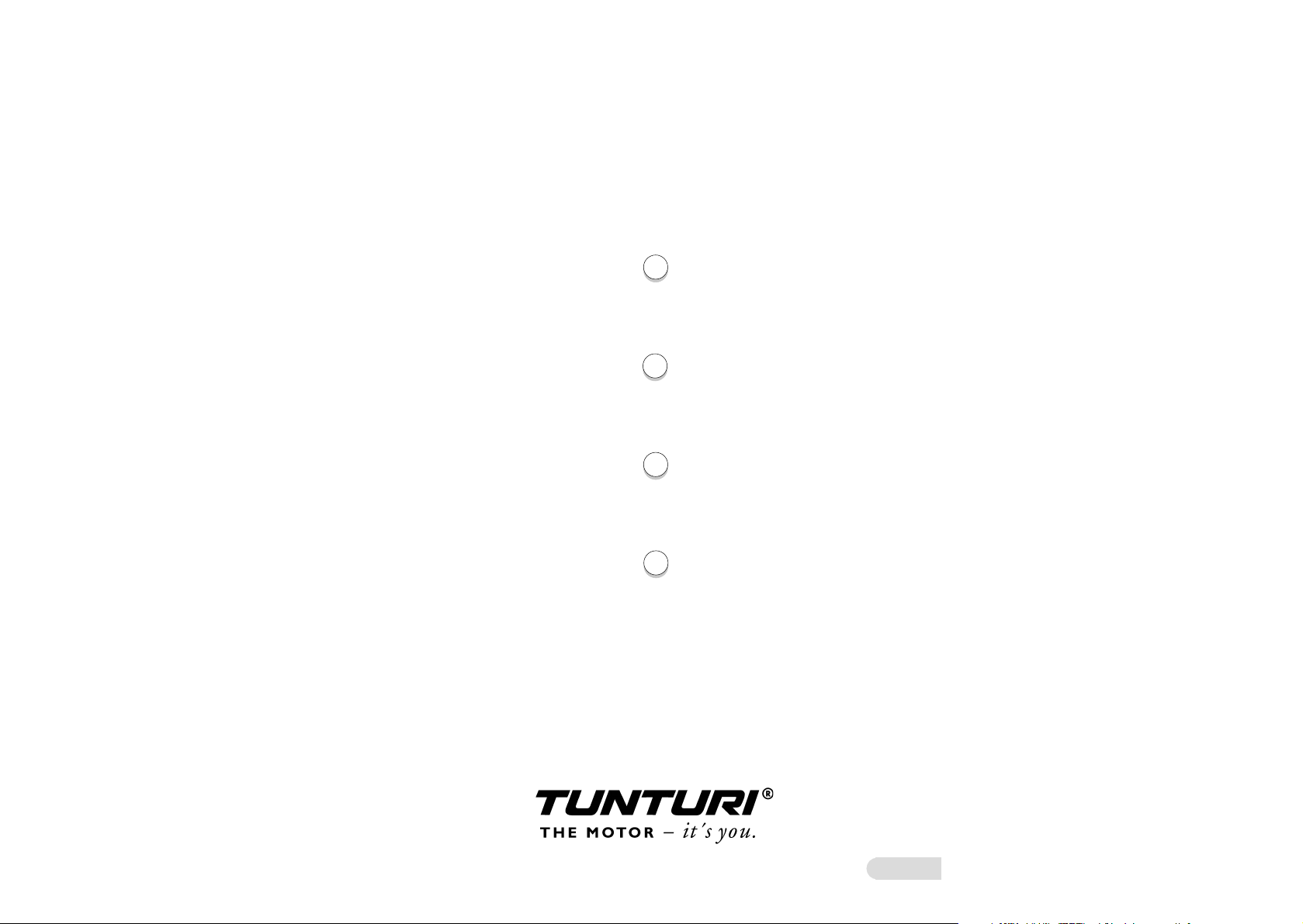
T.I.E.
GAMMA 300
Owner's Manual :: 2-22
GB
Mode d'emploi :: 23-44
F
Manual del usario :: 45-66
E
Gebruikers gids :: 67-88
NL
583 4019B
© TUNTURI 2001
:: 1
Page 2

WELCOME TO THE WORLD OF TUNTURI
EXERCISING!
Your choice shows that you really want to invest in your well-being
and condition; it also shows you really value high quality and style.
With Tunturi Fitness Equipment, you’ve chosen a high-quality, safe and
motivating product as your training partner.
INSTALLATION ::
Push the T.I.E. module carefully into its holder in the handlebar. Push
the T.I.E. interface module carefully into place at the top of the handlebar
support tube. The loose screws hanging from the metal fastening plate
on the bottom of the T.I.E. module must enter the holes at the top end
of the handlebar. Make sure that the module is correctly in place and
tighten the fastening screws.
KEYS ::
A.
B. C.
E.F.D.
A. Function keys
Function keys are located above the display:
Training is the basic exercise function. Training offers two modes of
exercise suited to goal-oriented and simultaneously safe training: constant
heart-rate and manual control.
Turning the user interface on and off
The user interface turns itself on when the device is connected to the
mains current. When the user interface has not been used for fi ve minutes
(track stopped, no heart-rate registered, no keys pressed), it automatically
switches itself to energy-saver state. Gamma 300 is returned to its active
state by pressing any key or sending heart-rate signals to the unit. When
you restart, Gamma 300 automatically starts from Training function.
:: You can set your language in the Extra function.
:: Press function key Help to clear any information cards from
the display.
2 ::
Coach is your personal trainer. This function helps you create long-term
training programs comprising several workouts according to your own
goals and potentials. The function also includes pre-programed training
profi les. And you can design and store your own training profi les and
do a fi tness test.
User function allows you to store your user data and user code. Start
an exercise by entering your user code so Gamma 300 recognises you.
On the basis of the data you enter, Gamma 300 defi nes your personal
training values. You need your user code in Coach function. You may
choose freely whether or not to apply a password.
Extra function is for settings and adjustments to Gamma 300 properties.
:: 3
Page 3
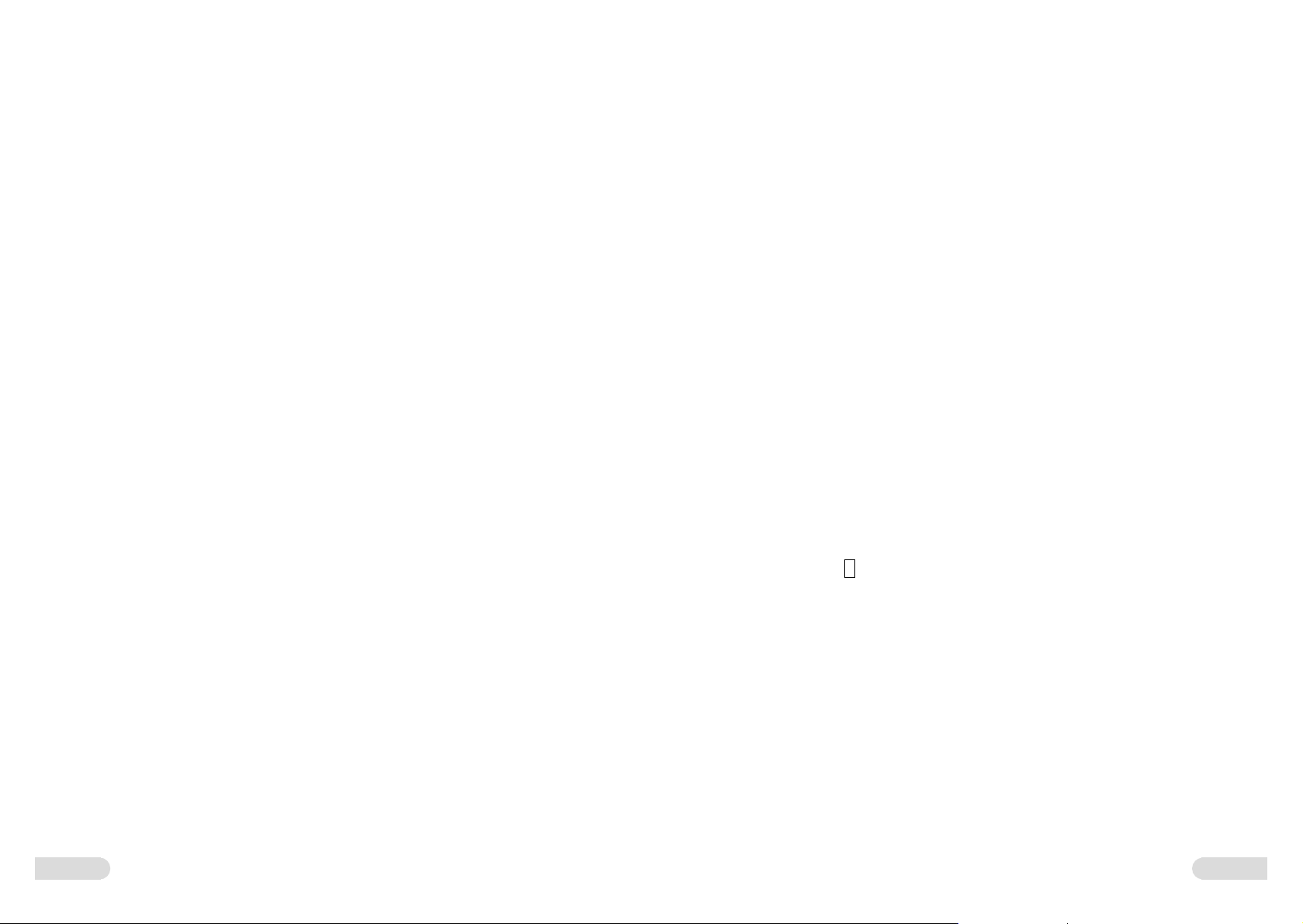
Help function provides advice and information on how to use Gamma
300. You receive general information (a tutorial) on operating Gamma
300 by pressing the Help key for 3 seconds. Help instructs you on using
every function from inside the particular function. Help text is cleared
when you press the Help key again.
B. Operation keys
Operation keys are used to direct a particular function and are located to
the left of the display. When an operation key is active, an info-label is
displayed to the right of the key e.g. Password, Replace, OK.
C. Setting keys
Setting keys are situated to the right of the display. They are used to
set the values and characters on-screen. The left/right keys are used for
navigation, while the up/down keys are used to set values. Symbols on
the display for the active arrow keys show which you can use to adjust
values or navigate.
D. Speed control keys
Speed control keys (Tortoise/Hare) are located below the display. Hare
key increases the belt speed in 0,1 km/h (or 0,1 mph) increments, the
tortoise key decreases it in 0,1 km/h (or 0,1 mph) increments. Pressing
these keys longer makes the speed change faster. Track speed ranges from
0.5-16 km/h.
E. Elevation control keys
Elevation control keys (elevation arrows up and down) are located
below the display. The elevation up key increases the elevation in 1 %
increments, the elevation key down decreases it in 1 % increments. Track
elevation ranges from 0% (horizontal) to 10%.
F. STOP-key
Stops the treadmill motor and running belt.
EXTRA ::
The Extra function helps you make settings and adjustments to Gamma
300 properties. Modifi able features are the clock, calendar, brightness,
volume and default language.
1. Press function key Extra.
2. Press operation key Settings.
:: Use operation key Time/Date to set the clock and calendar. Set
the numeric values with the up/down setting keys and navigate
with the left/right keys. Press OK to confi rm your settings.
:: Use operation key Display to adjust display brightness on a scale
0-7, where 0 is the darkest. Use the up/down setting keys to make
any adjustment and then press OK to confi rm.
:: Use operation key Sound to adjust the volume level on a scale
0-7, where 0 is the quietest. Use the up/down setting keys to make
any adjustment and then press OK to confi rm.
:: Press operation key Back to return to the main Extra display.
3. On the right of the display, you will see a list of languages
Gamma 300 speaks: English, German, French, Dutch, Italian,
Swedish and Finnish. The factory default setting for Gamma 300
is English. Use the up/down setting keys to select your language.
No confi rmation is required.
i
4. Press the
equipment and the total elapsed values (total usage time and
distance).
5. Operation key SW is for software updates.
-key to view version information for your exercise
4 ::
:: 5
Page 4
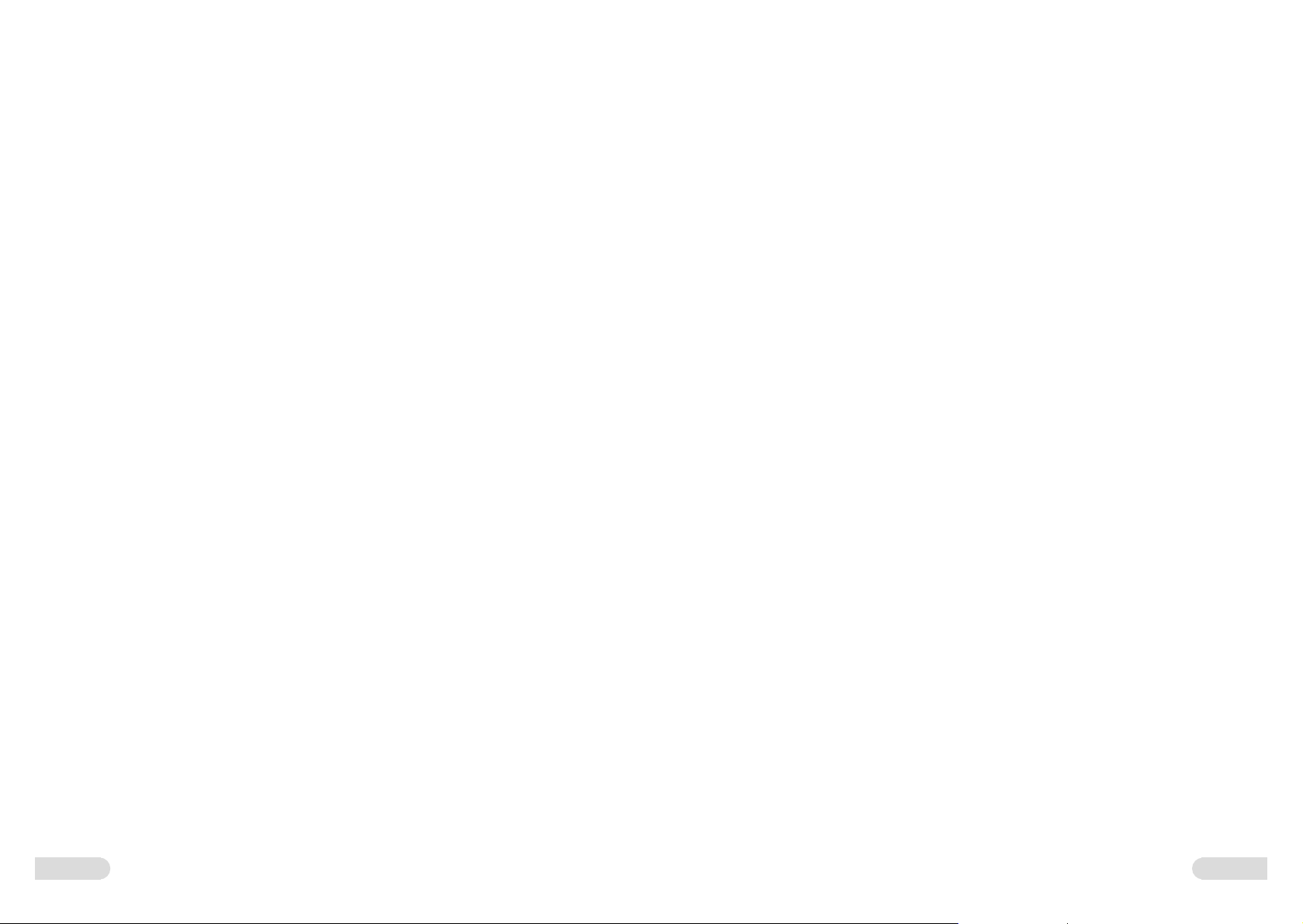
HELP ::
USER ::
Help function is there to guide you in using Gamma 300. For further
information on the basic functions of Gamma 300, start your exercise
by pressing the Help function key for a tutorial. You can also access the
tutorial later by pressing the Help key for 3 seconds. Help will also give
you information about different displays. Press Help to view a Help text
and then press the key again to return to the normal display. If there is
more information than can be shown on one page, the help card informs
you and you can use the left/right setting keys to scroll through. Gamma
300 displays four types of card:
1. Tutorial cards offer information on basic Gamma 300 functions.
Look for the smiling face icon.
2. Help cards offer information on the display you are currently
using. Look for the question mark.
3. Warning cards draw your attention to problems with the
equipment or how it is being used. Look for the exclamation mark.
NOTE! Gamma 300 has an automatic internal fault-fi nding system. If
a fault occurs, the display shows an error code (Error 111, 120, 165
etc.) together with an error description and, if necessary, instructions on
what to do. Press the Help function key to clear the error code from
the display.
4. Info cards offer information to help you use Gamma 300 correctly.
Look for the bolded letter i.
Press function key Help again to clear all cards from the display.
User function helps you save your personal data so that e.g. T.I.E. can
design personal exercise programs with you. To utilise user data later on,
you are given a user code that can also be password protected: Gamma
300 has memory positions for eight user codes.
User code and user interface language
1. Press the User function key.
2. Select a memory position for the user code:
:: Press operation key New User.
:: If all the memory positions are already in use, you can introduce a
new user code only by deleting an existing code. Use the setting
keys to move the cursor bar over the user code to be replaced and
press operation key Replace.
NOTE! You can only change a password-protected user code, if you fi rst
delete the password.
3. Move to the user code set-up display. Use the up/down setting
keys to scroll through the characters and the left/right keys to
move the cursor bar forward one character position at a time.
The selected character remains on-screen as you move on. To
change a character you have already selected, simply go back to
it and change it in the same way it was set. A user code can be
from 1-8 characters.
:: The active language can be selected separately for each user code.
If Gamma 300 is not yet set to your language, press the upper
active operation key until the language you want appears
on-screen.
:: Press OK to confi rm your choices: user code and preferred
language.
6 ::
4. To select a system-saved user code next time, use the up/down
setting keys to move the cursor bar over the desired user code and
press operation key OK.
Password
The password allows you to prevent others using your user code.
:: 7
Page 5

NOTE! You do not have to use a password!
Heart-rate levels
We recommend that you take a password only if you think you’ll really
need it. Future access to a password-protected user code always requires
you to enter the correct password.
NOTE! If you set a password, be careful not to forget it!
If you forget your password, the user data in question cannot be accessed
any more. You’ll then need to contact your Tunturi importer.
NOTE! Gamma 300 cannot provide full data security for your password.
Please keep this in mind when choosing one.
Setting a password
1. To attach a password to your user code, press operation key
Password. The password is four numbers long and you use the
up/down setting keys to select the number and the left/right keys
to move a position forward.
2. Once you have set your password and confi rmed it with operation
key OK, the system prompts for further confi rmation. Enter the
password again and press OK to confi rm.
3. Press OK to exit password set-aup. Accessing password-protected
user data always requires the password; Gamma 300 prompts for
the password when you select a protected user code.
No matter what your goal, you’ll get the best results by training at the
right level of effort, and the best measure is your own heart-rate.Use
operation key Zones to navigate to the heart-rate level display. Gamma
300 calculates your heart-rate level based on your user data. The heartrate values on-screen are maximum heart-rate, maximal zone (90 % of
maximum heart-rate), anaerobic zone (80 %), aerobic zone (70 %) and
weight zone (60 %).
NOTE! Due to individual user differences, the calculated heart-rate
values are only estimates. If you know your maximum heart-rate well
enough, you can also enter your heart-rate values with the left/right
setting keys. Please note that in order to give correct user information
to Gamma 300, you need to set all the zone values. Use the up/down
keys to move from one value to another. Operation key Normal resets the
heart-rate levels to those calculated by Gamma 300.
NOTE! You can set a maximum speed in this display to increase user
safety. This operates when you exercise on your own user code in heartrate modes.
User data
Operation key Personal allows you to save your personal data items: sex,
date of birth, weight and height. Adjust the values with the up/down
setting keys and navigate with the left/right keys. As you set your
user data, you can also set Gamma 300’s working language. The active
language can be selected separately for each user code.
Removing a password
1. Log in to User function with the appropriate password.
2. Press operation key Password.
3. Delete the password you set by pressing None.
4. Press operation key OK to confi rm password removal.
8 ::
Units of measurement
Operation key Units changes Gamma 300’s units of measurement. You
can work with weight, height, distance and speed in either metric units
(cm, kg, km, km/h) or avoirdupois (inches, pounds, miles, miles per
hour),or in terms of pedalling rate (rpm). There are three different date
formats and the clock comes with either a 12 or 24 hour readout. Set the
units with the up/down setting keys and navigate with the left/right keys.
Press OK to confi rm the settings.
:: 9
Page 6

TRAINING ::
stops and the display informs the user. Check that you have
followed the instructions given on heart-rate measurement.
Training offers two different modes of exercise: constant heart-rate and
manual control training. Constant heart-rate exercises help you train at
a specifi c heart-rate level.
:: If you experience nausea, dizziness or other abnormal
symptoms while exercising, stop your workout at once and
consult a physician.
:: Constant heart-rate exercise requires your using the heart-rate
measurement system.
Training exercise
1. Press the function key Training.
2. Press operation key Mode.
:: Gamma 300 offers three alternatives for heart-rate control:
Speed = Mainly by changing in belt speed. If adjusting the
speed is not suffi cient to standardise the pulse rate, the treadmill
automatically changes the inclination angle of the belt as well.
Elevation = Mainly by changing belt inclination. If adjusting the
angle of inclination is not suffi cient to standardise the pulse rate,
the treadmill automatically changes the speed of the belt, too.
Combination = Automatic equal adjustment of both the
inclination angle and the speed of the belt.
:: Select the desired heart-rate mode with the up/down setting keys.
The black cursor bar indicates the selected mode.
:: Press OK to confi rm your choice and return to the main Training
display.
3. Set the desired heart-rate with the up/down setting keys. The new
heart-rate value is displayed for a moment instead of your current
heart-rate value.
4. Press the Hare key to start constant heart-rate exercise.
:: You can adjust the heart-rate level with the up/down setting keys
during the exercise.
:: You can change the heart-rate mode during the exercise. Make
these changes in the same way you set the mode up.
:: If Gamma 300 does not receive a heart-rate signal, the treadmill
Manual Training
1. Press the function key Training.
2. Press operation key Mode.
:: Select Manual control mode with the up/down setting keys. The
black cursor bar indicates the selected mode.
:: Press OK to confi rm your choice and return to the main Training
display.
Start the training by pressing the Hare key. The belt will start moving at
0.5 km/h (or 0.3 mph). Steady yourself by holding onto the handlebars
and carefully stepping onto the moving belt. Increase speed by pressing
the Hare key until the desired speed is reached. To slow down, press
the Tortoise key.
If requested you can change the elevation during the training by using the
elevation arrow keys. The Arrow up-key increases the elevation in 1 %
increments. The back of the treadmill goes down increasing the elevation.
The Arrow down-key decreases the elevation in 1 % increments. The
back of the treadmill will rise decreasing the elevation.
Target values
1. Press the function key Training.
2. Press the operation key Set to establish target values for your
exercise.The left/right setting keys select the target value you want
to adjust, and the up/down keys set values that affect the duration
of the exercise. These target values are training duration
(0.01 - 10.0 hrs), energy consumption (1 - 1,000 kcal) and
distance (1 - 99 km). You can set more than one target value
simultaneously. Pressing the key longer makes the values change
faster.
:: Press operation key OK to confi rm the values set. The
exercise begins immediately and Gamma 300 starts measuring
your performance by counting down the values set. Operation key
Reset puts the set values back to zero.
10 ::
:: 11
Page 7

3. You can adjust all the set values during the exercise, both constant
and target. Make these adjustments the same way you set the
values up.
4. The training exercise ends when the target performance is met
i.e. the target values have returned to zero. Gamma 300 informs
you by playing a melody. If you wish, you can then continue the
same exercise:
:: Press operation key Set.
:: Press operation key OK. The accumulated values from the
beginning of the workout are displayed and they number upwards
as the exercise proceeds.
Individual displays for exercise values
The main display for a workout shows all your exercise values at the same
time. To monitor one of the values more closely, fi rst press operation
key Detailed. Then press the left/right setting key again to move from
one individual value display to another. All exercise values are still shown
as numbers on the black bar at the bottom of the display, while the
graphical presentation is on a light background. Return to the main
display by pressing the operation key Main.
COACH ::
Coach function has been designed to work as your personal exercise
trainer. Coach offers you several different forms of training to make
exercising interesting, motivating and effective. You can choose from
three exercise alternatives: Test, Profi les and Programs.
:: If you select the Coach function, you must use your user code.
:: If you feel any nausea, dizziness or other abnormal symptoms,
always stop exercising immediately and consult a physician.
Fitness Test
Doing the Fitness Test will help you to discover your Fitness Index value.
:: The Fitness Test requires your using the heart-rate
measurement system.
:: If there is any break in heart-rate measurement during
the test, Gamma 300 interrupts the test and displays a message
on-screen.
Gamma 300 uses the Tunturi 2 km Walking Test. This is a so-called
indirect test that measures your fi tness level based on your heart-rate.
The 2 km Test is preceded by a warm-up period whose duration is user
determined. We also recommend you continue walking slowly after the
test, so that your heart-rate returns smoothly to normal.
Gamma 300 uses the results to calculate your aerobic fi tness index. The
result is shown in ml/kg/min; e.g. an index value of 40 means that in
a maximal performance the exerciser consumes 40 millilitres of oxygen
per minute per each kilo of body weight. In order for you to have as
clear a picture of your condition as possible, Gamma 300 analyses your
performance more closely. The Fitness Test result automatically updates
the Fitness Index value in user data.
12 ::
:: 13
Page 8

The table you can see here shows typical 2 km Walking Test results for a
range of users of different ages (ml/min/kg).
Men 1 2 3 4 5
Doing the Fitness Test
NOTE! Gamma 300 uses the following formulae for calculating the
maximum heart-rate level: women 226 - age, men 220 - age. If you know
your maximum heart-rate, enter it before you start the fi tness test: this
will enhance the accuracy of the results.
Fitness Very poor Poor Average Good Very good
Age
25-29 33 or less 34-41 42-48 49-56 57 or more
30-34 31 “ 32-39 40-46 47-54 55 “
35-39 30 “ 31-37 38-45 46-52 53 “
40-44 28 “ 29-35 36-43 44-50 51 “
45-49 27 “ 28-34 35-42 43-48 49 “
50-54 26 “ 27-32 33-40 41-47 48 “
55-59 25 “ 26-31 32-39 40-46 47 “
60 > 23 “ 24-29 30-36 37-42 43 “
Women 1 2 3 4 5
Fitness Very poor Poor Average Good Very good
Age
25-29 28 or less 29-34 35-39 40-47 48 or more
30-34 27 “ 28-33 34-38 39-45 46 “
35-39 26 “ 27-32 33-37 38-43 44 “
40-44 25 “ 26-31 32-36 37-42 43 “
45-49 25 “ 26-30 31-35 36-41 42 “
50-54 24 “ 25-29 30-34 35-40 41 “
55-59 23 “ 24-27 28-32 33-39 40 “
60 > 22 “ 23-26 27-31 32-38 39 “
1. Press function key Coach.
2. Press operation key Test.
3. Gamma 300 displays text pages of information about the Fitness
Test to help you take it.
:: Press operation key OK to page through the text screens.
:: You can always return to the Coach function mai display by
pressing operation key Cancel.
4. Press operation key Start.
:: The test begins with a warm-up period whose duration is user
determined. Running deck elevation is set at 1 % for the warm-up
and in the walking test itself. Adjust speed with the Hare and
Tortoise keys.
:: When you are ready to start the Test itself, press operation key
Ready and it begins immediately. The test distance is 2 km.
Walk as fast as you can, but don’t run! Gamma 300 measures
your fi tness level based on your heart-rate. Tunturi recommends
you continue walking slowly for a few minutes after the test, so
that your heart-rate returns smoothly to normal.
5. When the test ends, the top operation key becomes active. Press
this Results key and Gamma 300 gives the following
information with regard to your fi tness:
:: the measured heart-rate level at the end of the test
:: the maximal oxygen intake capacity (VO2 max.) and the
corresponding aerobic fi tness index value
:: fi tness evaluation on scale 1-5 (5 = best)
14 ::
:: 15
Page 9

Exercise Profi les
Another form of exercise offered in Coach function is based on
individual, separate pre-programed workouts, or exercise profi les, in
which the requirements vary in a pre-determined way. You can also
design your own profi les and store them to be used later.
Pre-programed profi les
1. Press function key Coach.
2. Press operation key Profi les.
3. Press operation key Library.
:: You can always return to the previous display by pressing
operation key Back.
:: Pre-programed profi les are divided into three groups according to
their requirement level (Demanding, Medium, Easy). Each group
has four pre-programed profi les. Select the required level.
:: Use the left/right setting keys to access elevation adjustment
(the arrow symbol appears beside the elevation profi le). Then
use the up/down setting keys to adjust the angle of elevation: the
percentage value below the profi le shows the changes you make.
:: Use the left/right setting keys to access exercise duration
adjustment (the arrow symbol appears beside the time). Then use
the up/down setting keys to adjust duration.
:: Press operation key Cancel to return to the previous display
without making any changes.
:: Press operation key OK to confi rm your changes. You cannot save
these changes, because they only apply to the exercise you are
working on.
Designing and storing your own profi les
1. Press function key Coach.
2. Press operation key Profi les.
3. Press operation key Own.
4. The profi les are displayed once you have selected your
requirement level. Use the up/down setting keys to select a
workout; your selection is highlighted with a darkened
background.
:: Press OK to confi rm your selections. A more detailed profi le is
then displayed.
5. Press operation key Start to begin the exercise. The black bar in the
on-screen profi le indicates which stage of the exercise you are at.
:: Press operation key End to fi nish the exercise.
Editing a pre-programed profi le
1. Press operation key Settings to modify profi le speed, elevation and
duration.
:: Use the up/down setting keys to adjust track speed: the percentage
value displayed below the profi le shows the changes you make.
16 ::
4. Select a memory position with the up/down setting keys.
:: Press Edit to confi rm your choice. A fl at, modifi able profi le is then
displayed.
5. Press operation key Mode to select your training mode.
:: Select the desired heart-rate mode with the up/down setting keys.
The black cursor bar indicates the selected mode.
:: Press OK to confi rm your choice.
6. If you choose one of the constant heart-rate modes, use the left/
right setting keys to move the black cursor bar to the position you
want to edit. Use the up/down keys to do the editing, and to make
things easier, you’ll see that the surrounding columns also react
to the changes. Heart-rate levels are shown to the left of the profi le;
the numeric value beside the cursor bar indicates the heart-rate
that the position of the bar represents.
:: Press Edit again. Now you can set exercise duration with the
up/down setting keys.
:: 17
Page 10

7. If you choose manual control mode, use the left/right setting keys
to move the black cursor bar in the speed profi le to the position
you wish to edit. Use the up/down keys for editing, and to make
things easier, you’ll see that the surrounding columns also react to
the changes. The numeric value below the profi le indicates the
speed that the position of the bar represents.
:: Press Edit again. Now you can adjust elevation the same
way the speed is modifi ed. The numeric value above the
profi le indicates the elevation that the position of the bar
represents.
:: Press Edit once again. Now you can set exercise duration with the
up/down setting keys.
Exercise Programs
Press operation key Programs to access exercise programs that help you
plan your exercising needs as far ahead as you consider necessary. Gamma
300 offers two exercise programs: Endurance and Weight-Control. The
exercise programs comprise several separate workouts and the program
you design helps you realise a schedule ideally suited to your needs and
potentials.
NOTE! A Gamma 300 user code works with a single Exercise Program,
i.e. the same user code will not work with both the Weight-Control and
the Endurance programs.
8. Press operation key OK to save your new exercise profi le.
Gamma 300 returns to the previous display and your exercise
profi le is indicated in the appropriate profi le memory position.
:: Press operation key Clear to delete the profi le you designed.
If you need to edit your exercise profi le design, select the profi le in
question and edit it in the same way you set it up.
Training with your own exercise profi les
You can save fi ve self-designed profi les under each user code and they can
then be used as a basis for your exercising, as follows:
1. Press function key Coach.
2. Press operation key Profi les.
3. Press operation key Own.
4. Use the up/down setting keys to select an exercise profi le.
:: Press operation key Back to return to the previous display without
making any selections.
:: Press operation key Start to begin the exercise and End to fi nish it.
For the Endurance Program, you design an exercise schedule with
Gamma 300's help that maintains or improves your fi tness in the way
that best suits you. The Weight-Control Program helps you reach your
desired target weight.
NOTE! Once you start on the Weight-Control Program, Gamma 300
registers all exercises done with your user code as part of the target weight
program, and all training performances are entered in the program.
Weight-Control Program settings and storing
1. Press function key Coach.
2. Press operation key Programs.
3. Select the exercise program you want with the up/down setting
keys.
:: Press OK to confi rm your choice.
4. Press operation key Edit.
:: The target values are target weight, workout duration, workout
frequency and diet reduction, i.e. your daily need to reduce
your calorie intake. Use the up/down setting keys to set the
required values and the left/right keys to move from one value
to another: the cursor bar indicates which value you can adjust. Do
try experimenting with what kind of effect changing the adjustable
values has on your programed exercise needs. Your exercise plan is
also shown on the three lowest lines of the display.
18 ::
:: 19
Page 11

:: Press operation key OK to save the values set and return to the
previous display.
:: Press operation key OK to permanently delete the exercise
program.
5. Press operation key Cancel to return to the previous display
without designing a new program.
6. Operation key End allows you to delete a whole exercise
program. In order not to accidentally lose a program you
drew up, Gamma 300 prompts you to confi rm your choice.
:: Press operation key Cancel to return to the previous display
without removing the program.
:: Press operation key OK to permanently delete the exercise
program.
Endurance Program settings and storing
1. Press function key Coach.
2. Press operation key Programs.
3. Select the exercise program you want with the up/down setting
keys.
:: Press OK to confi rm your choice.
4. Press operation key Edit.
:: The display shows your program target values (workout frequency,
workout duration, target index). Use the up/down setting keys to
set the required values and the left/right keys to move from
one value to another: the cursor bar indicates which value
you can adjust. Your exercise plan and the recommended schedule
for your next Fitness Test are indicated below the target values.
:: Press operation key OK to save the values set and return to the
previous display.
Using Programs
1. Press function key Coach.
2. Press operation key Programs.
3. Select the exercise program you want with the up/down setting
keys.
:: Press OK to confi rm your choice.
4. Press operation key Exercise.
:: Press operation key Mode and select the desired heart-rate mode
with the up/down setting keys. The black cursor bar indicates the
selected mode.
:: Press OK to confi rm your choice and return to the main Training
display.
5. Press operation key Start to begin the workout, and End to fi nish
it.
6. Operation key Report shows how your training program has
progressed. In Weight-Control, this report comprises two charts
indicating energy consumption (Energy) and change in weight
(Weight) during your program. In order to track your weight
effectively, Gamma 300 prompts you to enter your weight
details in user data at specifi c intervals. Use the same operation
key to move from one chart to another. In Endurance, the report
comprises two charts indicating the change in your Fitness Index,
and your energy consumption.
5. Press operation key Cancel to return to the previous display
without designing a new program.
6. Operation key End allows you to delete a whole exercise
program. In order not to accidentally lose a program you
drew up, Gamma 300 prompts you to confi rm your choice.
:: Press operation key Cancel to return to the previous display
without removing the program.
20 ::
:: 21
Page 12

MAINTENANCE ::
:: Protect the user interface from excess sunlight: it may fade
the colours of the user interface box and surface membrane.::
In training, Gamma 300 tolerates an environment measuring
+10°C to +35°C. Gamma 300 can be stored in temperatures
ranging between -15°C and +40°C. Air humidity in the Gamma
300 training or storage environment must never exceed 90 %.
:: Press the keys with the tip of the fi nger; your nails may damage the
key membrane.
:: Do not let the T.I.E. interface come into contact with water.
Always dry the surface of the Gamma 300, if there are any drops
of sweat on it. Use a soft, absorbent cloth. Do not use solvents to
clean the user interface surface.
:: Please contact your dealer immediately if you notice any defects
or malfunctions while using your Gamma 300. Please state the
nature of the problem, conditions of use, purchase date and
serial number of your Gamma 300 interface. The location of the
serial number sticker is shown on the inside cover.
:: At the end of this manual, you’ll fi nd a diagram and list of spare
parts for the Gamma 300.
:: T.I.E. user interfaces meet the requirements of the EU’s EMC
Directives on electromagnetic compatibility (89/336/EEC) and
electrical equipment designed for use within certain voltage limits
(73/23/EEC). This product therefore carries the CE label.
NOTE! The instructions must be followed carefully in the assembly,
use and maintenance of your equipment. The warranty does not cover
damage due to negligence of the assembly, adjustment and maintenance
instructions described herein. Changes or modifi cations not expressly
approved by Tunturi Oy Ltd will void the user's authority to operate
the equipment!
Due to our continuous policy of product development, Tunturi reserves
the right to change specifi cations without notice.
BIENVENUE DANS LE MONDE DE
L’ENTRAÎNEMENT TUNTURI !
Votre choix prouve que vous souhaitez réellement investir dans votre
bien-être et votre condition ; il révèle aussi que vous savez apprécier la
haute qualité et l’élégance. En choisissant un équipement sportif Tunturi,
vous adoptez un produit de premier choix comme partenaire pour un
entraînement motivant, en toute sécurité.
INSTALLATION ::
Enfoncez soigneusement le module de l’interface T.I.E. dans son support,
sur le guidon. Les vis desserrées qui se trouvent sur la plaque de fi xation,
sur la partie inférieure du module interface, doivent entrer dans les trous
situés sur le haut du guidon Assurez-vous que le module est correctement
installé et serrez les vis de fi xation.
Mise en route de l’interface utilisateur
L’interface utilisateur se met toute seule en marche lorsque l’appareil est
branché au secteur. Si l’interface reste inutilisée pendant cinq minutes
(tapis arrêté, pas de réception du pouls, pas d’appui sur les touches)
elle passe automatiquement en mode d’économie d’énergie. Gamma 300
revient en mode actif dès que vous appuyez sur une touche quelconque
ou que vous envoyez le signal de mesure du pouls à l’unité. Lorsque que
vous recommencez, Gamma 300 se met automatiquement en fonction
Training.
We wish you many enjoyable trainings with your new Tunturi
training partner!
22 ::
:: La fonction Extra vous permet changer la langue.
:: Toutes les fi ches disparaissent de l’écran quand vous appuyez
sur la touche Help.
:: 23
Page 13

GAMMA 300 (413201)
Item Part no Description Unit
1 233 4016 Display unit 1
2 173 4049 Meter upper cover 1
3 173 1026 Meter lower cover 1
4 403 4058 Receiver 1
8 KB 40x16 WN-1412 Screw 4
9 403 0015 Pulse transmitter belt 1
- 583 4019 Owner's manual, GB, F, E, NL 1
- 583 4020 Owner's manual, D, I, S, FIN 1
- 583 0006 Warranty booklet 1
Version 30.3-01
TUNTURI OY LTD
P.O. Box 750, FIN - 20361 Turku, FINLAND
Tel: +358-(0)2-513 31 Fax: +358-(0)2-513 3332
http://www.tunturi.com
