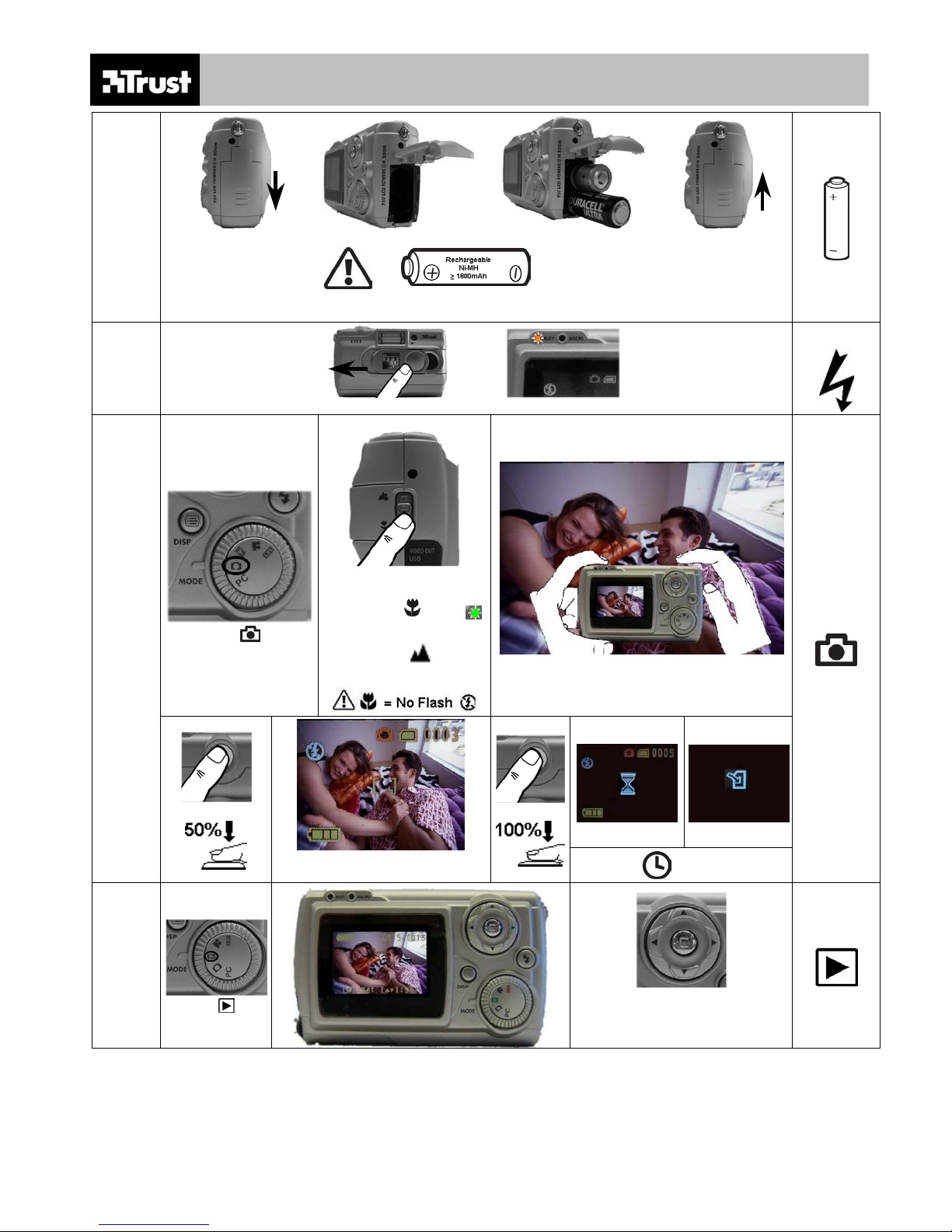
750 LCD POWERC@M ZOOM QUICK INSTALLATION GUIDE
+
-
1
Recommended
(www.trust.com/battery-chargers)
Power on
2
3
Set “ ”
(20~25 cm)
(25 cm ~ …)
Select distance:
Æ (Macro )
Or
Æ
(Normal)
Power on
Look on “LCD”
4
”
Set “
“[ ]” is yellow
±8 sec
“
” = previous
“” = next
“” = Delete
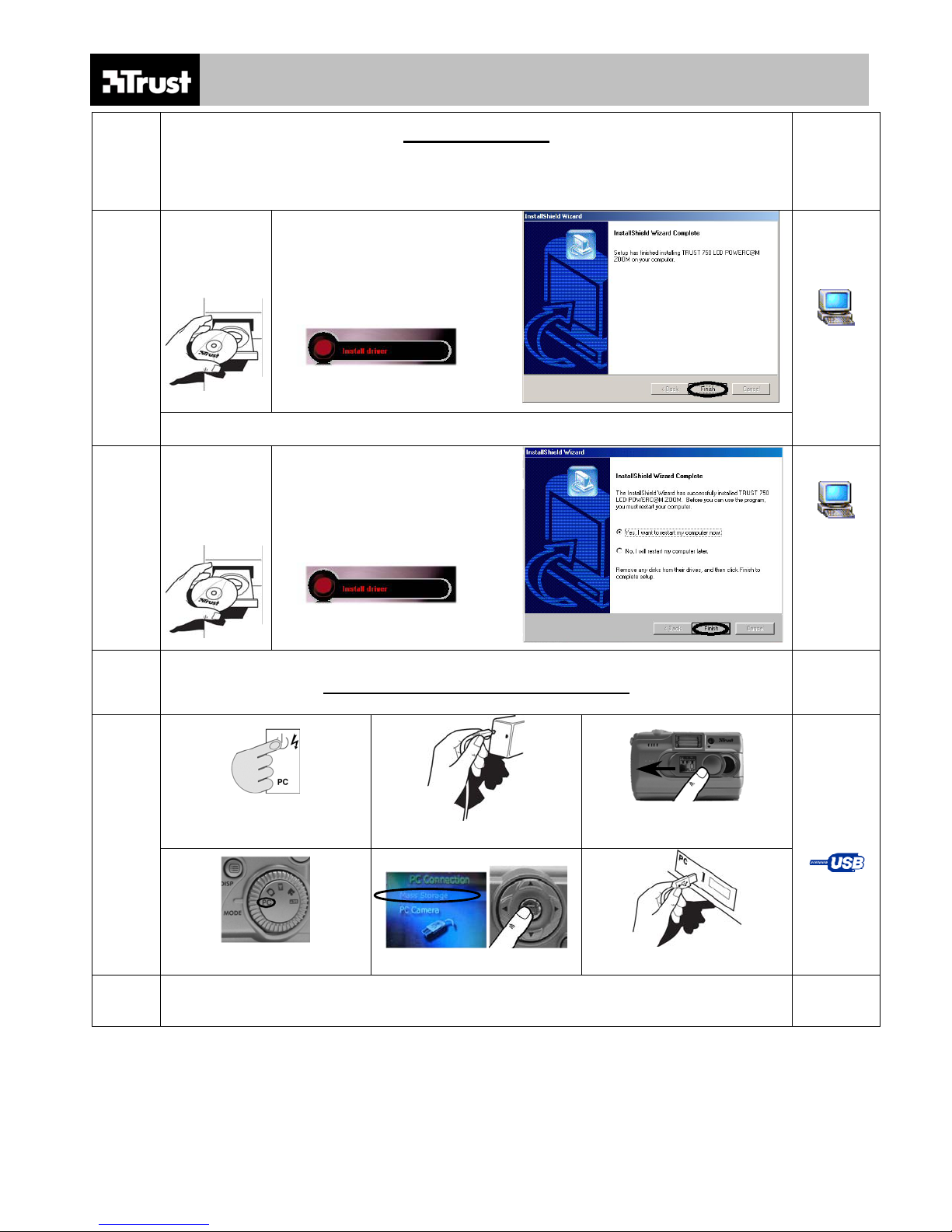
5A
Windows
XP:
750 LCD POWERC@M ZOOM QUICK INSTALLATION GUIDE
Installation on:
Windows XP* Æ 5A
*
Windows
98SE, ME, 2000 Æ 5B
Windows
XP
5B
6
Windows
2000, ME,
98SE:
1. Turn on PC
…
Next Æ 6
View and backup pictures (PC):
2. Connect camera with USB cable
…
3. Power on
Windows
2000, ME,
98SE
Connect
to PC
4. Set “PC”
5. Select “Mass Storage”
Windows XP Æ 6A
Windows 98SE, 2000, ME Æ 6B
6. Connect PC with USB cable
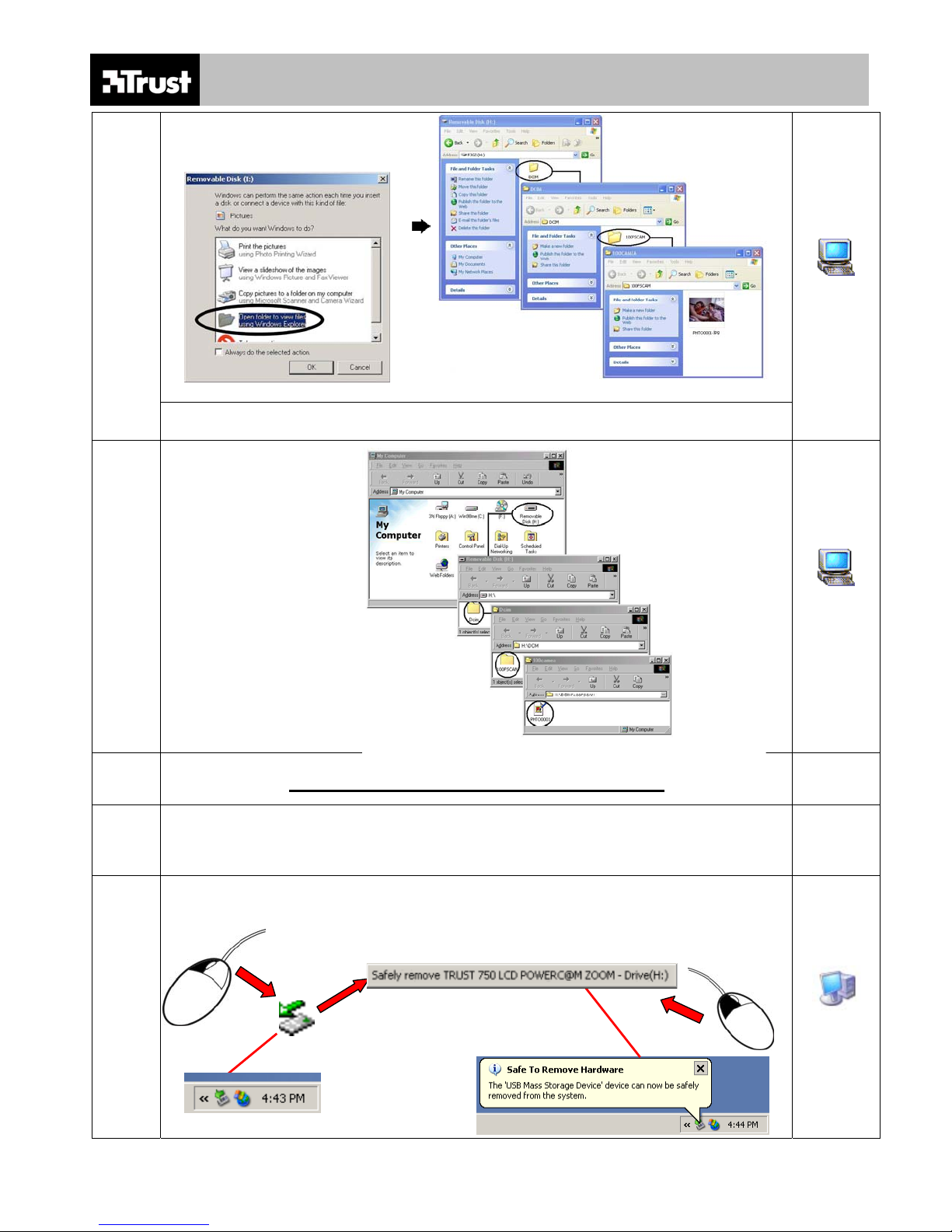
Windows XP:
750 LCD POWERC@M ZOOM QUICK INSTALLATION GUIDE
6A
6B
Windows 2000,
ME, 98SE:
Next Æ 7
Windows
XP
Windows
2000, ME,
98SE
Disconnecting camera from computer:
7
Windows XP:
1x
1
7A
Windows XP Æ 7A
Windows 2000, ME Æ 7B
Windows 98SE Æ 7C
3
1x
2
Windows
XP
