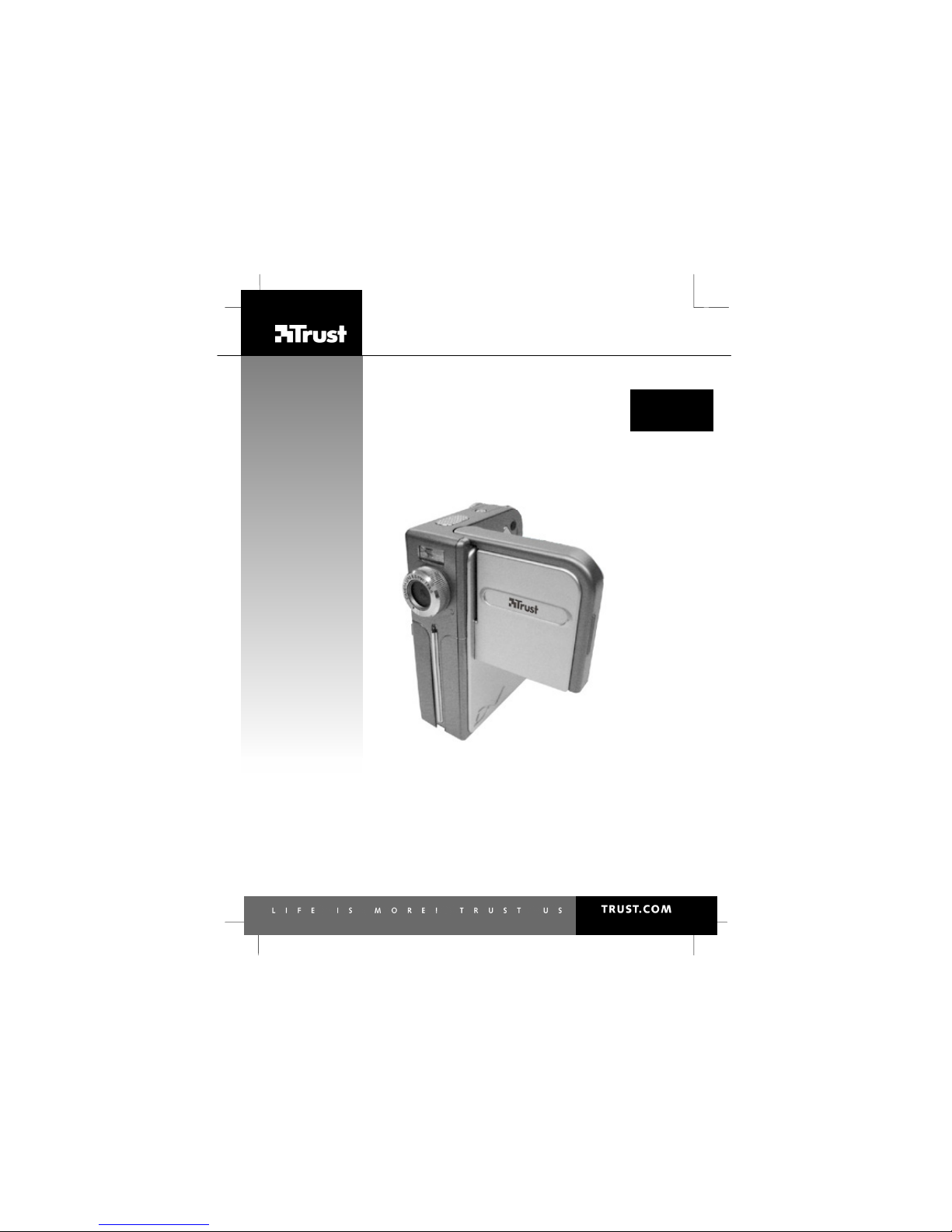
742AV USB2.0 LCD POWER VIDEO
UK
DE
FR
IT
ES
PL
NL
PT
GR
User’s manual
V
1.0
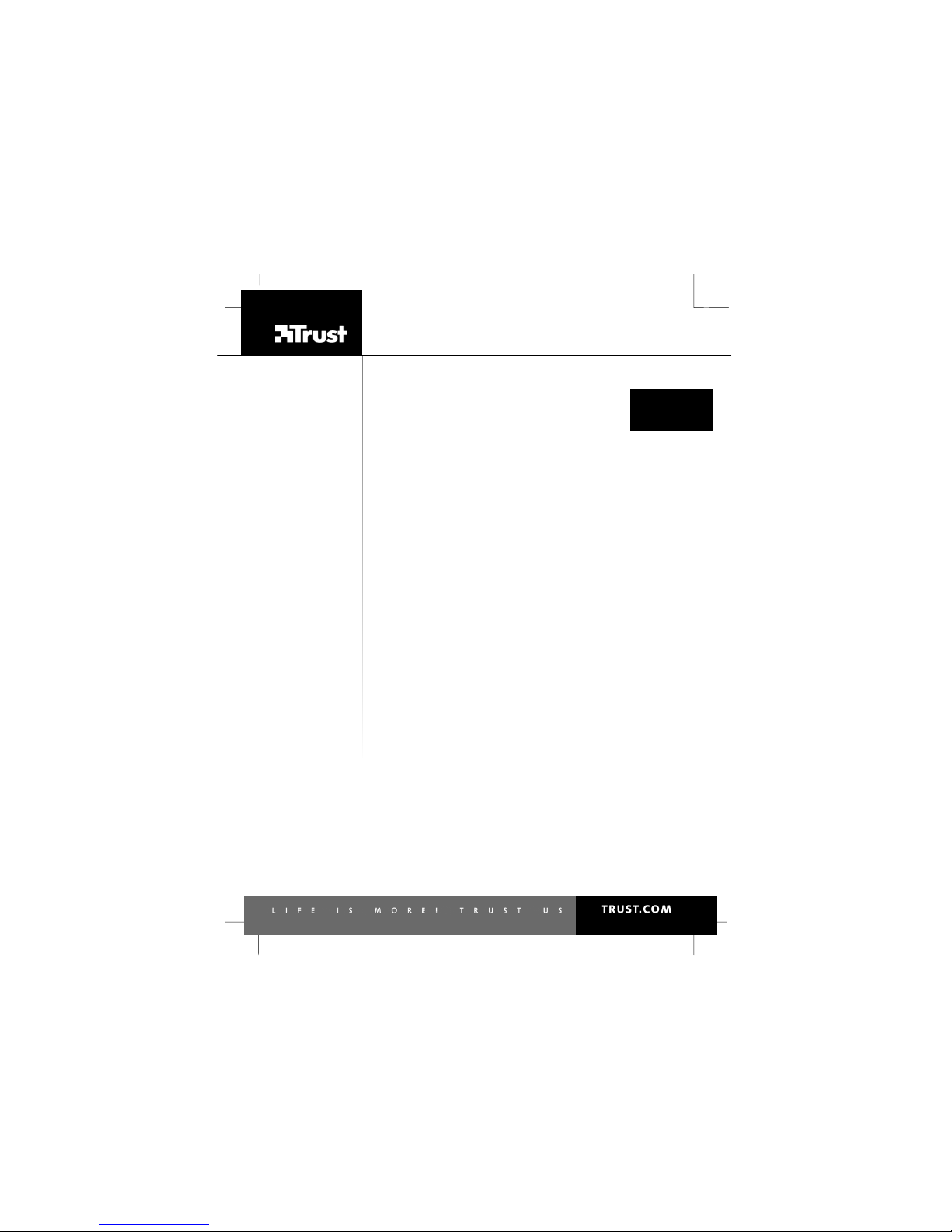
742AV USB2.0 LCD POWER VIDEO
UK
DE
FR
IT
ES
PL
NL
PT
GR
Thank you for your purchase. Register your product via our Internet site at
www.trust.com/register, so that you will be eligible for optimal guarantee and service support. You
will also be automatically informed of the development of your and other Trust products.
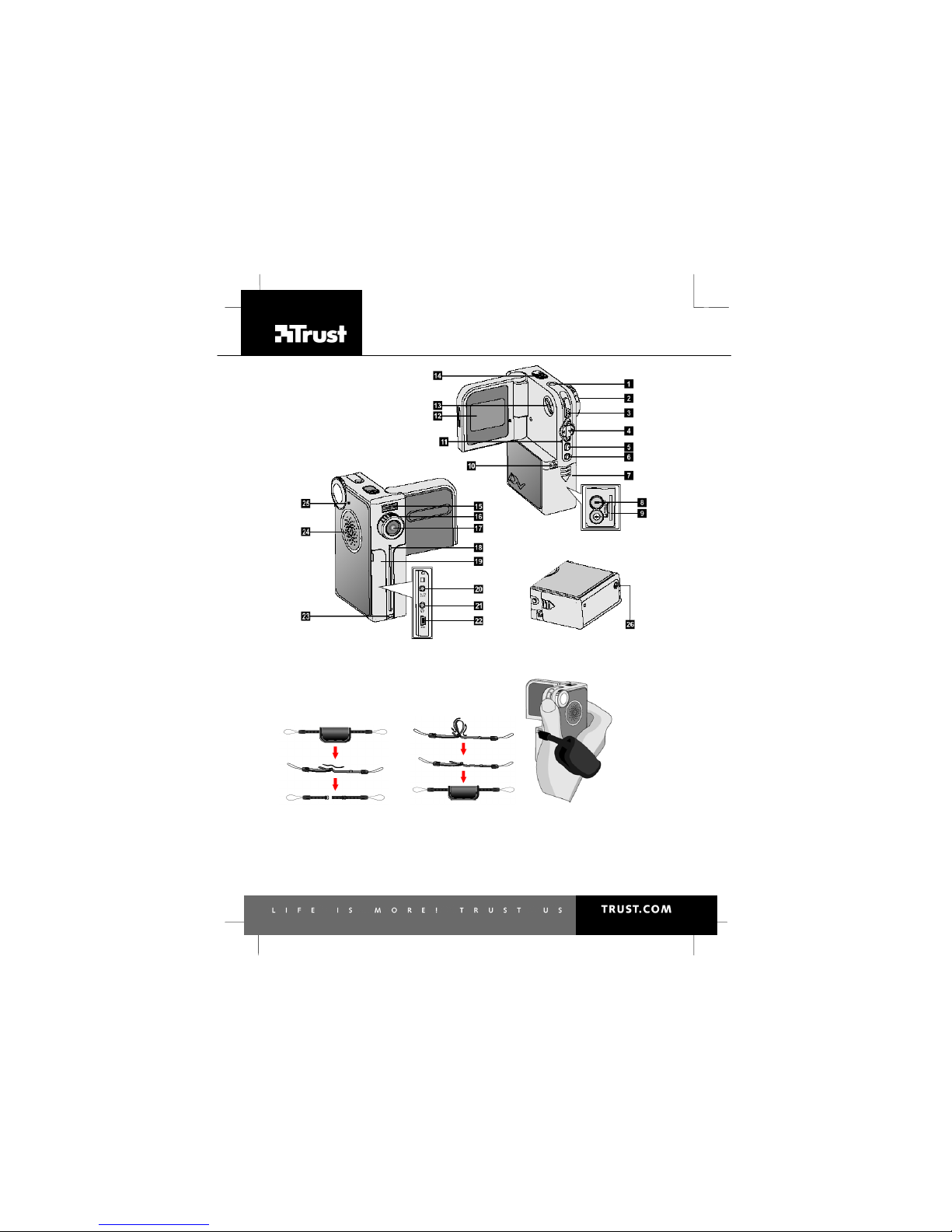
742AV USB2.0 LCD POWER VIDEO
Fig. 1
Fig. 2
Fig. 3 Fig. 4
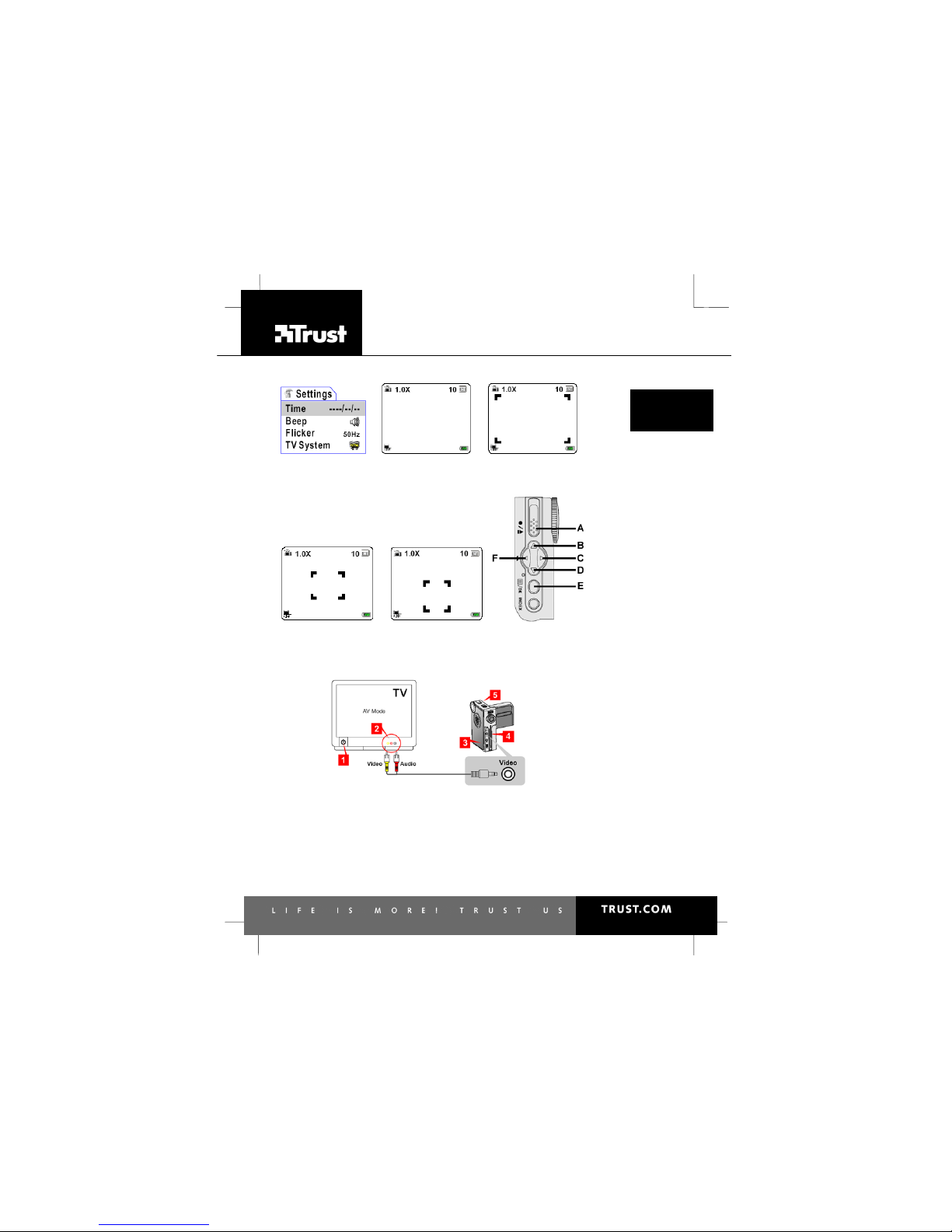
742AV USB2.0 LCD POWER VIDEO
UK
DE
FR
IT
ES
PL
NL
PT
GR
Fig. 5
Fig. 6
Fig. 7
Fig. 8
Fig. 9
Fig. 11
Fig. 10
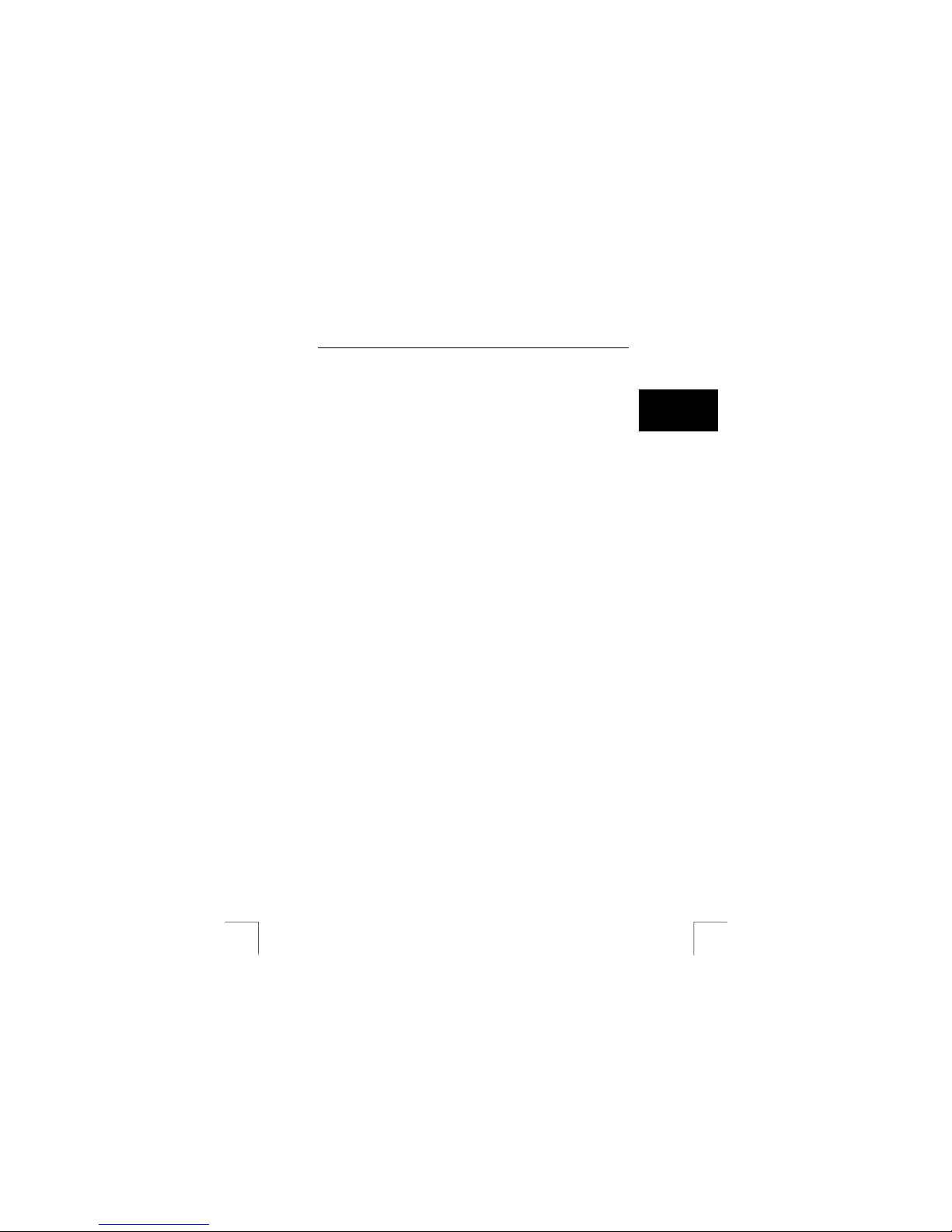
742AV USB2.0 LCD POWER VIDEO
1
UK
Table of contents
1 INTRODUCTION.........................................................................................2
GENERAL COMMENTS REGARDING PHOTOGRAPHY ................................................................2
2 SAFETY......................................................................................................3
2.1 GENERAL INFORMATION.........................................................................................3
2.2 BATTERIES............................................................................................................3
3 APPROVAL................................................................................................ 3
4 DESCRIPTION OF THE CAMERA .............................................................4
5 SETTING THE CAMERA FOR THE FIRST TIME....................................... 5
5.1 ATTACH THE WRIST STRAP.....................................................................................5
5.2 INSERT BATTERIES ................................................................................................5
5.3 TURNING THE CAMERA ON .....................................................................................5
5.4 SETTING THE DATE AND TIME................................................................................. 5
6 USING THE CAMERA ................................................................................6
6.1 TAKING VIDEO CLIPS AND PICTURES ....................................................................... 6
6.2 REVIEWING VIDEO/AUDIO-CLIPS AND PICTURES.......................................................6
7 INSTALL DRIVER (WINDOWS) .................................................................7
DRIVER INSTALLATION WINDOWS 98SE/ME/2000/XP .........................................................7
8 CONNECTING TO A COMPUTER..............................................................7
8.1 ACTIVATING MASS STORAGE (MSD)...................................................................... 7
8.2 COPY PHOTOS/VIDEO-CLIPS TO THE COMPUTER......................................................7
8.3 COPY MP3 FILES TO YOUR CAMERA .......................................................................8
9 INSTALL APPLICATION SOFTWARE (PC ONLY).................................... 8
9.1 PHOTO EXPRESS 4.0.............................................................................................8
9.2 PHOTO EXPLORER 8.0...........................................................................................8
9.3 VIDEO STUDIO 7....................................................................................................9
10 ADVANCED CAMERA USE........................................................................9
10.1 PLAYING MP3 FILES....................................................................................... 9
10.2 MENU BUTTON .............................................................................................10
10.3 SETTINGS MODE...........................................................................................12
10.4 MACRO SELECT DIAL .................................................................................... 13
10.5 SELECTING METERING (STILL-IMAGE MODE)...................................................13
10.6 USING FLASH STROBE (STILL-IMAGE MODE)...................................................14
10.7 CONNECTING THE CAMERA TO A TV ..............................................................14
10.8 WEBCAM INSTALL.........................................................................................14
11 INSTALL TRUST PHOTO SITE................................................................15
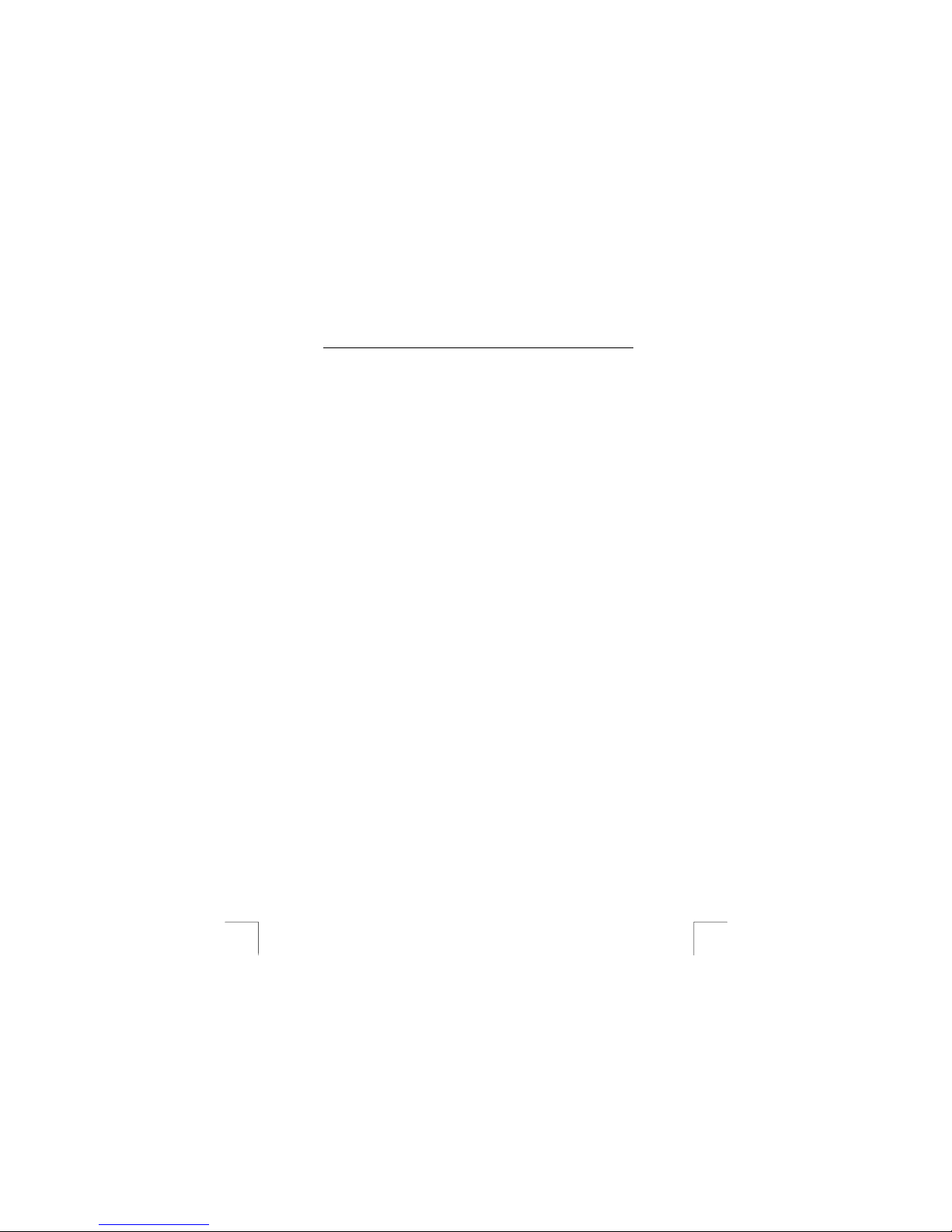
742AV USB2.0 LCD POWER VIDEO
2
11.1 INSTALL TRUST PHOTO SITE ......................................................................... 15
11.2 USING TRUST PHOTO SITE............................................................................ 15
11.3 USING TRUST PHOTO UPLOAD SOFTWARE..................................................... 16
12 TECHNICAL SPECIFICATIONS...............................................................16
13 TROUBLESHOOTING..............................................................................17
13.1 UNINSTALL OLD DRIVERS AND PRODUCTS...................................................... 17
13.2 CHECKING AFTER INSTALLATION................................................................... 17
13.3 REMOVING CAMERA DRIVER ......................................................................... 18
14 WARRANTY CONDITIONS...................................................................... 21
Use the Quick Installation Guide when using the camera for the first time. This guide
contains the basic instructions you will need to know in order to be able to use this
camera.
1 Introduction
This instruction manual is for users of the TRUST 742AV USB2. 0 LCD POWER
VIDEO. The TRUST 742AV USB2.0 LCD POWER VI DEO can be used to take
photographs, to record live video images, to record voice memos, to play MP3 files or
as a web cam for video- conferencing on the Internet.
The applications supplied with the camera have a wide range of options for browsing
photographs and editing video clips. When the TRUST 742AV USB2.0 LCD PO WER
VIDEO is connected to your computer, it can be accessed directly as a removable
disk. You can open the photographs and video clips, edit them, send them via e-mail,
save them on your computer, etc.
The camera also works with Mac OS 9.x and Mac OS 10.1 or later releases as a
mass storage device.
General comments regarding photography
Test photograph
Before you start photographing a unique event, it is a good idea to f irst take a
number of test photographs. This will help to ensure that the camera works as
required.
No compensation for unsuccessful photographs
No compensation may be claimed for unsuccessful photographs as a result of a
faulty camera, faulty software, etc.
Exchanging photographs and video clips
No guarantees are given that photographs and video clips produced with this camera
can be displayed on other devices or that photograph and video clips produced with
other devices can be displayed using this camera.
Sunlight
Do not aim the camera directly at the sun for a long period of time. T his may damage
the sensor.
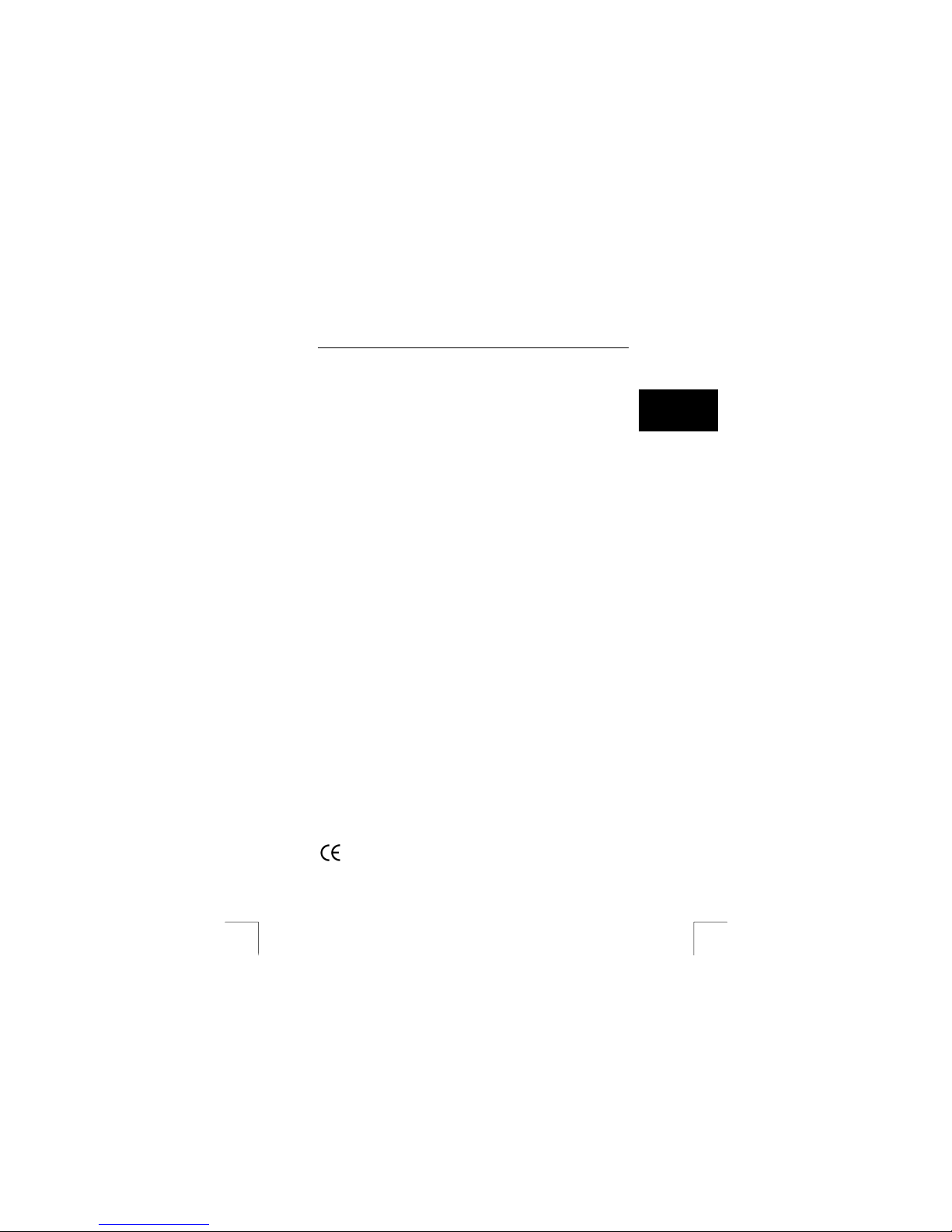
742AV USB2.0 LCD POWER VIDEO
3
UK
Shaking/knocks
Do not shake the camera or knock it against anything, because this may cause a
fault, unsuccessful photographs, memory incompatibility or the loss of phot ographs
from the memory.
LCD screen
There may sometimes be small black or clear dots visible on the LCD screen. This is
normal and does not affect the photographs. There is no reason to exchange t he
camera if there are 10 dots or less.
Exposing the LCD screen to direct sunlight for a long period of time m ay cause faults.
Lens
Keep the glass of the lens clean. Use a cotton bud to clean the lens. If necessary,
use special cleaning fluid for camera lenses. Camera cleaning fluid can be purchased
from photography shops. Do not use a different type of cleaning product.
2 Safety
2.1 General information
Carefully read the following instructions before use.
• The TRUST 742AV USB2.0 LCD PO WER VIDEO does not require any special
maintenance. Use a slightly damp, soft cloth to clean the camera.
• Do not use aggressive substances, such as white spirit, to clean the device.
These may harm the material.
• Do not submerge the device in liquid. This may be dangerous and will damage
the device. Do not use the device near water.
• Do not repair the device yourself.
2.2 Batteries
1. The alkaline batteries supplied are not rechargeable. Do not try to recharge
them, because this may cause them to explode.
2. Never throw the batteries onto an open fire. The batteries may explode.
3. Never drill holes into the batteries.
4. Keep the batteries out of the reach of small children.
5. Only use AA alkaline batteries with this camera. You can also use rechargeable
AA NiMH batteries (minimum 1800 mAh).
6. When the alkaline batteries are empty, ask your local authorit y where you can
dispose of them.
Note: Standard AA NiCd batteries are unsuitable for use with this device.
Note: Do not use old and new batteries at the same time, because the old
batteries may deplete the new ones.
Note: The batteries should be removed if the camera is not going to be used
for some time. This will save the battery capacity.
3 Approval
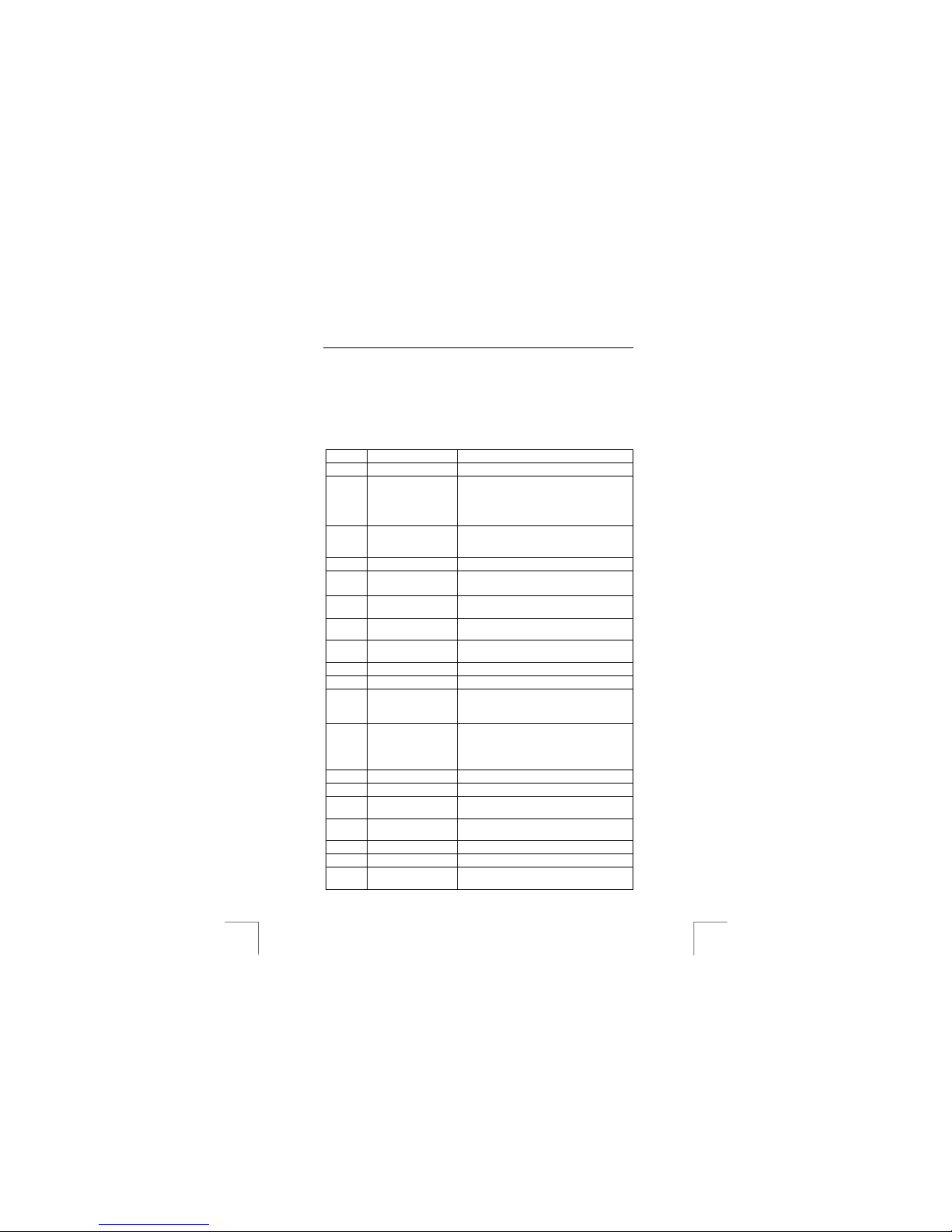
742AV USB2.0 LCD POWER VIDEO
4
This device meets the essential requirements and other relevant conditions of the
applicable European directives. The Declaration of Conformity (DoC) is available at
www.trust.com/13929/ce.
4 Description of the camera
Use table 1 in combination with figure 1.
Item Description Function
1
Power switch On/Off switch.
2
Mode dial
Switches modes:
- Video clip
- Still Image
- Audio recording
- MP3
3
Record / Shutter /
Play / Pause - button
Video clip mode: Record button
Still image mode: Shutter button
Review mode: Play / Pause button
4
Direction buttons Left / Rig ht / Up / Down button
5
Menu / OK button
- Enter to the menu options
- When in menu: OK-button
6
Index button
Review mode: switches between thumbnail
and full-screen mode
7
Battery compartment
cover
Covers batteries
8
Battery compartment
For batteries (see step 1 of the Quick
Installation Guide)
9
Memory card slot Slot for SD/MMC memory card (optional)
10
Strap hook (1) Attach wrist strap here (see chapter 5.1)
11
Status LED
Red: Busy storage (MSD or capture) /
Charging Flash
Green: Ready
12
LCD panel
Operates as:
1) Viewfinder for the camera.
2) Displaying pictures and video clips.
3) Displaying menus.
13
LCD display switch Tur n on/off status indicators
14
Microphone Records sound
15
Flash strobe
Flash (can be used when light is not
sufficient)
16
Macro select dial
Switch focus for short- or long-distance
picture-taking (see chapter 10.3)
17
Lens Image recording sensor
18
Self-timer LED Indicator when using self-timer
19
Connector cover
Covers A/V out, ear-phone and USB
connectors
