Trust 735 Powercam Zoom Quick Installation Manual

735 POWERC@M ZOOM QUICK INSTALLATION GUIDE
1
Recommended
(www.trust.com/battery-chargers)
Place
battery
2
Power on
Power on
Select distance:
(30~60 cm)
Æ (Macro)
Or
(60 cm ~ …)
Æ (Normal)
Set “
”
Look on “LCD”
When flash recharge
3
±4 sec ±8 sec
Take
picture
4
Set “
”
“
c” = previous
“
b” = next
“
“ = menu/ok
Playback
picture
Installation on PC:
-
+
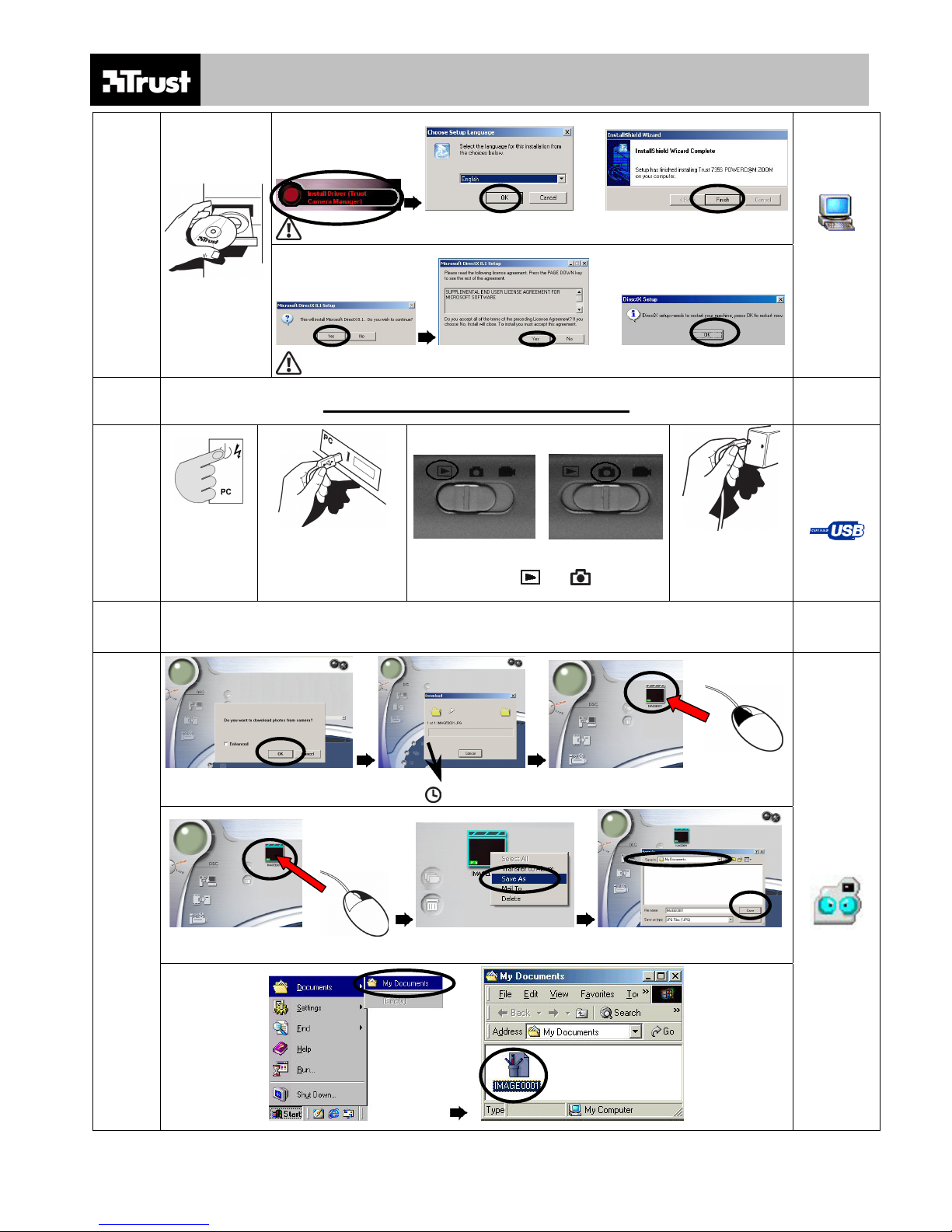
735 POWERC@M ZOOM QUICK INSTALLATION GUIDE
…
If message “Digital signature not found” is displayed, click “yes” and continue installing.
5
Windows XP,
2000, ME,
98SE:
…
Reboot of Windows not necessary If DirectX 8.1 or higher was already installed.
Windows
XP, 2000,
ME, 98SE
View and backup pictures (PC):
6
1. Turn on PC 2. Connect PC with USB
cable
3. Set “
” or “ ”
4. Connect camera
with USB cable
Connect to
PC
View and backup pictures with Trust camera manager Æ 7
View and backup pictures with Windows Æ 8
±4 sec Left click
Right click
7
Open with
1x
1
2
1x

735 POWERC@M ZOOM QUICK INSTALLATION GUIDE
8
Windows XP Æ 8A
Windows 2000, ME Æ 8B
8A
Next Æ 9
Open with
Windows
XP
8B
Open with
Windows
2000, ME,
98SE
Disconnecting camera from computer:
If Camera mode “ ” is set Æ 9C
9
Windows XP Æ 9A
Windows 2000, ME Æ 9B
Windows 98 Æ 9C
Windows 2000,
ME, 98SE:
Windows XP
