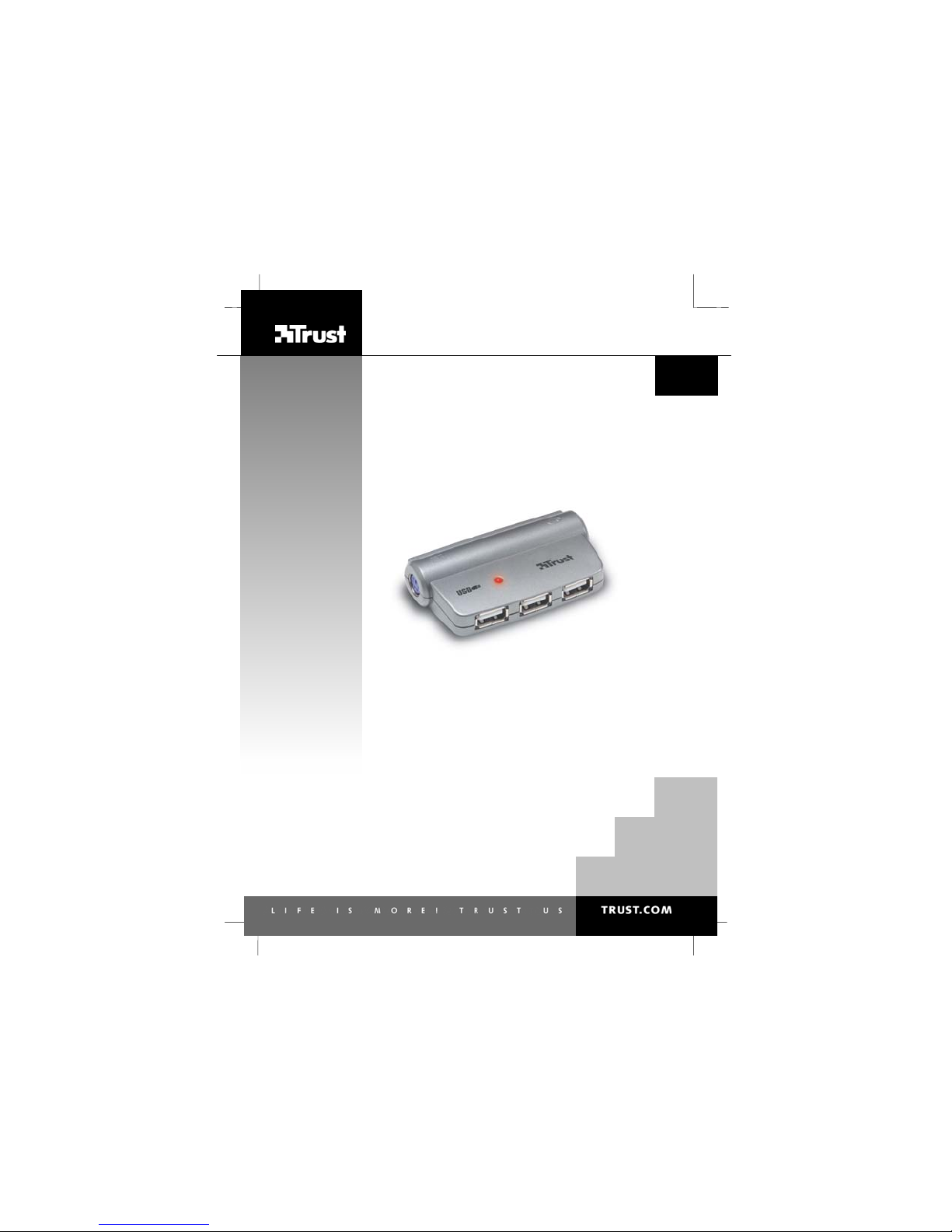
510DS MINI NOTEBOOK DOCKING STATION
V
520DS USB2 MINI NOTEBOOK DOCKING STATION
User’s manual
UK
DE
FR
IT
ES
PL
NL
PT
1.0
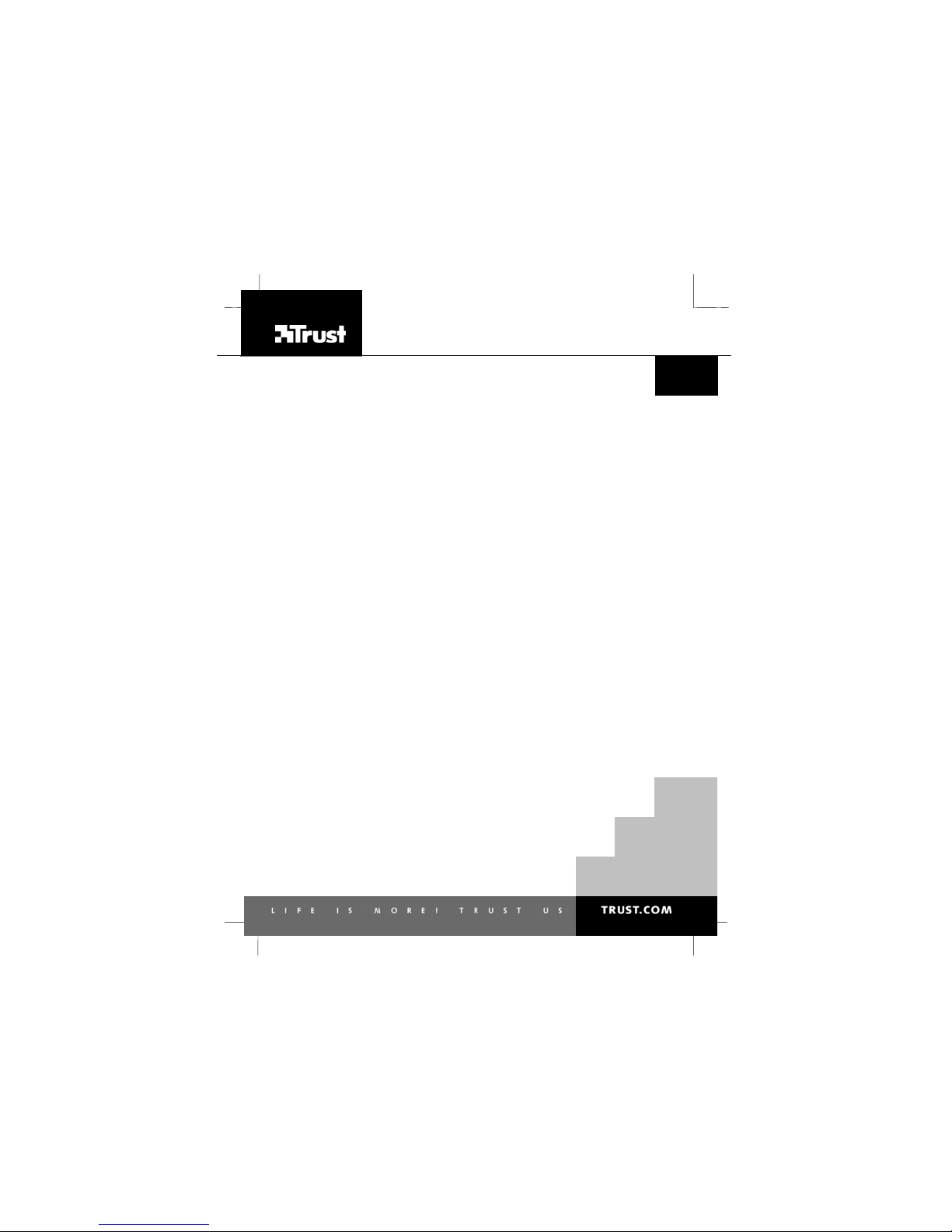
510DS MINI NOTEBOOK DOCKING STATION
Thank you for your purchase. Register your product via our Internet site at www.trust. com/reg ister, s o
that you will be eligible for optimal guarantee and service support. You will also be automatically inform ed
of the development of your and other Trust products.
520DS USB2 MINI NOTEBOOK DOCKING STATION
UK
DE
FR
IT
ES
PL
NL
PT
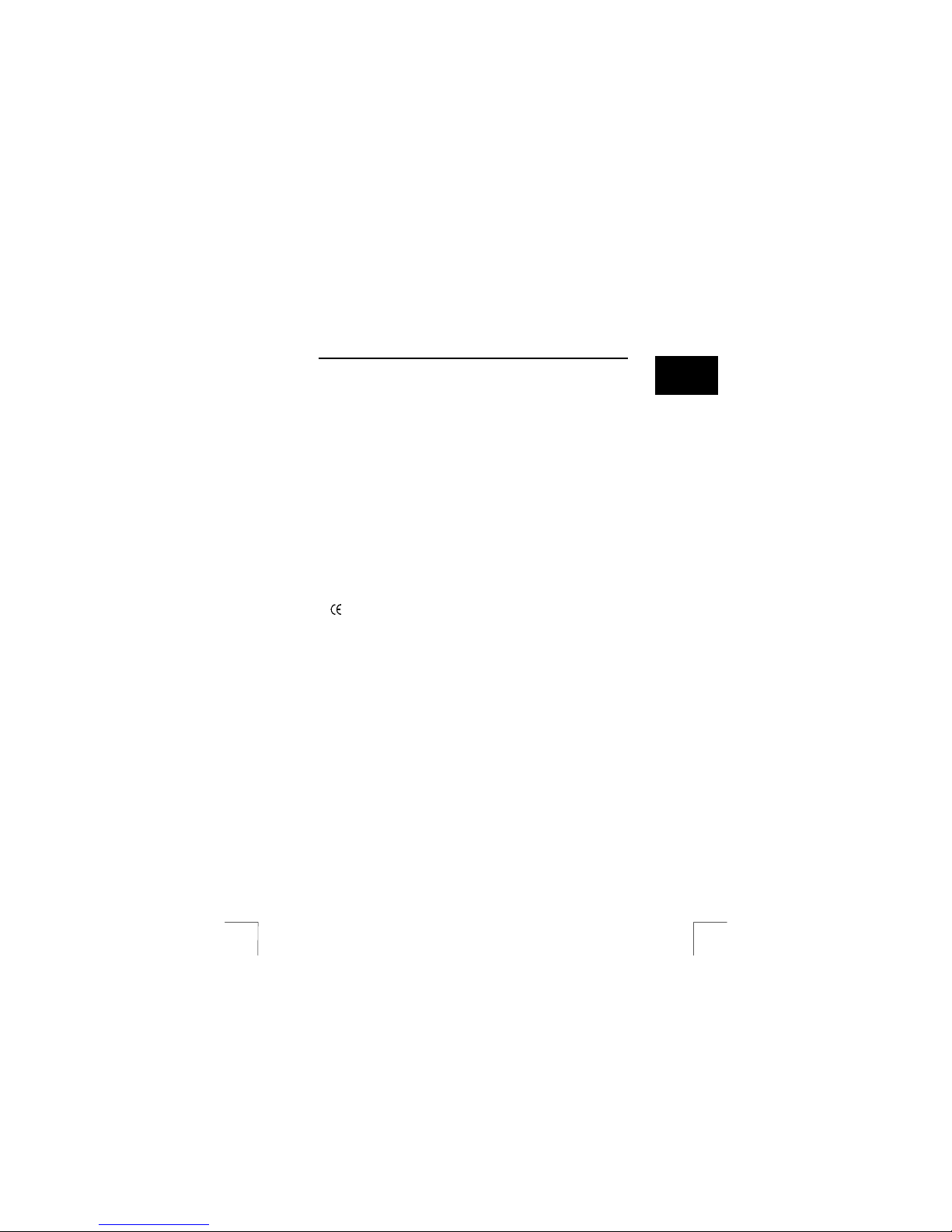
510DS MINI NOTEBOOK DOCKING STATION
520DS USB2 MINI NOTEBOOK DOCKING STATION
1 Introduction
This manual is intended for users of the 510DS MINI NO TEBOOK DOCKING
STATION and/or the 520DS USB2 MINI NOTEBOOK DOCKING STATION. The
product is intended for use as a docking station. I t makes connecting peripherals
such as a mouse, keyboard, USB printer, USB scanner and so forth to your notebook
easier.
2 Security
Read the following instructions carefully before use:
The device does not require any special maintenance.
•
Do not use aggressive substances such as petrol or white spirit to clean the
•
device. These may harm the material.
Never submerge the device in liquid. This may be dangerous and will damage
•
the device.
Make sure nothing is placed on the cable. Do not use this device in an area
•
where the cable can become worn or damaged as a result of people walking
over it.
Do not repair this device yourself.
•
3 Approval
This device meets the essential requirements and other relevant conditions of the
applicable European directives. The Declaration of Conformity (DoC) is available at
www.trust.com/13961/ce or www.trust .com/13962/ce.
4 Installation
4.1 Connecting
Turn your computer off (for connecting the device up, see the Quick Installation
Guide that is included).
1. Follow the steps given in the Quick Installation Guide (included)
2. Use the Velcro tape for secure attachment to your desk or peripherals
3. Use the desk-clip provided for fixing the USB cable provided in place. This
prevents your USB cable from falling behind your desk when disconnecting
your laptop
4. Connect your keyboard up to the docking station's purple connector (on the
left-hand side)
5. Connect your mouse up to the docking station's green connector (on the
right-hand side)
6. Connect the mini-USB connector of the USB cable provided up to the
docking station
7. Connect the USB connector of the USB cable provided up to the your
notebook
8. Connect your USB peripherals up to the docking station's USB ports
UK
1
