
Truma iNet Box
Operating instructions Page 2
To be kept in the vehicle!
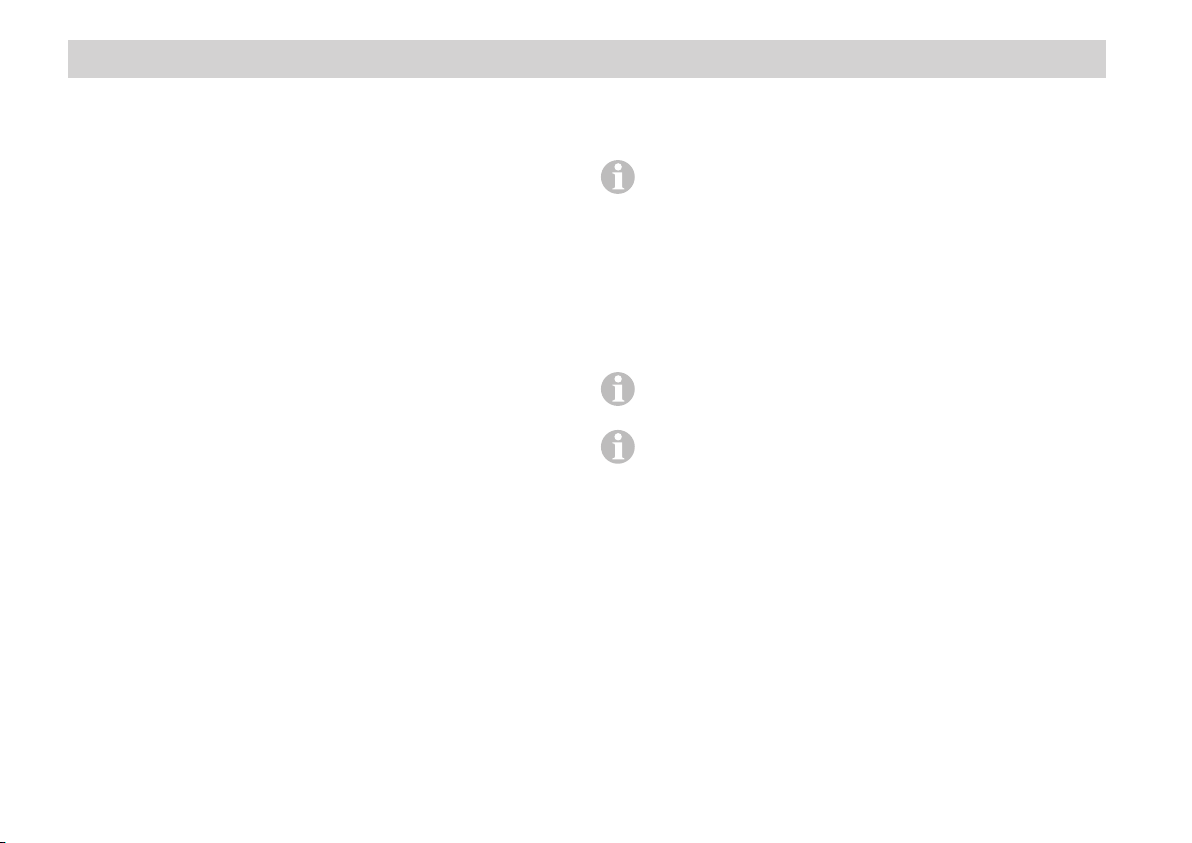
Truma iNet Box
Table of Contents
Symbols used ...................................................................... 14
Intended use ..................................................................... 14
Operating instructions
Safety instructions .......................................................... 15
Display and control panels / connections ................... 16
Preparing start-up ............................................................ 16
Install the Truma App on mobile terminal device ............... 16
Perform the appliance search ............................................. 17
Bluetooth communication .............................................. 17
Set up the Bluetooth connection ........................................ 17
GSM communication ....................................................... 18
Prepare the Truma iNet Box ................................................ 18
Set up the GSM connection ................................................ 18
Notes for operation ......................................................... 19
Technical data ................................................................... 19
Troubleshooting guide .................................................... 20
Factory setting ................................................................. 22
Cleaning and maintenance ............................................. 22
Repair ................................................................................. 22
Firmware update .............................................................. 22
Disposal ............................................................................. 22
Accessories ....................................................................... 22
Truma Manufacturer's Warranty ................................... 23
Declaration of conformity .............................................. 24
Symbols used
Note containing information and tips.
Intended use
The Truma iNet Box was developed for controlling iNet-capable
Truma appliances via mobile terminal devices (e.g. smartphones,
tablet PCs). Communication is via Bluetooth or GSM.
More information about iNet-capable Truma appliance
can be found at www.truma.com/inet.
This product uses FreeRTOS.
Information about this can be found at www.FreeRTOS.org
2
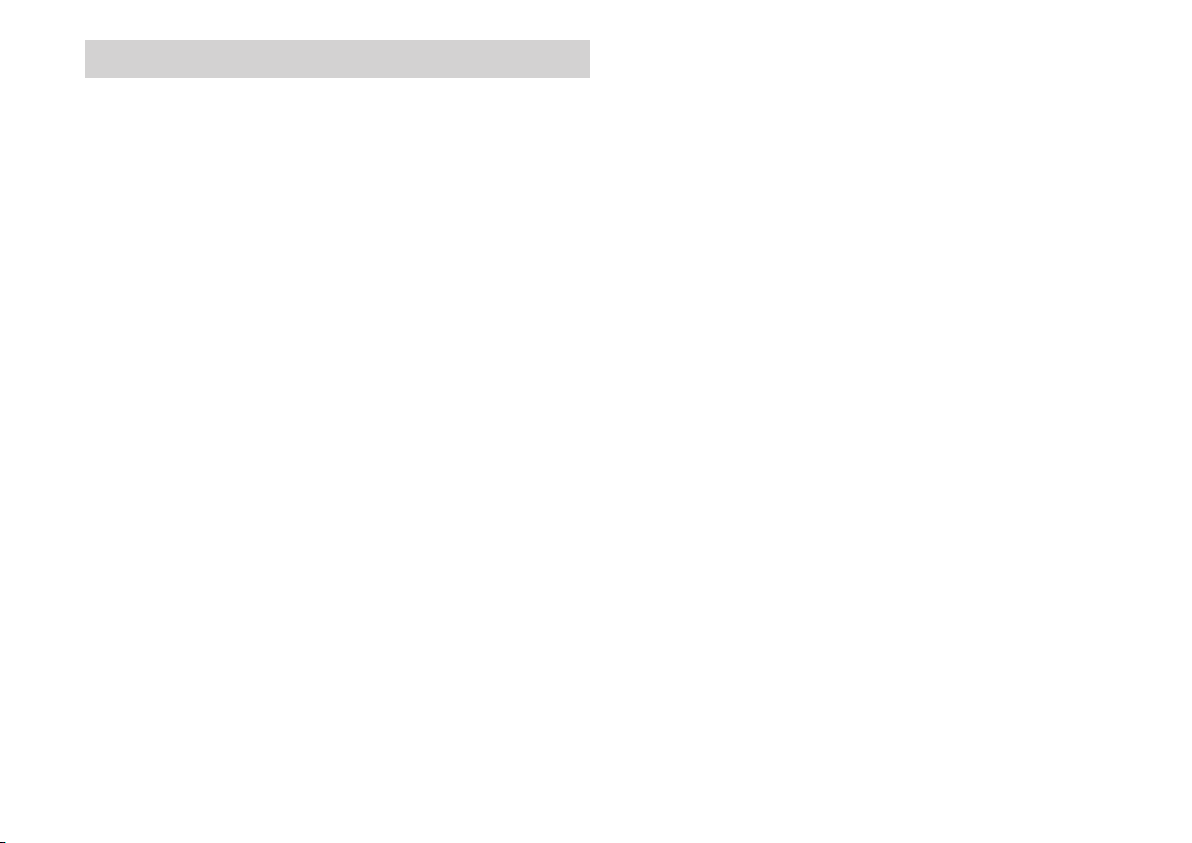
Operating instructions
Safety instructions
– Truma iNet Box must not be operated unless
it is in technically perfect condition.
– Operate the Truma iNet Box only with the
approved operating voltage.
– Repairs must be carried out immediately.
Only carry out repairs yourself if the solution
is described in the troubleshooting guide of
this manual.
– Changes or modifications not expressly ap-
proved by the party responsible for compliance could void the user's authority to operate the equipment.
– This device complies with Part 15 of the
FCCRules and with Industry Canada license-exempt RSS standard(s). Operation is
subject to the following two conditions:
(1) this device may not cause harmful inter-
ference, and
(2) this device must accept any interference
received, including interference that may
cause undesired operation.
– A defective Truma iNet Box may only be re-
paired by the manufacturer or the manufacturer's service department.
– Do not perform any modifications to the
Truma iNet Box as this can be dangerous.
– Do not switch on the appliance if the casing
is damaged or if liquid has entered it.
– Le présent appareil est conforme aux CNR
d'Industrie Canada applicables aux appareils
radio exempts de licence. L'exploitation est
autorisée aux deux conditions suivantes :
(1) l'appareil ne doit pas produire de brouil-
lage, et
(2) l'utilisateur de l'appareil doit accepter tout
brouillage radioélectrique subi, même si
le brouillage est susceptible d'en compromettre le fonctionnement.
3
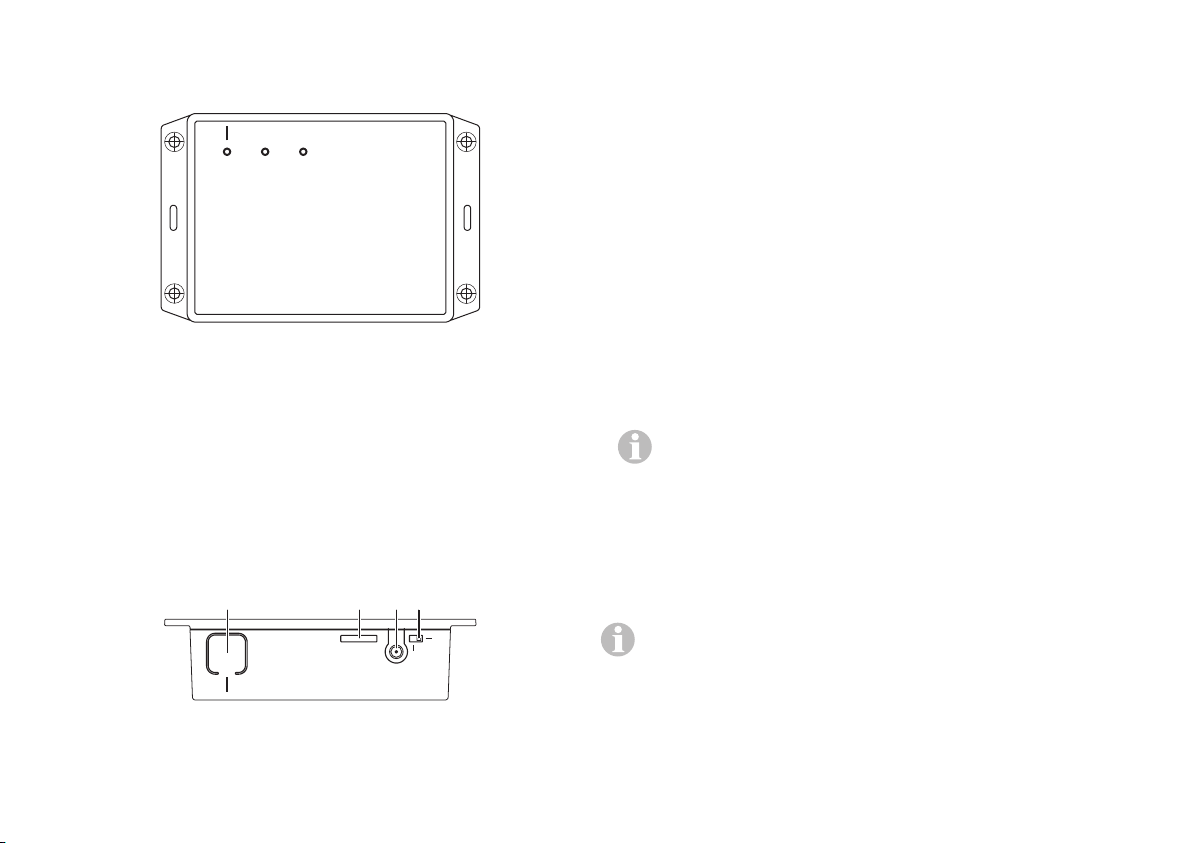
Display and control panels / connections
1234
Display panels
GSM
POWER
BLUETOOTH
iNet Box
1 Button
Connect BLUETOOTH, reset to the factory settings and
perform appliance search
2 Mini-SIM (25 x 15 mm)
3 External antenna connection for GSM antenna
4 Changeover switch internal / external GSM antenna
Preparing start-up
Install the Truma App on mobile terminal
device
Figure 1 – Front view
Blue LED (BLUETOOTH)
– flashes upon pairing
– lights up briefly following a reset to the factory settings and
appliance search at TIN 2
Green LED (POWER)
– flashes during start-up and lights up during operation
Red LED (GSM)
– lights up when GSM operation is not possible.
Control panels / connections
INT
EXT
GSM
Figure 2 – Top view
4
SIM
1. Load the Truma App from the Apple AppStore or Google
PlayStore onto the mobile terminal device.
2. Install the Truma App on the mobile terminal device.
If necessary, an installed Truma App must be updated.
3. If the Truma App is to be used on several mobile terminal
devices, steps 1 and 2 must be repeated for each mobile
terminal device.
4. To continue installation, follow the instructions in the Truma
App or the instructions below.
For the remote control to function properly with SMS,
it is necessary for the standard SMS app of your mobile
terminal device to have your phone number as the sender
and not manipulate the text. Under no circumstances may
“WebSMS connectors” be used.
