Page 1

Manual of Operation and Instruction
Model 3660
CoreReader
Troxler Electronic Laboratories, Inc.
P.O. Box 12057 3008 Cornwallis Road
Research Triangle Park, NC 27709
Phone: (919) 549-8661 Fax (919) 549-0761
www.troxlerlabs.com
Page 2
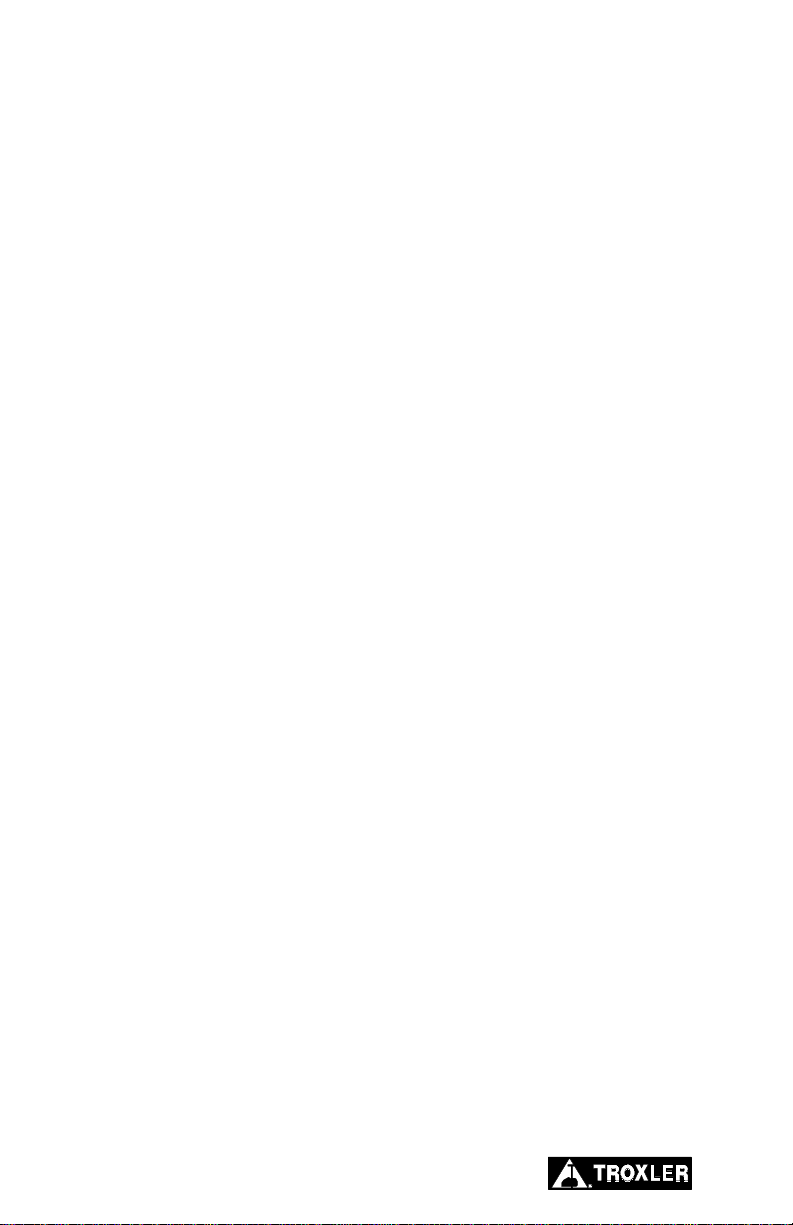
Troxler products are protected by U.S. and foreign patents.
The Model 3660 CoreReader is protected by
U.S. Patent US 6,492,641 B1.
Copyright 2003
Troxler Electronic Laboratories, Inc.
All Rights Reserved
No part of this manual may be reproduced or transmitted in any
form or by any means, electronic or mechanical, including
photocopying, recording, or information storage and retrieval
systems, for any purpose without the express written permission of
Troxler Electronic Laboratories, Inc.
CoreReader is a trademark of Troxler Electronic Laboratories, Inc.
PN 109707
November 2003
Edition 1.0
ii
Page 3
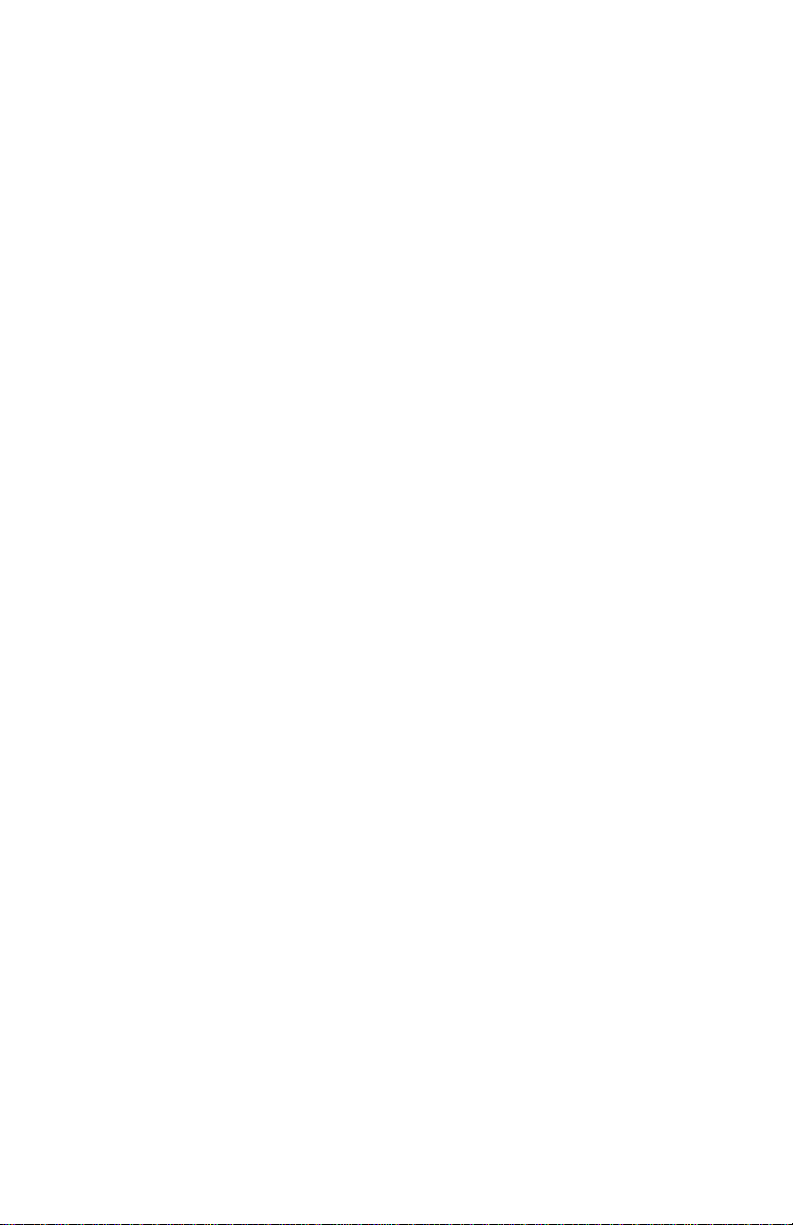
TROXLER SERVICE CENTERS
Troxler Corporate Headquarters
3008 Cornwallis Road
P.O. Box 12057
Research Triangle Park, NC 27709
Tel (919) 549-8661
Fax (919) 549-0761
E-mail: troxserv@troxlerlabs.com
Web: www.troxlerlabs.com
Maryland Service Center
9574 Deereco Road
Timonium, MD 21093
Tel (410) 561-5850
Fax (410) 561-5852
E-mail: troxlermd@troxlerlabs.com
Midwestern Branch Office
1430 Brook Drive
Downers Grove, IL 60515
Tel (630) 261-9304
Fax (630) 261-9341
E-mail: troxmidw@troxlerlabs.com
Western Regional Branch Office
11300 Sanders Drive, Suite 7
Rancho Cordova, CA 95742
Tel (916) 631-0234
Fax (916) 631-0541
E-mail: troxca@troxlerlabs.com
Southwestern Branch Office
2000 East Randol Mill Road
Suite 611
Arlington, TX 76011
Tel (817) 275-0571
Fax (817) 275-8562
E-mail: troxsw@troxlerlabs.com
Florida Service Center
2376 Forsyth Road
Orlando, FL 32807
Tel (407) 681-4221
Fax (407) 681-3188
E-mail: troxlerfl@troxlerlabs.com
Colorado Service Center
702 West 48th Avenue, Unit G
Denver, CO 80216
Tel: (303) 298-0751
Fax: (303) 298-0778
E-mail: troxlerco@troxlerlabs.com
Canadian Branch Office
7125 Pacific Circle, Unit 13
Mississauga, Ontario L5T-2A5
Canada
Tel (905) 565-0633
Fax (905) 564-7092
E-mail: troxler@istar.ca
Troxler European Subsidiary
Troxler Electronics GmbH
Gilchinger Strasse 33
D-82239 Alling nr. Munich, Germany
Tel ++49-8141-71063
Fax ++49-8141-80731
E-mail: troxler@t-online.de
Model 3660 CoreReader iii
Page 4

HOW TO USE THIS MANUAL
Congratulations on the purchase of the Model 3660 CoreReader.
The Model 3660 Manual of Operation and Instruction contains
instructions for the safe operation of this unit. Also included in this
manual are safety warnings as well as information concerning
parameter setup, calibration, system troubleshooting, and general
maintenance.
Do not attempt to operate the CoreReader before reading this
manual and the safety warnings posted on the unit. Troxler stresses
that the user is solely responsible for ensuring the safe use of the
CoreReader. Neither the manufacturer, its subsidiary,
representatives, or distributors can assume responsibility for any
mishaps, damage, or personal injury that may occur from failure to
observe the safety warnings in this manual and posted on the unit.
iv
Page 5

CONVENTIONS USED IN THIS MANUAL
Throughout this manual, symbols and special formatting are used to
reveal the purpose of the text as follows:
WARNING
Indicates conditions or procedures that, if not followed
correctly, may cause personal injury.
CAUTION
Indicates conditions or procedures that, if not followed
correctly, may cause equipment damage.
NOTE
Indicates important information that must be read to
ensure proper operation.
KEY Angle brackets and a different typestyle indicate a
key or character (number or letter) to press on the
CoreReader keypad. For example, “Press
START” means to press the key labeled START.
DISPLAY A different typestyle is used in text to indica te
information or messages displayed by the
CoreReader.
DISPLAY - Typestyle
and shading used to
simulate CoreReader
display
Diamonds indicate a list of things needed (such as
equipment) or things to know.
Check marks indicate the performance of an action.
With lists of check marks, follow the instructions in
the order of the check marks.
Triangles indicate that more than one option is
available. Carefully select the option that applies.
Model 3660 CoreReader v
Page 6
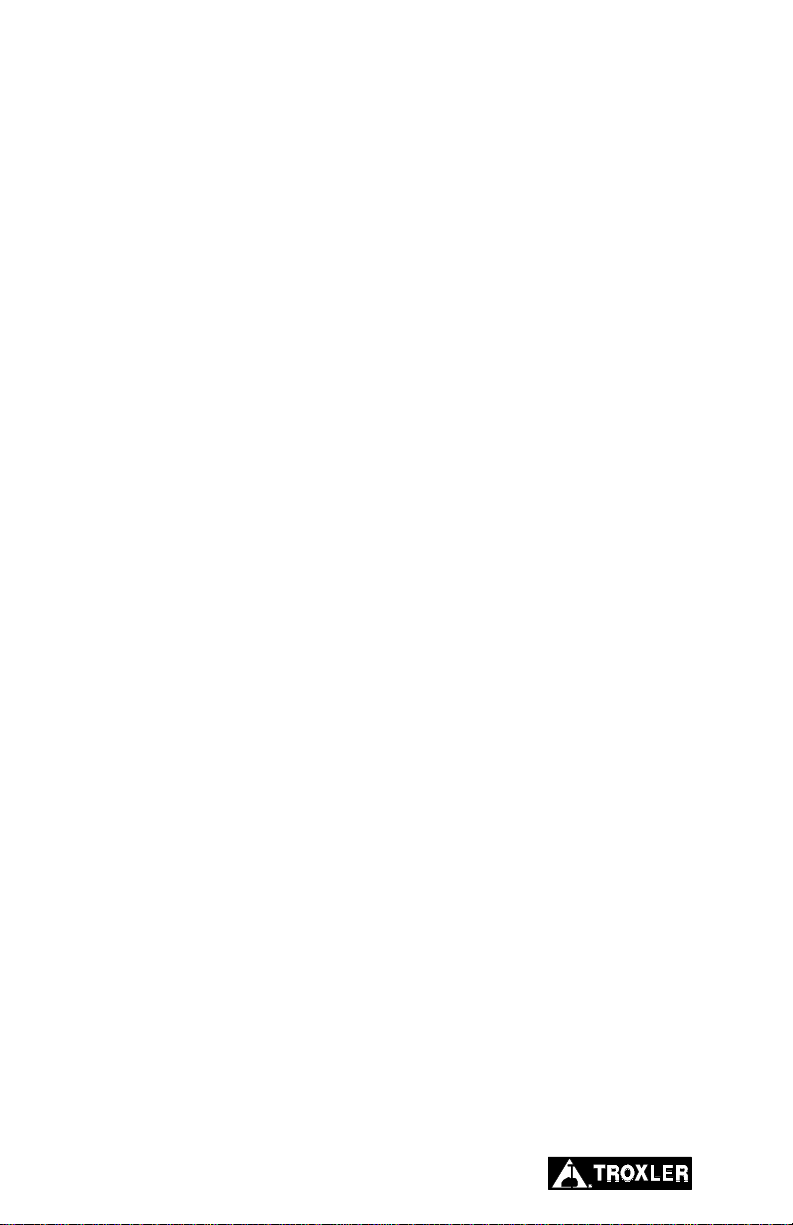
EU DECLARATION OF CONFORMITY
Application of Council EMC Directive 89/336/EEC, 93/42/EEC,
and Low Voltage Directive 73/23/EEC – as amended by
93/68/EEC.
Standards to which Conformity is Declared:
EN 61010–1+A2
EN 61326–1:1998
Manufacturer: Troxler Electronic Laboratories, Inc.
P.O. Box 12057
3008 Cornwallis Road
Research Triangle Park, North Carolina
27709
U.S.A.
Apparatus: Model 3660 CoreReader
Year of Manufacture: 2003
vi
Page 7

TABLE OF CONTENTS
CHAPTER 1. INTRODUCTION TO THE COREREADER
Introduction...................................................................................1–2
Unpacking and Inspecting............................................................ 1–4
CHAPTER 2. PRODUCT SAFETY INFORMATION
Radiological Information.............................................................. 2–2
Other Considerations....................................................................2–3
Disposal........................................................................................ 2–4
Transportation............................................................................... 2–5
Cautions and Warnings................................................................. 2–7
Safety Warnings............................................................................2–8
CHAPTER 3. SETUP AND OPERATION
Keypad.......................................................................................... 3–2
Site Selection................................................................................3–4
Installation....................................................................................3–5
Turning the CoreReader On..........................................................3–6
First Time Setup ........................................................................... 3–7
Taking a Measurement..................................................................3–8
CHAPTER 4. SETUP MENU
Setup Menu................................................................................... 4–3
Gauge Status................................................................................. 4–4
Sample Type................................................................................. 4–5
Standard........................................................................................ 4–6
Clock/Calendar............................................................................. 4–9
Projects ....................................................................................... 4–12
Calibration..................................................................................4–24
Confirmation............................................................................... 4–24
PC Output ................................................................................... 4–25
Beeper......................................................................................... 4–26
Model 3660 CoreReader vii
Page 8
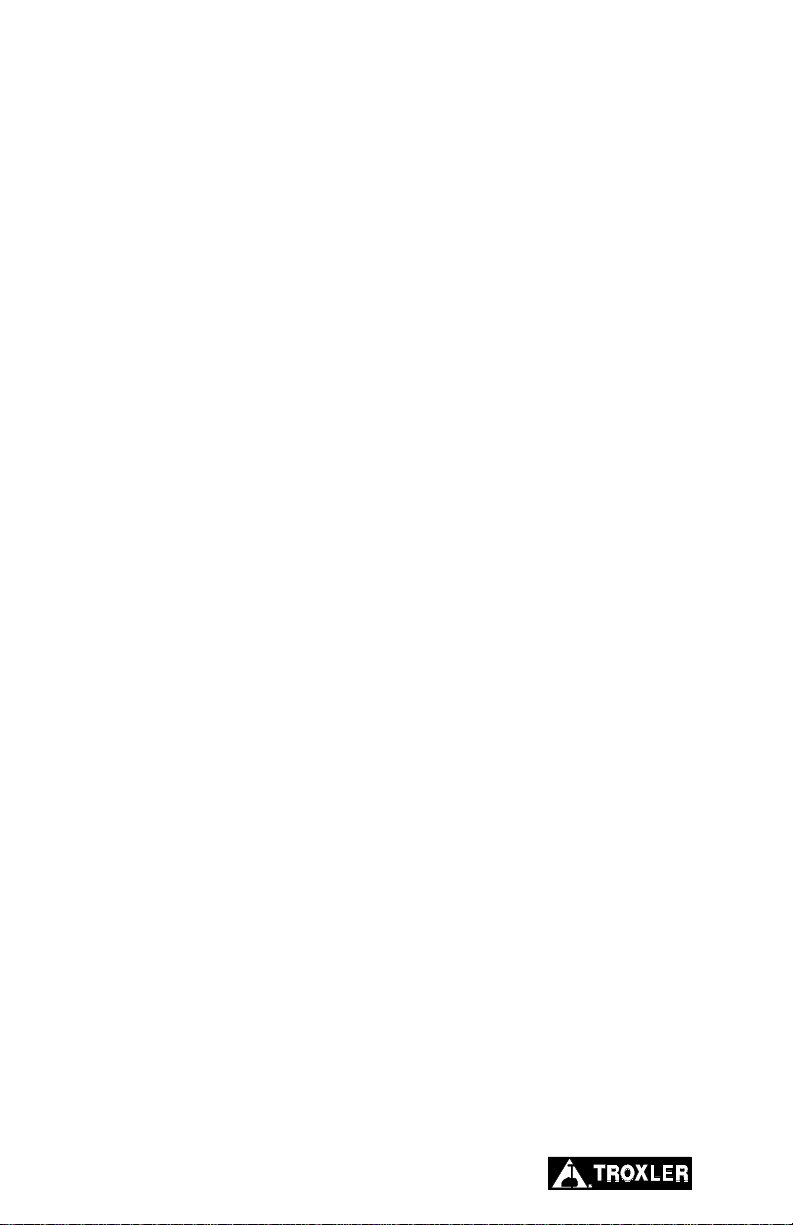
TABLE OF CONTENTS (Continued)
CHAPTER 5. CALIBRATION AND CONFIRMATION
Calibration.....................................................................................5–2
Confirmation .................................................................................5–9
APPENDIX A. TROUBLESHOOTING AND SERVICE
Troubleshooting............................................................................A–2
General Maintenance....................................................................A–3
Replacing Parts.............................................................................A–4
Replacement Parts........................................................................A–6
Returning Parts for Service ..........................................................A–7
Troxler Service Centers................................................................A–8
APPENDIX B. SPECIFICATIONS
Measurement Specifications.........................................................B–2
Environmental Conditions............................................................B–3
Electrical Specifications...............................................................B–4
Mechanical Specifications............................................................B–5
APPENDIX C. LOG FORMS
Standard Count Logs....................................................................C–2
Calibration Constants Logs..........................................................C–8
INDEX
WARRANTY
viii
Page 9

LIST OF FIGURES
Figure Title Page
1–1 Model 3660 CoreReader...........................................1–3
3–1 CoreReader Keypad and Display..............................3–2
3–2 Measuring Height of a Core Sample......................... 3–9
5–1 Calibration Standard Cylinders................................. 5–3
LIST OF TABLES
Table Title Page
3–1 Keypad Functions......................................................3–3
5–1 Cylinder Configurations, 150-mm Lab
Calibration.................................................................5–5
5–2 Cylinder Configurations, 150-mm Field
Calibration.................................................................5–6
5–3 Cylinder Configurations, 100-mm Calibration.........5–7
5–4 Cylinder Configurations, 150-mm Lab
Confirmation...........................................................5–10
5–5 Confirmation Acceptance Limits............................5–12
5–6 Cylinder Configurations, 150-mm Field
Confirmation...........................................................5–12
5–7 Cylinder Configurations, 100-mm Confirmation.... 5–15
A–1 Error Codes .............................................................. A–2
B–1 CoreReader Precision and Count Times...................B–2
Model 3660 CoreReader ix
Page 10

NOTES
x
Page 11

ATTENTION COREREADER OWNER
This unit contains functions that require an ACCESS CODE.
This code must be entered before these functions may be used.
The ACCESS CODE for the CoreReader is:
4819
This page should be removed if the access code is not to be
distributed to other parties or users of this equipment.
Model 3660 CoreReader xi
Page 12

NOTES
xii
Page 13

CHAPTER 1
INTRODUCTION TO THE COREREADER
This chapter provides a brief overview of the Troxler Model 3660
CoreReader. The CoreReader measures the bulk specific gravity
) and density of a cylindrical hot-mix asphalt specimen. The
(G
mb
CoreReader can accommodate specimens prepared using a gyratory
compactor (such as Troxler’s Model 4140 or 4141 Gyratory
Compactor), Marshall samples, or specimens taken from a
pavement core. The CoreReader is designed as a bench-top
laboratory test instrument.
CONTENTS
Introduction...................................................................................1–2
Unpacking and Inspecting............................................................1–4
1. INTRODUCTION
Model 3660 CoreReader 1–1
Page 14

INTRODUCTION
The Model 3660 CoreReader (see Figure 1–1) measures the bulk
specific gravity of laboratory-compacted or field core specimens
without a water bath, paraffin, para-film, or any other sealer. The
CoreReader uses a nondestructive gamma ray transmission method
of measuring the specific gravity and density of a hot-mix asphalt
specimen. This method is based on the scattering and absorption
properties of gamma rays with matter. This gamma-ray method does
not require any special sample preparation such as wrapping the
sample with para-film, nor does it require a precision weighing scale
and temperature-regulated water bath.
The CoreReader is equipped with a sample tray (see Figure 1–1)
that can accommodate both 100-mm (4-inch) and 150-mm (6-inch)
diameter cylindrical samples. The asphalt sample is placed on the
sample tray, and is slid into the sample chamber between a gammaray source and a gamma-ray detector. The number of gamma rays
that penetrate the sample and reach the detector is inversely
proportional to the density of the material. The CoreReader converts
the gamma-ray count to the bulk specific gravity of the sample.
To use the CoreReader, the operator first measures the height of the
sample using a vernier caliper then places the sample into the unit.
At the beginning of a measurement, the operator enters the height
value into the unit via the front panel keypad (see Figure 1–1). The
CoreReader measures the density of the sample and presents the
results on the front panel display.
Although the CoreReader is calibrated at the factory, it must be
calibrated at the user site before use. For on-site confirmation and
calibration, eight standard cylinders of known bulk specific
gravities, diameters, and heights are provided.
1–2
Page 15

DISPLAY
KEYPAD
SAMPLE TRAY
(IN LOAD
POSITION)
1. INTRODUCTION
POWER
SWITCH
Figure 1–1. Model 3660 CoreReader
Model 3660 CoreReader 1–3
Page 16

UNPACKING AND INSPECTING
NOTE
To ensure the safe return of the CoreReader to Troxler
for repair or maintenance, please keep the original
shipping boxes and all packing materials.
Upon receiving the CoreReader from the factory:
1. Perform a complete inspection and inventory. If the shipping
case and/or any other part or accessory appears damaged, notify
the carrier and your Troxler representative immediately.
NOTE
The carton containing the CoreReader should remain
closed for 24 hours after the unit is received to allow the
internal temperature to reach equilibrium.
NOTE
The calibration cylinders are packed in a separate
carton.
2. Open the outer carton. Open the inner carton and carefully
remove the CoreReader assembly. Save all packing material for
reuse if the CoreReader needs to be returned for service or
repair.
3. Check the shipping case for the following items:
CoreReader assem bly
Eight calibration cylinders, labeled 150-1 through 150-4 and
100-1 through 100-4, packed in a carrying case
AC adapter, 12 V dc, CE international (PN 108354)
Serial cable, 8 ft (PN 106514)
Model 3660 CoreReader Manual of Operation and
Instruction (PN 109707)
4. Inspect the outside surfaces of the CoreReader and accessories
for damage.
1–4
Page 17
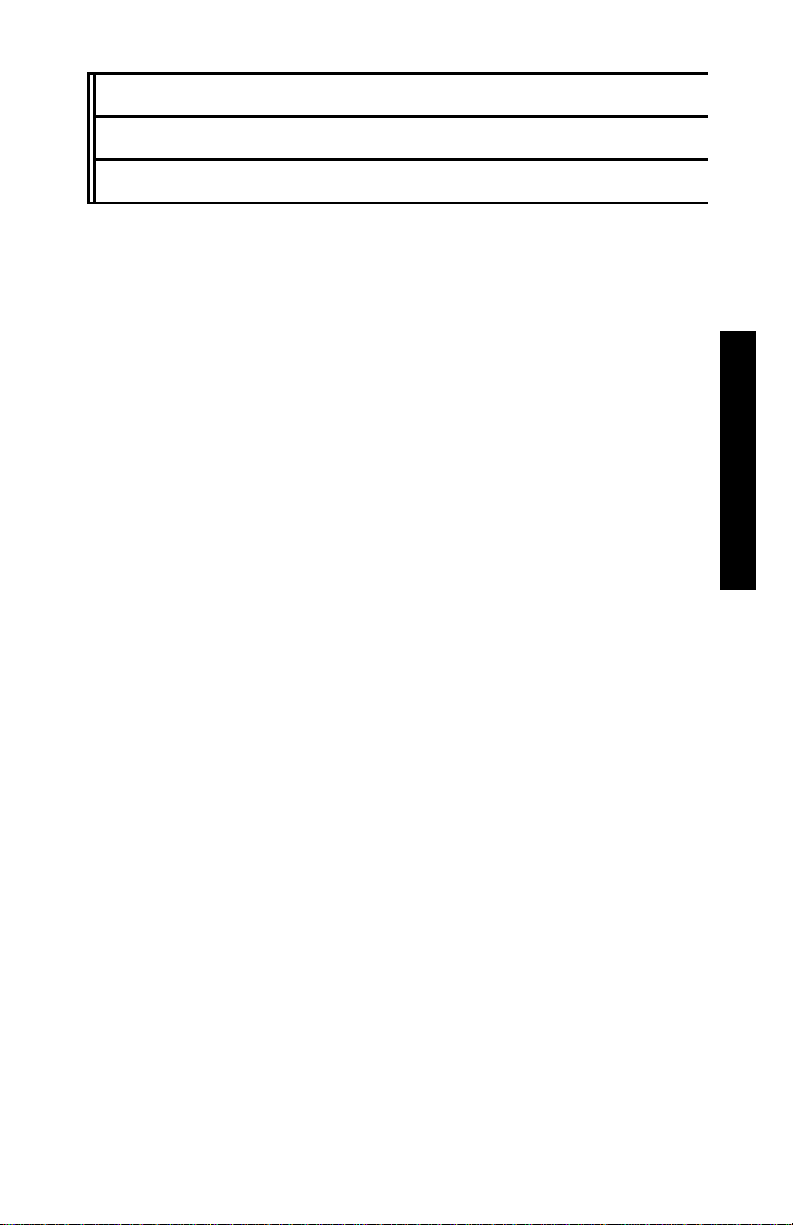
CHAPTER 2
PRODUCT SAFETY INFORMATION
This chapter provides basic product safety information concerning
the Model 3660 CoreReader, as well as cautions and warnings
related to the safe use of the unit.
CONTENTS
Radiological Information.............................................................. 2–2
Other Considerations....................................................................2–3
Disposal........................................................................................ 2–4
Transportation............................................................................... 2–5
Markings ................................................................................ 2–5
Air Eligibility (Effective January 1, 2004)............................. 2–5
Waybill................................................................................... 2–6
Packaging............................................................................... 2–6
Cautions and Warnings................................................................. 2–7
Safety Warnings............................................................................2–8
2. PRODUCT SAFETY
Model 3660 CoreReader 2–1
Page 18

RADIOLOGICAL INFORMATION
The CoreReader contains 2.96 MBq (80 µCi) of cesium-137
(Cs-137) in the form of sealed sources. The sources are located in a
source holder below the sample chamber, which provides protection
against release of radioactivity under normal use and likely accident
conditions, including fire. The sources are inaccessible to device
operators.
WARNING
Do not attempt to disassemble or remove the radioactive
sources from this device.
The radiation levels near the CoreReader are very low. Therefore,
no special radiological precautions are necessary for operation of
the device:
Operators do not require radiation training or experience.
Personnel radiation monitoring is not required.
Sealed source leak testing is not required.
Radiation area posting is not required.
The maximum radiation levels in or near the CoreReader are shown
in the table below:
Location
External surface 0.2 2
Distance of 30 cm 0.05 0.5
Inside sample chamber 1.5 15
Dose Rate
mrem/h µSv/h
The receipt, possession, use, and transfer of the CoreReader are
exempt from licensing by the U.S. Nuclear Regulatory Commission
(NRC) or Agreement States.
2–2 Model 3660 CoreReader 2–3
Page 19

OTHER CONSIDERATIONS
The CoreReader uses low-level gamma-ray sources and a highly
efficient gamma-ray detector. However, the operator must ensure
that there are no other nuclear sources in the vicinity of this
equipment. An excess of background radiation from a nearby source
may affect the accuracy of the bulk specific gravity reading. The
presence of another source may cause:
The standard count to be higher than usual. For more
information on the standard count, see page 4–6.
The bulk specific gravity reading for a known sample to be
lower than expected.
2. PRODUCT SAFETY
Page 20
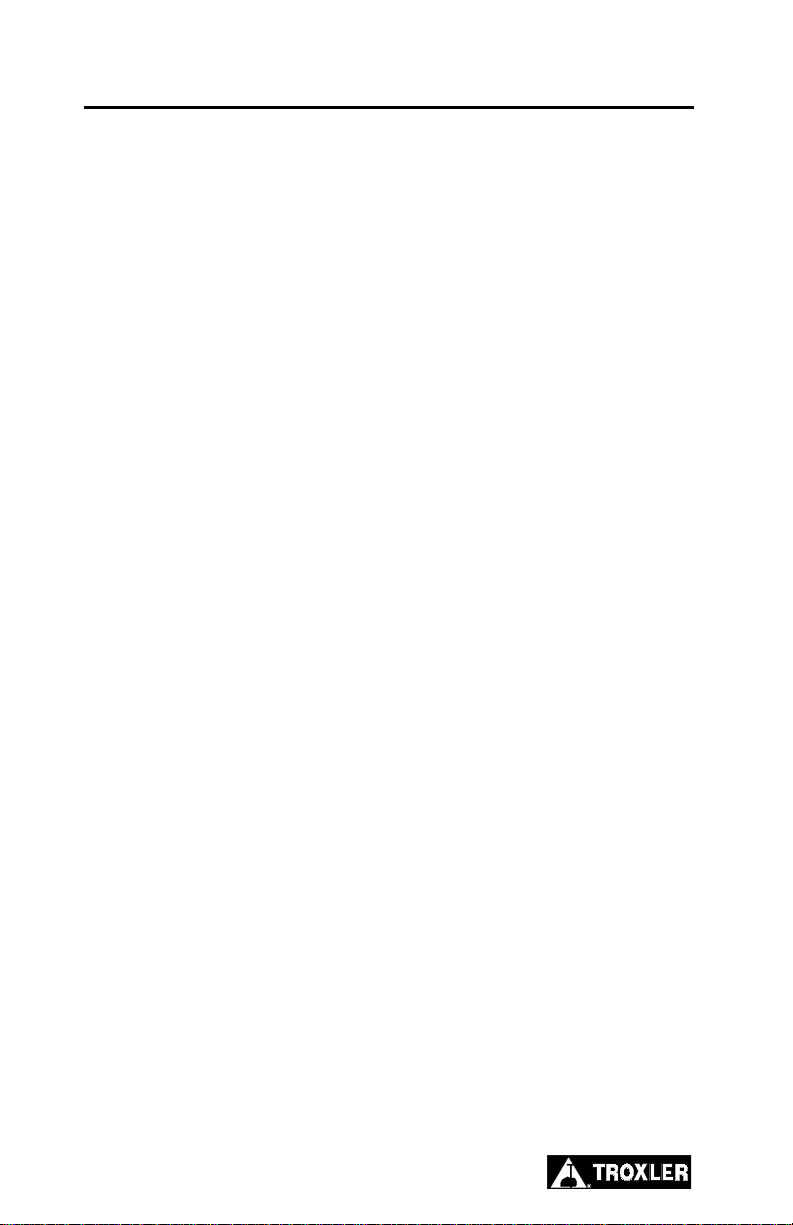
DISPOSAL
The CoreReader contains several small radioactive sources. It is
recommended that users return the device to Troxler at the end of its
useful life for removal and disposal of the radioactive sources in the
most environmentally responsible manner. Please contact Troxler
for further information.
2–4 Model 3660 CoreReader 2–5
Page 21

TRANSPORTATION
Since the CoreReader contains a small quantity of radioactive
material in the form of sealed sources, it must be prepared for
shipment in accordance with applicable rules and regulations
governing hazardous materials. These include:
IATA’s Dangerous Goods Regulations
U.S. DOT’s Hazardous Material Regulations (49 CFR Parts 100
to 185)
Canada’s Packaging and Transport of Nuclear Substances
Regulations and Transportation of Dangerous Goods (TGD)
Regulations
Because of amount of radioactivity and radiation levels are very
low, the CoreReader meets the criteria for transport as an excepted
package under all of the above regulations. Excepted packages must
meet the following requirements:
MARKINGS
The package must be marked as follows:
Proper shipping name – Radioactive material, excepted
package, instruments
2. PRODUCT SAFETY
UN ID number – UN 2911
Full name and address of shipper and consignee
Permissible gross weight of package if this exceeds 50 kg.
AIR ELIGIBILITY (EFFECTIVE JANUARY 1, 2004)
If offered for air transport, the package must have the air eligibility
marking (IATA 10.7.1.6) placed next to the proper shipping name
and UN ID.
Page 22
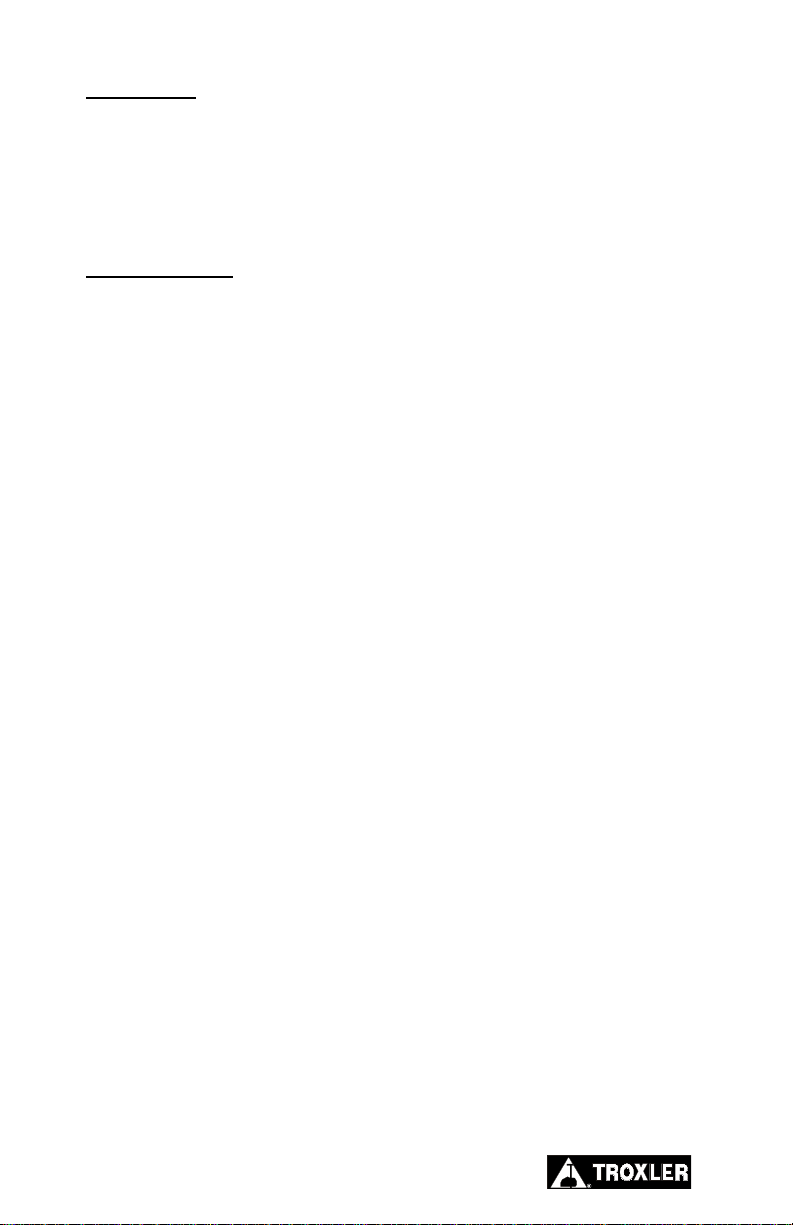
WAYBILL
The waybill must state “Radioactive material, excepted package,
instruments, UN 2911” in the Nature and Quantity of Goods box. A
Dangerous Goods Declaration is not required for air transport.
PACKAGING
No special design, testing, or certification of the package is
required. The package must meet general packaging requirements
and must be capable of withstanding the conditions likely to be
encountered during routine transport without any deterioration in
the integrity of the package as a whole.
2–6
Page 23
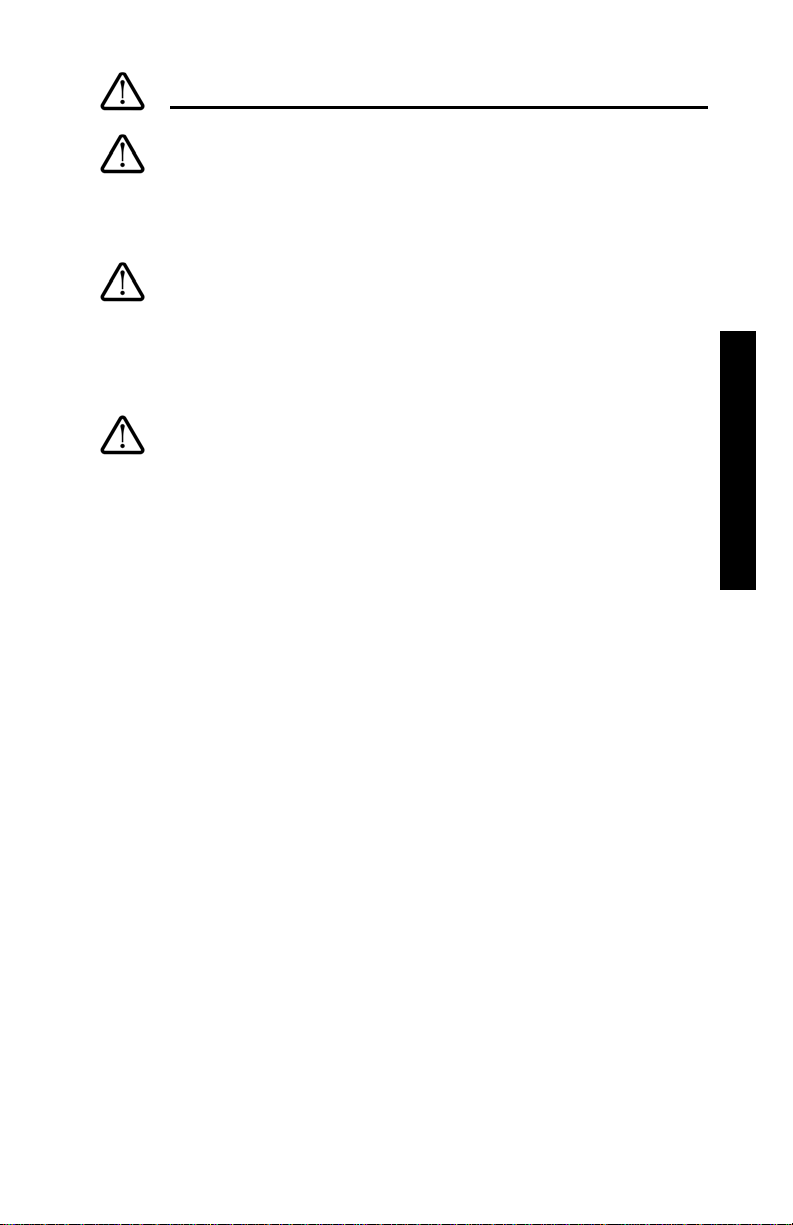
CAUTIONS AND WARNINGS CAUTIONS AND WARNINGS
Upper Rear of Unit (Identification of Interconnect)
Connector for 12 V dc input from the ac adapter.
Upper Side of Unit (Identification of Interconnect)
9-pin serial interface, used to download test data to a
computer or serial printer.
Inside the Unit (Battery Holder)
Carefully note the polarity of the two AA batteries
when installing them in the battery holder. A battery
may explode or leak if installed improperly.
Do not dispose of batteries in a fire. A battery may
explode if exposed to excessive heat.
2. PRODUCT SAFETY UCT SAFETY
Model 3660 CoreReader 2–7
Page 24
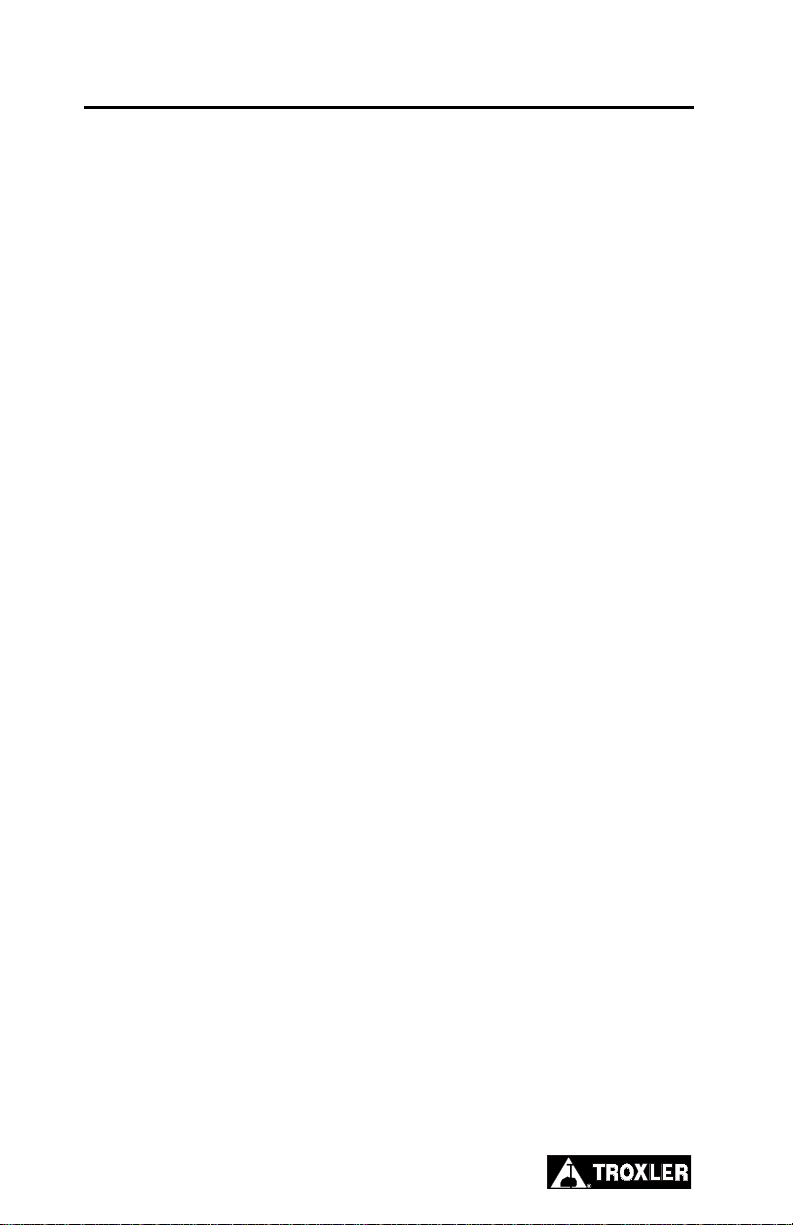
SAFETY WARNINGS
The CoreReader is a safe, durable unit. Troxler cannot anticipate
every example of improper or unauthorized use of this unit that may
lead to malfunction or accident. If a particular use is not specifically
mentioned in this manual as authorized, then assume that the use is
unauthorized and improper.
Always follow the safety warnings in this manual and the safety
procedures of your laboratory/company. Troxler recommends the
following safety precautions.
The CoreReader is designed as a bench-top laboratory test
instrument. Place the unit on a level, sturdy surface.
The ambient temperature should be between 10 and 50 C (50
and 122 F), and the relative humidity should be less than 92%.
Locate the CoreReader no more than 2.4 m (8 ft) feet from the
required 120 V ac outlet. Ensure that the distance does not place
stress on the ac adapter cables.
Only personnel who are familiar with the proper operation of
the CoreReader should operate the device.
Only qualified personnel (Troxler service representatives)
should perform service and maintenance on the CoreReader
when disassembly is required.
Always unplug the CoreReader before performing service or
maintenance.
Do not attempt to disassemble or remove the radioactive sources
from this device.
2–8 Model 3660 CoreReader 3–1
Page 25
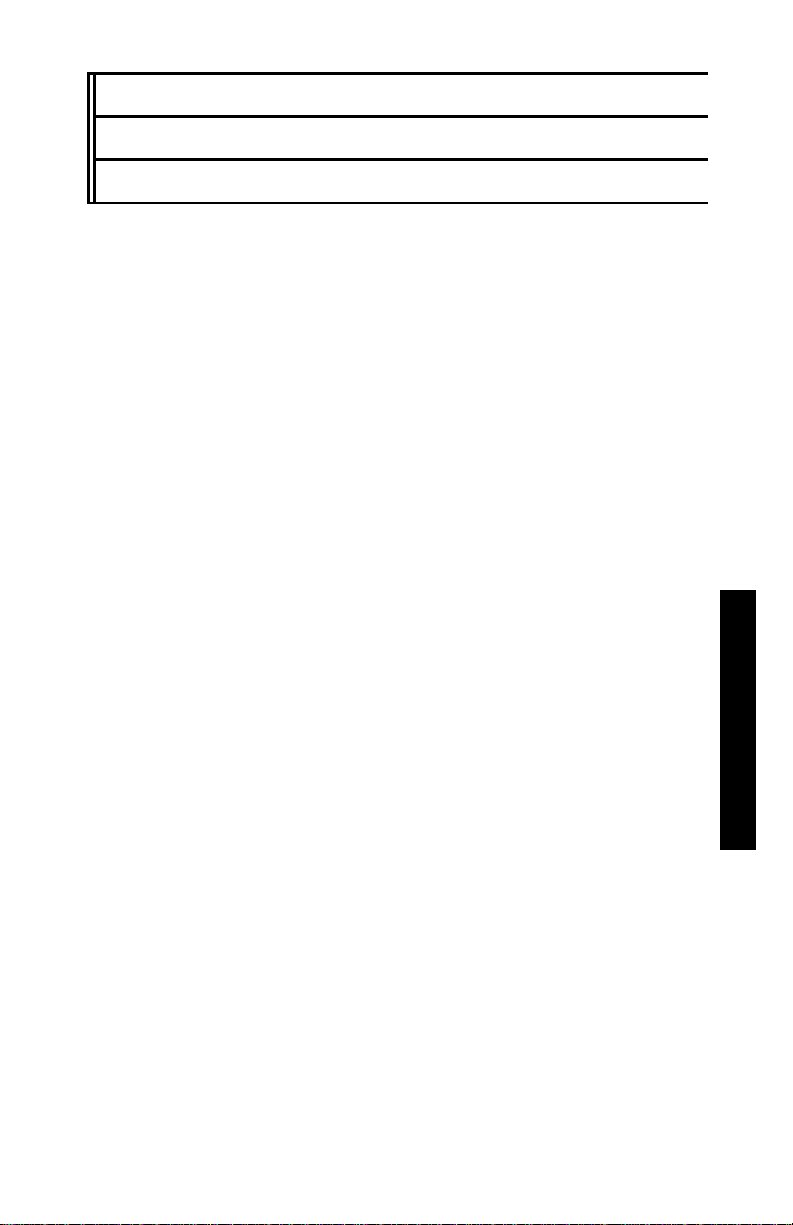
CHAPTER 3
SETUP AND OPERATION
This chapter describes how to set up and operate the Troxle r Model
3660 CoreReader.
CONTENTS
Keypad.......................................................................................... 3–2
Site Selection................................................................................ 3–4
Installation .................................................................................... 3–5
Turning the CoreReader On.......................................................... 3–6
First Time Setup ........................................................................... 3–7
Taking a Measurement..................................................................3–8
3. SETUP & OPERATION
Page 26

KEYPAD
Figure 3–1 shows the layout of the CoreReader keypad and display.
Table 3–1 lists the functions for each key.
-CoreReader-
VX.XX SN: XX
Press <ENTER>
YES
NO/CE
7
4
1
0
Figure 3–1. CoreReader Keypad and Display
3–2
89
5
2
.
6
3
ENTER
SETUP
ESC
START
Page 27

Table 3–1. Keypad Functions
KEY FUNCTION
SETUP
ESC
START
YES
NO/CE
,
0 .. 9
.
ENTER
Press to access the CoreReader’s Setup
menu.
Returns the CoreReader to the Ready
screen without storing or updating data.
When using the Setup menu or any of its
submenus, pressing this key returns to the
next higher-level menu.
Press to begin density measurements of
an asphalt specimen.
Press to respond Yes to Yes/No
questions.
Press to respond No to Yes/No questions.
Also clears an incorrect entry and allows
for re-entry.
Press to scroll through menu options or to
view screens.
Press to enter numeric values, or to
access menu options.
Press to enter decimal point.
Press after entering data.
3. SETUP & OPERATION
Model 3660 CoreReader 3–3
Page 28
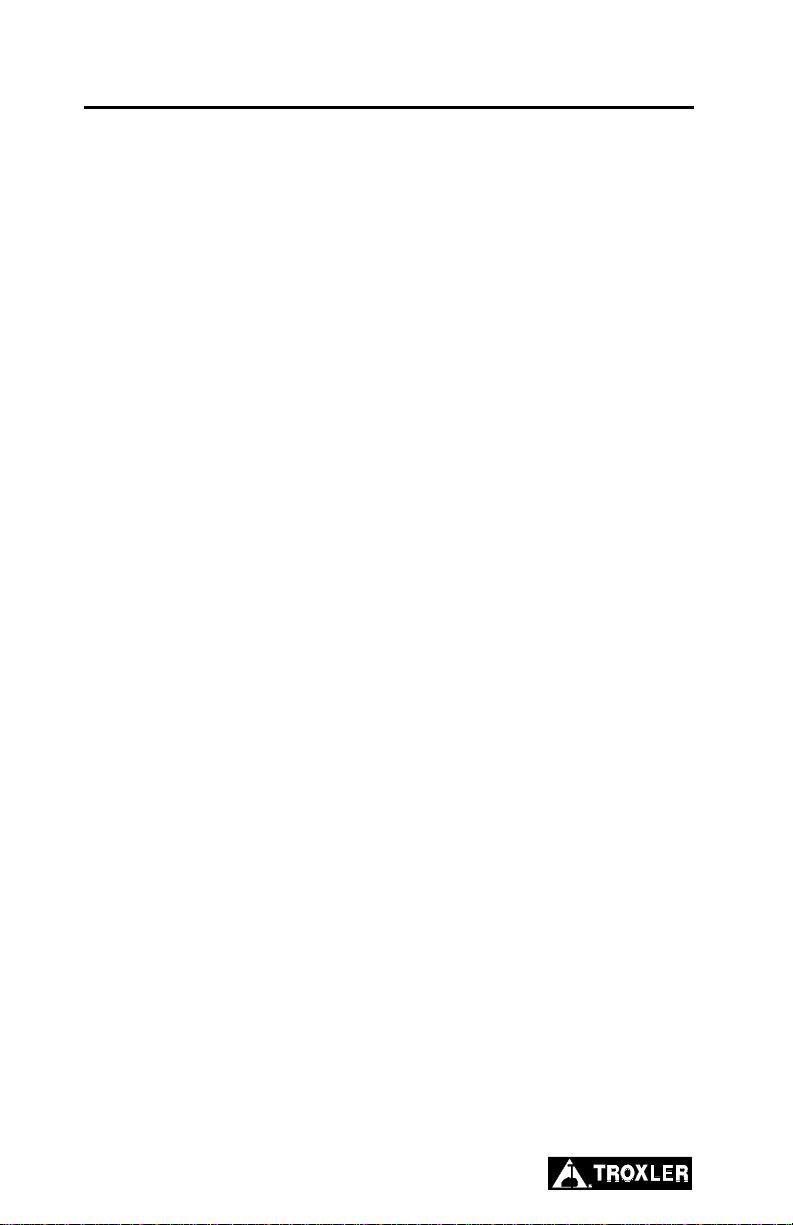
SITE SELECTION
After unpacking and inspecting the CoreReader as described on
page 1–4, select a suitable site for installation. Apply the following
criteria when selecting a site:
Ensure that there are no other nuclear sources in the vicinity of
this equipment. An excess background radiation from a nearby
source may affect the accuracy of the bulk specific gravity
reading. The presence of another source may cause the standard
count (see page 4–6) to be higher than usual or the bulk specific
gravity reading for a known sample to be lower than expected.
The CoreReader has no special ventilation or power
requirements.
Place the CoreReader on a level, sturdy work surface within
2.4 m (8 ft) feet of the required 120 V ac outlet. Ensure that the
distance does not place stress on the ac adapter cables.
The CoreReader must be placed at least 30 cm (1 ft) from any
wall or other vertical surface.
Do not place other objects, such as asphalt “pucks” or standard
calibration cylinders, within 30 cm (1 ft) of the CoreReader.
3–4
Page 29

INSTALLATION
The CoreReader requires no operator assembly. To begin using the
CoreReader, follow the steps below :
Following the site selection guidelines on the previous page set
the CoreReader in place.
Connect the ac adapter to the CoreReader, and then plug the
adapter into a 120 V ac outlet.
NOTE
Troxler recommends using a surge protector or
uninterruptible power supply on the ac power supplied
to the CoreReader.
Model 3660 CoreReader 3–5
3. SETUP & OPERATION
Page 30

TURNING THE COREREADER ON
To begin using the Model 3660 CoreReader, turn the front panel
power switch on. The CoreReader displays the following startup
screen, which shows the software version (V) and serial number
(SN) of the unit:
-CoreReader-
VX.XX SN: XX
Press <ENTER>
To continue, press ENTER. The CoreReader performs a self-test
and warmup, then displays the following Ready screen:
-Readymm/dd/yyyy hh:mm PM
Proj: (none)
Press <START>
The Ready screen shows t he curren t date (mm/dd/yyyy) and time
(hh:mm) stored in the unit, as well as the name of the current project
(Prj.).
NOTE
To ensure the stable operation of the CoreReader,
Troxler recommends that the power switch be left on,
even when the unit is not in use.
3–6
Page 31

FIRST TIME SETUP
Before using the CoreReader for the first time:
1. Take a new set of standard counts as described on page 4–6.
2. Perform a calibration confirmation as described on page 5–9.
If the confirmation passes, the CoreReader can be used to
take a measurement.
If the confirmation fails, perform a complete calibration as
described on page 5–2 before taking measurements.
NOTE
The CoreReader is calibrated at the factory and is
shipped with a set of generic calibration constants stored
in its memory. Before taking measu re men ts wi th the
CoreReader, the user must confirm the calibration and
re-calibrate the unit if necessary.
3. SETUP & OPERATION
Model 3660 CoreReader 3–7
Page 32

TAKING A MEASUREMENT
NOTE
The CoreReader’s control software includes a number
of options that can be configured by the operator for
greater flexibility of operation. These opt ions are
accessed from the Setup menu described in Chapter 4.
Before using the CoreReader for the first time, review
Chapter 4 and configure the unit options as desired.
NOTE
Before measuring a pavement core, ensure that the
specimen is free of foreign materials, such as soils,
foundation materials, tack coat, and so on. Saw-cut
irregular faces to ensure the two flat faces are parallel.
To take a measurement:
1. Using vernier calipers, determine the average height of the
specimen (in millimeters) as follows:
For a specimen prepared using a gyratory compactor or
Marshall hammer, measure the height in four evenly spaced
locations and calculate the average height.
For a pavement core, saw-cut the bottom surface to form a
flat face that is parallel to the top surface. If both surfaces
are irregular, saw-cut them both to form two flat, parallel
surfaces. The angle between the two faces should be less
than 3.
As show in Figure 3–2, mark six evenly spaced
measurement locations on the surface of the core. Measure
the specimen height at these six locations and calculate the
average height.
2. Open the CoreReader door and slide the sample tray out. Place
the specimen on the tray, return the tray to its home position,
and close the door.
3. From the Ready screen shown on page 3–6, press START.
3–8
Page 33

X
X
XX
X
NOTE: Measure core height at locations marked with “X”.
Figure 3–2. Measuring Height of a Core Sample
4. If Prompt mode is disabled (see the Sample Type section on
page 4–5), proceed to step 5. If Prompt mode is enabled, the
CoreReader requests the type of sample to be measur e d:
X
3. SETUP & OPERATION
-Sample Type<1>150 mm LAB
<2>150 mm FIELD
<3>100 mm
Press 1, 2, or 3 to select the desired sample diameter and
type.
Model 3660 CoreReader 3–9
Page 34

NOTE
When taking a measurement on a 150-mm laboratory
sample, the sample height must be 110 – 120 mm.
5. The CoreReader requests the average sample height determined
in step 1:
Input Sample
Height
----- mm
Press <ENTER>
Using the numeric keypad, enter the average sample height and
press ENTER.
6. The CoreReader asks whether the operator would like to enter
the maximum specific gravity (Gmm):
Enter Max Specific
Gravity Gmm?
<YES> or <NO>
To enter a Gmm value, press YES and proceed to step 7.
To continue without entering a Gmm value, press NO/CE
and skip to step 8.
7. If YES is pressed in step 6, the CoreReader requests the Gmm
value:
Input Gmm:
-----
Press <ENTER>
Enter a value for Gmm and press ENTER.
3–10
Page 35

8. The CoreReader displays the information. Confirm that the
height displayed is correct, and that the proper sample type and
diameter are selected.
Ht- xxx.x mm
Typ- 150 mm LAB
Gmm- x.xxx
Press <START>
NOTE
If NO/CE was pressed in step 6, the third line of the
display is blank.
If the information displayed is correct, press START to
continue.
If the sample type or diameter is incorrect, press ESC to
return to the Ready screen. Press SETUP and refer to
page 4–5 for instructions on selecting the sample type and
diameter.
9. The CoreReader performs an initialization, during which it
displays:
3. SETUP & OPERATION
-CoreReader-
Initialization
Please Wait
10. Following its initialization, the CoreReader starts a 4-minute
measurement. During this time, the unit displays:
-CoreReader-
Measurement in
Progress . . .
Model 3660 CoreReader 3–11
Page 36

11. Upon completion, the CoreReader displays the measurement
results:
Gmb- X.XXX
Den- X.XXX
Press <ENTER>
Press ENTER to return to the Ready screen. If the Auto-Store
function (see page 4–13) is turned on, the CoreReader stores the
measurement results under the active project.
12. Open the CoreReader door, slide the sample tray out, and
remove the specimen from on the tray. Return the tray to its
home position and close the door.
3–12
Page 37

CHAPTER 4
SETUP MENU
The CoreReader control software includes a number of options that
can be configured by the operator for greater flexibility of operation.
These options are accessed from the Setup menu, its submenus,
and displays. This chapter describes the many menu options
CONTENTS
Setup Menu................................................................................... 4–3
Gauge Status................................................................................. 4–4
Sample Type................................................................................. 4–5
Standard........................................................................................ 4–6
Take New Count..................................................................... 4–6
View Counts........................................................................... 4–7
Erase Standard Bank..............................................................4–8
Clock/Calendar.............................................................................4–9
Change Time..........................................................................4–9
Change Date.........................................................................4–10
Time Format......................................................................... 4–10
Date Format.......................................................................... 4–11
Projects ....................................................................................... 4–12
Auto-Store............................................................................ 4–13
Manual Store........................................................................ 4–16
Select.................................................................................... 4–19
Create ................................................................................... 4–20
View..................................................................................... 4–21
Erase..................................................................................... 4–22
Output Project...................................................................... 4–23
4. SETUP MENU
Model 3660 CoreReader 4–1
Page 38

CONTENTS (Continued)
Calibration...................................................................................4–24
Confirmation...............................................................................4–24
PC Output....................................................................................4–25
Beeper..........................................................................................4–26
4–2
Page 39

SETUP MENU
The CoreReader features a number of options that can be defined by
the operator for greater flexibility of operation. To access these
options, press SETUP. The CoreReader displays the Setup menu
shown below. To select an item from the menu, press the
corresponding numeric key. Use the up and down arrows to scroll
through the menu options.
-Setup-
<1>Gauge Status
<2>Sample Type
<3>Standard
-Setup-
<4>Clock/Calendar
<5>Projects
<6>Calibration
-Setup-
<7>Confirmation
<8>PC Output
<9>Beeper
For most of these items, pressing the corresponding numeric key
displays a submenu. Many of these submenus in turn have
submenus of their own.
Model 3660 CoreReader 4–3
4. SETUP MENU
Page 40

GAUGE STATUS
The Gauge Status function enables the operator to view information
concerning the CoreReader and its current setup. To view this
information, press 1 on the Setup menu. The CoreReader
displays:
Avg. Stnd: XXX
Last Stnd: XXX
Date: mm/dd/yy
SPL. Type: 150 LAB
PC Output: OFF
Auto Store: OFF
Last RRVa: XX.X
Last RCVa: XX.X
Use the arrow keys to scroll between the displays.
The top three lines of the first display show the av erag e of the last
four standard counts (see page 4–6), the value of the most recent
standard count, and the date the last standard count was taken.
The last line of the first display shows the currently selected sample
type (in this example, the CoreReader is set up to measure 150-mm
lab samples). To change the sample type, refer to page 4–5.
The second display shows the date that the status of the PC Output
(see page 4–25) and Auto-Store (see page 4–13) functions.
NOTE
The RRVa and RCVa values are intended for Troxler
factory use only.
Press ESC to return to the Setup menu.
4–4
Page 41

SAMPLE TYPE
The CoreReader can accommodate both lab and field asphalt
samples (cores) with diameters of 150 or 100 mm. To select the
sample type and diameter, press 2 at the Setup menu shown on
page 4–3. The CoreReader displays:
-Sample Type-
<1>150 mm LAB
<2>150 mm FIELD
<3>100 mm
-Sample Type-
<4>Prompt
Use the arrow keys to scroll through the menu options. Use the
numeric keys to select a sample size and diameter, or press 4 to
enable Prompt mode. In Prompt mode, the CoreReader prompts the
user for the sample type before each measurement.
NOTE
When taking a measurement on a 150-mm laboratory
sample, the sample height must be 110 – 120 mm.
Press ESC to return to the Setup menu.
Model 3660 CoreReader 4–5
4. SETUP MENU
Page 42

STANDARD
The CoreReader uses a cesium-137 (Cs-137) gamma source to take
density measurements. This low-level radioactive source undergoes
a natural decay process that results in a gradual loss of strength. The
time required for the source strength to diminish by 50% is referred
to as the half-life. The half-life of Cs-137 is approximately 30 years.
To compensate for the source decay, a reference standard count is
performed. Troxler recommends taking a standard count each day
the CoreReader is to be used to ensure the highest accuracy and
precision possible.
NOTE
Troxler recommends that the operator keep a daily log
of the standard count (see Appendix C).
To access the Standard menu, press 3 from the Setup menu
shown on page 4–3. The CoreReader displays:
-Standard<1>Take New Count
<2>View Counts
<3>Erase Stnd Bank
TAKE NEW COUNT
To take a new standard count, press 1 at the Standard menu. The
CoreReader displays:
Standard Count
Is the Sample Tray
Empty?
<YES> or <NO>
4–6
Page 43

Ensure that the sample tray is empty, and press YES. The
CoreReader begins a 4-minute standard count. During the count, the
unit displays:
-CoreReader-
Standard Count
in Progress...
Upon completion, if the standard count meets the predefined
criteria, the CoreReader stores the new value and returns to the
Standard menu.
If the standard count does not meet the predefined criteria, the
CoreReader displays:
Error Code# 19
Please Refer
to Users Manual
Press <ENTER>
This error code (see Table A–1 on page A–2) indicates a high
background count. Ensure that there are no other nuclear sources in
the vicinity of the CoreReader and run a new standard count.
VIEW COUNTS
To view the result of the last standard count, press 2 at the
Standard menu. The CoreReader displays the four most-recent
standard counts, as well as the average of the fou r coun ts:
AVG Stnd:XXXX
1:XXXX 2:XXXX
3:XXXX 4:XXXX
<ESC> To Exit
Press ESC to return to the Standard menu.
Model 3660 CoreReader 4–7
4. SETUP MENU
Page 44

ERASE STANDARD BANK
To erase the standard counts stored in the CoreReade r m em ory,
press 3 at the Standard menu. The CoreReader displays:
Erase Standard
Storage Bank?
<YES> or <NO>
Press YES to erase the standard counts stored in memory, or
NO/CE to return to the Standard menu without erasing the
counts.
4–8
Page 45

CLOCK/CALENDAR
The CoreReader is shipped with the current date and time (Eastern
Standard Time) stored in its memory. By default, the CoreReader
displays the date in mm/dd/yyyy format (w her e mm = month, dd =
day, and yyyy = year) and the time in AM/PM format. To change the
date, time, or display format, press 4 at the Setup menu shown on
page 4–3. The CoreReader displays the Clock/Calendar menu
shown below. Use the arrow keys to scroll through the menu
options. Press ESC to return to the Setup menu.
-Clock/Calendar-
<1>Change Time
<2>Change Date
<3>Time Format
-Clock/Calendar-
<4>Date Format
CHANGE TIME
To set the current time, press 1 at the Clock/Calendar menu.
The CoreReader displays:
hh:mm AM
Arrows toggle AM/PM
Input Time and
Press <ENTER>
(Note that in this example, the time is displayed in AM/PM format.
To change the format, see the Time Format section on page 4–10.)
To accept the displayed time, press ENTER. To change the time,
use the numeric keys to enter the new time, and the arrow keys to
toggle between AM and PM. Press ENTER. The CoreReader sets
the time and returns to the Clock/Calendar menu.
Model 3660 CoreReader 4–9
4. SETUP MENU
Page 46

CHANGE DATE
To set the current date, press 2 at the Clock/Calendar menu. The
CoreReader displays:
04/08/2002
mm/dd/yyyy
Input Date and
Press <ENTER>
(Note that in this example, the time is displayed in mm/dd/yyyy
format. To change the date format, refer to the Date Format section
on page 4–11.) To accept the displayed date, press ENTER. To
change the date, use the numeric keys to enter the new date. When
finished, press ENTER. The CoreReader sets the date and returns
to the Clock/Calendar menu.
TIME FORMAT
The CoreReader can display the time in either AM/PM or 24-hour
format. To select the desired time format, press 3 at the
Clock/Calendar menu. The CoreReader displays:
-Time Format<1>AM/PM
<2>24-Hour
Use the numeric keys to select the desired format, and press
ENTER. The CoreReader sets the time format and returns to the
Clock/Calendar menu.
4–10
Page 47

DATE FORMAT
The CoreReader can display the date in either mm/dd/yyyy or
dd/mm/yyyy format, where mm = month, dd = day, and yyyy = year.
To select the desired date format, press 4 at the Clock/Calendar
menu. The CoreReader displays:
-Date Format<1>mm/dd/yyyy
<2>dd/mm/yyyy
Use the numeric keys to select the desired format, and press
ENTER. The CoreReader sets the date format and returns to the
Clock/Calendar menu.
Model 3660 CoreReader 4–11
4. SETUP MENU
Page 48

PROJECTS
The CoreReader stores sample data in project files under project
IDs defined by the operator. Up to 20 project IDs can be defined.
When a project is active, all measurements are stored in memory
under the active project ID. The stored sample data includes the
sample number, date and time of the measurement, sample type and
diameter, and the measured specific gravity and density values for
the sample. Stored data can be retrieved, printed, and downloaded.
The Projects menu allows the operator to select (activate) an
existing project; to create and activate a new project; to view stored
project data; and to erase, print, or download a project. To access
these options, press 5 at the Setup menu shown on page 4–3. The
CoreReader displays:
-Projects-
<1>Auto Store
<2>Manual Store
<3>Select
-Projects-
<4>Create
<5>View
<6>Erase
-Projects-
<7>Output Project
Use the arrow keys to scroll through the menu options. Use the
numeric keys to select a menu option. Press ESC to return to the
Setup menu.
4–12
Page 49

AUTO-STORE
The Auto-Store function automatically stores sample data upon
completion of a measurement. The data is stored under the active
project, using a sequential auto-sample ID number. When a new
project is created, the sample ID number for the Auto-Store function
starts at 1 and is incremented each time a new measurement is
stored automatically.
NOTE
The Auto-Store sample ID number is not incremented
when sample data is stored manually (see page 4–15).
When using the Manual Store function, the sample ID
number is entered manually. Therefore, it is possible to
inadvertently store duplicate sample ID numbers under
an active project.
For example, assume that the Auto-Store function is
disabled and the operator manually stores sample data
from two measurements using sample IDs 1 and 2. If the
Auto-Store function is then enabled, the data for the next
two measurements will also be stored as sample IDs 1
and 2.
To prevent duplication of sample ID numbers, Troxler
recommends either using sample IDs beginning at 100
or higher when storing sample data manually or always
enabling the Auto-Store function.
To access the Auto-Store funct ion, pres s 1 at the Projects menu.
The CoreReader displays:
Auto-Store
<1> ON
<2> OFF
4. SETUP MENU
Model 3660 CoreReader 4–13
Page 50

To return to the Projects menu without changing the Auto-
Store status, press ESC.
To turn the Auto-Store function on, press 1.
To turn the Auto-Store function off, press 2. The CoreReader
updates the Auto-Store status, displays a brief confirmation
message, and returns to the Projects menu.
Active Project Selected
If the operator attempts to enable the Auto-Store function and a
project has been selected as active, the CoreReader enables the
Auto-Store function, briefly displays the confirmation message
shown below, and then returns to the Projects menu.
Automatic Storage
is now ON
Project XXX
Next Sample # X
No Project Data
If the operator attempts to enable the Auto-Store function but no
project has been created, the CoreReader displays:
No Project Data
Do you want to
enable Auto-Store by
creating a project?
To return to the Projects menu without enabling the Auto-
Store function, press NO/CE.
To create a project and enable the Auto-Store function, press
YES. The CoreReader displays the screens required to create
a project as described on page 4–20. When the project ID is
complete, the CoreReader sets the project as active, displays the
confirmation message shown above, and returns to the
Projects menu.
4–14
Page 51

No Project Selected
If the operator attempts to enable the Auto-Store function and one or
more projects have been created but no project has been selected as
active, the CoreReader displays:
Auto-Store Requires
An Active Project:
<1> Select Project
<2> Create Project
To select an existing project, press 1. The CoreReader
displays the screens required to select a project as described on
page 4–18. After the project is selected, the CoreReader sets the
project as active, briefly displays the confirmation shown on
page 4–14, and returns to the Projects menu.
To create a new project ID, press 2.
If twenty project IDs have already been defined, the
CoreReader displays an error message.
If fewer than twenty projects have been defined, the
CoreReader displays the screens required to create a project
as described on page 4–20. After the project ID is created,
the CoreReader sets the project as active, briefly displays
the confirmation shown on page 4–14, and then returns to
the Projects menu.
Model 3660 CoreReader 4–15
4. SETUP MENU
Page 52

MANUAL STORE
After completing a measurement and before taking another one,
sample data can be stored manually under the active project ID. (See
page 4–20 for details on creating a project ID.) To access the
Manual Store function, press 2 at the Projects menu.
If there is no sample data to be stored, the CoreReader displays an
error message and returns to the previous display.
NOTE
The Auto-Store sample ID number is not incremented
when sample data is stored manually. When using the
Manual Store function, the sample ID number is en tered
manually. Therefore, it is possible to inadvertently store
duplicate sample ID numbers under an active project.
For example, assume that the Auto-Store function is
disabled and the operator manually stores sample data
from two measurements using sample IDs 1 and 2. If the
Auto-Store function is then enabled, the data for the next
two measurements will also be stored as sample IDs 1
and 2.
To prevent duplication of sample ID numbers, Troxler
recommends either using sample IDs beginning at 100
or higher when storing sample data manually or always
enabling the Auto-Store function.
ACTIVE PROJECT SELECTED
If the operator initiates the Manual Store function, ther e is sam ple
data to be stored, and a project has been selected as active, the
CoreReader displays:
Input New Sample
Number
Press <ENTER>
4–16
Page 53

Enter a sample number (up to six numerals). Troxler recommends
that manually stored samples be numbered beginning at 100 or
higher. When the sample number is complete, press ENTER.
If there is sufficient memory, the CoreReader stores the sample data
under the active project ID and sample number entered, briefly
displays a confirmation message, then returns to the Projects
menu.
If there is insufficient memory to store the data, the CoreReader
displays an error message and returns to the previous screen. One or
more projects must be deleted before the new project data can be
stored.
No Project Data
If the operator initiates the Manual Store function and there is
sample data to be stored, but no project IDs have been created, the
CoreReader displays:
No Project Data
Do You Want To
Create a Project?
To return to the Projects menu without creating a project or
storing the sample data, press NO/CE or ESC.
To create a project, press YES. The CoreReader displays the
screens required to create a project as described on page 4–20.
When the project ID is complete, the CoreReader sets the
project as active, displays a brief confirmation message, then
requests the sample number as described in the Active Project
Selected section on page 4–16.
Model 3660 CoreReader 4–17
4. SETUP MENU
Page 54

No Project Selected
If the operator initiates the Manual Store function and there is
sample data to be stored, but there is no active project (although
project IDs have been created), the CoreReader displays:
Specify a Project To
Store To:
<1> Select Project
<2> Create Project
To return to the Projects menu without selecting a project or
storing the sample data, press ESC.
To create a new project, press 2. The CoreReader displays the
screens required to create a project as described on page 4–20.
When the project ID is complete, the CoreReader sets the
project as active, displays a brief confirmation message, then
requests the sample number as described in the Active Project
Selected section on page 4–16.
To select an existing project, press 1. The CoreReader
displays:
-Setup<1>Scroll Projects
<2>Enter Project ID
To return to the Projects menu without selecting a project or
storing the sample data, press ESC.
To select a project, press 1 to scroll through the list of created
projects, or 2 to enter a known project ID. For more
information on selecting a project, refer to page 4–18. After a
project ID has been selected, the CoreReader sets the project as
active, briefly displays a confirmation message, then requests
the sample number as described in the Active Project Selected
section on page 4–16.
4–18
Page 55

SELECT
The Select function allows the operator to activate an existing
project. To select an existing project, press 3 at the Projects
menu shown on page 4–12. The CoreReader displays:
-Setup<1>Scroll Projects
<2>Enter Project ID
To scroll through the stored projects, press 1. The CoreReader
displays the first project ID. Use the arrow keys to scroll
through the list of projects, then press ENTER when the
desired project ID is displayed. The CoreReader sets the
selected project as active, briefly displays a confirmation
message, and returns to the Projects menu.
To enter a known project ID, press 2 at the Select display.
The CoreReader displays:
To Scroll Chars
<YES> to Select Char
<ENTER> When Done
Enter a project ID using up to twelve alphanumeric characters.
Use the numeric keys to enter numbers and move the cursor to
the next position. To enter alphabetic characters, use the arrow
keys to scroll through the characters. When the desired
character is displayed, press YES to move the cursor to the
next position. To move the cursor back one position, press the
NO/CE key.
NOTE
After the last character has been entered, press YES to
accept the character before pressing ENTER to accept
the project ID.
Model 3660 CoreReader 4–19
4. SETUP MENU
Page 56

When the project ID is complete, press ENTER. If the project
ID entered is not valid, the CoreReader displays Requested
Project not found and returns to the Projects menu. If the
project ID entered is valid, the CoreReader sets the project as
active, displays a brief confirmation message, and returns to the
Projects menu.
CREATE
To create and activate a new project, press 4 at the Projects
menu shown on page 4–12. The CoreReader displays:
To Scroll Chars
<YES> to Select Char
<ENTER> When Done
Enter a project ID using up to twelve alphanumeric characters. Use
the numeric keys to enter numbers and move the cursor to the next
position. To enter alphabetic characters, use the arrow keys to scroll
through the characters. When the desired character is displayed,
press YES to move the cursor to the next position. To move the
cursor back one position, press the NO/CE key.
NOTE
After the last character has been entered, press YES to
accept the character before pressing ENTER to accept
the project ID.
When the project ID is complete, press ENTER. The CoreReader
sets the entered project ID as active, briefly displays a confirmation
message, and returns to the Projects menu.
4–20
Page 57

VIEW
To view the sample data for a selected project, press 5 at the
Projects menu shown on page 4–12. The CoreReader displays:
View
<1>Scroll Projects
<2>Enter Project ID
Press 1 to scroll through the stored projects, or 2 to enter a
known project ID. Follow the same procedures as described in the
Select section on page 4–19 to select or enter the desired project ID.
If the selected project contains no sample data, the CoreReader
displays the message No Samples Found in Selected Project
and returns to the Projects menu.
If the selected project contains sample data, the CoreReader displays
the data for the first sample. Two screens of data are shown for each
sample, as follows:
Sample #X
MM/DD/YYYY HH:MM AM
Gmb: xxx
Height: xxx.x mm
Sample #X
Type: FIELD
Diameter:150 mm
Gmm: XXX
Use the arrow keys to scroll through the sample data. When
finished, press ESC to return to the Projects menu.
Model 3660 CoreReader 4–21
4. SETUP MENU
Page 58

ERASE
The Erase function allows the operator to erase a selected project or
all projects. To access the Erase function, press 6 at the Projects
menu. The CoreReader displays:
Erase
<1> One Project
<2> All Projects
To erase all project files, press 2 and follow the prom pts. To erase
a single project file, press 1. The CoreReader displays:
-Setup<1>Scroll Projects
<2>Enter Project ID
Press 1 to scroll through the stored projects, or 2 to enter a
known project ID. Follow the same procedures as described in the
Select section on page 4–19 to select or enter the ID of the project to
be erased.
The CoreReader displays:
Erase Project
PROJECT ID
Are you sure?
To erase the displayed project, press YES. The CoreReader
erases the project, displays a brief confirmation message, and
returns to the Projects menu.
To return to the Projects menu without erasing the project,
press NO/CE or ESC.
4–22
Page 59

OUTPUT PROJECT
The Output Project function is used to download measurement data
stored in the CoreReader to a computer or other serial device.
NOTE
To ensure proper data transfer, the cable connected to
the serial communications port should not exceed 3 m
(10 ft) in length.
To output project data, press 7 at the Projects menu. The
CoreReader displays:
Output
<1> One Project
<2> All Projects
To output data from a single project, press 1. The CoreReader
displays:
-Setup<1>Scroll Projects
<2>Enter Project ID
Press 1 to scroll through the stored projects, or 2 to enter a
known project ID. Follow the same procedures as described in
the Select section on page 4–19 to select or enter the desired
project ID.
To output the data from all projects, press 2.
Model 3660 CoreReader 4–23
4. SETUP MENU
Page 60

After the operator has selected the desired project(s) to be output,
the CoreReader displays:
-Output Format<1>Formatted
<2>Comma Delimited
Press 1 to select the Formatted output or 2 to output data in
Comma Delimited format. The CoreReader outputs the data for the
selected project(s) and returns to the Projects menu.
CALIBRATION
The Calibration function is described in Chapter 5.
CONFIRMATION
The Confirmation function is described in Chapter 5.
4–24
Page 61

PC OUTPUT
The CoreReader can automatically output measurement data to a
personal computer (PC) or serial printer. To enable or disab le the
PC output, press 8 on the Setup menu. The CoreReader displays:
-PC Output<1> ON
<2> OFF
Press # To Select
Press 1 to turn the PC output on or 2 to turn it off. The
CoreReader sets the function to the desired state, displays a brief
confirmation message, and returns to the Se tup menu.
Model 3660 CoreReader 4–25
4. SETUP MENU
Page 62

BEEPER
The CoreReader is equipped with an external beeper mounted on its
rear panel. The external beeper can be enabled or disabled as
desired. To control the external beeper, press 9 on the Setup
menu. The CoreReader displays:
-External Beeper<1> ON
<2> OFF
Press # to Select
Press 1 to enable the external beeper or 2 to disable it. The
CoreReader sets the external beeper function to the desired state,
displays a brief confirmation message, and returns to the Setup
menu.
4–26
Page 63

CHAPTER 5
CALIBRATION AND CONFIRMATION
This chapter provides information and procedures for calibrating
and confirming operating parameters for the Model 3660
CoreReader.
CONTENTS
Calibration....................................................................................5–2
New Calibration..................................................................... 5–3
View Constants ...................................................................... 5–8
Remote Calibration ................................................................ 5–8
Confirmation................................................................................. 5–9
150 mm Lab Confirmation................................................... 5–10
150 mm Field Confirmation................................................. 5–12
100 mm Confirmation.......................................................... 5–13
5. CALIBRATION
Model 3660 CoreReader 5–1
Page 64

CALIBRATION
The CoreReader is calibrated at the factory and is shipped with a set
of generic calibration constants stored in its memory. Before taking
measurements with the CoreReader, the user must confirm the
calibration and re-calibrate the unit if necessary. During calibration,
a new set of calibration co nstan ts, which the CoreReader uses to
calculate test results, are calculated and stored in memory.
NOTE
The CoreReader must be calibrated in the location in
which it will be used.
Eight calibration standard cylinders (see Figure 5–1) are provided
with the CoreReader for use in calibrating the equipment. These
cylinders have a known density; diameters of 150 mm (6 in.) and
100 mm (4 in.); and heights of 12.7 mm (0.5 in.), 25.4 mm (1.0 in.),
50.8 mm (2.0 in.), and 88.9 mm (3.5 in.).
NOTE
The CoreReader should be calibrated if a part is
replaced, a mechanical change has occurred, or the unit
is moved to a new location.
If the unit is moved, Troxler recommends performing a
confirmation (see page 5–9) with the CoreReader in the
new location. If the confirmation mode fails in any
mode, re-calibrate that mode.
A complete CoreReader calibration includes three calibration
modes. The first mode calibrates the CoreRea d er fo r tak ing
measurements on 150-mm (6-in.) diameter laboratory specimens
with heights from 110.0 mm (4.33 in.) to 120.0 mm (4.72 in.). The
second mode calibrates the CoreReader for measuring 150-mm
diameter field specimens with heights from 22.0 mm (0.87 in.) to
178.0 mm (7.0 in.). The third and final calibration mode calibrates
the CoreReader for measuring 100-mm (4-in.) diameter specimens
with heights from 22.0 mm (0.87 in.) to 178.0 mm (7.0 in.).
5–2
Page 65

(
)
(
)
(
)
C
150-mm
(6 in.)
DIAMETER
100-mm
(4 in.)
DIAMETER
12.7 mm
(0.5 in.)
YLINDER HEIGHT
25.4 mm
1.0 in.
50.8 mm
2.0 in.
88.9 mm
3.5 in.
150-4150-1 150-2 150-3
5. CALIBRATION
100-4100-1 100-2 100-3
Figure 5–1. Calibration Standard Cylinders
To access the Calibration menu, press 6 at the Setup menu
shown on page 4–3. The CoreReader requests an access code:
Input Access Code
Press <ENTER>
Use the number keys to enter the access code (see page xi) and press
ENTER.
After the access code is entered, the CoreReader displays the
Calibration menu:
-Calibration<1>New Calibration
<2>View Constants
<3>Remote Calib
Use the numeric keys to select a menu option. Press ESC to return
to the Setup menu.
Model 3660 CoreReader 5–3
Page 66

NEW CALIBRATION
To calibrate the CoreReader, press 1 at the Calibration menu
shown on page 5–3. The CoreReader displays:
-New Calibration<1>150 mm LAB
<2>150 mm FIELD
<3>100 mm
Use the numeric keys to select a calibration mode. Press ESC to
return to the Setup menu.
NOTE
A full calibration requires the completion of all three
calibration modes.
NOTE
After the CoreReader has been calibrated, Troxler
recommends performing a calibration confirmation as
described on page 5–9.
NOTE
After successful completion of a calibration and
confirmation, Troxler recommends that the user record
the calibration constants in the Calibration Constants
Log provided in Appendix C.
5–4
Page 67

150 mm Lab Calibration
During a 150-mm lab calibration, the CoreReader takes
measurements on three configurations of the 150-mm diameter
calibration standard cylinders shown in Table 5–1. For each
configuration, the CoreReader tak es a series of six measur em ents,
with each series lasting a total of approximately 40 minutes.
To calibrate the CoreReader for 150-mm diameter laboratory
specimens, press 1 at the New Calibration menu shown on page
5–3. The CoreReader displays:
Place Cylinder
XXXXX
on Tray and
Press <START>
Where XXXXX is one of the cylinder configurations shown in Table
5–1. Place the requested cylinder(s) into the CoreReader and press
START. The CoreReader takes six calibration measurements,
during which it displays the following status message:
5. CALIBRATION
-CoreReader 150 mm LAB
Calibration
Count X/6
Table 5–1. Cylinder Configurations,
150-mm Lab Calibration
CoreReader Prompt Cylinder Configuration
150-4 150-4 only
150-1->150-4 150-1 stacked on 150-4
150-2->150-4 150-2 stacked on 150-4
Model 3660 CoreReader 5–5
Page 68

Upon completion of the six measurements (approximately 40
minutes), the CoreReader requests the next cylinder configuration.
Place the requested cylinder(s) into the CoreReader and press
START. Repeat until all cylinder configurations have been
measured.
After completing calibration measurements on the three cylinder
configurations, the CoreReader software computes the new
calibration constants, stores the constants in memory, and displays
Calibration Complete. Press ENTER to return to the New
Calibration menu shown on page 5–3.
150 mm Field Calibration
The 150-mm field calibration is similar to the one described in the
150 mm Lab Calibration section on page 5–4, except that during
this calibration, the CoreReader takes measurements on six
configurations of the 150-mm diameter calibration standard
cylinders as shown in Table 5–2. For each configuration, the
CoreReader takes a series of six measurements, with each series
lasting a total of approximately 30 minutes.
To calibrate the CoreReader for 150-mm diameter laboratory
specimens, press 2 at the New Calibration menu shown on page
5–3. Follow the display prompts to take measurements on each
cylinder configuration in Table 5–2.
Table 5–2. Cylinder Configurations,
150-mm Field Calibration
CoreReader Prompt Cylinder Configuration
150-2 150-2 only
150-3 150-3 only
150-2->150-3 150-2 stacked on 150-3
150-1->150-4 150-1 stacked on 150-4
150-3->150-4 150-3 stacked on 150-4
150-2->150-3->150-4 150-2 stacked on 150-3 and 150-4
5–6
Page 69

After completing calibration measurements on the six cylinder
configurations, the CoreReader software computes the new
calibration constants, stores the constants in memory, and displays
Calibration Complete. Press ENTER to return to the New
Calibration menu shown on page 5–3.
100 mm Calibration
The 100-mm calibration is similar to the one described in the 150
mm Field Calibration section on page 5–6, except that the
CoreReader takes measurements using the 100-mm diameter
calibration standard cylinders shown in Table 5–3. For each
cylinder configuration, the CoreRead er tak es a serie s o f six
measurements, with each series lasting a total of approximately
30 minutes.
To calibrate the CoreReader for 100-mm diameter specimens, press
3 at the New Calibration menu shown on page 5–3. Follow the
display prompts to take measurements on each cylinder
configuration in Table 5–3.
After completing calibration measurements on the six cylinder
configurations, the CoreReader software computes the new
calibration constants, stores the constants in memory, and displays
Calibration Complete. Press ENTER to return to the New
Calibration menu shown on page 5–3.
Table 5–3. Cylinder Configurations, 100-mm Calibration
CoreReader Prompt Cylinder Configuration
5. CALIBRATION
100-2 100-2 only
100-3 100-3 only
100-2->100-3 100-2 stacked on 100-3
100-1->100-4 100-1 stacked on 100-4
100-3->100-4 100-3 stacked on 100-4
100-2->100-3->100-4 100-2 stacked on 100-3 and 100-4
Model 3660 CoreReader 5–7
Page 70

VIEW CONSTANTS
The View Constants function enables the operator to view the
calibration constants that the CoreReader uses to calculate test
results.
To access the View Constants function, press 1 at the Calibration
menu shown on page 5–3. The CoreReader displays:
-Sample Diameter<1>150 mm
<2>100 mm
Press # To Select
Press 1 to view the constants used to calculate test results for
150-mm diameter specimens or press 2 to view the constan ts used
for 100-mm specimens. The CoreReader displays five screens of
values for a 150-mm diameter specimen or four screens for a
100-mm specimen. Use the arrow keys to scroll between the
screens. Press ESC to return to the Calibration menu.
REMOTE CALIBRATION
The Remote Calibration selection is intended for Troxler factory use
only.
5–8
Page 71

CONFIRMATION
The Confirmation function is used to confirm the accuracy of the
CoreReader calibration using the calibration standard cylinders
provided with the unit (see Figure 5–1 on page 5–3). These
cylinders have diameters of 150 mm (6 in.) and 100 mm (4 in.) and
heights of 12.7 mm (0.5 in.), 25.4 mm (1.0 in.), 50.8 mm (2.0 in.),
and 88.9 mm (3.5 in.).
As described in the Calibration section on page 5–1, a complete
CoreReader calibration inc l udes three cal ibr ation modes: a 150-mm
lab calibration, a 150-mm field calibration, and a 100-mm
calibration. Similarly, a complete calibration confirmation includes
running the confirmation function in these same three modes, but
involves fewer cylinder configurations and CoreReader
measurements than a calibration. A full confirmation involves
performing a total of eight confirmation measurements as described
in the following sections. If any of the confirmation measurements
fail, the CoreReader should be recalibrated as described in the
Calibration section on page 5–1.
NOTE
To ensure the accuracy of CoreReader measurements,
Troxler recommends performing a calibration
confirmation on a regular basis.
To perform a calibration confirmation, press 7 at the Setup menu
shown on page 4–3. The CoreReader displays:
5. CALIBRATION
-Confirmation<1>150 mm LAB
<2>150 mm FIELD
<3>100 mm
Use the numeric keys to select a menu option. Press ESC to return
to the Setup menu.
Model 3660 CoreReader 5–9
Page 72

150 MM LAB CONFIRMATION
During a 150-mm lab confirmation, the CoreReader takes
measurements on the two configurations of the 150-mm diameter
calibration standard cylinders shown in Table 5–4. The
measurement on each cylinder configuration lasts approximately
eight minutes.
To confirm the CoreReader’s calibration for 150-mm diameter
laboratory specimens, press 1 at the Confirmation menu on page
5–9. The CoreReader displays:
Place Cylinder
XXXXX
on Tray and
Press <START>
Where XXXXX is one of the cylinder configurations shown in Table
5–4. Place the requested cylinder(s) into the CoreReader and press
START. The CoreReader takes a confirmation measurement,
during which it displays the following status message:
-CoreReader 150 mm LAB
Calibration
Count X/2
Table 5–4. Cylinder Configurations,
150-mm Lab Confirmation
CoreReader Prompt Cylinder Configuration
150-4 150-4 only
150-2->150-4 150-2 stacked on 150-4
5–10
Page 73

After each measurement (approximately eight minutes), the
CoreReader displays:
Set X: X.XXX
Continue Confirming?
<YES> or <NO>
Refer to Table 5–5 on page 5–12 to determine if the displayed value
is within the acceptance limits.
If the displayed value is within the limits, the confirmation
passes. Press YES to continue with the confirmation.
If the displayed value is outside of the limits, press NO/CE to
return to the Confirmation menu, and repeat the confirmation
using the cylinder(s) currently in the CoreReader.
If the displayed value is the limits tolerance on the second
measurement, the confirmation passes. Press YES to continue
with the confirmation.
5. CALIBRATION
If the displayed value is outside of the limits on the sec ond
measurement, the CoreReader should be recalibrated as
described starting on page 5–3. Press NO/CE to return to the
Confirmation menu.
After completing confirmation measurements on the two cylinder
configurations, the CoreReader displays:
Set 1: X.XXX
Set 2: X.XXX
Press <ENTER>
Press ENTER to return to the Confirmation menu on page 5–9.
Model 3660 CoreReader 5–11
Page 74

Table 5–5. Confirmation Acceptance Limits
Confirmation
Mode
CoreReader
Prompt
Cylinder
Height
(mm)
Min Max
150-mm
Lab
150-mm
Field
100-mm
150-4 88.9 2.706 2.726
150-2, 150-4 101.6 2.706 2.726
150-2 25.4 2.700 2.740
150-2, 150-3 76.2 2.706 2.730
150-2, 150-3, 150-4 165.1 2.690 2.73 0
100-2 25.4 2.700 2.740
100-2, 100-3 76.2 2.706 2.730
100-2, 100-3, 100-4 165.1 2.690 2.73 0
150 MM FIELD CONFIRMATION
The 150-mm field confirmation is similar to the one described in the
150 mm Lab Confirmation section on page 5–9, except that during
this confirmation, the CoreReader takes measurements on three
configurations of the 150-mm diameter calibration standard
cylinders as shown in Table 5–6. Each measurements lasts
approximately eight minutes.
To confirm the CoreReader’s calibration for 150-mm diameter field
specimens, press 2 at the Confirmation menu on page 5–9.
Follow the display prompts to take measurements on each cylinder
configuration in Table 5–6.
Table 5–6. Cylinder Configurations,
150-mm Field Confirmation
CoreReader Prompt Cylinder Configuration
150-2 150-2 only
150-2->150-3 150-2 stacked on 150-3
150-2->150-3->150-4 150-2 stacked on 150-3 and 150-4
5–12
Page 75

After each measurement (approximately eight minutes), the
CoreReader displays:
Set X: X.XXX
Continue Confirming?
<YES> or <NO>
Refer to Table 5–5 on page 5–12 to determine if the displayed value
is within the acceptance limits.
If the displayed value is within the limits, the confirmation
passes. Press YES to continue with the confirmation.
If the displayed value is outside of the limits, press NO/CE to
return to the Confirmation menu, and repeat the confirmation
using the cylinder(s) currently in the CoreReader.
If the displayed value is the limits tolerance on the second
measurement, the confirmation passes. Press YES to continue
with the confirmation.
5. CALIBRATION
If the displayed value is outside of the limits on the sec ond
measurement, the CoreReader should be recalibrated as
described starting on page 5–3. Press NO/CE to return to the
Confirmation menu.
After completing confirmation measurements on the three cylinder
configurations, the CoreReader displays:
Set 1: X.XXX
Set 2: X.XXX
Set 3: X.XXX
Press <ENTER>
Press ENTER to return to the Confirmation menu on page 5–9.
Model 3660 CoreReader 5–13
Page 76

100 MM CONFIRMATION
The 100-mm confirmation is similar to the one described in the 150
mm Field Confirmation section on page 5–12, except that the
CoreReader takes measurements using the 100-mm diameter
calibration standard cylinders shown in Table 5–7. Each
measurement lasts approximately 8 minutes.
To confirm the CoreReader’s calibration for 100-mm diameter
specimens, press 3 at the Confirmation menu on page 5–9.
Follow the display prompts to take measurements on each cylinder
configuration in Table 5–7.
After each measurement (approximately eight minutes), the
CoreReader displays:
Set X: X.XXX
Continue Confirming?
<YES> or <NO>
Refer to Table 5–5 on page 5–12 to determine if the displayed value
is within the acceptance limits.
If the displayed value is within the limits, the confirmation
passes. Press YES to continue with the confirmation.
If the displayed value is outside of the limits, press NO/CE to
return to the Confirmation menu, and repeat the confirmation
using the cylinder(s) currently in the CoreReader.
If the displayed value is the limits tolerance on the second
measurement, the confirmation passes. Press YES to continue
with the confirmation.
If the displayed value is outside of the limits on the sec ond
measurement, the CoreReader should be recalibrated as
described starting on page 5–3. Press NO/CE to return to the
Confirmation menu.
5–14
Page 77

Table 5–7. Cylinder Configurations, 100-mm Confirmation
CoreReader Prompt Cylinder Configuration
100-2 100-2 only
100-2->100-3 100-2 stacked on 100-3
100-2->100-3->100-4 100-2 stacked on 100-3 and 100-4
After completing confirmation measurements on the three cylinder
configurations, the CoreReader displays:
Set 1: X.XXX
Set 2: X.XXX
Set 3: X.XXX
Press <ENTER>
Press ENTER to return to the Confirmation menu on page 5–9.
5. CALIBRATION
Model 3660 CoreReader 5–15
Page 78

NOTES
5–16
Page 79

APPENDIX A
TROUBLESHOOTING AND SERVICE
This appendix contains information on servicing and maintaining
the Model 3660 CoreReader.
CONTENTS
Troubleshooting........................................................................... A–2
General Maintenance................................................................... A–3
Replacing Parts............................................................................ A–4
Replacing the Batteries.......................................................... A–4
Replacing the Front Panel Assembly .................................... A–5
Replacement Parts....................................................................... A–6
Accessories............................................................................ A–6
Returning Parts for Service.......................................................... A–7
Troxler Service Centers............................................................... A–8
A. TROUBLESHOOTING
Model 3660 CoreReader Appendix A–1
Page 80

TROUBLESHOOTING
COREREADER DOES NOT TURN ON
Check that the power switch is in the ON position.
Ensure that the ac adapter is plugged in.
Check the power to the wall outlet.
Check that the fuse for the wall outlet is not blown or th at the
circuit breaker is not tripped.
COREREADER FAILS STANDARD COUNTS
Check that any sources are at least 33 ft (10 m) away.
Take another standard count. If the standard count still fails,
contact the nearest Troxler Service Center (see pag e A–8).
COREREADER DISPLAYS AN ERROR CODE
Refer to Table A–1. If more information is needed, contact the
nearest Troxler Service Center (see page A–8).
ALL OTHER ERROR MESSAGES
Record the error message.
Contact the nearest Troxler Service Center (see page A–8) for
further information.
Table A–1. Error Codes
Error Code Description
05 Density value is outside of acceptable limits.
07 Calibration constants are outside of acceptable limits.
13 System was unable to initialize.
15 Sample height is out of range.
19 Results indicate a high background count.
31 Calculation error.
37 Calibration attempted with NO standard counts.
Appendix A–2
Page 81

GENERAL MAINTENANCE
This section provides general service information for the
CoreReader, including instruct ions for cl ean ing the unit.
CAUTION
Do not use a degreasing cleaner or glass cleaner to clean
the clear chamber door. To prevent damage to the door
surface, use a mild detergent only.
NOTE
Use any degreasing cleaner and a clean rag to clean
metal parts.
Clean the tabletop, sample tray, and external surfaces with a
degreasing cleaner.
Wipe or scrape away any asphalt residue that has adhered to the
sample tray.
Vacuum the entire tabletop and sample tray areas.
After cleaning the tabletop, wipe the areas with a clean, dry
cloth.
A. TROUBLESHOOTING
Model 3660 CoreReader Appendix A–3
Page 82

REPLACING PARTS
The following sections provide instructions for replacing the
CoreReader batteries and front panel assembly.
REPLACING THE BATTERIES
The CoreReader uses two AA batteries to maintain the stored data
and real-time clock. The unit monitors the battery voltage. If the
battery voltage is low, the CoreReader displays a “low battery”
symbol on the default screen. To avoid memory loss, replace the
batteries at least once a year.
WARNING
Carefully note the polarity of the batteries when
installing them in the battery holder. A battery may
explode or leak if installed improperly.
The battery holder is located inside the CoreReader. To replace the
batteries:
1. Turn the power switch off and disconnect the ac adapter from
the back panel connector.
2. Remove the six Phillips-head screws that secure the back panel.
3. Remove the back panel and set it aside.
4. Locate the battery holder and note the polarity of the AA
batteries.
5. Remove the old batteries and install new AA batteries.
6. Install the back panel using the screws removed in step 2.
7. Reconnect the ac adapter and turn the power switch on.
Appendix A–4
Page 83

REPLACING THE FRONT PANEL ASSEMBLY
To replace the CoreReader front panel assembly:
1. Turn the power switch off and disconnect the ac adapter from
the back panel connector.
2. Using an Allen-wrench, remove the four screws that secure that
overlay bezel assembly. Remove the bezel assembly and set it
aside.
3. Using the Allen wrench, remove the four screws that secure the
front panel assembly.
4. Carefully lift the old front panel assembly from the CoreReader.
5. Carefully note the location and polarity (if applic able) of each
cable connected to the front panel assembly. Disconnect each
cable.
6. Connect each cable removed in the previous step to the new
front panel assembly.
7. Install the new front panel assembly using the screws removed
in step 2.
8. Install the bezel assembly using the screws removed in step 1.
9. Perform a complete calibration and confirmation as described in
Chapter 5.
A. TROUBLESHOOTING
CAUTION
To ensure proper operation of the CoreReader, a
complete calibration and confirmation must be
performed after the front panel assembly has been
replaced. Refer to Chapter 5 for calibration and
confirmation instructions.
Model 3660 CoreReader Appendix A–5
Page 84

REPLACEMENT PARTS
PART #
109815 Front panel assembly
ACCESSORIES
PART #
108534 AC adapter, 12 V dc, CE international
106514 Cable assembly, serial, 8 ft
109707 Model 3660 CoreReader Manual of Operation
DESCRIPTION
DESCRIPTION
and Instruction
Appendix A–6
Page 85

RETURNING PARTS FOR SERVICE
Items returned for service must be accompanied by an RGA
(Returned Goods Authorization) number, and a description of the
instrument and its problem. This information is used by Troxler
shipping and service personnel to expedite the repair work.
To obtain an RGA number, please call or fax Troxler headquarters
at Research Triangle Park, or one of the branch offices with your
request.
Please have the following information available when requesting an
RGA number:
Unit (or part) model and serial number.
Part number/serial number (if applicable).
Is the unit (part) still under warranty?
Problem or difficulty you are having with the unit.
A. TROUBLESHOOTING
Shipment method to Troxler and for return shipment.
Shipping and billing address (not P.O. Box) – street address and
zip.
Phone number/contact (for questions from Troxler).
Will estimate be required prior to performing any work on the
part?
Payment method: credit card, account number, or purchase
order number. All government agencies (city, county, state,
and federal)
To prevent order duplication, if an order has been
placed by telephone, please write “Confirming Order”
on any follow-up written requests.
Model 3660 CoreReader Appendix A–7
must send purchase order numbers.
NOTE
Page 86

TROXLER SERVICE CENTERS
Troxler Corporate Headquarters
3008 Cornwallis Road
P.O. Box 12057
Research Triangle Park, NC 27709
Tel (919) 549-8661
Fax (919) 549-0761
E-mail: troxserv@troxlerlabs.com
Web: www.troxlerlabs.com
Maryland Service Center
9574 Deereco Road
Timonium, MD 21093
Tel (410) 561-5850
Fax (410) 561-5852
E-mail: troxlermd@troxlerlabs.com
Midwestern Branch Office
1430 Brook Drive
Downers Grove, IL 60515
Tel (630) 261-9304
Fax (630) 261-9341
E-mail: troxmidw@troxlerlabs.com
Western Regional Branch Office
11300 Sanders Drive, Suite 7
Rancho Cordova, CA 95742
Tel (916) 631-0234
Fax (916) 631-0541
E-mail: troxca@troxlerlabs.com
Southwestern Branch Office
2000 East Randol Mill Road
Suite 611
Arlington, TX 76011
Tel (817) 275-0571
Fax (817) 275-8562
E-mail: troxsw@troxlerlabs.com
Florida Service Cent er
2376 Forsyth Road
Orlando, FL 32807
Tel (407) 681-4221
Fax (407) 681-3188
E-mail: troxlerfl@troxlerlabs.com
Colorado Service Center
702 West 48th Avenue, Unit G
Denver, CO 80216
Tel: (303) 298-0751
Fax: (303) 298-0778
E-mail: troxlerco@troxlerlabs.com
Canadian Branch Office
7125 Pacific Circle, Unit 13
Mississauga, Ontario L5T-2A5
Canada
Tel (905) 565-0633
Fax (905) 564-7092
E-mail: troxler@istar.ca
Troxler European Subsidia ry
Troxler Electronics GmbH
Gilchinger Strasse 33
D-82239 Alling nr. Munich, Germany
Tel ++49-8141-71063
Fax ++49-8141-80731
E-mail: troxler@t-online.de
Appendix A–8
Page 87

APPENDIX B
SPECIFICATIONS
This appendix provides environmental conditions and specifications
for the Model 3660 CoreReader.
CONTENTS
Measurement Specifications.........................................................B–2
Environmental Conditions............................................................B–3
Electrical Specifications ...............................................................B–4
Mechanical Specifications............................................................B–5
B. SPECIFICATIONS
Model 3660 CoreReader Appendix B–1
Page 88

MEASUREMENT SPECIFICAT IONS
Sample Geometry Cylindrical samples with parallel flat
faces. Samples produced using a gyratory
compactor or Marshall Hammer method
meets this geometry. For field samples
obtained from coring, saw-cut the bottom
to form a flat face that is parallel to the
top face.
Sample Diameter 100 mm (4 in.) and 150 mm (6 in.)
Sample Height 22.0 to 175.0 mm (0.87 to 6.89 in.)
Tolerance of For a field sample, the height should
Cylinder Height be determined from the average of six
evenly spaced height measurements with
a precision of 0.1 mm at sigma level.
Count Time See Table B–1.
Precision of Bulk See Table B–1.
Specific Gravity at
1-Sigma Level
Table B–1. CoreReader Precision and Count Times
Sample
Type
150-mm Lab 110 to 120 0.004 @ Gmb = 2.400 4
150-mm Field Less than 50
Height (mm)
Precision of Bulk
Specific Gravity at
1-Sigma Level
0.006 @ Gmb = 2.400
and height = 35.0mm
Count
Time
(min)
8
150-mm Field
100-mm Less than 50
100-mm
Equal to or
greater than 50
Equal to or
greater than 50
0.004 @ Gmb = 2.400
and height = 75.0mm
0.006 @ Gmb = 2.400
and height = 35.0mm
0.004 @ Gmb = 2.400
and height = 75.0mm
4
8
4
Appendix B–2
Page 89

ENVIRONMENTAL CONDITIONS
Use Indoor
Ambient Storage –55 to 85 C
Temperature (–67 to 185 F)
Ambient Operating 5 to 40 C
Temperature (41 to 104 F)
Altitude Rating 2000 m maximum
Main Supply Voltage 10%
Fluctuation
Pollution Degree 2
Installation Category II
(Overvoltage Category)
Humidity 80% for temperatures up to 31 C,
decreasing linearly to 50% relative
humidity at 40 C
B. SPECIFICATIONS
Model 3660 CoreReader Appendix B–3
Page 90

ELECTRICAL SPECIFICATIONS
Power Requirements:
Power supply 100–240 V ac, 47–63 Hz,
(AC adapter) Single phase, 0.4 A
CoreReader 12 V dc, 500 mA
Serial Port:
Connector 9-pin male D-subminiature connector
RS-232 standard
Data format 8 data bits, 1 stop bit, no parity
Baud rate 9600
Cable type RS-232 null modem
9-pin female – 9 (25) pin female
Appendix B–4
Page 91

MECHANICAL SPECIFICATIONS
Size 30.8 W 41.2 D 73.8 H cm
(12.2 W 16.2 D 29.0 H in)
Weight 35 kg (77 lb)
Shipping Weight
CoreReader with 44.5 kg (98 lb)
accessories
Calibration standard 11.3 kg (25 lb)
cylinders
Model 3660 CoreReader Appendix B–5
B. SPECIFICATIONS
Page 92

NOTES
Appendix B–6
Page 93

APPENDIX C
LOG FORMS
Use the forms in this appendix as a guide when recording the daily
standard counts. To verify gauge stability, compare the daily
standard count to the average of the last four recorded standard
counts.
CONTENTS
Standard Count Logs....................................................................C–2
Calibration Constants Logs...........................................................C–8
Model 3660 CoreReader Appendix C–1
C. LOG FORMS
Page 94

STANDARD COUNT LOGS
.
STANDARD COUNT LOG
CoreReader Serial Number _____________
Date Average Location Comments
Appendix C–2
Page 95

STANDARD COUNT LOG
CoreReader Serial Number _____________
Date Average Location Comments
Model 3660 CoreReader Appendix C–3
C. LOG FORMS
Page 96

STANDARD COUNT LOG
CoreReader Serial Number _____________
Date Average Location Comments
Appendix C–4
Page 97

STANDARD COUNT LOG
CoreReader Serial Number _____________
Date Average Location Comments
Model 3660 CoreReader Appendix C–5
C. LOG FORMS
Page 98

STANDARD COUNT LOG
CoreReader Serial Number _____________
Date Average Location Comments
Appendix C–6
Page 99

STANDARD COUNT LOG
CoreReader Serial Number _____________
Date Average Location Comments
Model 3660 CoreReader Appendix C–7
C. LOG FORMS
Page 100

CALIBRATION CONSTANTS LOGS
CALIBRATION CONSTANTS LOG (SHEET 1)
CoreReader Serial Number _____________
Date
Std
Count
A
150-mm LAB
B
Litho
Date
Std
Count
A1
B1
C1
A2
B2
C2
150-mm FIELD
A3
B3
C3
H1
H2
H3
Appendix C–8
