Triumph-Adler DC2330 Advanced Manual
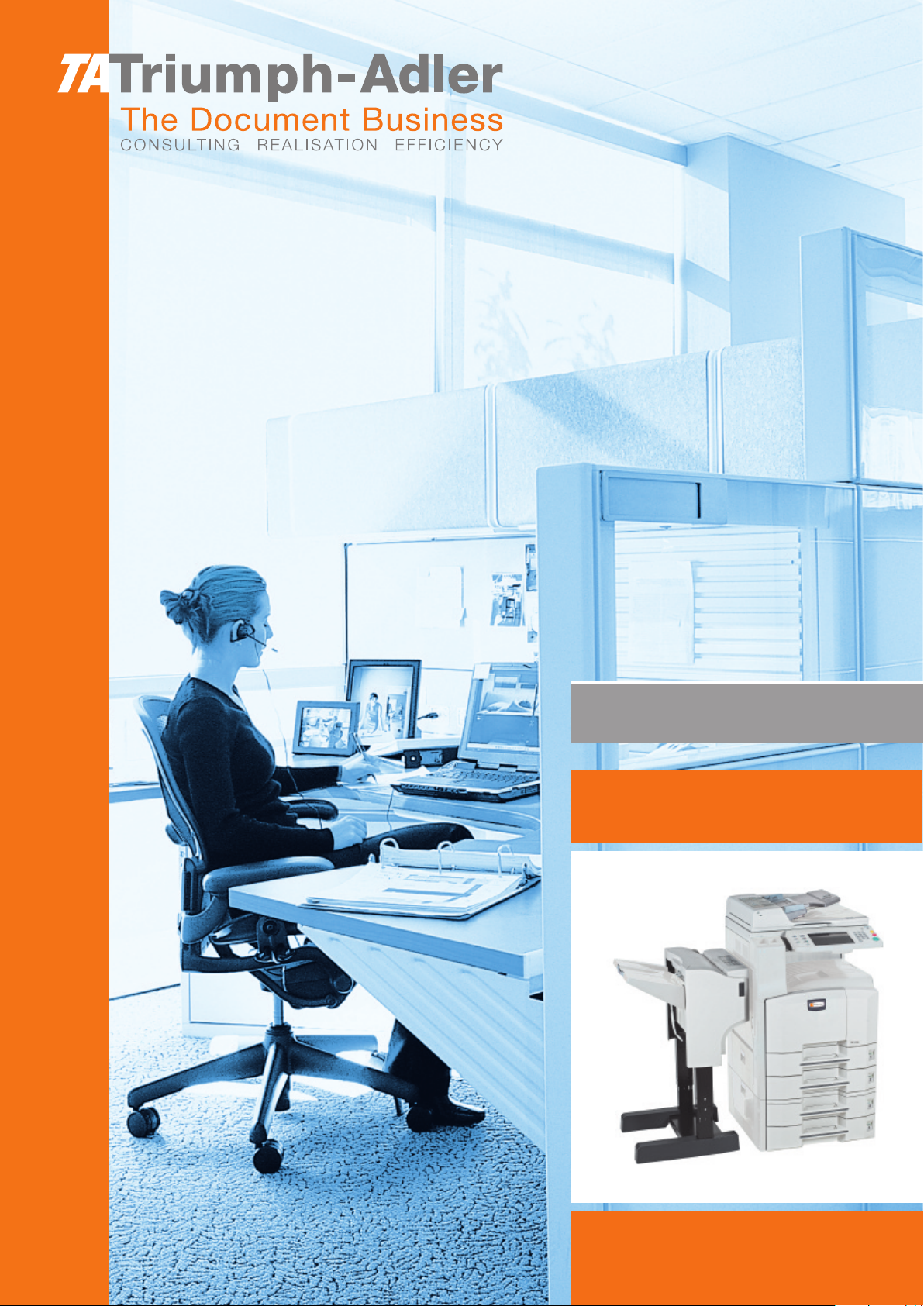
Instruction Handbook
Advanced
DC 2330
Digital Multifunctional
System
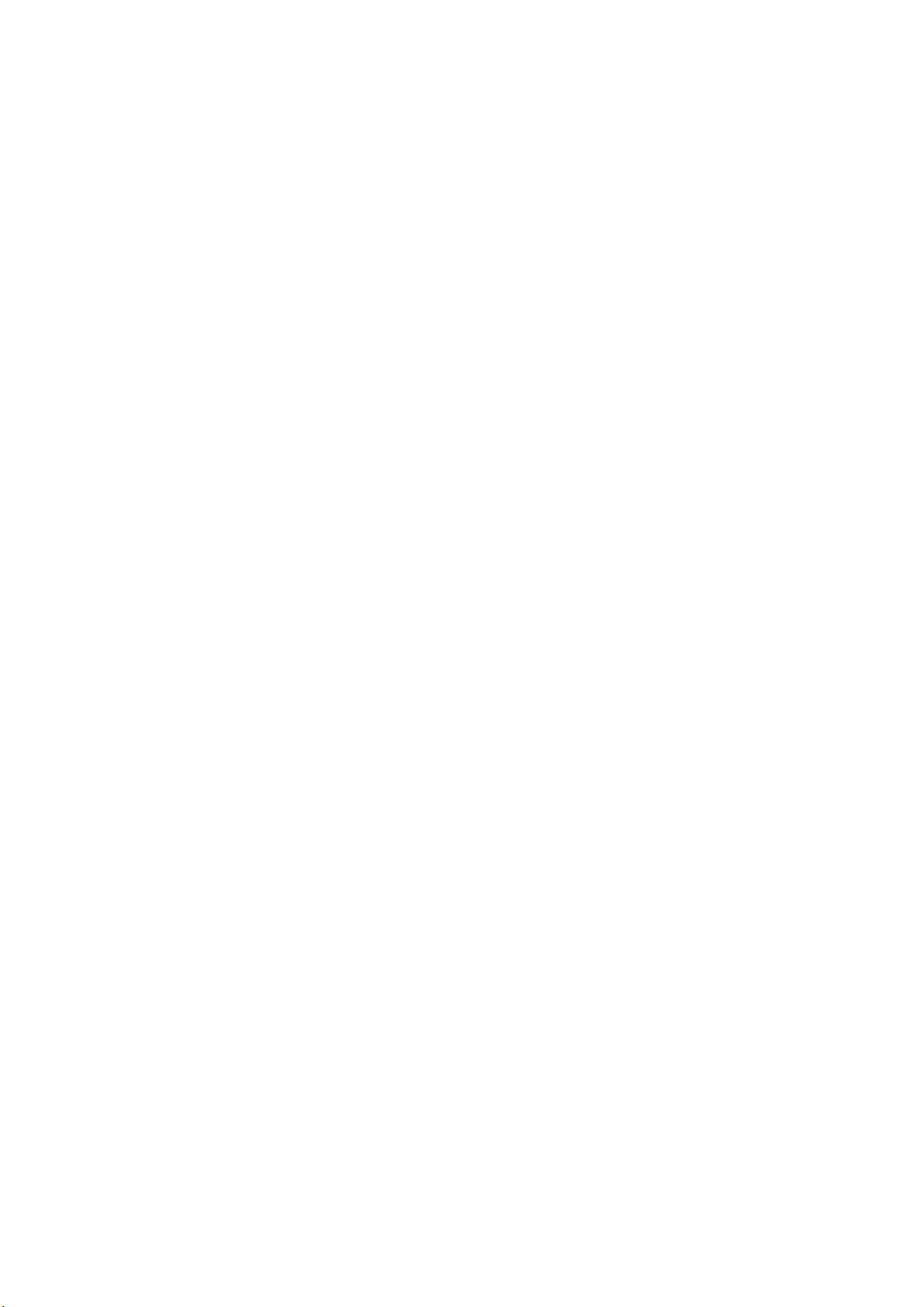
Introduction
Thank you for your purchase of
T
his Advanced Operation Guide is intended to help you operate the
machine correctly, perform routine maintenance and take a simple
troubleshooting action as necessary, so that you can always use the
machine in good condition.
Please read this Advanced Operation Guide before you start using the
machine, and keep it close to the machine for easy reference.
DC 2330.
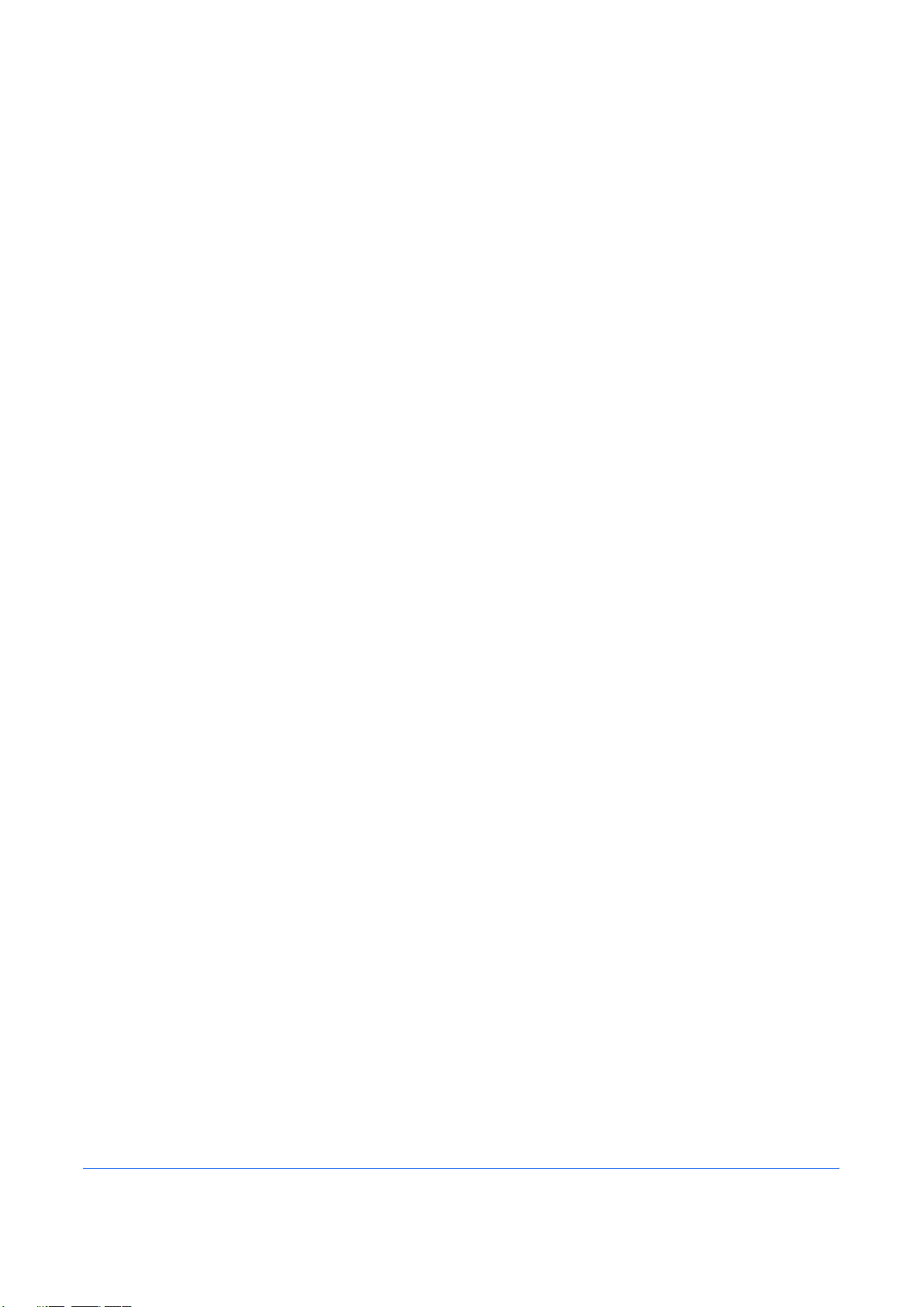
Legal and Safety Information
Please read this information before using your machine. This
chapter provides information on the following topics.
• Legal Information..............................................................ii
• Regarding Trade Names ................................................. iii
ADVANCED OPERATION GUIDE i
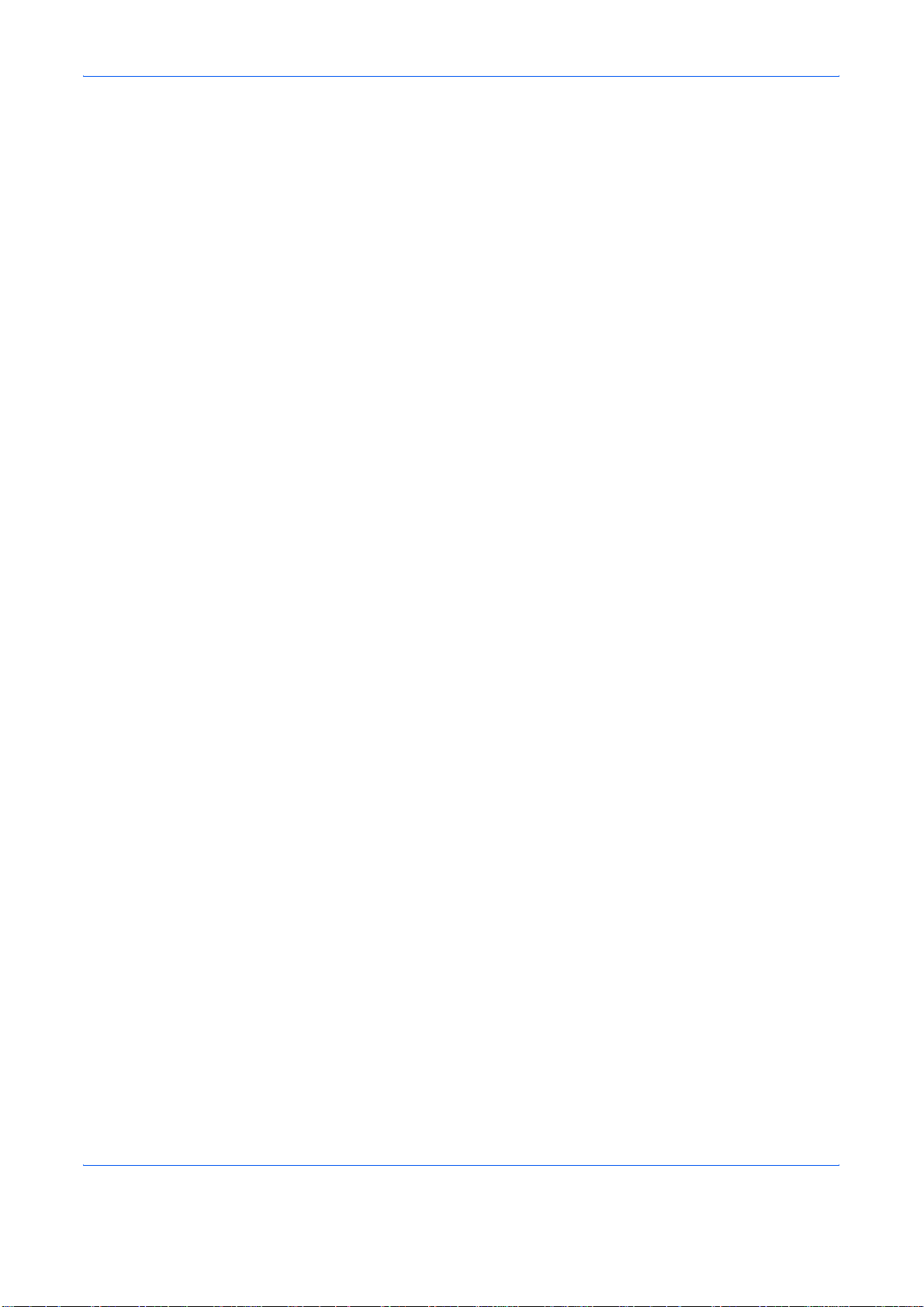
Legal Information
Legal Restriction on Copying/Scanning
Copying or other reproduction of all or part of this guide without the prior
written consent of UTAX GmbH is pr
• It may be prohibited to copy/scan copyrighted material without
permission of the copyright owner.
• It is prohibited under any circumstances to copy/scan domestic or
foreign currencies.
• Local laws and regulations may prohibit or restrict copying/scanning of
other items not mentioned above.
ohibited.
ii ADVANCED OPERATION GUIDE
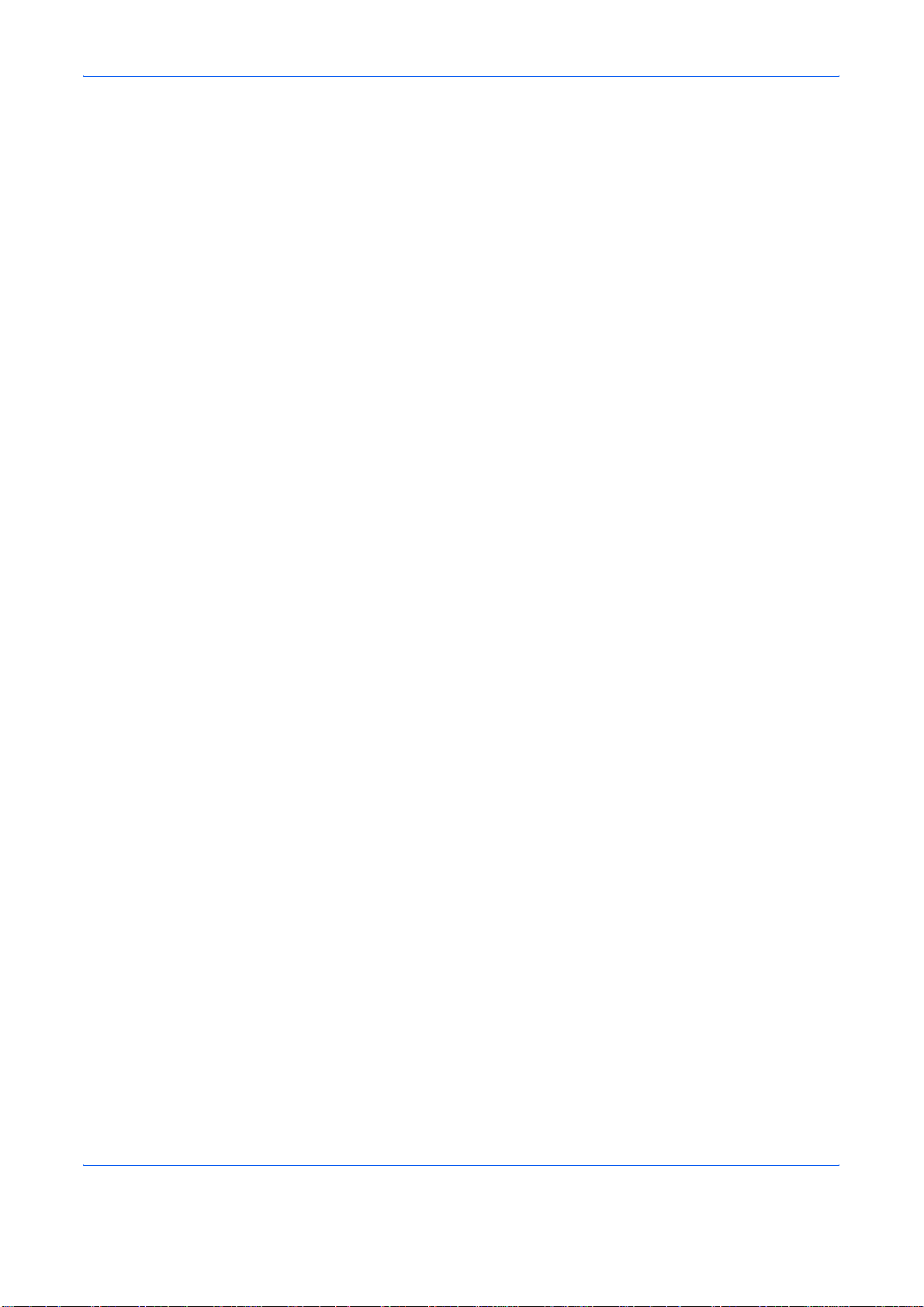
Regarding Trade Names
• KPDL is a trademark of Kyocera Corporation.
• Microsoft, MS-DOS, Windows, Windows NT and Internet Explorer are
registered trademarks of Microsoft Corporation in the U.S.A. and/or
other countries.
• Windows Me, Window XP and Windows Vista are trademarks of
Microsoft Corporation.
• PCL is a trademark of Hewlett-Packard Company.
• Adobe Acrobat, Adobe Reader and PostScript are trademarks of
Adobe Systems, Incorporated.
• Ethernet is a registered trademark of Xerox Corporation.
• Novell and NetWare are registered trademarks of Novell, Inc.
• Centronics is a trademark of Centronics Data Computer Corporation.
• IBM and IBM PC/AT are trademarks of International Business
Machines Corporation.
• Power PC is a trademark of IBM in the U.S.A. and/or other countries.
• AppleTalk is a registered trademark of Apple Computer, Inc.
• CompactFlash and CF are trademarks of SanDisk, Inc.
• PC-PR201/65A is a product of NEC Corporation.
• VP-1000 is a product of Seiko Epson Corporation.
• This machine has been developed using embedded real-time
operating system Tornado™ by Wind River Systems, Inc.
• PCL6, a command language of HP LaserJet emulated by this
machine, is using the compatible system PeerlessPrintXL developed
by Peerless Systems Corporation. PeerlessPrintXL is a trademark of
Peerless Systems Corporation (2381 Rosecrans Ave. ElSegundo, CA
90245, U.S.A.).
• TrueType is a registered trademark of Apple Computer, Inc.
• Heisei fonts have been developed by the working groups in
collaboration with the Japanese Standards Association. Reproduction
of these fonts without permission is prohibited.
• TypeBankG-B, TypeBankM-M and Typebank-OCR are trademarks of
TypeBank
• All European language fonts installed in this machine are used under
licensing agreement with Monotype Imaging Inc.
• Helvetica, Palatino and Times are registered trademarks of Linotype-
Hell AG.
• ITC Avant Garde Gothic, ITC Bookman, ITC ZapfChancery and ITC
ZapfDingbats are registered trademarks of International Type-face
Corporation.
• UFST™ MicroType
this machine.
• This machine contains the NF module developed by ACCESS Co.,
Ltd.
®
.
®
fonts by Monotype Imaging Inc. are installed in
ADVANCED OPERATION GUIDE iii
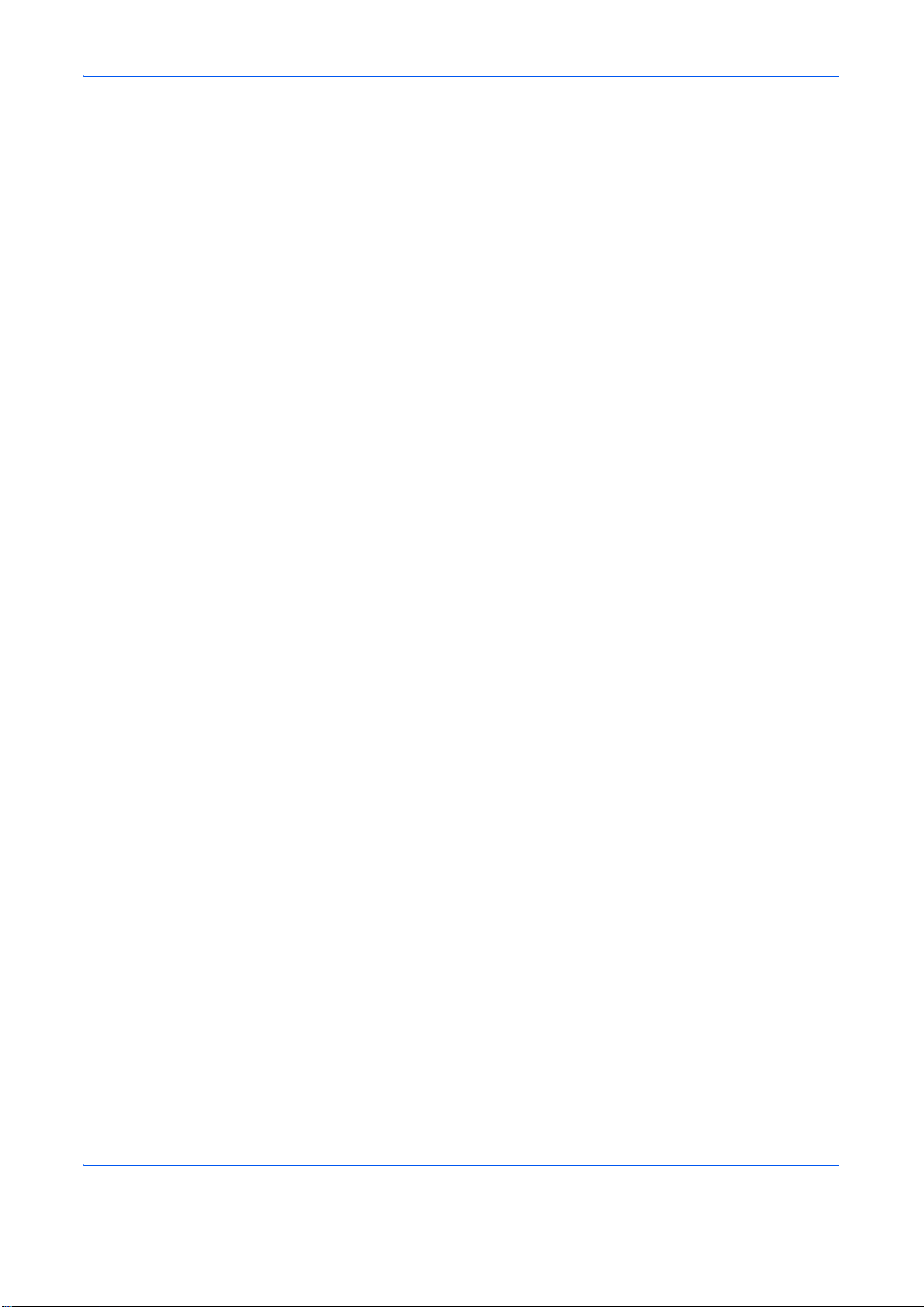
• This machine contains the software having modules developed by
Independent JPEG Group.
All other brands and product names are registered trademarks or
trademarks of their respective companies. The designations ™ and ® will
not be used in this Operation Guide.
GPL
Firmware of this machine is using in part the GPL applied codes
(www.fsf.org/copyleft/gpl.html). Please access
“http://www.kyoceramita.com/gpl” for more information on how to make
GPL applied codes available.
iv ADVANCED OPERATION GUIDE
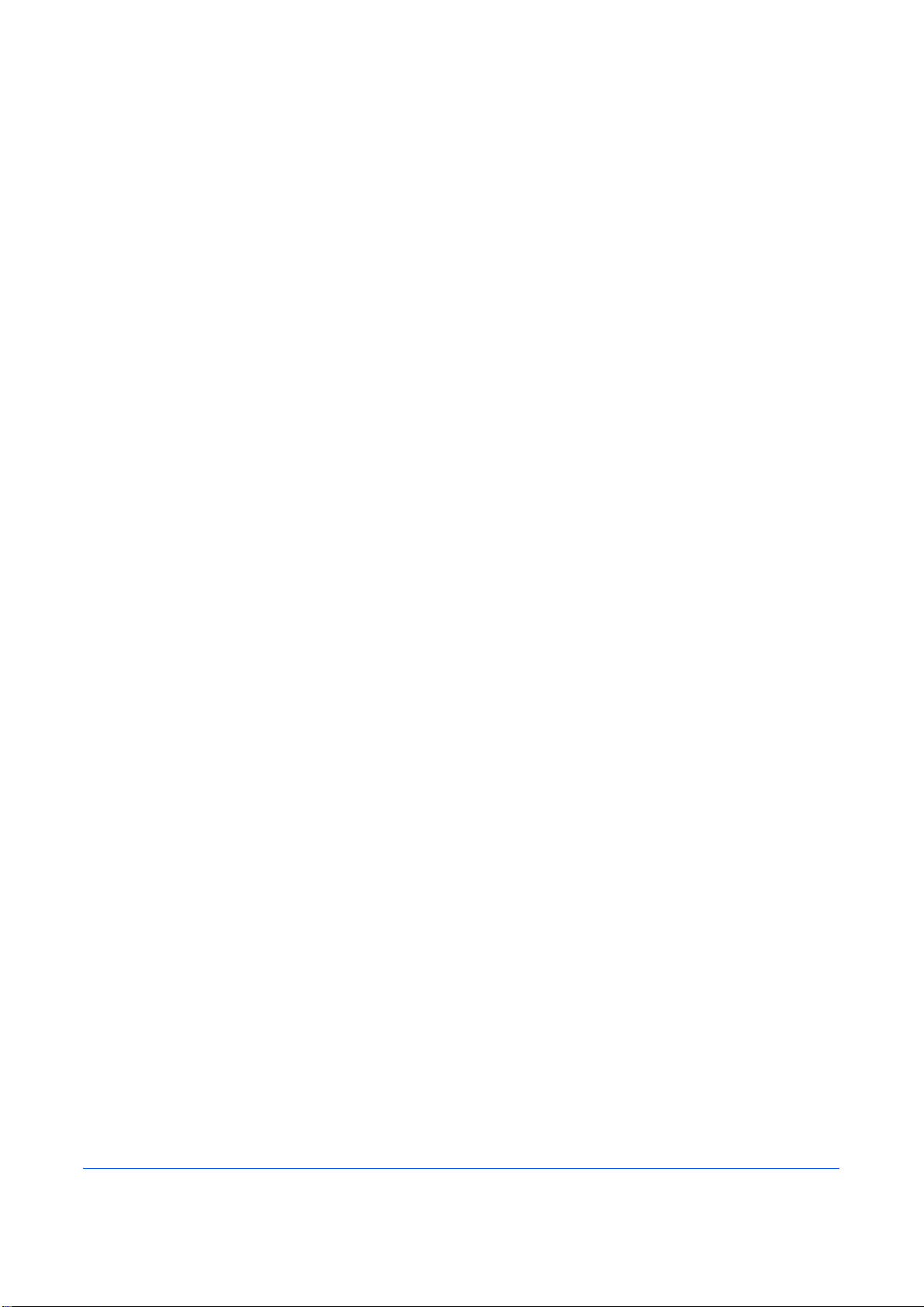
About this Operation Guide
This Operation Guide contains the following chapters.
1 Copying Functions
Describes the functions you can use when copying.
2 Sending Functions
Describes the functions you can use when sending originals.
3Printer
Explains how to connect to a computer and how to specify the settings for
using the machine's printer function.
4 Using Document Box
Describes some typical ways of using the Document Box.
5 Status/Job Cancel
Explains how to check the job status and job history and how to cancel jobs
being printed or waiting to print.
Also explains how to check the remaining paper and device status and how
to cancel fax transmission.
6 System Menu
Describes the System Menu options for general machine operation.
7 Management
Explains user login administration and job accounting.
Also describes the procedure for Security Kit installation.
8 Security
Describes the procedures for correctly installing and running the optional
Security Kit and provides precautionary notes.
Appendix
Provides information on media types and paper sizes. Also includes a
glossary of terms.
ADVANCED OPERATION GUIDE v
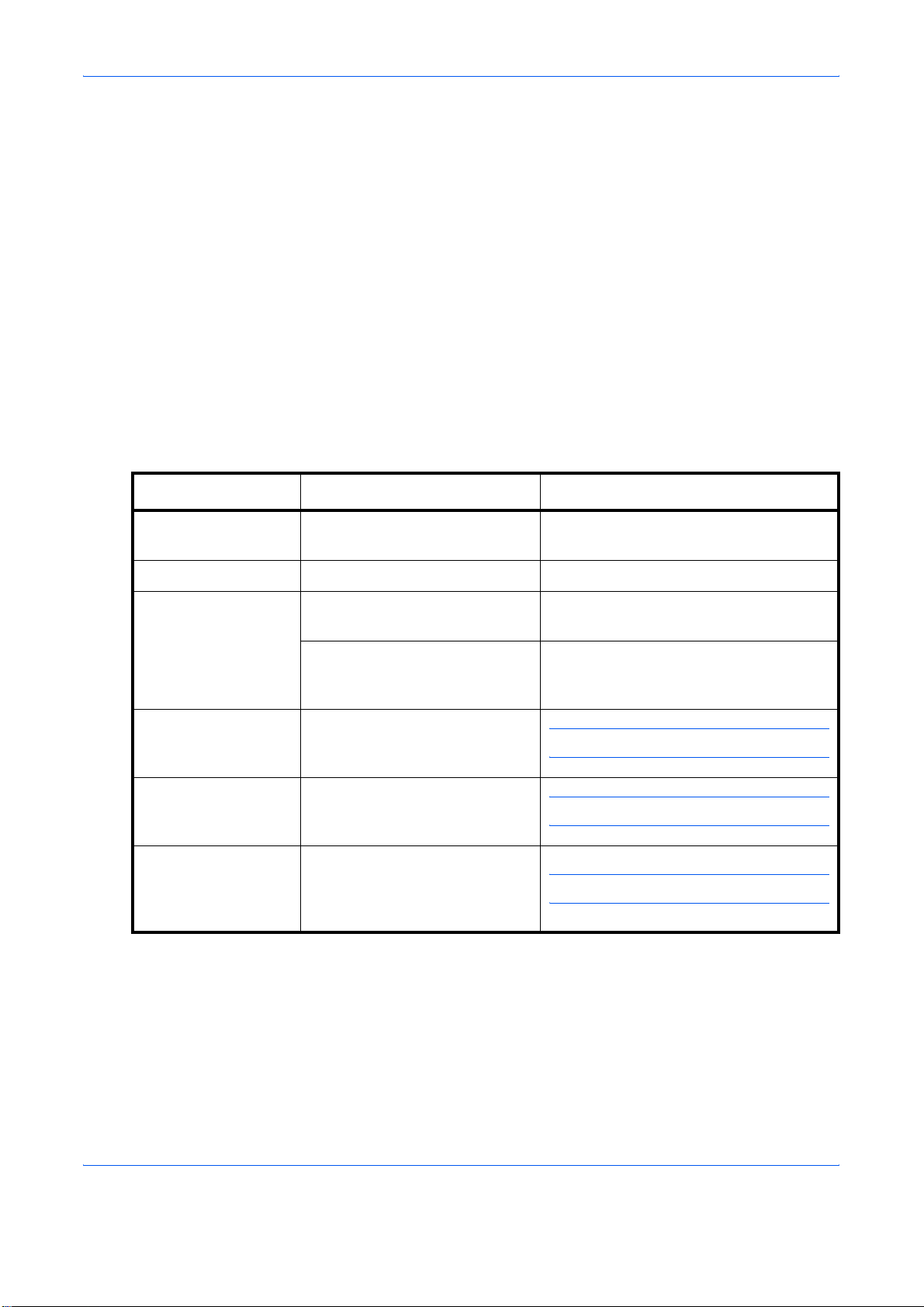
Included Guides
The following guides are supplied with the machine. Refer to them as
necessary.
Operation Guide
Describes how to load paper, basic copy, print and scan operations, and
troubleshooting.
Advanced Operation Guide (This Guide)
Explains copying, printing and scanning features in depth, as well as
default settings.
Conventions in This Guide
The following conventions are used depending on the nature of the
description.
Convention Description Example
Bold Indicates the operation panel
key or a computer screen.
[Regular] Indicates the touch panel keys. Press [OK].
Italic Indicates the message
displayed on the touch panel.
Used to emphasize a key word,
phrase or references to
additional information.
Note Indicates supplemental
information or operations for
reference.
Important Indicates items that are required
or prohibited so as to avoid
problems.
Caution Indicates what must be
observed to prevent injury or
machine breakdown and how to
deal with it.
Press the Start key.
Ready to copy is displayed.
For more information refer to Sleep and
Auto Sleep on page 3-4.
NOTE:
IMPORTANT:
CAUTION:
vi ADVANCED OPERATION GUIDE
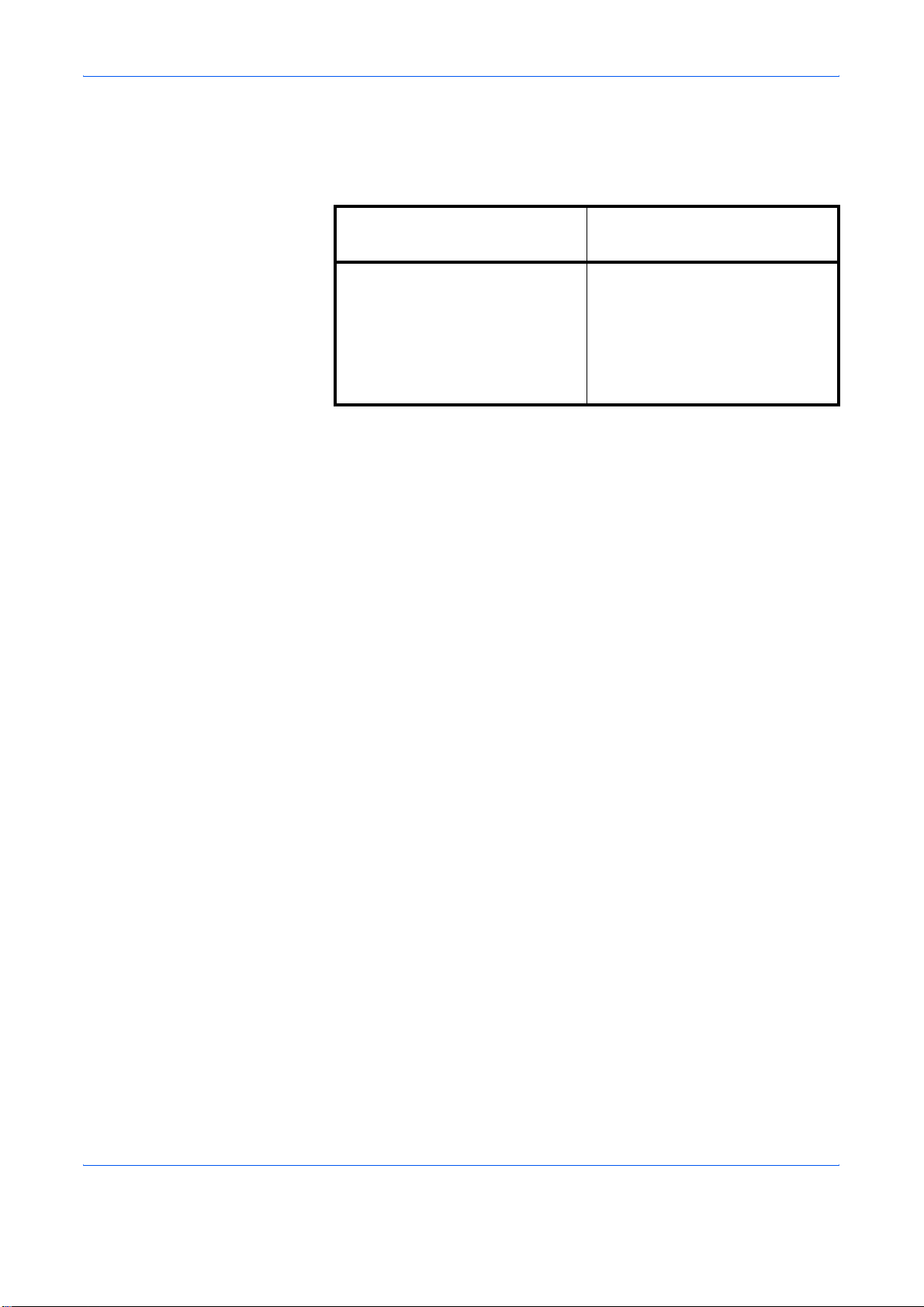
Description of Operation Procedure
In this Operation Guide, continuous operation of the keys on the touch
panel is as follows:
Actual procedure
Press [Copy].
T
Press [Change] of Quick Setup.
T
Press [T] twice.
T
Press [Change] of Original Image.
Description in this
Operation Guide
Press [Copy], [Change] of Quick
Setup, [T] twice, and then
[Change] of Original Image.
ADVANCED OPERATION GUIDE vii
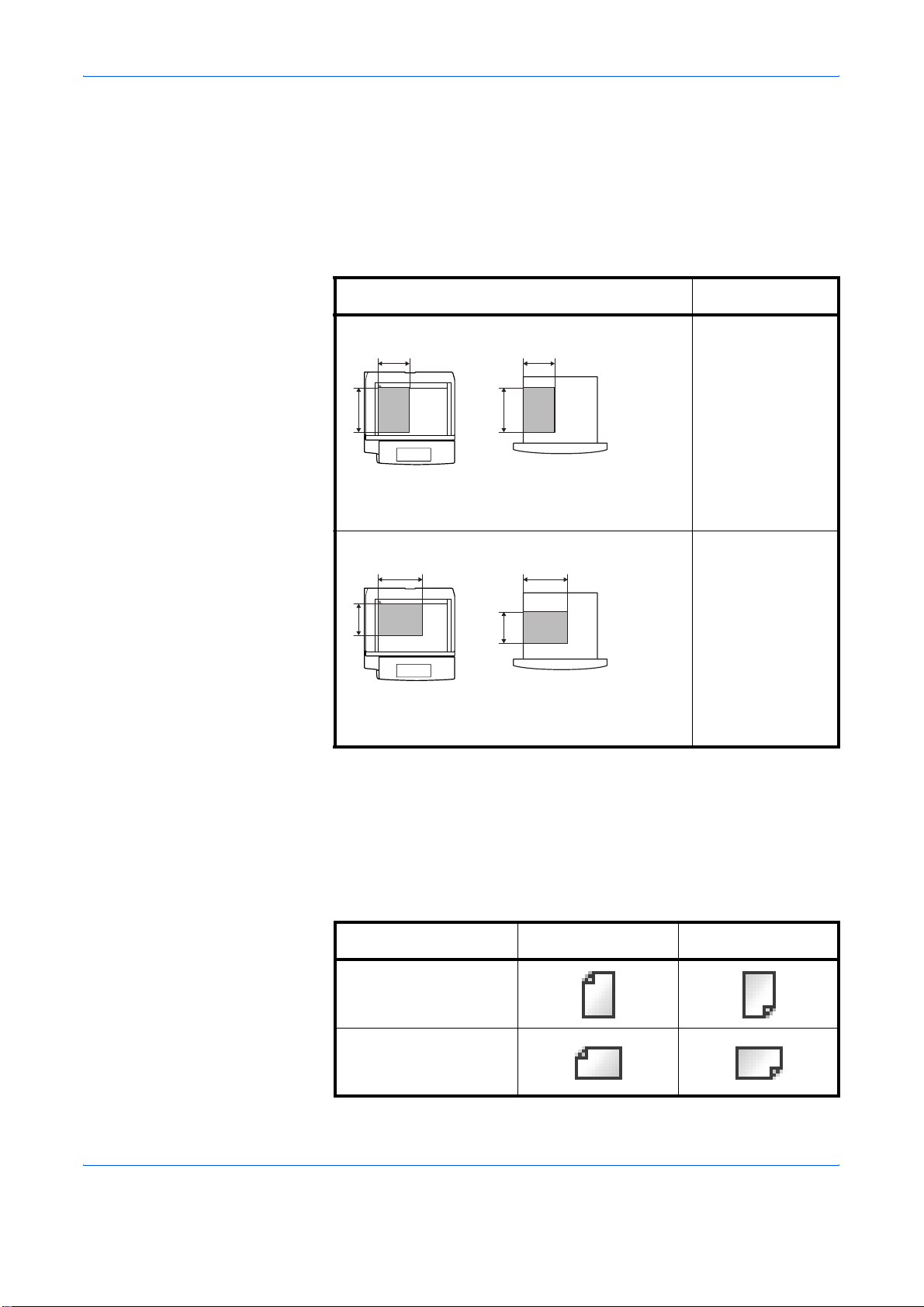
Originals and Paper Sizes
This section explains the notation used in this guide when referring to sizes
of originals or paper sizes.
As in A4, B5 and Letter, which may be used either in the horizontal or
vertical direction, horizontal direction is indicated by an additional R
character in order to indicate the orientation of the original/paper.
Set direction Indicated size *
Vertical direction A4, B5, A5, B6,
B B
A A
Original Paper
A6, 16K, Letter,
Statement
For original/paper, dimension A is longer than B.
Horizontal direction A4-R, B5-R, A5-R,
A
For original/paper, dimension A is shorter than B.
* The size of original/paper that can be used depends on the function
Icons on the Touch Panel
The following icons are used to indicate originals and paper set directions
on the touch panel.
Set direction Originals Paper
B B
A
Original Paper
and source tray. For further details, refer to the page detailing that
function or source tray.
B6-R, A6-R, 16KR, Letter-R,
Statement-R
Vertical direction
Horizontal direction
viii ADVANCED OPERATION GUIDE
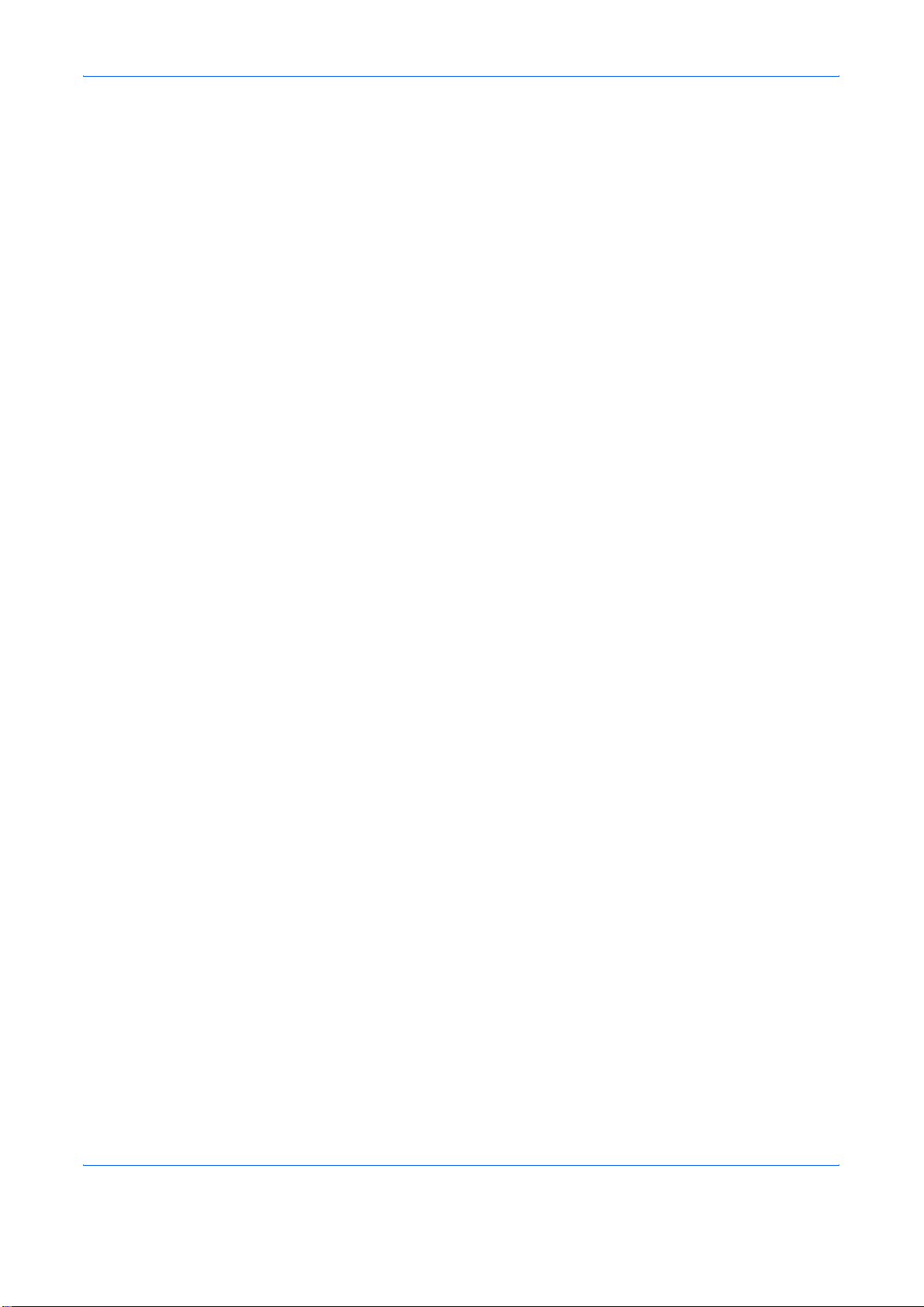
Contents
Legal and Safety Information . . . . . . . . . . . . . . . . . . . . . . . . . . . . . . . . . . . . . . . . . . . . . . . . . . . . . i
About this Operation Guide. . . . . . . . . . . . . . . . . . . . . . . . . . . . . . . . . . . . . . . . . . . . . . . . . . . . . . .v
1 Copying Functions
Original Size . . . . . . . . . . . . . . . . . . . . . . . . . . . . . . . . . . . . . . . . . . . . . . . . . . . . . . . . . . . . . . . . 1-2
Paper Selection. . . . . . . . . . . . . . . . . . . . . . . . . . . . . . . . . . . . . . . . . . . . . . . . . . . . . . . . . . . . . . 1-4
Mixed Sized Originals . . . . . . . . . . . . . . . . . . . . . . . . . . . . . . . . . . . . . . . . . . . . . . . . . . . . . . . . . 1-7
Original Orientation . . . . . . . . . . . . . . . . . . . . . . . . . . . . . . . . . . . . . . . . . . . . . . . . . . . . . . . . . . 1-10
Collate/Offset Copying . . . . . . . . . . . . . . . . . . . . . . . . . . . . . . . . . . . . . . . . . . . . . . . . . . . . . . . 1-12
Staple . . . . . . . . . . . . . . . . . . . . . . . . . . . . . . . . . . . . . . . . . . . . . . . . . . . . . . . . . . . . . . . . . . . . 1-14
Output Destination . . . . . . . . . . . . . . . . . . . . . . . . . . . . . . . . . . . . . . . . . . . . . . . . . . . . . . . . . . 1-16
Zoom Mode . . . . . . . . . . . . . . . . . . . . . . . . . . . . . . . . . . . . . . . . . . . . . . . . . . . . . . . . . . . . . . . . 1-17
Combine Mode . . . . . . . . . . . . . . . . . . . . . . . . . . . . . . . . . . . . . . . . . . . . . . . . . . . . . . . . . . . . . 1-20
Margin/Centering Mode. . . . . . . . . . . . . . . . . . . . . . . . . . . . . . . . . . . . . . . . . . . . . . . . . . . . . . . 1-23
Border Erase . . . . . . . . . . . . . . . . . . . . . . . . . . . . . . . . . . . . . . . . . . . . . . . . . . . . . . . . . . . . . . . 1-25
Booklet from Sheets . . . . . . . . . . . . . . . . . . . . . . . . . . . . . . . . . . . . . . . . . . . . . . . . . . . . . . . . . 1-28
Duplex. . . . . . . . . . . . . . . . . . . . . . . . . . . . . . . . . . . . . . . . . . . . . . . . . . . . . . . . . . . . . . . . . . . . 1-31
Cover Mode. . . . . . . . . . . . . . . . . . . . . . . . . . . . . . . . . . . . . . . . . . . . . . . . . . . . . . . . . . . . . . . . 1-35
Form Overlay . . . . . . . . . . . . . . . . . . . . . . . . . . . . . . . . . . . . . . . . . . . . . . . . . . . . . . . . . . . . . . 1-36
Page Numbering . . . . . . . . . . . . . . . . . . . . . . . . . . . . . . . . . . . . . . . . . . . . . . . . . . . . . . . . . . . . 1-38
Memo Mode . . . . . . . . . . . . . . . . . . . . . . . . . . . . . . . . . . . . . . . . . . . . . . . . . . . . . . . . . . . . . . . 1-40
Density Adjustment . . . . . . . . . . . . . . . . . . . . . . . . . . . . . . . . . . . . . . . . . . . . . . . . . . . . . . . . . . 1-42
Image Quality . . . . . . . . . . . . . . . . . . . . . . . . . . . . . . . . . . . . . . . . . . . . . . . . . . . . . . . . . . . . . . 1-43
EcoPrint. . . . . . . . . . . . . . . . . . . . . . . . . . . . . . . . . . . . . . . . . . . . . . . . . . . . . . . . . . . . . . . . . . . 1-44
Continuous Scan. . . . . . . . . . . . . . . . . . . . . . . . . . . . . . . . . . . . . . . . . . . . . . . . . . . . . . . . . . . . 1-45
Auto Image Rotation . . . . . . . . . . . . . . . . . . . . . . . . . . . . . . . . . . . . . . . . . . . . . . . . . . . . . . . . . 1-47
Negative Image . . . . . . . . . . . . . . . . . . . . . . . . . . . . . . . . . . . . . . . . . . . . . . . . . . . . . . . . . . . . . 1-48
Mirror Image . . . . . . . . . . . . . . . . . . . . . . . . . . . . . . . . . . . . . . . . . . . . . . . . . . . . . . . . . . . . . . . 1-49
Job Finish Notice. . . . . . . . . . . . . . . . . . . . . . . . . . . . . . . . . . . . . . . . . . . . . . . . . . . . . . . . . . . . 1-50
File Name . . . . . . . . . . . . . . . . . . . . . . . . . . . . . . . . . . . . . . . . . . . . . . . . . . . . . . . . . . . . . . . . . 1-52
Priority Override . . . . . . . . . . . . . . . . . . . . . . . . . . . . . . . . . . . . . . . . . . . . . . . . . . . . . . . . . . . . 1-53
Repeat Copy . . . . . . . . . . . . . . . . . . . . . . . . . . . . . . . . . . . . . . . . . . . . . . . . . . . . . . . . . . . . . . . 1-54
Programm (Copying and Sending) . . . . . . . . . . . . . . . . . . . . . . . . . . . . . . . . . . . . . . . . . . . . . . 1-56
Registering Shortcuts (Copying and Sending) . . . . . . . . . . . . . . . . . . . . . . . . . . . . . . . . . . . . . 1-58
Contents
2 Sending Functions
Original Size Selection . . . . . . . . . . . . . . . . . . . . . . . . . . . . . . . . . . . . . . . . . . . . . . . . . . . . . . . . 2-2
Sending Size Selection . . . . . . . . . . . . . . . . . . . . . . . . . . . . . . . . . . . . . . . . . . . . . . . . . . . . . . . . 2-4
Zoom . . . . . . . . . . . . . . . . . . . . . . . . . . . . . . . . . . . . . . . . . . . . . . . . . . . . . . . . . . . . . . . . . . . . . . 2-6
Centering. . . . . . . . . . . . . . . . . . . . . . . . . . . . . . . . . . . . . . . . . . . . . . . . . . . . . . . . . . . . . . . . . . . 2-7
Mixed Sized Originals . . . . . . . . . . . . . . . . . . . . . . . . . . . . . . . . . . . . . . . . . . . . . . . . . . . . . . . . . 2-8
1-sided/2-sided Selection . . . . . . . . . . . . . . . . . . . . . . . . . . . . . . . . . . . . . . . . . . . . . . . . . . . . . 2-11
Original Orientation . . . . . . . . . . . . . . . . . . . . . . . . . . . . . . . . . . . . . . . . . . . . . . . . . . . . . . . . . . 2-12
File Format . . . . . . . . . . . . . . . . . . . . . . . . . . . . . . . . . . . . . . . . . . . . . . . . . . . . . . . . . . . . . . . . 2-14
PDF Encryption Functions . . . . . . . . . . . . . . . . . . . . . . . . . . . . . . . . . . . . . . . . . . . . . . . . . . . . 2-16
File Separation . . . . . . . . . . . . . . . . . . . . . . . . . . . . . . . . . . . . . . . . . . . . . . . . . . . . . . . . . . . . . 2-19
Image Quality . . . . . . . . . . . . . . . . . . . . . . . . . . . . . . . . . . . . . . . . . . . . . . . . . . . . . . . . . . . . . . 2-20
Scan Density . . . . . . . . . . . . . . . . . . . . . . . . . . . . . . . . . . . . . . . . . . . . . . . . . . . . . . . . . . . . . . . 2-21
Scan Resolution . . . . . . . . . . . . . . . . . . . . . . . . . . . . . . . . . . . . . . . . . . . . . . . . . . . . . . . . . . . . 2-22
Sharpness . . . . . . . . . . . . . . . . . . . . . . . . . . . . . . . . . . . . . . . . . . . . . . . . . . . . . . . . . . . . . . . . . 2-23
ADVANCED OPERATION GUIDE ix
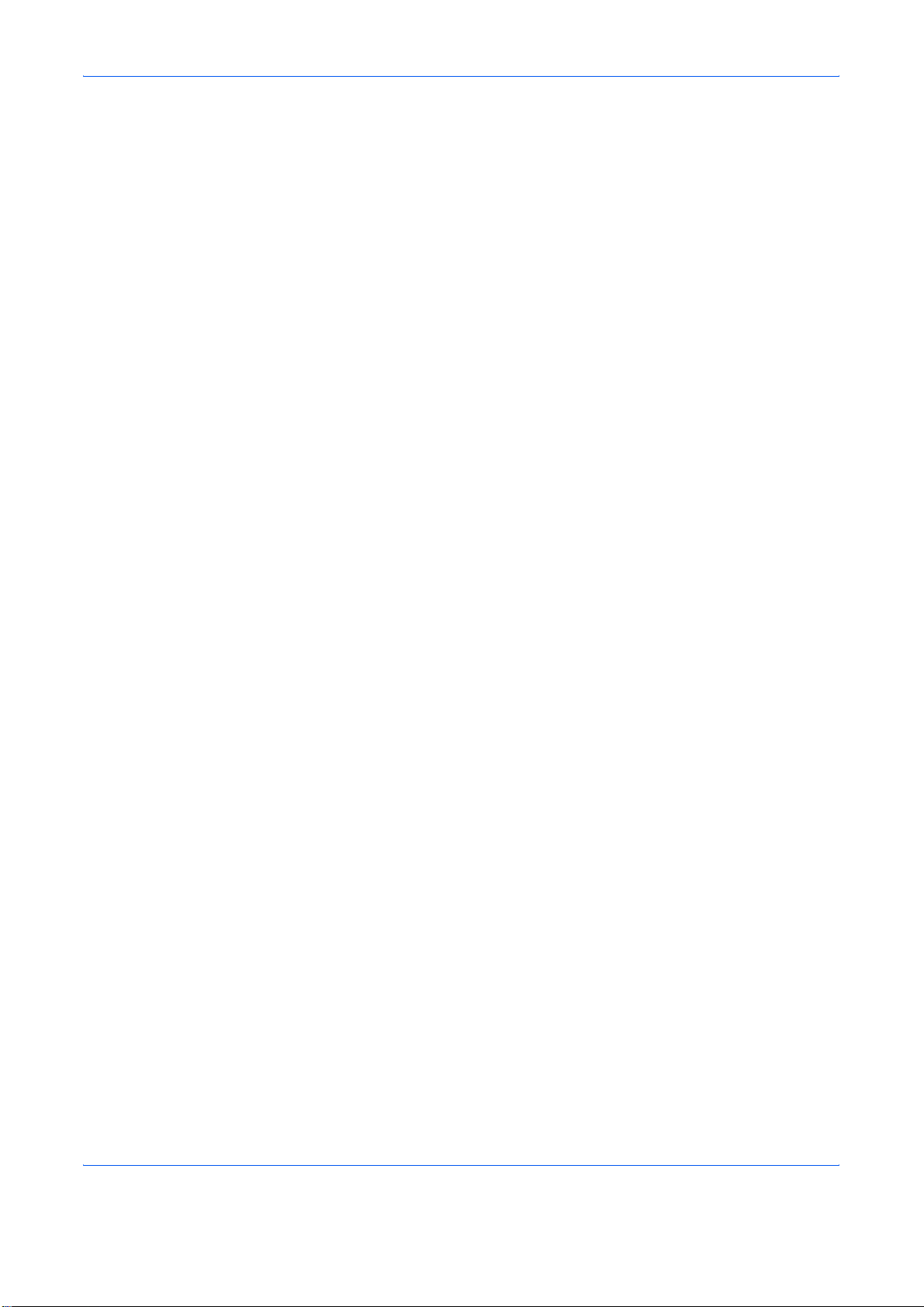
Contents
Background Density Adjustment . . . . . . . . . . . . . . . . . . . . . . . . . . . . . . . . . . . . . . . . . . . . . . . . 2-24
Color / Grayscale / Monochrome Selection. . . . . . . . . . . . . . . . . . . . . . . . . . . . . . . . . . . . . . . . 2-25
Continuous Scan. . . . . . . . . . . . . . . . . . . . . . . . . . . . . . . . . . . . . . . . . . . . . . . . . . . . . . . . . . . . 2-26
Border Erase . . . . . . . . . . . . . . . . . . . . . . . . . . . . . . . . . . . . . . . . . . . . . . . . . . . . . . . . . . . . . . . 2-27
Enter Document Name/File Name . . . . . . . . . . . . . . . . . . . . . . . . . . . . . . . . . . . . . . . . . . . . . . 2-30
Enter E-mail Subject and Body . . . . . . . . . . . . . . . . . . . . . . . . . . . . . . . . . . . . . . . . . . . . . . . . . 2-31
Finish Notice . . . . . . . . . . . . . . . . . . . . . . . . . . . . . . . . . . . . . . . . . . . . . . . . . . . . . . . . . . . . . . . 2-32
Send and Print . . . . . . . . . . . . . . . . . . . . . . . . . . . . . . . . . . . . . . . . . . . . . . . . . . . . . . . . . . . . . 2-34
Send and Store . . . . . . . . . . . . . . . . . . . . . . . . . . . . . . . . . . . . . . . . . . . . . . . . . . . . . . . . . . . . . 2-35
3Printer
Emulation . . . . . . . . . . . . . . . . . . . . . . . . . . . . . . . . . . . . . . . . . . . . . . . . . . . . . . . . . . . . . . . . . . 3-2
Setting of Other Printers . . . . . . . . . . . . . . . . . . . . . . . . . . . . . . . . . . . . . . . . . . . . . . . . . . . . . . . 3-7
4 Using Document Box
What is Document Box? . . . . . . . . . . . . . . . . . . . . . . . . . . . . . . . . . . . . . . . . . . . . . . . . . . . . . . . 4-2
Basic Operation for Document Box. . . . . . . . . . . . . . . . . . . . . . . . . . . . . . . . . . . . . . . . . . . . . . . 4-5
Using a Job Box . . . . . . . . . . . . . . . . . . . . . . . . . . . . . . . . . . . . . . . . . . . . . . . . . . . . . . . . . . . . 4-21
5 Status / Job Cancel
Checking Job Status . . . . . . . . . . . . . . . . . . . . . . . . . . . . . . . . . . . . . . . . . . . . . . . . . . . . . . . . . . 5-2
Checking Job History . . . . . . . . . . . . . . . . . . . . . . . . . . . . . . . . . . . . . . . . . . . . . . . . . . . . . . . . 5-10
Pause and Resumption of Jobs . . . . . . . . . . . . . . . . . . . . . . . . . . . . . . . . . . . . . . . . . . . . . . . . 5-13
Canceling of Jobs . . . . . . . . . . . . . . . . . . . . . . . . . . . . . . . . . . . . . . . . . . . . . . . . . . . . . . . . . . . 5-14
Priority Override for Waiting Jobs . . . . . . . . . . . . . . . . . . . . . . . . . . . . . . . . . . . . . . . . . . . . . . . 5-14
Reordering Print Jobs . . . . . . . . . . . . . . . . . . . . . . . . . . . . . . . . . . . . . . . . . . . . . . . . . . . . . . . . 5-15
Checking the Remaining Amount of Toner and Paper . . . . . . . . . . . . . . . . . . . . . . . . . . . . . . . 5-16
Device/Communication . . . . . . . . . . . . . . . . . . . . . . . . . . . . . . . . . . . . . . . . . . . . . . . . . . . . . . . 5-17
6System Menu
Return to Top on the System Menu. . . . . . . . . . . . . . . . . . . . . . . . . . . . . . . . . . . . . . . . . . . . . . . 6-2
Common Settings . . . . . . . . . . . . . . . . . . . . . . . . . . . . . . . . . . . . . . . . . . . . . . . . . . . . . . . . . . . . 6-2
Copy Settings . . . . . . . . . . . . . . . . . . . . . . . . . . . . . . . . . . . . . . . . . . . . . . . . . . . . . . . . . . . . . . 6-38
Sending Settings . . . . . . . . . . . . . . . . . . . . . . . . . . . . . . . . . . . . . . . . . . . . . . . . . . . . . . . . . . . . 6-44
Document Box/Removable Memory Settings . . . . . . . . . . . . . . . . . . . . . . . . . . . . . . . . . . . . . . 6-46
Printer Settings . . . . . . . . . . . . . . . . . . . . . . . . . . . . . . . . . . . . . . . . . . . . . . . . . . . . . . . . . . . . . 6-48
Network Setup. . . . . . . . . . . . . . . . . . . . . . . . . . . . . . . . . . . . . . . . . . . . . . . . . . . . . . . . . . . . . . 6-56
Printing Reports/Sending Notice . . . . . . . . . . . . . . . . . . . . . . . . . . . . . . . . . . . . . . . . . . . . . . . . 6-59
Adjustment/Maintenance. . . . . . . . . . . . . . . . . . . . . . . . . . . . . . . . . . . . . . . . . . . . . . . . . . . . . . 6-63
Date/Timer . . . . . . . . . . . . . . . . . . . . . . . . . . . . . . . . . . . . . . . . . . . . . . . . . . . . . . . . . . . . . . . . 6-71
Editing Destination (Address Book/Adding One-Touch Keys). . . . . . . . . . . . . . . . . . . . . . . . . . 6-78
System Initialization . . . . . . . . . . . . . . . . . . . . . . . . . . . . . . . . . . . . . . . . . . . . . . . . . . . . . . . . . 6-87
Restarting the System. . . . . . . . . . . . . . . . . . . . . . . . . . . . . . . . . . . . . . . . . . . . . . . . . . . . . . . . 6-88
SSL Network Security . . . . . . . . . . . . . . . . . . . . . . . . . . . . . . . . . . . . . . . . . . . . . . . . . . . . . . . . 6-89
Accessibility (Enlarged Touch Panel Display) . . . . . . . . . . . . . . . . . . . . . . . . . . . . . . . . . . . . . . 6-90
7 Management
User Login Administration . . . . . . . . . . . . . . . . . . . . . . . . . . . . . . . . . . . . . . . . . . . . . . . . . . . . . . 7-2
Job Accounting . . . . . . . . . . . . . . . . . . . . . . . . . . . . . . . . . . . . . . . . . . . . . . . . . . . . . . . . . . . . . 7-11
Security Kit Operations . . . . . . . . . . . . . . . . . . . . . . . . . . . . . . . . . . . . . . . . . . . . . . . . . . . . . . . 7-24
x ADVANCED OPERATION GUIDE
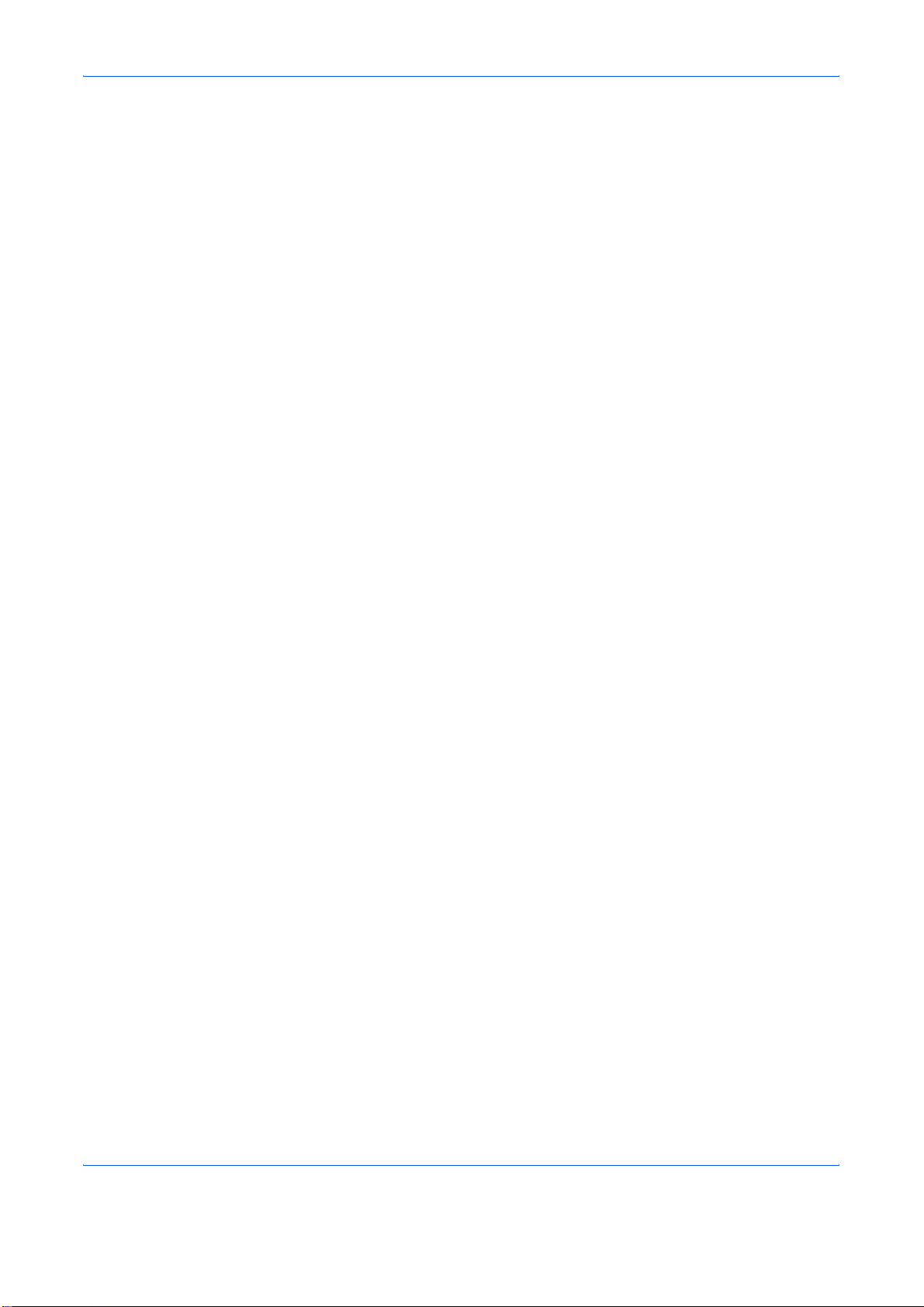
8Security
Security Kit Functions . . . . . . . . . . . . . . . . . . . . . . . . . . . . . . . . . . . . . . . . . . . . . . . . . . . . . . . . . 8-2
Touch Panel Display after the Security Kit is Installed . . . . . . . . . . . . . . . . . . . . . . . . . . . . . . . . 8-4
Installing the Security Kit. . . . . . . . . . . . . . . . . . . . . . . . . . . . . . . . . . . . . . . . . . . . . . . . . . . . . . . 8-5
Changing Security Functions . . . . . . . . . . . . . . . . . . . . . . . . . . . . . . . . . . . . . . . . . . . . . . . . . . . 8-6
System Initialization . . . . . . . . . . . . . . . . . . . . . . . . . . . . . . . . . . . . . . . . . . . . . . . . . . . . . . . . . . 8-8
Warning Message . . . . . . . . . . . . . . . . . . . . . . . . . . . . . . . . . . . . . . . . . . . . . . . . . . . . . . . . . . . . 8-9
Appendix
Paper. . . . . . . . . . . . . . . . . . . . . . . . . . . . . . . . . . . . . . . . . . . . . . . . . . . . . . . . . . . . . . . .Appendix-2
Glossary . . . . . . . . . . . . . . . . . . . . . . . . . . . . . . . . . . . . . . . . . . . . . . . . . . . . . . . . . . . . .Appendix-9
Index . . . . . . . . . . . . . . . . . . . . . . . . . . . . . . . . . . . . . . . . . . . . . . . . . . . . . . . . . . . . . . . . . . .Index-1
Contents
ADVANCED OPERATION GUIDE xi
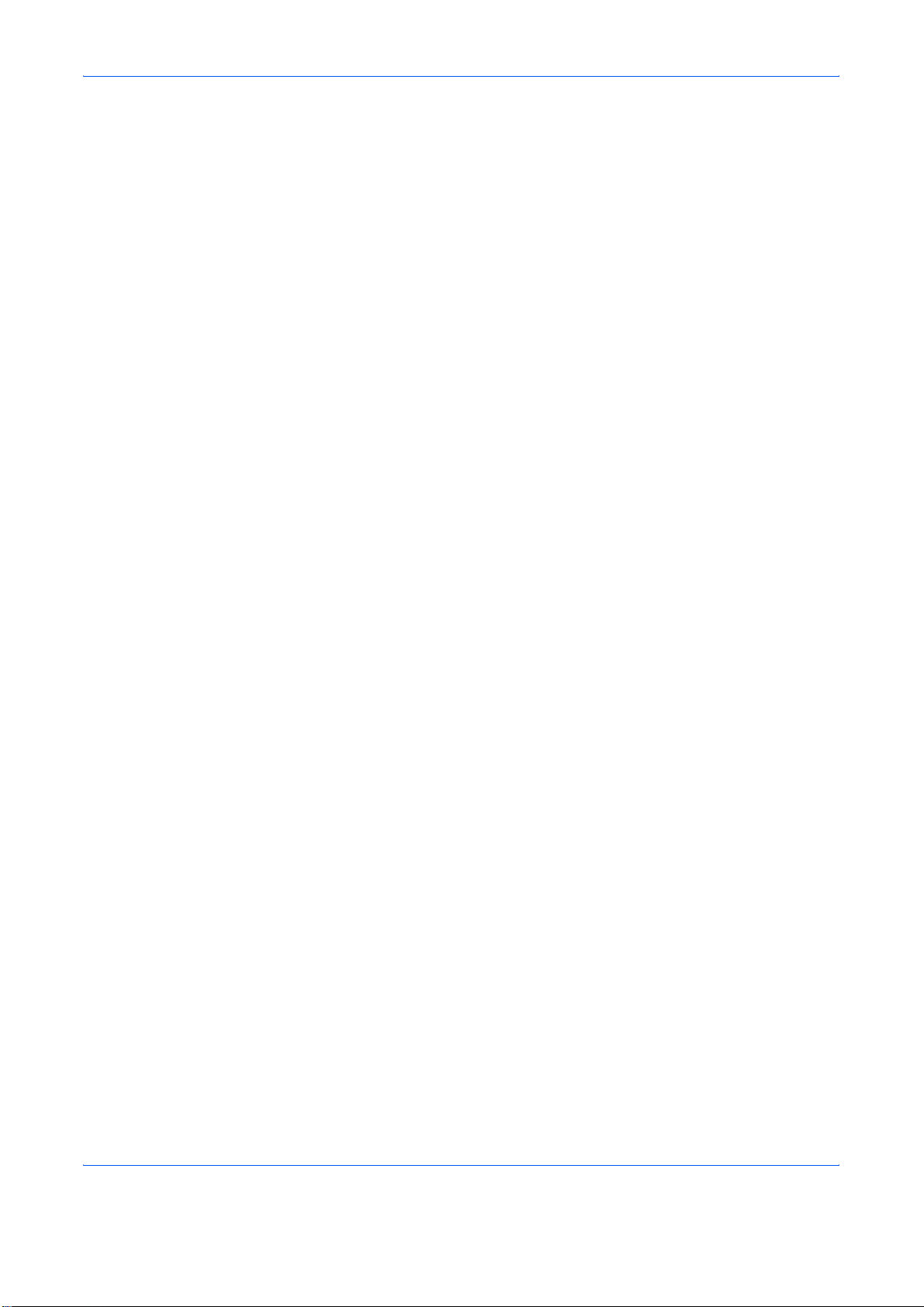
Contents
xii ADVANCED OPERATION GUIDE
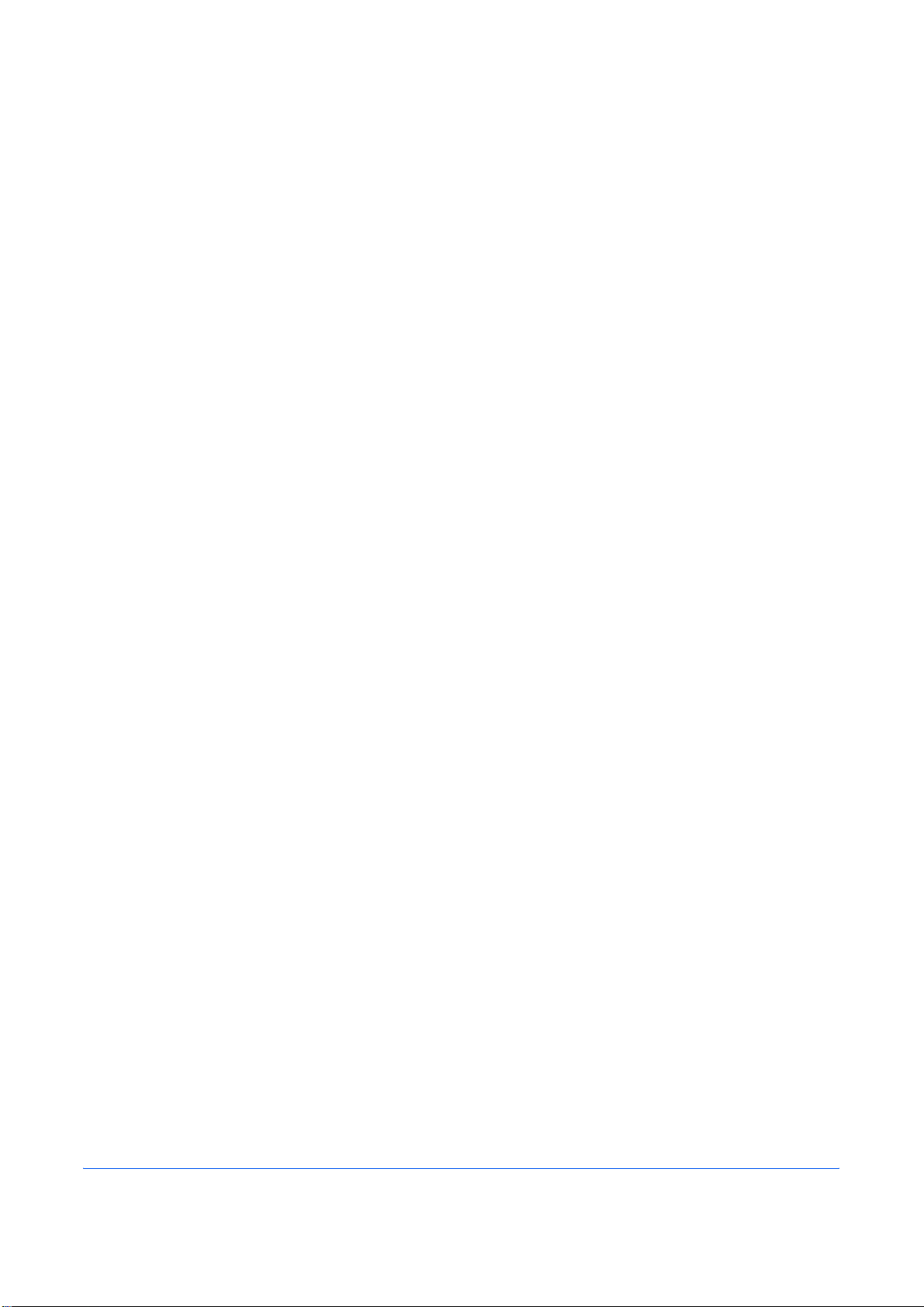
1 Copying Functions
This chapter explains the functions available for copying.
• Original Size................................................................. 1-2
• Paper Selection............................................................ 1-4
• Mixed Sized Originals................................................... 1-7
• Original Orientation .................................................... 1-10
• Collate/Offset Copying ............................................... 1-12
• Staple ......................................................................... 1-14
• Output Destination...................................................... 1-16
• Zoom Mode ................................................................ 1-17
• Combine Mode........................................................... 1-20
• Margin/Centering Mode.............................................. 1-23
• Border Erase .............................................................. 1-25
• Booklet from Sheets ................................................... 1-28
• Duplex ........................................................................ 1-31
• Cover Mode................................................................ 1-35
• Form Overlay.............................................................. 1-36
• Page Numbering ........................................................ 1-38
• Memo Mode ............................................................... 1-40
• Density Adjustment .................................................... 1-42
• Image Quality ............................................................. 1-43
• EcoPrint...................................................................... 1-44
• Continuous Scan........................................................ 1-45
• Auto Image Rotation................................................... 1-47
• Negative Image .......................................................... 1-48
• Mirror Image............................................................... 1-49
• Job Finish Notice........................................................ 1-50
• File Name................................................................... 1-52
• Priority Override ......................................................... 1-53
• Repeat Copy .............................................................. 1-54
• Programm (Copying and Sending)............................. 1-56
• Registering Shortcuts (Copying and Sending) ........... 1-58
ADVANCED OPERATION GUIDE 1-1
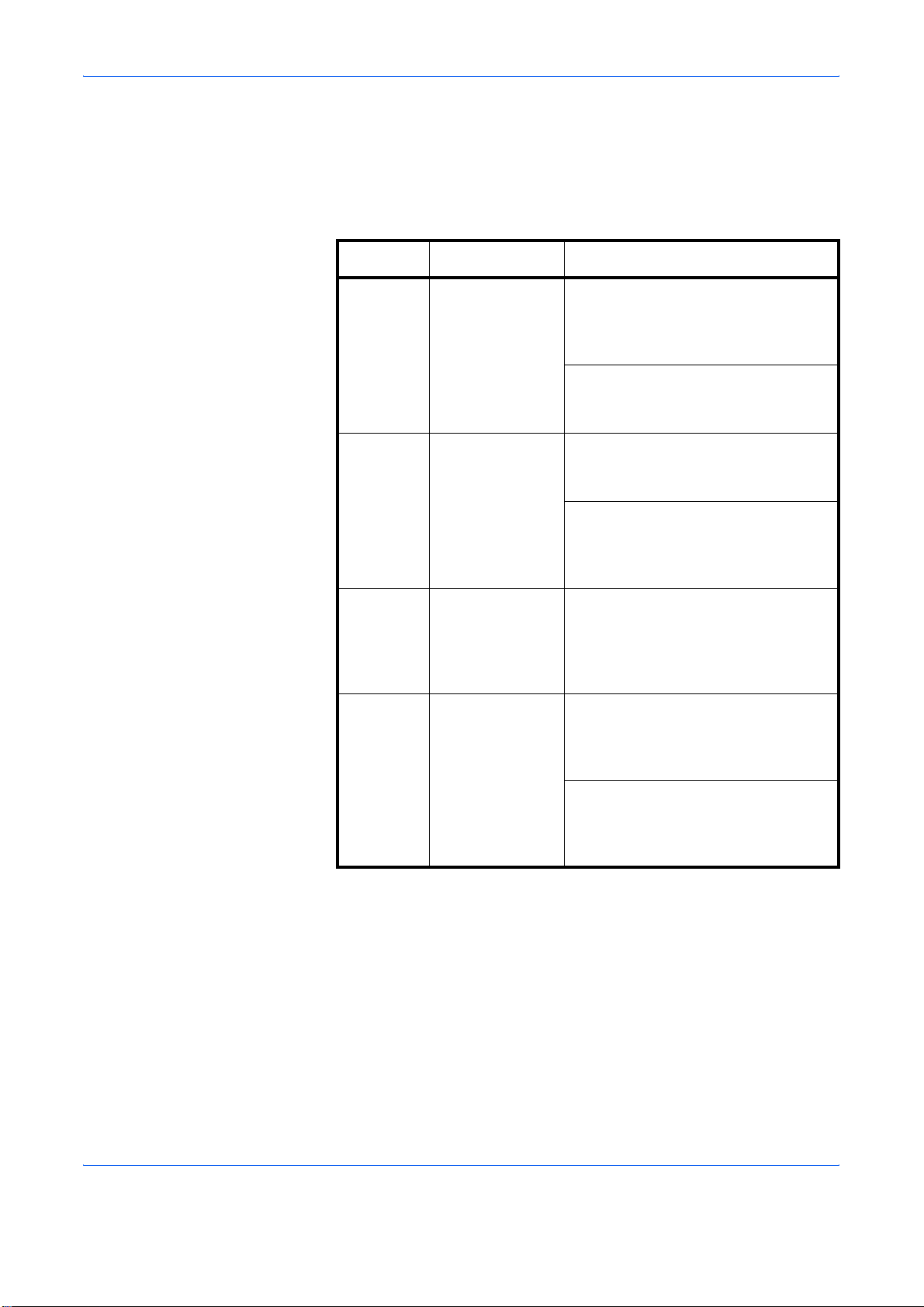
Copying Functions
Original Size
Specify the size of originals being scanned. Be sure to specify the original
size when copying non-standard sizes.
The following options are available.
Item How to Select Sizes
Standard
Sizes 1
Standard
Sizes 2
Others Select from
Size Entry Enter the size
Have the size of
original detected
automatically, or
select from the
standard sizes.
Select from the
standard sizes
not included in
the Standard
Sizes 1 .
envelope,
postcard or the
custom sized
originals*.
not included in
the standard
sizes 1 and 2**.
Inch models: Auto, Ledger, Legal,
Letter, Letter-R, Statement,
Statement-R, 8.5×13.5", Oficio II and
11×15"
Metric models: Auto, A3, B4, A4,
A4-R, B5, B5-R, A5, A5-R, B6, B6-R,
A6-R and Folio
Inch models: A3, B4, A4, A4-R, B5,
B5-R, A5, A5-R, B6, B6-R, A6-R,
Folio, 8K, 16K and 16K-R
Metric models: Ledger, Legal, Letter,
Letter-R, Statement, Statement-R,
8.5×13.5", Oficio II, 11×15", 8K, 16K
and 16K-R
Hagaki, Oufuku Hagaki, Custom 1 to
4
Inch models
Horizontal: 2 to 17" (in 0.01"
increments), Vertical: 2 to 11.69" (in
0.01" increments)
Metric models
Horizontal: 50 to 432 mm (in 1 mm
increments), Vertical: 50 to 297 mm
(in 1 mm increments)
* For instructions on how to specify the custom original sizes
(Custom 1 to 4), refer to Custom Original Size Setup on page
6-6.
** The input units can be changed in the System menu.
Refer to Switching Unit of Measurement on page 6-17.
Use the procedure below to select the original size.
Place the originals on the platen.
1
Press the Copy key.
2
1-2 ADVANCED OPERATION GUIDE
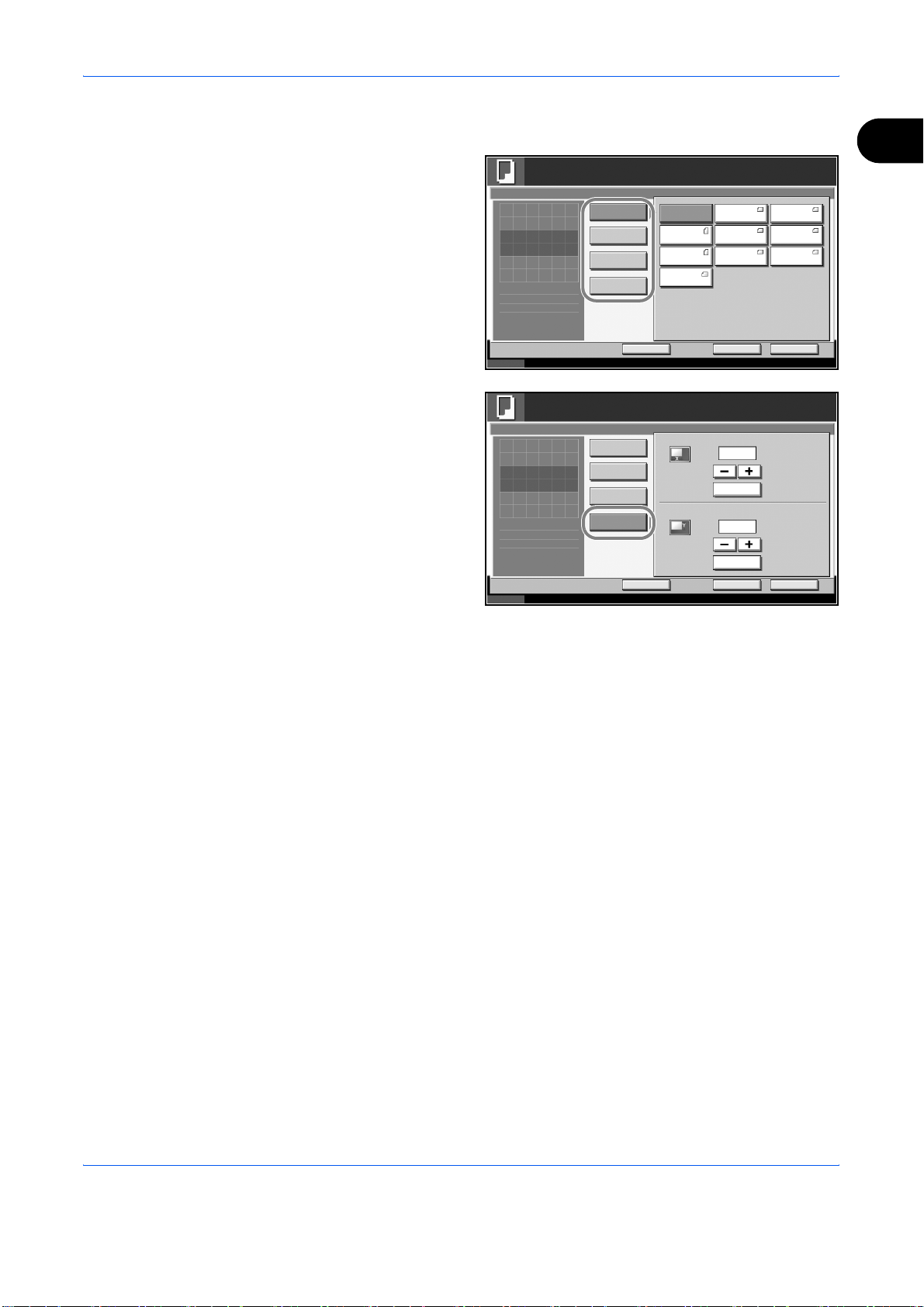
Press [Org./Paper/Finishing] and then [Original Size].
3
Press [Standard
4
Sizes 1 ], [Standard
Sizes 2 ], [Others] or
[Size Entry] to select
the original size.
Ready to copy.
Original Size
Press [OK] to display
the image.
:
Original
---
:
Zoom
100%
:
Send
---
Siz es 1
Standar d
Siz es 2
Others
Siz e Ent ry
Copying Functions
Copies
AutoStandar d
Letter Legal
Execut ive 11x15" 8 .5x13.5 "
OficioII
Ledger
Letter
Statement
1
1
If [Size Entry] is
selected, press [+]
or [-] to specify the
horizontal size (X)
and the vertical size
(Y). Press [# Keys]
to enter the size
directly using the
numeric keys.
Press [OK].
5
Press the Start key to start copying.
6
Status 10/10/2007 10:10
Add Shor tc ut
Ready to copy.
Original Size
Press [OK] to display
the image.
:
Original
---
:
Zoom
100%
:
Send
---
Status 10/10/2007 10:10
Standar d
Siz es 1
Standar d
Siz es 2
Others
Siz e Ent ry
X
Y
Add Shor tc ut Canc el OK
Cancel OK
(2. 00 - 17. 00)
"
11.00
# Keys
(2. 00 - 11.69 )
"
8. 50
# Keys
Copies
1
ADVANCED OPERATION GUIDE 1-3
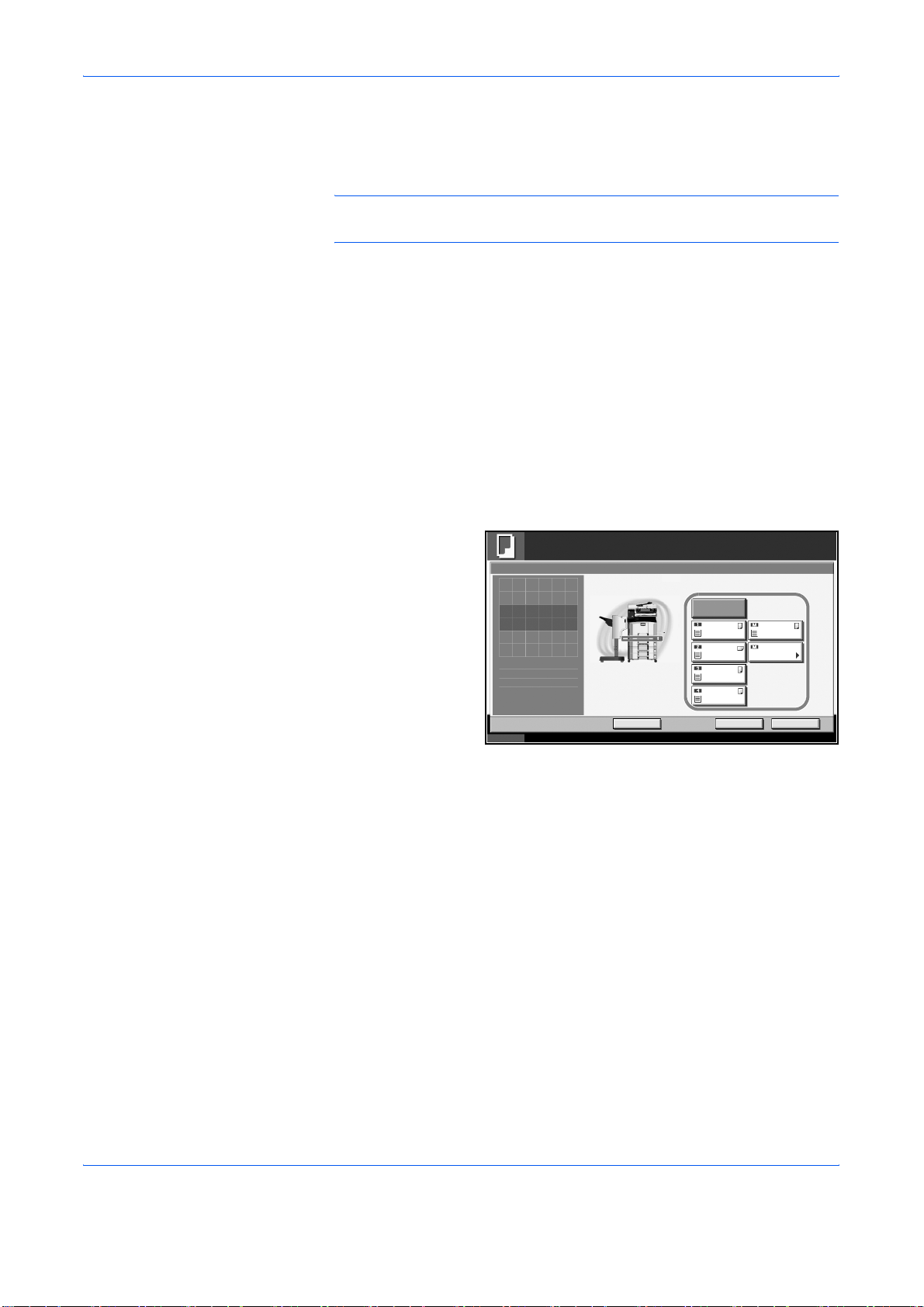
Copying Functions
Paper Selection
Selecting the Cassette
Select the paper source that contains the required paper size.
NOTE: Specify in advance the size and type of the paper loaded in the
cassette (refer to Original/Paper Setup on page 6-6).
Use the procedure below to select the paper supply cassette.
Place the originals on the platen.
1
Press the Copy key.
2
Press [Org./Paper/Finishing] and then [Paper Selection].
3
Press the key of the paper source corresponding to the required paper
4
size. The cassette in which the paper is loaded is selected.
If [Auto] is selected,
the paper matching
the size of the
original is selected
automatically.
Press [OK].
5
Press the Start key to start copying.
6
Letter
Plai n
MP Tray
Setting
Copies
Ready to copy.
Paper Selection
Press [OK] to display
the image.
:
Original
---
:
Zoom
100%
:
Send
---
Status 10/10/2007 10:10
Add Shor tc ut Canc el O K
Auto
Letter
Plai n
Ledger
Plai n
Letter
Plai n
Letter
Plai n
1
1-4 ADVANCED OPERATION GUIDE
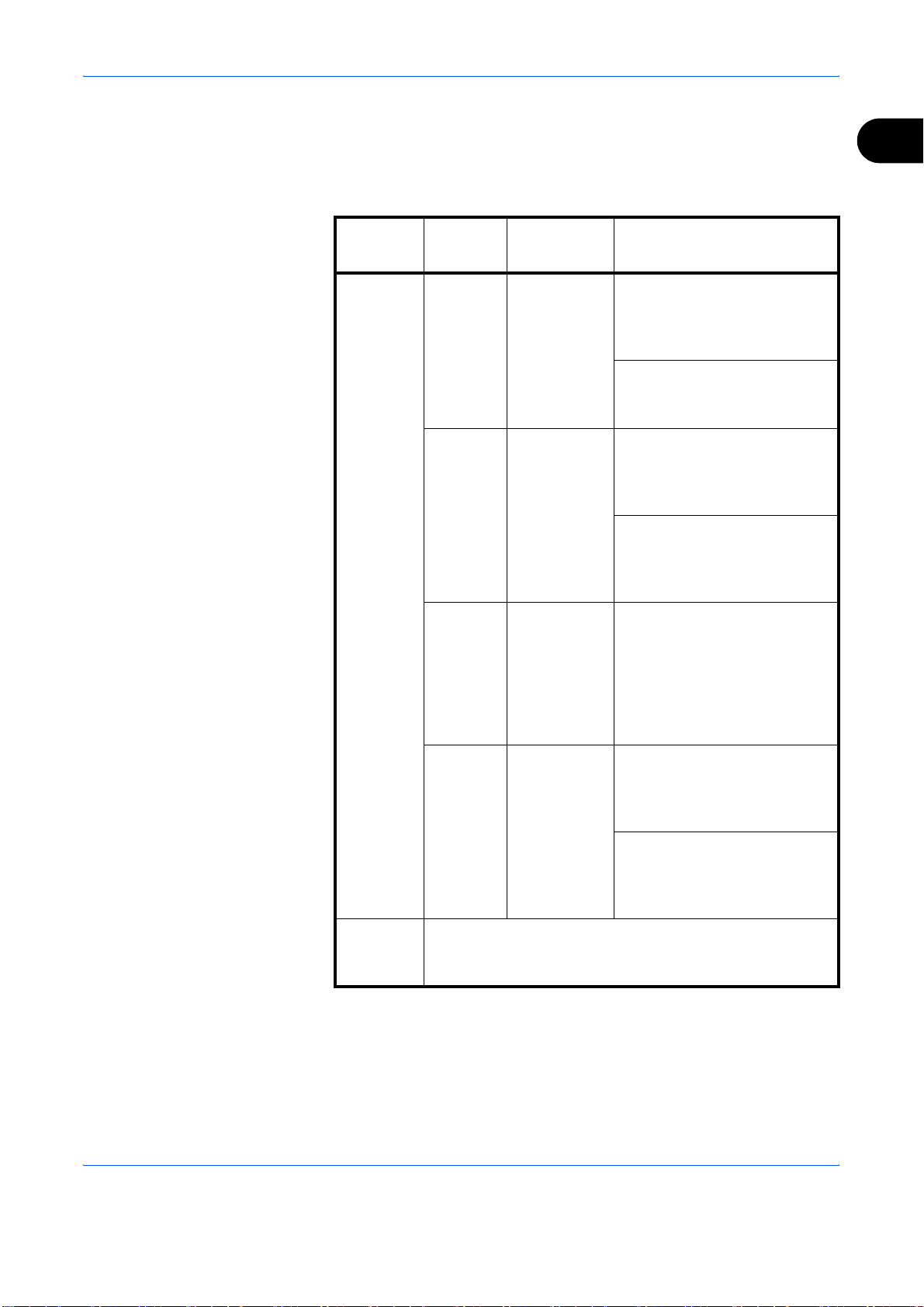
Reserving the Multi Purpose Tray
Change the paper size and media type.
The available paper sizes and media types are shown in the table below.
Copying Functions
1
Category Item
Paper
Size
Standard
Sizes 1
Standard
Sizes 2
Others Choose from
How to
Select
Choose from
the standard
size.
Choose from
the standard
sizes not
included in
the Standard
Sizes 1.
nonstandard
sizes and
custom
sizes.
Sizes
Inch models: Ledger, Legal,
Letter, Letter-R, Statement,
8.5×13.5", Oficio II and
Executive
Metric models: A3, B4, A4,
A4-R, B5, B5-R, A5-R, B6,
B6-R, A6-R and Folio
Inch models: A3, B4, A4,
A4-R, B5, B5-R, A5-R, B6-R,
A6-R, Folio, 8K, 16K and
16K-R
Metric models: Ledger, Legal,
Letter, Letter-R, Statement,
8.5×13.5", Oficio II, Executive,
8K, 16K and 16K-R
ISO B5, Envelope #10,
Envelope #9, Envelope #6,
Envelope Monarch, Envelope
DL, Envelope C5, Envelope
C4, Hagaki, Oufuku Hagaki,
Youkei 4, Youkei 2 and
Custom 1 to 4*
Size
Entry
Media
Type
* For instructions on how to specify the custom paper sizes (Custom 1
** The input units can be changed in the System menu.
*** For instructions on how to specify the custom paper types 1 to 8,
ADVANCED OPERATION GUIDE 1-5
Plain, Transparency, Rough, Vellum, Labels, Recycled,
Preprinted, Bond, Cardstock, Color, Prepunched,
Letterhead, Thick, Envelope, High Quality, Custom 1 to 8***
to 4), refer to Adding a Custom Size and Media Type for Paper to
Print on page 6-6.
Refer to Switching Unit of Measurement on page 6-17.
refer to Paper Weight on page 6-10.
Enter the
size not
included in
the standard
sizes 1 and
2**.
Inch models
Horizontal: 5.83 to 17" (in 0.01"
increments), Vertical: 3.86 to
11.69" (in 0.01" increments)
Metric models
Vertical: 98 to 297 mm (in 1 mm
increments), Horizontal: 148 to
432 mm (in 1 mm increments)
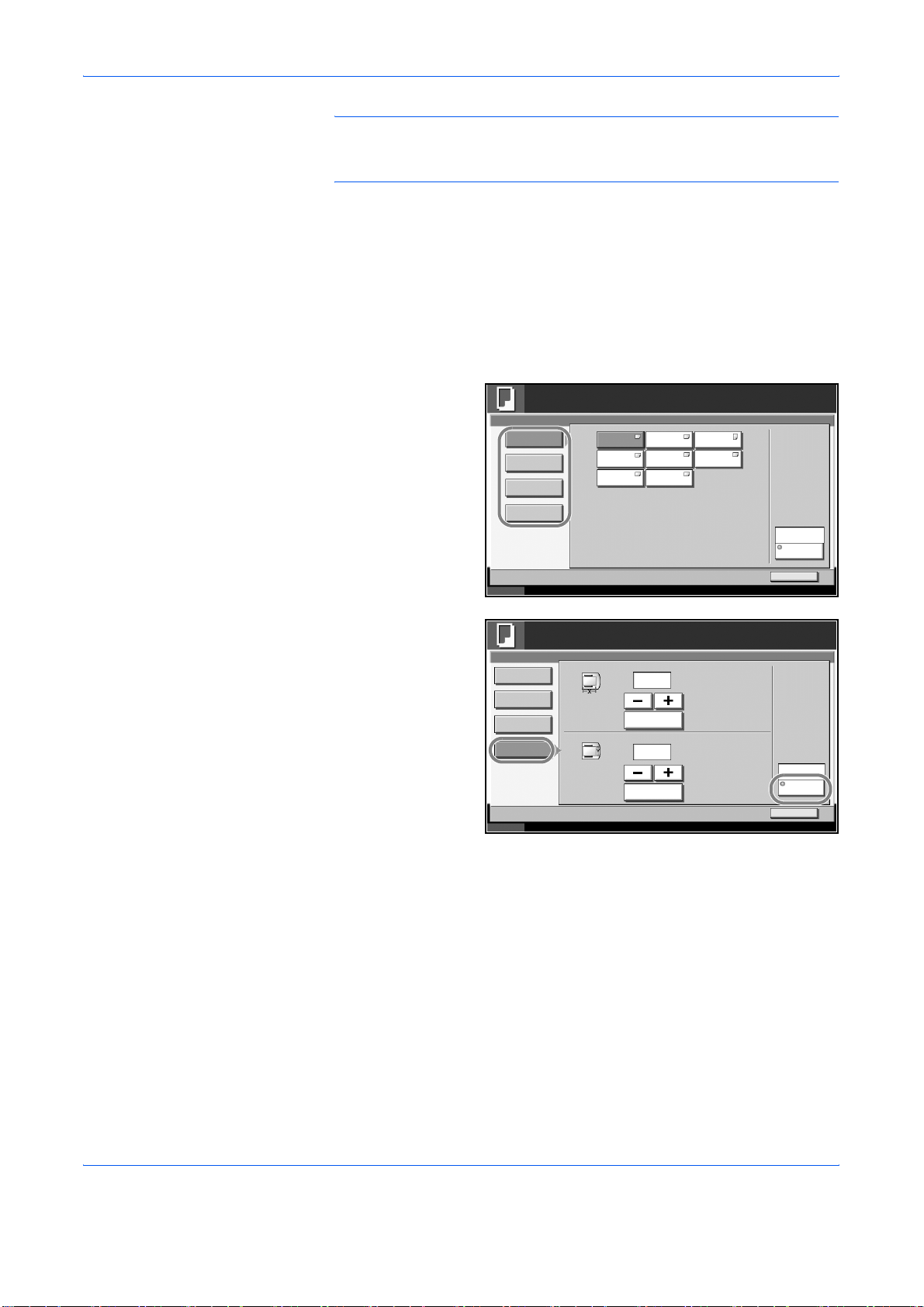
Copying Functions
NOTE: You can conveniently select in advance the size and type of
paper that will be used often and set them as default (refer to Paper Size
and Media Type Setup for Multi Purpose Tray on page 6-9).
Use the procedure below to select the paper size and media type.
Place the originals on the platen.
1
Press the Copy key.
2
Press [Org./Paper/Finishing], [Paper Selection] and then [MP Tray
3
Reservation].
Press [Standard
4
Sizes 1 ], [Standard
Sizes 2 ], [Others] or
[Size Entry] to select
the paper size.
If you select [Size
Entry], press [+] or
[–] to specify X
(horizontal) and Y
(vertical) sizes. You
can enter the size
directly using the
numeric keys after
pressing [# Keys].
Ready to copy.
Paper Selection - MP Tray Setting
Standar d
Siz es 1
Standar d
Siz es 2
Others
Siz e Ent ry
Status 10/10/2007 10:10
Ledger
Legal
8.5x 13.5"
Letter
Statem ent
OficioII
Letter
Exec utiv e
Ready to copy.
Paper Selection
Standar d
Siz es 1
Standar d
Siz es 2
Others
Siz e Ent ry
Status 10/10/2007 10:10
X
Y
(3 .86 - 11 .69)
11.00
# Keys
(5 .83 - 17 .00)
8.50
# Keys
"
"
Copies
Plai n
Media T ype
OK
Copies
Plai n
Media T ype
OK
1
1
Press [Media Type].
5
Press [Media Type] to select paper type, and press [OK].
6
Press [OK].
7
Press [OK].
8
Press the Start key to start scanning the originals.
9
10
When the machine is ready, the confirmation screen for the specified paper
appears. Load the required paper in the Multi Purpose tray and press
[Continue] to start copying.
1-6 ADVANCED OPERATION GUIDE
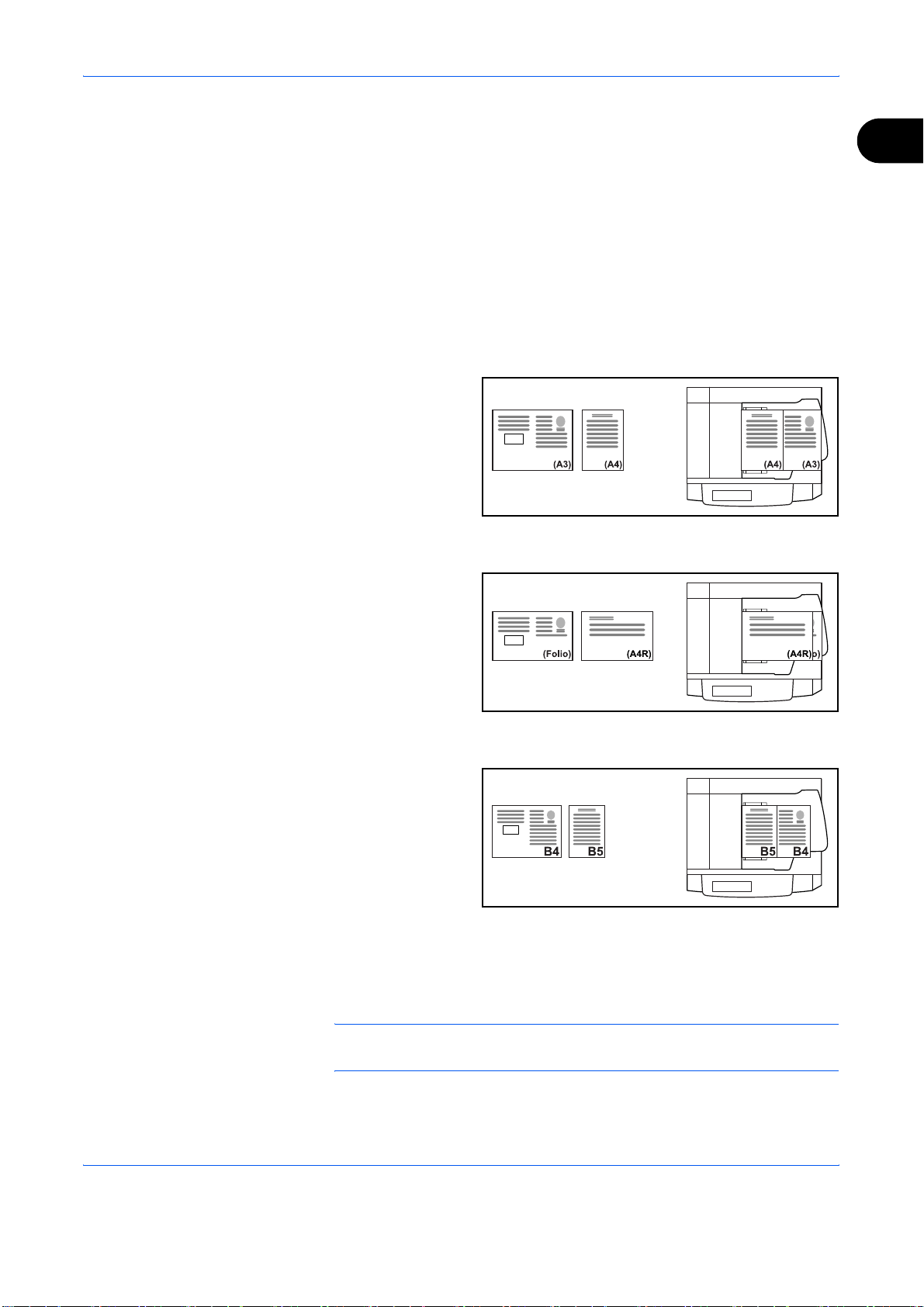
Mixed Sized Originals
Supported Combinations of Originals
Originals of the Same Width
Ledger and Letter (A3 and A4)
Copying Functions
1
Using the optional document processor, the originals of different sizes can
be loaded in a batch and copied. In this operation, up to 30 originals of
different sizes can be placed in the document processor at the same time.
The supported combinations of originals are as follows.
Ledger LedgerLetter Letter
Ledger and Letter-R (Folio and A4-R)
B4 and B5
Originals of Different Widths
Place all originals of different widths. The supported combinations of
originals are as follows.
LegalLegal Letter-R Letter-R
NOTE: You cannot scan two-sided originals when placing originals of
different widths.
ADVANCED OPERATION GUIDE 1-7
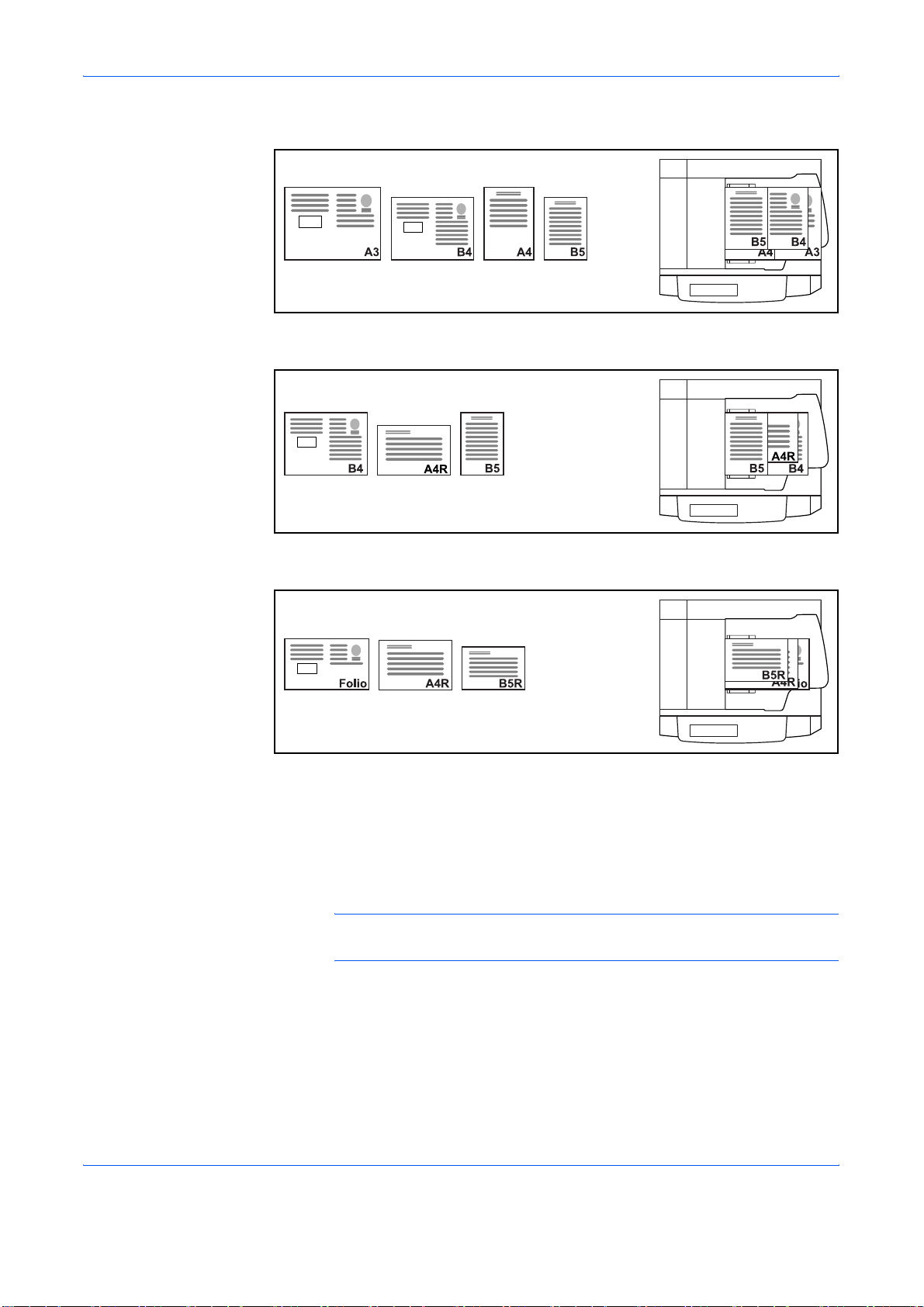
Copying Functions
A3, B4, A4 and B5
B4, A4-R and B5
Folio, A4-R and B5-R
Selecting How to Copy Originals
Select whether you wish to create individual copies on different size papers
matching the original sizes or to produce all copies on the same size
papers.
NOTE: This function is available regardless of whether originals have the
same width or not.
1-8 ADVANCED OPERATION GUIDE
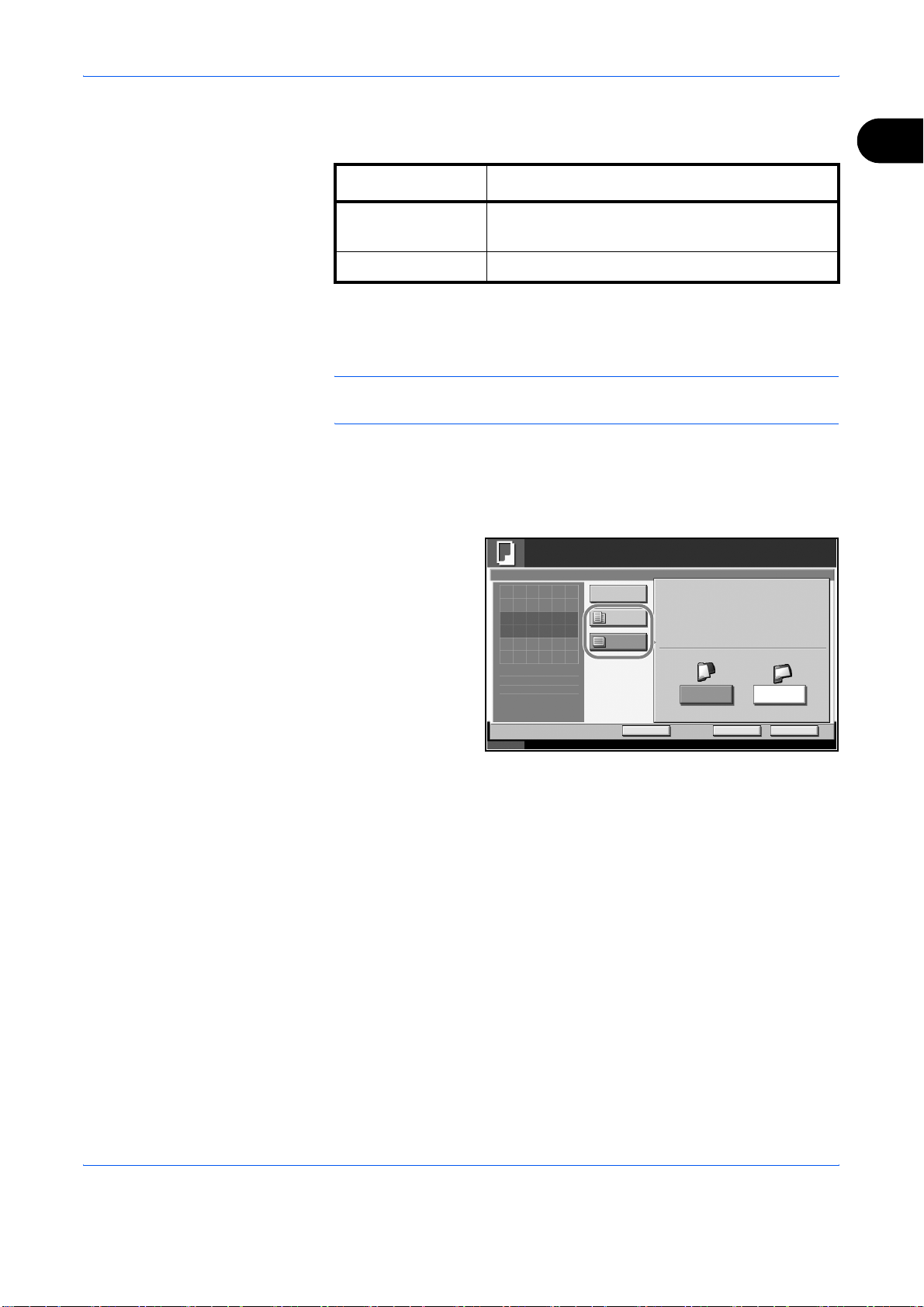
Copying Functions
The table below shows the finished document sizes for the different
original size options.
Option Description
1
Mixed Sized
Copies
Originals are detected individually for size and
copied to the same size papers as originals.
Same Size Copies Originals are all copied to the same size papers.
Use the procedure below to copy mixed sized originals.
Place originals on the document processor.
1
IMPORTANT: When placing originals of different widths, be sure to flush
them against the document width guide toward the back of the machine.
Press the Copy key.
2
Press [Org./Paper/Finishing] and then [Mixed Sized Originals].
3
Select [Mixed Sized
4
Copies] or [Same
Size Copies] as
finish size.
Ready to copy.
Mix ed Siz ed Origi nals
Press [OK] to display
the image.
Off
Mixed Sized
Copies
Same Siz ed
Copies
Top Page Dire ct ion
Copies
1
Long Edge
Left
Status 10/10/2007 10:10
Select the combination of originals from [Same Width] and [Diff Width].
5
When [Same Size Copies] is selected, select [Long Edge Left] or [Short
Add Shor tc ut
Cancel OK
Edge Left] as the first original orientation.
Press [OK].
6
Press the Start key to start copying.
7
Short Edge
Left
ADVANCED OPERATION GUIDE 1-9
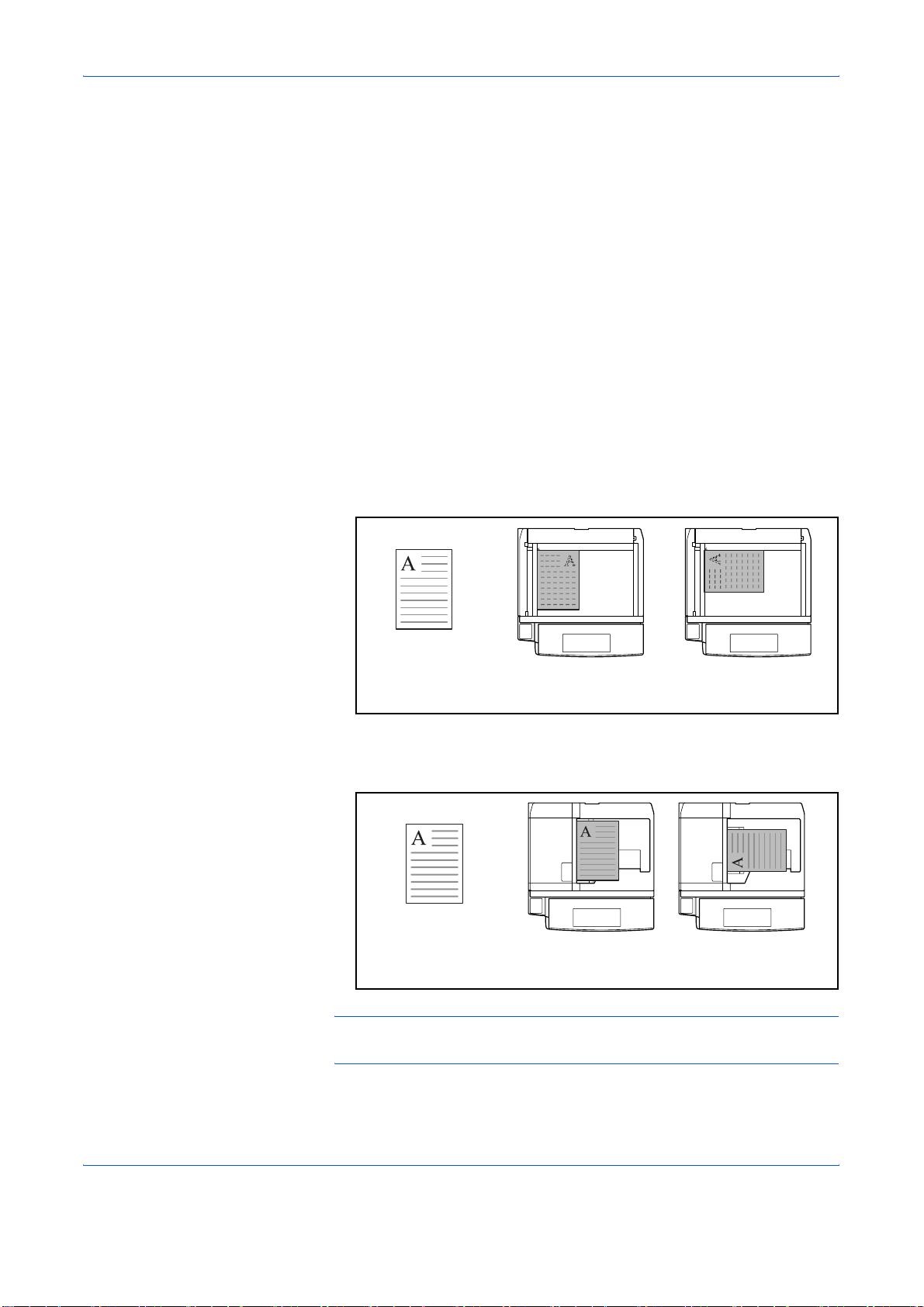
Copying Functions
Original Orientation
When placing originals on the platen
Select the original orientation to use the following functions.
•Duplex
• Margin/Centering originals
• Border erase
• Combine mode
• Memo mode
• Page numbering
•Booklets
• Stapling (optional feature)
* If [On] is selected as the Orientation Confirmation setting in the
System Menu, the selection screen for original orientation appears
when you select any of the above functions.
Original [Top Edge Top] [Top Edge Left]
When placing originals on the optional document processor
Original [Top Edge Top] [Top Edge Left]
NOTE: To change the default setting for the original orientation, refer to
Original Orientation on page 6-21.
1-10 ADVANCED OPERATION GUIDE
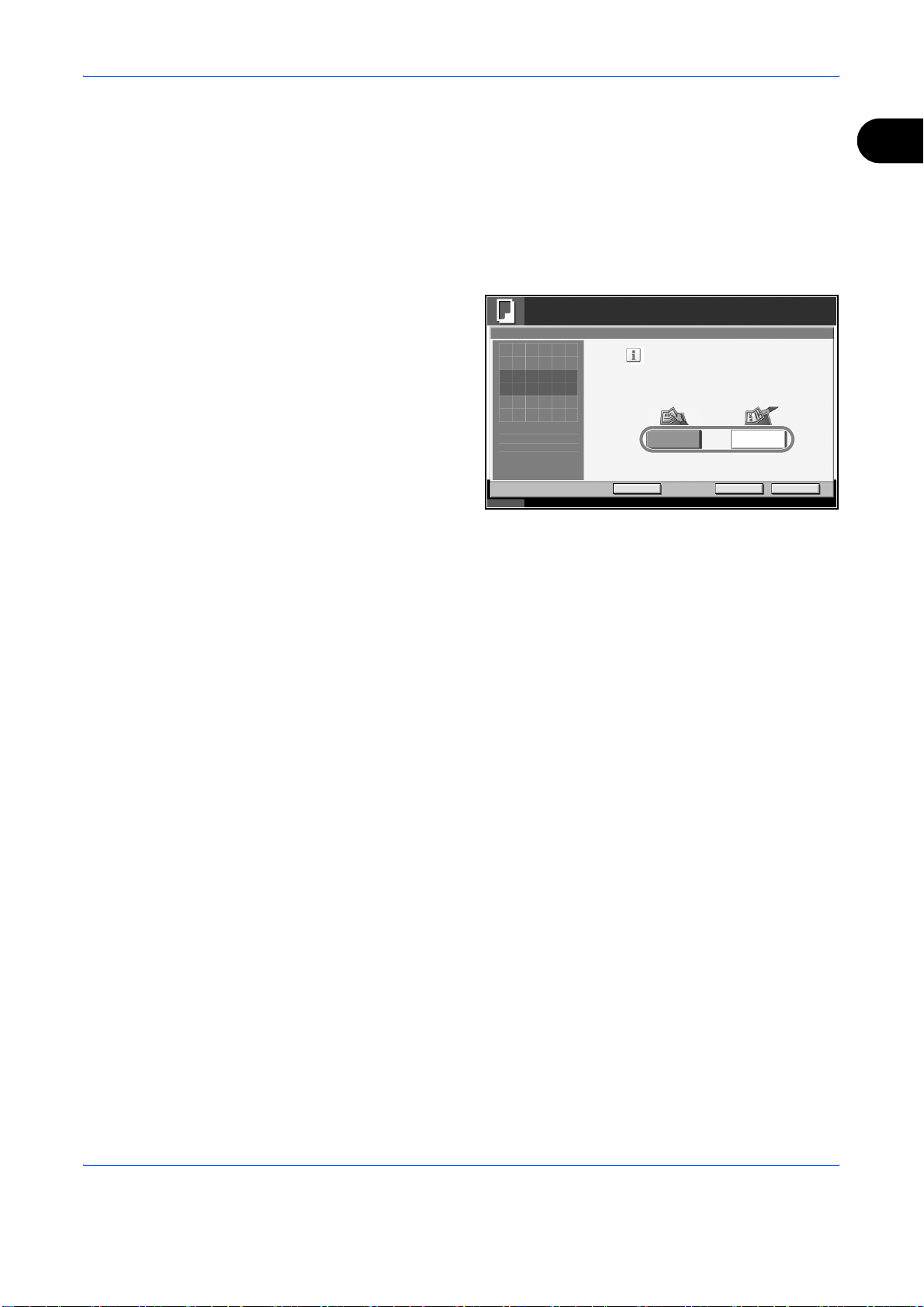
Use the procedure below to select the orientation when placing the
originals on the platen.
Place the originals on the platen.
1
Press the Copy key.
2
Press [Org./Paper/Finishing] and then [Original Orientation].
3
Copying Functions
1
Select [Top Edge
4
Top] or [Top Edge
Left] as the way the
original is oriented.
Press [OK].
5
Press the Start key to start copying.
6
Ready to copy.
Original Orientation
Press [ OK] to display
the image.
Status
Enter the orientation of the
orig inal docum ent 's t op edge.
Top Edge T op
Add Shor tc ut
Copies
1
Top Edge L ef t
Cancel OK
10/10/2007 10:10
ADVANCED OPERATION GUIDE 1-11
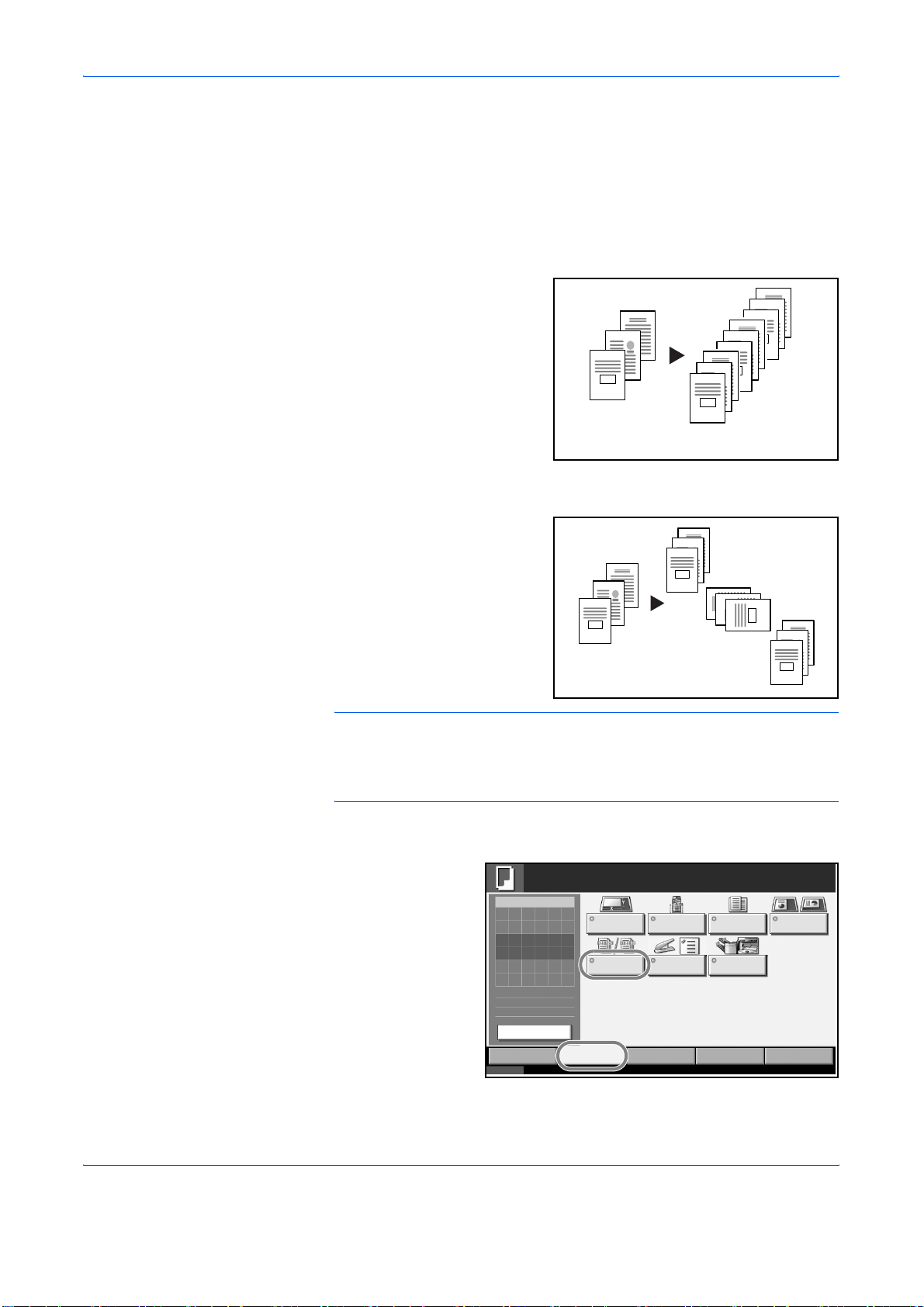
Copying Functions
Collate/Offset Copying
Collate
The machine can collate and offset at the same time as it copies.
You can use the Collate/Offset copy function for tasks such as those
shown below.
Offset
Scan multiple originals and
deliver complete sets of copies
as required according to page
number.
3
2
1
3
2
1
3
2
1
3
2
1
Original Copy
Use offset to produce copies
after rotating each set (or
page) by 90º.
3
2
1
3
2
1
3
2
1
2
1
Original Copy
NOTE: To use the offset function, load the same sized paper with
different orientation in the paper source other than the selected paper
source.
The paper sizes supported in Offset are A4, B5, Letter and 16K.
3
The procedure for using collate/offset copying is explained below.
Press [Org./Paper/
1
Finishing] and then
[Collate/Offset].
Ready to copy.
Copy Image
Original
Siz e
Set Original.
Original
:
---
Zoom
100%
:
---
Paper
:
Previ ew
Quick Setup Layout/Edit Advanced
Status 10/10/2007 10:10
Collate/
Offset
Org./Paper /
Finishing
Paper
Selection
Staple Output Tray
Image
Quality
Mixed Sized
Originals
Copies
Original
Orientation
Setup
1-12 ADVANCED OPERATION GUIDE
1
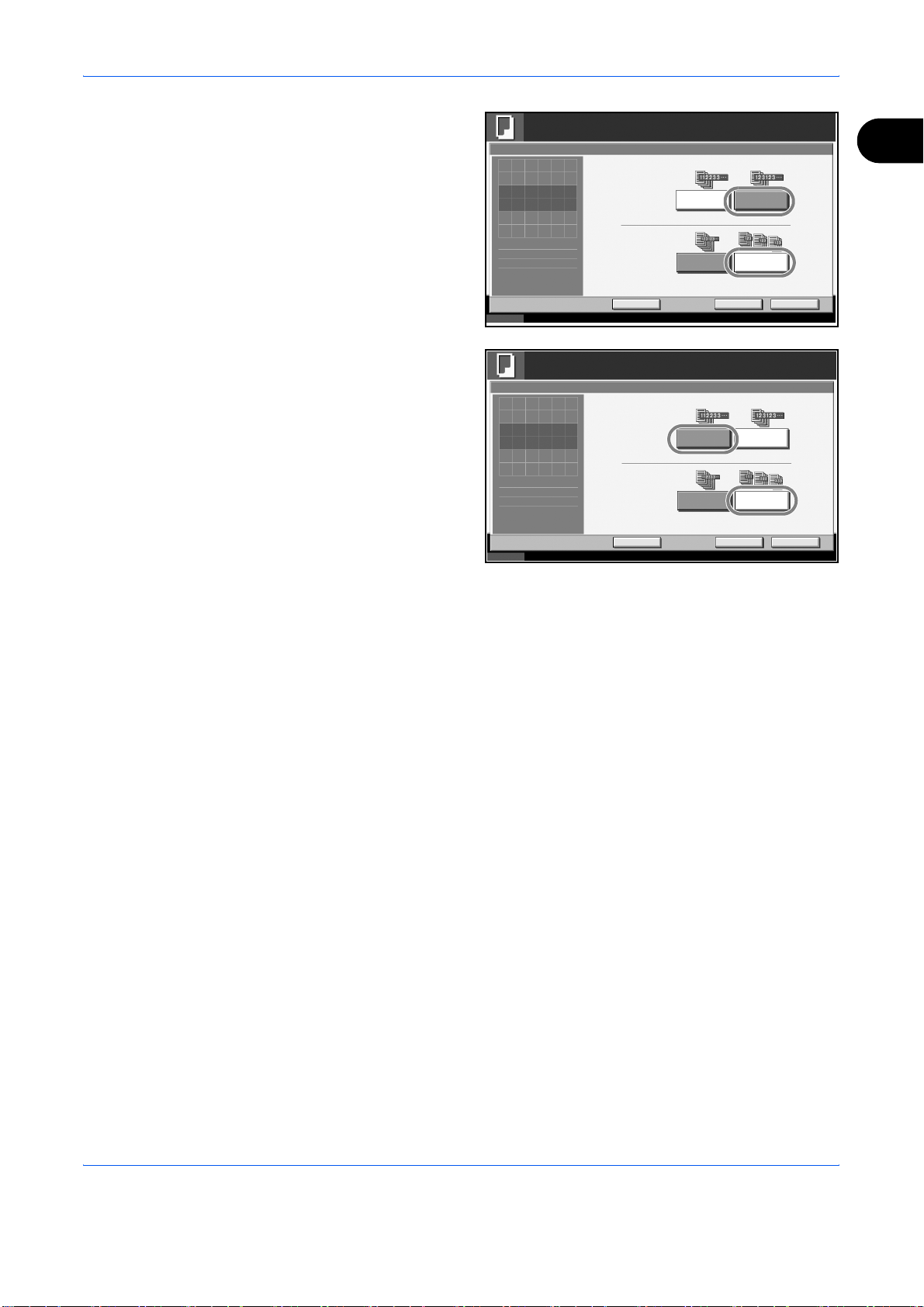
Copying Functions
To use collate
2
copying, press [On]
of Collate.
To use offset
copying, press
[Each Set] of Offset.
Press [OK].
If [Off] is selected for
Collate, press [Off]
or [Each Page] in
Offset.
Ready to copy.
Collate/Offset
Collate
Pres s [O K] t o dis play
the image.
Offset
Add Shor tc ut
Status 10/10/2007 10:10
Off On
Off Each Set
Cancel OK
Ready to copy.
Collate/Offset
Collate
Press [ OK] to display
the image.
Offset
Add Shor tc ut
Status 10/10/2007 10:10
Off On
Off Each Pa ge
Copies
Copies
Cancel OK
1
1
1
Press [OK].
3
Use the numeric keys to enter the copy quantity.
4
Place the originals and press the Start key. Copying begins.
5
ADVANCED OPERATION GUIDE 1-13
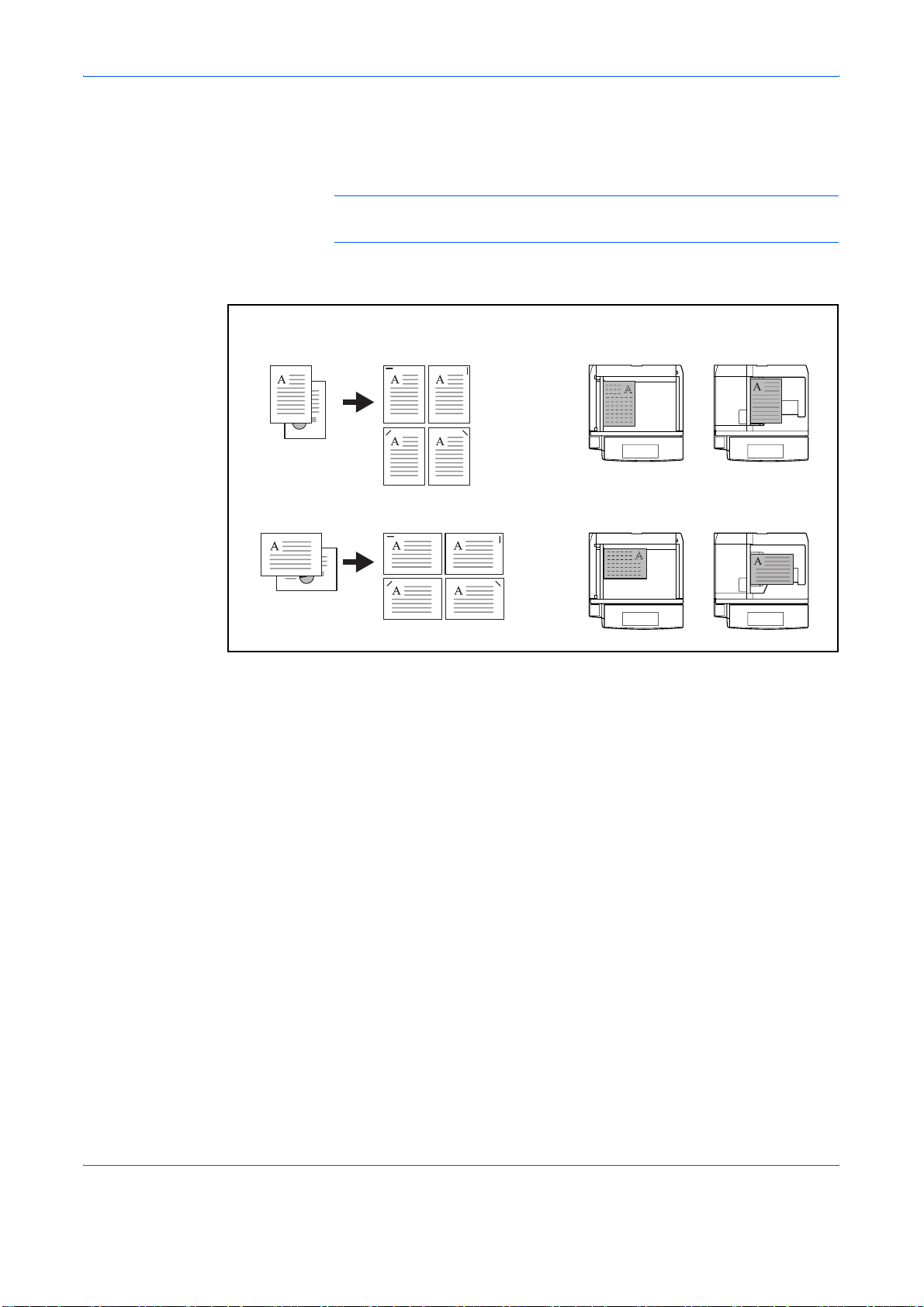
Copying Functions
Staple
Use this feature to staple your finished copies.
NOTE: Stapling requires the optional document finisher or built-in
finisher.
The following stapling options and orientations are available.
Original
1
2
Orientation of OriginalCopy
Document finisher
Built-in finisher
Document finisher
Built-in finisher
Use the procedure below to produce stapled copies.
Press the Copy key.
Press [Org./Paper/Finishing] and then [Staple].
Document processorPlaten
1-14 ADVANCED OPERATION GUIDE
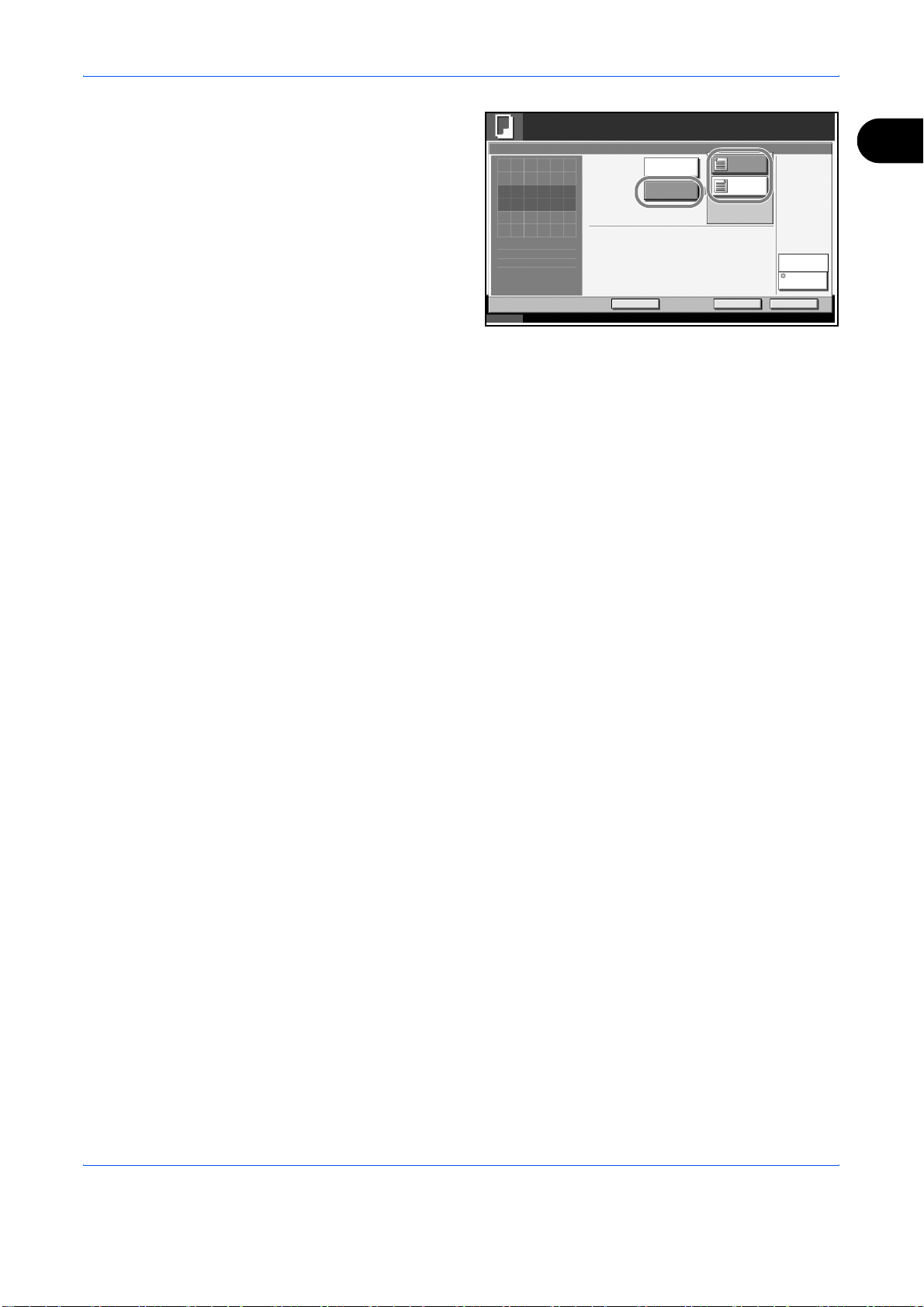
Copying Functions
To staple, select the
3
staple position, [1
staple] under Staple.
Press [Original Orientation] to choose orientation of the originals, either
4
[Top Edge Top] or [Top Edge Left]. Then press [OK].
Press [OK].
5
Place the originals on the platen and press the Start key. Copying begins.
6
Ready to copy.
Stapl e/Punch
Stapl e
Press [OK] to display
the image.
Status 10/10/2007 10:10
Off
1 st aple
Add Shor tc ut
Upper
Left
Upper
Right
Cancel OK
Copies
Top Edge T op
Original
Orientation
1
1
ADVANCED OPERATION GUIDE 1-15
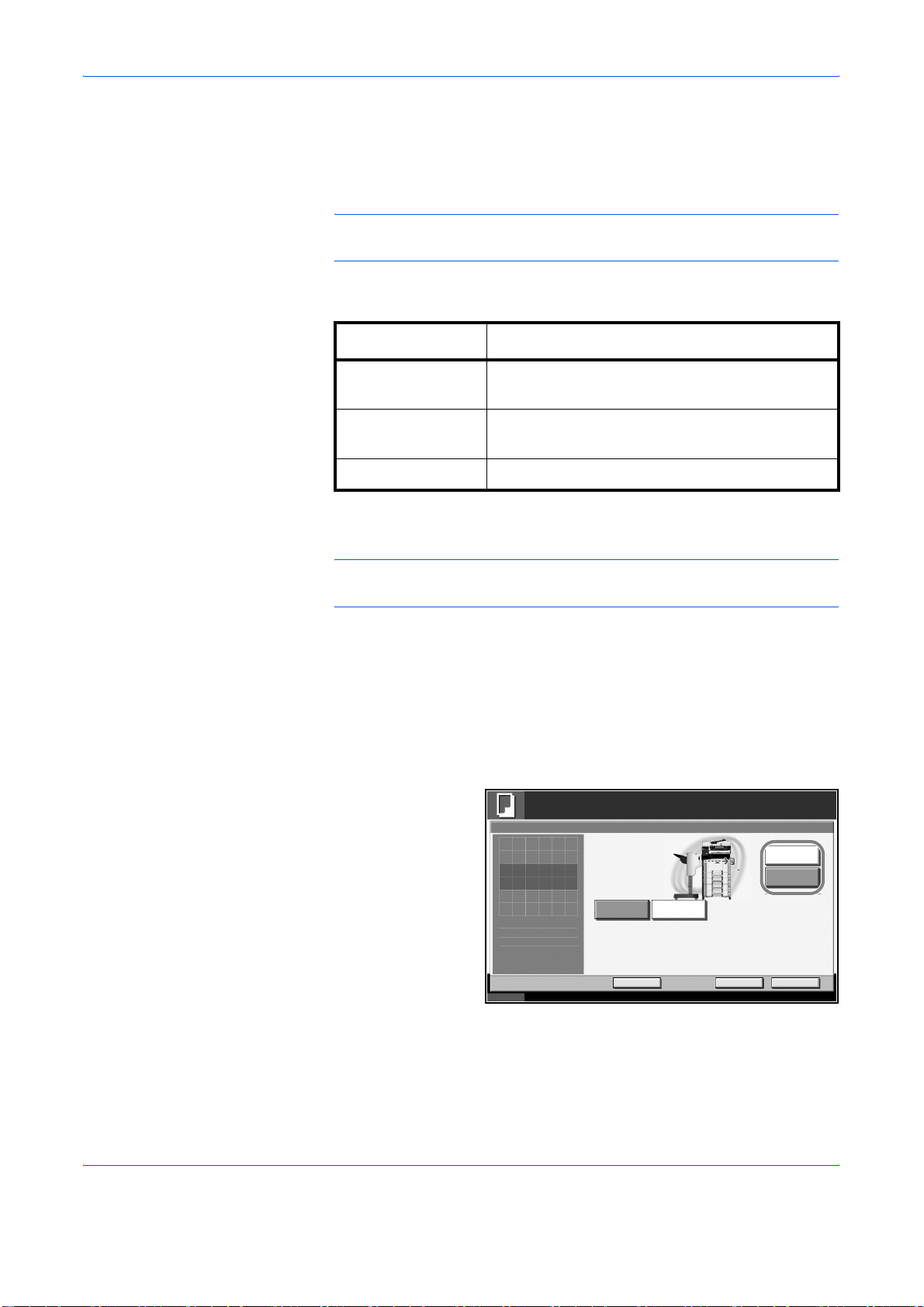
Copying Functions
Output Destination
You can use the procedure below to select an output destination such as
the optional document finisher for your copies.
NOTE: Optional output destinations include the job separator, document
finisher and the built-in finisher.
The table below shows the available output destinations.
Destination Description
Top tray Top tray of the machine (where copies are
stored)
Finisher Tray*
Tray of the optional document finisher or built-in
finisher
Job Separator Tray Optional job separator
* Copy output orientation can be selected either as face-up (print
facing up) or face-down (print facing down).
NOTE: To change default destination for copies, refer to Output Tray on
page 6-20 for details.
Use the procedure below to select the output destination.
Press the Copy key.
1
Press [Org./Paper/Finishing] and then [Output Tray].
2
Select the output destination for finished copies.
3
When you select
[Finisher tray],
select the
orientation of output
copy, Face Up (print
facing up) or Face
Down (print facing
down).
Ready to copy.
Output Tray
Press [ OK] to display
the image.
Top Tray
Finisher T ray
Copies
1
Face Up
Face Down
Status 10/10/2007 10:10
Press [OK].
4
Place the originals in the document processor or on the platen. Press the
5
Start key to start copying.
Add Shor tc ut
Cancel OK
1-16 ADVANCED OPERATION GUIDE
