Triumph-Adler DC2128 Instruction Handbook

Instruction Handbook
Fax
DC 2128
Digital Multifunctional
System
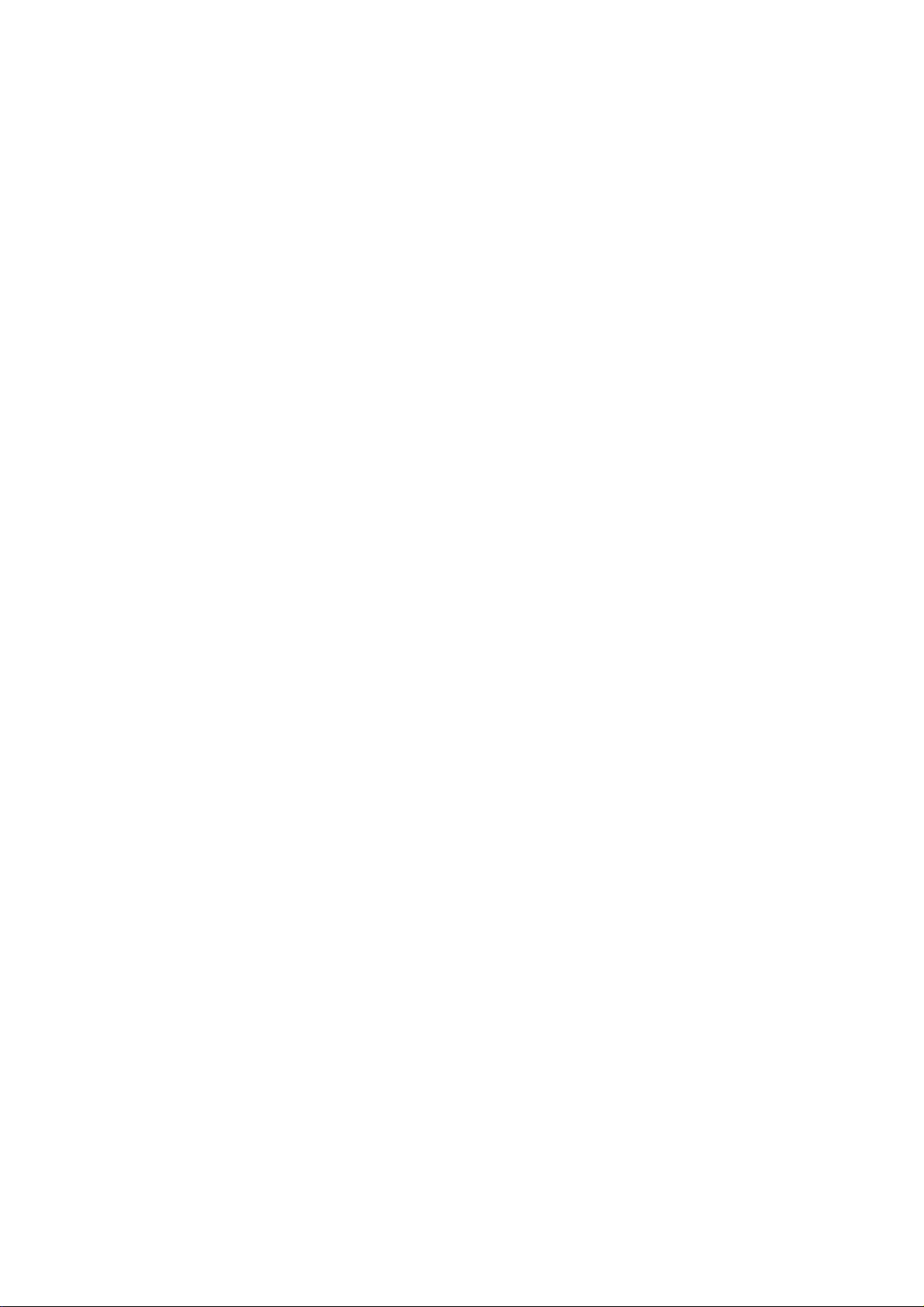
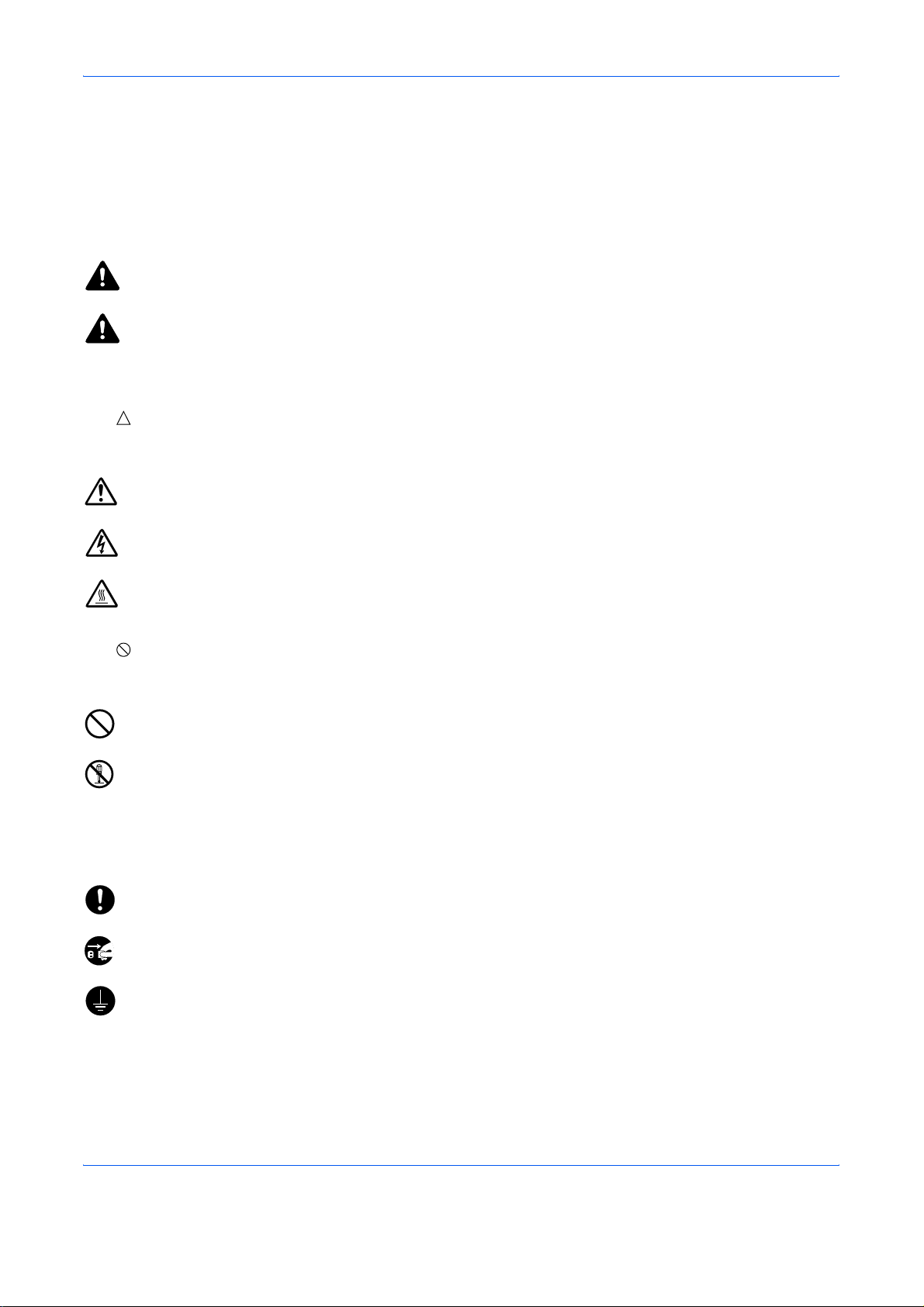
Safety Conventions in This Guide
Please read the Operation Guide before using the facsimile. Keep it close to the facsimile for easy reference.
The sections of this handbook and parts of the facsimile marked with symbols are safety warnings meant to
protect the user, other individuals and surrounding objects, and ensure correct and safe usage of the facsimile.
The symbols and their meanings are indicated below.
WARNING: Indicates that serious injury or even death may result from insufficient attention to or incorrect
compliance with the related points.
CAUTION: Indicates that personal injury or mechanical damage may result from insufficient attention to
or incorrect compliance with the related points.
Symbols
The symbol indicates that the related section includes safety warnings. Specific points of attention are
indicated inside the symbol.
.... [General warning]
.... [Warning of danger of electrical shock]
.... [Warning of high temperature]
The symbol indicates that the related section includes information on prohibited actions. Specifics of the
prohibited action are indicated inside the symbol.
.... [Warning of prohibited action]
.... [Disassembly prohibited]
The
z symbol indicates that the related section includes information on actions which must be performed.
Specifics of the required action are indicated inside the symbol.
.... [Alert of required action]
.... [Remove the power plug from the outlet]
[Always connect the machine to an outlet with a ground
....
connection]
Please contact your service representative to order a replacement if the safety warnings in this Operation Guide
are illegible or if the guide itself is missing. (fee required)
OPERATION GUIDE i
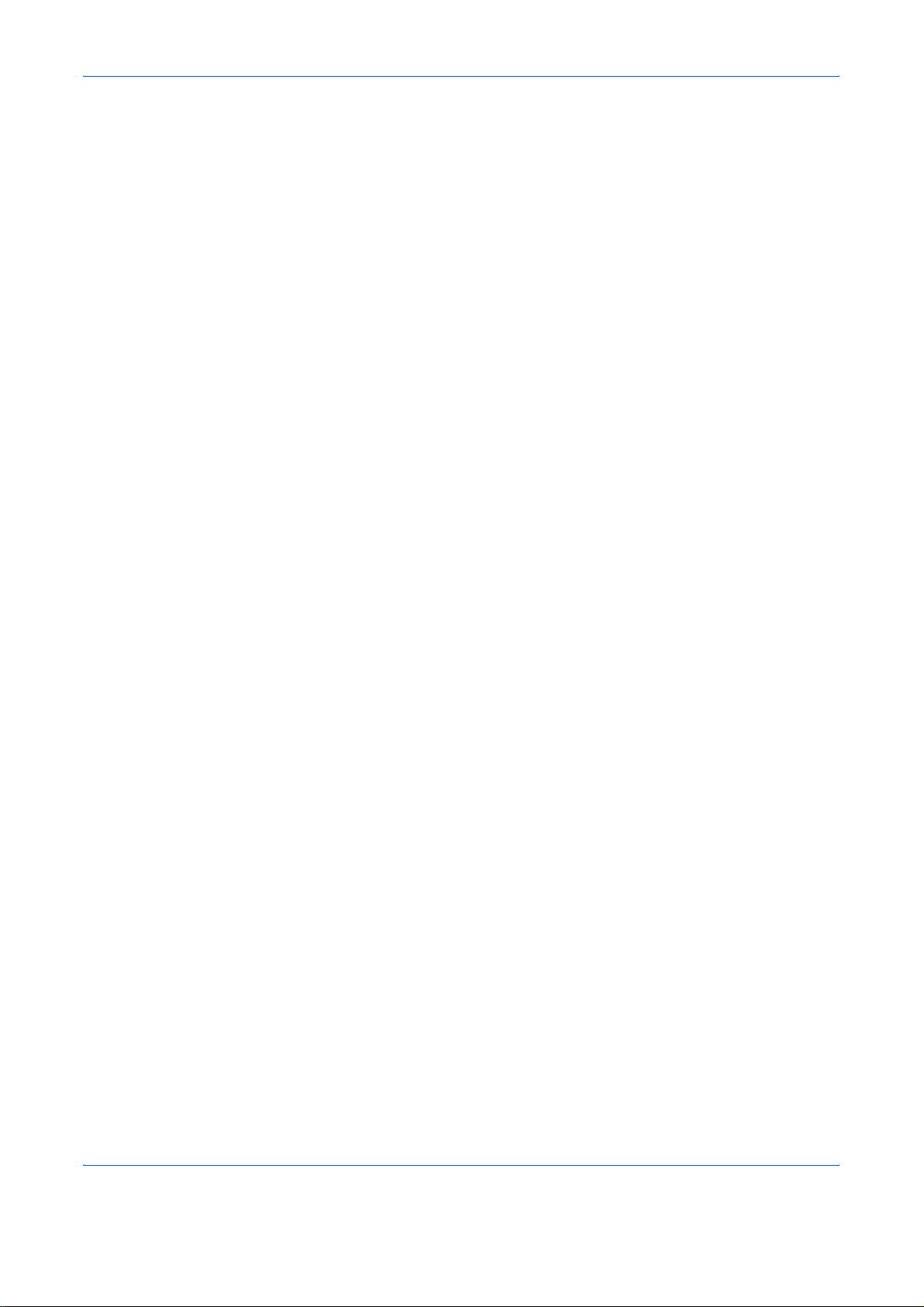
<Note>
Due to performance updating, information in this Operation Guide is subject to change without notice.
ii OPERATION GUIDE
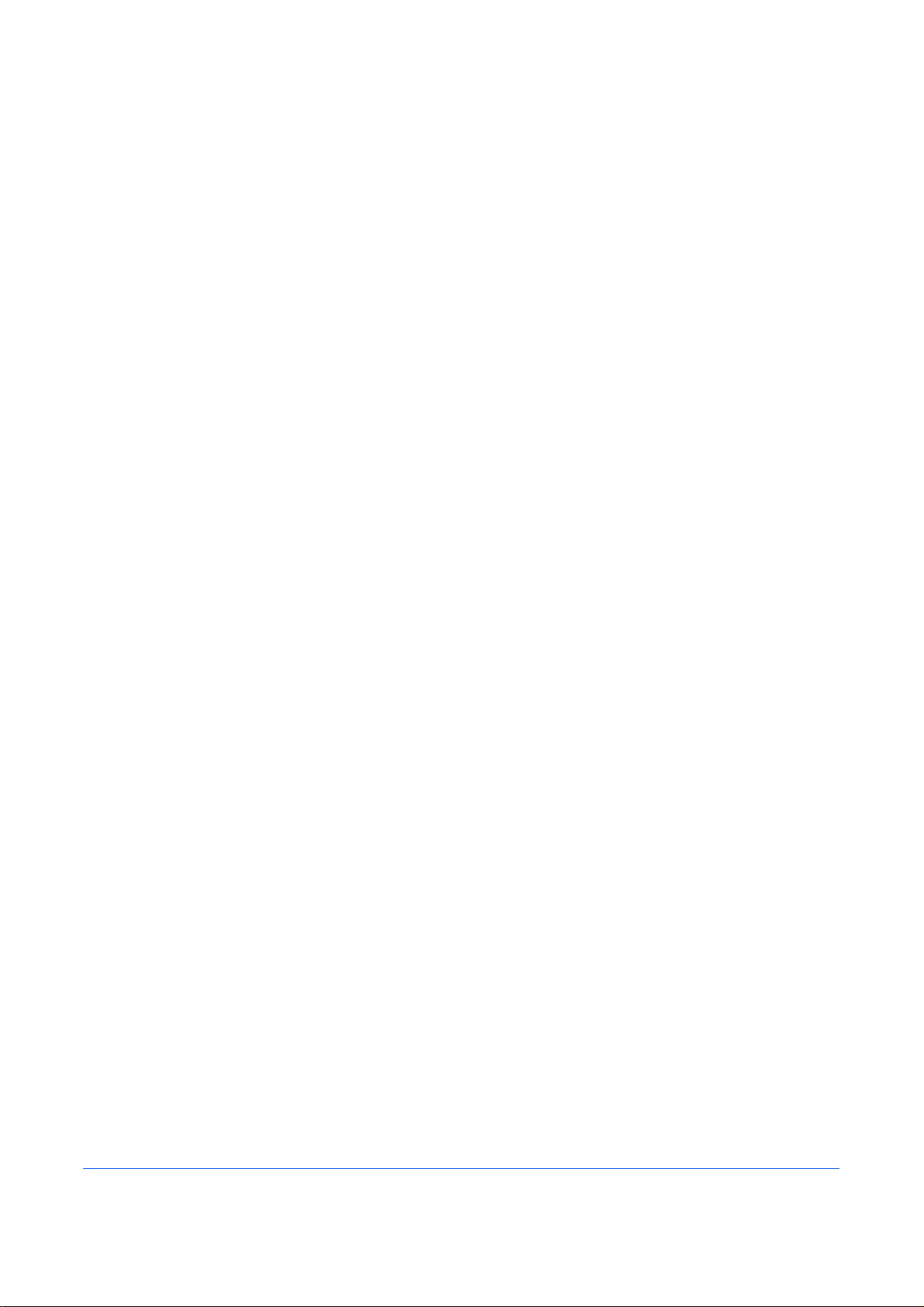
Contents
1 Part Names and Functions
Operation Panel . . . . . . . . . . . . . . . . . . . . . . . . . . . . . . . . . . . . . . . . . . . . . . . . . . . . . . . . . . . . . 1-2
Machine . . . . . . . . . . . . . . . . . . . . . . . . . . . . . . . . . . . . . . . . . . . . . . . . . . . . . . . . . . . . . . . . . . . 1-4
2 Preparation Before Use
Selection of Telephone Line (Inch version only) . . . . . . . . . . . . . . . . . . . . . . . . . . . . . . . . . . . . 2-2
Selection of Transmit Terminal Identification (TTI) . . . . . . . . . . . . . . . . . . . . . . . . . . . . . . . . . . 2-3
Setting the TTI information . . . . . . . . . . . . . . . . . . . . . . . . . . . . . . . . . . . . . . . . . . . . . . . . . . . . . 2-4
Date and Time Entry . . . . . . . . . . . . . . . . . . . . . . . . . . . . . . . . . . . . . . . . . . . . . . . . . . . . . . . . . 2-6
3 FAX Operation (Basic)
Automatic Send . . . . . . . . . . . . . . . . . . . . . . . . . . . . . . . . . . . . . . . . . . . . . . . . . . . . . . . . . . . . . 3-2
FAX Automatic Reception . . . . . . . . . . . . . . . . . . . . . . . . . . . . . . . . . . . . . . . . . . . . . . . . . . . . . 3-9
Cancelling Communication . . . . . . . . . . . . . . . . . . . . . . . . . . . . . . . . . . . . . . . . . . . . . . . . . . . 3-11
Using the Address Book . . . . . . . . . . . . . . . . . . . . . . . . . . . . . . . . . . . . . . . . . . . . . . . . . . . . . . 3-15
Using One-touch Keys . . . . . . . . . . . . . . . . . . . . . . . . . . . . . . . . . . . . . . . . . . . . . . . . . . . . . . . 3-25
Dialing the Same Receiving System (Redial) . . . . . . . . . . . . . . . . . . . . . . . . . . . . . . . . . . . . . 3-27
4 FAX Operation (Advanced)
Delayed Transmission . . . . . . . . . . . . . . . . . . . . . . . . . . . . . . . . . . . . . . . . . . . . . . . . . . . . . . . . 4-2
Broadcast Transmission . . . . . . . . . . . . . . . . . . . . . . . . . . . . . . . . . . . . . . . . . . . . . . . . . . . . . . . 4-4
Standby Transmission . . . . . . . . . . . . . . . . . . . . . . . . . . . . . . . . . . . . . . . . . . . . . . . . . . . . . . . . 4-6
Interrupt Send . . . . . . . . . . . . . . . . . . . . . . . . . . . . . . . . . . . . . . . . . . . . . . . . . . . . . . . . . . . . . . 4-7
Chain Dial . . . . . . . . . . . . . . . . . . . . . . . . . . . . . . . . . . . . . . . . . . . . . . . . . . . . . . . . . . . . . . . . . . 4-8
Manual Send . . . . . . . . . . . . . . . . . . . . . . . . . . . . . . . . . . . . . . . . . . . . . . . . . . . . . . . . . . . . . . . 4-9
Manual Reception . . . . . . . . . . . . . . . . . . . . . . . . . . . . . . . . . . . . . . . . . . . . . . . . . . . . . . . . . . 4-10
Remote Switch Function . . . . . . . . . . . . . . . . . . . . . . . . . . . . . . . . . . . . . . . . . . . . . . . . . . . . . 4-12
Printing/Forwarding Received Documents (Memory Forwarding) . . . . . . . . . . . . . . . . . . . . . . 4-14
Sub Address Communication . . . . . . . . . . . . . . . . . . . . . . . . . . . . . . . . . . . . . . . . . . . . . . . . . . 4-23
Sub Address Box Function . . . . . . . . . . . . . . . . . . . . . . . . . . . . . . . . . . . . . . . . . . . . . . . . . . . . 4-25
Program Dial . . . . . . . . . . . . . . . . . . . . . . . . . . . . . . . . . . . . . . . . . . . . . . . . . . . . . . . . . . . . . . 4-29
Polling Communication . . . . . . . . . . . . . . . . . . . . . . . . . . . . . . . . . . . . . . . . . . . . . . . . . . . . . . 4-30
Account Management . . . . . . . . . . . . . . . . . . . . . . . . . . . . . . . . . . . . . . . . . . . . . . . . . . . . . . . 4-40
Other Convenient Functions . . . . . . . . . . . . . . . . . . . . . . . . . . . . . . . . . . . . . . . . . . . . . . . . . . 4-44
5 Checking Transmission Results and Registration Status
Various Tools for Checking Transmission Results and Registration Status . . . . . . . . . . . . . . . 5-2
Checking FAX Job History . . . . . . . . . . . . . . . . . . . . . . . . . . . . . . . . . . . . . . . . . . . . . . . . . . . . . 5-3
Printing Administrative Reports . . . . . . . . . . . . . . . . . . . . . . . . . . . . . . . . . . . . . . . . . . . . . . . . . 5-5
Reporting FAX Receipt Result by E-mail . . . . . . . . . . . . . . . . . . . . . . . . . . . . . . . . . . . . . . . . . 5-10
6 Setup and Registration
FAX/TEL Auto Switch Reception . . . . . . . . . . . . . . . . . . . . . . . . . . . . . . . . . . . . . . . . . . . . . . . . 6-2
FAX/Answering Machine Auto Switch Reception . . . . . . . . . . . . . . . . . . . . . . . . . . . . . . . . . . . . 6-4
Rings . . . . . . . . . . . . . . . . . . . . . . . . . . . . . . . . . . . . . . . . . . . . . . . . . . . . . . . . . . . . . . . . . . . . . 6-6
Volume Adjustment . . . . . . . . . . . . . . . . . . . . . . . . . . . . . . . . . . . . . . . . . . . . . . . . . . . . . . . . . . 6-7
Retry Times . . . . . . . . . . . . . . . . . . . . . . . . . . . . . . . . . . . . . . . . . . . . . . . . . . . . . . . . . . . . . . . . 6-8
OPERATION GUIDE iii
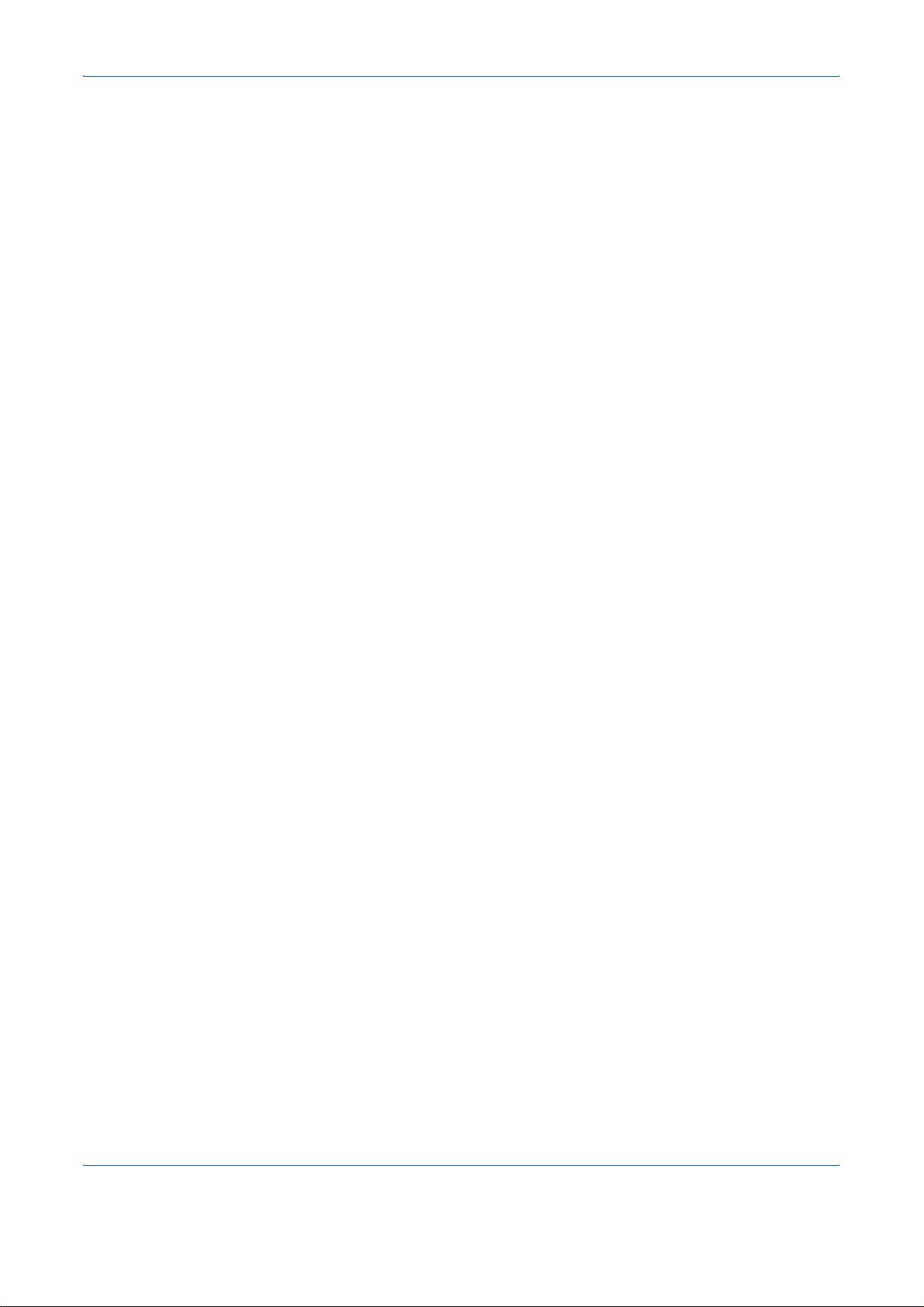
Receiving Mode . . . . . . . . . . . . . . . . . . . . . . . . . . . . . . . . . . . . . . . . . . . . . . . . . . . . . . . . . . . . . 6-9
Reception Date/Time . . . . . . . . . . . . . . . . . . . . . . . . . . . . . . . . . . . . . . . . . . . . . . . . . . . . . . . . 6-10
Media Type for Print Output . . . . . . . . . . . . . . . . . . . . . . . . . . . . . . . . . . . . . . . . . . . . . . . . . . . 6-11
DRD Reception . . . . . . . . . . . . . . . . . . . . . . . . . . . . . . . . . . . . . . . . . . . . . . . . . . . . . . . . . . . . 6-13
Transmission Restriction . . . . . . . . . . . . . . . . . . . . . . . . . . . . . . . . . . . . . . . . . . . . . . . . . . . . . 6-15
Encryption . . . . . . . . . . . . . . . . . . . . . . . . . . . . . . . . . . . . . . . . . . . . . . . . . . . . . . . . . . . . . . . . 6-25
Duplex Print Output . . . . . . . . . . . . . . . . . . . . . . . . . . . . . . . . . . . . . . . . . . . . . . . . . . . . . . . . . 6-31
2 in 1 Reception . . . . . . . . . . . . . . . . . . . . . . . . . . . . . . . . . . . . . . . . . . . . . . . . . . . . . . . . . . . . 6-32
Print all at once [Batch Print] . . . . . . . . . . . . . . . . . . . . . . . . . . . . . . . . . . . . . . . . . . . . . . . . . . 6-33
Remote Diagnostics . . . . . . . . . . . . . . . . . . . . . . . . . . . . . . . . . . . . . . . . . . . . . . . . . . . . . . . . . 6-34
Prohibiting FAX Printing at Specified Times (Unusable Time) . . . . . . . . . . . . . . . . . . . . . . . . . 6-35
7 About Network FAX
What is Network FAX? . . . . . . . . . . . . . . . . . . . . . . . . . . . . . . . . . . . . . . . . . . . . . . . . . . . . . . . . 7-2
Setup . . . . . . . . . . . . . . . . . . . . . . . . . . . . . . . . . . . . . . . . . . . . . . . . . . . . . . . . . . . . . . . . . . . . . 7-3
8 Troubleshooting
Indicators During Sending/Receiving Operation . . . . . . . . . . . . . . . . . . . . . . . . . . . . . . . . . . . . 8-2
Precautions When Turning Power OFF . . . . . . . . . . . . . . . . . . . . . . . . . . . . . . . . . . . . . . . . . . . 8-3
Error Messages . . . . . . . . . . . . . . . . . . . . . . . . . . . . . . . . . . . . . . . . . . . . . . . . . . . . . . . . . . . . . 8-4
Troubleshooting . . . . . . . . . . . . . . . . . . . . . . . . . . . . . . . . . . . . . . . . . . . . . . . . . . . . . . . . . . . . . 8-6
Appendix
Character Entry Method . . . . . . . . . . . . . . . . . . . . . . . . . . . . . . . . . . . . . . . . . . . . . . . . .Appendix-2
Specifications (Fax function) . . . . . . . . . . . . . . . . . . . . . . . . . . . . . . . . . . . . . . . . . . . . .Appendix-6
Menu List . . . . . . . . . . . . . . . . . . . . . . . . . . . . . . . . . . . . . . . . . . . . . . . . . . . . . . . . . . . .Appendix-7
Received FAX Sizes and Paper Priority (Inch Model) . . . . . . . . . . . . . . . . . . . . . . . . . .Appendix-9
Received FAX Sizes and Paper Priority (Metric Model) . . . . . . . . . . . . . . . . . . . . . . . .Appendix-11
Error Code List . . . . . . . . . . . . . . . . . . . . . . . . . . . . . . . . . . . . . . . . . . . . . . . . . . . . . . .Appendix-13
iv OPERATION GUIDE
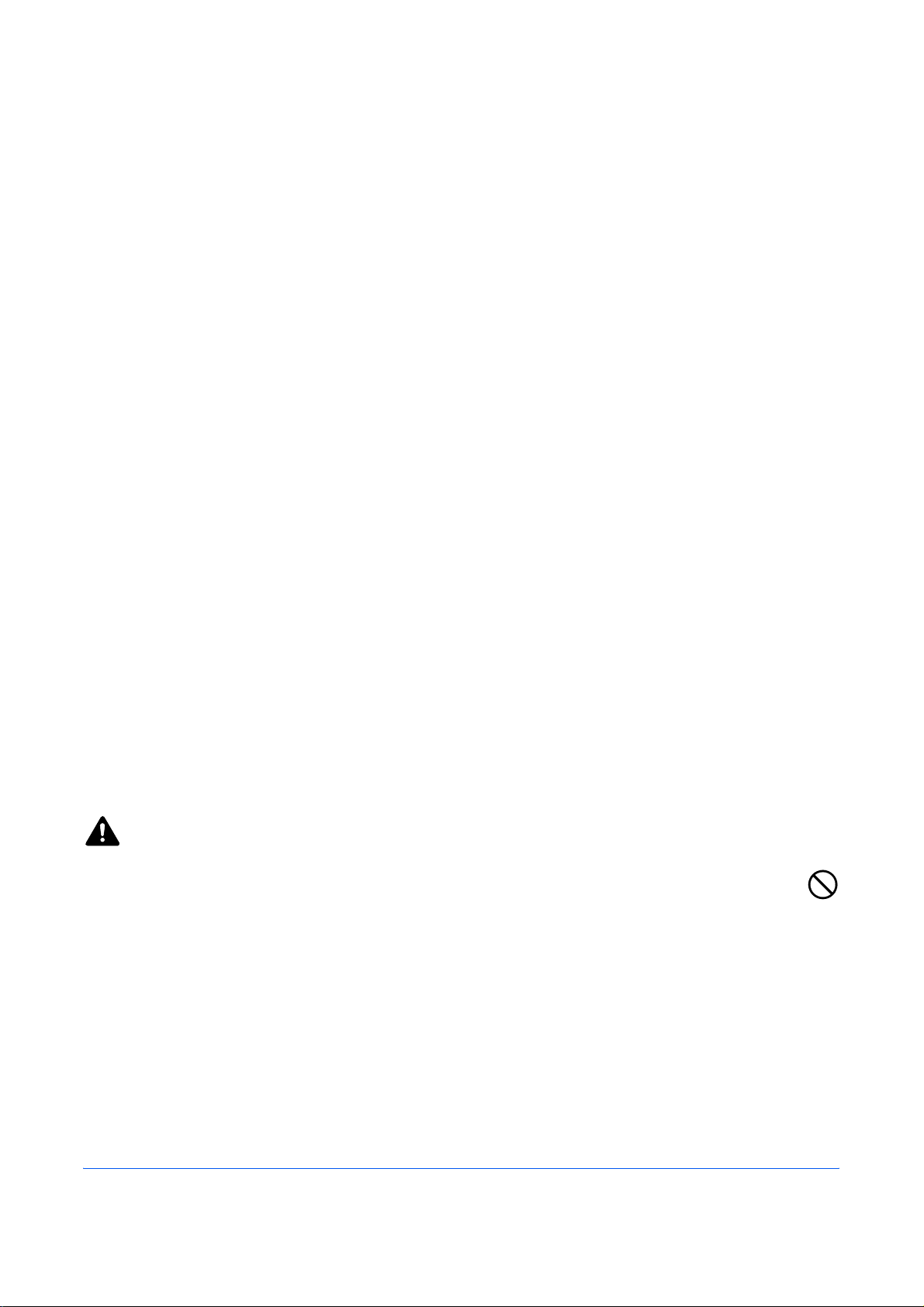
Safety Information
About this Operation Guide
This Operation Guide contains information on using the facsimile functions of this machine. Please read the
Operation Guide before you start using the machine. Keep it close to the machine for easy reference.
During use, refer to the Operation Guide for your machine for information regarding the sections listed below.
• Caution Labels
• Installation Precautions
• Precautions for Use
• Loading Paper
• Toner Container and Waste Toner
Box Replacement
• Clearing Paper Jams
• Solving Malfunctions
• Cleaning
Installation Precautions
Environment
Avoid installing this machine in locations where the top or upper rear portion of the unit will be exposed to direct
sunlight. Such conditions might adversely effect the unit’s ability to detect the correct size of originals and
documents. When such a location cannot be avoided, change the direction the unit is facing in order to eliminate
exposure to direct sunlight.
Power supply/Grounding the machine
Do not connect this machine to the same outlet as an air conditioner or copier, etc.
Precautions for Use
CAUTION
Do not leave the document processor open as there is a danger of personal injury.
Other precautions
Do not open the front cover or left cover, turn off the main power switch, or pull out the power plug while
transmitting, receiving, or copying.
This machine may only be used within the country of purchase due to the different safety and communication
standards in each country. (International communication standards, however, make the communication between
countries possible.)
This machine may be inoperable in areas with poor telephone lines or communication conditions.
OPERATION GUIDE v
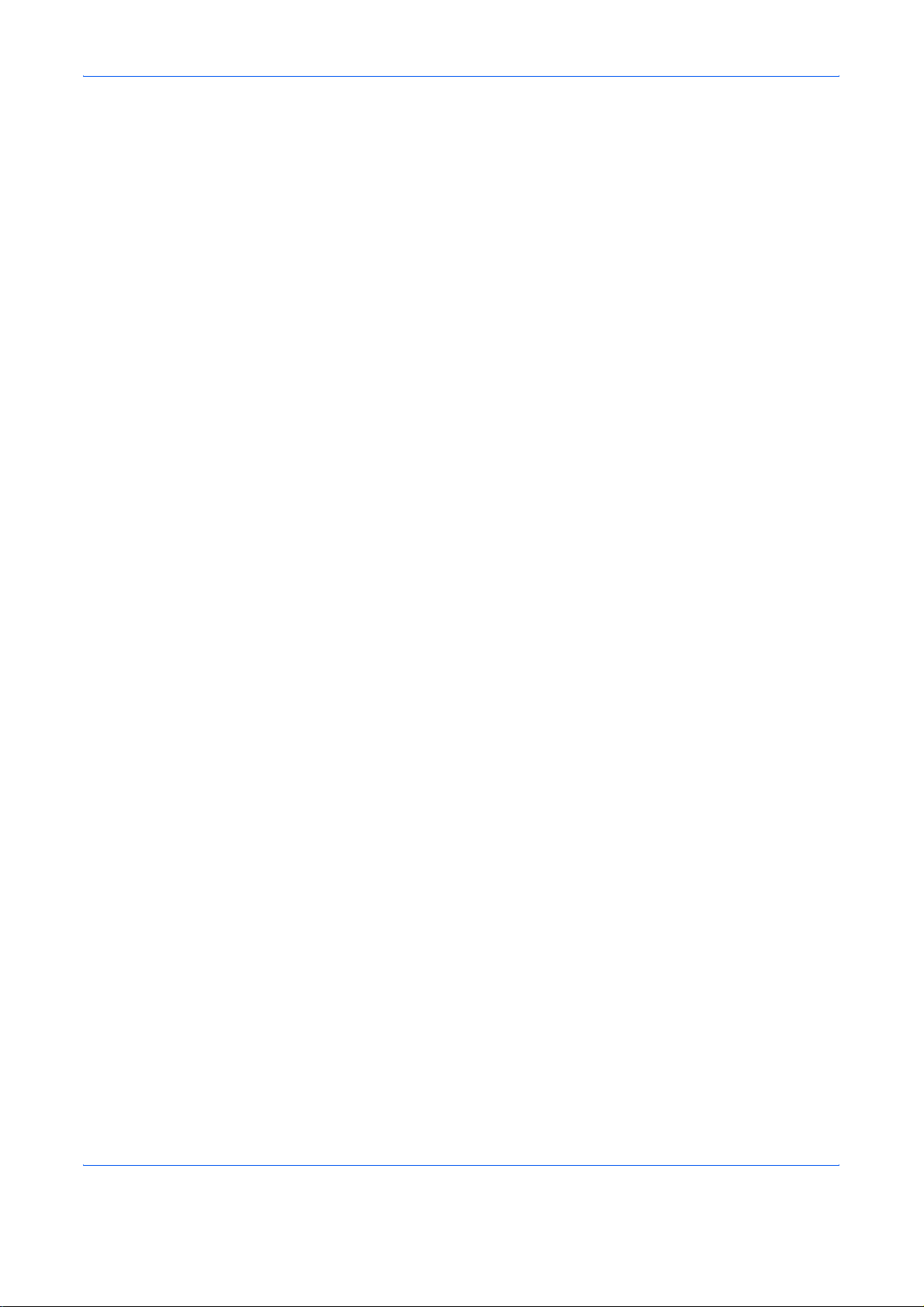
‘CALL WAITING’ or other telephone company optional services that produce audible tones or clicks on the line
can disrupt or cause termination of facsimile communications.
No matter what the status of the unit, if the sound of the motor within the unit is audible, never open either the
front cover or the left cover, nor turn off the main power switch.
vi OPERATION GUIDE
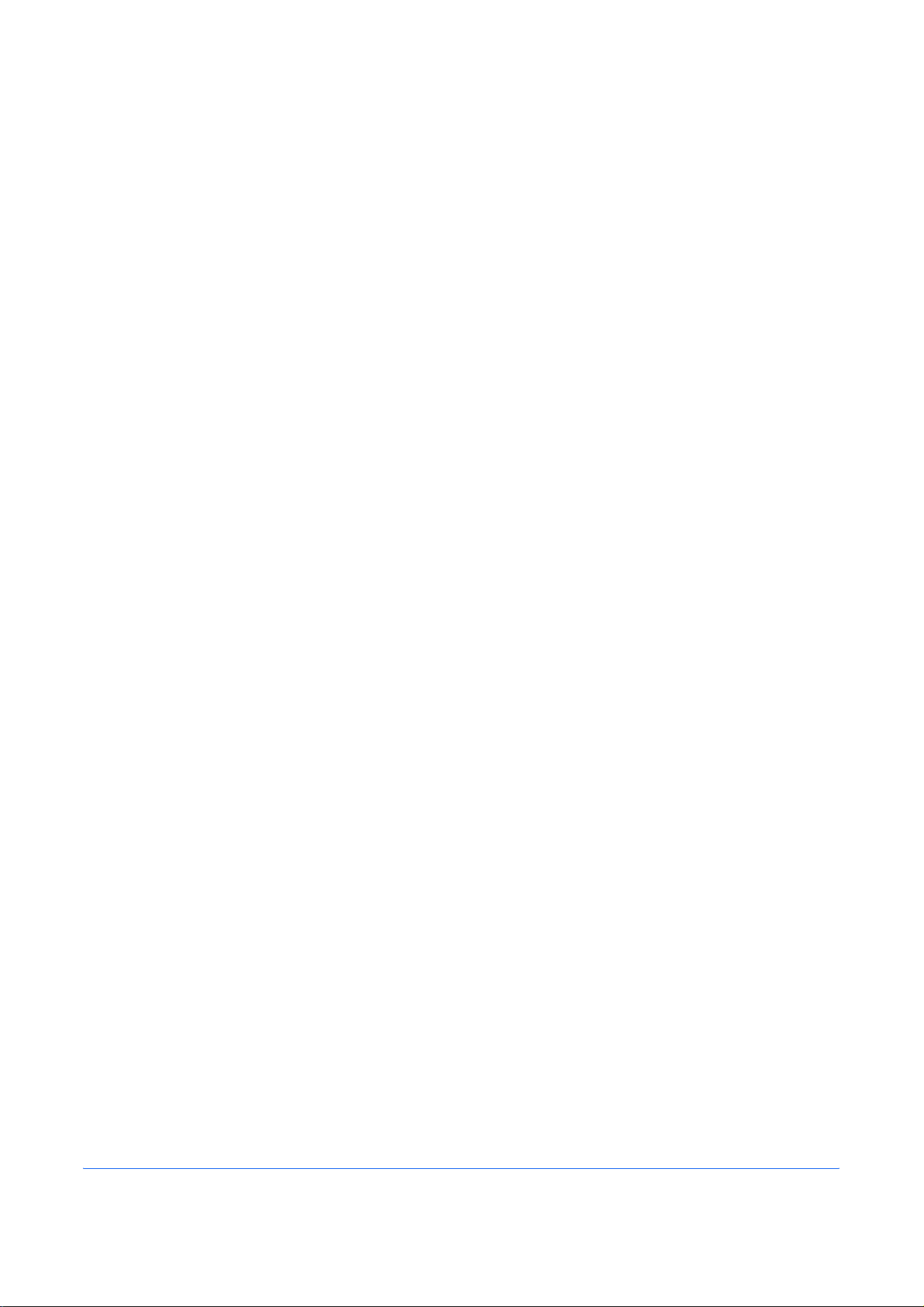
General Notice
Legal Notice
WE SHALL HAVE NO LIABILITY FOR LOSS, WHETHER OR PARTIAL, OF RECEIVED DOCUMENTS WHEN
SUCH LOSS IS CAUSED BY DAMAGES TO THE FAX SYSTEM, MALFUNCTIONS, MISUSE, OR EXTERNAL
FACTORS SUCH AS POWER OUTAGES; OR FOR PURELY ECONOMIC LOSSES OR LOST PROFITS
RESULTING FROM MISSED OPPORTUNITIES ATTRIBUTABLE TO MISSED CALLS OR RECORDED
MESSAGES RESULTING THEREFROM.
Trademark Information
• Microsoft, Windows, Windows NT, and Internet Explorer are registered trademarks of Microsoft Corporation
in the U.S. and other countries.
• Windows ME and Windows XP are trademarks of Microsoft Corporation.
• Ethernet is a registered trademark of Xerox Corporation.
• IBM and IBM PC-AT are trademarks of International Business Machines Corporation.
• Adobe and Acrobat are registered trademarks of Adobe Systems Incorporated.
All other company and product names in this Operation Guide are trademarks or registered trademarks of their
respective companies. The designations™ and ® are omitted in this guide.
IMPORTANT SAFETY INSTRUCTIONS
When using your telephone equipment, basic safety precautions should always be followed to reduce the risk
of fire, electric shock and injury to persons, including the following:
CAUTION: To reduce the risk of fire, use only No.26 AWG or larger UL listed or CSA certified telecommunication
line cord.
1 Do not use this product near water, for example, near a bath tub, wash bowl, kitchen sink or laundry tub, in
a wet basement or near a swimming pool.
2 Avoid using a telephone (other than a cordless type) during an electrical storm. There may be a remote
risk of electric shock from lightning.
3 Do not use the telephone to report a gas leak in the vicinity of the leak.
4 Use only the power cord and batteries indicated in this manual. Do not dispose of batteries in a fire. They
may explode. Check with local codes for possible special disposal instructions.
SAVE THESE INSTRUCTIONS
OPERATION GUIDE vii
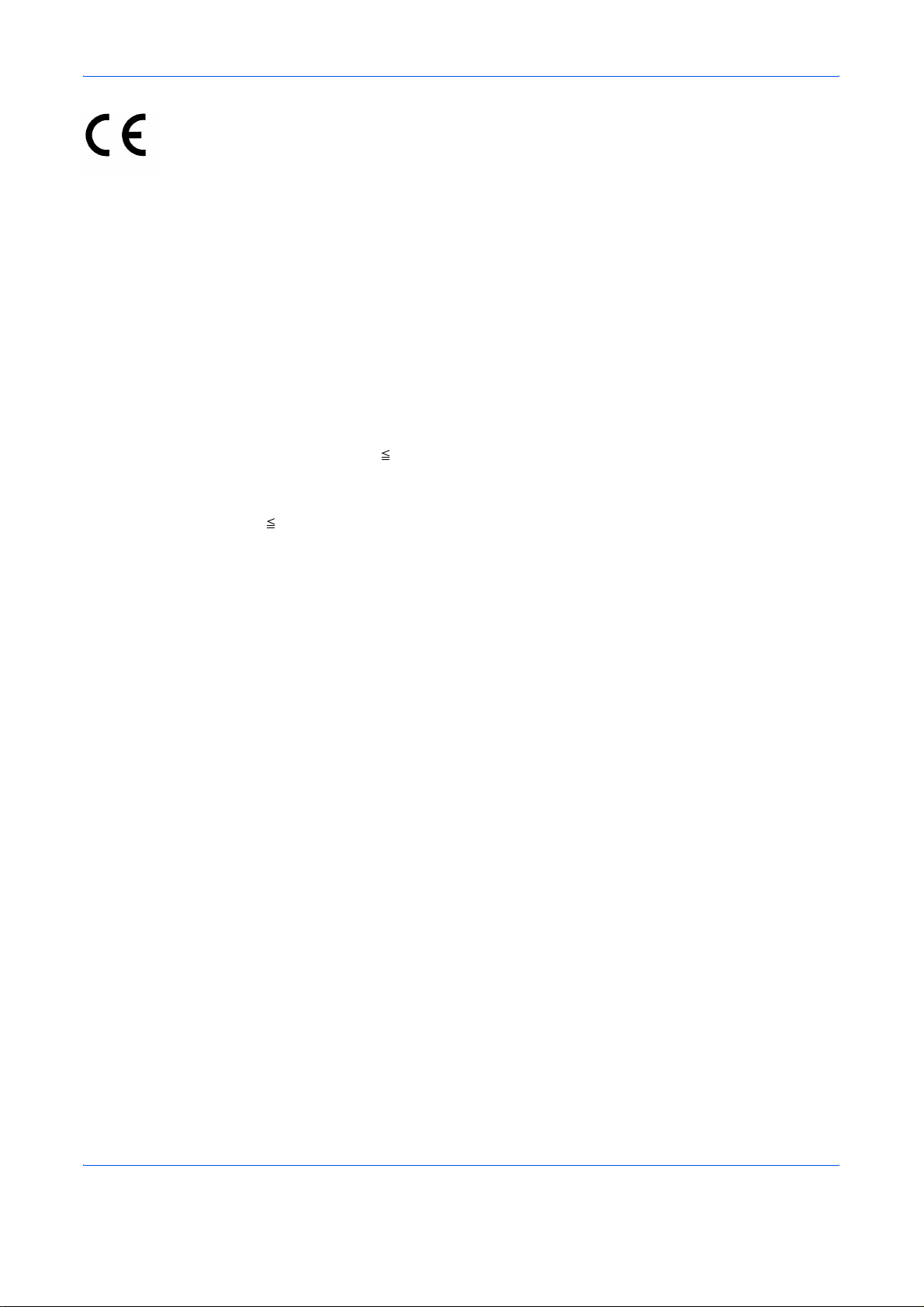
Declarations to European Directives
DECLARATION OF CONFORMITY TO 2004/108/EC, 2006/95/EEC, 93/68/EEC and 1999/5/EC
We declare under our sole responsibility that the product to which this declaration relates is in conformity with
the following specifications.
Limits and methods of measurement for immunity
characteristics of information technology
equipment
Limits and methods of measurement for radio
interference characteristics of information
technology equipment
Limits for harmonic currents emissions for
equipment input current 16A per phase
Limitation of voltage fluctuations and flicker in lowvoltage supply systems for equipment with rated
current 16A
Safety of information technology equipment,
including electrical business equipment
The common technical regulation for the
attachment requirements for connection to the
analogue public switched telephone networks
(PSTNs) of terminal equipment (excluding terminal
equipment supporting the voice telephony justified
case service) in which network addressing, if
provided, is by means of dual tone multi-frequency
(DTMF) signaling
EN55024
EN55022 Class B
EN61000-3-2
EN61000-3-3
EN60950-1
CTR 21
OPERATION GUIDE ix
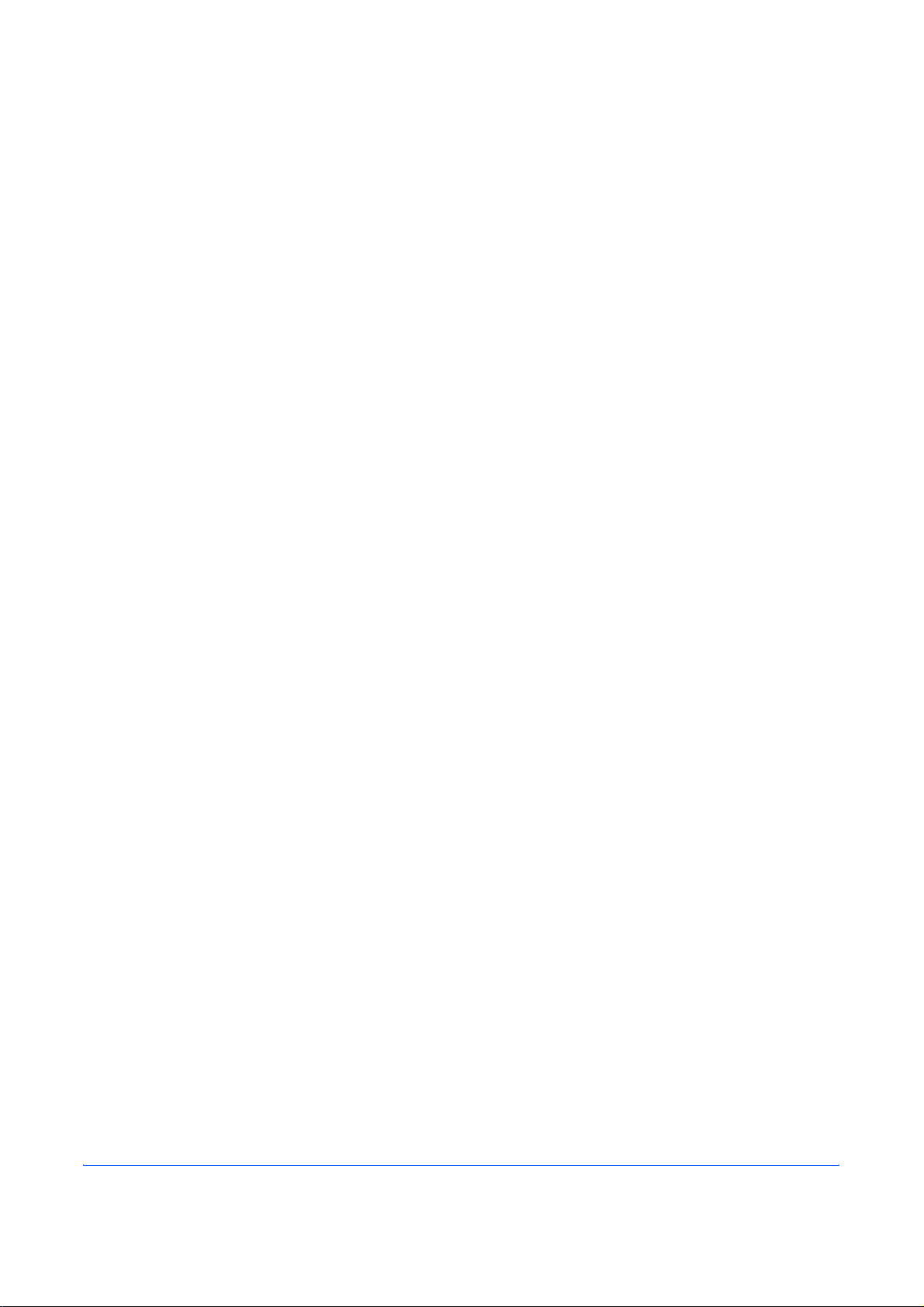
Technical regulations for terminal equipment
This terminal equipment complies with:
• TBR21 • DE 08R00 National AN for D
• AN 01R00 AN for P • DE 09R00 National AN for D
• AN 02R01 AN for CH and N • DE 12R00 National AN for D
• AN 05R01 AN for D, E, GR, P and N • DE 14R00 National AN for D
• AN 06R00 AN for D, GR and P • ES 01R01 National AN for E
• AN 07R01 AN for D, E, P and N • GR 01R00 National AN for GR
• AN 09R00 AN for D • GR 03R00 National AN for GR
• AN 10R00 AN for D • GR 04R00 National AN for GR
• AN 11R00 AN for P • NO 01R00 National AN for N
• AN 12R00 AN for E • NO 02R00 National AN for N
• AN 16R00 General Advisory Note • P 03R00 National AN for P
• DE 03R00 National AN for D • P 04R00 National AN for P
• DE 04R00 National AN for D • P 08R00 National AN for P
• DE 05R00 National AN for D
x OPERATION GUIDE
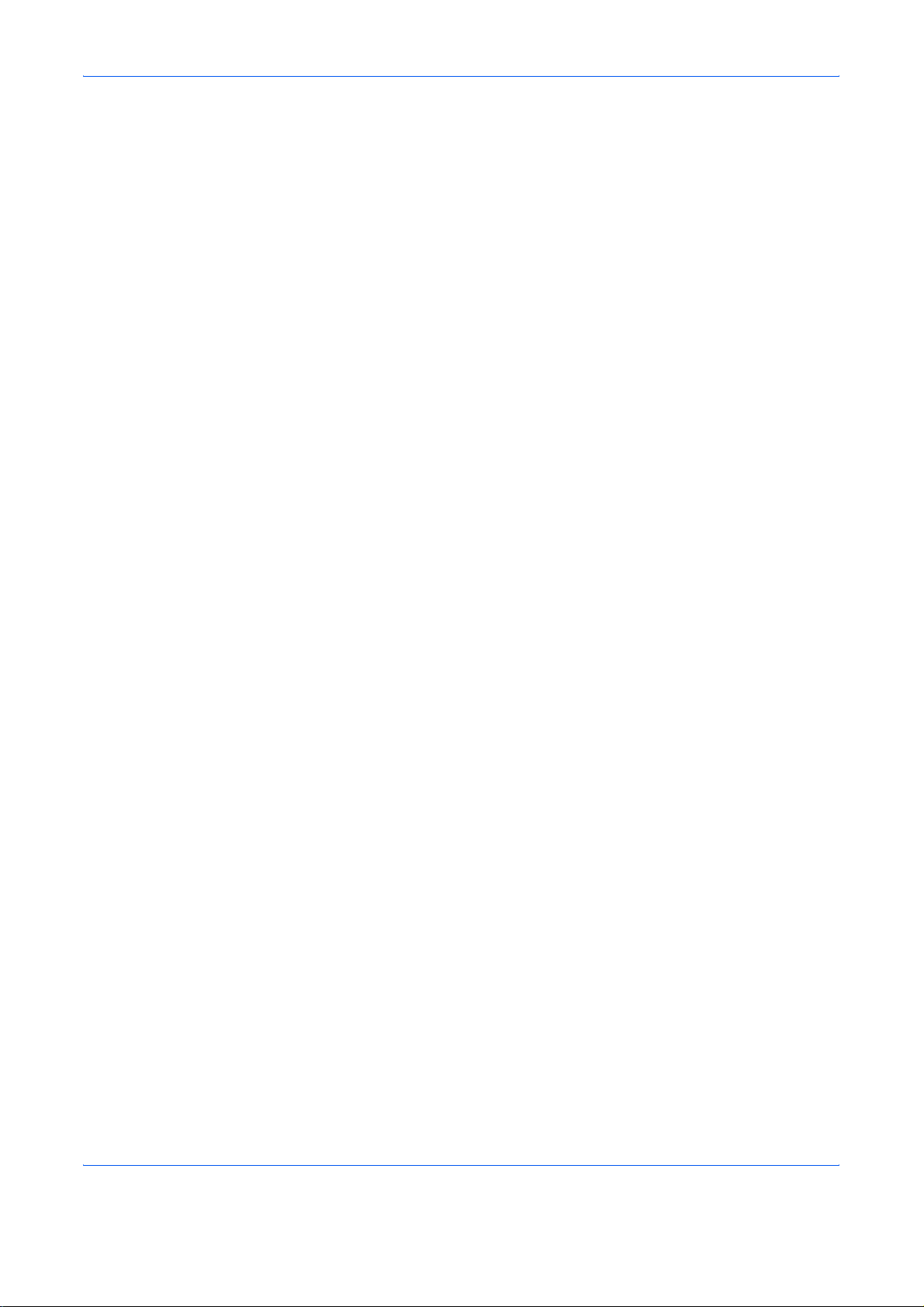
Network Compatibility Declaration
The manufacturer declares that the equipment has been designed to operate in the public switched telephone
networks (PSTN) in the following countries:
Austria Germany Liechtenstein Slovakia
Belgium Greece Lithuania Slovenia
Cyprus Hungary Luxembourg Spain
Czech Iceland Malta Sweden
Denmark Ireland Norway Switzerland
Estonia Italy Poland The Netherlands
Finland Latvia Portugal United Kingdom
France
OPERATION GUIDE xi
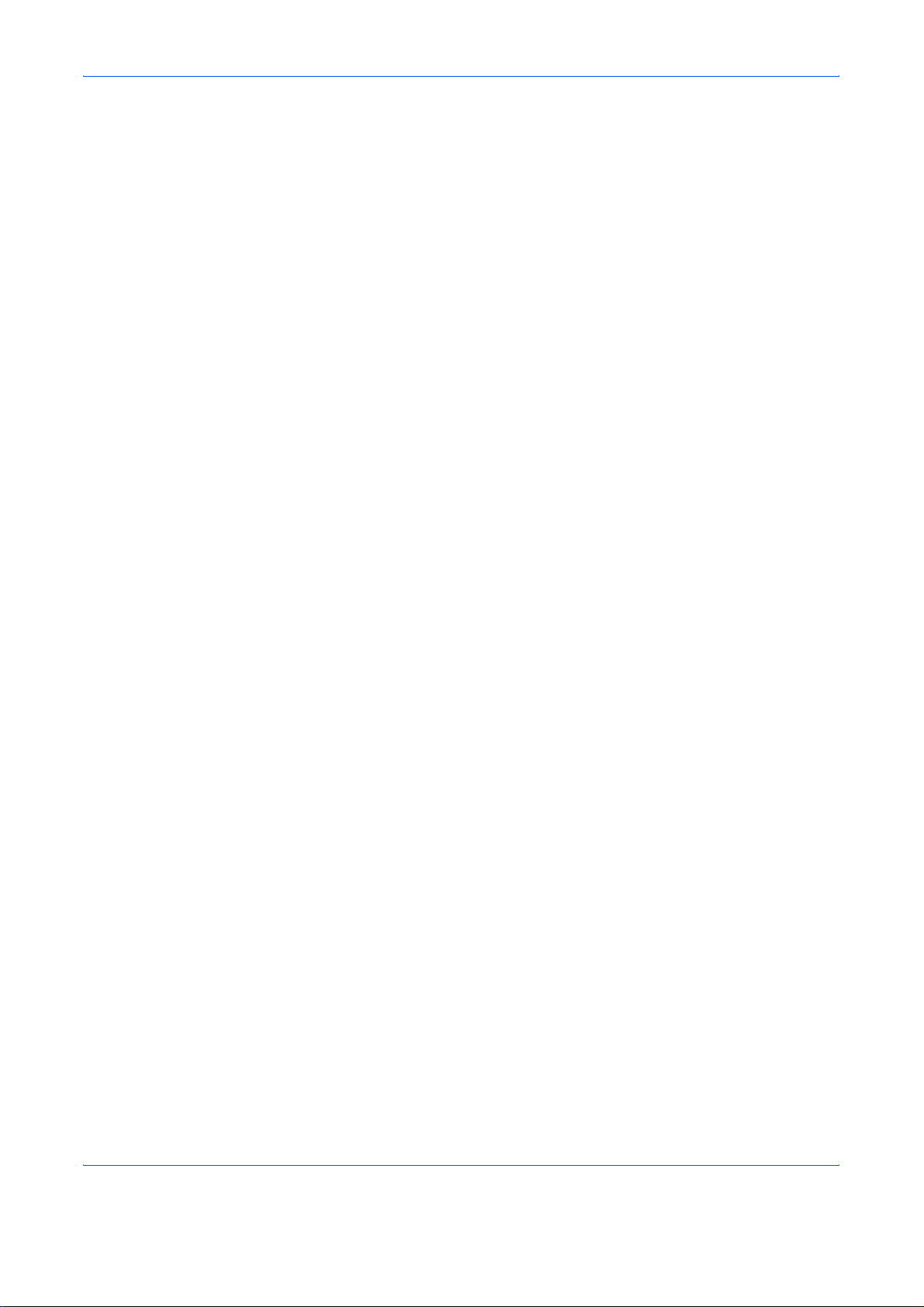
Introduction
About This Guide
This guide consists of the following chapters.
Chapter 1 - Part Names and Functions
Explains the parts of the machine and keys on the operation panel.
Chapter 2 - Preparation Before Use
Explains the settings required before using fax.
Chapter 3 - FAX Operation (Basic)
Explains general usage of the fax function such as sending originals and receiving originals.
Chapter 4 - FAX Operation (Advanced)
Explains convenient fax functions such as setting the transmission time, continuous sending of the same
originals to multiple recipients and scheduling the next transmission. Also explains advanced fax communication
such as limiting the destinations and systems from which you receive originals, as well as forwarding, saving,
and printing the received originals for each requirement. Furthermore, explains sub address communication
functions of the machine that are compatible with other makers’ systems and job accounting functions
convenient for checking the communication status of fax.
Chapter 5 - Checking Transmission Results and Registration Status
Explains how to check the status of recent transmissions on the message display. Also, explains how to print
administrative reports to check communication results and settings and registration status of the machine.
Chapter 6 - Setup and Registration
Explains various settings and registration pertaining to functions, such as adjusting the volume of the alarm
sound.
Chapter 7 - About Network FAX
Explains how to use Network FAX functions. Read the Network FAX Driver Operation Guide in the included CD-
ROM (online manual) as well.
Chapter 8 - Troubleshooting
Explains how to respond to error indications and trouble.
Appendix
Explains character entry and the specifications of the machine.
xii OPERATION GUIDE
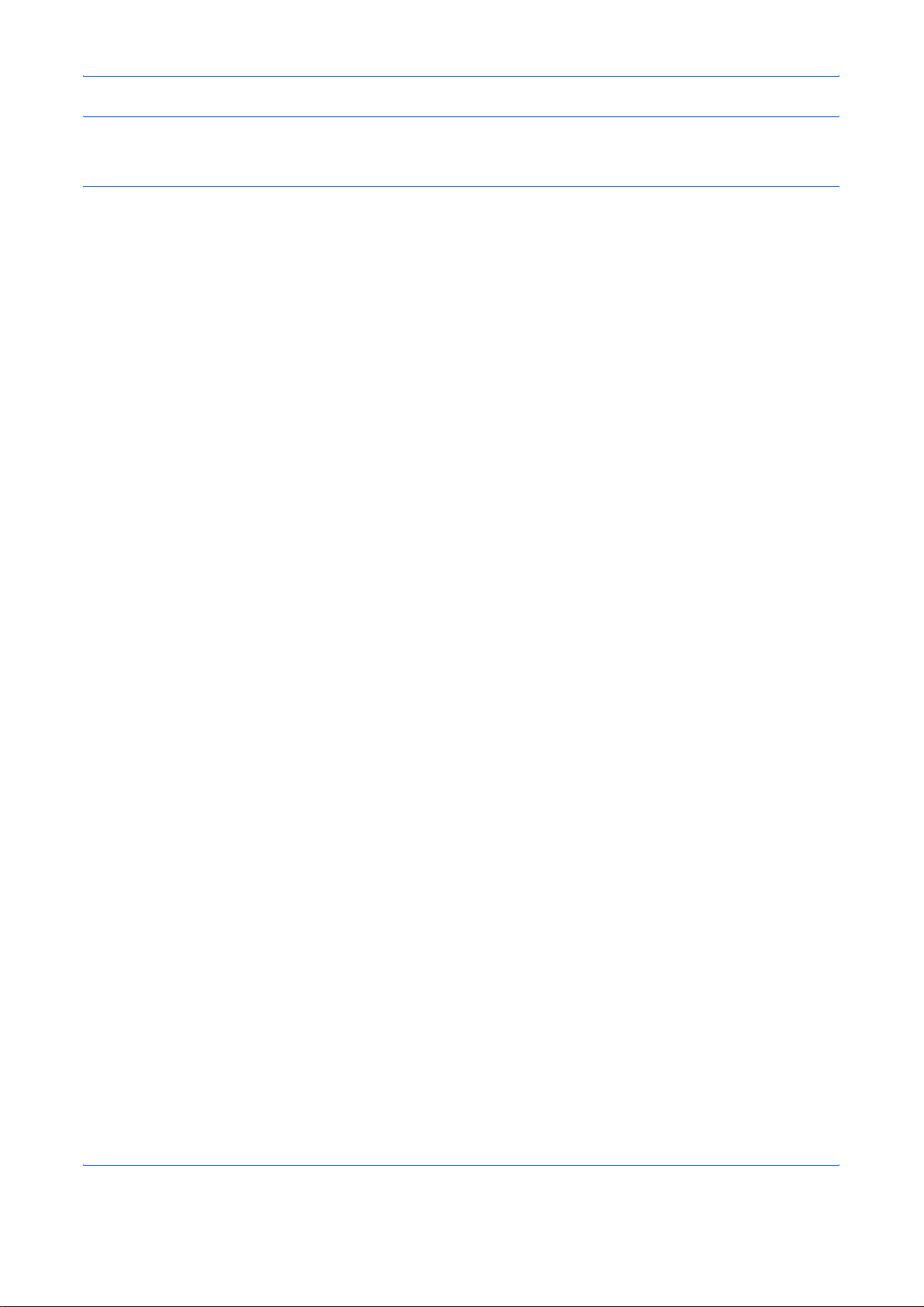
NOTE: This Operation Guide contains information for using both the inch and metric versions of this machine.
The inch version of this machine is shown in the screens in this guide. If you are using the metric version, you
should use the messages provided for the inch version as reference only.
OPERATION GUIDE xiii
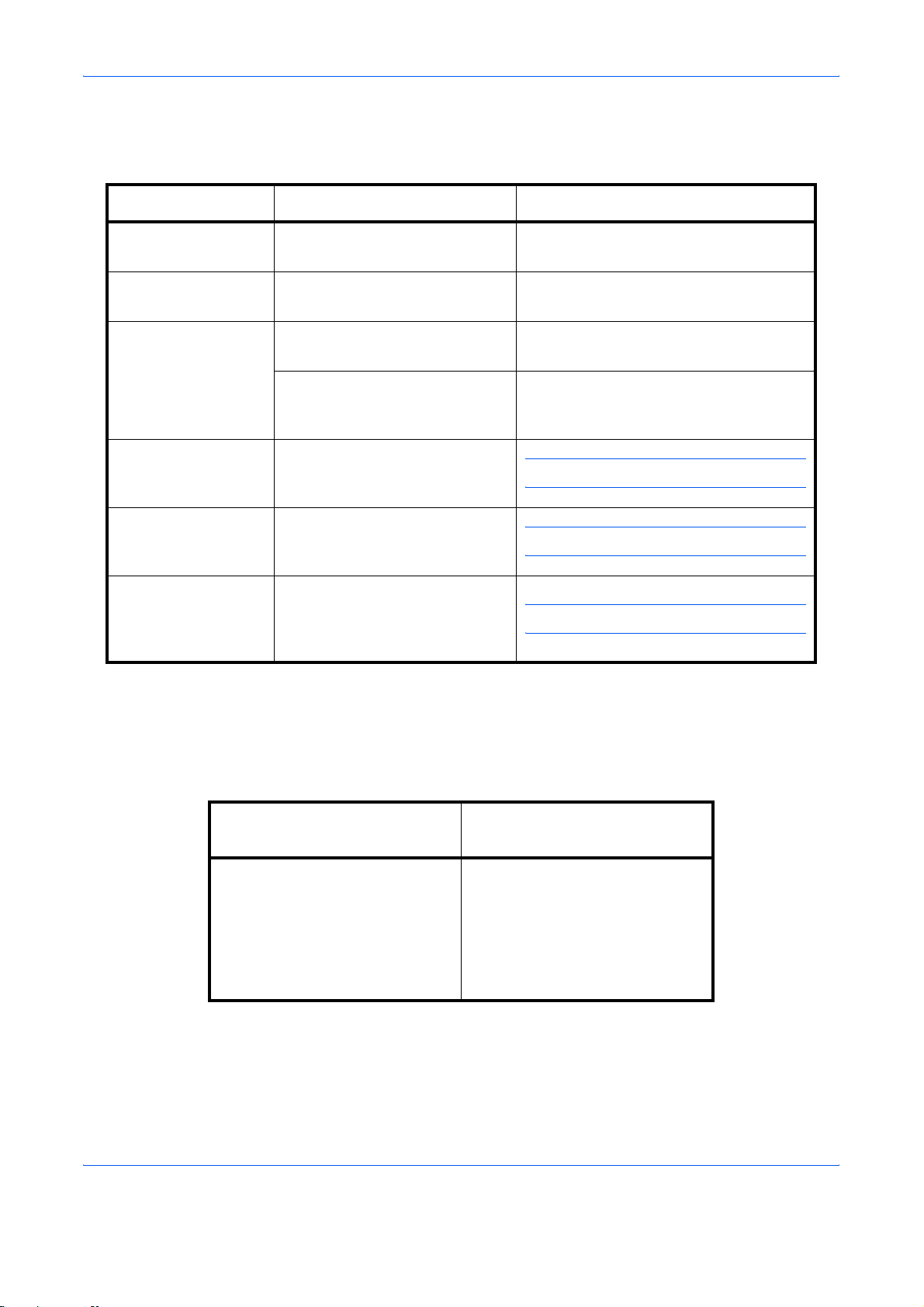
Conventions in This Guide
The following conventions are used depending on the nature of the description.
Convention Description Example
Bold Indicates the operation panel
keys or a computer screen.
[Regular] Indicates a selection item on the
Message Display.
Italic Indicates a message displayed
on the Message Display.
Used to emphasize a key word,
phrase or references to
additional information.
Note Indicates supplemental
information or operations for
reference.
Important Indicates items that are required
or prohibited so as to avoid
problems.
Caution Indicates what must be
observed to prevent injury or
machine breakdown and how to
deal with it.
Press the Start key.
Select [System].
Ready to copy is displayed.
For more information refer to Sleep and
Auto Sleep on page 3-5.
NOTE:
IMPORTANT:
CAUTION:
Description of Operation Procedure
In this Operation Guide, the continuous operation of the keys on the message display is as follows:
Actual procedure
Press [FAX].
T
Press [Next] of Transmission.
T
Press [Next] of Basic.
T
Press [Change] of TTI.
Press [FAX], [Next] of
Transmission, [Next] of Basic, and
then [Change] of TTI.
Description in this
Operation Guide
xiv OPERATION GUIDE
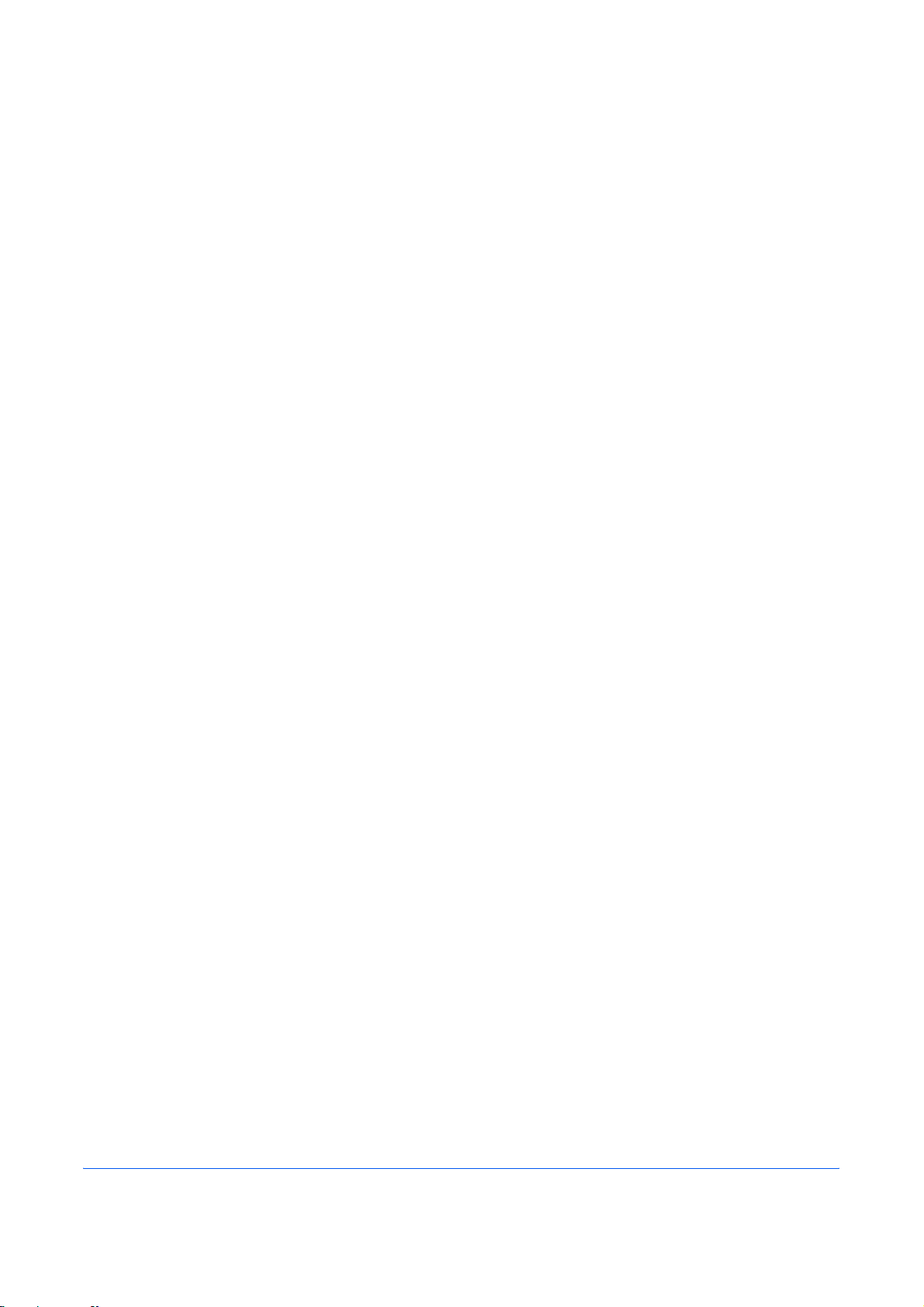
1
This chapter explains the names of parts when the machine is used as a fax machine after
installing the FAX kit.
For other parts, refer to the machine’s Operation Guide.
Part Names and Functions
OPERATION GUIDE 1-1
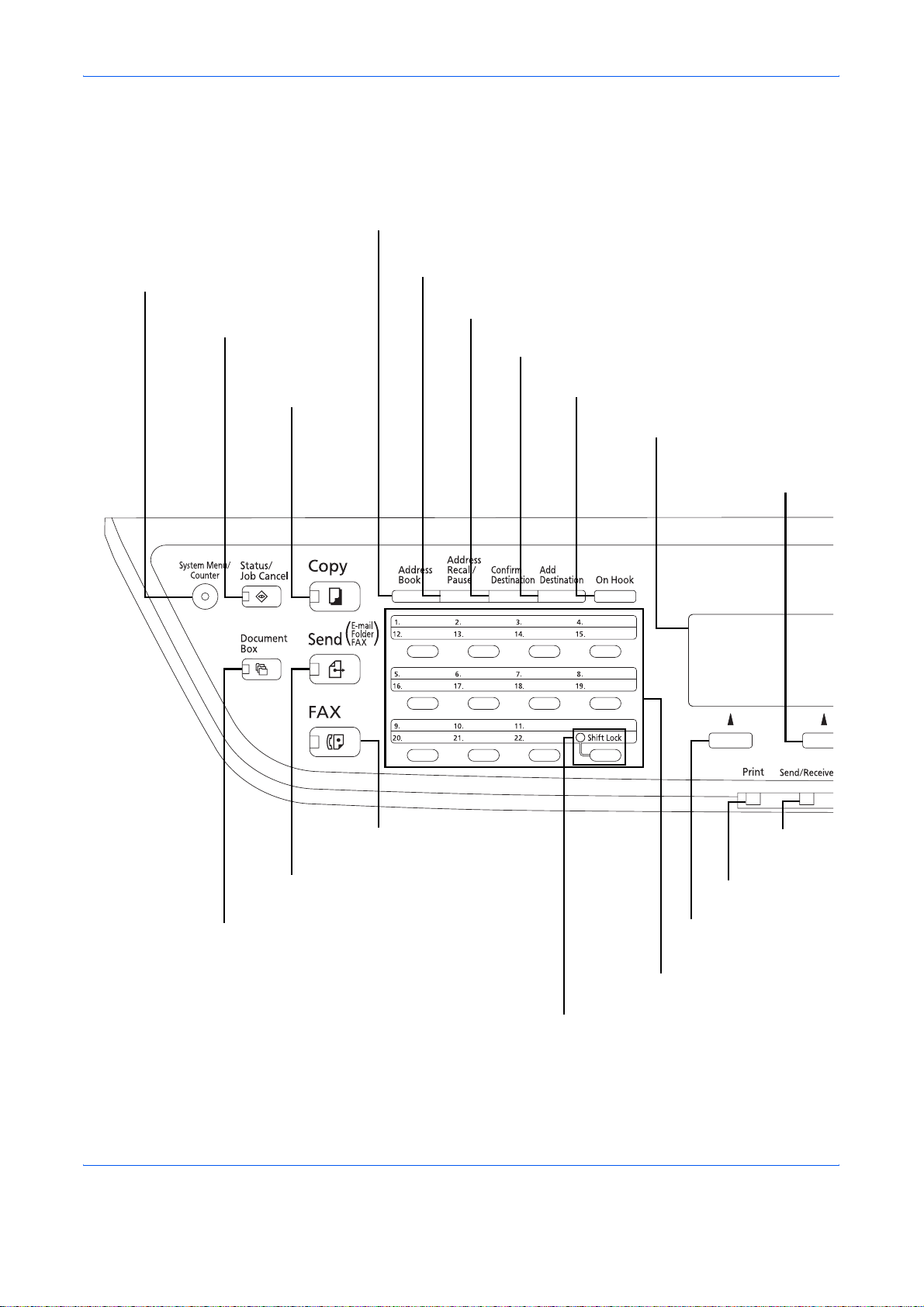
Part Names and Functions
Operation Panel
For the names of keys and indicators required when functions other than FAX are used, refer to the machine’s
Operation Guide.
Displays the Address Book screen, where you can add, edit and delete destinations.
Displays the System Menu/Counter
menu screen.
Displays the Status/Job Cancel screen.
Displays the
Copy screen.
Calls the previous destination. Also used to enter a
pause when entering a FAX number.
Displays the Confirm Destination screen, where you can edit and delete
destinations.
Displays the Add Destination screen, where you can add
destinations.
Switches between on-hook and off-hook when
manually sending a FAX.
Message Display. Check what is shown
here while operating the machine.
Selects the menu displayed
at the lower right in the
Message Display.
Displays the FAX screen.
Displays the Send screen.
Displays the Document Box screen.
Selects the menu displayed
at the lower left in the
Message Display.
Used to call destinations registered to
the one-touch key numbers (1 to 22).
Shifts to switch the one-touch key numbers
(1 to 11 and 12 to 22).
Lamp is lit while shifted (12 to 22).
Blinks while
data is sending/
receiving.
Blinks during printing
operation.
1-2 OPERATION GUIDE
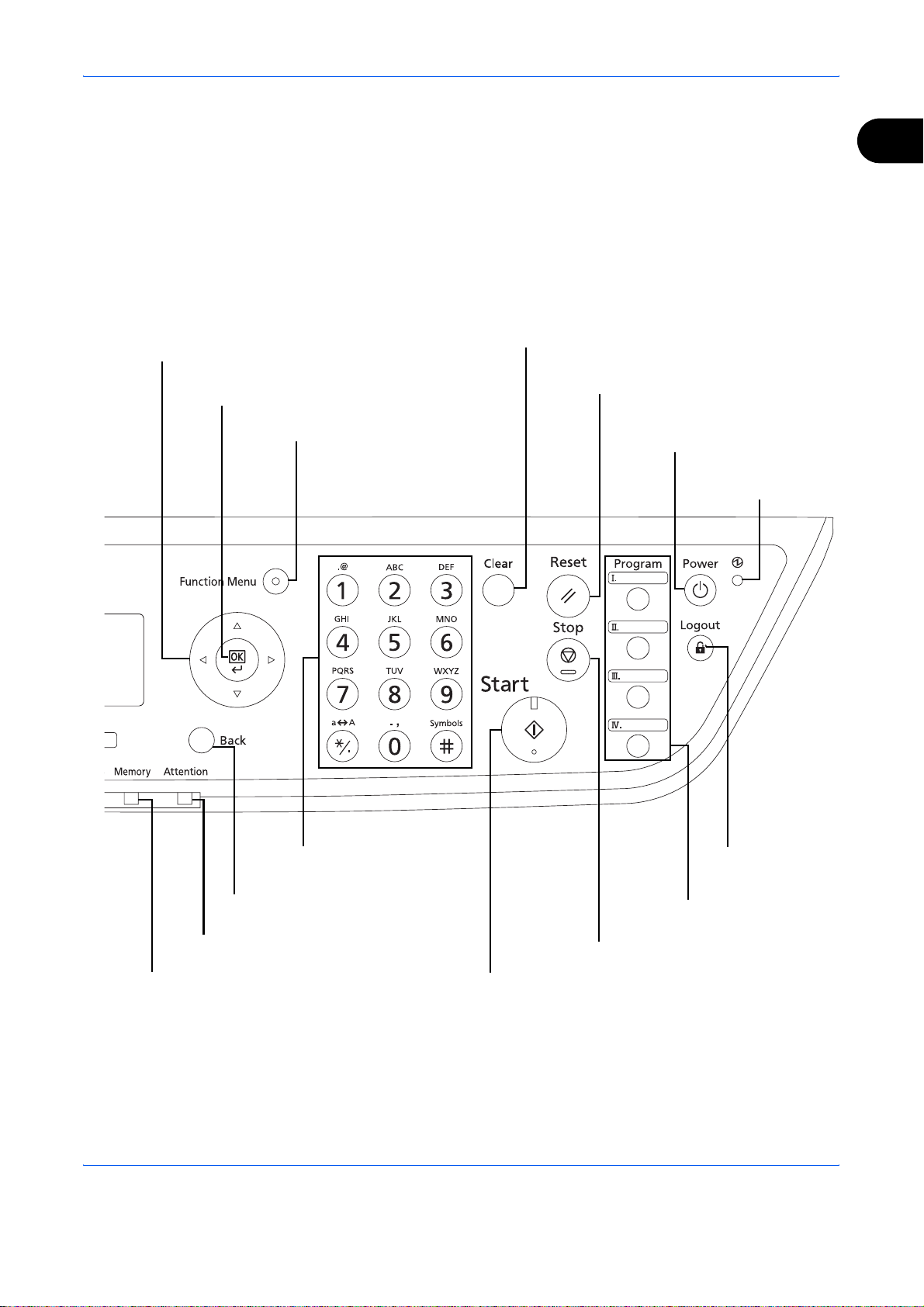
Part Names and Functions
1
Used to select a menu item, move the cursor when
entering characters, change a value, etc.
Selects the chosen item or finalizes the
entered value.
Displays the function menu for FAX.
Clears entered numbers and characters.
Resets settings and displays the
basic screen.
Turns the machine on/off. Also used
to put it into or recover it from sleep
mode.
Lit when the machine's
main power is on.
Numeric keys.
Enter numbers and symbols.
Returns the Message Display to the
previous screen.
Lights or blinks when an error occurs.
Blinks while the machine is accessing the memory.
Cancels the printing job in progress.
Starts sending operations and processing for setting operations.
Ends operation (logs out)
on the Administration
screen.
Used to register or recall
programs.
OPERATION GUIDE 1-3
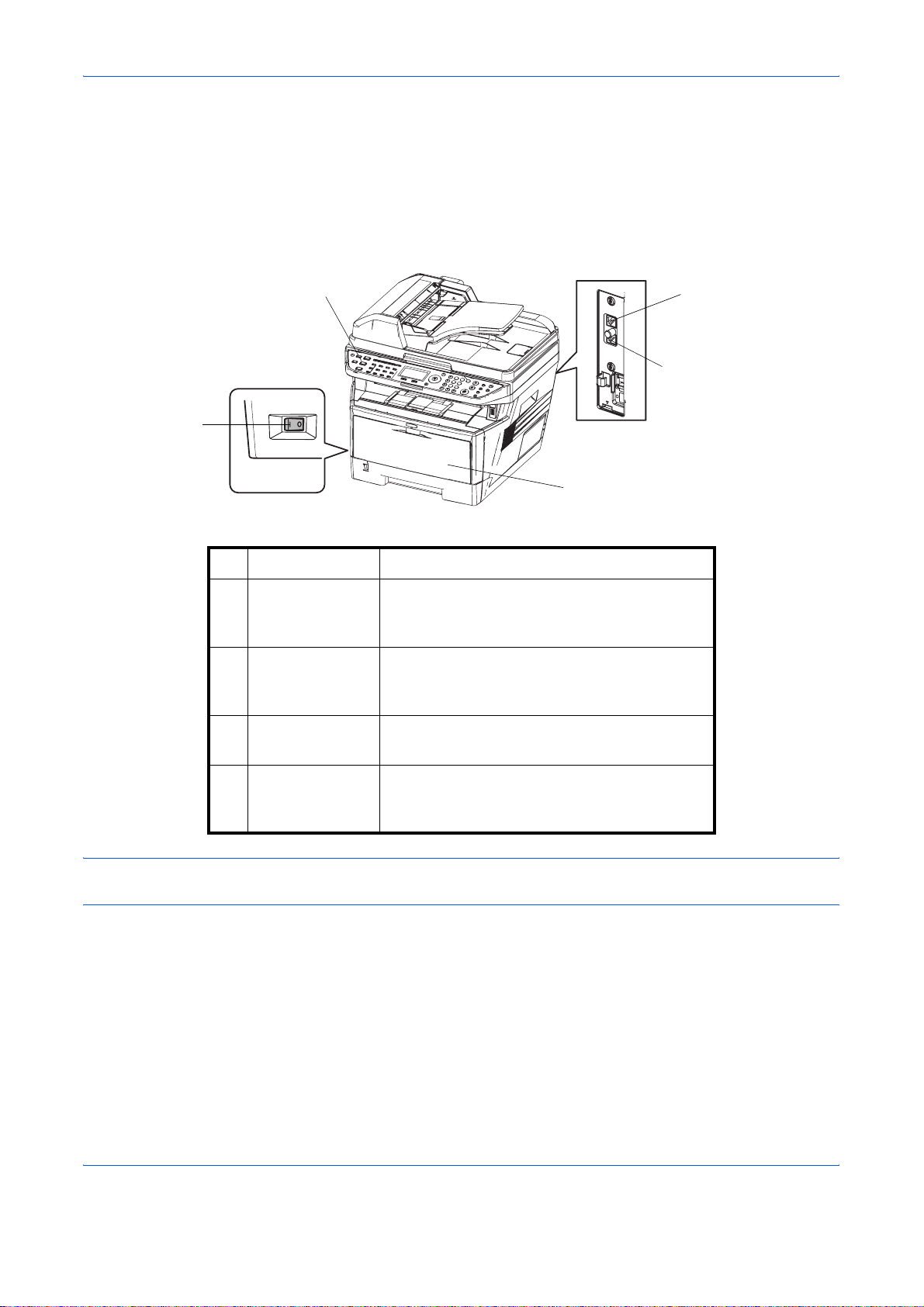
Part Names and Functions
Machine
This chapter explains the names of parts when the machine is used as a fax machine.
For the parts required when functions other than FAX are used, refer to the machine’s Operation Guide.
1
2
3
1 Operation panel Perform the fax operation with this panel.
2 Main power
switch
Set this switch to the ON (|) side when
performing the fax or copier operation. The
message display lights to enable operation.
3MP (Multi
Purpose) tray
Set the paper in this tray when using a type of
paper other than the cassette (e.g., when
using special paper).
4 LINE connector Connect the modular cord for the telephone
line to this connector.
4
5
5 TEL connector When using a commercially available
telephone set, connect the modular cord to
this connector.
IMPORTANT: You cannot automatically receive a fax when the main power switch is turned off. To receive faxes
with the power turned off, press the Power key on the operation panel.
1-4 OPERATION GUIDE
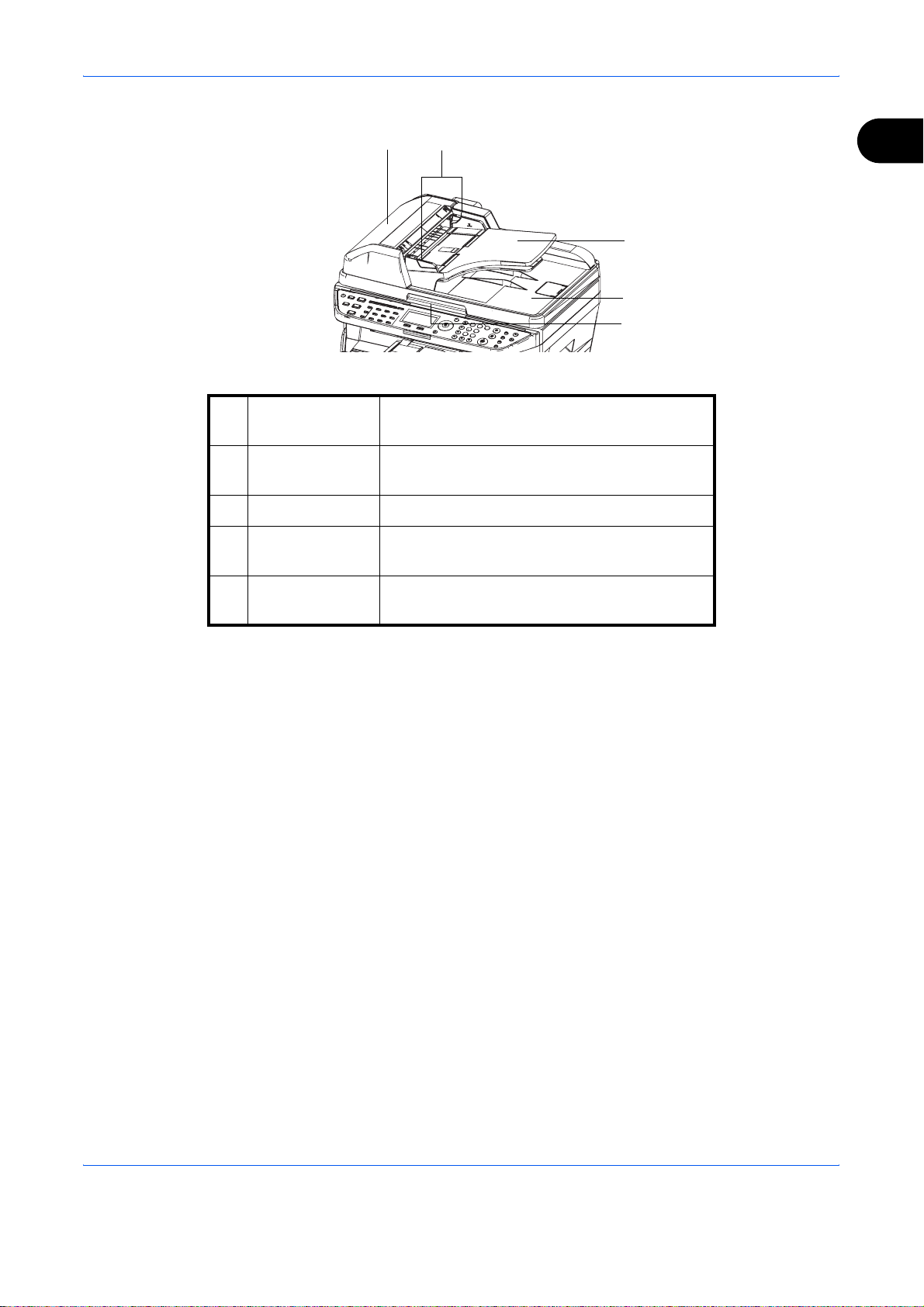
Document Processor
6 Top cover Open this cover when the original jammed in
6
the Document Processor.
7
Part Names and Functions
1
8
9
10
7 Original width
guides
8 Original table Stack the sheet originals on this table.
9 Original eject
table
10 Opening handle Hold this handle when opening or closing the
Adjust these guides according to the original
width.
Read originals are ejected onto this table.
Document Processor.
OPERATION GUIDE 1-5
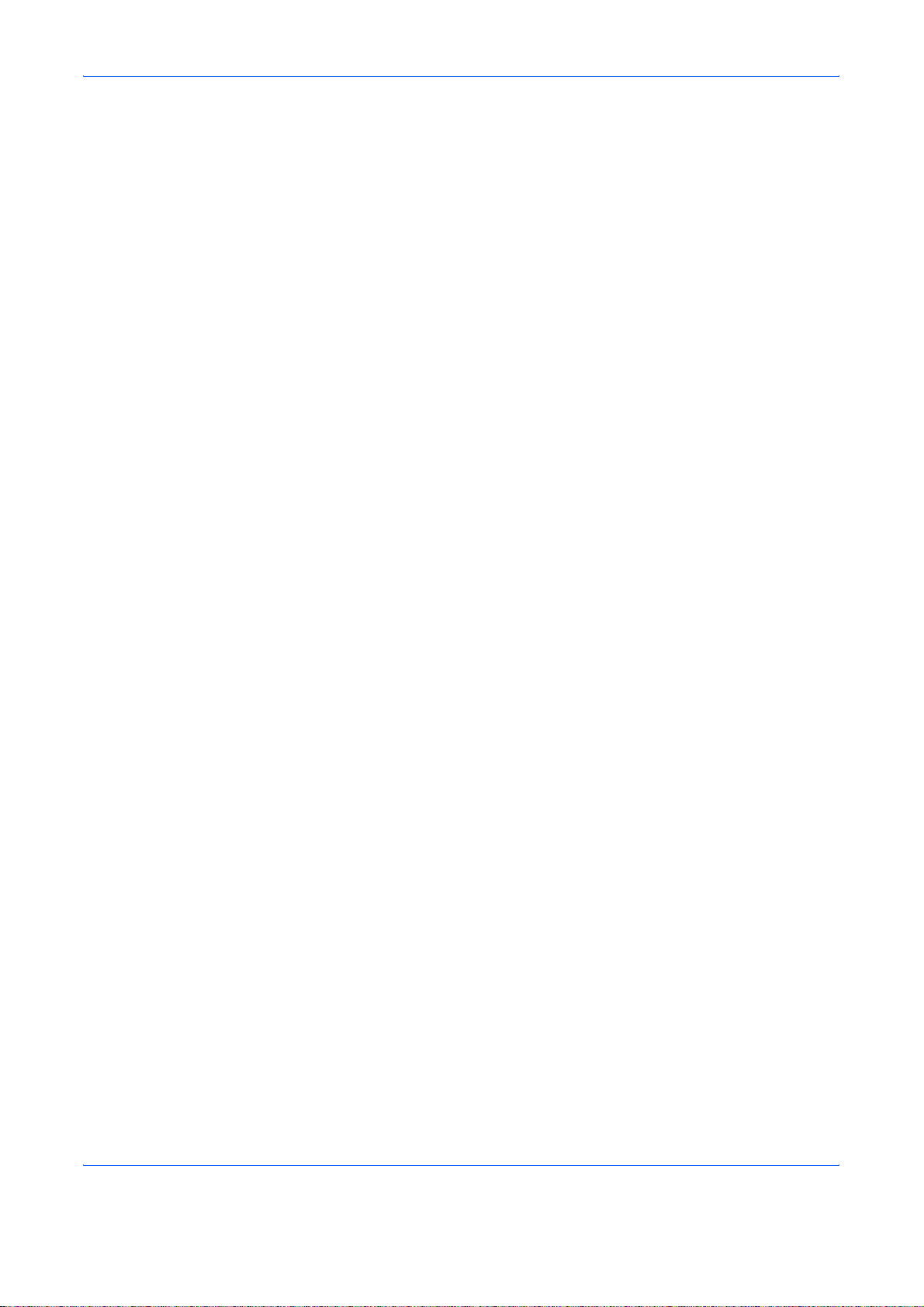
Part Names and Functions
1-6 OPERATION GUIDE
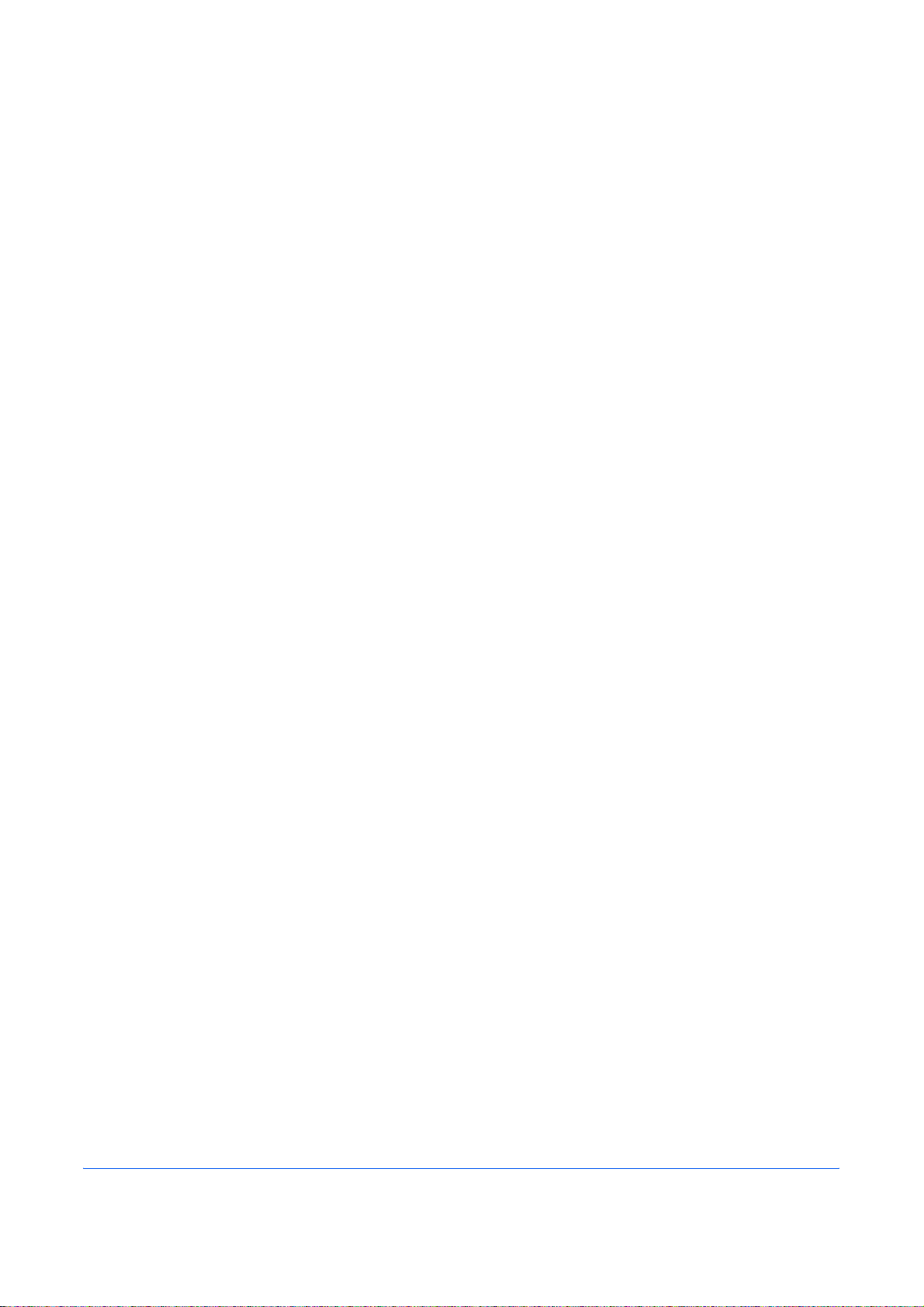
2 Preparation Before Use
This chapter explains the preparation necessary before the machine is used for the first time
after the FAX kit is installed in the machine.
There is no need for the customer to undertake this preparation if it has already been carried
out by a service representative.
OPERATION GUIDE 2-1
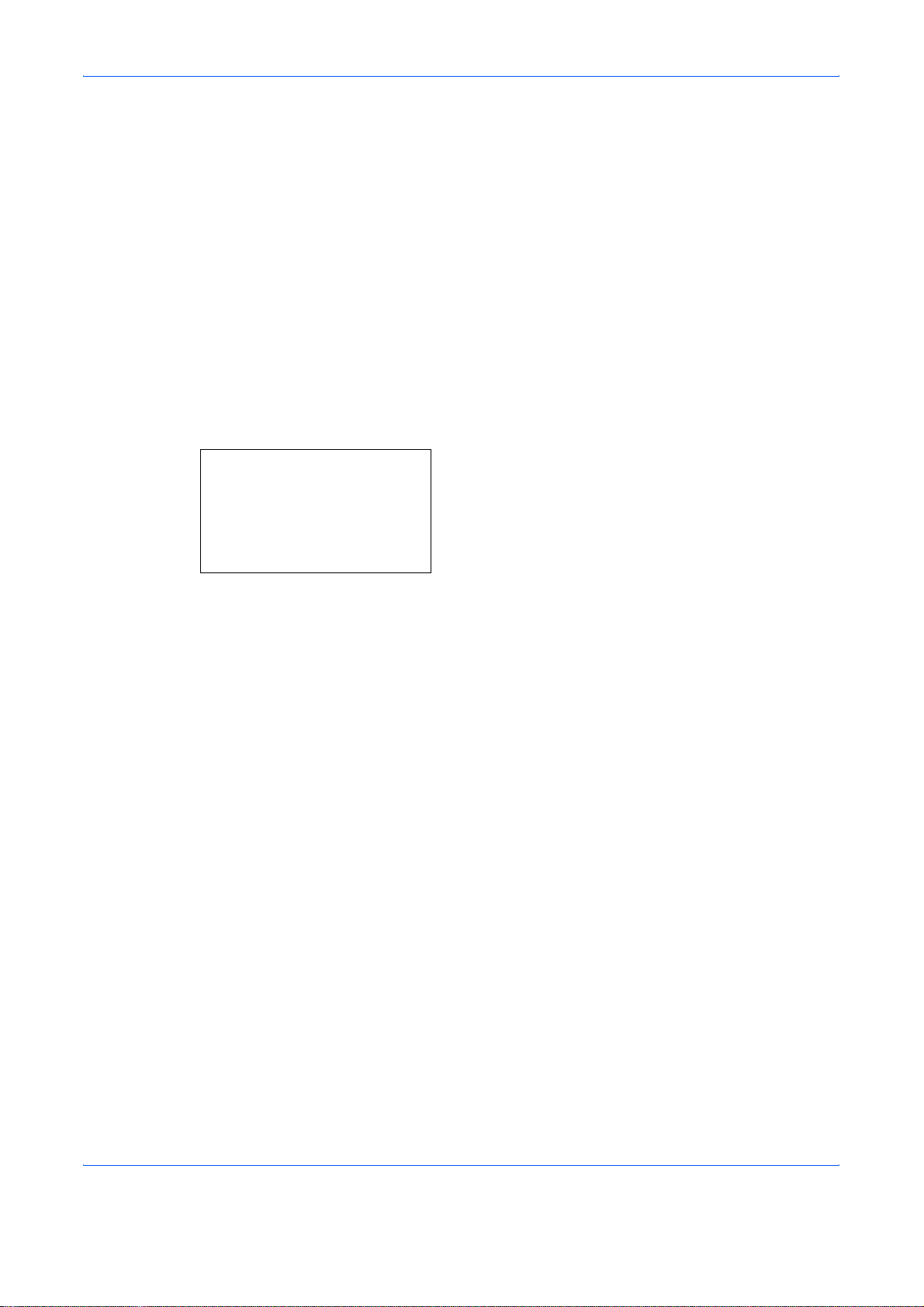
Preparation Before Use
Selection of Telephone Line (Inch version only)
Select the telephone line according to the type you are contracted with. Please note that selecting a wrong
telephone line will prevent you from sending fax.
1 Press the System Menu/Counter key.
2 Press the U or V key to select [FAX].
3 Press the OK key.
4 Press the U or V key to select [Transmission].
5 Press the OK key.
6 Press the U or V key to select [FAX Dialing Mode].
7 Press the OK key.
8 Press the U or V key to select [Tone(DTMF)] ,
FAX Dialing Mode:a b
*********************
2
Pulse(10pps)
3
Pulse(20pps)
[Pulse(10pps)] or [Pulse(20pps)] according to the
type of telephone line you are contracted with.
9 Press the OK key.
2-2 OPERATION GUIDE
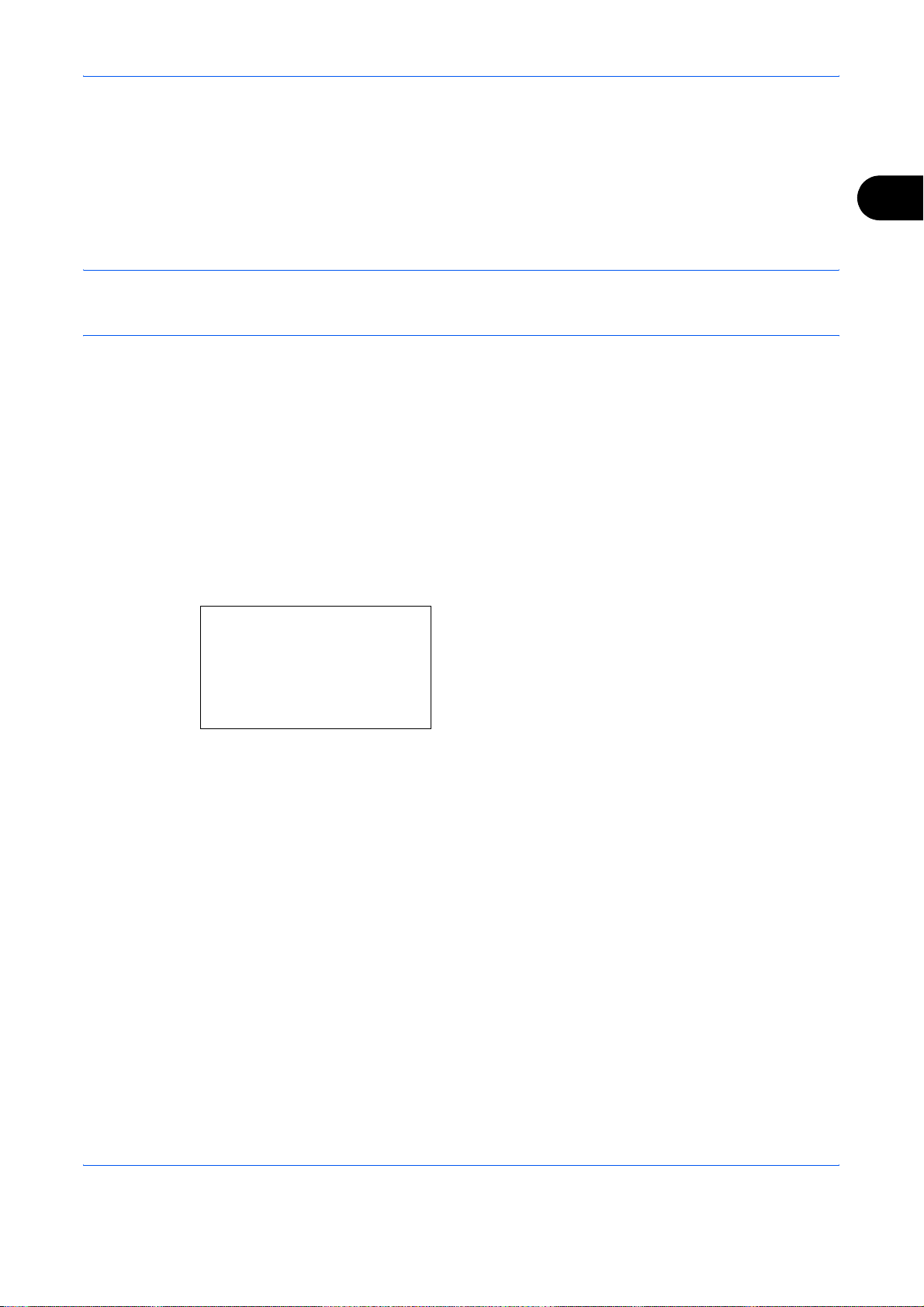
Preparation Before Use
Selection of Transmit Terminal Identification (TTI)
The transmit terminal identification (TTI) is the information about the machine (transmit terminal) to be printed
out on the fax on the receiving system. The information includes transmission date and time, the number of
transmission pages, and the fax number. This machine enables the user to select if the TTI is printed out on the
fax on the receiving system. Regarding the location of the information to be printed, you can select inside or
outside of the page image being sent.
NOTE: Normally, the Local FAX Name is printed in the transmit terminal identification (TTI). However, when
job accounting has been enabled, and you send originals after entering an Account ID, the Account Name is
printed.
1 Press the System Menu/Counter key.
2 Press the U or V key to select [FAX].
3 Press the OK key.
4 Press the U or V key to select [Transmission].
5 Press the OK key.
2
TTI:
*********************
2
Outside
3
Inside
a
b
6 Press the U or V key to select [TTI].
7 Press the OK key.
8 Press the U or V key to select the desired location
for printing the information or [Off] if you don't want
to print it.
9 Press the OK key.
OPERATION GUIDE 2-3
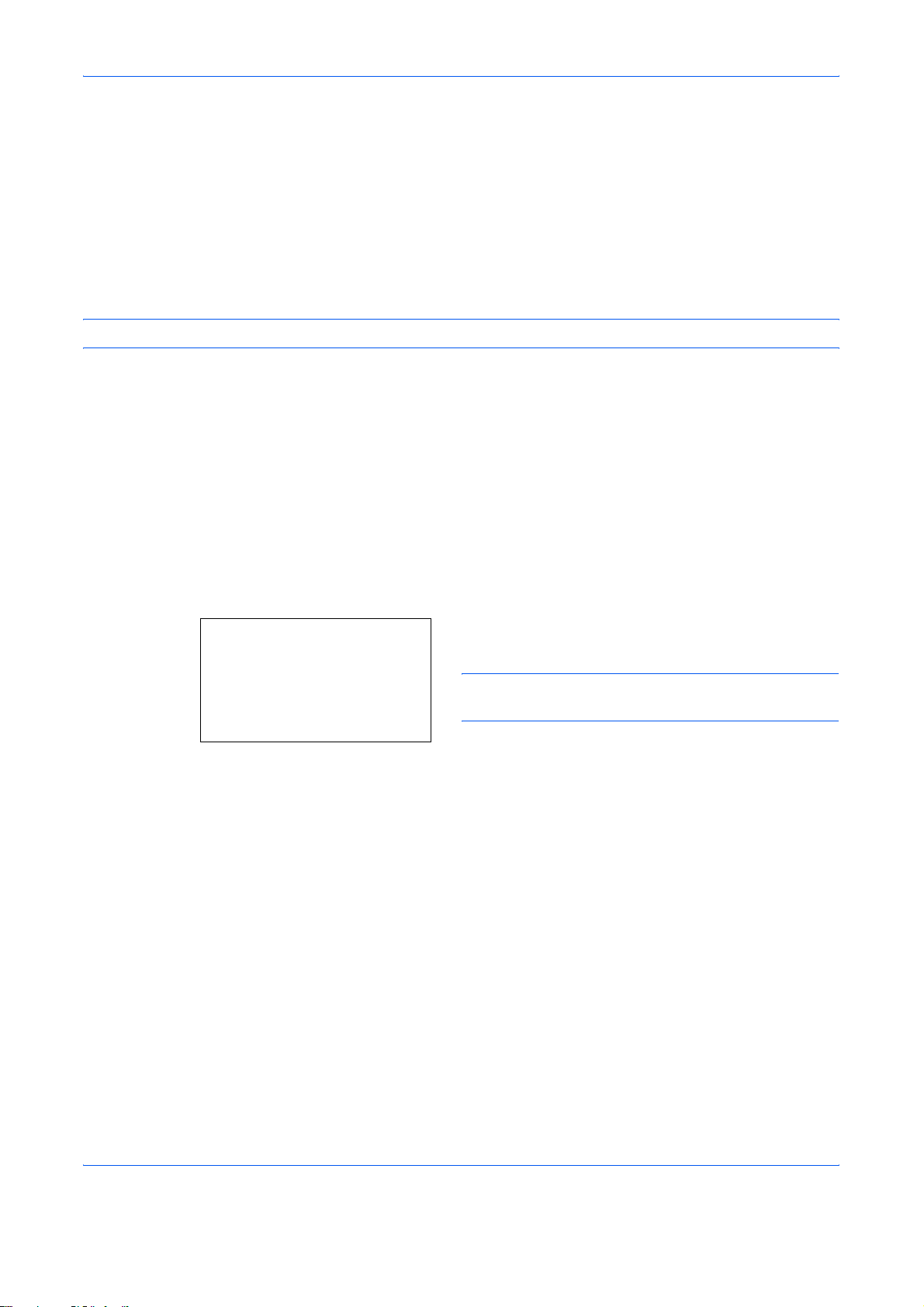
Preparation Before Use
Setting the TTI information
Register the name (local FAX name), fax number, and local FAX ID printed in the transmit terminal identification
(TTI) area.
By registering the TTI data, the receiver can easily find out where the FAX came from.
Local FAX Name Registration
Register the local FAX name printed on in the transmit terminal identification.
NOTE: To change the entry, follow the same operation.
1 Press the System Menu/Counter key.
2 Press the U or V key to select [FAX].
3 Press the OK key.
4 Press the U or V key to select [Transmission].
5 Press the OK key.
6 Press the U or V key to select [Local FAX Name].
7 Press the OK key.
8 Enter the Local FAX Name to be registered. Up to
Local FAX Name:
*
S
[ Text ]
ABC
B
b
32 characters can be entered.
NOTE: For details on character entry, refer to
Specifications (Fax function) on Appendix-6.
9 Press the OK key.
Local FAX Information Entry
Register the local FAX information (local FAX number/ID) printed on in the transmit terminal identification (TTI)
area. The Local FAX ID is used for transmission limit purposes. (Refer to Transmission Restriction on page 6-
15.)
1 Press the System Menu/Counter key.
2 Press the U or V key to select [FAX].
3 Press the OK key.
4 Press the U or V key to select [Transmission].
2-4 OPERATION GUIDE
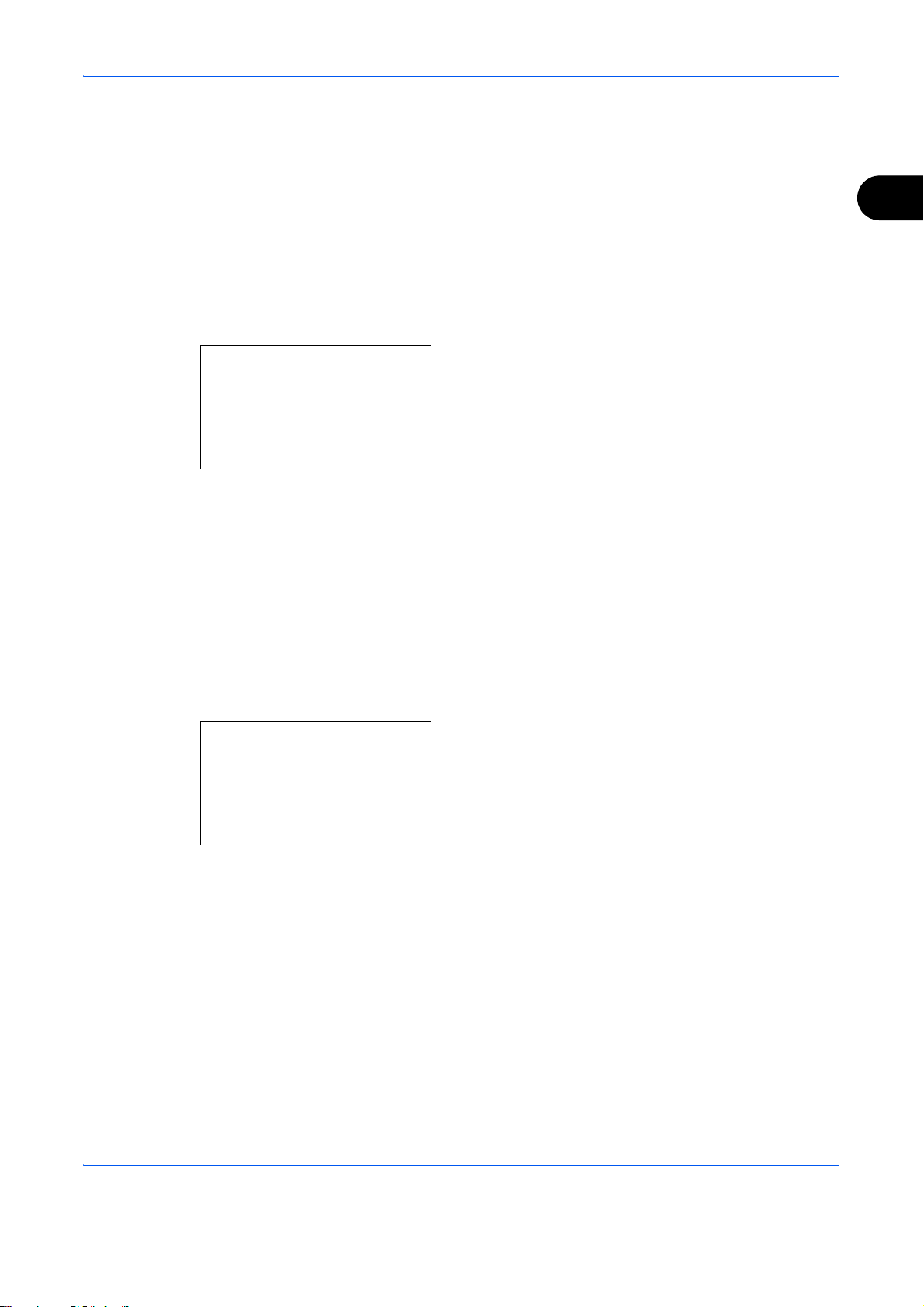
Local FAX Number Entry
Local FAX Number:T b
*
Preparation Before Use
5 Press the OK key.
When you register the Local FAX Number, go to
next step. When you register the Local FAX ID, go
to step 10.
2
6 Press the U or V key to select [Local FAX
Number].
7 Press the OK key.
8 Use the numeric keys to enter the local FAX
S
number to be registered. Up to 20 digits can be
entered.
NOTE: Press the Address Recall/Pause key to insert
a pause (-) between two digits.
Press the Y or Z key to move the cursor.
To correct the number, press the Clear key to delete the
digits one by one before reentering the number. To
delete the number entirely, press the Reset key.
Local FAX ID Entry
Local Fax ID:
(0000 - 9999)
****1409*
9 Press the OK key.
10 Press the U or V key to select [Local FAX ID].
11 Press the OK key.
12 Use the numeric keys to enter the local FAX ID
D
b
number in 4 digits.
13 Press the OK key.
OPERATION GUIDE 2-5
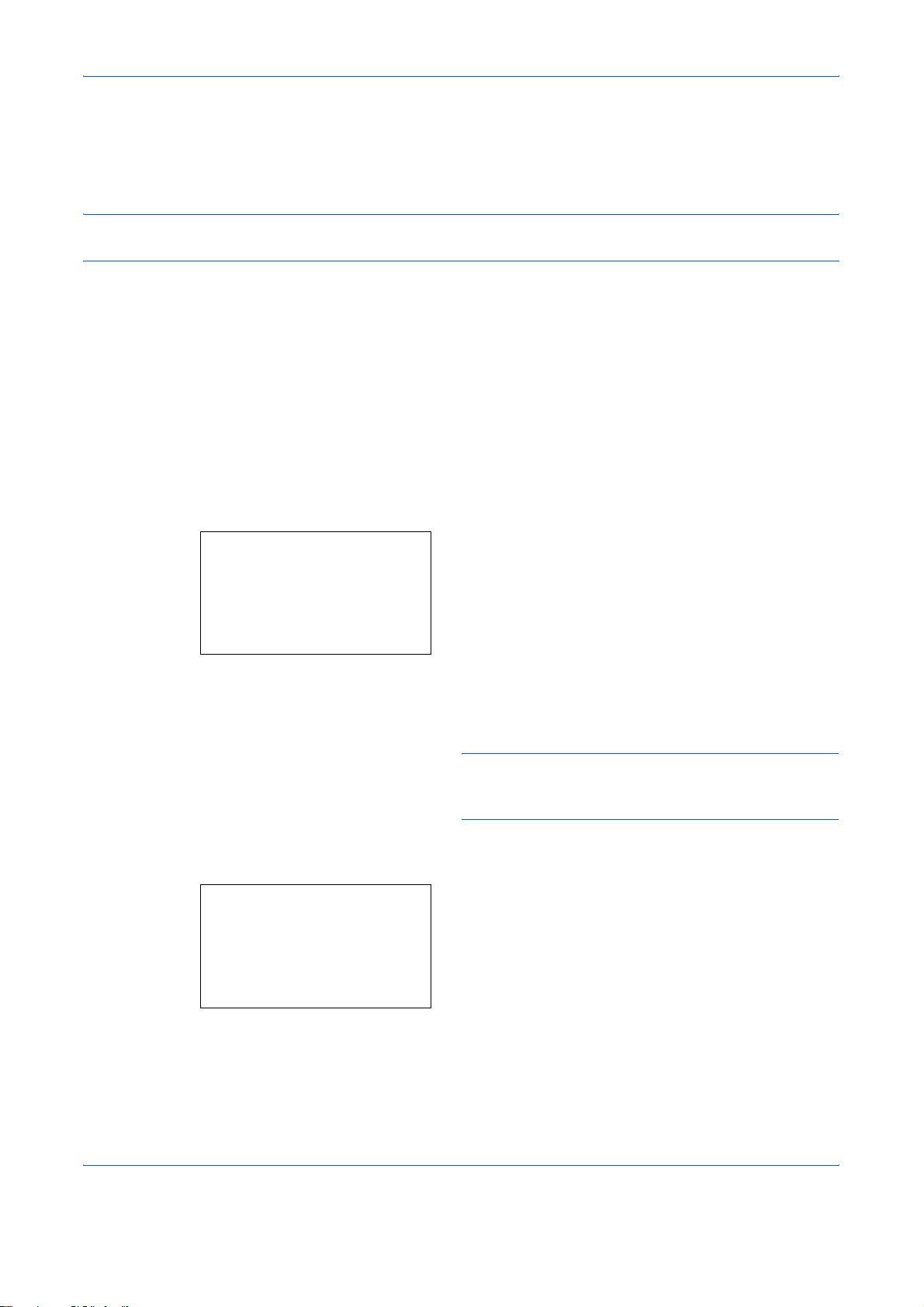
Preparation Before Use
Date and Time Entry
Register the date and time of the machine’s built-in clock. Because the FAX delayed transmission is conducted
based on the time registered here, be sure to register the correct date and time.
IMPORTANT: Correct the time displayed on the operation panel regularly. The time displayed may deviate from
the current time due to errors.
1 Press the System Menu/Counter key.
2 Press the U or V key to select [Common Settings].
3 Press the OK key.
4 Press the U or V key to select [Date Setting].
5 Press the OK key.
6 Press the U or V key to select [Time Zone].
7 Press the OK key.
Time Zone:
*********************
2
-11:00 Midway
3
-10:00 Hawaii
Summer Time:
*********************
2
On
a
b
a
b
8 Press the U or V key to select your region.
9 Press the OK key.
10 Press the U or V key to select [Summer Time].
NOTE: If you select a region that does not utilize
summer time, the summer time setting screen will not
appear.
11 Press the OK key.
12 Press the U or V key to select [On] or [Off].
13 Press the OK key.
14 Press the U or V key to select [Date/Time].
15 Press the OK key.
2-6 OPERATION GUIDE
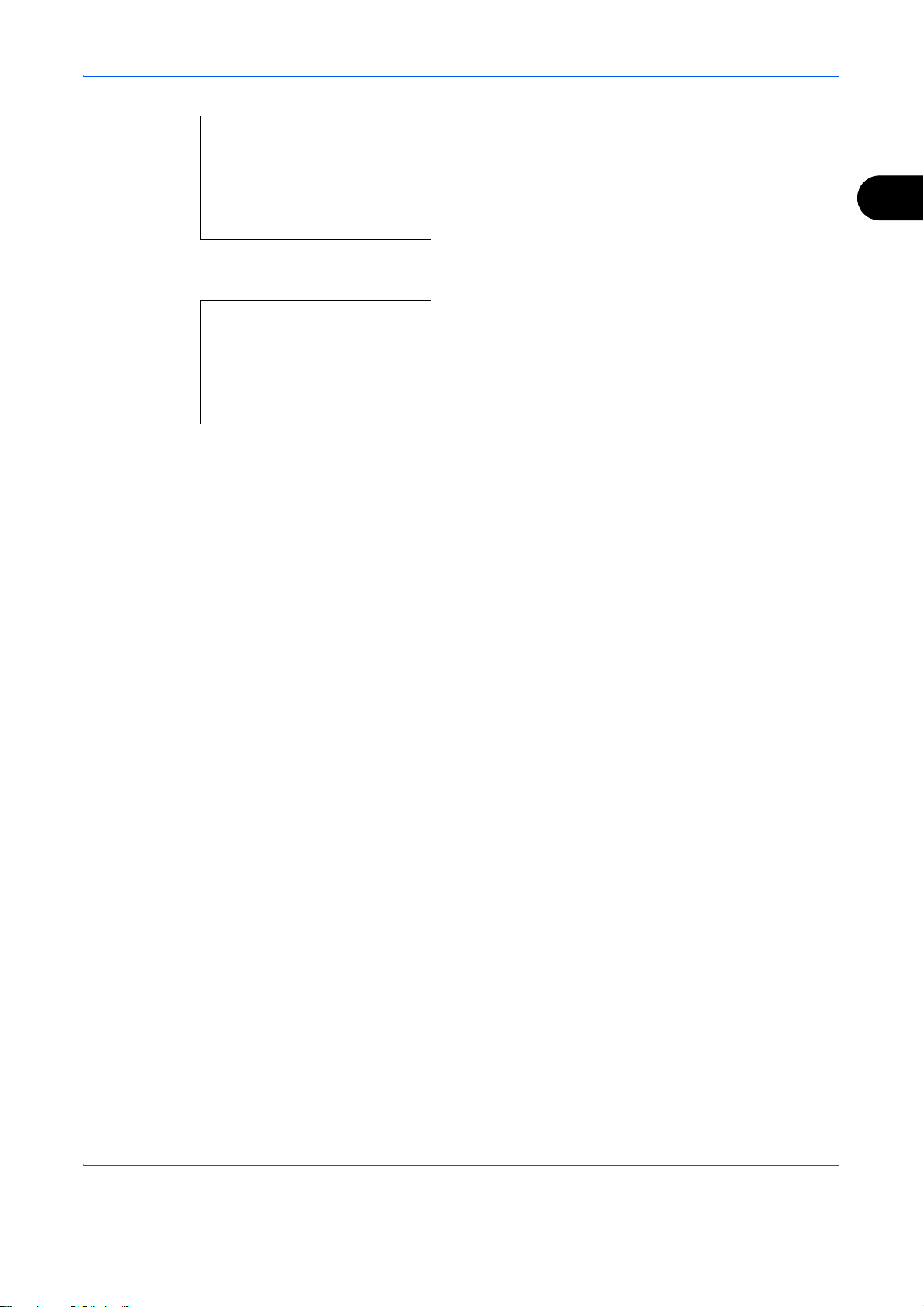
Date/Time:
Year Month Day
*2009*
(Time Zone:Tokyo )
Date/Time:
Hour Min. Second
****11
(Time Zone:Tokyo )
01 01
: 45: 50
a
b
a
b
Preparation Before Use
16 Press the Y or Z key to move the cursor position,
enter year, month and day.
17 Press the OK key.
18 Press the Y or Z key to move the cursor position,
enter hours, minutes and seconds.
19 Press the OK key.
2
OPERATION GUIDE 2-7
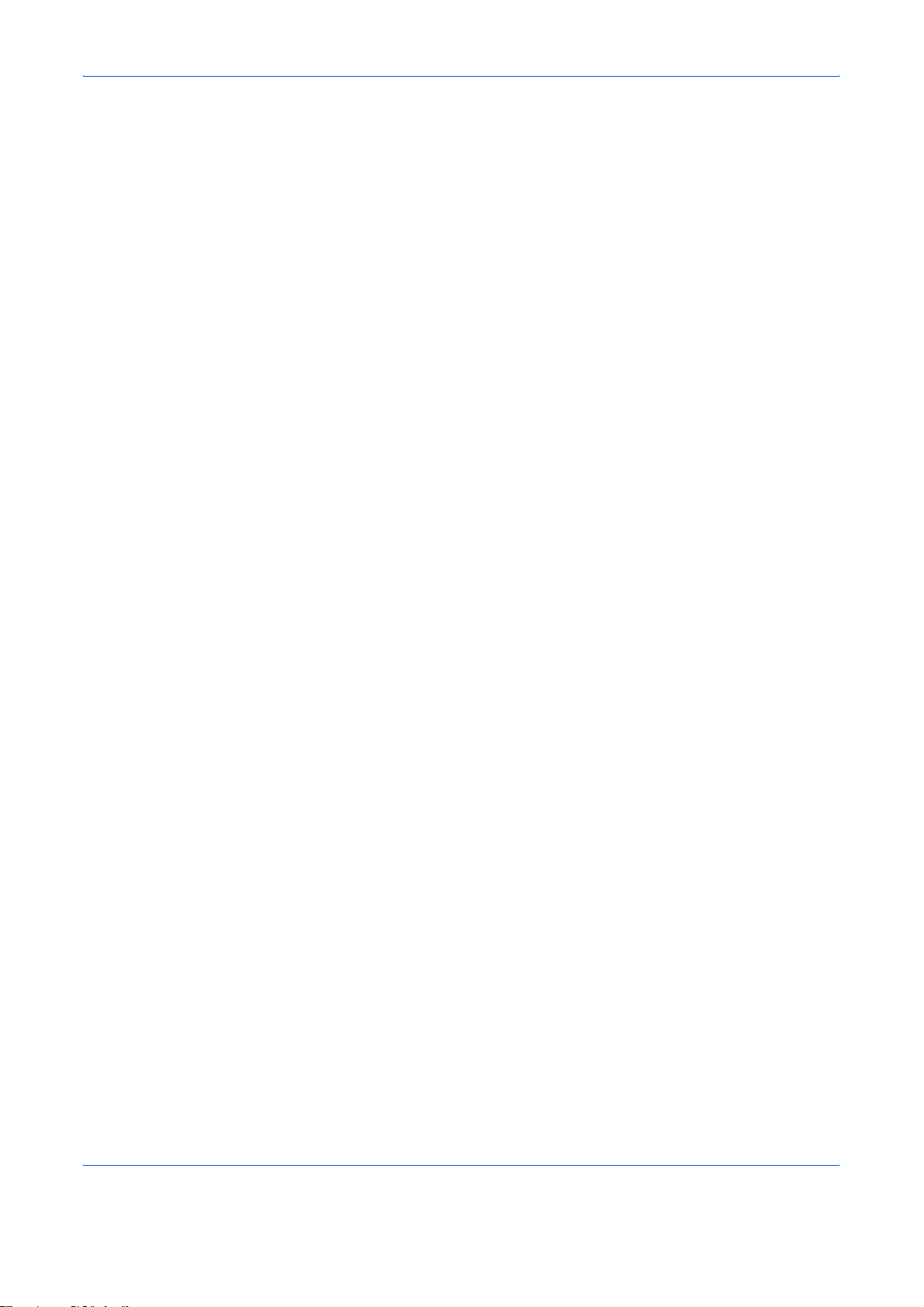
Preparation Before Use
2-8 OPERATION GUIDE
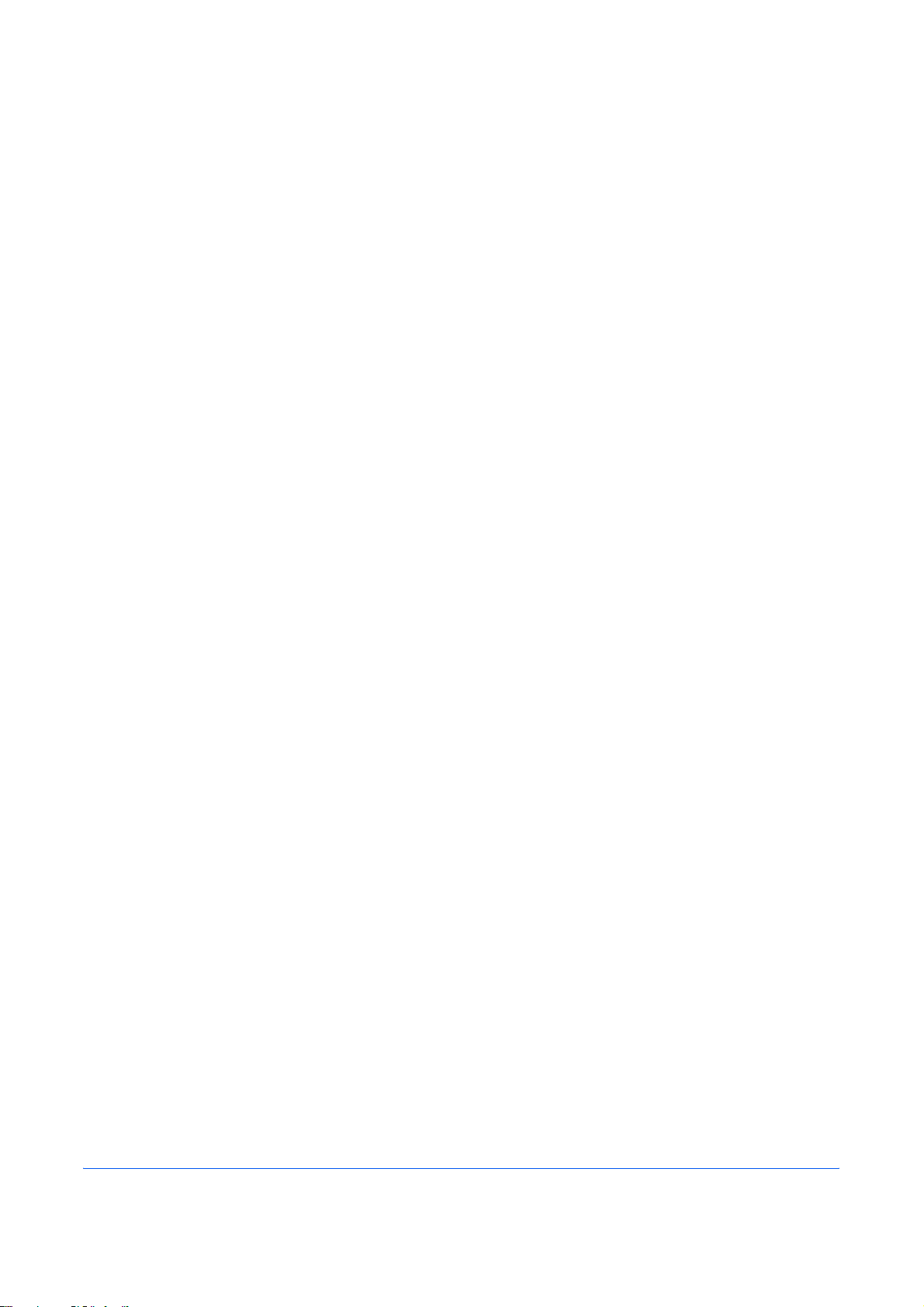
3 FAX Operation (Basic)
This chapter explains the following basic operations.
OPERATION GUIDE 3-1
