Triumph-Adler DC2018 Instruction Handbook
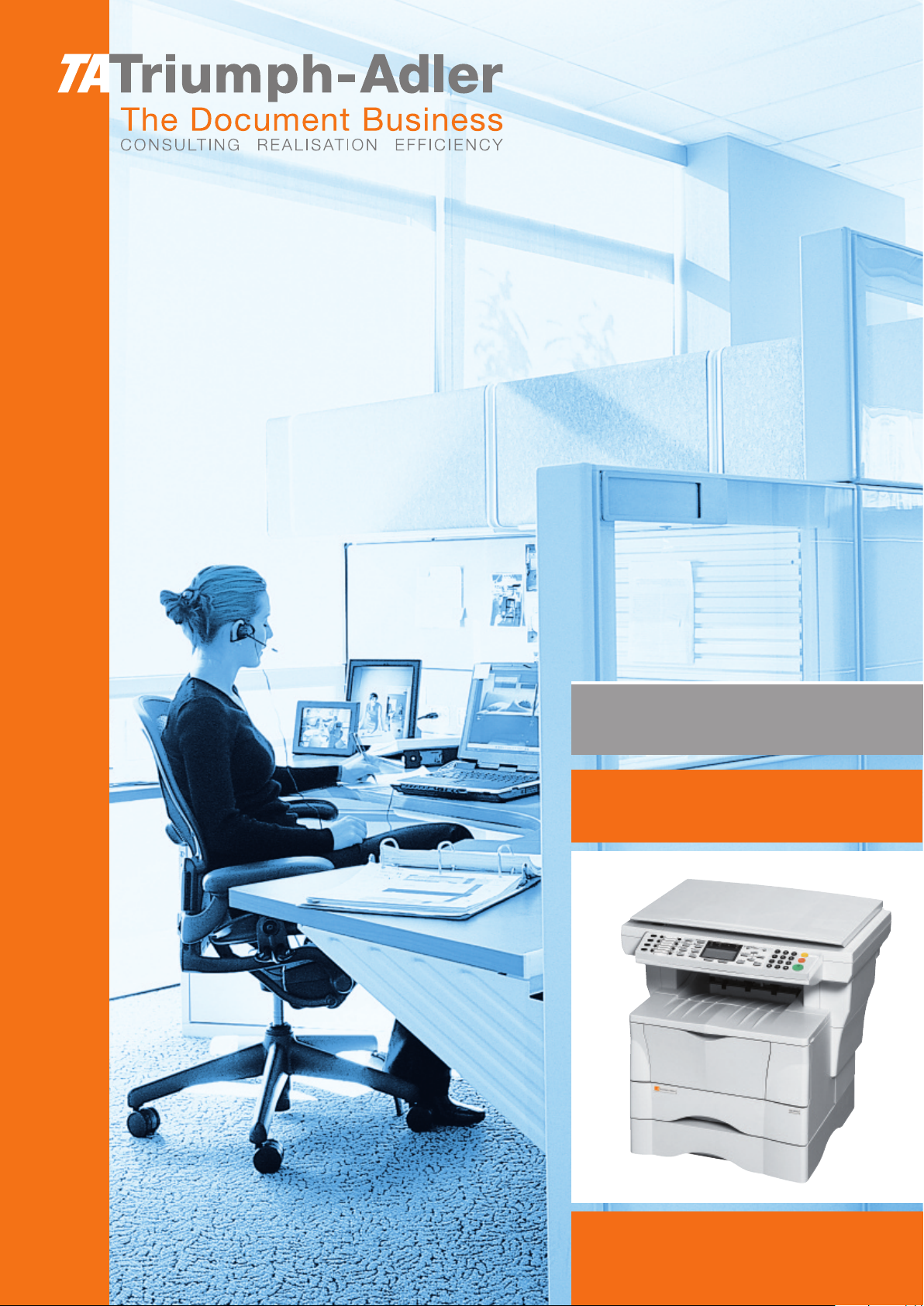
Instruction Handbook
DC 2018
Fax system (K)
Digital Multifunctional
System
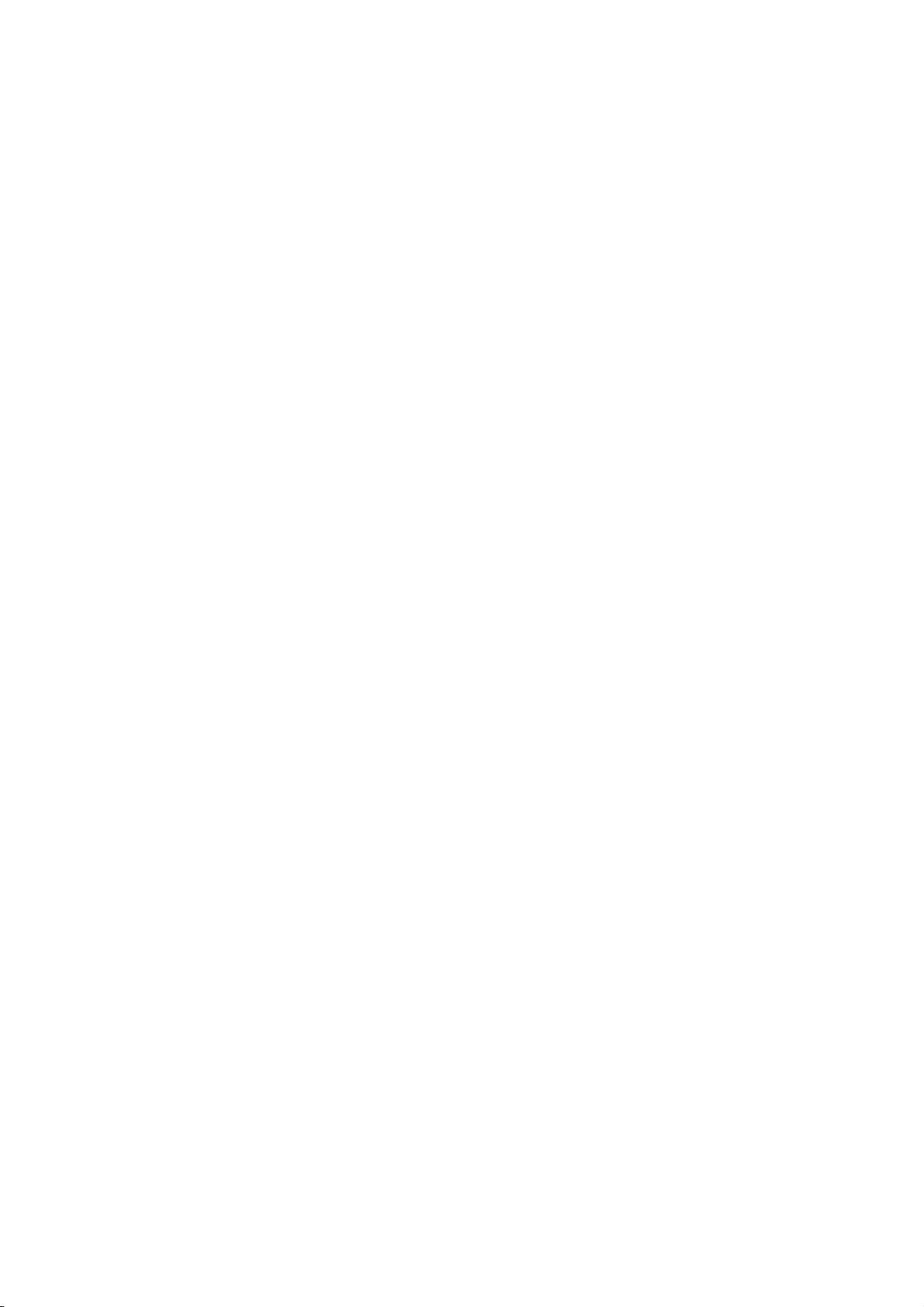
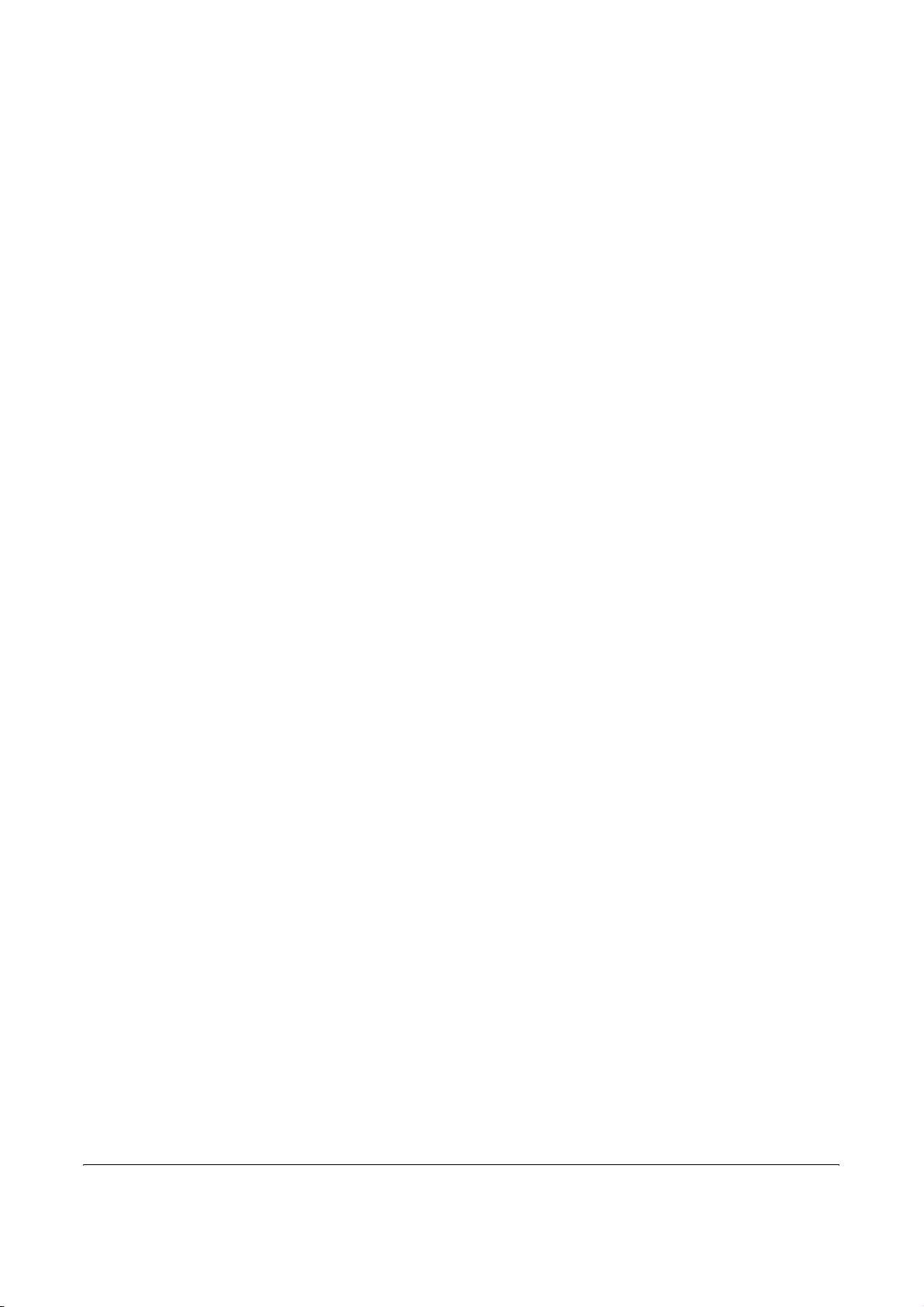
Contents
General Notice . . . . . . . . . . . . . . . . . . . . . . . . . . . . . . . . . . . . . . . . . . . . . . . . . . . . . . . . . . . . . . . . . . . . . iii
Legal and Safety Information . . . . . . . . . . . . . . . . . . . . . . . . . . . . . . . . . . . . . . . . . . . . . . . . . . . . . . . . . vii
Legal Notice . . . . . . . . . . . . . . . . . . . . . . . . . . . . . . . . . . . . . . . . . . . . . . . . . . . . . . . . . . . . . . . . . vii
Safety Conventions in This Guide. . . . . . . . . . . . . . . . . . . . . . . . . . . . . . . . . . . . . . . . . . . . . . . . .vii
Important! Please Read First. . . . . . . . . . . . . . . . . . . . . . . . . . . . . . . . . . . . . . . . . . . . . . . . . . . . . ix
Installation Precautions . . . . . . . . . . . . . . . . . . . . . . . . . . . . . . . . . . . . . . . . . . . . . . . . . . . . . . . . . . x
Precautions for Use. . . . . . . . . . . . . . . . . . . . . . . . . . . . . . . . . . . . . . . . . . . . . . . . . . . . . . . . . . . . . x
Introduction . . . . . . . . . . . . . . . . . . . . . . . . . . . . . . . . . . . . . . . . . . . . . . . . . . . . . . . . . . . . . . . . . . . . . . . xi
Overview of Operation Guide . . . . . . . . . . . . . . . . . . . . . . . . . . . . . . . . . . . . . . . . . . . . . . . . . . . . xi
Conventions . . . . . . . . . . . . . . . . . . . . . . . . . . . . . . . . . . . . . . . . . . . . . . . . . . . . . . . . . . . . . . . . . xii
1 FAX System Parts
FAX System . . . . . . . . . . . . . . . . . . . . . . . . . . . . . . . . . . . . . . . . . . . . . . . . . . . . . . . . . . . . . . . . 1-2
Operation Panel . . . . . . . . . . . . . . . . . . . . . . . . . . . . . . . . . . . . . . . . . . . . . . . . . . . . . . . . . . . . . 1-3
2 Preparing to Fax
Menu Table . . . . . . . . . . . . . . . . . . . . . . . . . . . . . . . . . . . . . . . . . . . . . . . . . . . . . . . . . . . . . . . . . 2-2
Selecting the Line Type (Inch Model Only) . . . . . . . . . . . . . . . . . . . . . . . . . . . . . . . . . . . . . . . . . 2-3
Configuring TTI Settings . . . . . . . . . . . . . . . . . . . . . . . . . . . . . . . . . . . . . . . . . . . . . . . . . . . . . . . 2-4
Entering Fax Information (Local Information) . . . . . . . . . . . . . . . . . . . . . . . . . . . . . . . . . . . . . . . 2-5
Setting the Current Date and Time (Date & Time Setting) . . . . . . . . . . . . . . . . . . . . . . . . . . . . . 2-7
3 Basic Operation
Menu Table . . . . . . . . . . . . . . . . . . . . . . . . . . . . . . . . . . . . . . . . . . . . . . . . . . . . . . . . . . . . . . . . . 3-2
Sending Documents . . . . . . . . . . . . . . . . . . . . . . . . . . . . . . . . . . . . . . . . . . . . . . . . . . . . . . . . . . 3-4
Select the Original Size. . . . . . . . . . . . . . . . . . . . . . . . . . . . . . . . . . . . . . . . . . . . . . . . . . . . . . . 3-13
Select the Size for Fax . . . . . . . . . . . . . . . . . . . . . . . . . . . . . . . . . . . . . . . . . . . . . . . . . . . . . . . 3-14
Zoom Transmission. . . . . . . . . . . . . . . . . . . . . . . . . . . . . . . . . . . . . . . . . . . . . . . . . . . . . . . . . . 3-15
Continuous Scanning . . . . . . . . . . . . . . . . . . . . . . . . . . . . . . . . . . . . . . . . . . . . . . . . . . . . . . . . 3-16
Automatic Fax Reception . . . . . . . . . . . . . . . . . . . . . . . . . . . . . . . . . . . . . . . . . . . . . . . . . . . . . 3-17
Canceling Communications . . . . . . . . . . . . . . . . . . . . . . . . . . . . . . . . . . . . . . . . . . . . . . . . . . . 3-18
Entering Characters . . . . . . . . . . . . . . . . . . . . . . . . . . . . . . . . . . . . . . . . . . . . . . . . . . . . . . . . . 3-20
Address Book . . . . . . . . . . . . . . . . . . . . . . . . . . . . . . . . . . . . . . . . . . . . . . . . . . . . . . . . . . . . . . 3-24
Redialing . . . . . . . . . . . . . . . . . . . . . . . . . . . . . . . . . . . . . . . . . . . . . . . . . . . . . . . . . . . . . . . . . . 3-39
4 Basic Functions
Menu Table . . . . . . . . . . . . . . . . . . . . . . . . . . . . . . . . . . . . . . . . . . . . . . . . . . . . . . . . . . . . . . . . . 4-2
Standby Transmission . . . . . . . . . . . . . . . . . . . . . . . . . . . . . . . . . . . . . . . . . . . . . . . . . . . . . . . . . 4-3
Broadcast Transmission . . . . . . . . . . . . . . . . . . . . . . . . . . . . . . . . . . . . . . . . . . . . . . . . . . . . . . . 4-4
Direct Transmission . . . . . . . . . . . . . . . . . . . . . . . . . . . . . . . . . . . . . . . . . . . . . . . . . . . . . . . . . . 4-7
Interrupt Transmission . . . . . . . . . . . . . . . . . . . . . . . . . . . . . . . . . . . . . . . . . . . . . . . . . . . . . . . . 4-8
Timer-based Transmission . . . . . . . . . . . . . . . . . . . . . . . . . . . . . . . . . . . . . . . . . . . . . . . . . . . . . 4-9
Deleting a Job in Memory . . . . . . . . . . . . . . . . . . . . . . . . . . . . . . . . . . . . . . . . . . . . . . . . . . . . . 4-11
Manual Fax Transmission . . . . . . . . . . . . . . . . . . . . . . . . . . . . . . . . . . . . . . . . . . . . . . . . . . . . . 4-13
Manual Fax Reception . . . . . . . . . . . . . . . . . . . . . . . . . . . . . . . . . . . . . . . . . . . . . . . . . . . . . . . 4-14
OPERATION GUIDE i
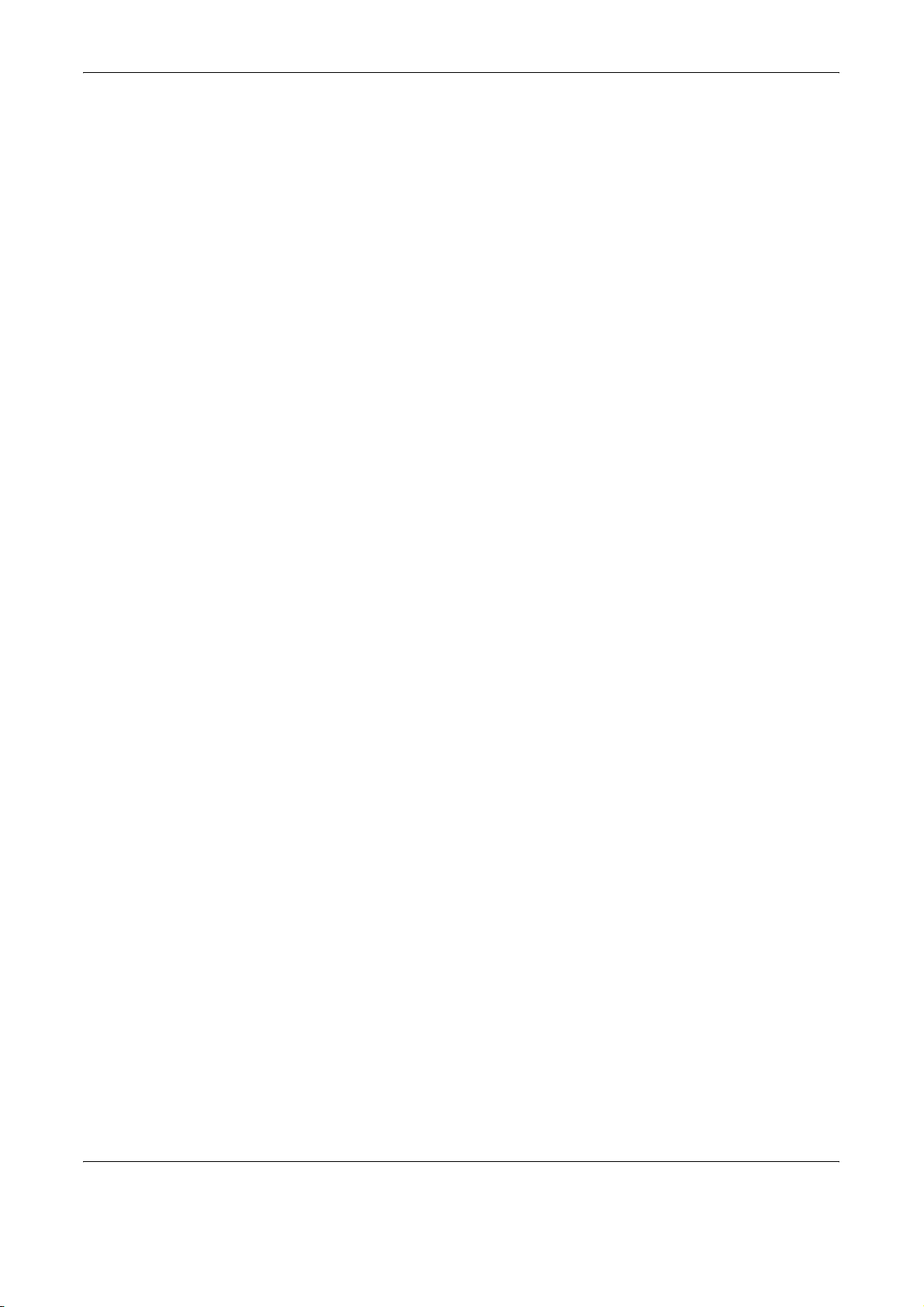
One-Touch Keys . . . . . . . . . . . . . . . . . . . . . . . . . . . . . . . . . . . . . . . . . . . . . . . . . . . . . . . . . . . . 4-15
Programs. . . . . . . . . . . . . . . . . . . . . . . . . . . . . . . . . . . . . . . . . . . . . . . . . . . . . . . . . . . . . . . . . . 4-23
5 Advanced Functions
Menu Table . . . . . . . . . . . . . . . . . . . . . . . . . . . . . . . . . . . . . . . . . . . . . . . . . . . . . . . . . . . . . . . . . 5-2
Remote Switching . . . . . . . . . . . . . . . . . . . . . . . . . . . . . . . . . . . . . . . . . . . . . . . . . . . . . . . . . . . . 5-5
Polling Communication . . . . . . . . . . . . . . . . . . . . . . . . . . . . . . . . . . . . . . . . . . . . . . . . . . . . . . . . 5-7
Subaddress Communications . . . . . . . . . . . . . . . . . . . . . . . . . . . . . . . . . . . . . . . . . . . . . . . . . . 5-11
Subaddress-based Confidential Communications . . . . . . . . . . . . . . . . . . . . . . . . . . . . . . . . . . 5-12
Fax Forwarding . . . . . . . . . . . . . . . . . . . . . . . . . . . . . . . . . . . . . . . . . . . . . . . . . . . . . . . . . . . . . 5-24
Password-based Communications . . . . . . . . . . . . . . . . . . . . . . . . . . . . . . . . . . . . . . . . . . . . . . 5-31
Encrypted Communication . . . . . . . . . . . . . . . . . . . . . . . . . . . . . . . . . . . . . . . . . . . . . . . . . . . . 5-38
E-mail Notification of Job Results . . . . . . . . . . . . . . . . . . . . . . . . . . . . . . . . . . . . . . . . . . . . . . . 5-45
Displaying Job Status . . . . . . . . . . . . . . . . . . . . . . . . . . . . . . . . . . . . . . . . . . . . . . . . . . . . . . . . 5-46
Printing Communication Management Reports . . . . . . . . . . . . . . . . . . . . . . . . . . . . . . . . . . . . 5-53
User Login. . . . . . . . . . . . . . . . . . . . . . . . . . . . . . . . . . . . . . . . . . . . . . . . . . . . . . . . . . . . . . . . . 5-55
Job Accounting . . . . . . . . . . . . . . . . . . . . . . . . . . . . . . . . . . . . . . . . . . . . . . . . . . . . . . . . . . . . . 5-56
6Network Fax
Overview of Network Fax . . . . . . . . . . . . . . . . . . . . . . . . . . . . . . . . . . . . . . . . . . . . . . . . . . . . . . 6-2
Initial FAX System Settings . . . . . . . . . . . . . . . . . . . . . . . . . . . . . . . . . . . . . . . . . . . . . . . . . . . . . 6-4
7 FAX System Settings
Menu Table . . . . . . . . . . . . . . . . . . . . . . . . . . . . . . . . . . . . . . . . . . . . . . . . . . . . . . . . . . . . . . . . . 7-2
Printing Reports . . . . . . . . . . . . . . . . . . . . . . . . . . . . . . . . . . . . . . . . . . . . . . . . . . . . . . . . . . . . . 7-4
Volume . . . . . . . . . . . . . . . . . . . . . . . . . . . . . . . . . . . . . . . . . . . . . . . . . . . . . . . . . . . . . . . . . . . . 7-8
Redial . . . . . . . . . . . . . . . . . . . . . . . . . . . . . . . . . . . . . . . . . . . . . . . . . . . . . . . . . . . . . . . . . . . . 7-10
Fax Media Type. . . . . . . . . . . . . . . . . . . . . . . . . . . . . . . . . . . . . . . . . . . . . . . . . . . . . . . . . . . . . 7-11
Number of Rings . . . . . . . . . . . . . . . . . . . . . . . . . . . . . . . . . . . . . . . . . . . . . . . . . . . . . . . . . . . . 7-12
Fax Reception Mode . . . . . . . . . . . . . . . . . . . . . . . . . . . . . . . . . . . . . . . . . . . . . . . . . . . . . . . . . 7-14
Reception Date and Time . . . . . . . . . . . . . . . . . . . . . . . . . . . . . . . . . . . . . . . . . . . . . . . . . . . . . 7-18
2in1 Reception . . . . . . . . . . . . . . . . . . . . . . . . . . . . . . . . . . . . . . . . . . . . . . . . . . . . . . . . . . . . . 7-19
Bulk Printing . . . . . . . . . . . . . . . . . . . . . . . . . . . . . . . . . . . . . . . . . . . . . . . . . . . . . . . . . . . . . . . 7-20
Remote Diagnosis. . . . . . . . . . . . . . . . . . . . . . . . . . . . . . . . . . . . . . . . . . . . . . . . . . . . . . . . . . . 7-21
Remote Diagnosis ID . . . . . . . . . . . . . . . . . . . . . . . . . . . . . . . . . . . . . . . . . . . . . . . . . . . . . . . . 7-22
8 Troubleshooting
Memory Indicator . . . . . . . . . . . . . . . . . . . . . . . . . . . . . . . . . . . . . . . . . . . . . . . . . . . . . . . . . . . . 8-2
Warning and Maintenance Messages . . . . . . . . . . . . . . . . . . . . . . . . . . . . . . . . . . . . . . . . . . . . . 8-3
Troubleshooting Table. . . . . . . . . . . . . . . . . . . . . . . . . . . . . . . . . . . . . . . . . . . . . . . . . . . . . . . . . 8-5
9 Reference Information
Specifications . . . . . . . . . . . . . . . . . . . . . . . . . . . . . . . . . . . . . . . . . . . . . . . . . . . . . . . . . . . . . . . 9-2
Menu Flowcharts. . . . . . . . . . . . . . . . . . . . . . . . . . . . . . . . . . . . . . . . . . . . . . . . . . . . . . . . . . . . . 9-3
Error Code Table. . . . . . . . . . . . . . . . . . . . . . . . . . . . . . . . . . . . . . . . . . . . . . . . . . . . . . . . . . . . . 9-7
Index . . . . . . . . . . . . . . . . . . . . . . . . . . . . . . . . . . . . . . . . . . . . . . . . . . . . . . . . . . . . . . . . . . . . . . . . .Index-1
ii OPERATION GUIDE
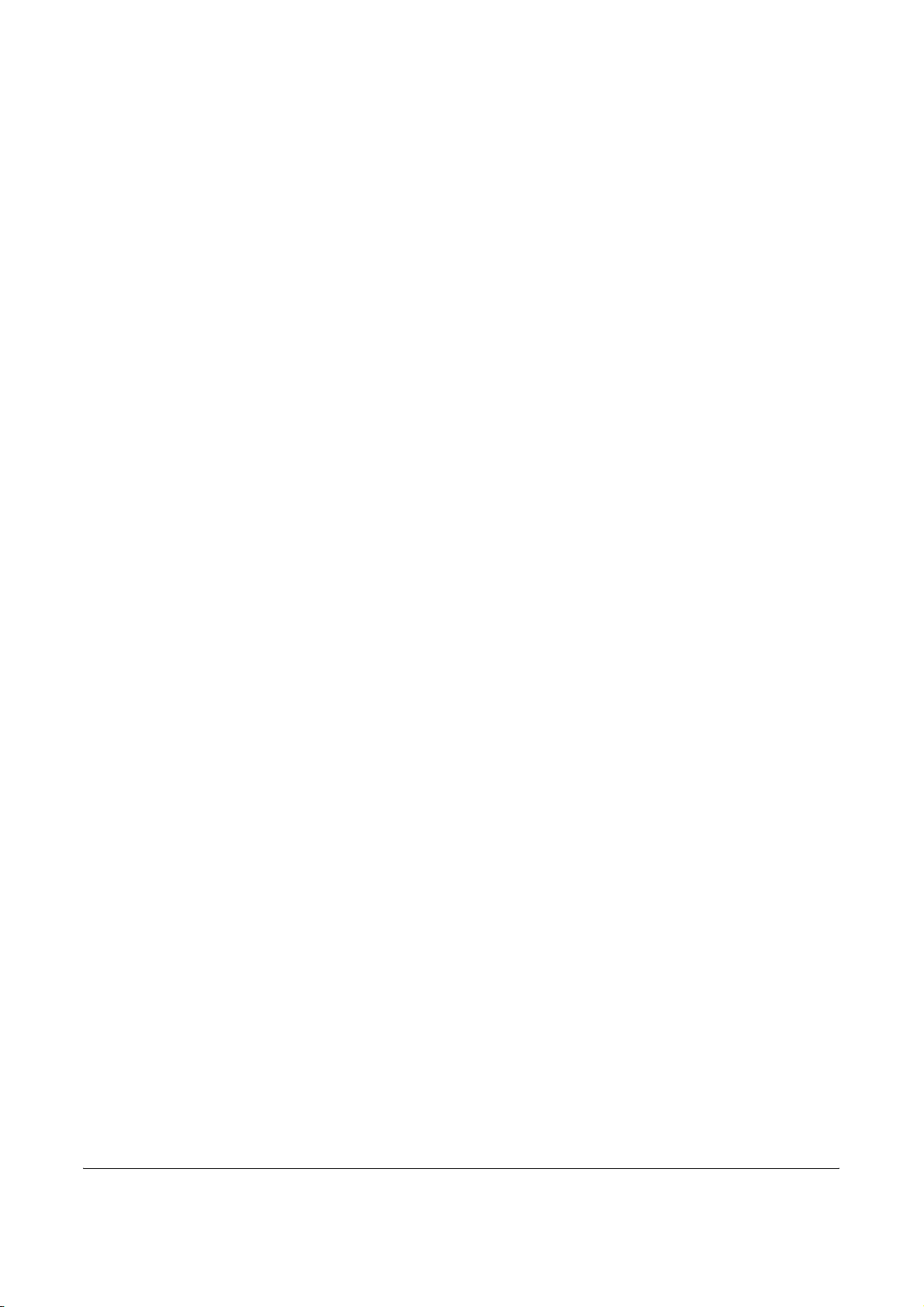
General Notice
Trademark Information
• Microsoft, Windows, Windows NT, and Internet Explorer are registered
trademarks of Microsoft Corporation in the U.S. and other countries.
• Windows ME and Windows XP are trademarks of Microsoft
Corporation.
• Ethernet is a registered trademark of Xerox Corporation.
• IBM and IBM PC-AT are trademarks of International Business
Machines Corporation.
• Adobe and Acrobat are registered trademarks of Adobe Systems
Incorporated.
All other company and product names in this Operation Guide are
trademarks or registered trademarks of their respective companies. The
designations™ and ® are omitted in this guide.
OPERATION GUIDE iii
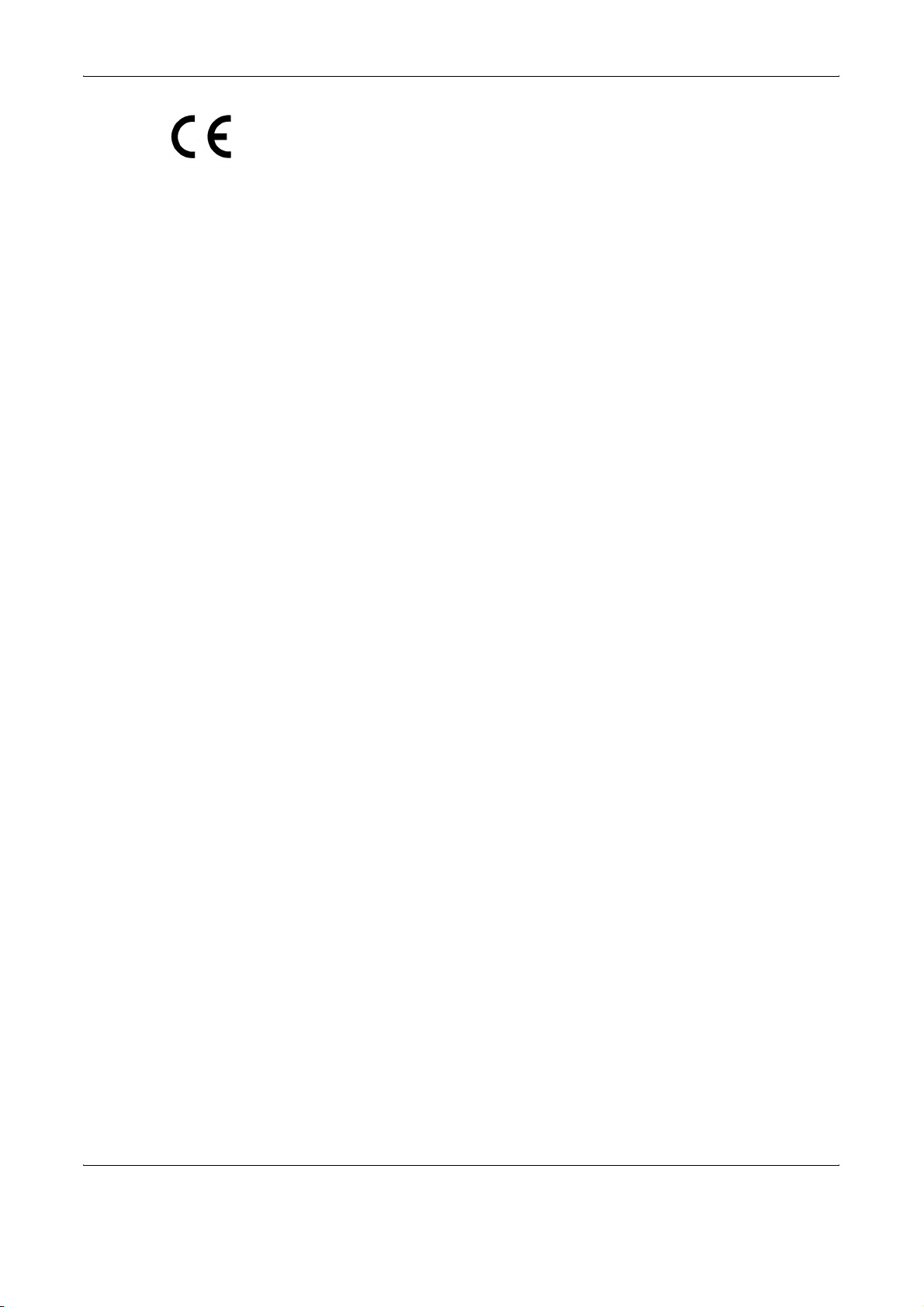
Declarations to European Directives
DECLARATION OF CONFORMITY TO 89/336/EEC, 73/23/EEC, 93/68/
EEC and 1999/5/EC
We declare under our sole responsibility that the product to which this
declaration relates is in conformity with the following specifications.
Limits and methods of measurement for immunity
characteristics of information technology
equipment
Limits and methods of measurement for radio
interference characteristics of information
technology equipment
Limits for harmonic currents emissions for
equipment input current
Limitation of voltage fluctuations and flicker in lowvoltage supply systems for equipment with rated
current
Safety of information technology equipment,
including electrical business equipment
The common technical regulation for the
attachment requirements for connection to the
analogue public switched telephone networks
(PSTNs) of terminal equipment (excluding terminal
equipment supporting the voice telephony justified
case service) in which network addressing, if
provided, is by means of dual tone multi-frequency
(DTMF) signaling
<
=
16A
<
16A per phase
=
EN55024
EN55022 Class B
EN61000-3-2
EN61000-3-3
EN60950
CTR 21
iv OPERATION GUIDE
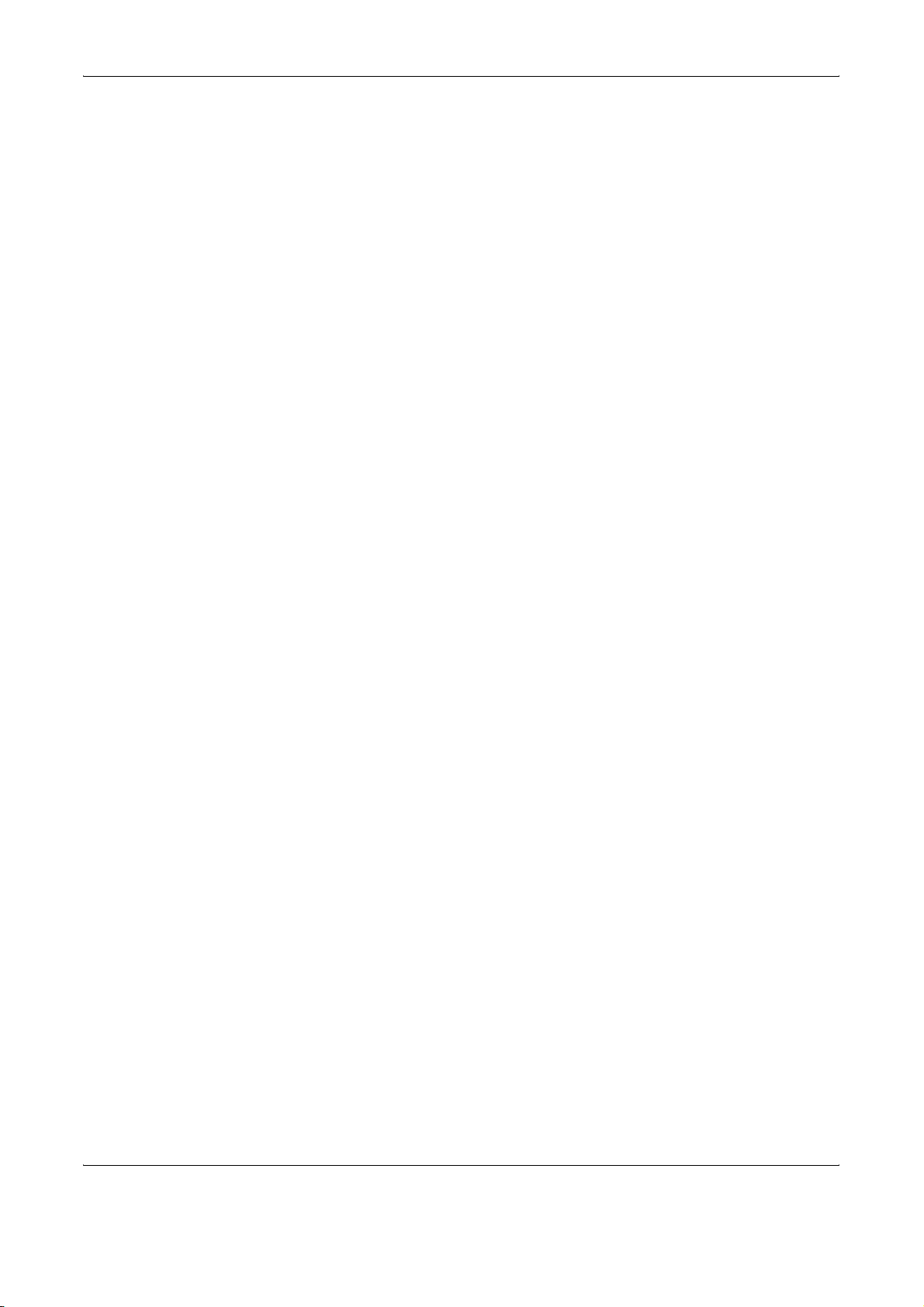
Technical regulations for terminal equipment
This terminal equipment complies with:
•TBR21 • DE 08R00 National AN for D
• AN 01R00 AN for P • DE 09R00 National AN for D
• AN 02R01 AN for CH and N • DE 12R00 National AN for D
• AN 05R01 AN for D, E, GR, P and N • DE 14R00 National AN for D
• AN 06R00 AN for D, GR and P • ES 01R01 National AN for E
• AN 07R01 AN for D, E, P and N • GR 01R00 National AN for GR
• AN 09R00 AN for D • GR 03R00 National AN for GR
• AN 10R00 AN for D • GR 04R00 National AN for GR
•AN 11R00AN for P •NO 01R00National AN for N
• AN 12R00 AN for E •NO 02R00National AN for N
• AN 16R00 General Advisory Note • P 03R00 National AN for P
•DE 03R00National AN for D • P 04R00 National AN for P
•DE 04R00National AN for D • P 08R00 National AN for P
•DE 05R00National AN for D
Network Compatibility Declaration
The manufacturer declares that the equipment has been designed to
operate in the public switched telephone networks (PSTN) in the following
countries:
Austria Germany Liechtenstein Slovakia
Belgium Greece Lithuania Slovenia
Cyprus Hungary Luxembourg Spain
Czech Iceland Malta Sweden
Denmark Ireland Norway Switzerland
Estonia Italy Poland The Netherlands
Finland Latvia Portugal United Kingdom
France
Safety Instructions Regarding the Disconnection of Power
CAUTION: The power plug is the main isolation device! Other switches on
the equipment are only functional switches and are not suitable for
isolating the equipment from the power source.
VORSICHT: Der Netzstecker ist die Hauptisoliervorrichtung! Die anderen
Schalter auf dem Gerät sind nur Funktionsschalter und können nicht
verwendet werden, um den Stromfluß im Gerät zu unterbrechen.
OPERATION GUIDE v
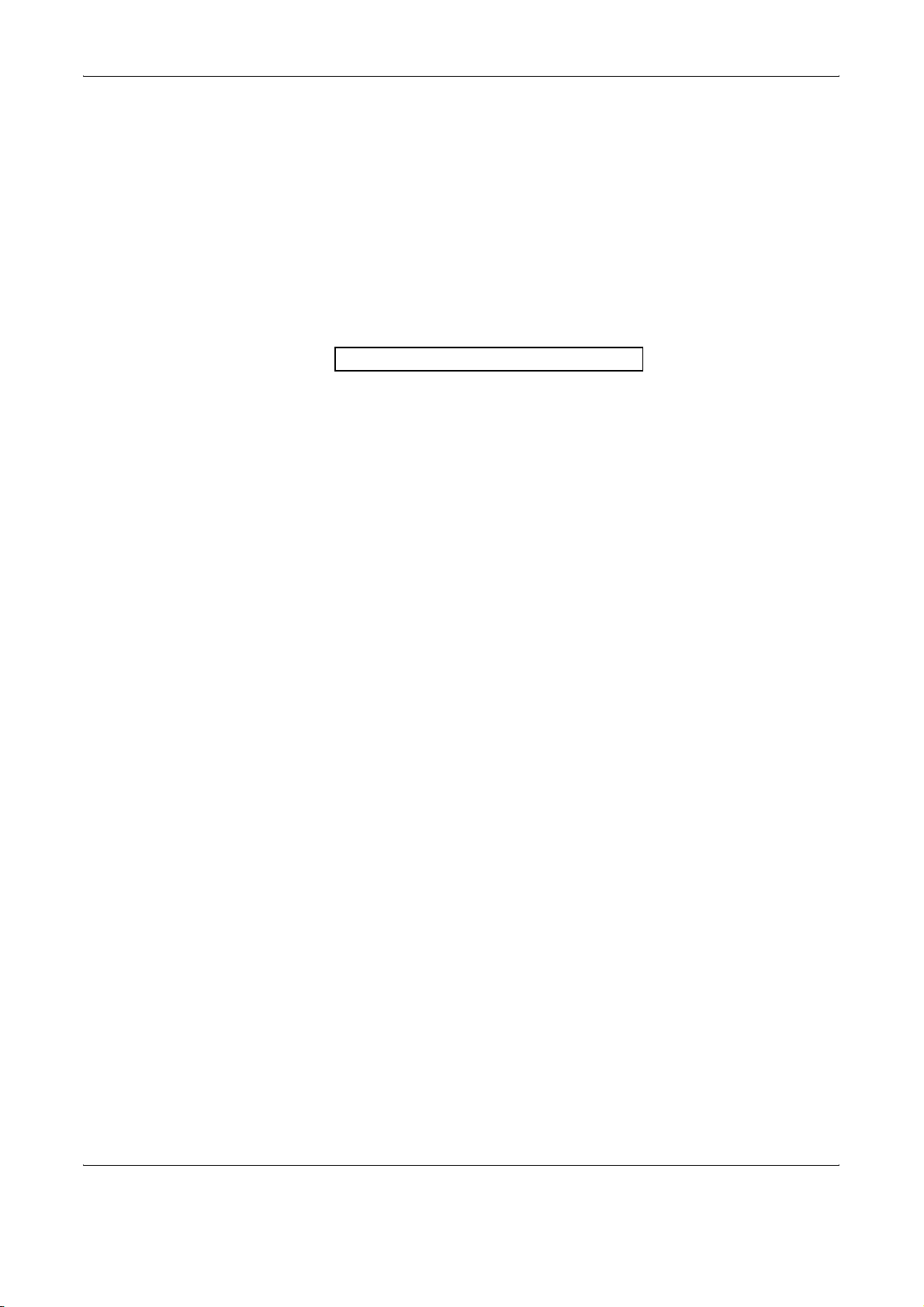
This page intentionally left blank.
vi OPERATION GUIDE
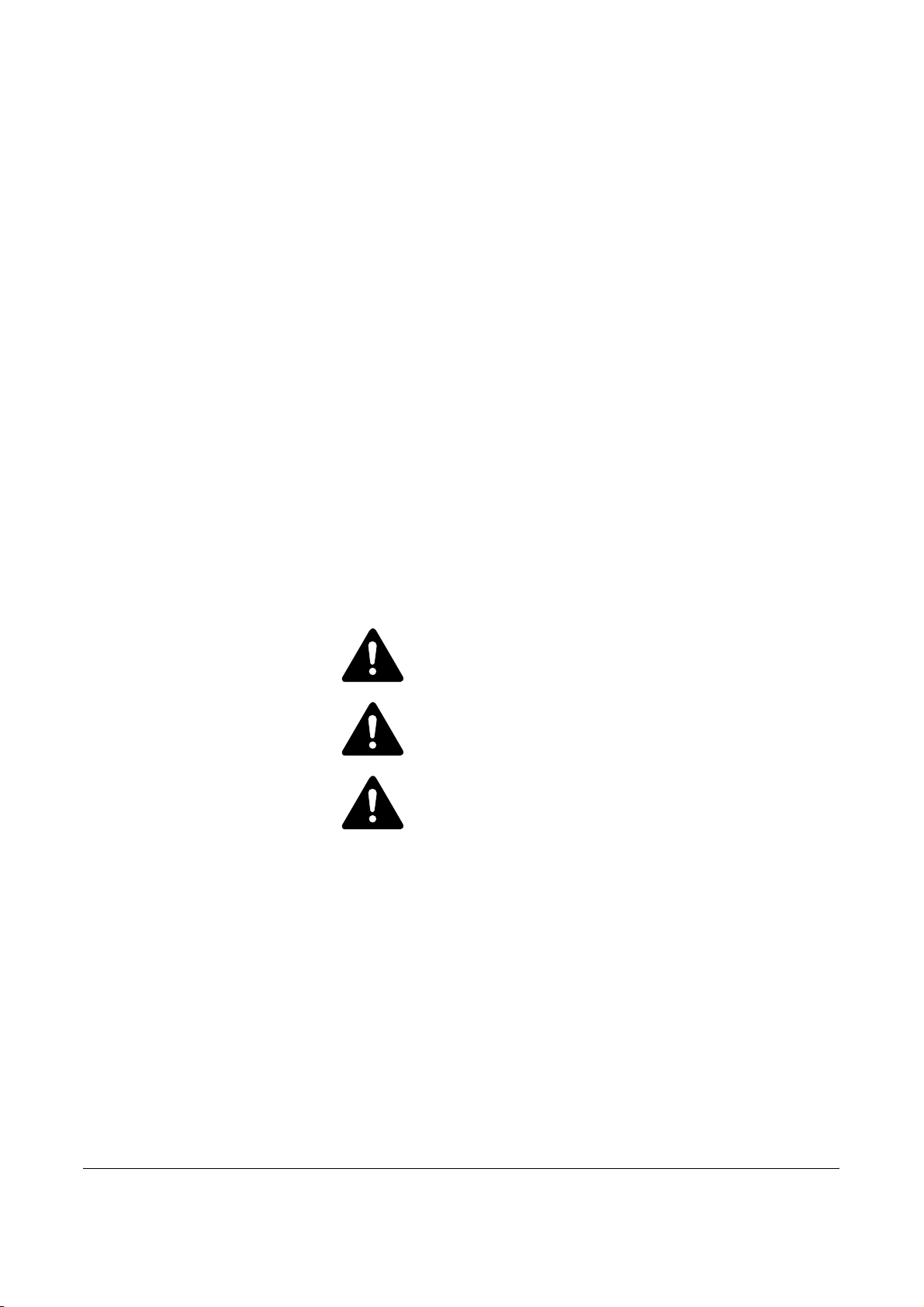
Legal and Safety Information
Legal Notice
WE SHALL HAVE NO LIABILITY FOR LOSS, WHETHER OR PARTIAL,
OF RECEIVED DOCUMENTS WHEN SUCH LOSS IS CAUSED BY
DAMAGES TO THE FAX SYSTEM, MALFUNCTIONS, MISUSE, OR
EXTERNAL FACTORS SUCH AS POWER OUTAGES; OR FOR PURELY
ECONOMIC LOSSES OR LOST PROFITS RESULTING FROM MISSED
OPPORTUNITIES ATTRIBUTABLE TO MISSED CALLS OR RECORDED
MESSAGES RESULTING THEREFROM.
Safety Conventions in This Guide
Please read the Operation Guide before using the facsimile. Keep it close
to the facsimile for easy reference.
The sections of this handbook and parts of the facsimile marked with
symbols are safety warnings meant to protect the user, other individuals
and surrounding objects, and ensure correct and safe usage of the
facsimile. The symbols and their meanings are indicated below.
DANGER: Indicates that serious injury or even death will
very possibly result from insufficient attention to or incorrect
compliance with the related points.
WARNING: Indicates that serious injury or even death may
result from insufficient attention to or incorrect compliance
with the related points.
CAUTION: Indicates that personal injury or mechanical
damage may result from insufficient attention to or incorrect
compliance with the related points.
OPERATION GUIDE vii
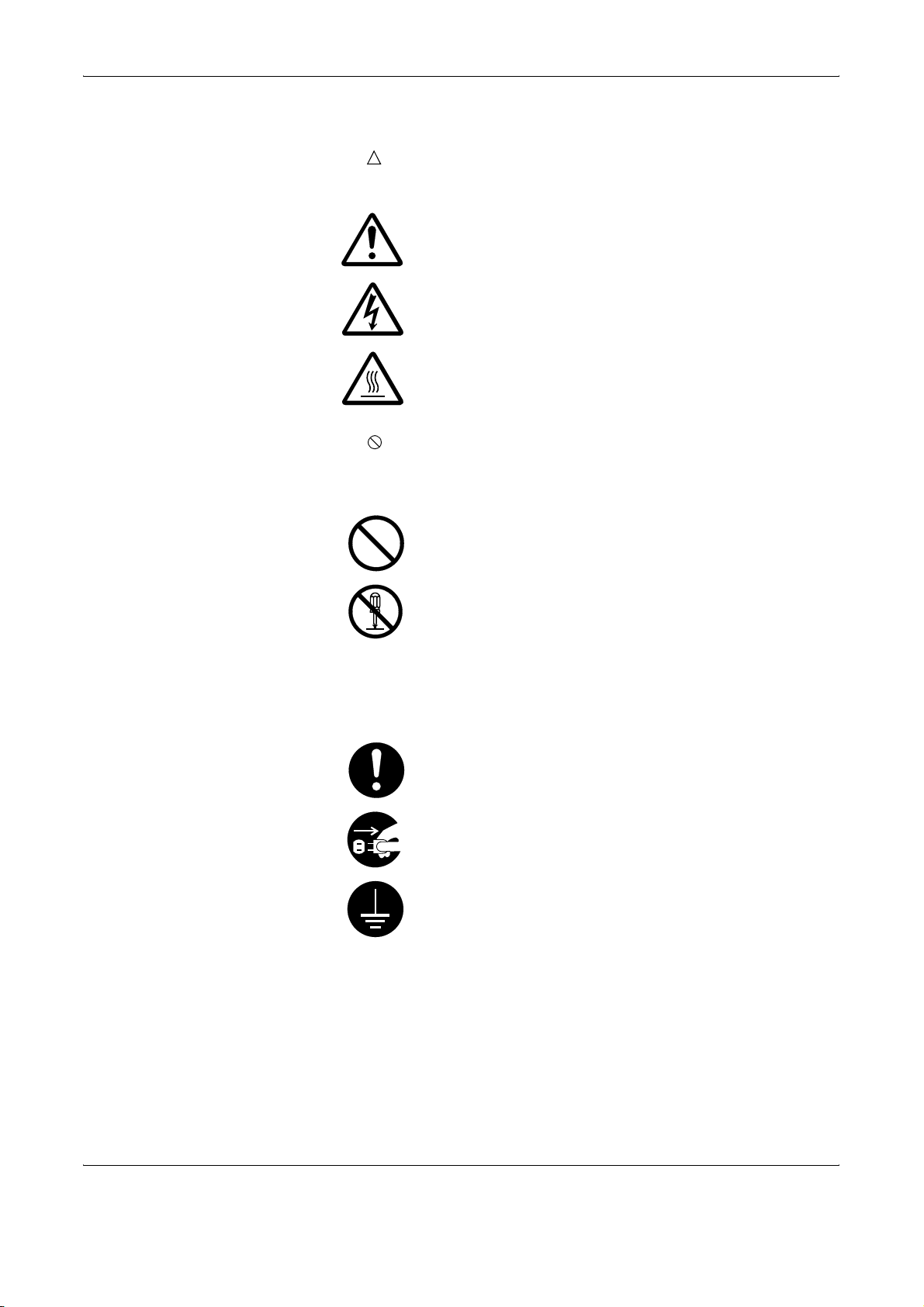
Symbols
The symbol indicates that the related section includes safety warnings.
Specific points of attention are indicated inside the symbol.
.... [General warning]
.... [Warning of danger of electrical shock]
.... [Warning of high temperature]
The symbol indicates that the related section includes information on
prohibited actions. Specifics of the prohibited action are indicated inside
the symbol.
.... [Warning of prohibited action]
.... [Disassembly prohibited]
The z symbol indicates that the related section includes information on
actions which must be performed. Specifics of the required action are
indicated inside the symbol.
.... [Alert of required action]
.... [Remove the power plug from the outlet]
[Always connect the machine to an outlet with a ground
....
connection]
Please contact your service representative to order a replacement if the
safety warnings in the guide are illegible or if the guide itself is missing. (fee
required)
<Note>
Due to performance updating, information in this Operation Guide is
subject to change without notice.
viii OPERATION GUIDE
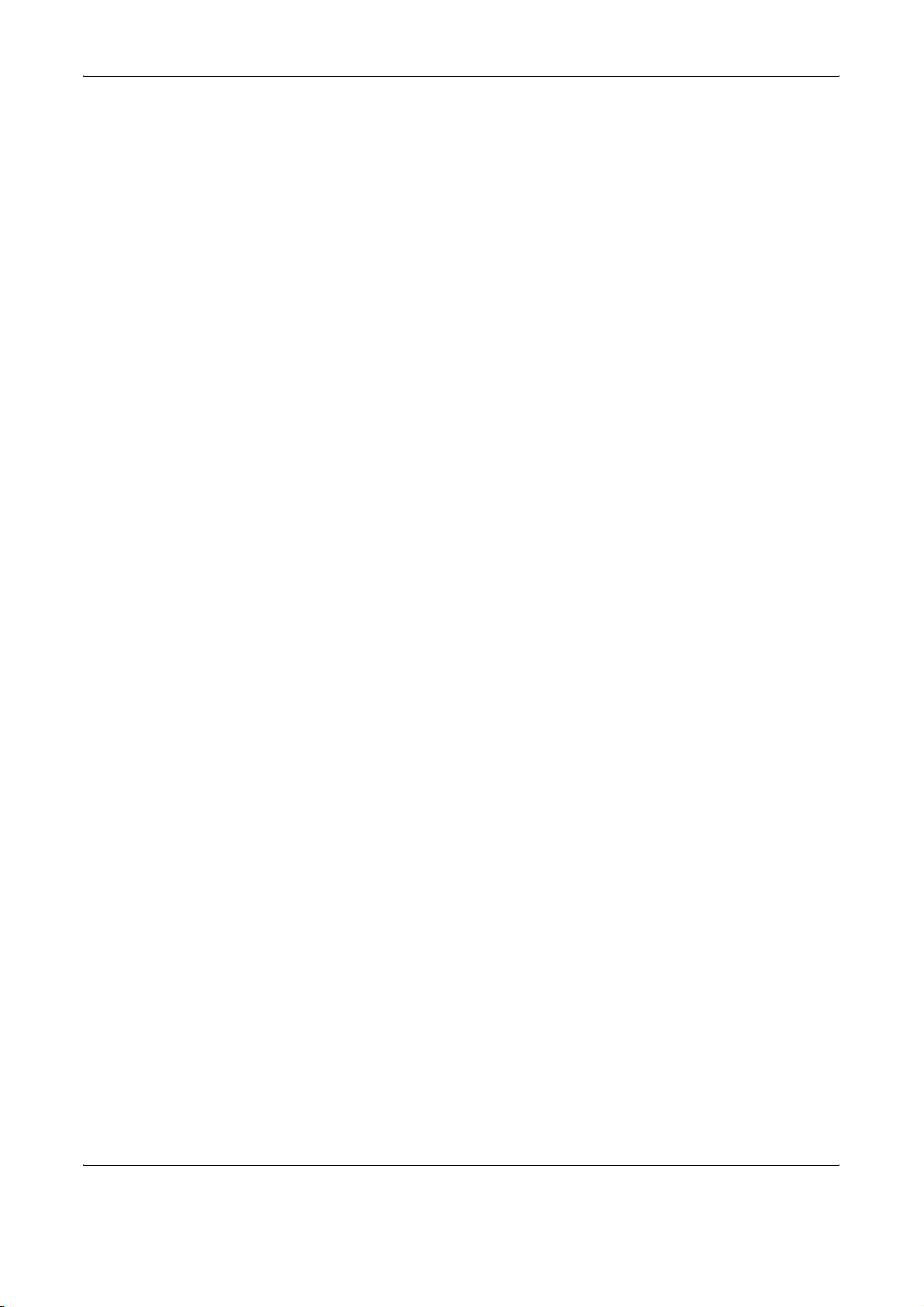
Important! Please Read First.
This Operation Guide includes information on using the facsimile functions
of this machine. Be sure to read the Operation Guide as well. Keep both
guides near the machine for ready reference.
During use, refer to the Operation Guide for your machine to obtain the
following information.
• Caution Labels
• Installation Precautions
• Precautions for Use
• Loading Paper
• Cleaning the Machine
• Toner Container Replacement
• Troubleshooting
• Paper Jam
OPERATION GUIDE ix
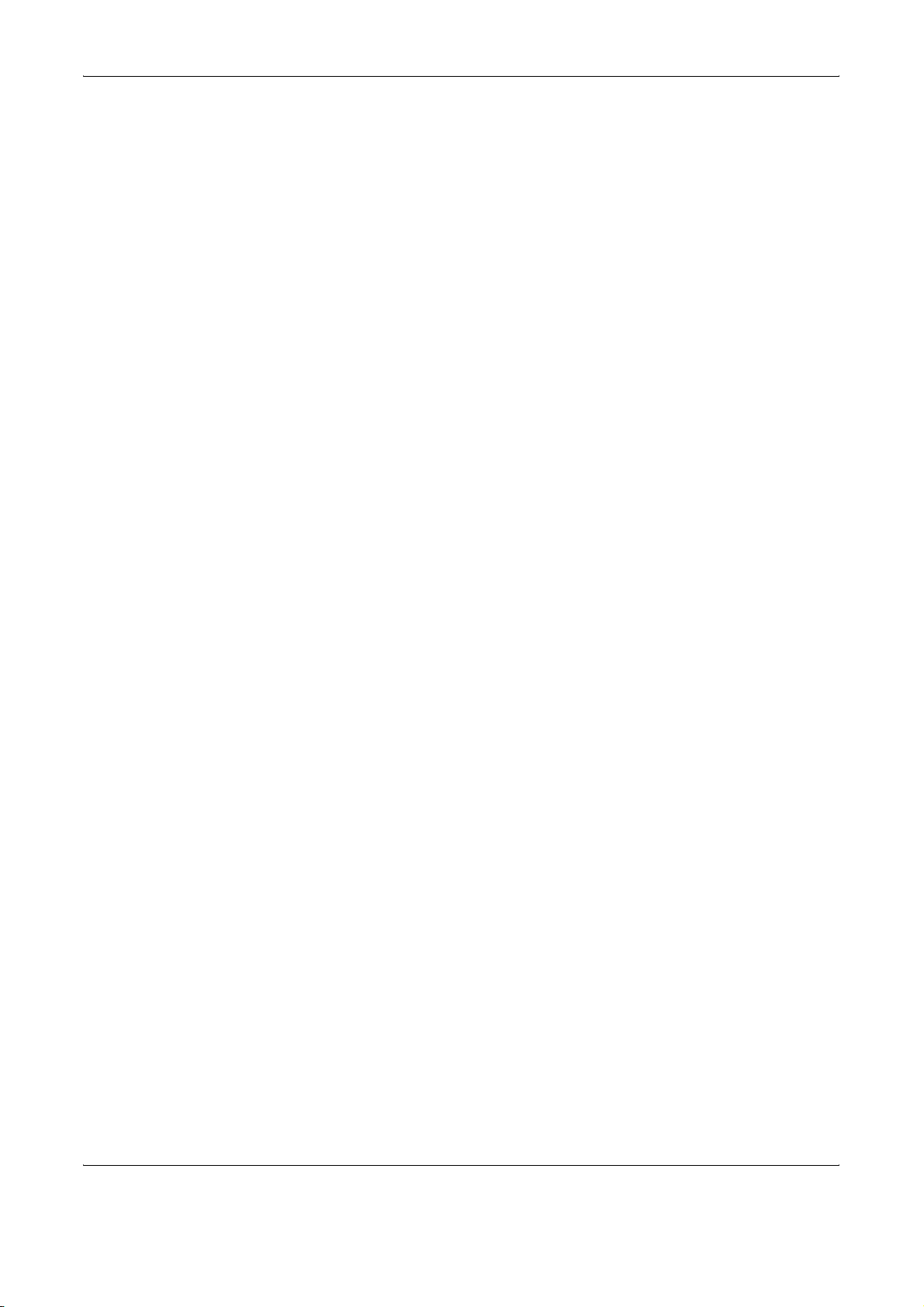
Installation Precautions
Power supply/Grounding the product
Precautions for Use
Do not connect this product to the same outlet as an air conditioner or
copier, etc.
• Do not open the top cover, turn off the power switch, or pull out the
power plug while transmitting, receiving, or copying.
• This product may only be used within the country of purchase due to
the different safety and communication standards in each country.
(International communication standards, however, make the
communication between countries possible.)
• This product may be inoperable in areas with poor telephone lines or
communication conditions.
• “CALL WAITING” or other telephone company optional services that
produce audible tones or clicks on the line can disrupt or cause
termination of facsimile communications.
• Be sure that the size of the paper loaded in the paper source matches
the size of the paper configured with the paper source size selection.
Failure to do so may cause the part of the received documents not
printed.
• Be sure that the size of original documents matches the size
configured with the original size selection. Failure to do so may cause
the bottom portion of the original document not scanned.
x OPERATION GUIDE
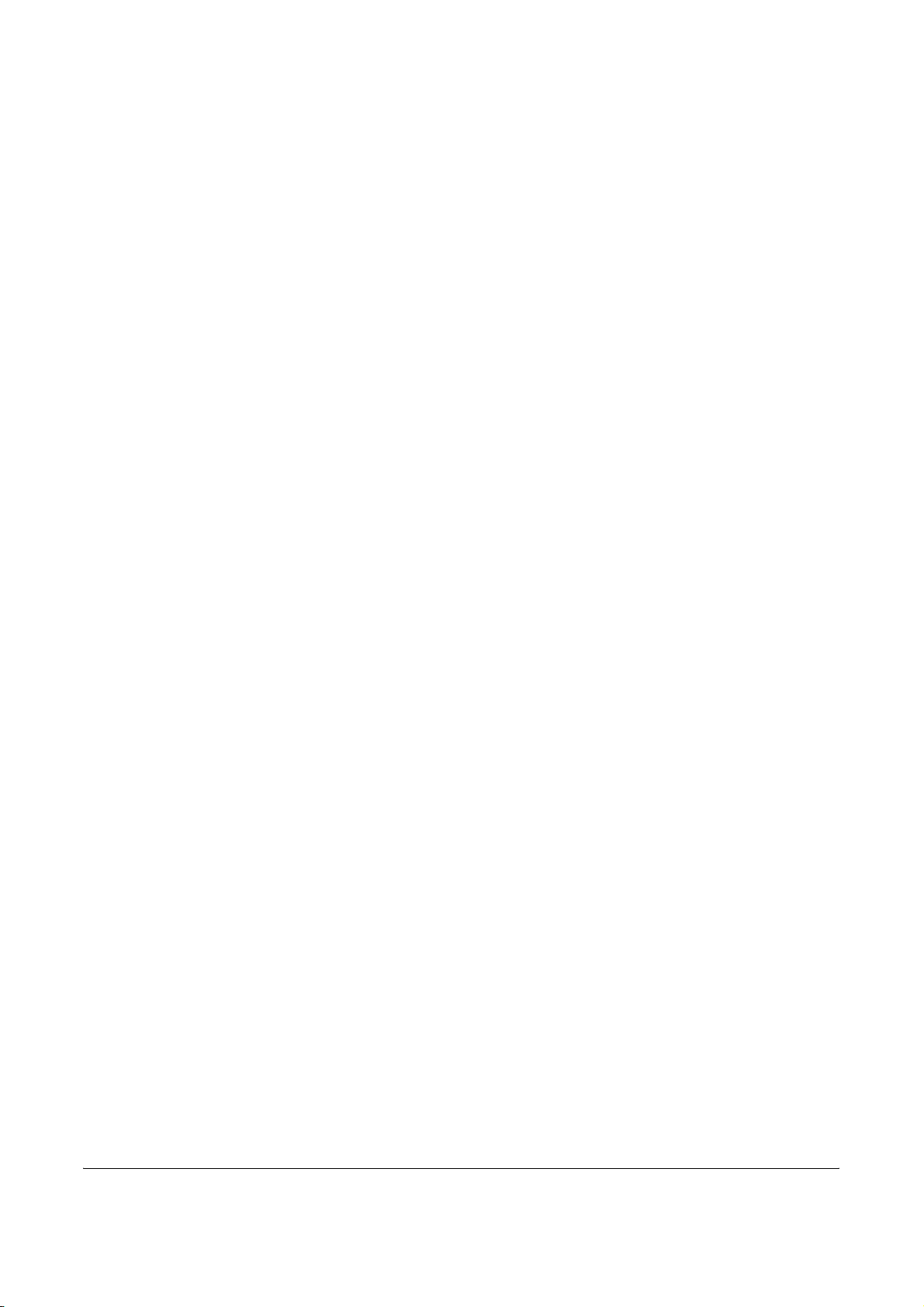
Introduction
Overview of Operation Guide
This Operation Guide has the following chapters:
Chapter 1: FAX System Parts
Identifies part names and functions.
Chapter 2: Preparing to Fax
Describes preliminary settings and how to prepare the FAX System for
use.
Chapter 3: Basic Operation
Describes basic fax operations, such as sending and receiving documents.
Chapter 4: Basic Functions
Describes basic functions provided by the FAX System.
Chapter 5: Advanced Functions
Describes more advanced fax functions.
Chapter 6: Network Fax
Describes the setup procedure and how to prepare the FAX System for
network fax.
Chapter 7: FAX System Settings
Describes mechanical and functional settings and usage reports.
Chapter 8: Troubleshooting
Describes how to resolve problems and respond to error messages.
Chapter 9: Reference Information
Provides FAX System specifications, menu flowcharts, and error code
tables.
OPERATION GUIDE xi
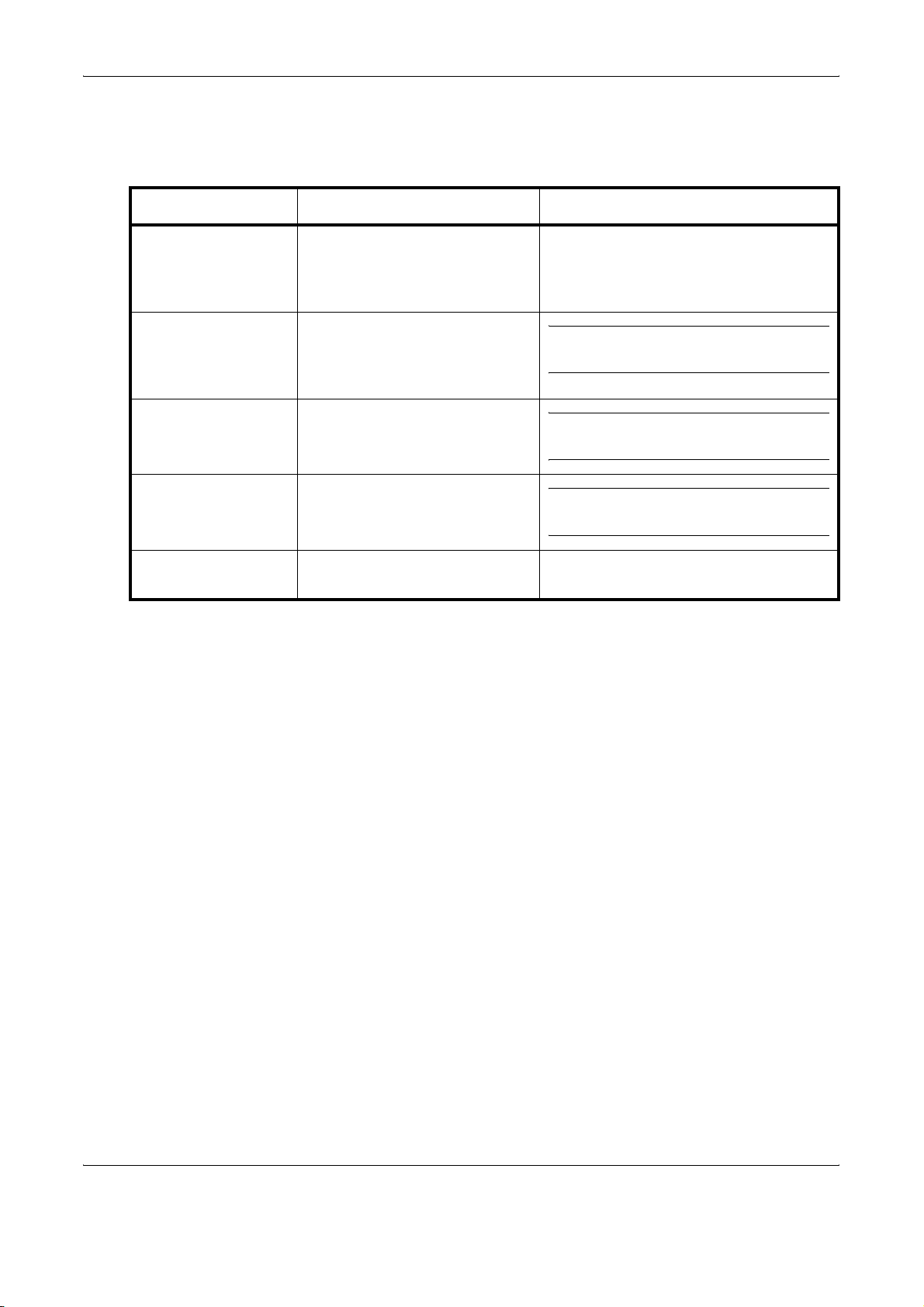
Conventions
Convention Description Example
This manual uses the following conventions:
Italic Typeface Used to emphasize a key word,
phrase, or message. (Also used
to indicate references to other
manuals.)
Notes Additional or useful information
about a function or feature. May
contain references to other
manuals.
Important Important information.
Caution Indicates the potential for
mechanical damage resulting
from a specific action.
Warning Warns users of the potential for
personal injury.
A Completed message is displayed, and
you are returned to the Copy Basic
screen.
NOTE: For information on storing the
pin, refer to step 10.
IMPORTANT: Make sure the paper is not
folded, curled, or otherwise damaged.
CAUTION: Do not hold the front of the
machine when pulling out the cassette.
WARNING: The charger section
contains high voltages.
xii OPERATION GUIDE
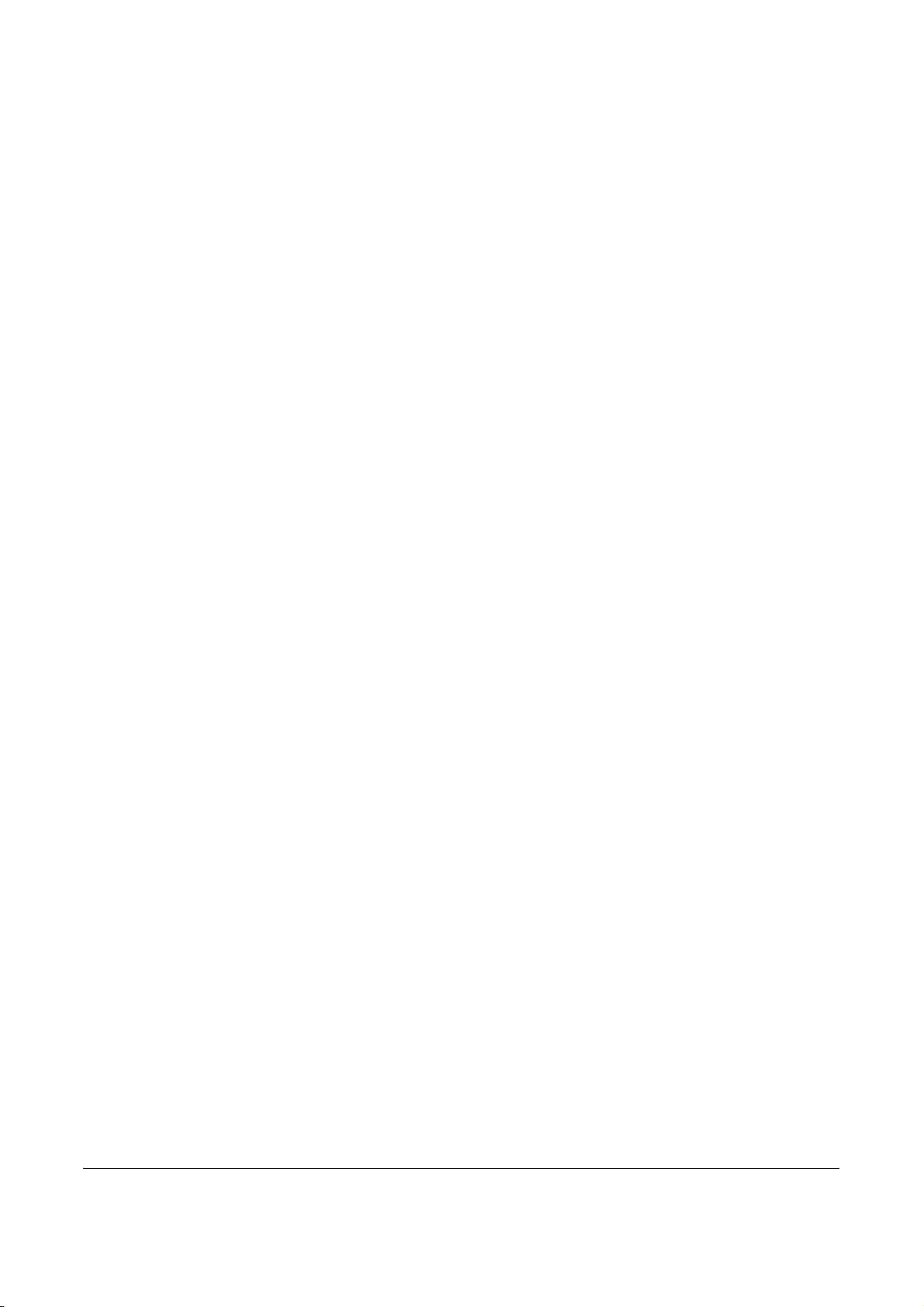
1 FAX System Parts
This chapter identifies and describes FAX System parts and
Operation Panel keys:
• FAX System.................................................................. 1-2
• Operation Panel ........................................................... 1-3
OPERATION GUIDE 1-1

FAX System Parts
FAX System
FAX System parts pertaining to fax are described below. For information
on other parts, refer to the Operation Guide.
1
5
3
2
1 Operation Panel
Use controls on this panel to fax documents.
2 Telephone jack
Plug commercially-available telephones into this jack.
3 LINE jack
Connect modular phone cables to this jack.
4 Main power switch
Turn on this switch (|) to send faxes or make copies. The
message display will light when the FAX System is ready for use.
5 Document output or stack area
Received fax documents are stored here.
6 Document Processor (Option)
Automatically feeds and scans multiple sheet documents.
6
4
IMPORTANT: Keep in mind that documents cannot be received when the
main power switch is off ({). Press the Power key to turn off the FAX
System.
1-2 OPERATION GUIDE
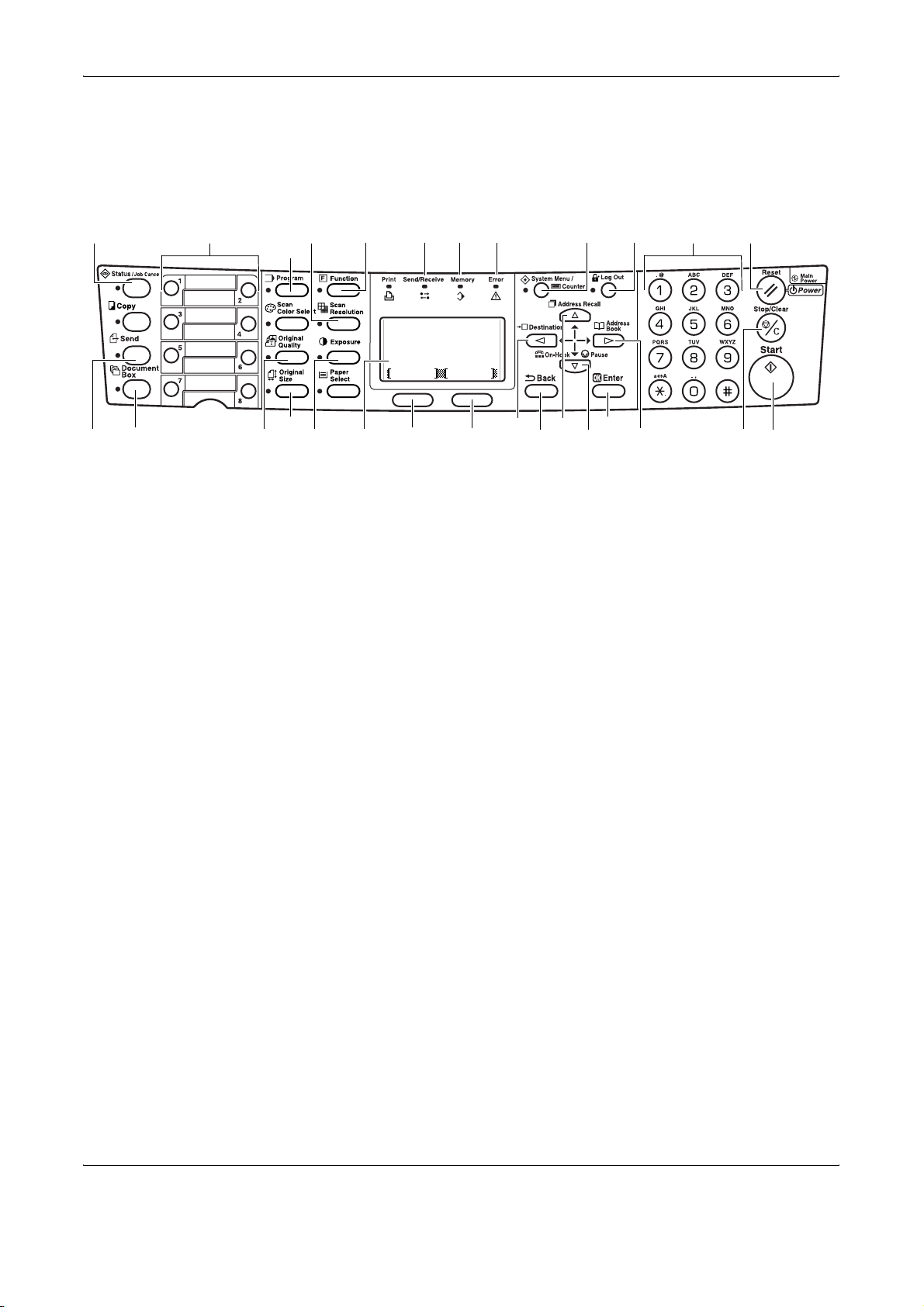
Operation Panel
FAX System Parts
The following keys and indicators are used to send or receive faxes. For
information on keys and indicators used to make copies, refer to the
Operation Guide.
2 3
4 7
61
5
16
15
17
1 Status/Job Cancel Key and Indicator
2 Send Key and Indicator
3 Document Box Key and Indicator
4 One-touch Keys (1 to 8)
5 Program Key and Indicator
6 Scan Resolution Key and Indicator
7 Function Key and Indicator
8 Send/Receive Indicator
1413108
2718 2119 20
28
Ready to send.
2005/01/08 11:09
Left Off
12119
Subjec tPlacemnt
26
23
22
24
25
Press this key to enter Status/Job Cancel mode and to check job
status or cancel jobs. The Status/Job Cancel indicator remains
on while in Status/Job Cancel mode.
Press this key to enter Send mode for fax and scanning. The
Send indicator remains on while in Send mode.
Press this key to enter Document Box mode. Use this mode to
send documents confidentially using subaddress communication
and for polling transmission. The Document Box indicator
remains on while in Document Box mode.
Each one-touch key can store a fax destination or chain dial
number. The keys can also be used to recall programmed
sequences.
Press this key to use a program.
Press this key to set the scanning resolution.
Press this key for additional function such as direct transmission,
timer-based transmission and fax polling reception.
This indicator flashes during fax transmission and reception.
OPERATION GUIDE 1-3
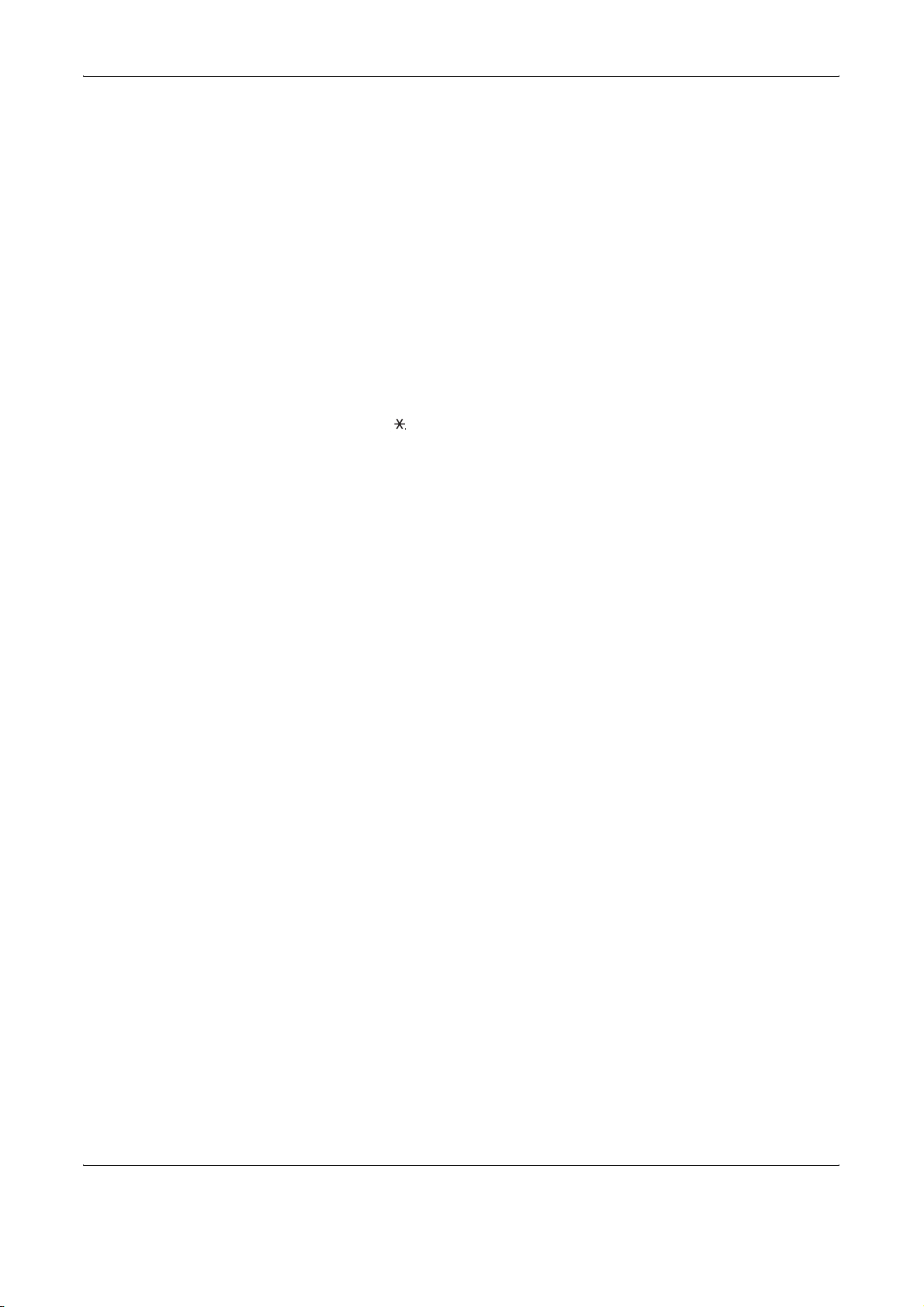
FAX System Parts
9 Memory Indicator
This indicator is lit when documents are temporarily stored in
memory before printing or fax. The indicator flashes during
scanning and reception when documents are stored in memory.
10 Error Indicator
This indicator is lit or flashes if an error occurs.
11 System Menu/Counter Key and Indicator
Press this key to change the initial settings or check the counter.
12 Log Out Key and Indicator
Press this key after completing a task using job accounting.
13 Numeric Keys
Use the numeric keys to enter the fax number of another party or
for other number input. Even with pulse dialing, you can press the
key after the other party responds to send the next number as
a tone signal.
14 Reset/Power Key
Press this key to cancel the setting and return to the basic screen.
Hold the key for more than 2 seconds to turn the FAX System into
Auto Sleep.
15 Original Quality Key and Indicator
Press this key to set the document image quality.
16 Original Size Key and Indicator
Press this key to select the document size.
17 Exposure Key and Indicator
Press this key to adjust the document exposure level.
18 Message Display
Displays procedures and error messages.
19 Left Select Key
Press this key to select the left item on the bottom of the message
display.
20 Right Select Key
Press this key to select the right item on the bottom of the
message display.
21 Back Key
Press this key to return to the previous, upper menu.
22 W Destination Key
Press this key to move the cursor to the left on the message
display or to enter a destination.
23 S Address Recall Key
Press this key to move the cursor up on the message display or
for Address Recall.
1-4 OPERATION GUIDE
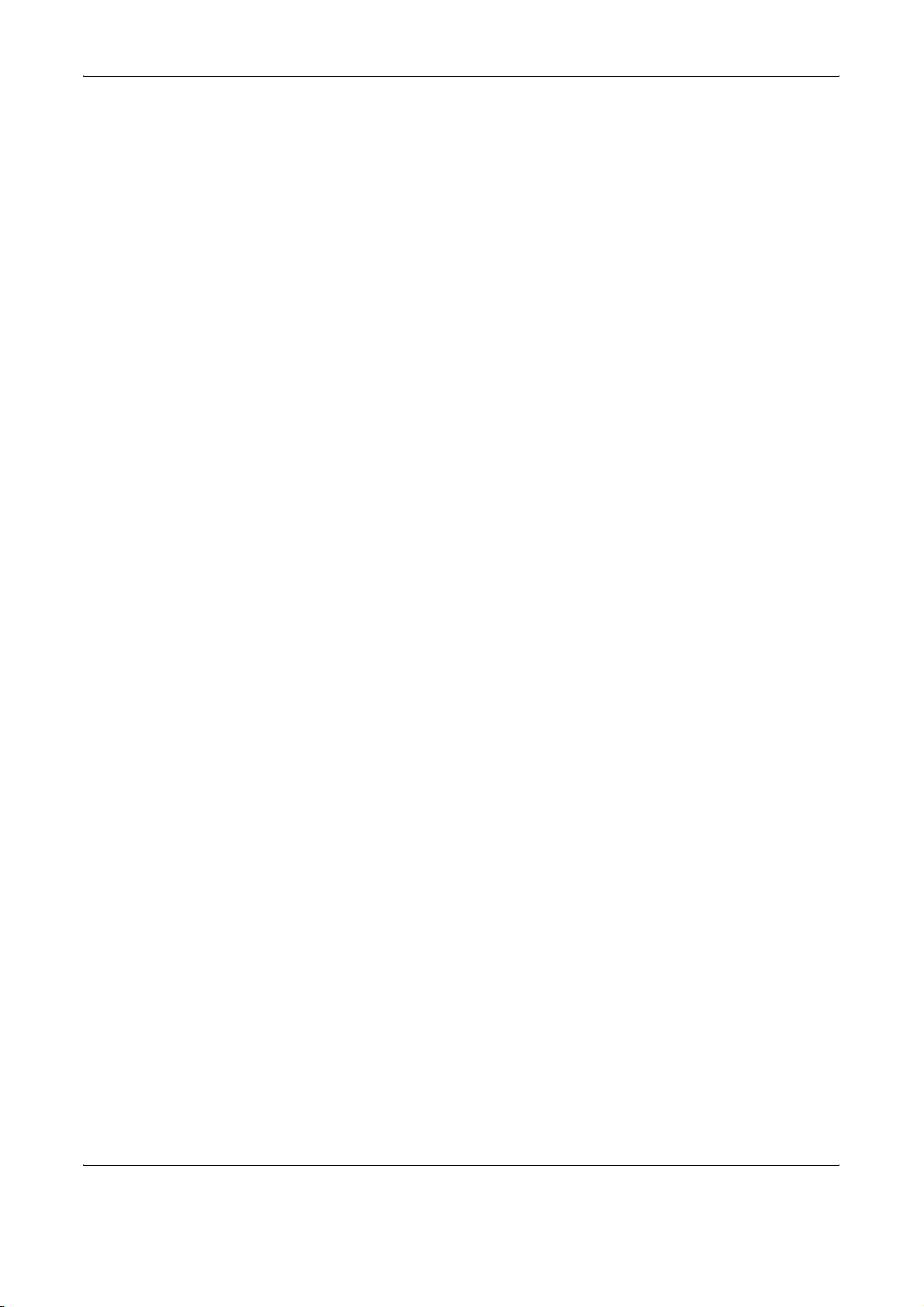
24 T On-Hook/Pause Key
Press this key to move the cursor down on the message display
or to place the FAX System in off-hook mode when transmitting/
receiving the fax manually. You also can use this key to insert a
pause when entering another party’s number.
25 X Address Book Key
Press this key to move the cursor to the right on the message
display or to launch the Address Book when selecting the fax
destination.
26 Enter Key
Press this key to confirm your selection.
27 Stop/Clear Key
Press this key to cancel the job during scanning or clear entered
characters or numbers. On basic screen, press this key to delete
all the registered destination.
28 Start Key and Indicator
Press this key to start fax.
FAX System Parts
OPERATION GUIDE 1-5
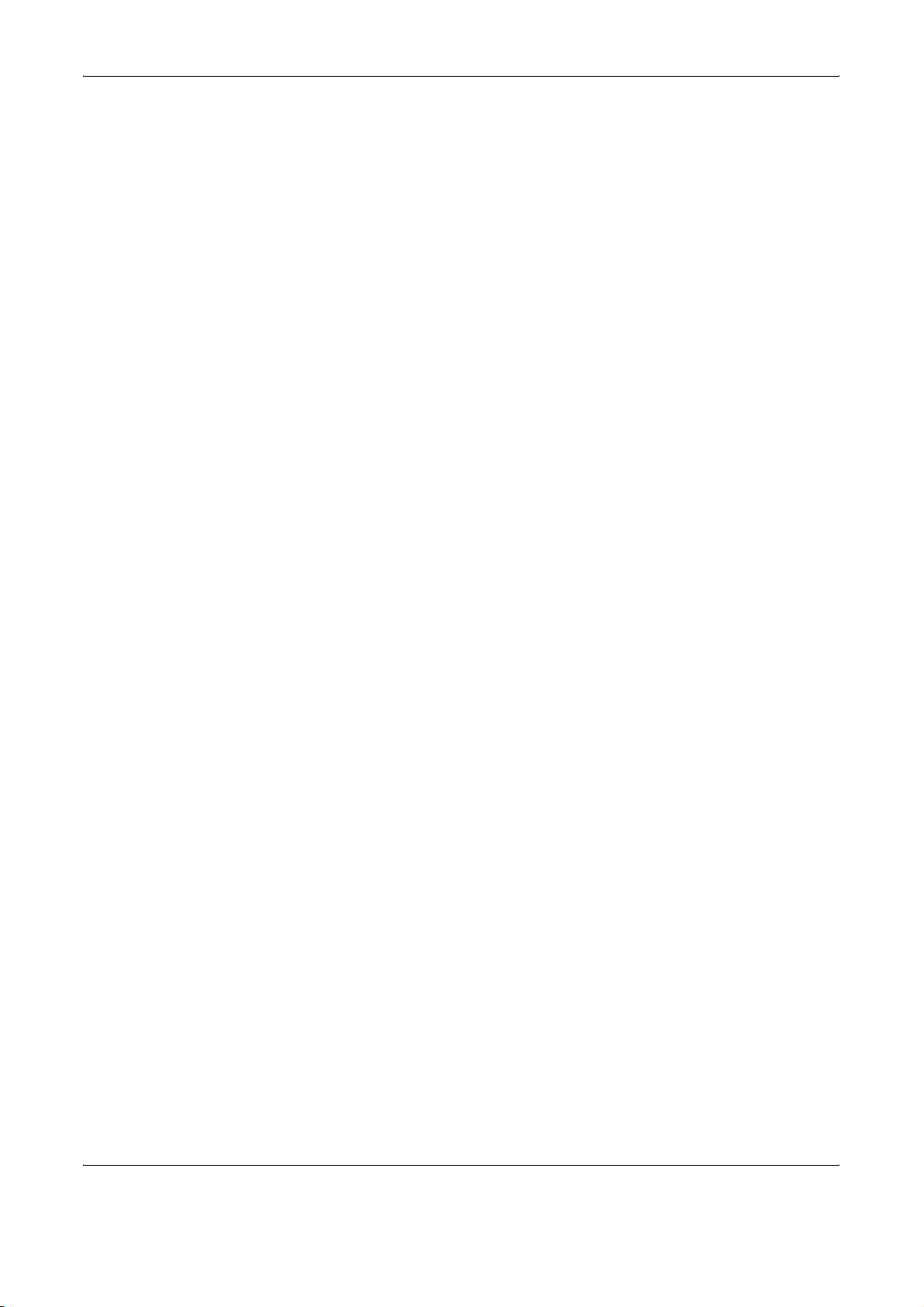
FAX System Parts
1-6 OPERATION GUIDE
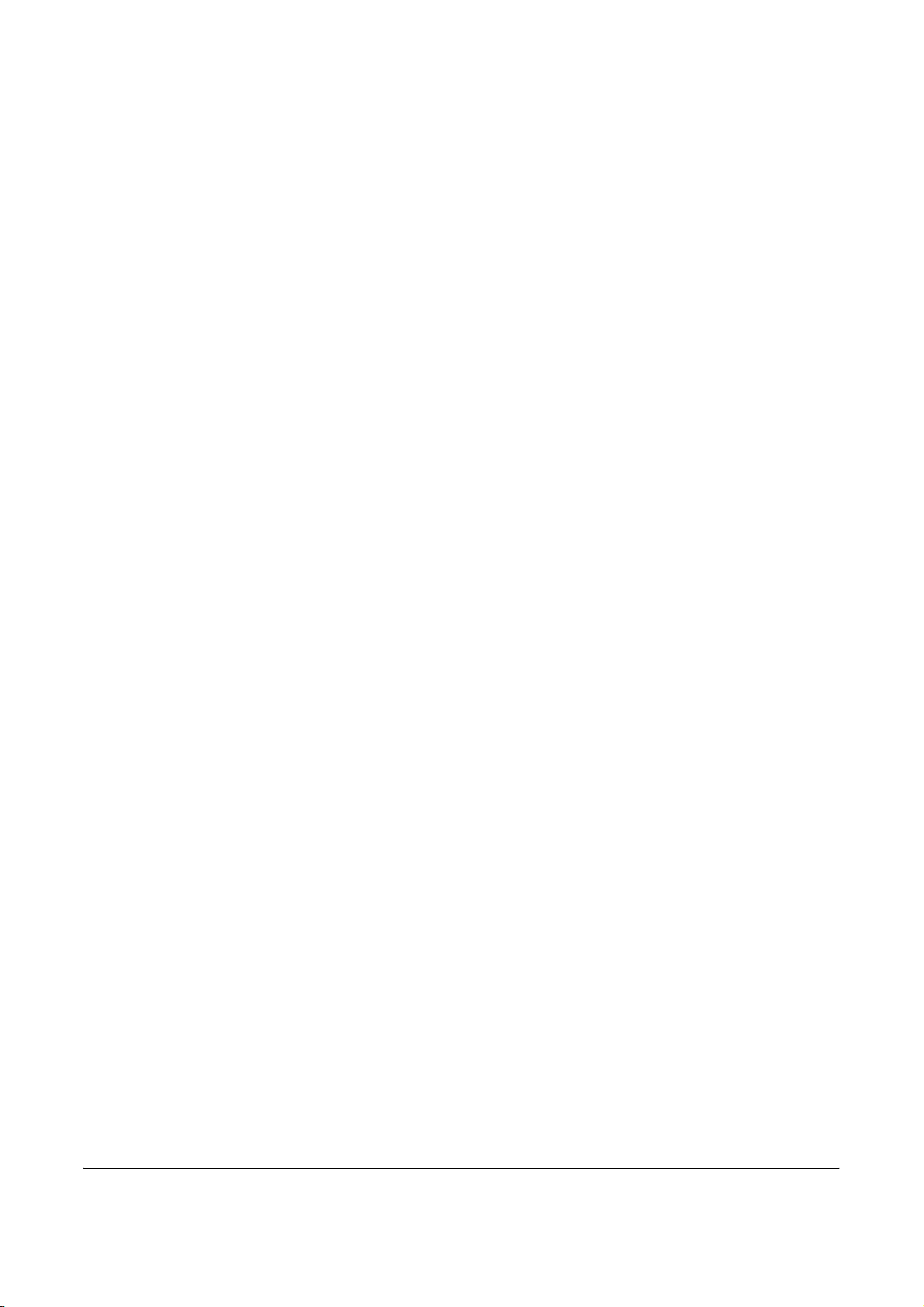
2 Preparing to Fax
Perform the required settings described in this chapter before
sending a fax for the first time.
This chapter discusses the following topics:
• Menu Table................................................................... 2-2
• Selecting the Line Type (Inch Model Only)................... 2-3
• Configuring TTI Settings............................................... 2-4
• Entering Fax Information (Local Information)............... 2-5
• Setting the Current Date and Time (Date & Time Setting)
..................................................................................... 2-7
OPERATION GUIDE 2-1
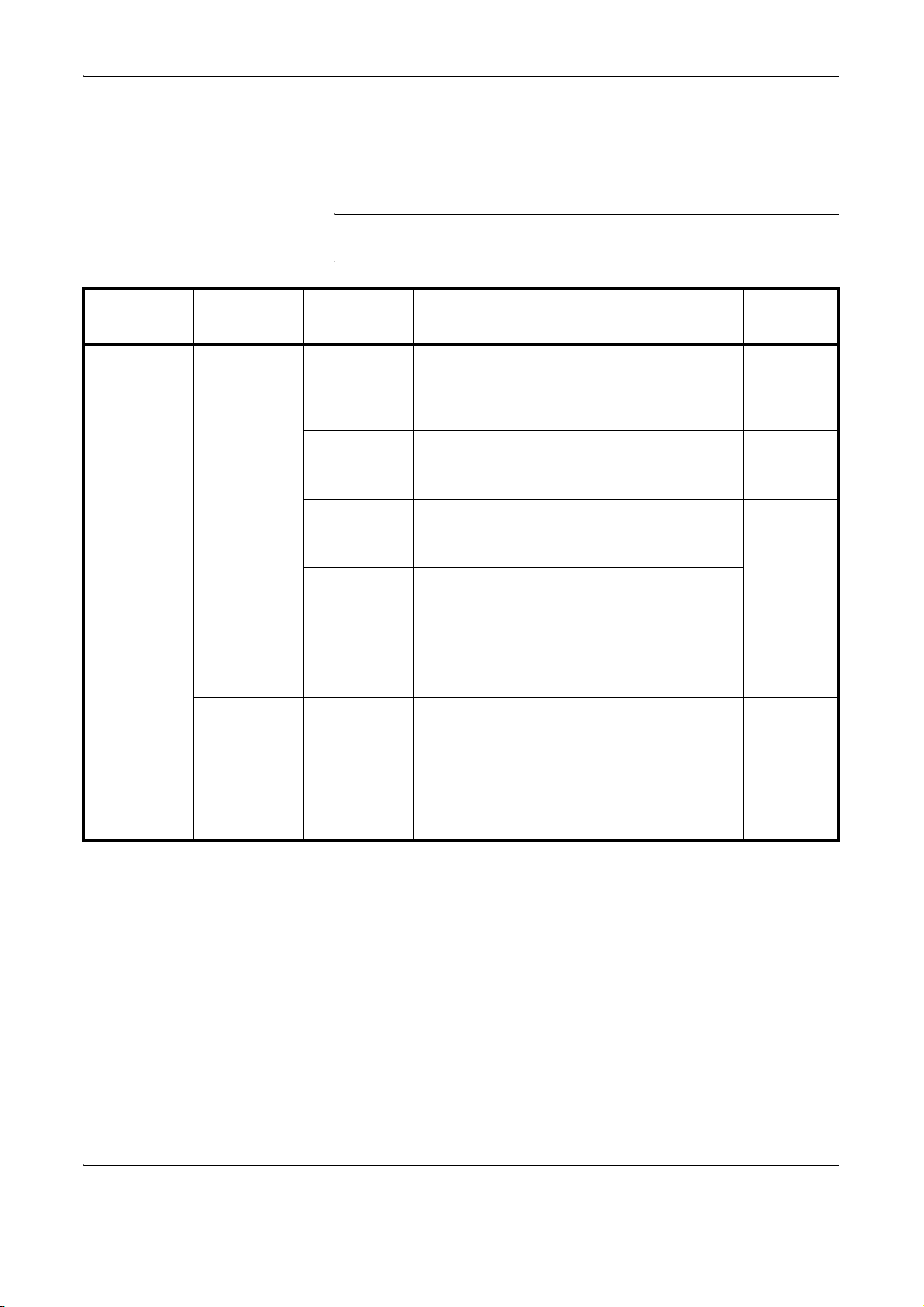
Preparing to Fax
Menu Table
For the system setting menu using in this chapter, refer to the Menu Table
below. To access the system setting menu, press System Menu/Counter.
NOTE: To perform these settings, press S or T to select the menu/
submenu/item and Enter to confirm your selection.
Main Menu Sub Menu1 Sub Menu2 Options Description
FAX Setting FAX TX
Setting
Date/Timer
Set
Time Zone – (Time Zone
Year /Time – Year: 2000 –
FAX Line
Setting
TTI Off, Outside,
Local FAX
Number
Local FAX
Name
Local FAX ID 0000 – 9999 Enter this fax ID.
Tone (DTMF),
Pulse (10pps)
Inside
(Numerical
Entry of Fax
No.)
(Text Entry of
the Fax Name)
Selection)
2037
Month: 01 – 12
Day: 01 – 31
Hour: 00 – 23
Minute: 00 – 59
Second: 00 – 59
Set up the FAX System
for the line type
corresponding to the
telephone service.
Set up printing details for
the Transmit Terminal
Identifier (TTI).
Enter this fax number. page 2-5
Enter this fax name.
Select the local time zone. page 2-7
Enter the current date and
time.
Reference
Page
page 2-3
page 2-4
page 2-7
2-2 OPERATION GUIDE
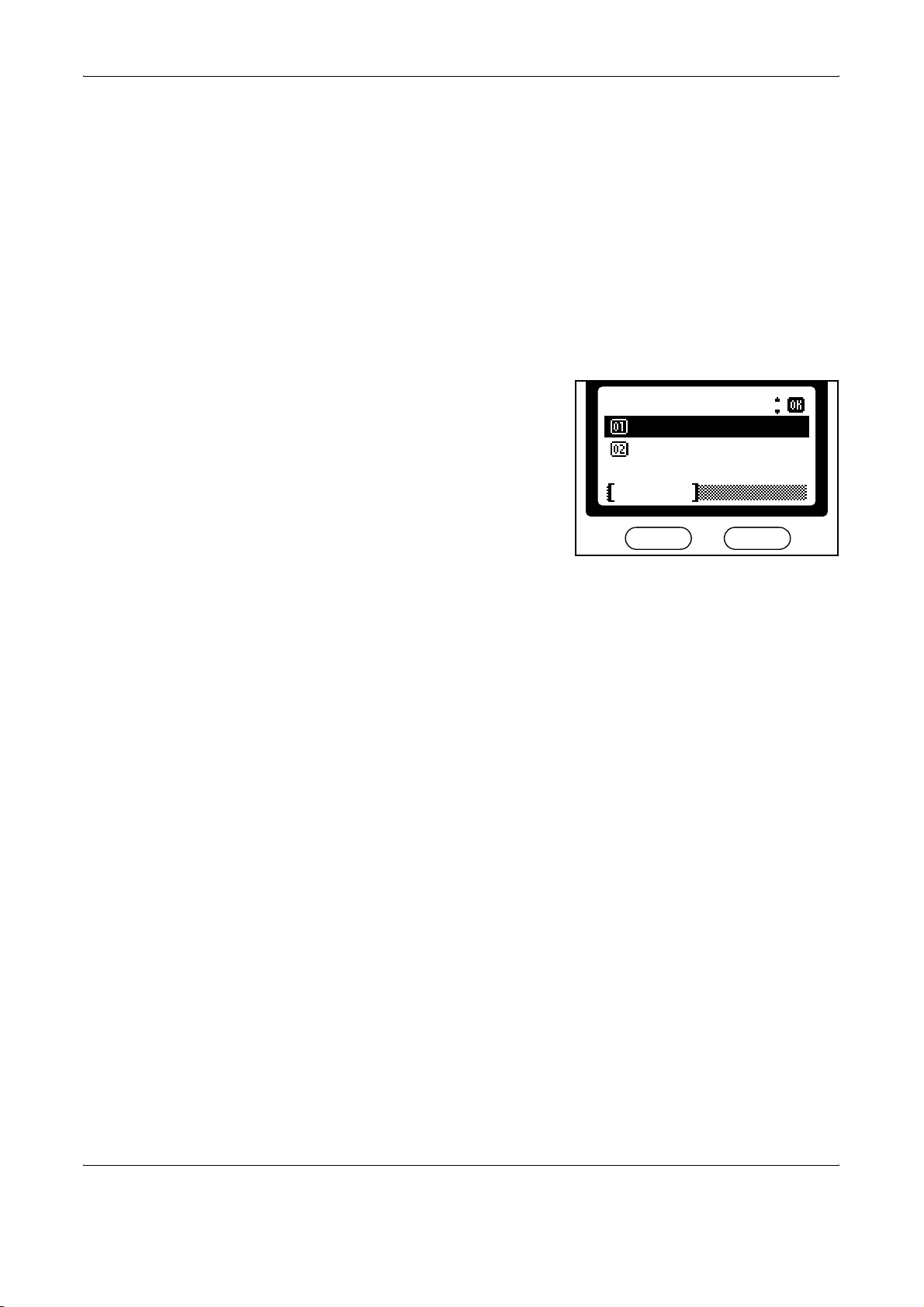
Selecting the Line Type (Inch Model Only)
Choose the line type corresponding to your telephone service. Note that
the FAX System cannot send or receive faxes if this setting is incorrect.
Press System Menu/Counter.
1
Press S or T to select FAX Setting. Press Enter.
2
Press S or T to select FAX TX Setting. Press Enter.
3
Press S or T to select FAX Line Setting. Press Enter.
4
Press S or T to select the line
5
type. Press Enter to complete the
setting.
Preparing to Fax
FAX Line Setting
*
Tone(DTMF)
Pulse(10pps)
Cancel
:
Press right Select to return to the basic screen.
6
OPERATION GUIDE 2-3
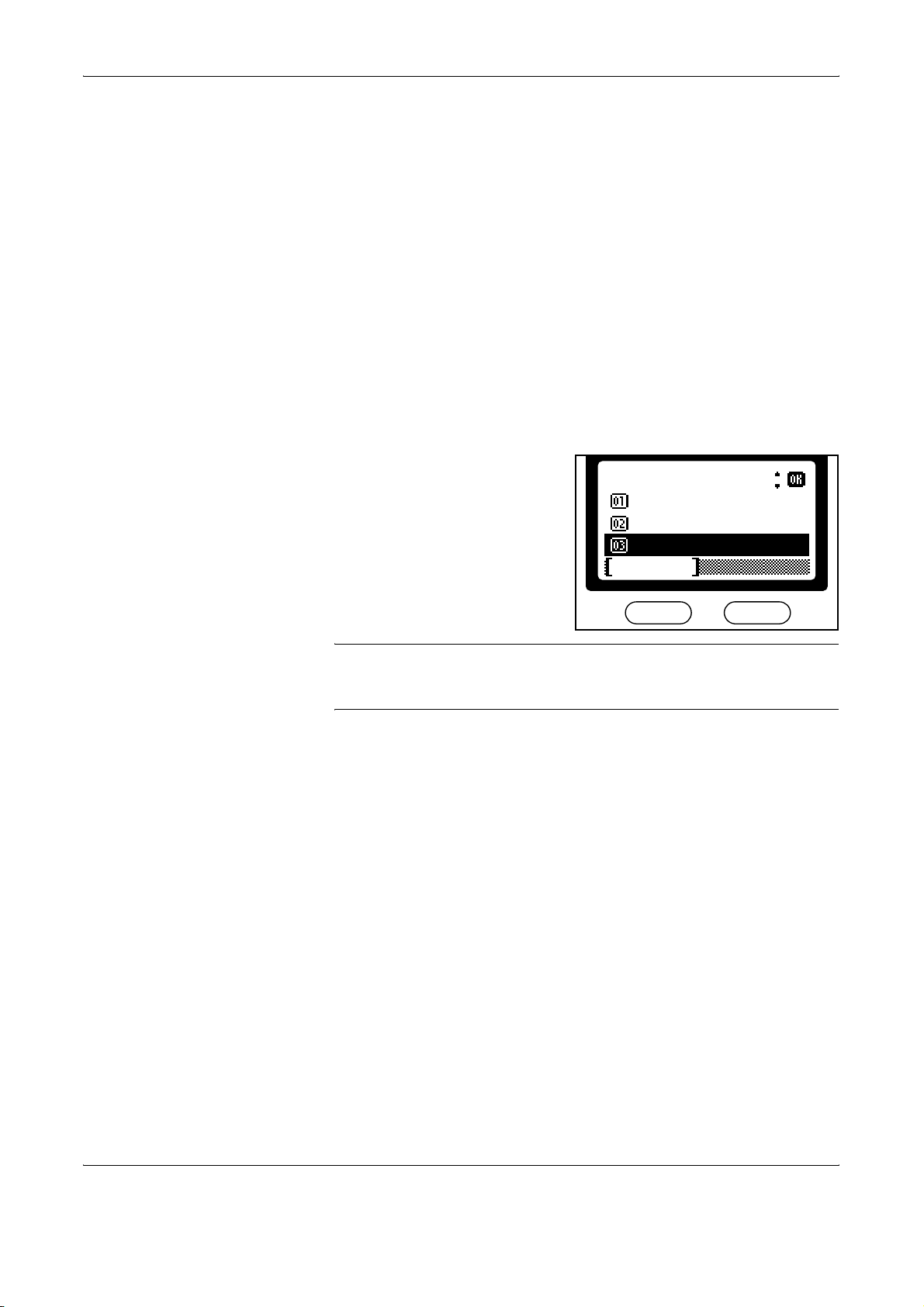
Preparing to Fax
Configuring TTI Settings
1
2
3
4
5
TTI (Transmit Terminal Identifier) information identifies the time of
transmission, number of pages, and your station name and fax number. It
can be sent automatically to the other party’s FAX System to be printed on
the faxed document. This FAX System lets you choose whether to send
TTI information. When selected, TTI information can be printed inside or
outside the border of the transmitted page.
Press System Menu/Counter.
Press S or T to select FAX Setting. Press Enter.
Press S or T to select FAX TX Setting. Press Enter.
Press S or T to select TTI. Press Enter.
Press S or T to select to print or
not print TTI information and the
position if printed. Next, press
Enter to complete the TTI setting.
TTI
:
Off
*
Outside
Inside
Cancel
NOTE: Select Outside to print TTI information outside the border of the
transmitted page. Select Inside to have TTI information printed inside the
border.
Press right Select to return to the basic screen.
6
2-4 OPERATION GUIDE
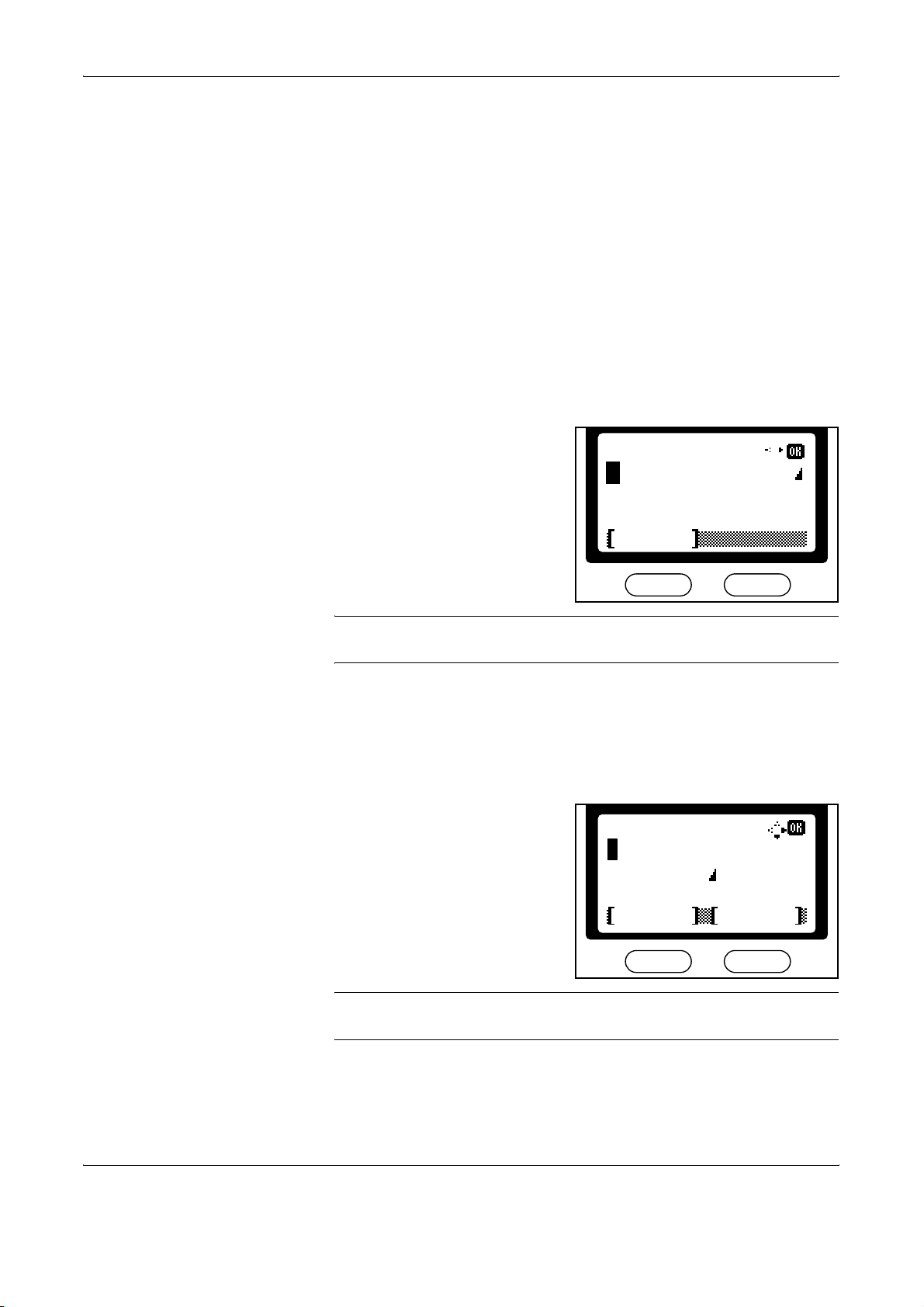
Entering Fax Information (Local Information)
Enter identifying information about your station (fax number, station name,
and station ID) here to send this information to the other party
automatically (it will be printed on the faxed documents).
Entering your fax number
Press System Menu/Counter.
1
Press S or T to select FAX Setting. Press Enter.
2
Press S or T to select FAX TX Setting. Press Enter.
3
Press S or T to select Local FAX Number. Press Enter.
4
Use the numeric keys to enter the
5
local station number. The
maximum length of the local FAX
number is 20 digits.
Preparing to Fax
Local FAX Number
:
NOTE: You can enter [+] by pressing the asterisk key for an international
telephone number.
Press Enter to complete the fax number setting.
6
Entering your station name
Press S or T to select Local FAX Name. Press Enter.
1
Enter your station name. The
2
maximum length of the local FAX
name is 32 characters.
Cancel
Local FAX Name
Cancel
:
ABC
Text
NOTE: For detailed information on entering characters, refer to Entering
Characters on page 3-20.
Press Enter to complete the station name setting.
3
OPERATION GUIDE 2-5
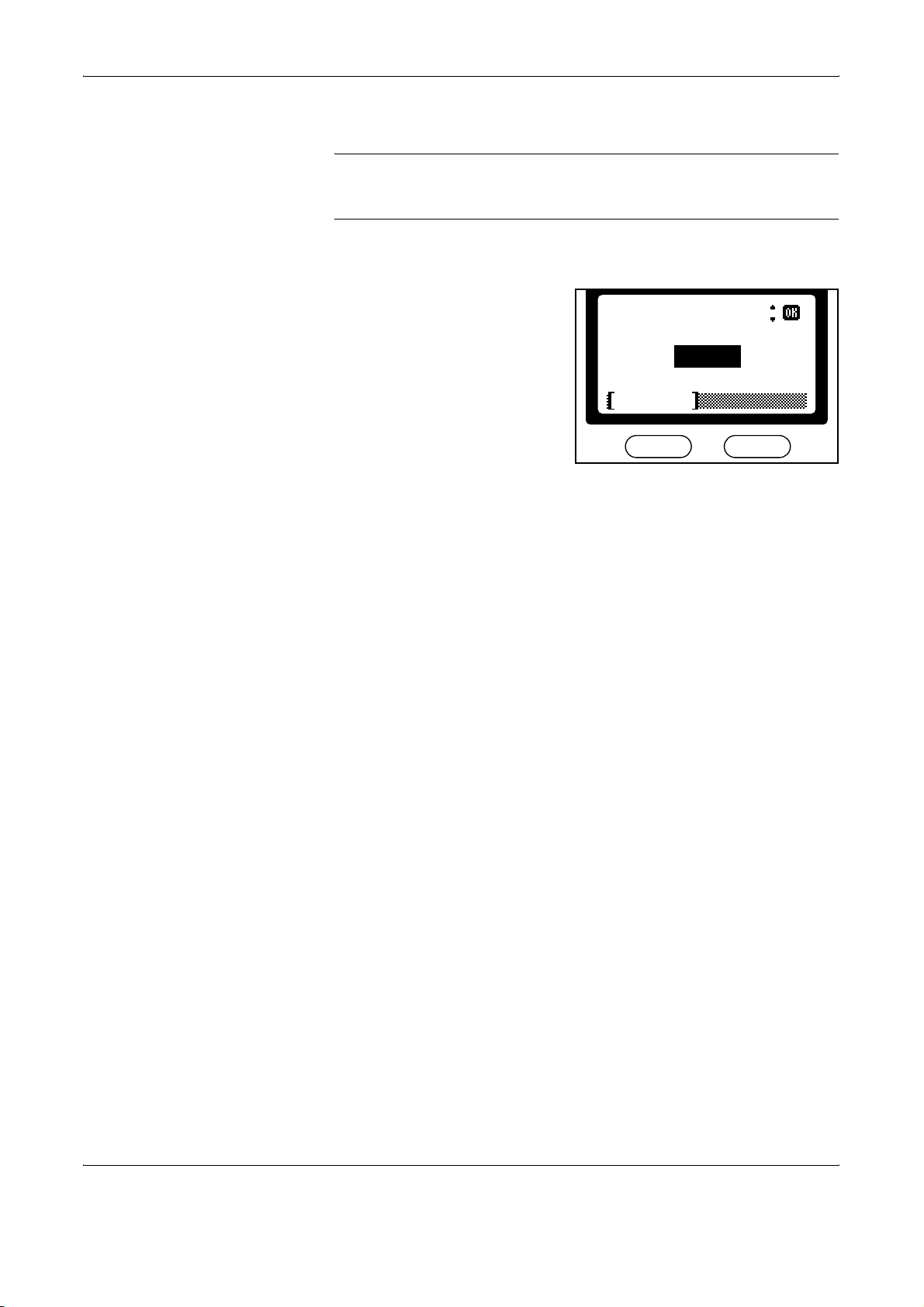
Preparing to Fax
Entering your station ID
NOTE: The local station ID is used for secure communications involving
passwords. For more information, refer to
Communications on page 5-31.
Press S or T to select Local FAX ID. Press Enter.
1
Use the numeric keys to enter a
2
four-digit station ID.
Password-based
Local FAX ID
*
(0000 ~ 9999)
1409
Cancel
:
Press Enter to complete the station ID setting.
3
Press right Select to return to the basic screen.
4
2-6 OPERATION GUIDE
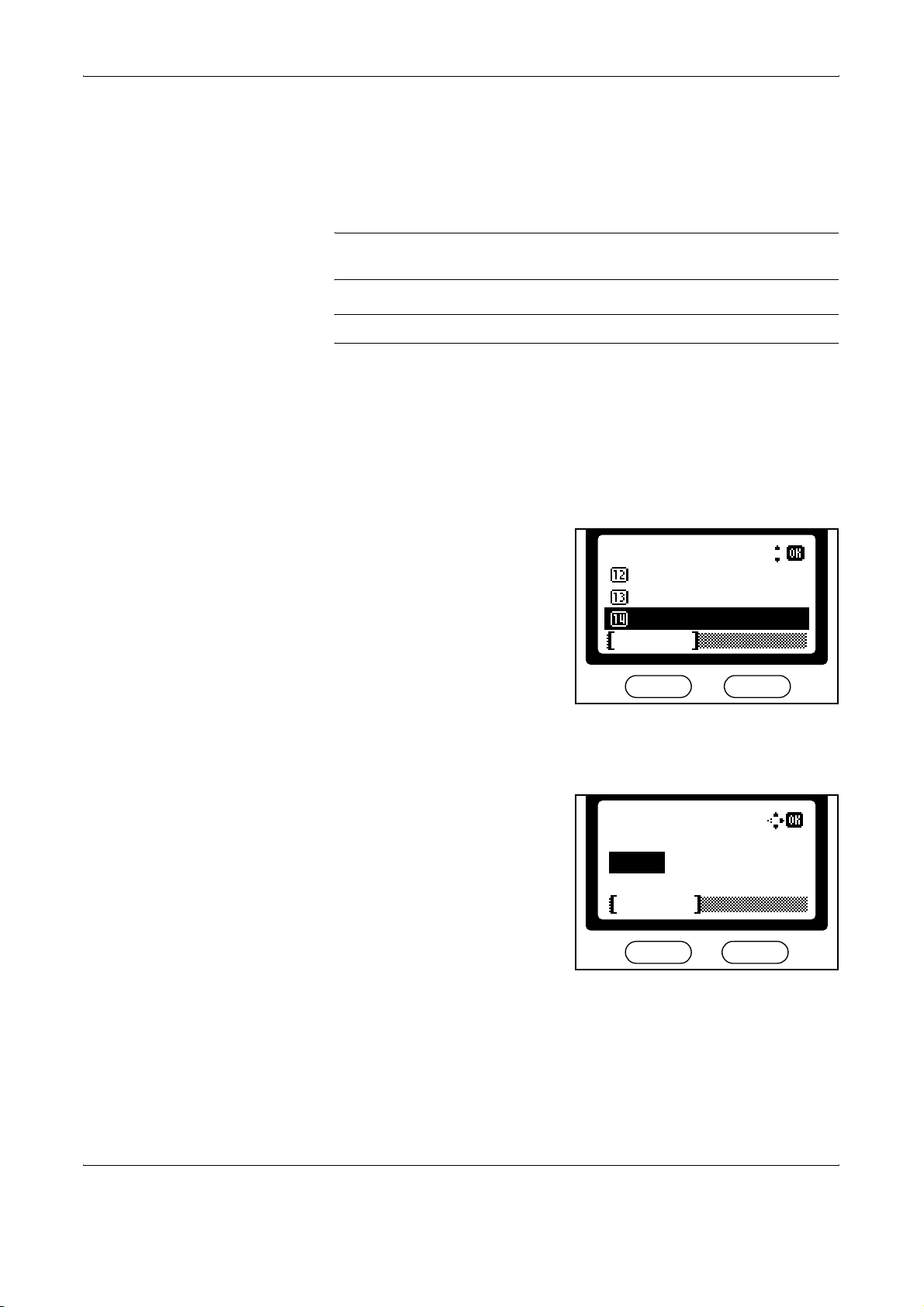
Setting the Current Date and Time (Date & Time Setting)
Set the date and time to appear in the message display. Confirm that the
date and time set here are correct (they will serve as the basis for all
scheduled transmissions).
IMPORTANT: Periodically check the time that is shown in the message
display and adjust as necessary to match the current time.
NOTE: Set the time zone before setting the date and time.
Setting the time zone
Press System Menu/Counter.
1
Press S or T to select Date/Timer Set. Press Enter.
2
Press S or T to select Time Zone. Press Enter.
3
Preparing to Fax
Press S or T to select the
4
desired time zone. Press Enter to
complete the time zone setting.
Setting date and time
Press S or T to select Year/Time. Press Enter.
1
Press S or T to set the current
2
year. Press X.
Time Zone
-05:00
-05:00
-05:00
:
Indiana
Bogota
Estn Time
Cancel
Date Setting
:
Year Month Day
2005 01 08
Time Zone(Estn Time)
:
Cancel
Press S or T to set the current month. Press X.
3
Press S or T to set the current day. Press Enter.
4
OPERATION GUIDE 2-7
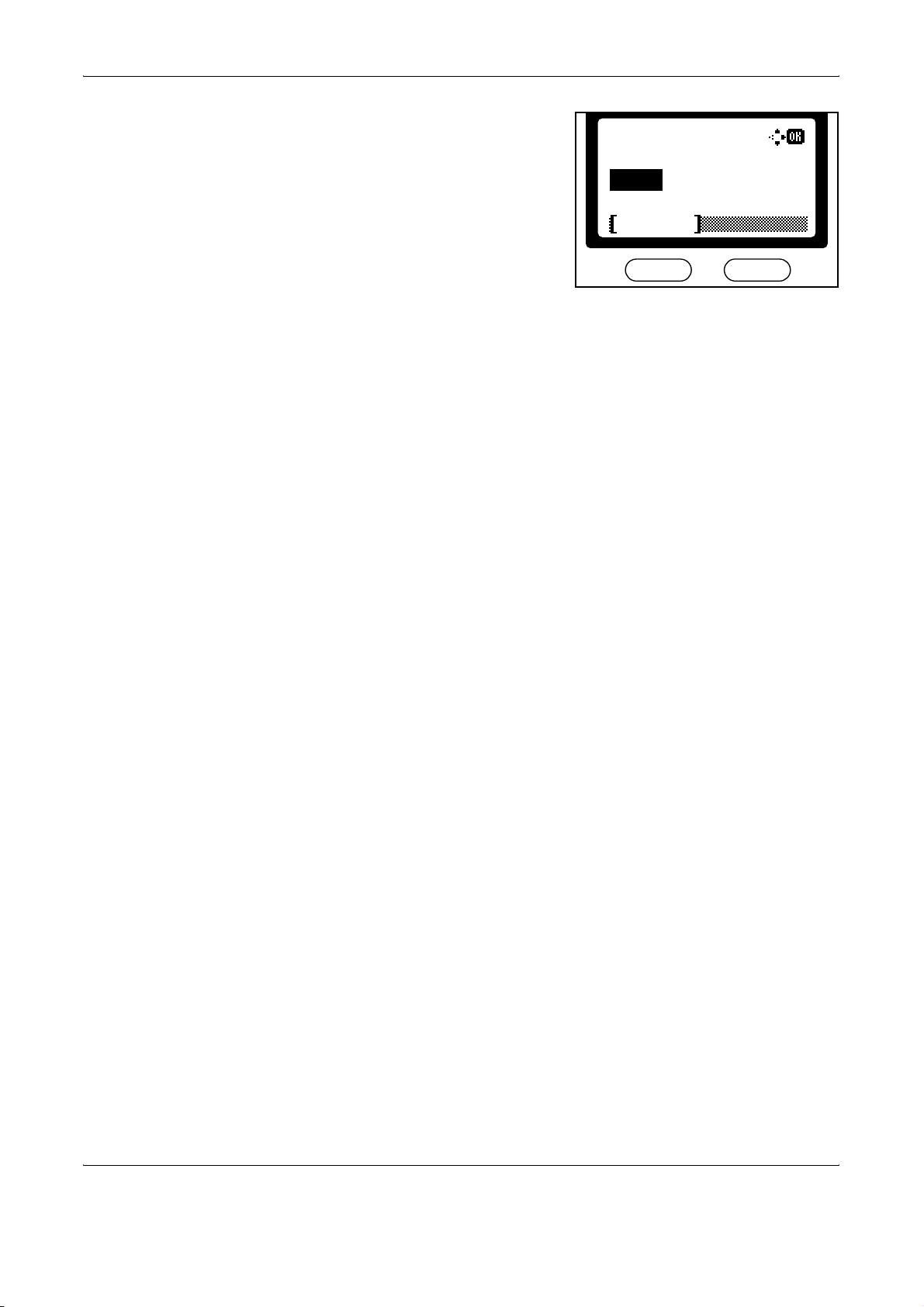
Preparing to Fax
Press S or T to set the current
5
hour. Press X.
Time Setting
:
Hour Min. Second
::
c 11 09 10
Time Zone(Estn Time)
:
Cancel
Press S or T to set the current minute. Press X.
6
Press S or Tto set the current second. Press Enter to complete the time
7
setting.
Press right Select to return to the basic screen.
8
2-8 OPERATION GUIDE
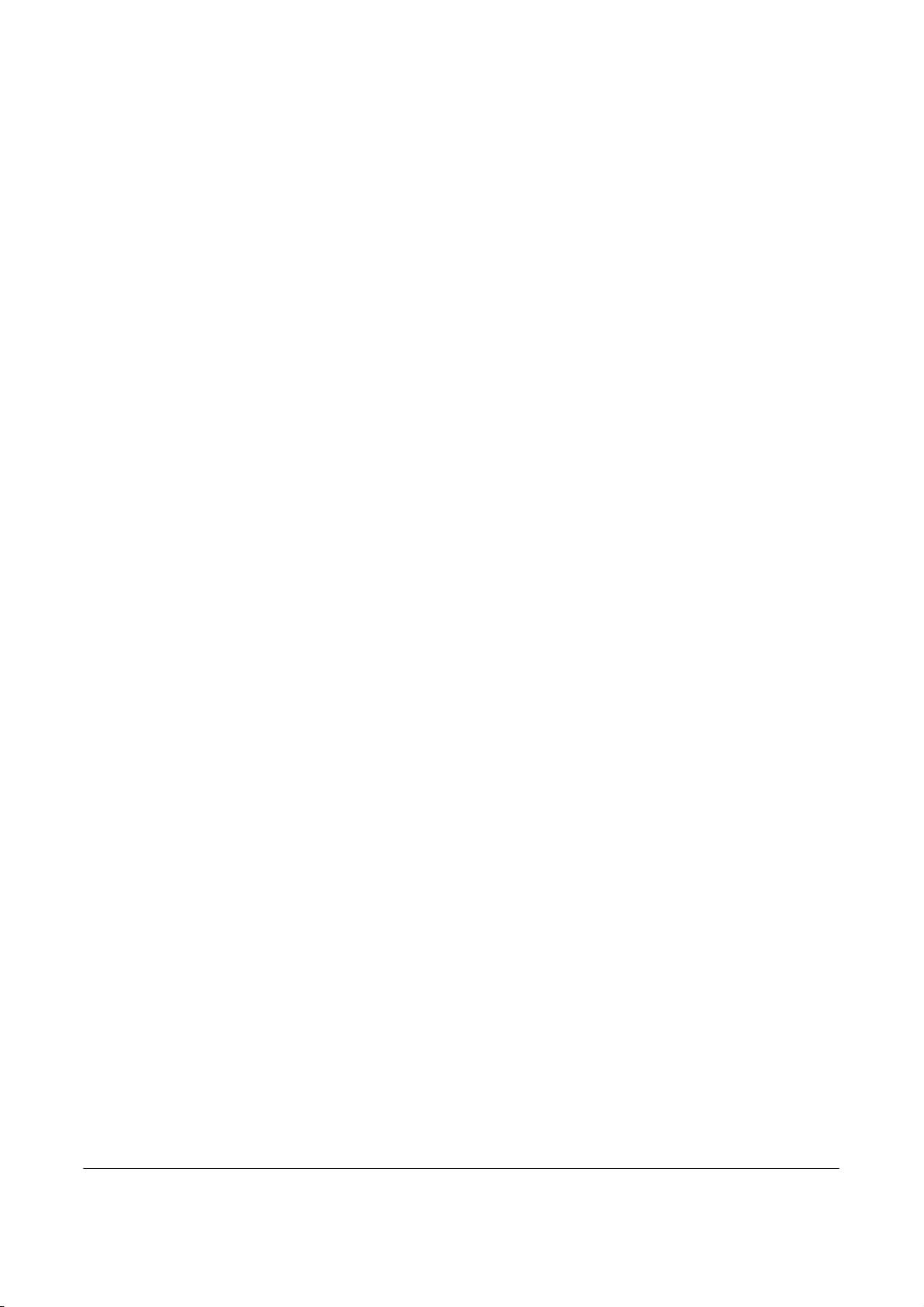
3 Basic Operation
This chapter discusses the following topics:
• Menu Table................................................................... 3-2
• Sending Documents ..................................................... 3-4
• Select the Original Size .............................................. 3-13
• Select the Size for Fax ............................................... 3-14
• Zoom Transmission.................................................... 3-15
• Continuous Scanning ................................................. 3-16
• Automatic Fax Reception ........................................... 3-17
• Canceling Communications........................................ 3-18
• Entering Characters ................................................... 3-20
• Address Book............................................................. 3-24
• Redialing .................................................................... 3-39
OPERATION GUIDE 3-1
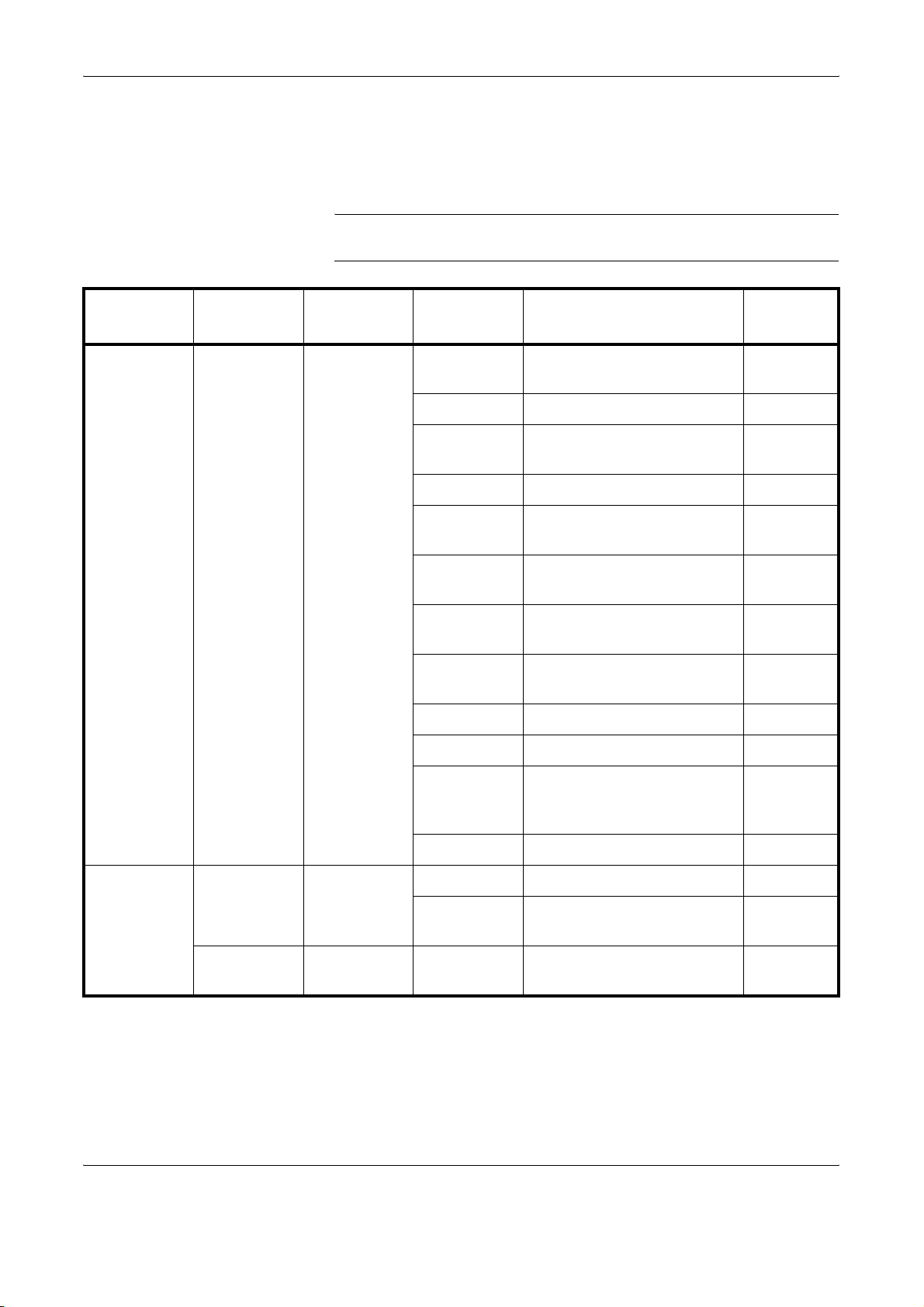
Basic Operation
Menu Table
For the system setting menu using in this chapter, refer to the Menu Table
below. To access the system setting menu, press System Menu/Counter.
NOTE: To perform these settings, press S or T to select the menu/
submenu/item and Enter to confirm your selection.
Main Menu Sub Menu1 Sub Menu2 Options Description
Edit Address
†
book
Menu Add Address – Add a destination to the
Address Book.
(Text Entry) Enter recipient names. page 3-25
(Numerical
Entry)
Enter destination fax
numbers.
001 – 120 Assign addresses. page 3-25
(Numerical
Enter subaddresses. page 3-25
Entry)
(Numerical
Entry)
Enter subaddress
passwords.
On, Off Set up encrypted
communication.
Key01 –
Select the encryption key. page 3-25
Key20
On, Off Set up an encryption box. page 3-25
0000 – 9999 Select an encryption box. page 3-25
Reference
Page
page 3-25
page 3-25
page 3-25
page 3-25
33600bps,
Select a transmission speed. page 3-25
14400bps,
9600bps
On, Off Set up ECM communication. page 3-25
Edit Address
book
(Destination
Selection)
(Destination
Selection)
†
†
Detail
(Text Entry) Edit recipient names. page 3-32
(Numerical
Entry)
Change destination fax
numbers.
Menu – Delete a destination from the
Address Book.
page 3-32
page 3-33
3-2 OPERATION GUIDE
