Page 1
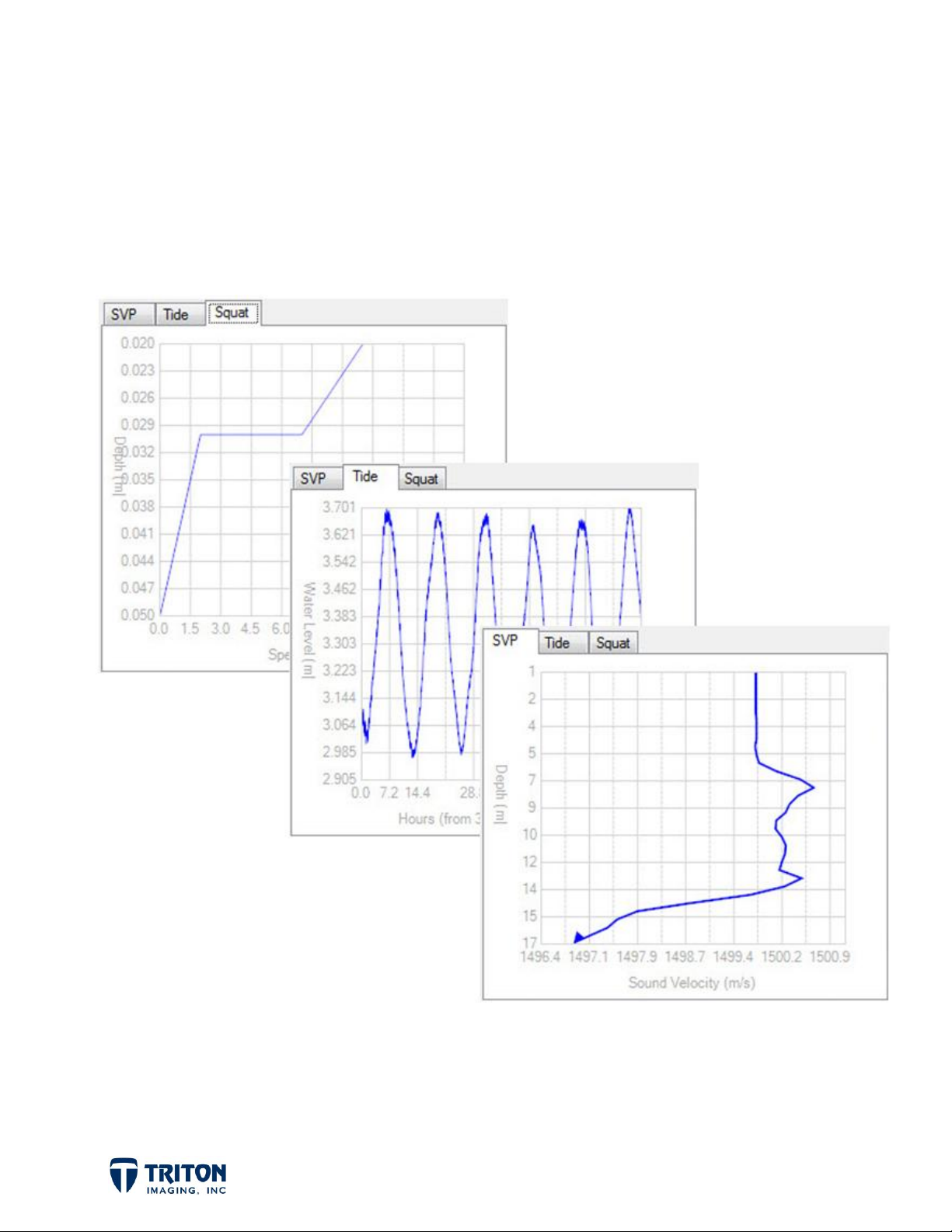
Perspective-MB
-- XML Utilities Guide --
By:
Tony M. Ramirez
June, 2012
Page 2
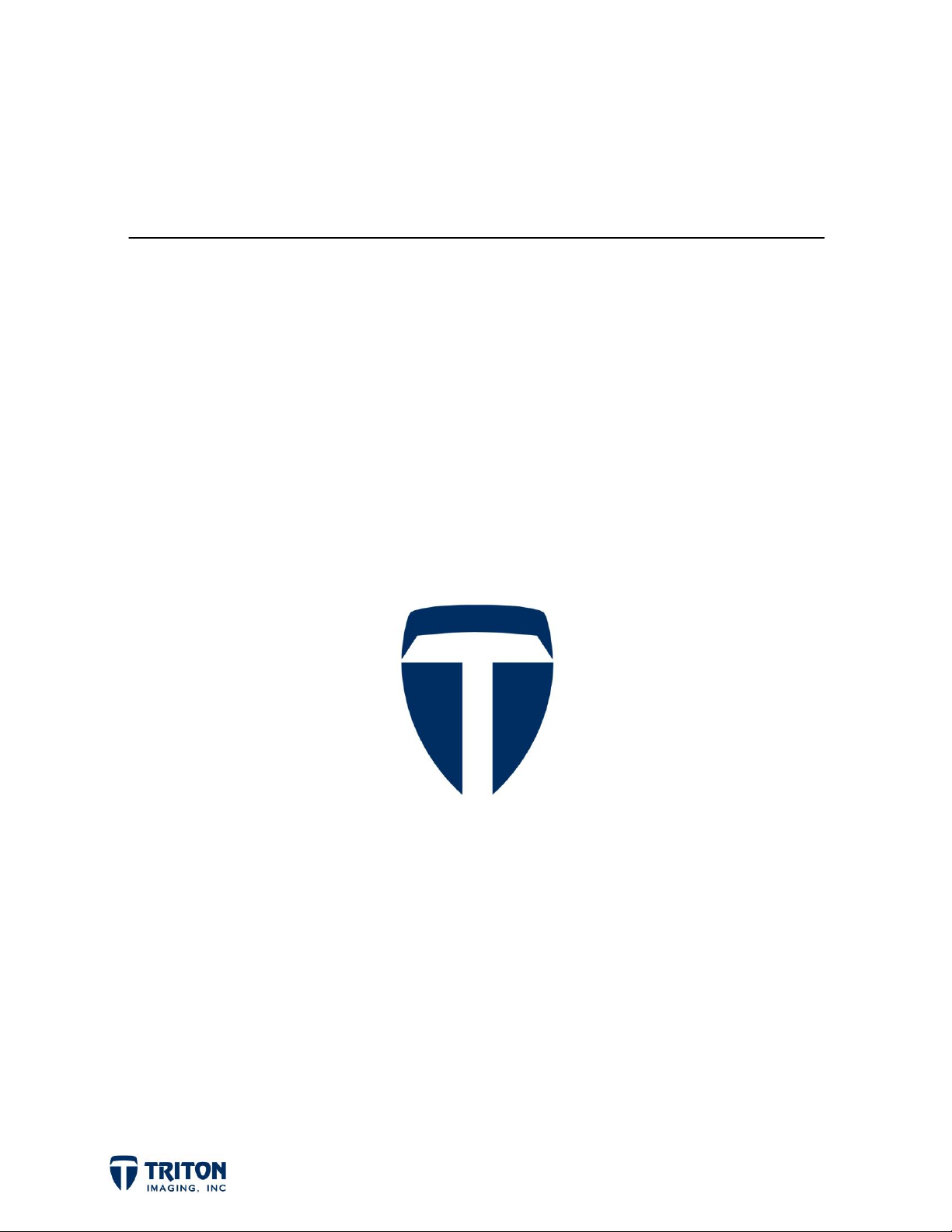
Triton Imaging Inc.
Engineering Office
2121 41st Avenue, Suite 211
Capitola, CA 95010
USA
+1-831-722-7373
+1-831-475-8446
sales@tritonimaginginc.com
support@tritonimaginginc.com
© 2012 TRITON
This user guide is provided as a means to become familiar with TRITON’s software through an explanation of the
options available for processing bathymetry data. The user interface presented in this guide is subject to change to
accommodate software upgrades and revisions. While every precaution has been taken to eliminate errors in this
guide, TRITON assumes no responsibility for errors in this document.
Users of this document are required to have a valid license for Perspective and BathyOne in order to activate the
software. TRITON hereby grants licensees of TRITON’s software the right to reproduce this document for
internal use only.
Page ii
Page 3
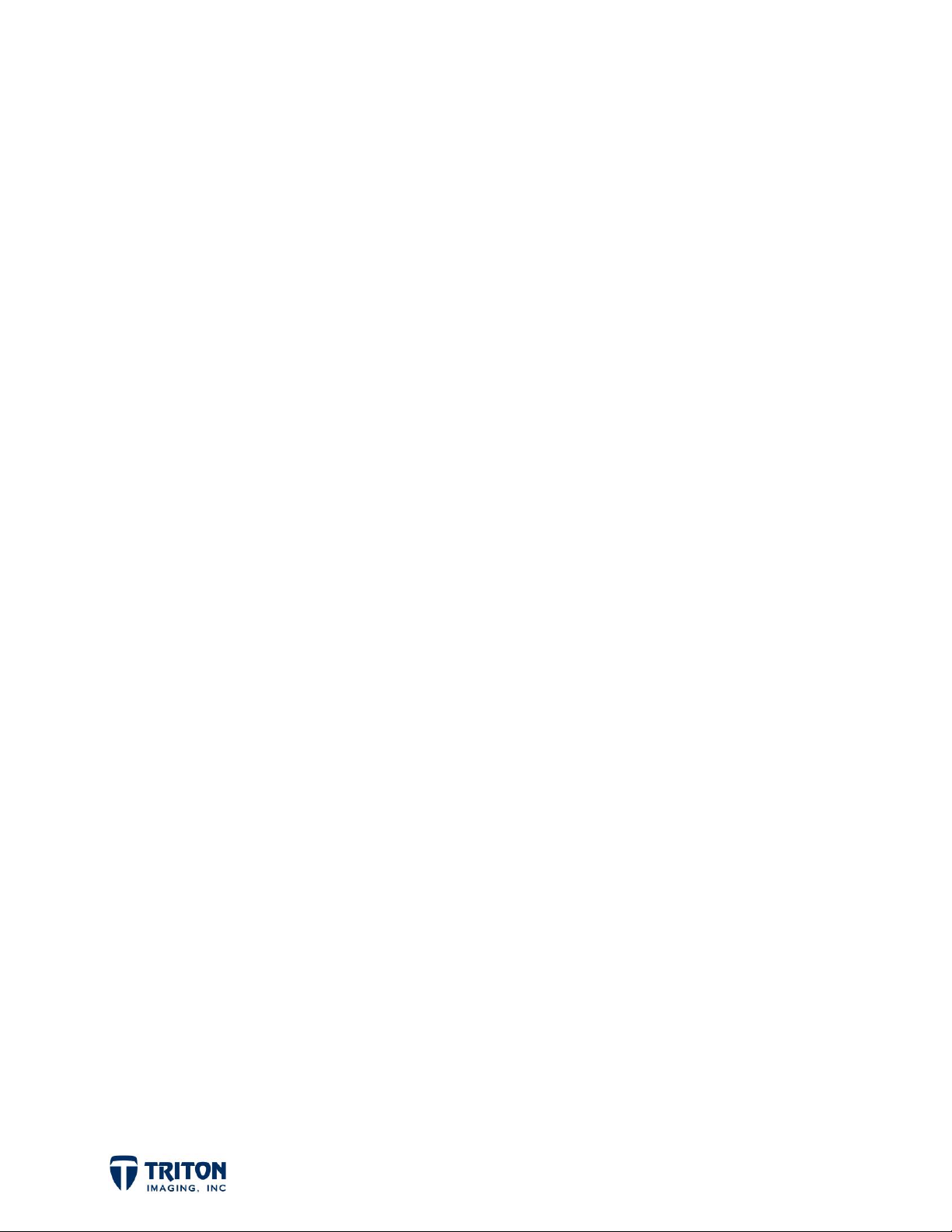
Table of Contents
1.0 Introduction ........................................................................................ 1
2.0 Sound Velocity Profiles............................................................................ 1
3.0 Raw Tide Gauge Data ............................................................................. 5
4.0 Squat Tables ....................................................................................... 7
5.0 Review Data ........................................................................................ 8
Page iii
Page 4
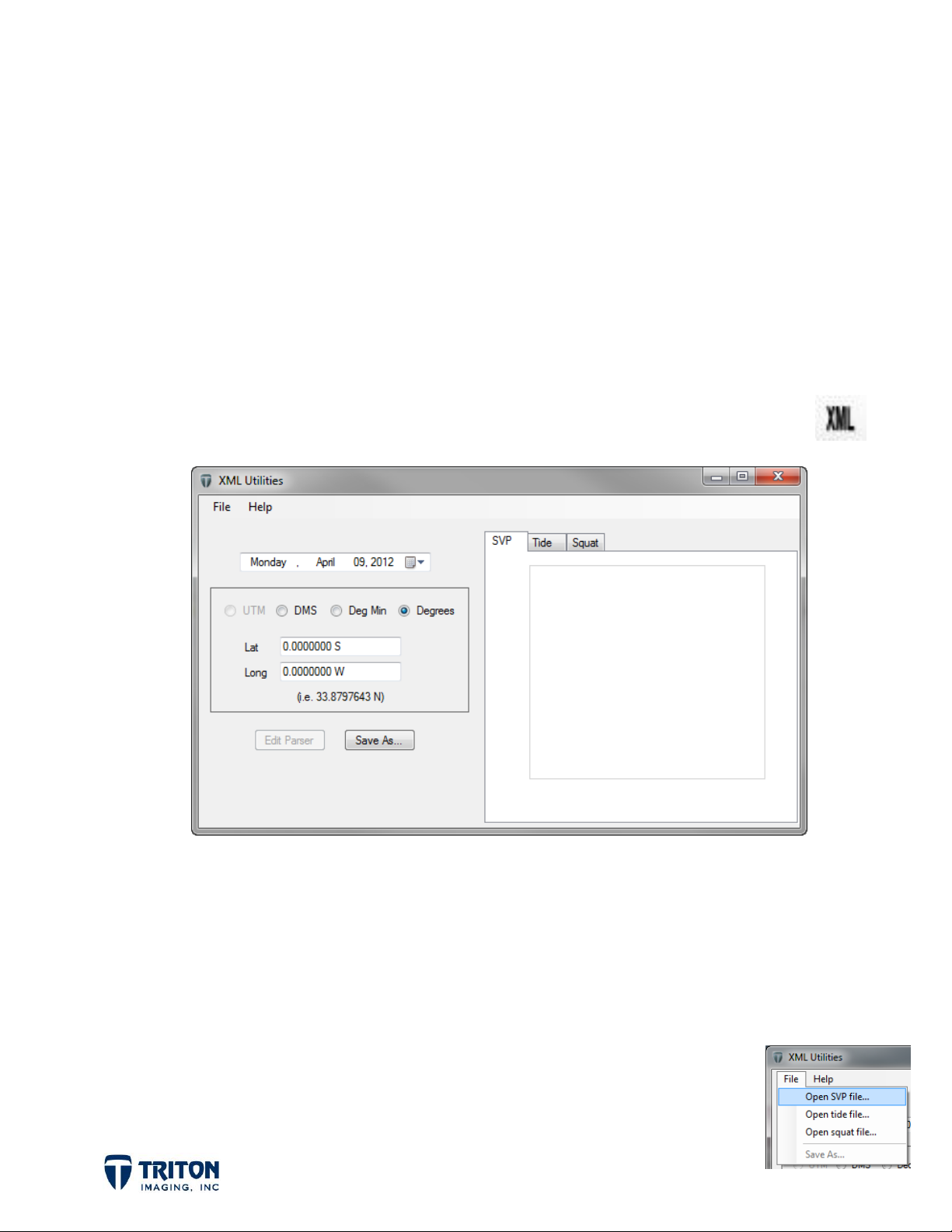
1.0 Introduction
Perspective uses the XML format for storing and reading information. Before processing
bathymetry data it is important to create XML files for the following ancillary data used
during bathymetry processing:
1. Sound Velocity Profiles
2. Raw Tide Gauge Data
3. Squat Tables
The XML files are created with Triton’s XML Utilities application shown below.
To launch the XML Utilities application, click on the toolbar button shown right.
This dialog consists of menu options for opening and saving files, fields to manually enter
the date and location (if not extracted from the parsed data), and a small window to
display a graph of the input data.
2.0 Sound Velocity Profiles
From the
file
option as shown right to convert raw data downloaded from a sound
velocity profiler into XML format.
File
menu in the XML Utilities application, select the
Page 1
Open SVP
Page 5

This will open a file browser to locate the raw SVP file. Once the file is selected, the
Sound Velocity Format Parsing
dialog will launch as shown below:
The top section of the parsing dialog is a read-out of the raw data file. This read-out
shows that text and values are separated by spaces and commas in this file. Below the
data read-out the
example both the
Some data files include a header section with information about the location of the profile
(time, latitude/longitude, cast ID, etc.). To parse the values in the header section:
1. select a line in the file display field at the top
2. in the
3. indicate what type of value it is in the
4. select the correct format of the value in the
5. make sure the
6. then select
Parsed Field
Delimiters
Space
and the
section on the left select the value
Attribute
Update
to apply the settings
can be set to separate the values in the file. For this
Comma
type is set to
checkboxes are selected.
Field
section
Header
Format
section
Page 2
Page 6
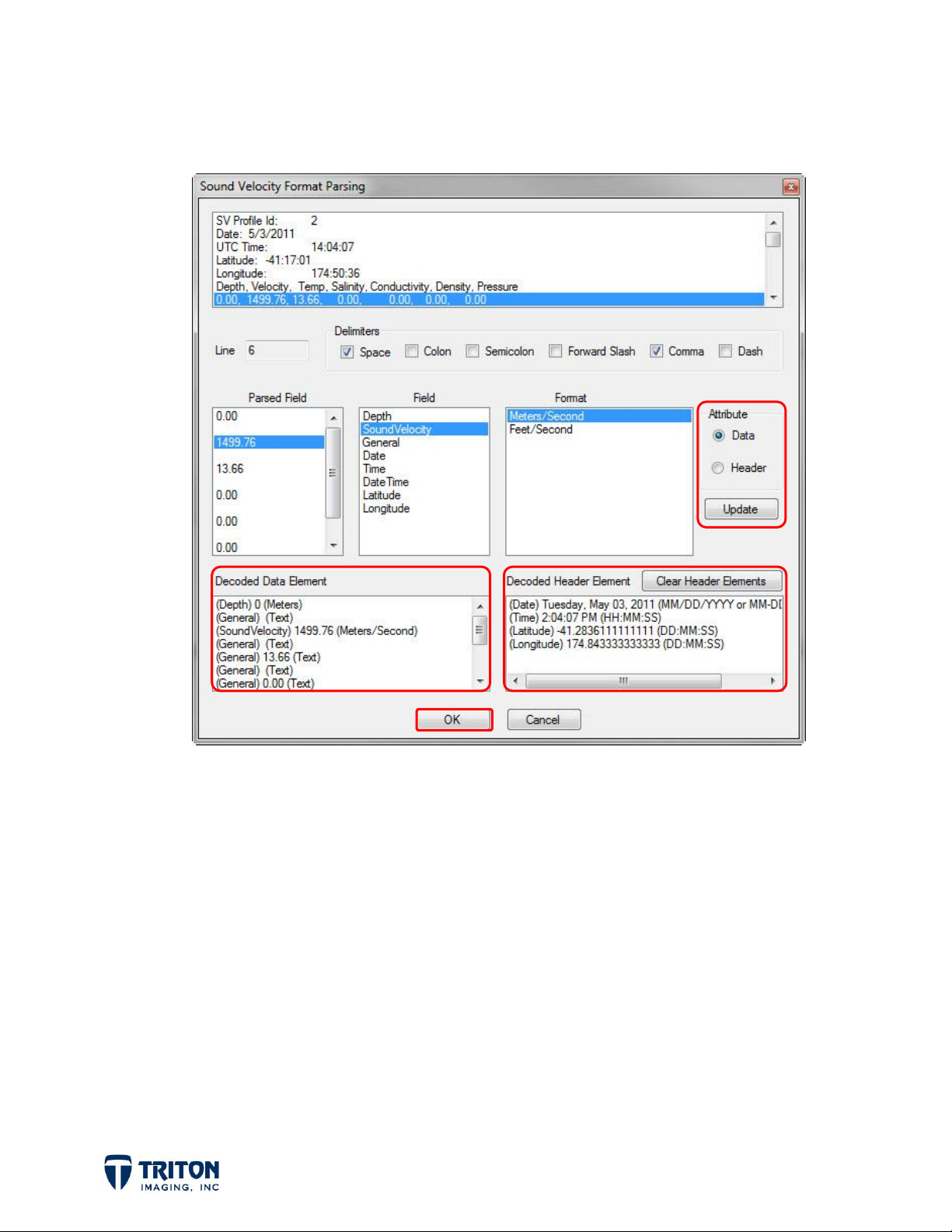
The
Decoded Header Element
information extracted from the header.
section in the bottom right corner of the dialog shows the
For the data in this file the only values of interest are the depth value and the
corresponding sound velocity. Even though Temperature and other values have been
recorded in this file we can ignore them and only define the values of interest as shown in
the
Decoded Data Element
To parse the data section of the file:
1. select the first line with data values in the top window
2. select the value of interest in the
3. indicate what type of value it is in the
4. select the correct format of the value in the
5. set the
6. then select
Attribute
Update
Page 3
section in the example above.
Parsed Field
Field
section
type to
to apply the settings
Data
section on the left
Format
section
Page 7

Once the important header elements have been defined and the data section is parsed,
click on the OK button to return to the
Shown below are the results of the
Sound Velocity Format Parsing
XML Utilities
dialog.
dialog:
The sound velocity profile is graphed in the window to the right as a QC tool to verify the
results of the parsing dialog. It is important to review the range of values and axis labels
and compare them with expected results to make sure the correct
applied.
Note that the date and location were automatically
selected using the decoded header information. If there
was no header information in the raw data file the date
can be selected using the drop-down menu and the
location can be entered manually as shown right.
When finished be sure to select
parsed information into an XML file. The resulting file will have a .svp_xml extension and
will be used in the BathyOne processing wizard to correct the data for changes in sound
velocity through the water column.
Save As
to select a location and name for writing the
Field
and
Format
were
Page 4
Page 8

3.0 Raw Tide Gauge Data
From the
Open tide file
downloaded from a tide gauge into XML format.
This will open a file browser to locate the raw tide file. Once
the file is selected, the
below.
File
menu in the
option as shown right to convert raw data
XML Utilities
application, select the
Tide Format Parsing
dialog will launch as
Note that this file does not contain any header information and starts with data at the top
of the file. Since there is no header information, it is very important that the surveyor
documents the location of the tide station for manual entry in the data parser.
Page 5
Page 9
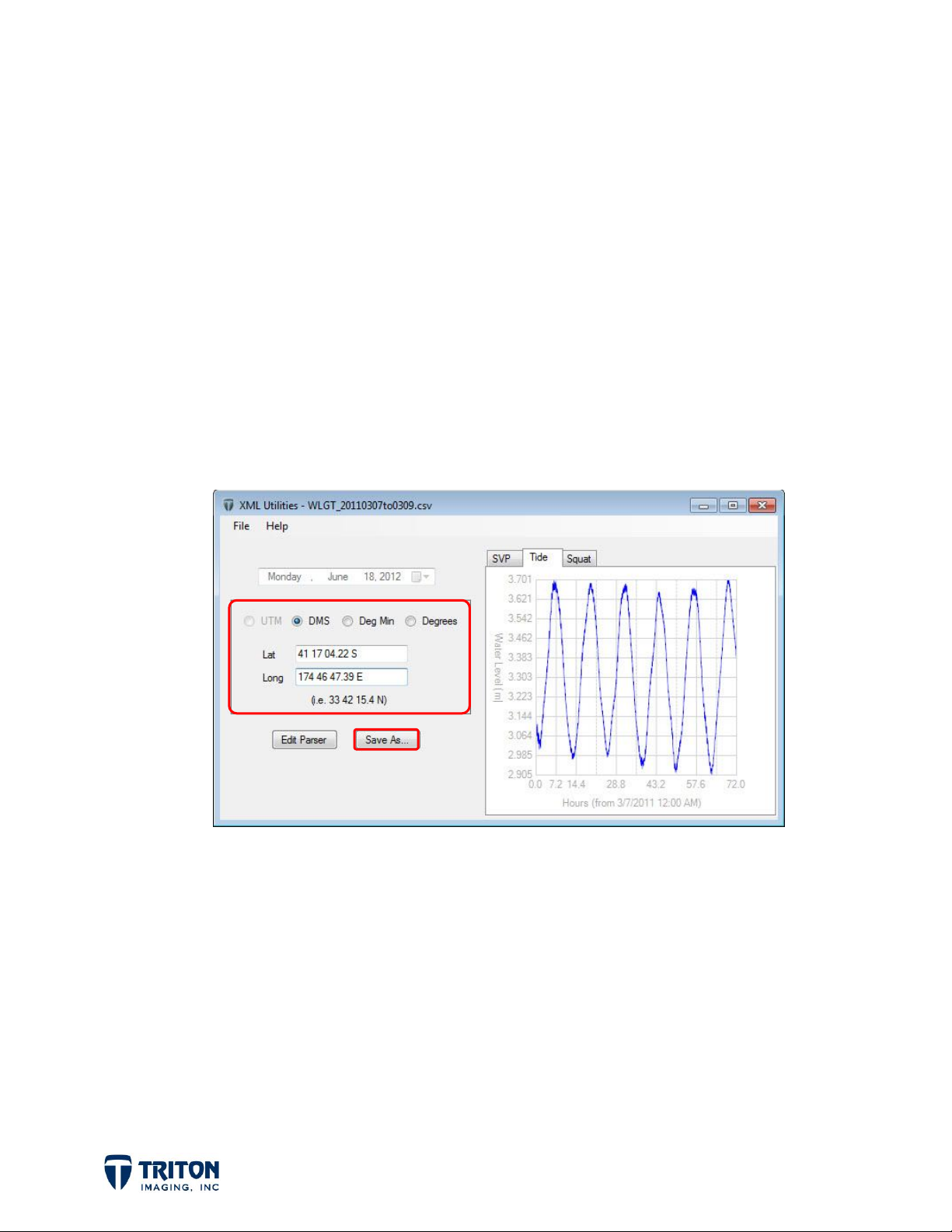
To parse the raw tide gauge data:
1. select the first line with data values in the top window
2. select the value of interest in the
3. indicate what type of value it is in the
4. select the correct format of the value in the
5. set the
6. then select
Once
value is being interpreted.
After the data section is parsed, click on the OK button to return to the XML Utilities
dialog as shown below:
Update
Attribute
Update
is clicked the
type to
to apply the settings
Data
Decoded Data Element
Parsed Field
section on the left
Field
section
Format
window will update indicating how the
section
For this example, since there was no header information the location of the tide station
had to be manually entered.
Note that when applying tides from a single tide station the location need not be entered.
Changes in tide will be applied uniformly over the entire survey area. However, when
applying tides from multiple tide stations, it is important to enter an accurate location for
the tide stations for interpolating between stations.
It is important to review the range of values and axis labels and compare them with
expected results before clicking
Page 6
Save As to create a .tide_xml file
.
Page 10

4.0 Squat Tables
From the
Open squat file
into XML format.
This will open a file browser to locate the raw tide file. Once
the file is selected, the
as shown below:
File
menu in the XML Utilities application, select the
option as shown right to convert a squat table
Squat Format Parsing
dialog will launch
To parse the squat table, select the first data line in the data read-out at the top of the
window, separate the data by setting the
Format
for each
Page 7
Parsed Field
, make sure the
Delimiter
Attribute
to
Space
is set to
, choose the correct
Data
, and
Field
and
Page 11

When finished review the
before clicking the OK button.
Selecting OK will close the parsing dialog and return the user to the main XML Utilities
dialog shown below:
Decoded Data Elements
to verify the data was parsed correctly
Note that since squat is not dependent on the position or the date, both of these fields
are grayed out. Make sure to click
to save the parsing results to a .squat_xml file.
Save As
before exiting from the XML Utilities dialog
5.0 Review Data
At this point all data files needed for processing in Perspective should now be ready for
use. This includes the following:
downloaded SVP data converted to XML
downloaded Tide Gauge data converted to XML
calculated squat table converted to XML
Page 8
