Page 1
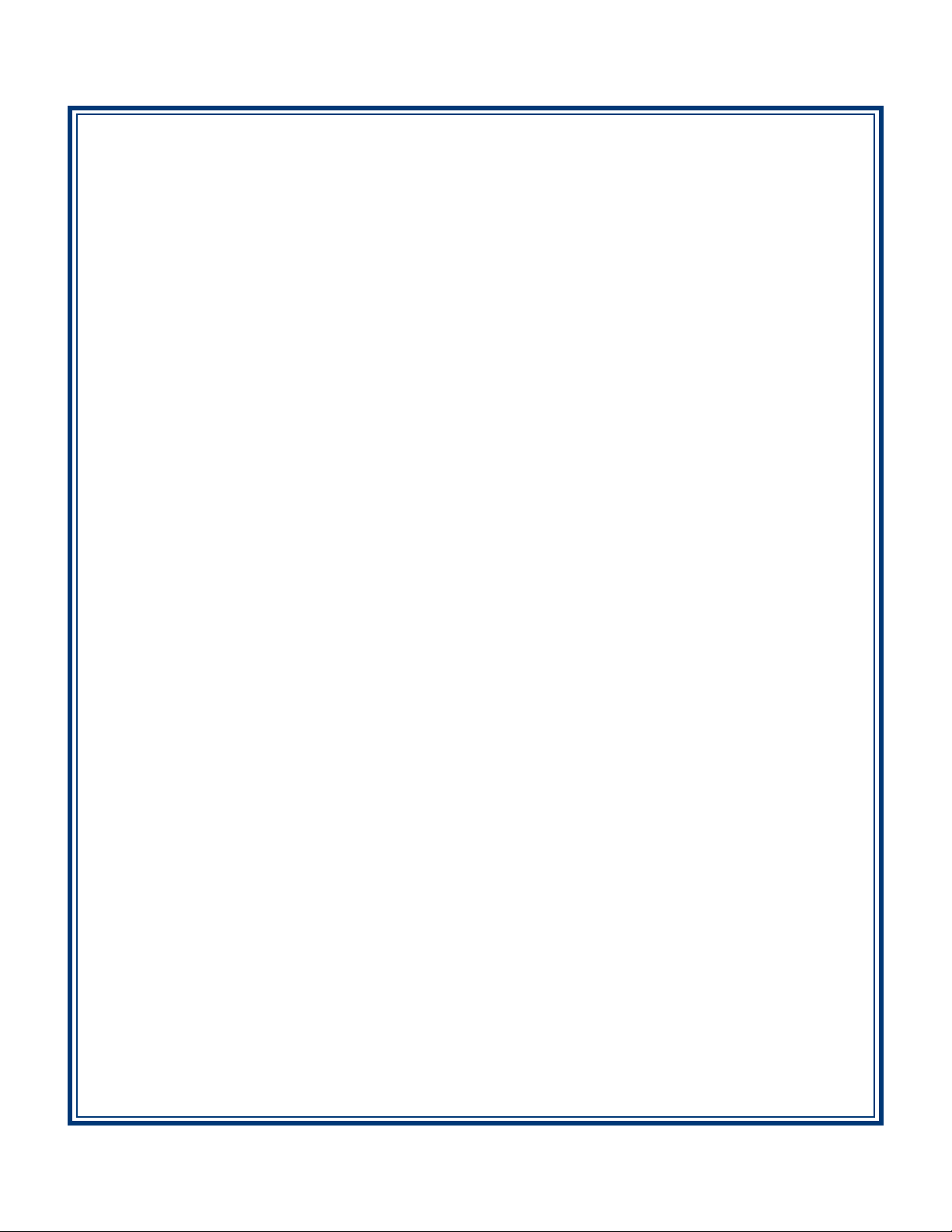
MODEL RL2000
UTOMATED TELLER MACHINE
A
USER MANUAL
TDN 07103-00152 May 19, 2014
CORPORATE HEADQUARTERS
21405 B Street
Long Beach, MS 39560
Phone: (228) 575-3100
Fax: (228) 575-3101
COPYRIGHT NOTICE
© 2014 T riton. All Rights Reserved. TRITON logo is a
registered trademark of Triton Systems of Delaware.
Page 2
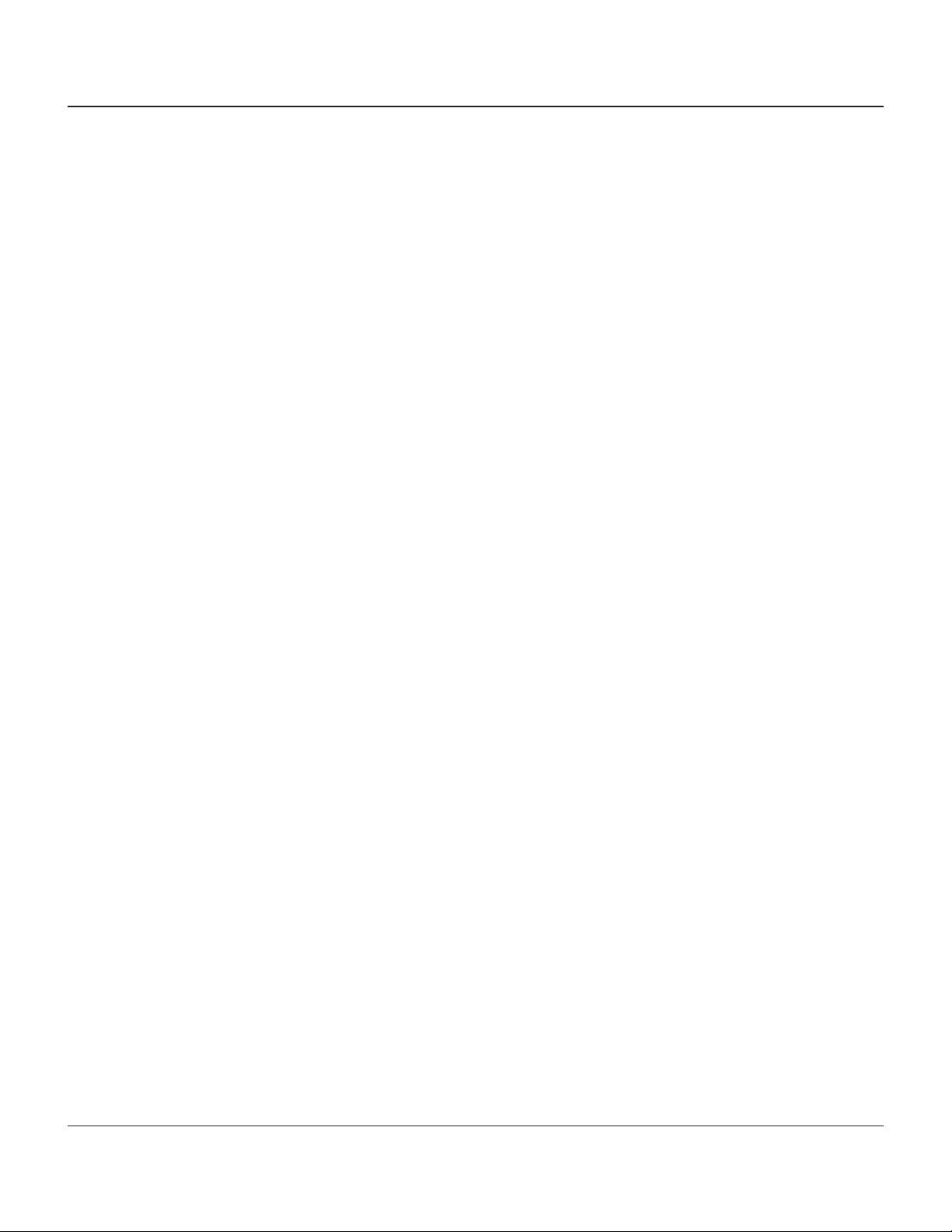
MODEL RL2000 USER MANUAL
DOCUMENT UPDATES
April 10, 2009 Picture edits Section 1 & 2 - page 14
May 19, 2014 Added Appendix G - T9 EPP Keypad
NOTICES
Copyright © Triton Systems of Delaware, LLC. 2014
A
LL RIGHTS RESERVED
This publication is protected by copyright and all rights are reserved. No part of it may be reproduced
or transmitted by any means or in any form, without prior consent in writing from Triton Systems of
Delaware, LLC.
The information in this publication has been carefully checked and is believed to be accurate. However,
Triton Systems of Delaware, LLC. assumes no responsibility for any inaccuracies, errors, or omissions
that may be contained in this document. In no event will Triton Systems of Delaware, LLC. be liable for
direct, indirect, special, incidental, or consequential damages resulting from any defect or omission in
this manual, even if advised of the possibility of such damages.
In the interest of continued product development, Triton Systems of Delaware, LLC. reserves the right
to make improvements in its documentation and the products it describes at any time, without notice or
obligation.
T
RADEMARK ACKNOWLEDGEMENTS
Microsoft W indows is a registered trademark of Microsoft Corporation in the United States and/or other
countries. Triton Connect is a trademark of Triton Systems of Delaware, LLC. VISA® is a registered
trademark of VISA of the United States and other countries.
ii
Page 3
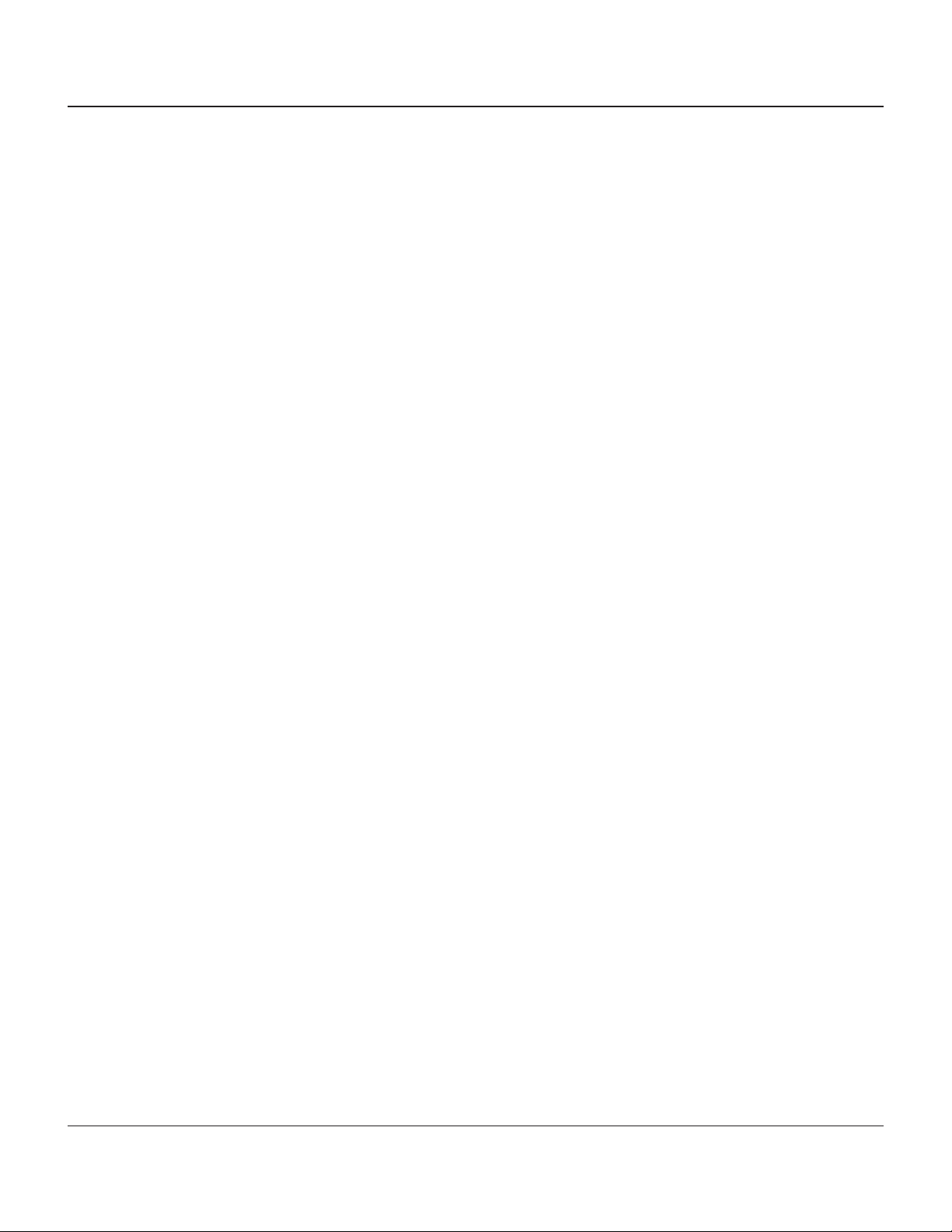
MODEL RL2000 USER MANUAL
CONTENTS
SECTION 1 - INTRODUCTION .........................................................................................1
WHAT’S IN THIS MANUAL ....................................................................................................2
F
EATURE HIGHLIGHTS / CHANGES .............................................................................................................3
S
TANDARD FEATURES ..............................................................................................................................4
SECTION 2 - BASIC OPERATION ....................................................................................7
INTRODUCTION ........................................................................................................................................8
C
ONTROL PANEL LAYOUT ........................................................................................................................8
F
UNCTION KEYPADS ................................................................................................................................9
M
AIN KEYPAD ........................................................................................................................................9
N-SCREEN KEYPAD OPERATION..............................................................................................................10
O
M
ENU-BASED OPERATION ........................................................................................................................11
C
USTOMER TRANSACTIONS .......................................................................................................................12
V
OICE-ENABLED TRANSACTIONS ..............................................................................................................14
SECTION 3 - CASSETTE CLOSE / CASH REPLENISHMENT ...............................................15
INTRODUCTION ........................................................................................................................................16
D
ISPENSING MECHANISMS ........................................................................................................................16
OTE CONDITION ....................................................................................................................................17
N
P
REPARING NOTES ...................................................................................................................................17
ASSETTE CLOSE PROCEDURES ..............................................................................................................18
C
REPLENISH CASSETTE(S)
TDM-250 .............................................................................................................................................19
SDD......................................................................................................................................................23
INIMECH .............................................................................................................................................25
M
NMD-50 ...............................................................................................................................................27
SECTION 4 - GENERAL MAINTENANCE ..........................................................................31
INTRODUCTION ........................................................................................................................................32
R
EPLENISHING THE RECEIPT PAPER ...........................................................................................................32
C
LEANING THE ENCLOSURE ......................................................................................................................35
C
LEANING THE DISPLAY ...........................................................................................................................35
C
ARD READER CLEANING ........................................................................................................................35
iii
Page 4
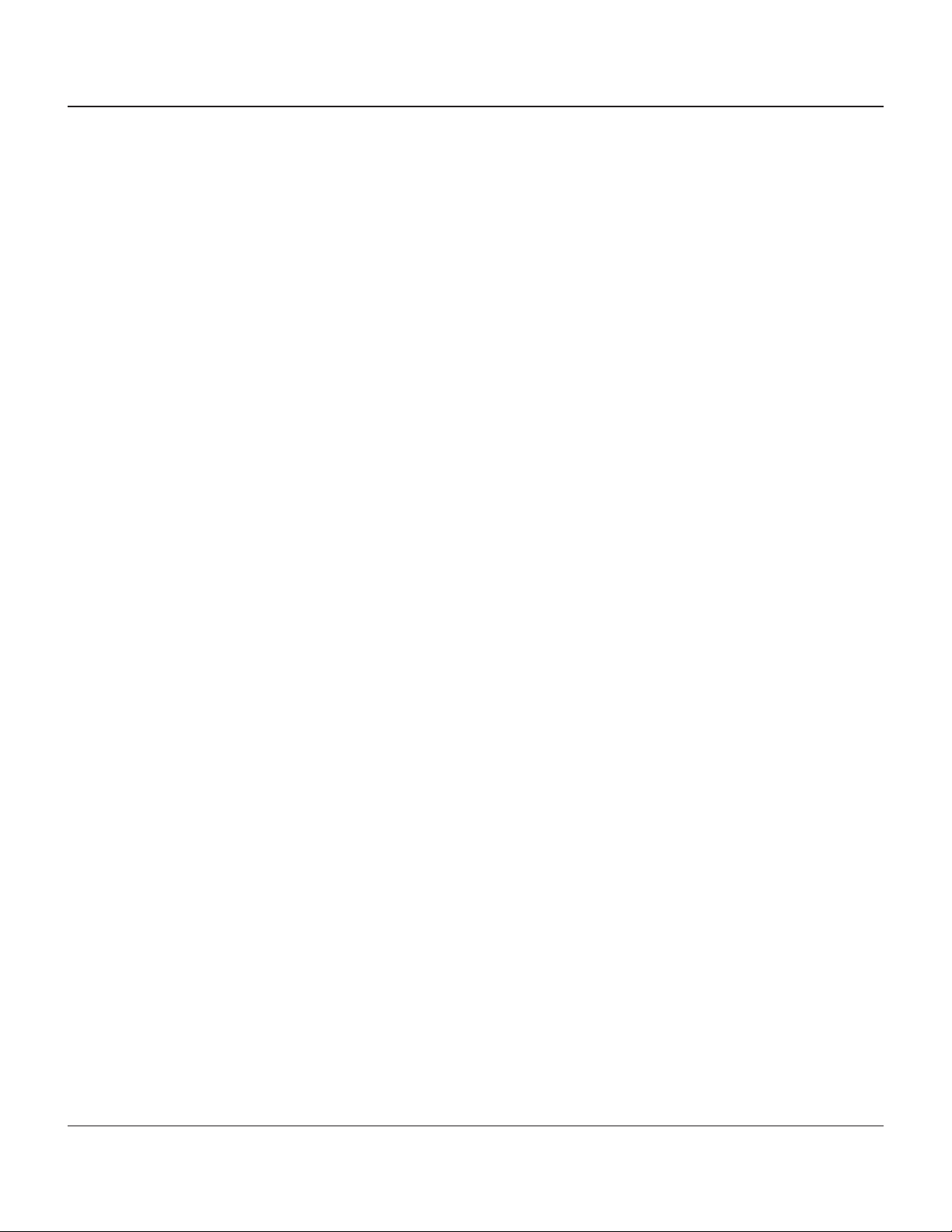
MODEL RL2000 USER MANUAL
CONTENTS
APPENDIX A - SOFTWARE LICENSE AGREEMENT ..........................................................A-1
PPENDIX B - WARRANTY STATEMENT ........................................................................B-1
A
APPENDIX C - ELECTRONIC LOCKS ..............................................................................C-1
PPENDIX D - MECHANICAL LOCKS.............................................................................D-1
A
APPENDIX G - T9 EPP KEYPAD...................................................................................G-1
S
UPPLEMENT A - T7 T5 EPP BATTERY REPLACEMENT PROCEDURES.........................SA-1
S
UPPLEMENT B - KEY MANAGEMENT.........................................................................SB-1
iv
Page 5
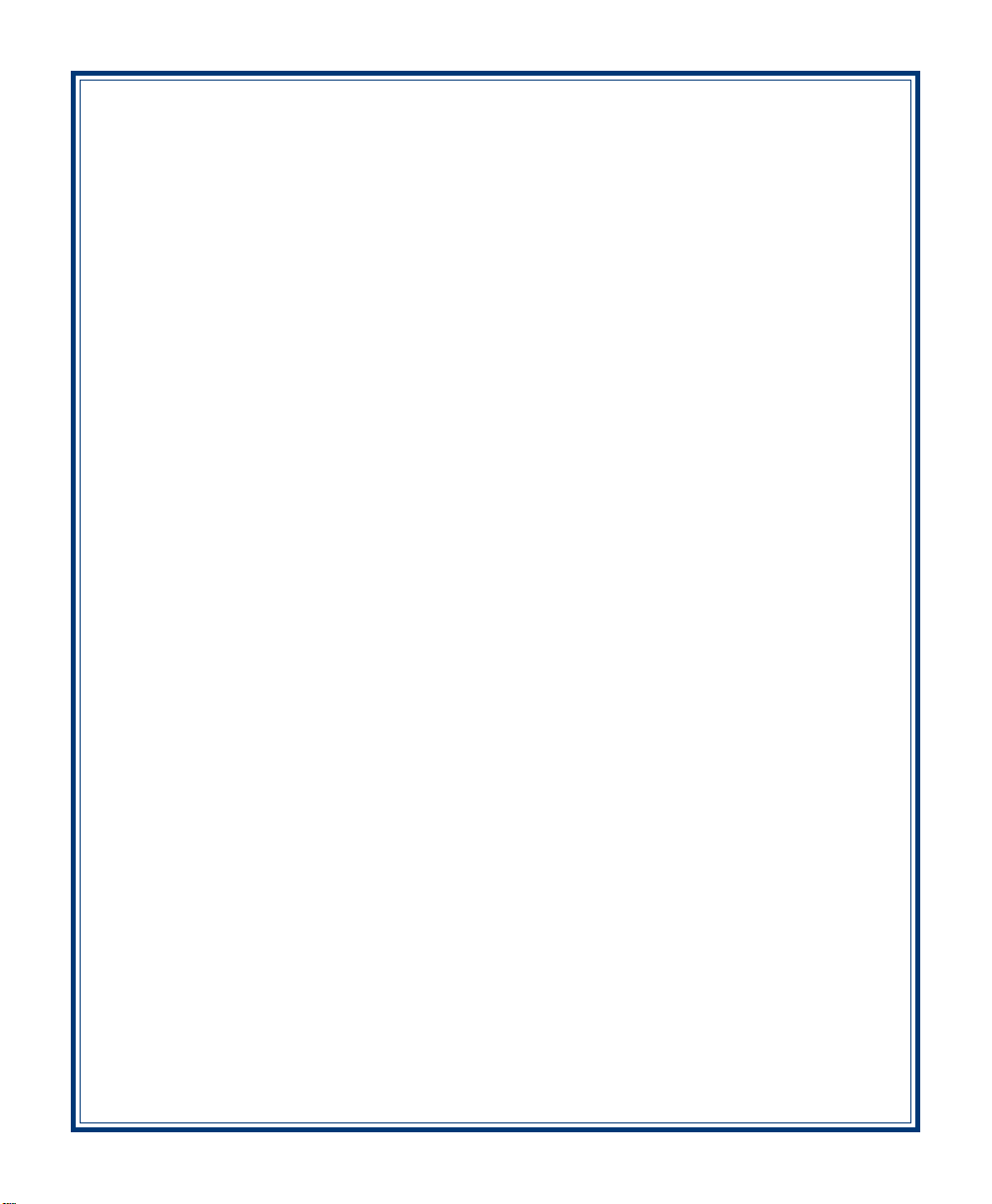
SECTION 1
INTRODUCTION
1
Page 6

MODEL RL2000 USER MANUAL
WHAT’S IN THIS MANUAL
The User manual describes the operating features of the Model RL2000 series ATM and shows how to
perform the procedures that would typically be performed by the owner or operator personnel.
The manual is divided into the following sections:
SECTION 1, INTRODUCTION. Summarizes the basic features of the Model RL2000 series ATM.
SECTION 2, BASIC OPERATION. Describes the basic operation of the terminal:
Control Panel Layout.
Keypads (Function, Main, On-Screen)
Menu-Based Operation
Customer Transaction Process
Voice-Enabled Transactions
SECTION 3, CASSETTE CLOSE / CASH REPLENISHMENT. Describes the menu functions for cassette close
procedures. Cash replenishment steps for each dispenser and standards are covered as well.
SECTION 4, GENERAL MAINTENANCE. Describes normal preventative and corrective maintenance proce-
dures appropriate for user personnel.
Replenishing Receipt Paper
Cleaning the Enclosure/Card Reader
APPENDIX A - SOFTWARE LICENSE AGREEMENT / COMPLIANCE STATEMENTS
APPENDIX B - WARRANTY STATEMENT
APPENDIX C - COMBINATION LOCKS
APPENDIX D - TDM “BACKGROUND PAPER”. A short background paper on the TDM mechanism.
SUPPLEMENT A - T5 AND T7 BATTERY REPLACEMENT PROCEDURES
IMPORT ANT : Follow the instructions provided in SUPPLEMENT A of this manual for replacing
the battery for either the T5 or T7 PCI-EPP . Failure to follow the explicit instructions for the T5
will permanently damage the keypad!
SUPPLEMENT B - TDM HARDWARE STATUS CODES/CLICK COUNTS/TERMINAL ERROR CODES. Error codes
listing peculiar to hardware and communications protocol.
2
Page 7
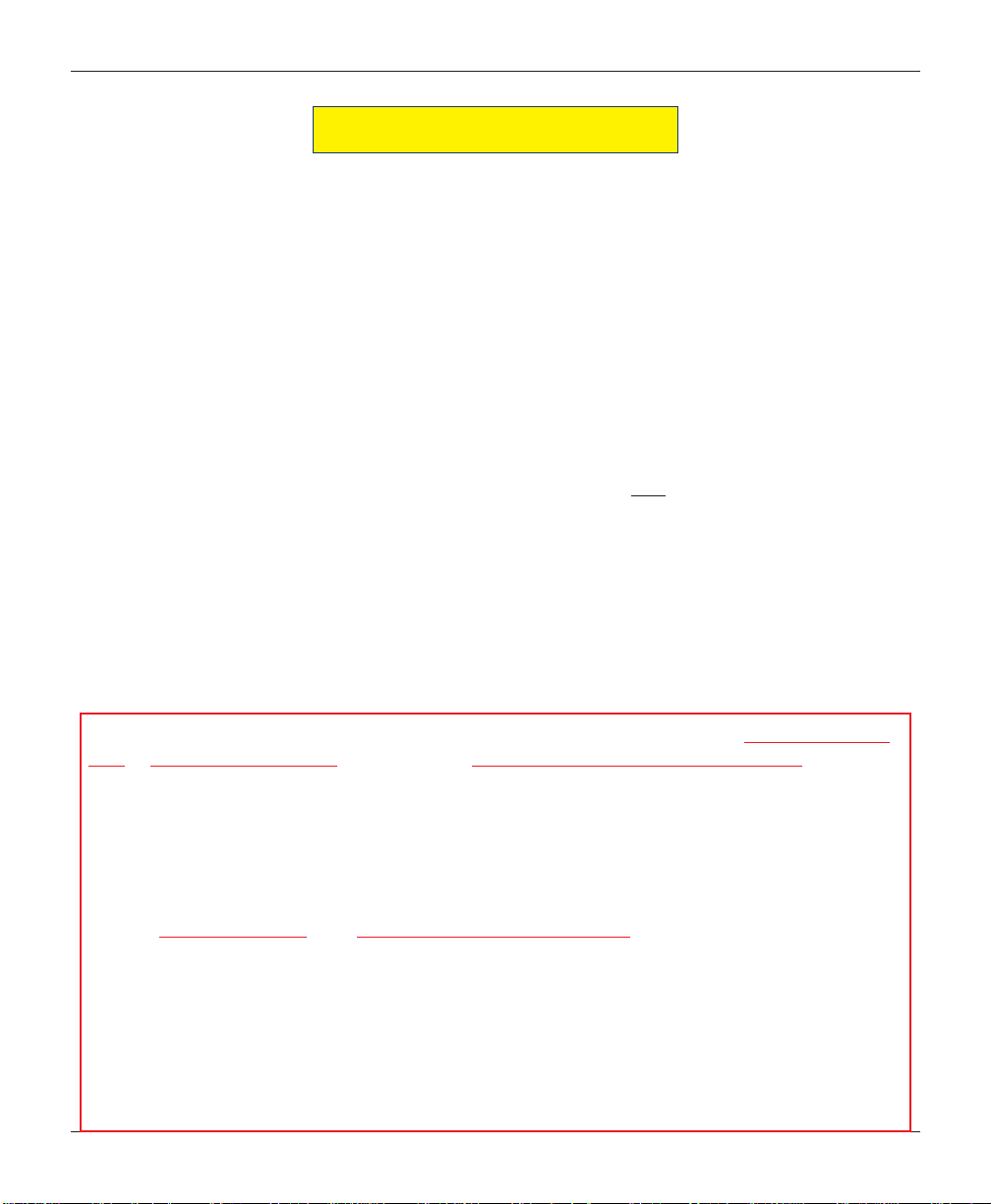
INTRODUCTION
FEATURE HIGHLIGHTS/CHANGES
Important features of the RL2000 series ATM are highlighted in the following list:
Highly reliable, state-of-the-art operating system PC platform design. The RL2000 uses Microsoft®
Windows® CE.5.0 operating system with Triton’s X2 technology. Supports Windows file formats for
adding custom logos and advertisements. In addition, it features Triton’s completely custom design
X2 motherboard..
Modular architecture eases troubleshooting and servicing.
Front-access unit now accommodates single cassette (SDD, Minimech) or multi-cassette (TDM -250,
NMD-50) dispensing mechanisms.
Note: Previously, units could also be ordered with TDM-50, -100, -150, and -200 dispenser options.
These dispensers are no longer offered.
Only one cabinet design - deep. Deep cabinet accommodates ALL dispenser mechanisms offered.
Cabinet available in UL 291 Business Hours or UL291 Level 1 Safe models.
Note: Previously, two (2) cabinet designs were offered - shallow and deep. Only one s tyle cabi net
(deep) is now available.
8.0" (203 mm) or 5.7" (145 mm) color LCD displays. Note: The 5.7" (145 mm) display will be “phased”
out at a date to be determined.
PCI-compliant EPP to comply with international encryption standards and Triple DES compliant.
The VISA®-approved Encrypting PIN Pad (VEPP) has been replaced with either a T5 PCI-compliant
EPP or T7 PCI-compliant EPP - order specific. Note: The T7 will be available in Jul, 08’.
The major differences between these two keypads:
1. Remote Key T ransfer (RKT) - The T5 (plastic and metal-cased body) has the capability
(upgradeable), the T7 does not.
2. Key Management Passwords - Requirements for entering/changing User passwords in the
Key Management function are differe nt for the T5 PCI-EPP. The process is detailed in
SUPPLEMENT C in the X-Scale/X2 Configuration Manual included on the CD. NOTE: The
T7 Key Management procedures for entering/changing passwords, key entry, etc remain the
same as documented in the “KEY MANAGEMENT” section of the Configuration Manual.
3. User now has access to replace the battery (either T5 or T7). CAUTION: Follow the
instructions provided in SUPPLEMENT A of this manual for replacing the battery for the T5
or T7 PCI-EPP .
4. The optional “METAL” T5 EPP (Metal casing) has a built-in heater - a featur e more applicable
for through-the-wall units (RT2000/FT5000).
3
Page 8
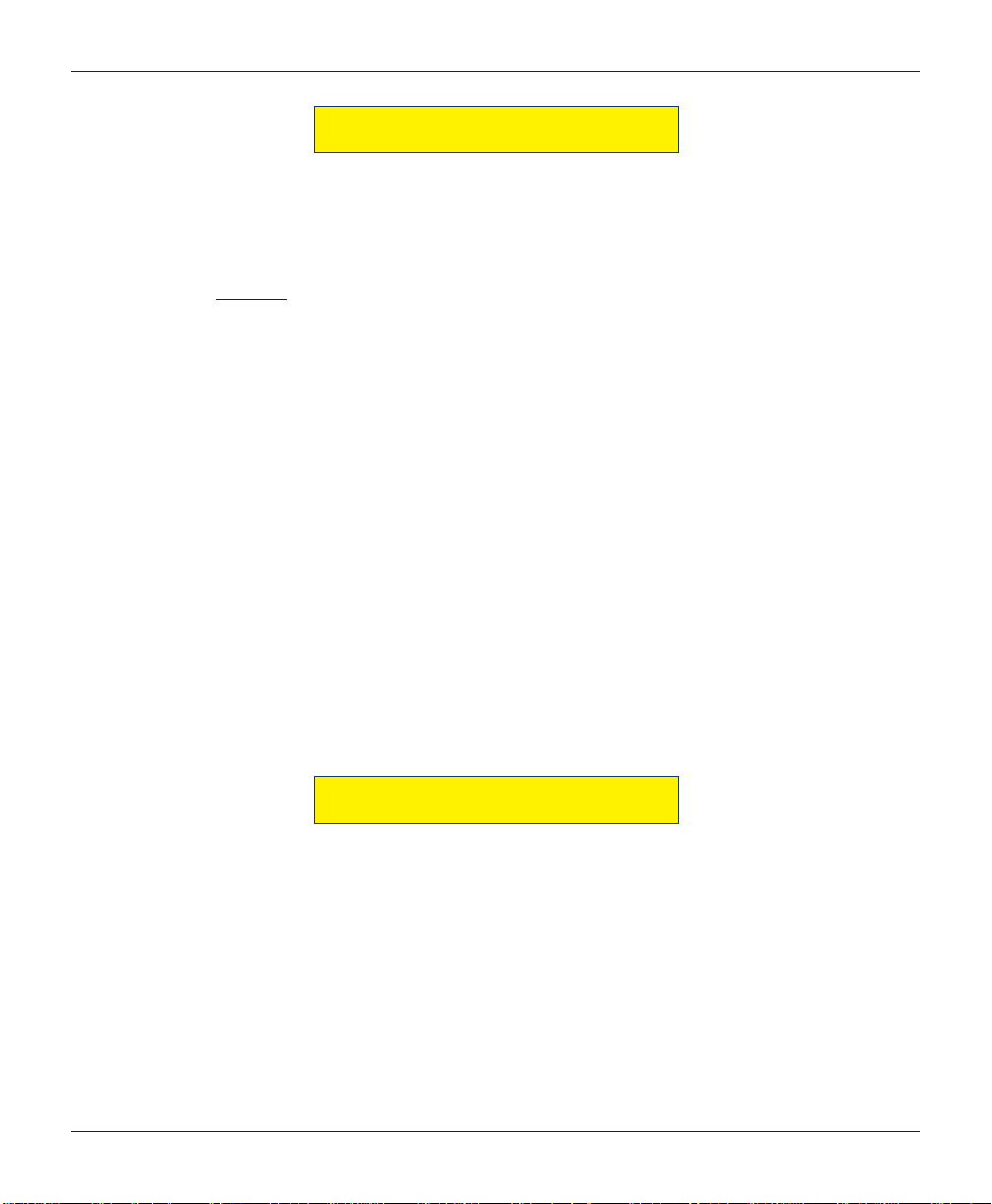
MODEL RL2000 USER MANUAL
FEATURE HIGHLIGHTS/CHANGES
Easy to install (small footprint design makes placement easier) and configure terminal parameters by
software.
Supports communication types TCP/IP (standard), dial-up (56K baud Triton USB modem - included),
VSAT (satellite), Radio Pad, and wireless.
(Note: For wireless option, please contact your account representative for more information).
Multi-function, dip-style card reader supports magnetic stripe cards or “smart” cards that conform
to the EMV standard - motorized card reader no longer available (Nov 08).
Graphics-capable 80 mm or 60 mm gravity-fed thermal printer designed for quiet operation. Prints
receipts, coupons, and management reports.
Mechanical or electronic combination lock; Kaba Mas Cencon optional.
Supports remote setup, configuration, and monitoring via Triton Connect™ ATM monitoring software.
Dispenses U.S. and international currency types; NMD-50 capable of dispensing other paper-based
media such as coupons or tickets.
High-capacity electronic journal stores transaction details for later printout and analysis.
Satisfies Americans with Disabilities Act (ADA) specifications for height and access; audio
transactions for the visually impaired. Complies with UK accessibility guidelines (DDA) and California
access compliance, Title 24.
Supports LED-backlit signage option (Mid or High topper attachment).
Bayou Bronze control panel and fascia color.
STANDARD FEATURES
MANAGEMENT FUNCTIONS. Enable extensive control and customization of the ATM’s operating
parameters. See “X-SCALE/X2 CONFIGURATION MANUAL” included on CD.
PASSWORD PROTECTION. Access to Management Functions and Key Management areas are protected
with passwords.
MAC ENCRYPTION SUPPORT. Message Authentication Code (MAC) data encryption protocol. Provides
increased protection for message traffic to and from the ATM. Triple DES compliant.
PCI-COMPLIANT ENCRYPTING PIN PAD (EPP) ENTRY DEVICE SUPPORT. Secure EPP device encrypts the
customer PIN during a transaction. Triple DES and PCI compliant.
MULTI-LANGUAGE SUPPORT. Enables the customer to select a preferred language (such as French or
Spanish) for customer screens and receipts.
4
Page 9
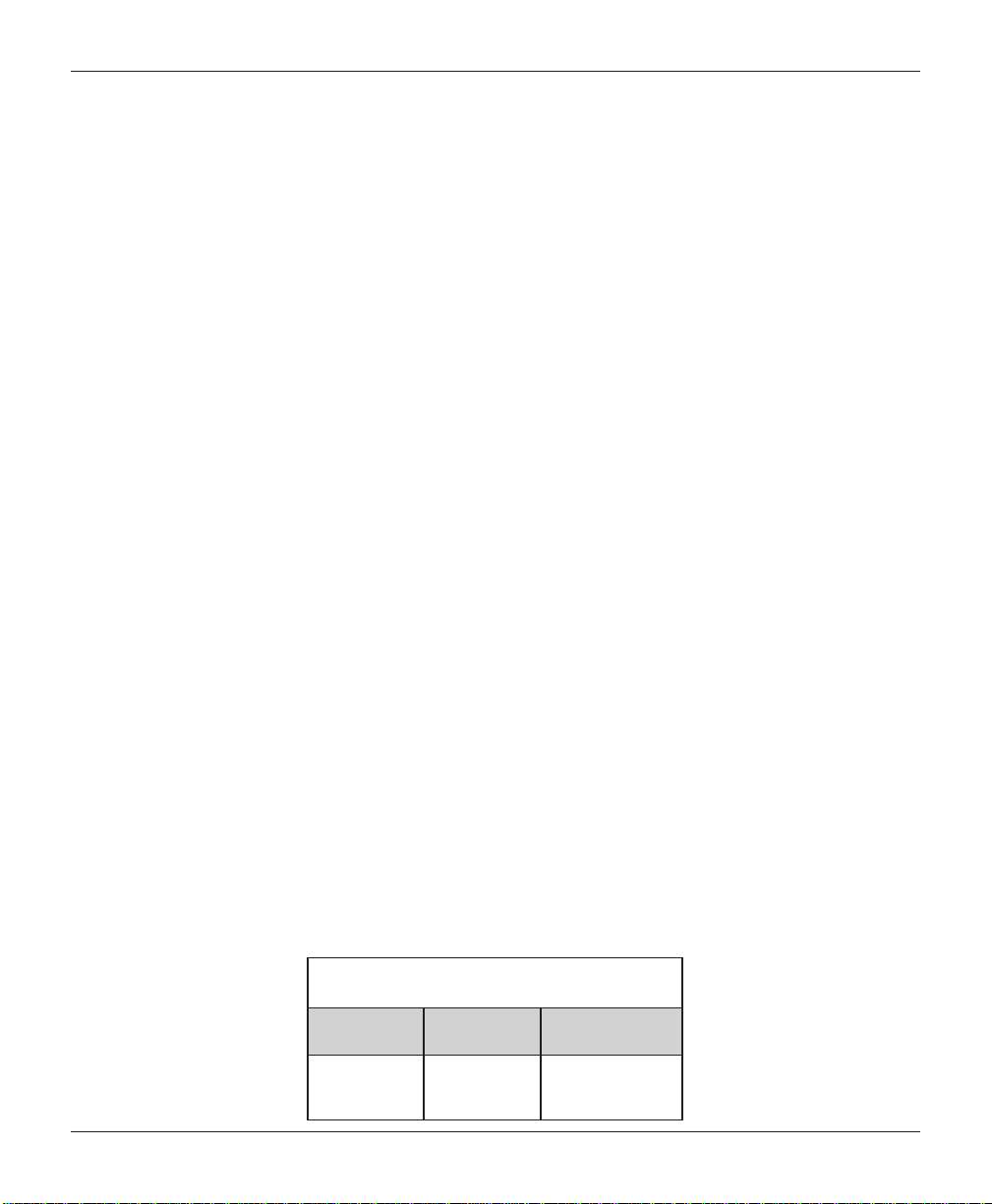
INTRODUCTION
TRANSACTION AND ACCOUNT TYPE C ONFIGURATION. Enables selection of transactions (transfers or
balance inquiries) or accounts (savings or credit card) that will be presented to the customer. Does
not affect availability of checking account withdrawal.
CASSETTE AND DAY CLOSE REPORTS. Provide summary information about the number and type of
transactions being performed by the ATM.
ELECTRONIC JOURNAL. Stores the details of each transaction in solid-state memory. Journal data can
be retrieved, printed, saved to an external storage device, or transferred to a remote Triton Connect™
computer.
AD SCREENS. An Ad screen is a promotional or advertising graphic that is displayed on the LCD
screen during idle periods. Ad screens are downloaded to the terminal by either using an external
storage device (jumpdrive) or a remote Triton Connect™ computer . Text-only (non-graphic) ad
screens can also be displayed.
RECEIPT PRINTER GRAPHICS. This feature allows informational or promotional graphics to be printed
on customer receipts. Graphics can be loaded from an external storage device or Triton Connect™.
MESSAGES. Informational and promotional messages that are displayed to the customer on-screen or
printed on receipts.
COUPONS. Coupons can be printed by the receipt printer or dispensed (NMD-50). Prizes may be
awarded to customers based on random and/or withdrawal amount-based transactions. Coupon text
can be entered locally or downloaded along with coupon graphics using Triton Connect™ software.
STATUS MONITORING. The ATM can periodically transfer status information to the host processor. In
addition, Triton Connect™ remote monitoring software can be used to view the journal, monitor
operation and alarm conditions, update operating parameters, and reset the terminal.
UL 291 BUSINESS HOURS AND LEVEL 1 (SAFE) SERVICE. Business hours cabinet means currency should
be removed from the dispenser and stored in a safe location when the business is closed to the
public.
FRONT-ACCESS CABINET. Allows access to the dispensing mechanism and currency cassette from the
control-panel side of the unit.
0002LRehtfothg i eW
) e t am i x o r p pA (
ssen i suB
s r uoH
s bL5 7 1
] s o l i K9 7 [
) e f aS (1l eveL no i t a r ug i f noC
ABT
, t en i bacpeeD
, m s i n a h c e mD D S
r eppo t - hg i h
5
Page 10
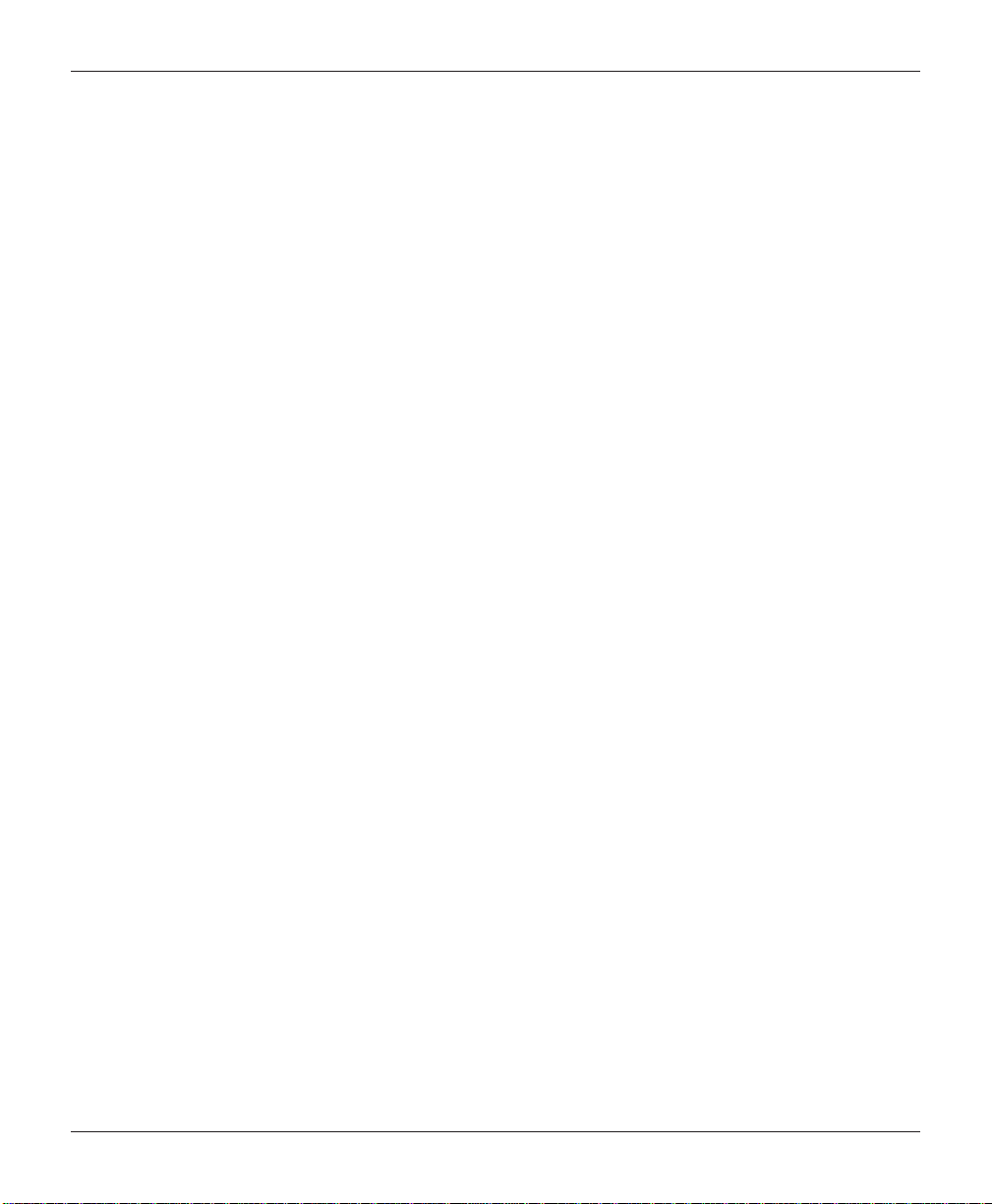
MODEL RL2000 USER MANUAL
THIS PAGE INTENTIONALLY LEFT BLANK
6
Page 11
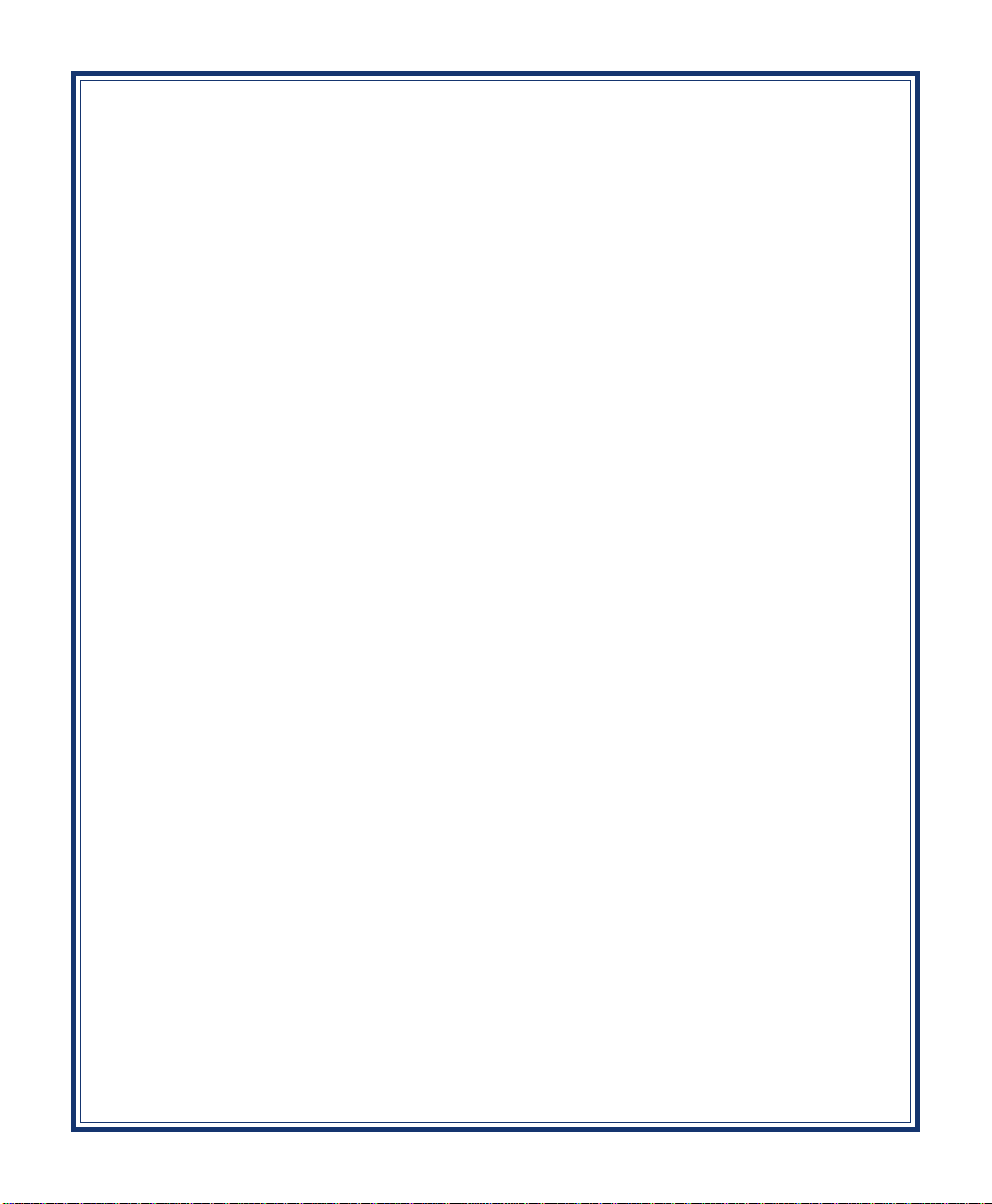
SECTION 2
BASIC OPERATION
7
Page 12
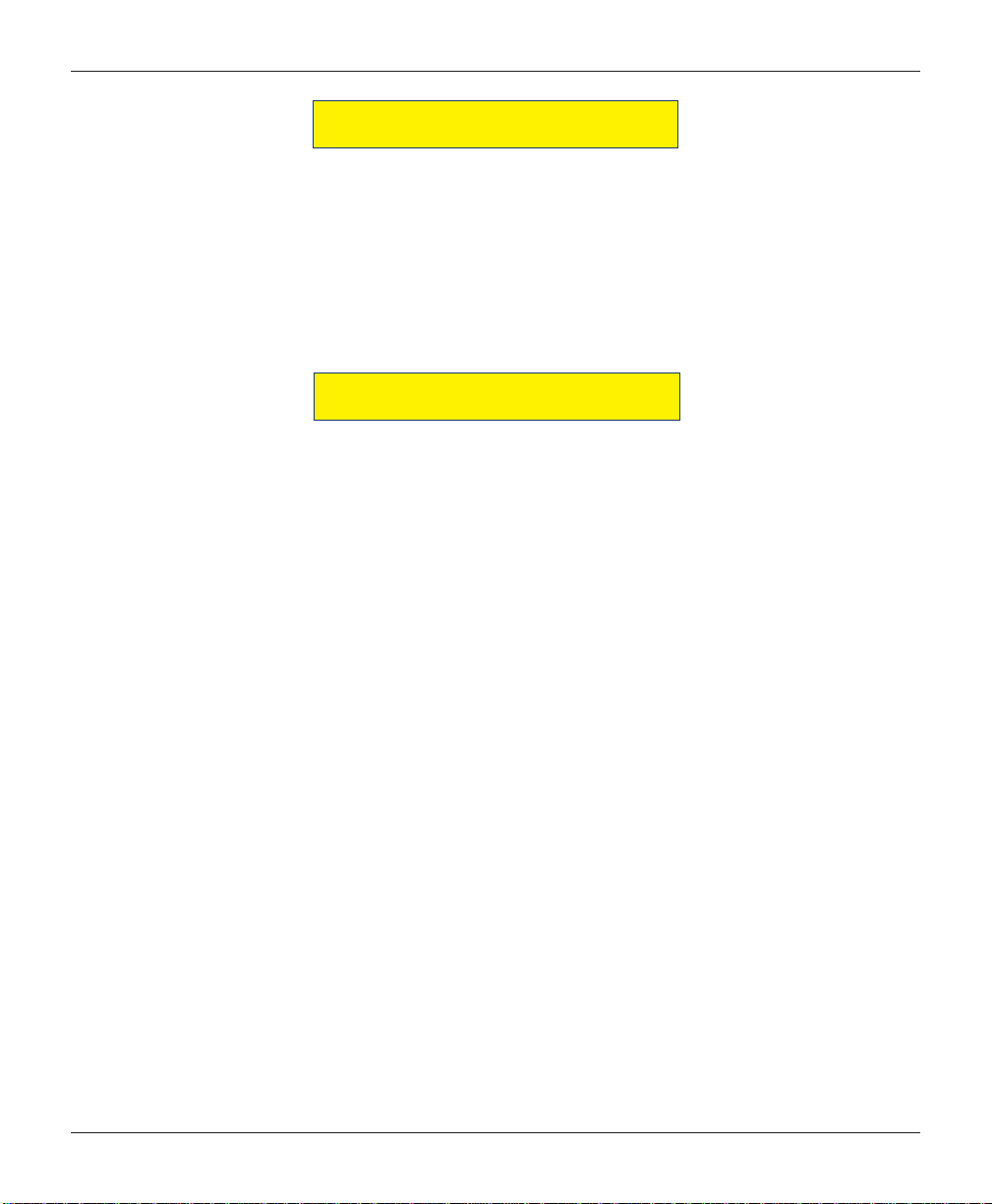
MODEL RL2000 USER MANUAL
INTRODUCTION
This section describes the basic operation of the terminal. The following topics are covered:
1. CONTROL PANEL LAYOUT. Describes the layout of the terminal’s control panel.
2. KEYPAD OPERATION. Describes the use of the alphanumeric keypads.
3. MENU-BASED OPERATION. Gives a general overview of the terminal display interface.
4. CUSTOMER TRANSACTIONS. Summarizes the actions involved in typical customer transactions. In
addition, the voice-enabled transactions feature is described.
CONTROL PANEL LAYOUT
The user interface of the terminal consists of the LCD screen, receipt chute, card reader, speaker, headphone jack (visually impaired), and 24 keys on three keypads. The Function keys are arranged in two
four-key groups, one group on either side of the LCD display. The main keypad consists of 10 alphanumeric keys, two arrow keys and four large control keys, all located in a 16-key group beneath the LCD
screen.
The main keypad and control keys have an integral raised Braille symbol to conform to the requirements
of the Americans with Disabilities Act (Figure 2-1).
LCD screen
Receipt
chute
Figure 2-1. Control panel layout.
Function
keys
Main
keypad
8
Card
reader
Headphone jack
Page 13
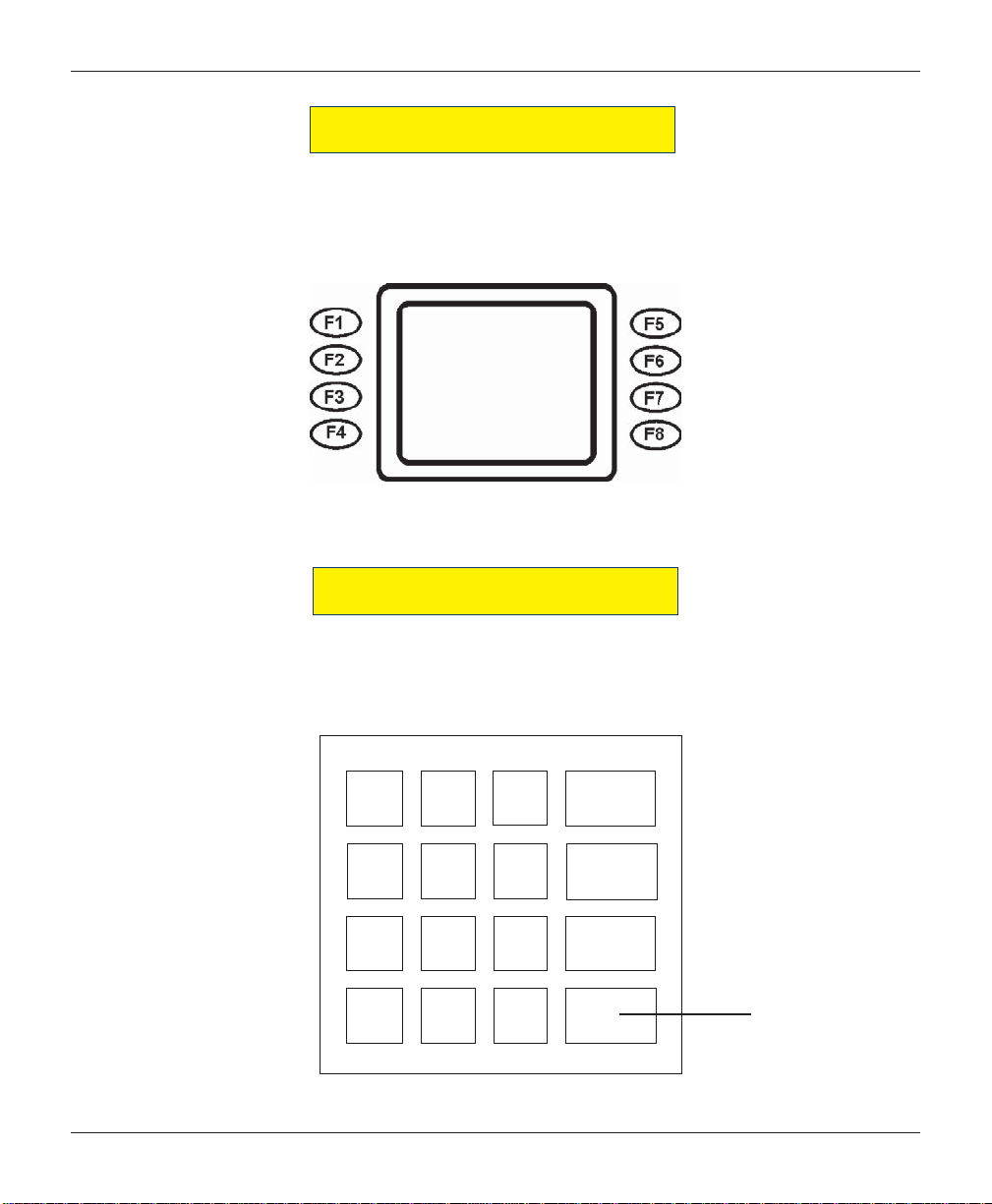
BASIC OPERATION
FUNCTION KEYS
The eight (8) keys, arranged in two four-key groups, are called screen function keys. A screen function
key is only active when a corresponding function or menu option is present next to that key . The
Function keys are designated F1 through F8, as shown in Figure 2-2.
Figure 2-2. Function key layout.
MAIN KEYPAD
The entry of numeric characters via the main keypad is straightforward: simply press the desired key .
However, in certain Management Function screens it may be necessary to enter alphabetic characters, a
procedure that’s available with the On-Screen keypad, explained on next page.
x
<
CTRL
Figure 2-3.
Alphanumeric
keypad.
1
QZ2ABC3DEF
4
GHI5JKL6MNO
7
PRS8TUV9WXY
0
CANCEL
CLEAR
O
ENTER
<>
9
Page 14
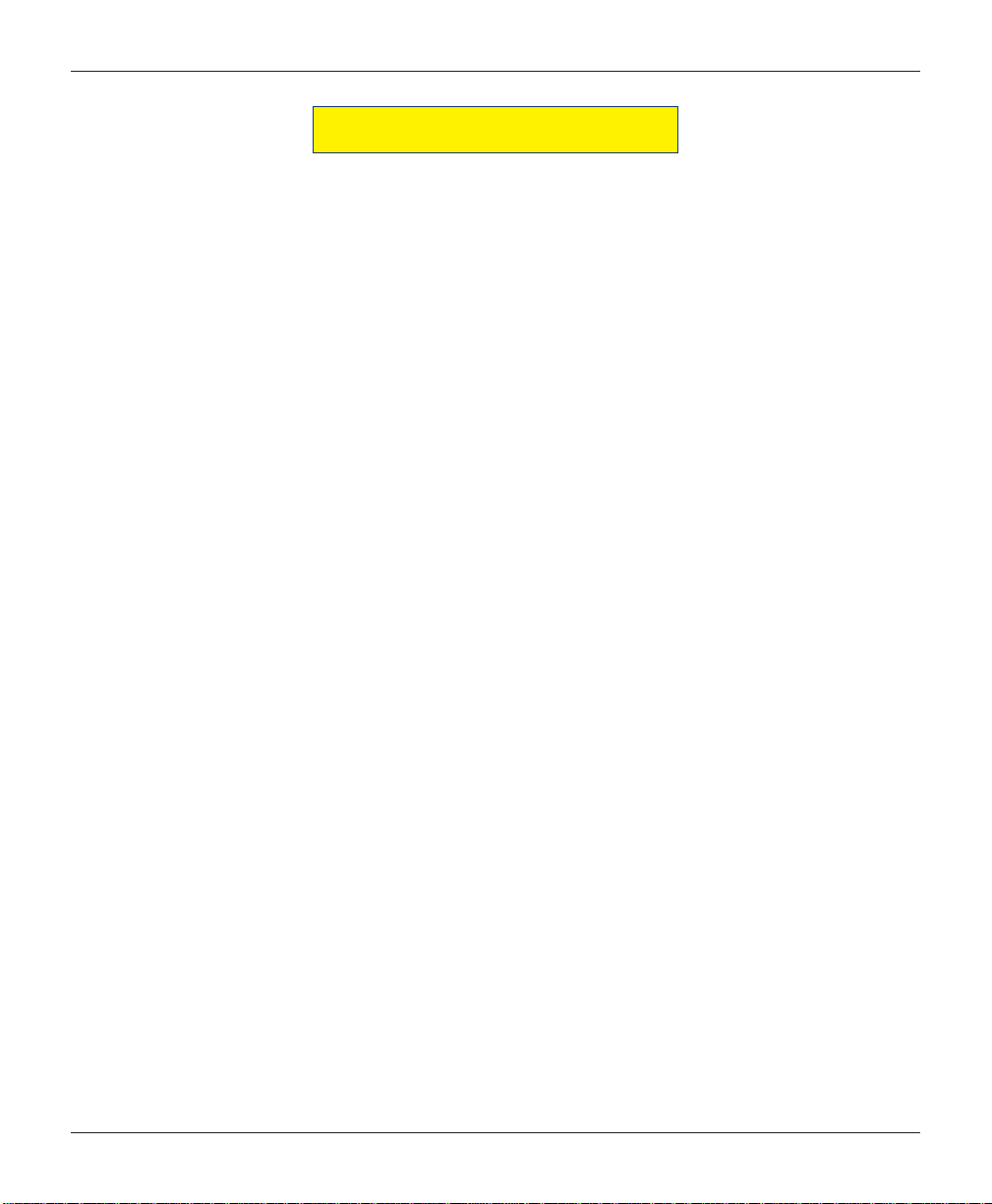
MODEL RL2000 USER MANUAL
ON-SCREEN KEYPAD OPERATION
To enter text characters into the dialog boxes that are displayed by the Management Functions, press the
F8 key to display the screen keyboard. Use the keys described below to navigate and enter required data.
(see Figure 2-4)
• The Arrow keys (< and >), the <8> key - (UP), and the <0> key - (DOWN) navigate the keyboard.
• Press the <ENTER> key to select the highlighted key entry.
• Press the <CTRL> key to switch between upper and lower case characters.
• Press the <CANCEL> key to Exit the keyboard.
• Press the <CLEAR> key for the Backspace operation.
• Press the <1> key to reposition the keyboard to another location on the display.
• Press the <2> key to positon the cursor on a new line.
Figure 2-4. On-screen keyboard.
10
Page 15
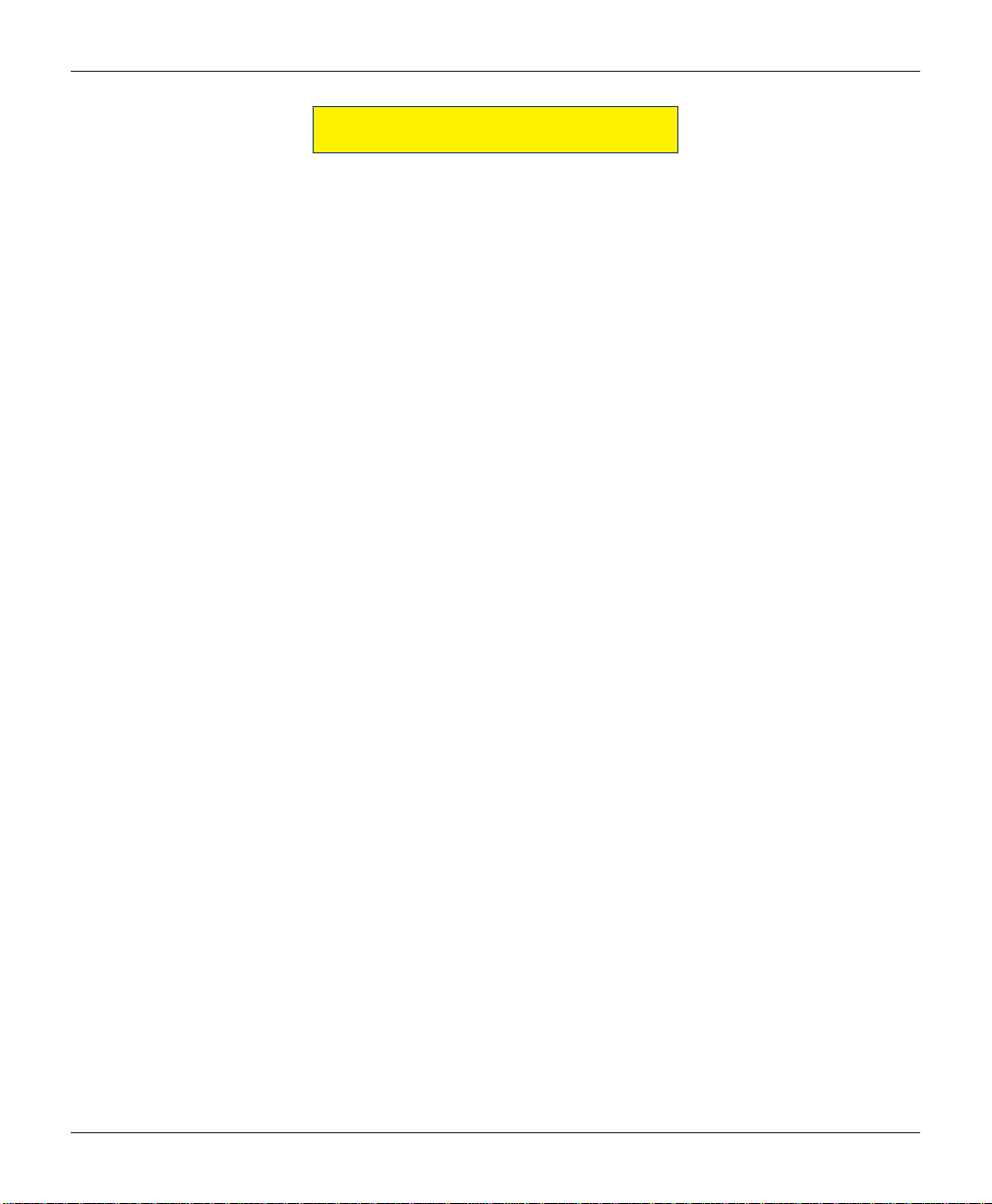
BASIC OPERATION
MENU-BASED OPERATION
The terminal operates as a menu driven system. Messages and menu options presented on the LCD
display screen guide the user’s actions. The desired menu option is selected by pressing one of the keys
located to the left and right of the display. For the purpose of security many screens timeout after a preset
time interval, usually 30 seconds. The timeout length may vary depending on the function being
performed.
When a screen timeout occurs, a screen is presented which asks the user if more time is needed. If the
user chooses NO, the Customer Welcome screen will be presented. If YES is chosen, the user is returned
to the function that was active prior to the timeout. If the user does not make a selection within an
additional 30-second countdown period the terminal will automatically go to the Customer Welcome
screen.
Shortly after the unit is turned on, the top menu will be displayed. An example top menu is shown in
Figure 2-5. From the top menu, you can either:
1. Activate the terminal to perform customer transactions by pressing the key next to CUSTOMER
TRANSACTIONS.
2. Enter the terminal system management area by pressing the key next to MANAGEMENT FUNCTIONS.
Note: You will have to enter an appropriate password to view the Management Functions menu.
If you do not select a menu choice within 30 seconds the terminal will automatically default to the
Customer Welcome screen (a benefit of this feature is that in the event of a power interruption the
terminal will automatically begin accepting customer transactions shortly after power is restored).
Figure 2-5. Top menu screen.
11
Page 16
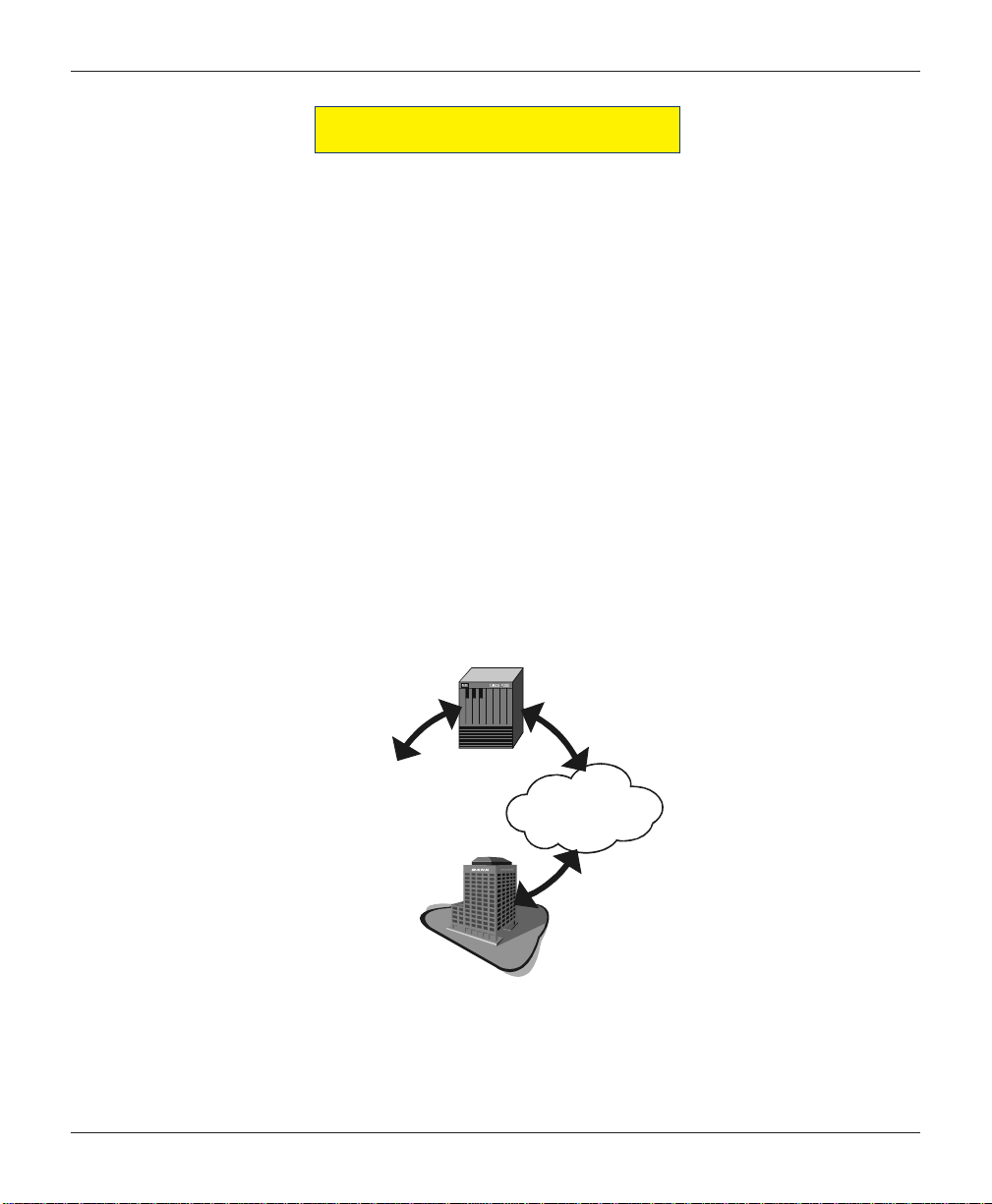
MODEL RL2000 USER MANUAL
BANK
PROCESSOR
ATM
NETWORK
CUSTOMER TRANSACTIONS
A customer begins a transaction by selecting from the Customer screen options. They insert their ATM
card into the card reader of the terminal. The card must be inserted so that the magnetic stripe can be
scanned by the card reader’s sensor. If the customer inserts the card incorrectly, a warning message will
be displayed, accompanied by several beeps to get their attention.
If there is a problem reading a card, make sure the customer is inserting the card correctly. Most problems
are the result of inserting the card incorrectly.
Once the card has been read in successfully, a surcharge message, if applicable, may be displayed (the
surcharge message may be displayed at the end of the customer ’s transaction selection). The customer
must then enter their secret Personal Identification Number (PIN) code. Once the PIN has been entered,
the transaction type and account are selected, and the desired amount of the transaction, if needed. The
transaction will be processed, typically in a matter of seconds.
Figure 2-6 shows how ATM transactions are handled. If the transaction was processed successfully, the
customer is prompted to retrieve the requested cash (for withdrawal transactions) and/or the applicable
transaction receipt, as needed. If the transaction was declined, a short receipt indicating the problem is
printed.
ATM
Figure 2-6. ATM transaction processing.
12
Page 17
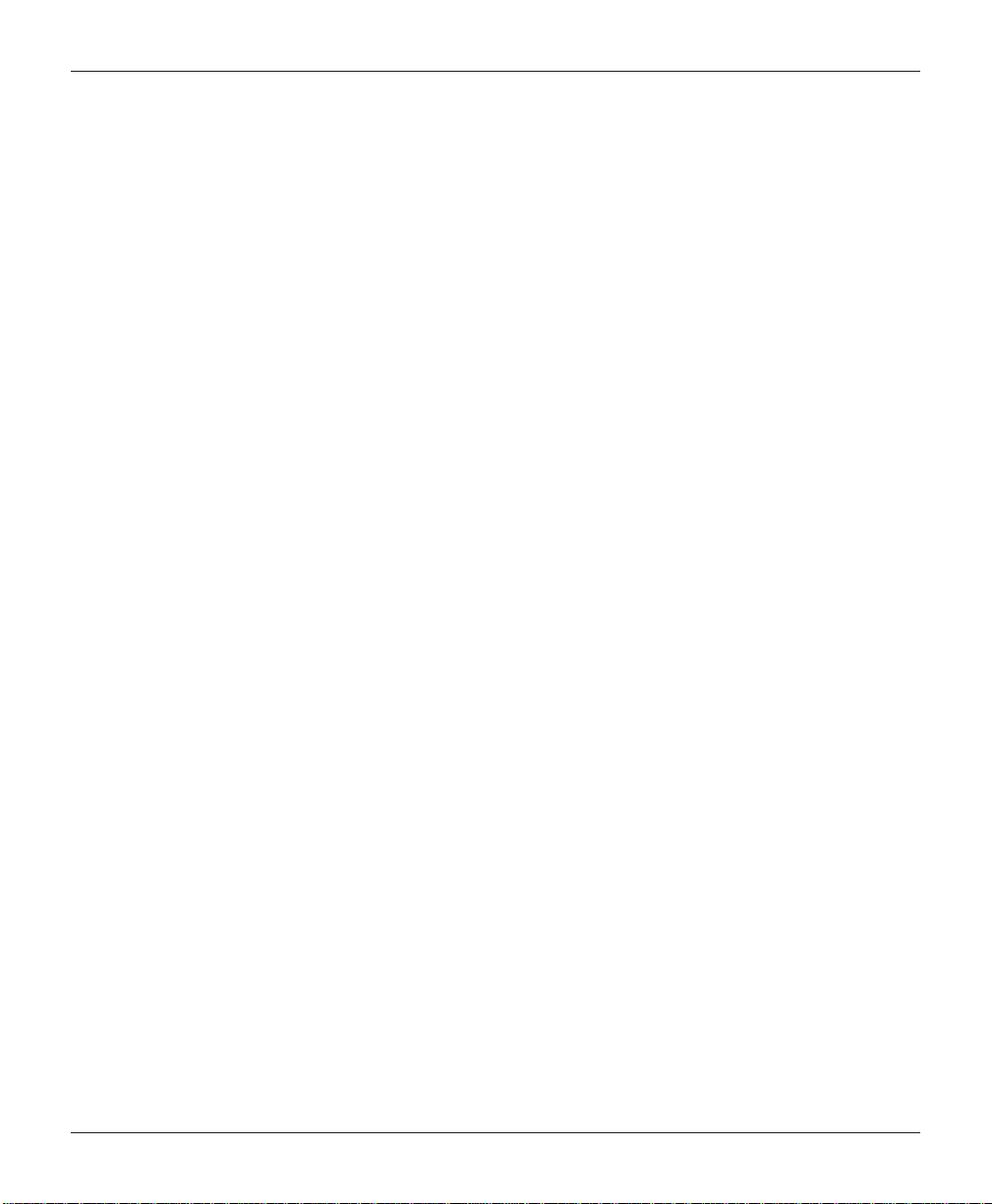
BASIC OPERATION
The ATM sends the customer transaction request to a processor. A processor is a financial intermediary,
such as an Independent Sales Organization (ISO), bank, or other financial institution that provides
transaction-processing services for ATMs. The ATM must be set up with a particular processor before
customer transactions can take place.
The processor routes the transaction to the appropriate ATM network. An ATM network is a regionally
or nationally organized clearing house for financial transactions, that deals directly with the appropriate
financial institution, such as the customer ’s bank or credit card company , in order to complete the
transaction. The processor will select the appropriate ATM network to use based on factors such as the
type of ATM or credit card used, location of the customer’s bank, or other considerations. The transaction may be transferred between several networks before ultimately reaching the customer ’s bank or
credit card company.
The ATM network routes the transaction to the appropriate bank or other institution, confirms successful completion of the transaction, and sends a confirmation message back to the processor. If the request
was for a cash withdrawal, an Electronic Funds Transfer (EFT) takes place to debit the funds (including
any surcharge fee, if applicable) from the customer’s bank account and credit the funds to the processor’s
bank account.
The processor forwards a confirmation message to the ATM (and an authorization to dispense currency,
in the case of a cash withdrawal). The ATM dispenses the requested currency, if necessary, and provides
the customer with a printed receipt as a record of the transaction.
The processor credits the merchant’s account for the amount of any cash withdrawals (plus surchar ge
fees, if collected), typically by the end of the next business day).
13
Page 18
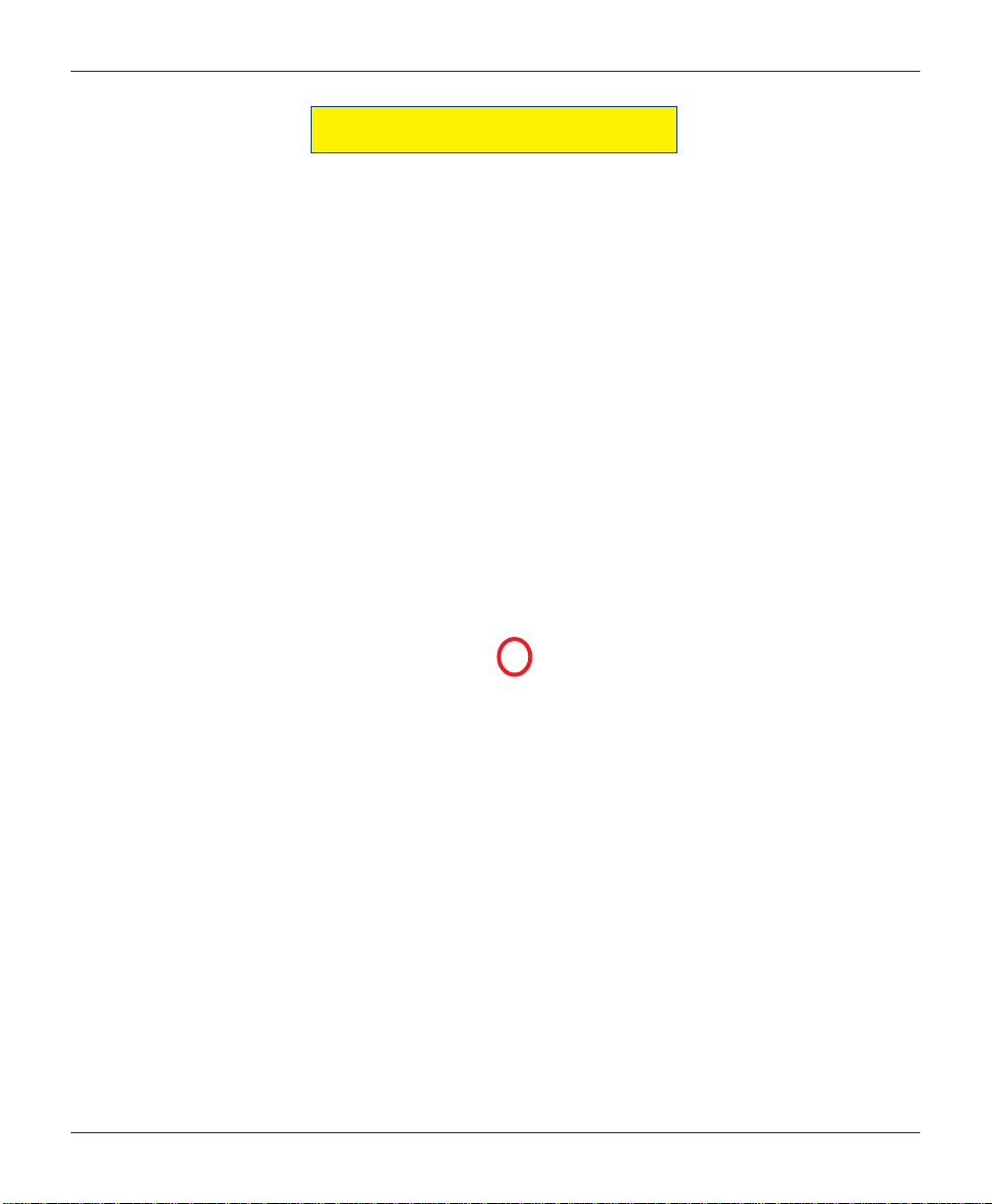
MODEL RL2000 USER MANUAL
VOICE-ENABLED TRANSACTION
The terminal provides voice feedback via an integrated output jack, enabling sight-impaired users to plug
in a set of headphones and receive spoken instructions to assist them in using the ATM (Figure 2-7).
A raised symbol helps a user locate the headphone jack. The ATM will automatically detect when a
headphone has been plugged into the jack, and will immediately switch into voice mode. Initially, a brief
spoken tutorial will orientate the customer to the ATM control panel interface. Once the customer begins
a transaction, spoken prompts will provide feedback and guide the customer through the successful
accomplishment of the transaction.
Figure 2-7. Headphone jack location.
Typical
14
Page 19
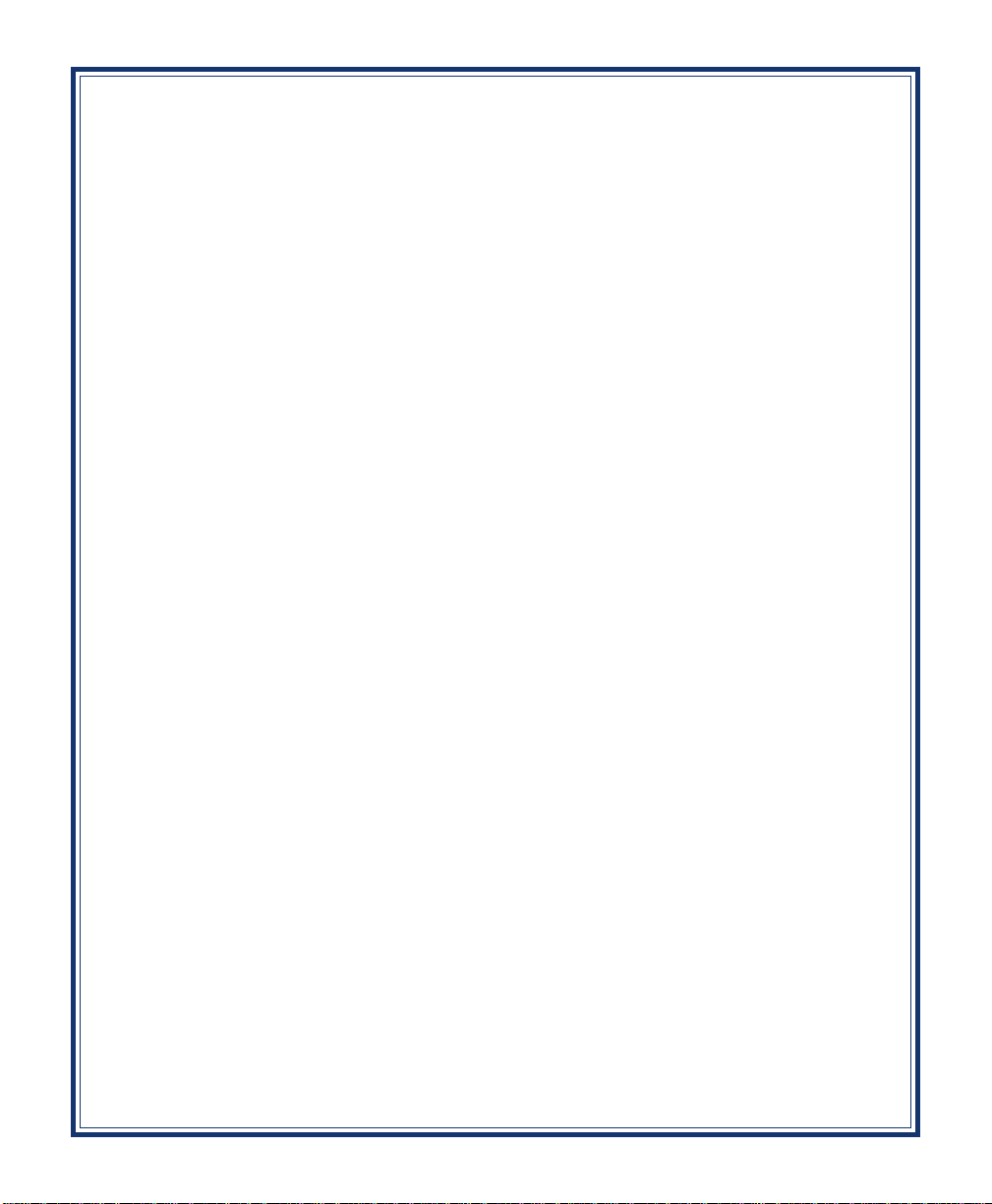
Minimech
SDD
SECTION 3
CASSETTE CLOSE
CASH REPLENISHMENT
NMD-50
TDM-250
15
Page 20
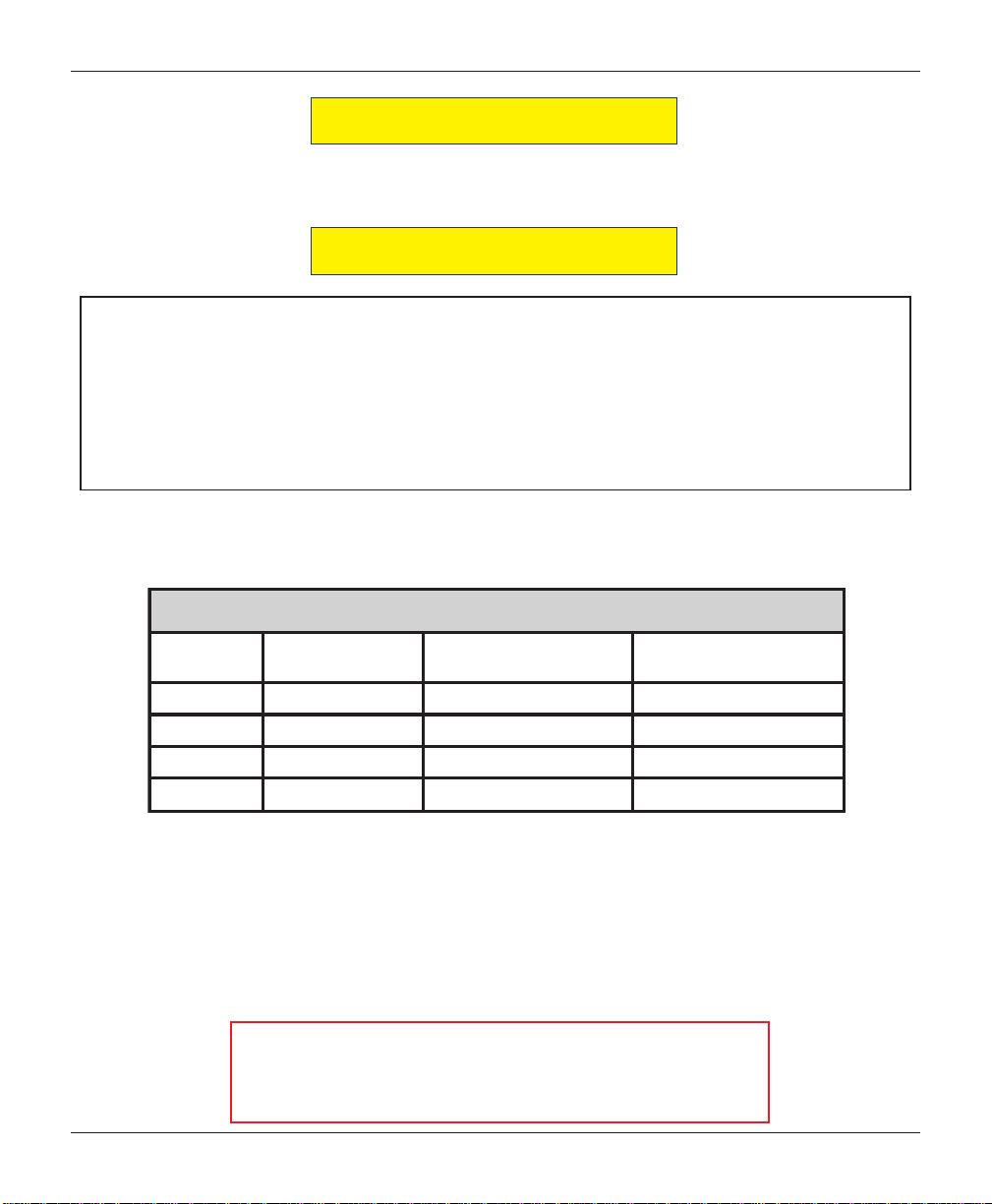
MODEL RL2000 USER MANUAL
INTRODUCTION
The purpose of this section of the manual is to describe the procedures for cassette closing and replenishment. Information concerning note handling and quality issues are explained where appropriate.
DISPENSING MECHANISMS
* PLEASE READ *
Starting approximately Apr, 08’ , the Model RL2000 will only offer (production units) the following
dispensing mechanisms - SDD, Minimech, TDM-250, and NMD-50. Units previously offered all TDMfamily dispensing mechanisms in addition to the SDD, Minimech, and NMD-50’S.
Also, there will only be one style of cabinet offered - deep cabinet which can accommodate the dispensers mentioned above.
Currency capacity depends upon the dispenser mechanism installed in the ATM, but is also af fected by
note quality and thickness. Typical capacities are provided in the following table:
SMS INAHCEMGNISNEPS ID0002LR
RESNEPS I DETTESSAC
052 -MDTelpi t luM)e t t essacrep(se t oN0031001
DDSel gn i Sse t oN008105
h c em i n i Mel gn i Sse t o N0 5 700 1~
0 5 - DMNelpi t luM)e t t essacrep(se t oN0581002
DEDNEMMOCER
Y T I CA P ACMUM I X AM
ETONDETCE JER
YT I CAPAC
The dispensing mechanism delivers the appropriate number of notes from the note cassette to fulfill the
customer’s withdrawal request. The purpose of the reject area or cassette is to accept and hold notes that
have been transferred from the note cassette but not dispensed. Some situations that could cause the
mechanism to reject notes are:
(1) Multiple notes stuck together (2) Note width too short or long.
Other conditions that could cause a reject are described in the next section, Note Condition.
**CAUTION**
DO NOT RECYCLE REJECTED NOTES INTO A CASSETTE!
Doing so could cause more rejects and/or currency jams.
16
Page 21
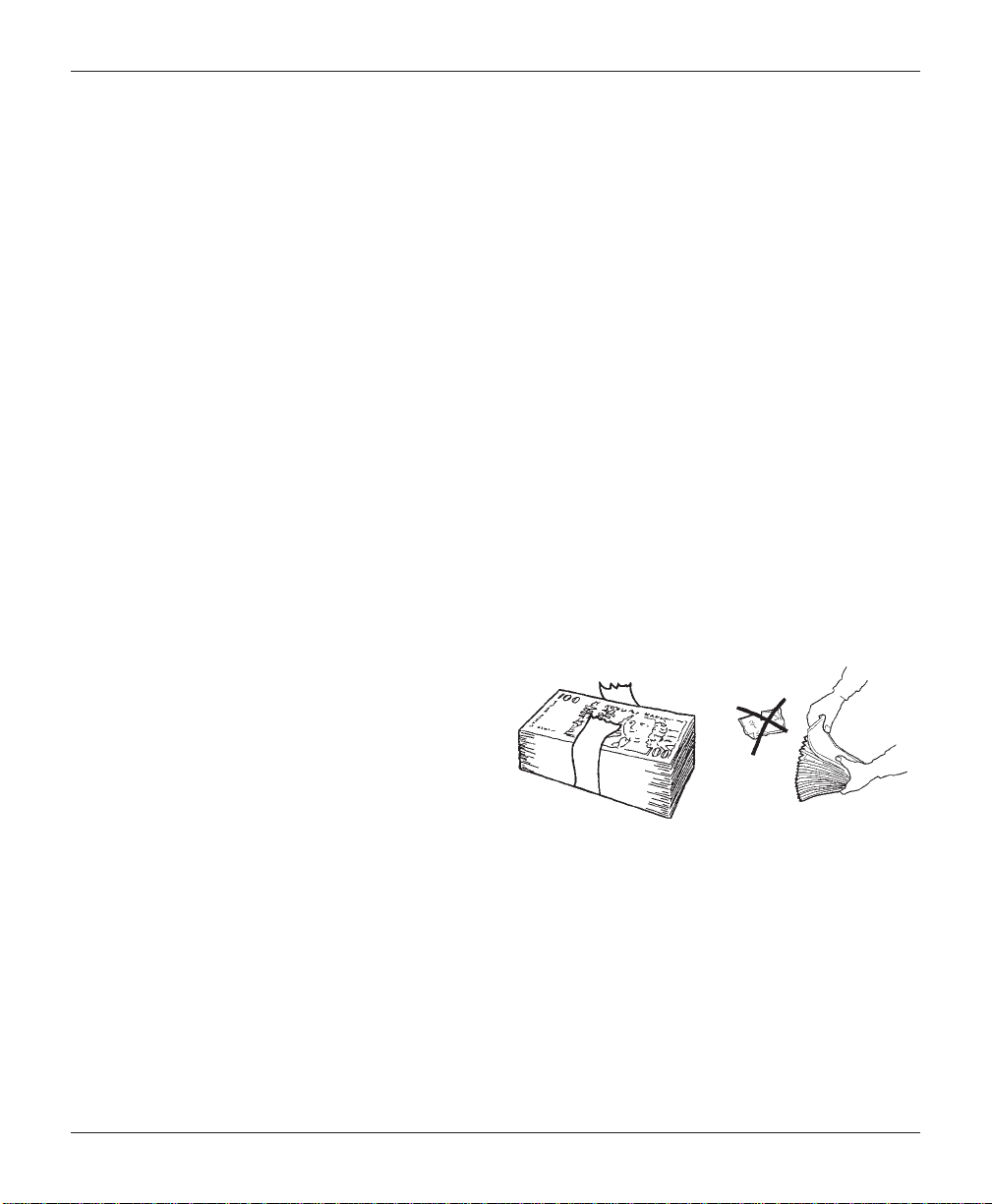
CASSETTE CLOSE / CASH REPLENISHMENT
NOTE CONDITION
The number of rejects can be directly influenced by the technique used to load the cassettes and the quality
of the currency. Notes loaded into the mechanism cassettes must be in “fit” condition if a high level of
performance (low reject and failure rate) is expected from the unit. “Fit” notes are defined as those that do
not possess any of the defects listed here:
USED NOTE DEFECTS
Adhesive or “sticky” substances on the surface of the paper .
Tears extending more than 1/2” from the edge of the currency.
Tears, holes, or missing sections in the body of the currency.
Tape on the surface of the currency used for repairing, patching or any other purpose.
Staples, pins, or any other foreign body attached to the notes.
Corner folds of a size greater than 1/2” on either axis.
Two or more notes joined by any means.
Excessively crumpled or crinkled.
PREPARING N OTES
Use the following procedures to prepare notes before inserting them into a note cassette.
PREPARING U SED NOTES
Remove the band around each bundle of notes.
Remove foreign objects (e.g. pins, paper clips, crumbs,
etc.).
Remove torn or very worn notes.
Straighten any folded notes.
NEW OR UNCIRCULATED NOTES
Remove the band around each bundle of notes. Separate the notes from each other by:
Figure 3-1. Removing
band.
Figure 3-2. Removing
Striking the bundle hard against the edge of a table or similar object.
Flipping through each bundle of notes in both directions at each end.
Using a note counter.
17
torn/worn notes.
Page 22
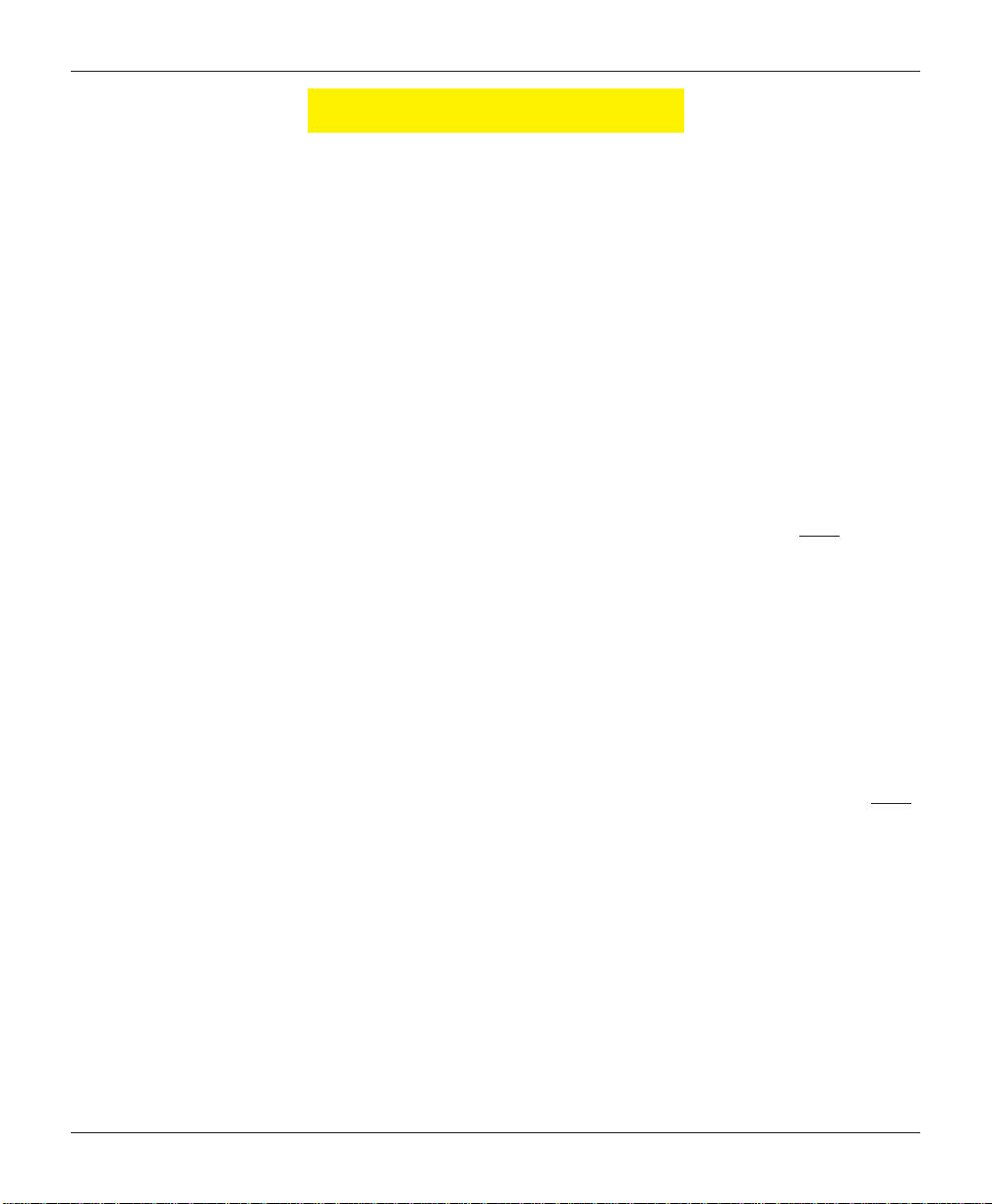
MODEL RL2000 USER MANUAL
CASSETTE CLOSE PROCEDURES
Follow Access instructions to enter MANAGEMENT FUNCTIONS. Select TERMINAL CLOSE FUNCTIONS. Select
CASSETTE CLOSE.
Select cassette(s) to Close. A check mark ( √ )
identifies which cassette(s) are selected. Press
<Enter>.
A Close report is displayed to be printed or
saved. This operation will reset the number of bills
in the cassette(s) to ZERO (0). Press <Enter>.
Remove and Replenish the selected cassette(s).
Procedures for cassette replenishment are
on the following pages.
After cassette(s) have been reinserted in the
dispenser, press <Enter>.
Note: If an NMD-50 dispenser is installed, wait for the
cassettes to LOCK (this is done automatically). Press
<Enter> if applicable.
Place selected cassette(s) IN SERVICE. Press
<Enter>. Note: The NMD-50 cassettes Must be Locked
and In Service for normal operation.
Enter Cassette Quantity (number of notes, NOT
value) for the selected cassette(s). Press <Enter>
to accept entry. Repeat for each selected cassette.
Note: If an NMD-50 dispenser is installed, wait for the
cassettes to UNLOCK (this is done automatically).
A Trial Cassette Close report automatically is
displayed to be printed or saved. Print and retain a
copy for starting point reference. Press <Enter> to
return to Close functions.
18
Page 23
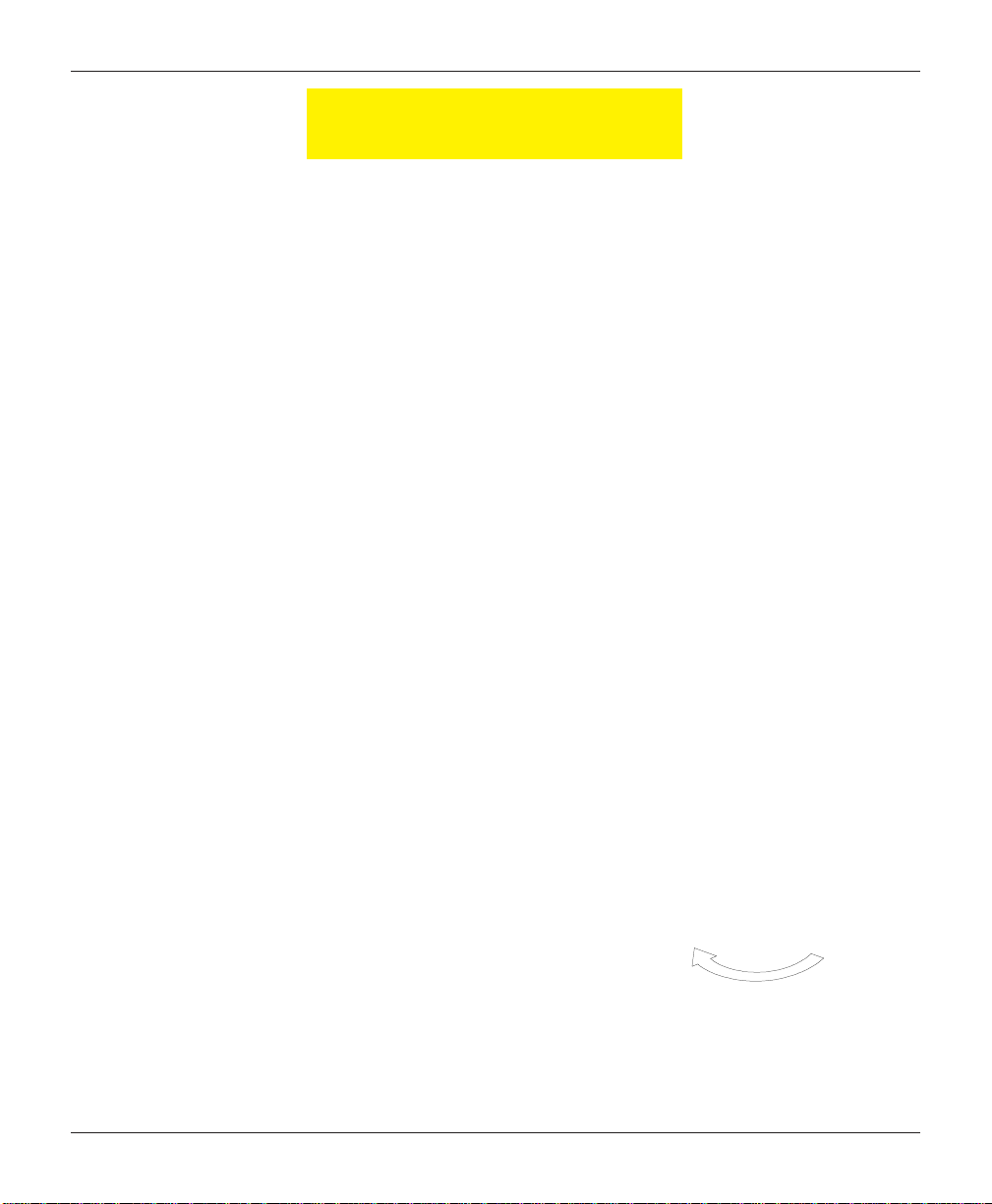
CASSETTE CLOSE / CASH REPLENISHMENT
REPLENISH CASSETTE
(TDM-250)
1. Unlock and open the security cabinet door.
2. Release the slide locking lever (now located on Left slide rail) and extend the dispenser mounting tray
fully as shown.
Slide release.
3. To gain access to the cassette(s), rotate the
mechanism mounting platform to the “SERVICE”
position:
Locate the spring-loaded locking pin on the
underside of the tray shown below.
Pull the pin down to release the swivel mounting
platform.
Grasp the Green-colored handle and slowly turn the tray
clockwise 180° so that the note and reject cassette(s) can be
accessed from the front of the unit.
Release the locking pin and move the mounting platform back
and forth slightly to ensure the pin snaps back into place,
locking the mounting platform into the “Service” position.
Locking pin location.
19
TDM extended fully.
Rotate turntable “clockwise”.
Page 24
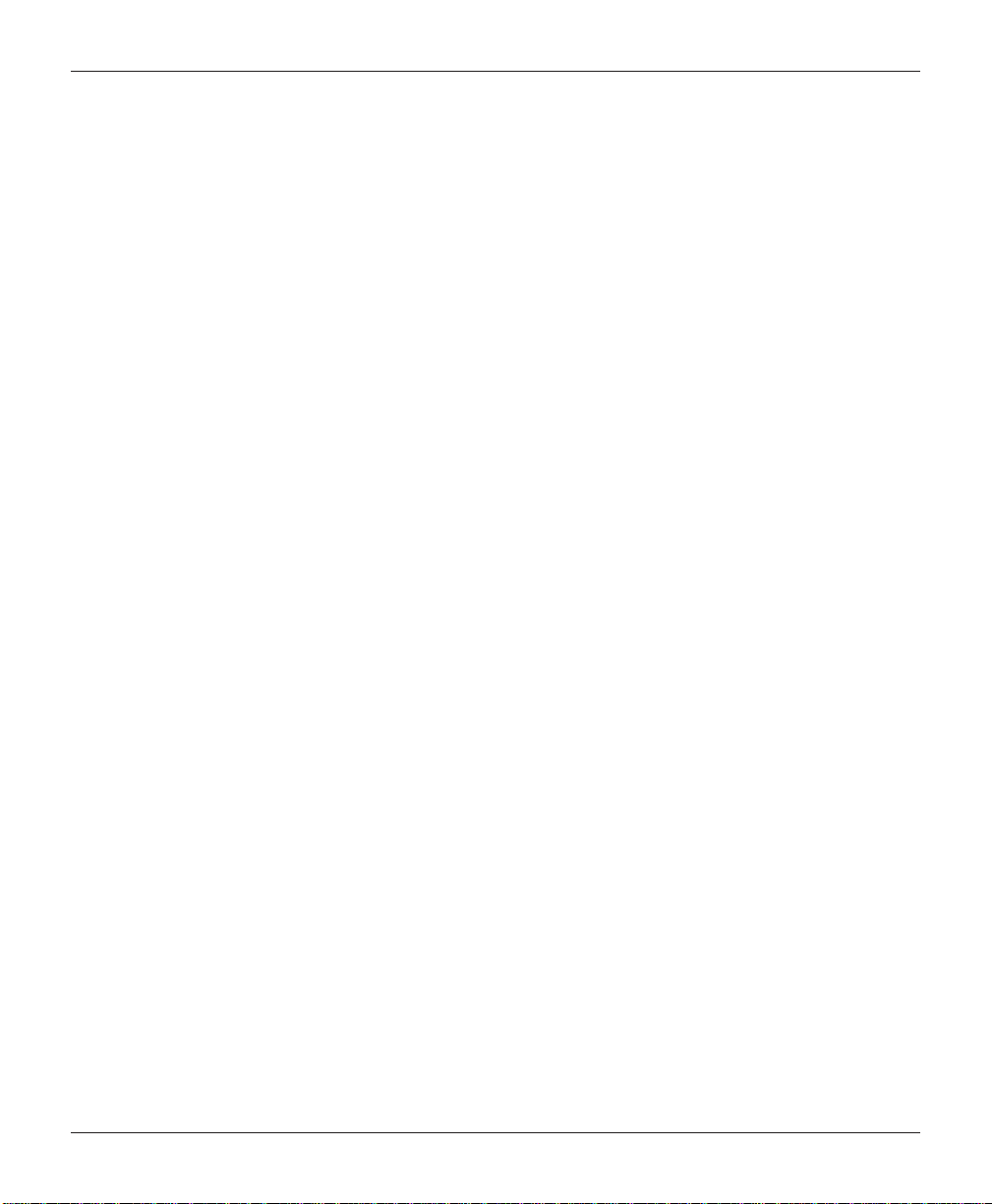
MODEL RL2000 USER MANUAL
4. To remove the note cassette(s), grasp the cassette handle and pull in a firm but controlled manner to
release the cassette from the snap catches. Try to use only the minimum amount of force to release the
cassette! The cassette will only move a few inches! Once released from the snaps, you can slide the
cassette out of the mechanism. Place the cassette on a level, flat surface for replenishment.
Reject cassette
Note cassette
Note cassette
Dispenser in “Service” position to access cassette(s).
20
Page 25
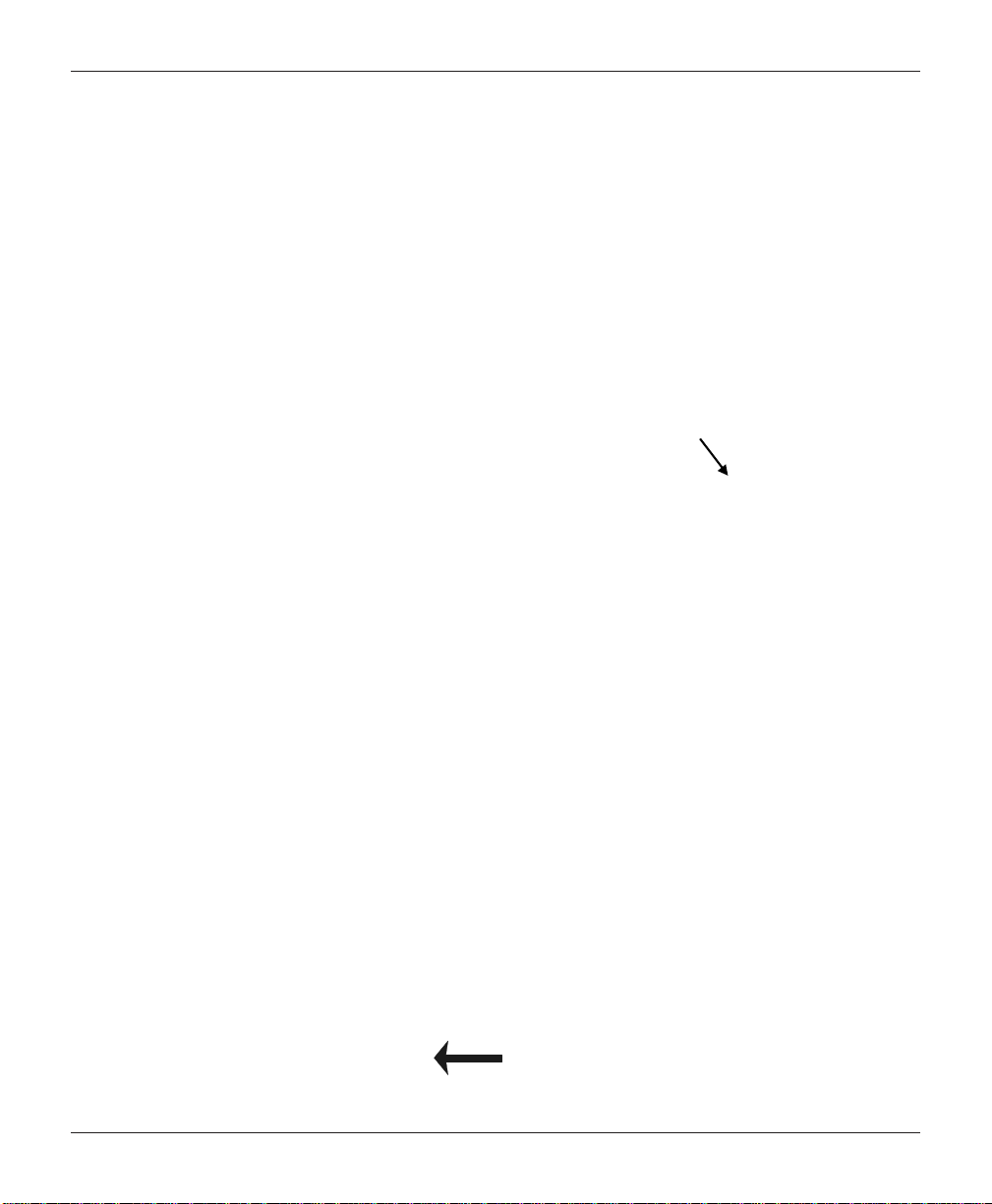
CASSETTE CLOSE / CASH REPLENISHMENT
LOADING THE CURRENCY CASSETTE
1. Unlock and open the cassette lid using the supplied key . Move the pusher plate to the rear of the
cassette (toward the handle).
Note: The pusher plate action will depend on the type of cassette in use. Some cassettes require you to
maintain pressure on the pusher plate as needed while loading notes. Other cassettes use a locking mechanism
to hold the packer plate in the loading position. On these cassettes, pull the pusher-plate all the way back
to the handle end of the cassette and turn the key to latch the pusher plate into the loading position.
Unlock and open note cassette.
2. Count the number of bills that remain in the cassette, if any. Next, count the number of bills that are
being added into the cassette.
3. Add the number of bills being placed into the cassette to the number that remained. The “Total”
number of these bills will be entered in the “ENTER CASSETTE QUANTITY” option. Place the currency into
the cassette between the pusher plate and front of cassette.
4. On cassettes that do not use a pusher-plate locking mechanism, release the pusher plate against the
notes. If the cassette uses pusher-plate locking, turn the key to release the catch, allowing the pusher
plate to compress the notes.
Pull the packer plate back. Some cassettes allow
the pusher-plate to be latched in position using the
key-lock.
21
Page 26
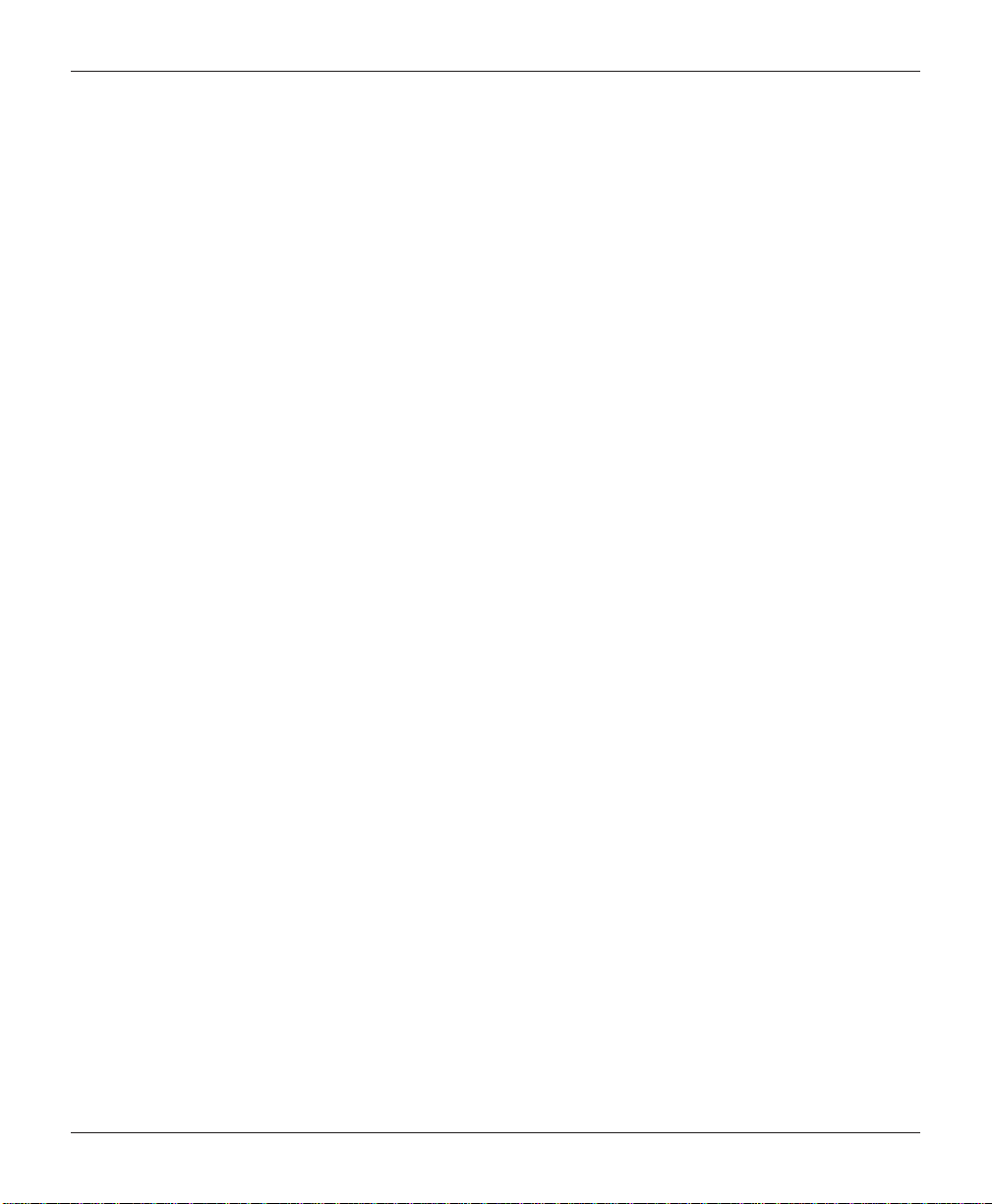
MODEL RL2000 USER MANUAL
5. Close and lock the cassette. Remove the key . Slide the cassette back into its compartment in the
dispensing mechanism. Make sure the cassette is fully inserted! You will feel the cassette latch
securely into the snap catches.
REMOVING THE REJECT CASSETTE
The reject cassette is located just above the currency cassette(s) in the dispensing mechanism. Follow
these steps to remove the reject tray:
1. Slide the reject cassette out of its compartment in the dispensing mechanism. Place the tray on a flat
surface.
2. Unlock the tray using the supplied key. Flip the top back to gain access to the reject compartment.
3. Remove any notes in the reject compartment. Close and lock the reject tray. Remove the key. Slide the
cassette back into its compartment in the dispensing mechanism. Make sure the reject cassette is fully
inserted! You will feel the cassette snap securely into the catches.
Note: You may wish to recor d the denomination and number of notes r emoved from the reject tray for use
when balancing the note tray against the cassette/day close records.
ROTATE DISPENSER MECHANISM
1. After reinstalling the currency and reject cassettes, pull down on the swivel platform locking pin to
allow the swivel platform to turn.
2. Rotate the mechanism counterclockwise 180° back to the “OPERATE” position. Release the slide
locking lever and push the mounting tray back into the security cabinet
22
Page 27
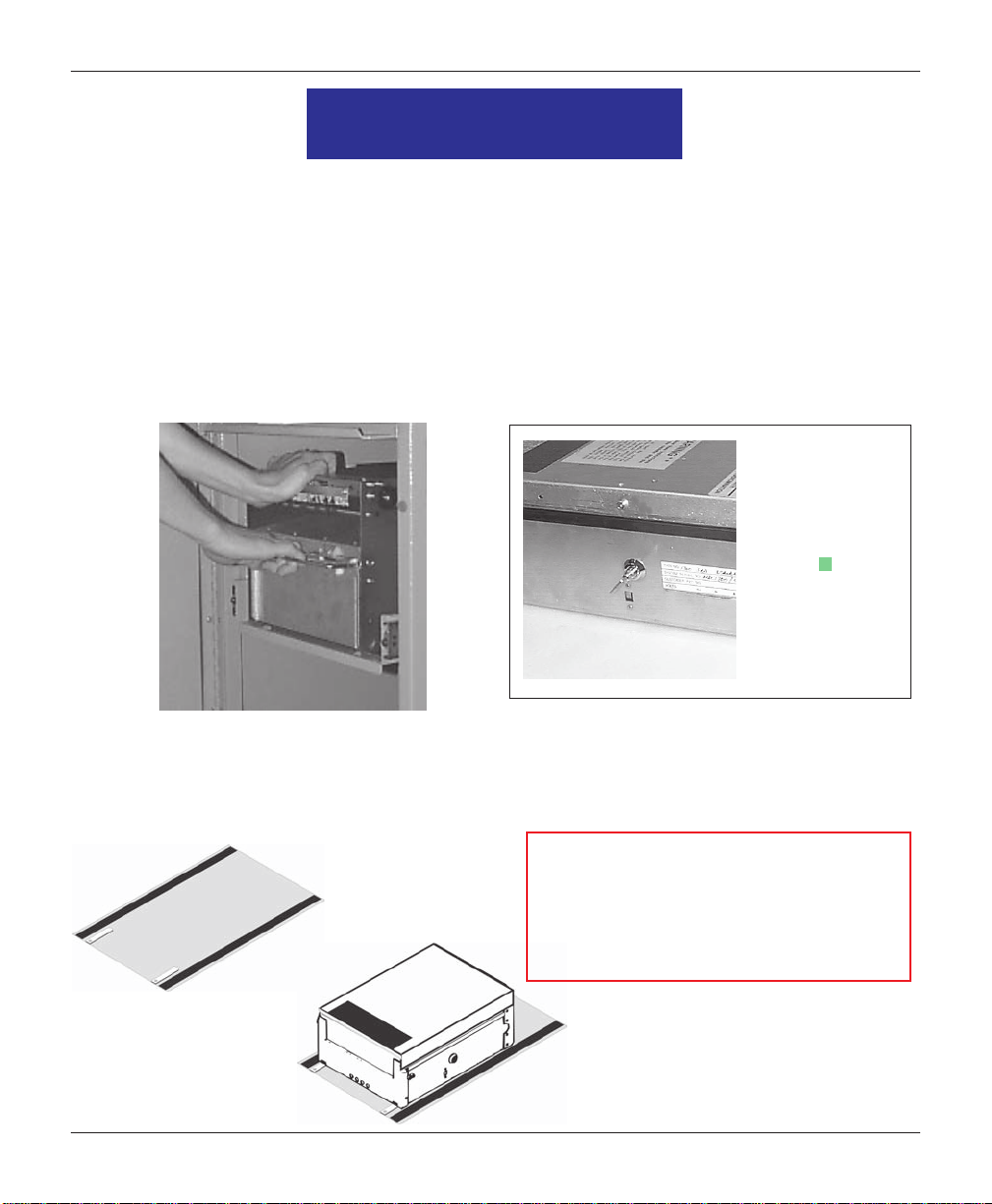
CASSETTE CLOSE / CASH REPLENISHMENT
REPLENISH CASSETTE
(SDD)
1. Unlock and open the security cabinet door.
2. To remove the cassette, grasp the handle on the front of the dispensing mechanism with one hand
while holding the mechanism in place with the other hand and pull sharply. Do not allow the cassette
to swing freely when it is pulled out. It may strike a near by object or person causing damage to or
injury to what it strikes!
3. The cassette must be primed with the cassette key before it can be inserted onto the loading tray. Insert
the key and turn clockwise to show the “GREEN” indicator in the window on the side of the cassette.
Green window
Cassette
“primed”
Removing cassette.
4. Place the cassette onto the loading tray provided with the back of the cassette facing the probes on the
tray. The shutter is unlocked as the cassette is pushed into the probes.
***WARNING***
IfRED is indicated in the window on the side
of the currency cassette, NEVER attempt to
insert the cassette into the dispenser or the
loading tray!
Loading tray.
Cassette on loading tray.
23
Page 28
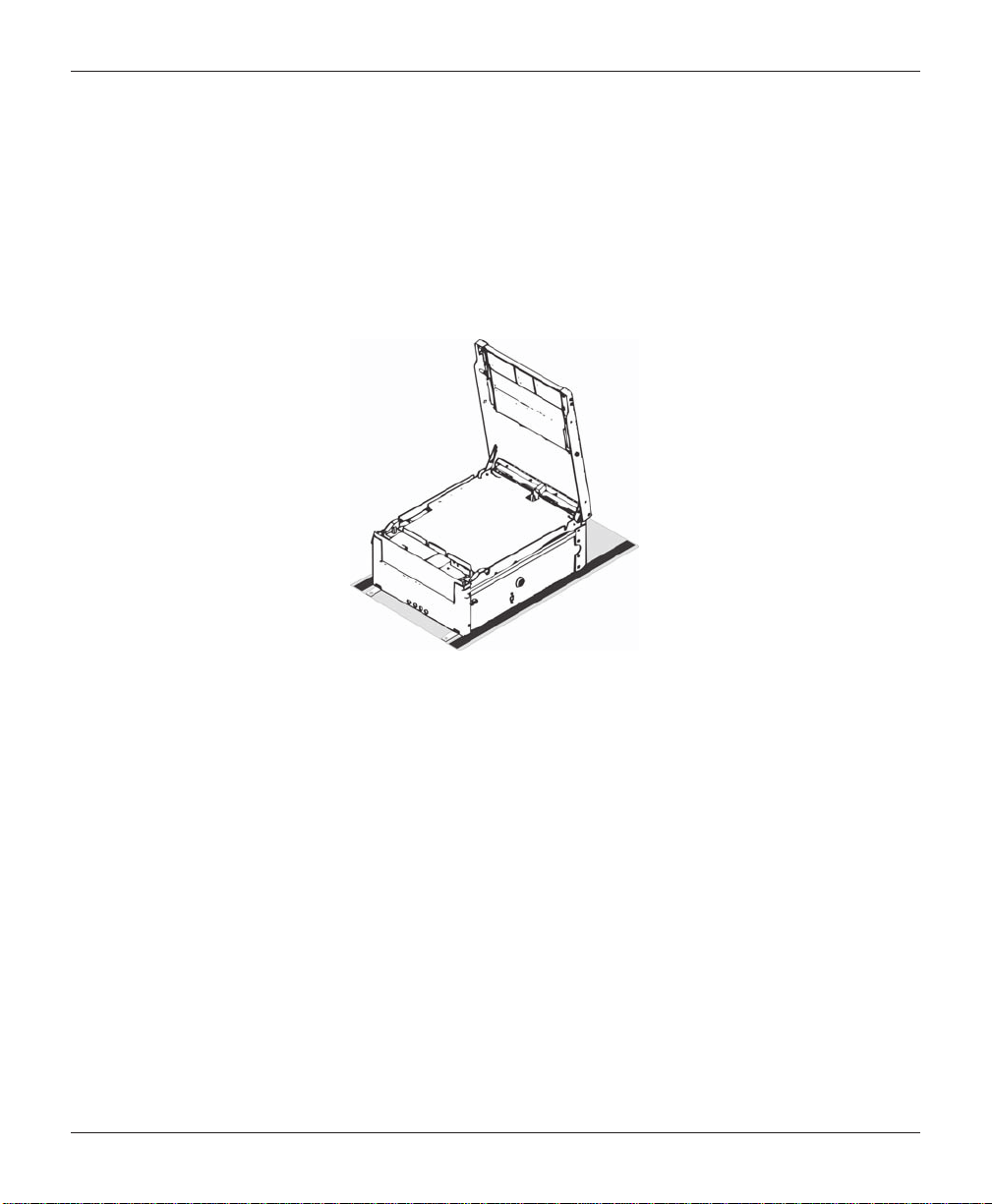
MODEL RL2000 USER MANUAL
5. Lift the cassette lid to expose the reject tray. Remove any rejected notes. Lift the reject tray to gain
access to the currency compartment.
Note: Y ou may wish to r ecor d the number of notes r emoved fr om the re ject tray for use when balancing the
note tray against the cassette/day close records.
6. Pull the packer plate to the rear of the cassette (away from the shutter) until it locks to the white packer
plate latch. It will be necessary to push down on the packer plate latch to lock the packer plate in place.
The packer plate will be held in this position until the lid is closed or the latch is released by pushing it
down. Be careful not to release the packer plate onto your fingers.
Cassette opened.
7. Count the number of bills that remain in the cassette, if any. Next, count the number of bills that are
being added into the cassette.
8. Add the number of bills being placed into the cassette to the number that remained. The “Total”
number of these bills will be entered in the “ENTER CASSETTE QUANTITY” option.
9. Place the currency into the cassette. Allow at least one inch of clearance between the packer plate
when it is fully retracted and the currency. This will allow the packer plate to compress the currency.
10. Release the packer plate and lower the reject tray and the lid. The cassette can now be removed from the
loading tray by sliding it away from the probes.
11. V eri fy that the cassette is primed! Be certain the “GREEN” indicator is showing in the window below
the key! Install the cassette into the dispenser by placing the cassette guides on the dispensers’ rails
and firmly pushing the cassette in until it locks in place.
12. Close and lock the security container.
24
Page 29
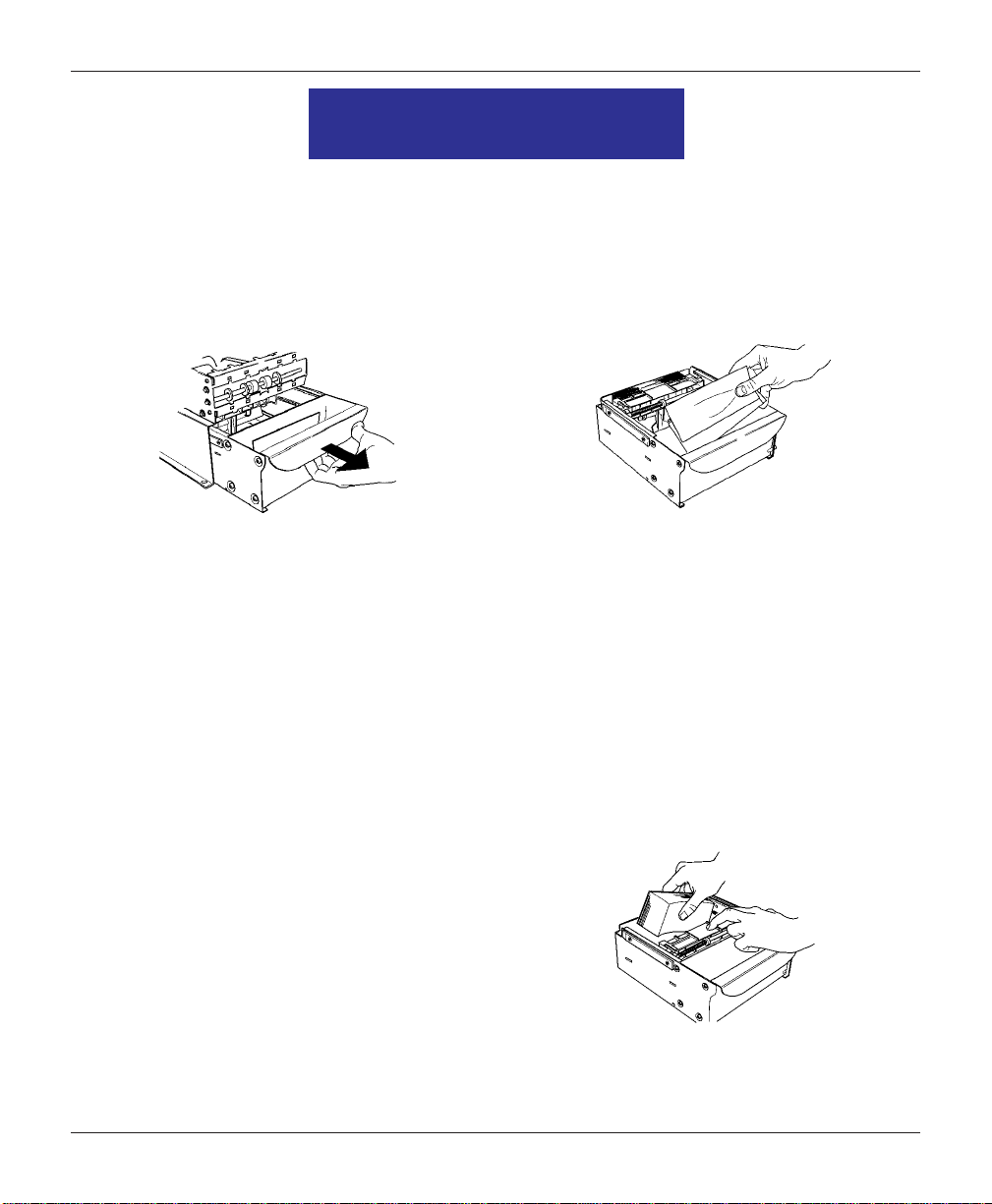
CASSETTE CLOSE / CASH REPLENISHMENT
REPLENISH CASSETTE
MECH 10 (MINIMECH)
1. Unlock and open the security cabinet door.
2. To remove the note tray, grasp the tray handle and slide the tray out of the mechanism. Place note tray
on a flat level surface.
3. Remove any rejected notes. The reject compartment is located nearest the handle side of the tray.
Removing note tray from the dispensing
mechanism.
Note: You may wish to record the number of notes removed from the reject compartment for use when
balancing the note tray against the cassette/day close records.
Removing rejected notes.
LOADING THE NOTE TRAY
1. Move the pusher plate to the rear of the tray (toward the handle). Ensure the pusher plate is fully back.
Maintain pressure on the pusher plate as needed while loading notes.
2. Count the number of bills that remain in the cassette, if any. Next, count the number of bills that are
being added into the cassette.
3. Add the number of bills being placed into the cassette
to the number that remained. The “Total” number of
these bills will be entered in the “ENTER CASSETTE
QUANTITY” option.
Load note tray with currency.
25
Page 30
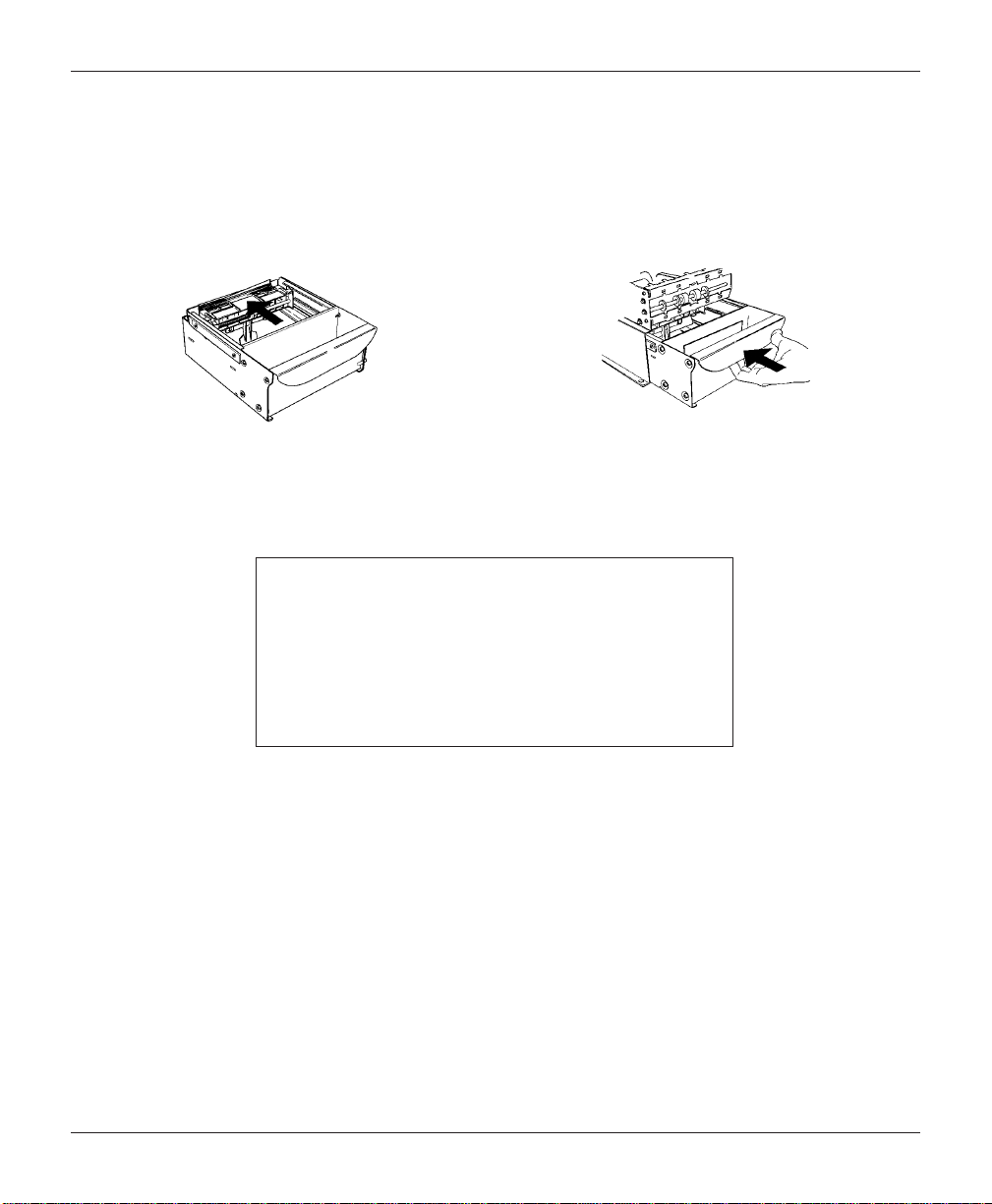
MODEL RL2000 USER MANUAL
4. Place the currency into the cassette. Allow at least one inch of clearance between the packer plate
when it is fully retracted and the currency. This will allow the packer plate to compress the currency.
5. Release the pusher plate against the notes.
6. Using the handle, slide the note tray into the dispensing mechanism. Make sure the note tray is fully
inserted!
Release pusher plate
7. Close and lock the security container.
If you get a status code, referred to as a Return Code,
of ‘20 20 26’, this is normal for a first-time Test
Dispense (6 notes went into the reject area of the
cassette). The dispenser is shipped in the “Relearn”
mode and it may take a few test dispenses for the
dispenser to learn note dimensions.
Slide note tray into dispenser mechanism.
NOTE
26
Page 31

CASSETTE CLOSE / CASH REPLENISHMENT
REPLENISH CASSETTE
NMD-50
REMOVING NOTE CASSETTES
1. UNLOCK the cassettes, using the Cassette Close procedures. Open the vault door to gain access to
the dispensing mechanism.
2. To remove the selected note cassette, grasp the cassette handle with one hand while holding mechanism in place with the other hand. Pull the cassette out slightly. Place one hand underneath to support
the cassette as you slide it completely out of the unit. Continue to support the bottom of the cassette to keep
it level as you place it on a table or other flat surface.
Removing note cassette.
OPENING NOTE CASSETTES
1. Open the cassette by simultaneously pressing the release button and lifting the lid. Flip the lid back
fully, allowing it to rest on the table or other flat surface.
2. Move the pusher plate to the rear of the cassette (toward the handle). Ensure the pusher plate is fully
back. It should stay in this position.
Press release button and lift top.
27
Pull packer plate back.
Page 32
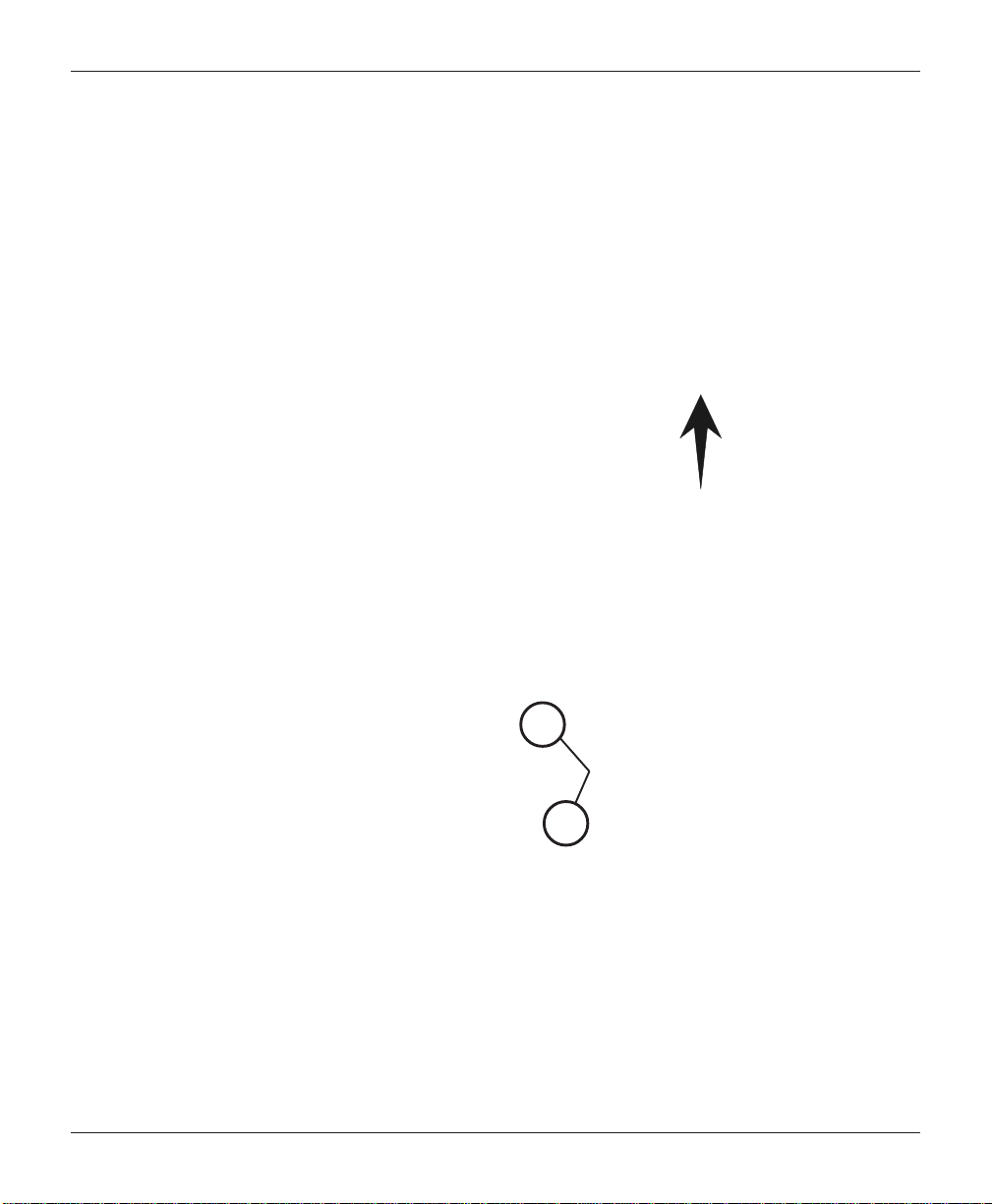
MODEL RL2000 USER MANUAL
LOADING NOTE CASSETTES
1. Count the number of bills that remain in the cassette, if any. Next, count the number of bills that are
being added into the cassette.
2. Add the number of bills being placed into the cassette to the number that remained. The “Total”
number of these bills will be entered in the “ENTER CASSETTE QUANTITY” option.
3. Move the pusher plate against the notes with just enough pressure to hold the notes.
Level the note pile.
4. Move the white plastic levers (Pawls) on the pusher plate to their fully extended position. This will
allow the pusher plate to retract and relieve pressure from the note stack when an unlock command
is sent to the dispenser .
“Pawls” extended.
Slide packer plate against notes.
INSTALLING NOTE CASSETTES
Once the cassettes have been loaded with currency , reinstall them in the mechanism. Make sure each
cassette is fully inserted.
28
Page 33

CASSETTE CLOSE / CASH REPLENISHMENT
REMOVING THE REJECT VAULT
There are two (2) types of Reject vaults: lockable (standard) and open (optional). These procedures reference the standard lockable type.
Lockable reject vault.
IMPORTANT!
If you remove the reject vault with power applied, the terminal will sense this and automatically
reset the rejected note count to ZERO. Therefore, to ensure an accurate rejected note count
NEVER REMOVE THE REJECT V AUL T WITH POWER APPLIED WITHOUT CHECKING FOR
AND REMOVING ANY REJECTED NOTES.
The reject vault is locked when it is removed from the dispensing mechanism. The color indicator shows a
green window when the reject vault is opened for note collection (inside the dispensing mechanism) and
when it is ready for use.
The color indicator shows a red window when the reject
vault is inserted into the dispensing mechanism and until
it is opened for rejected note retrieval.
1. To remove the reject vault, grasp the vault handle with one hand while holding the mechanism in place
with the other hand. Pull the vault out slightly. Place one hand underneath to support the vault as you
slide it completely out of the unit. Place it on a level surface.
Open (non-lockable) reject vault.
Indicator
29
Page 34
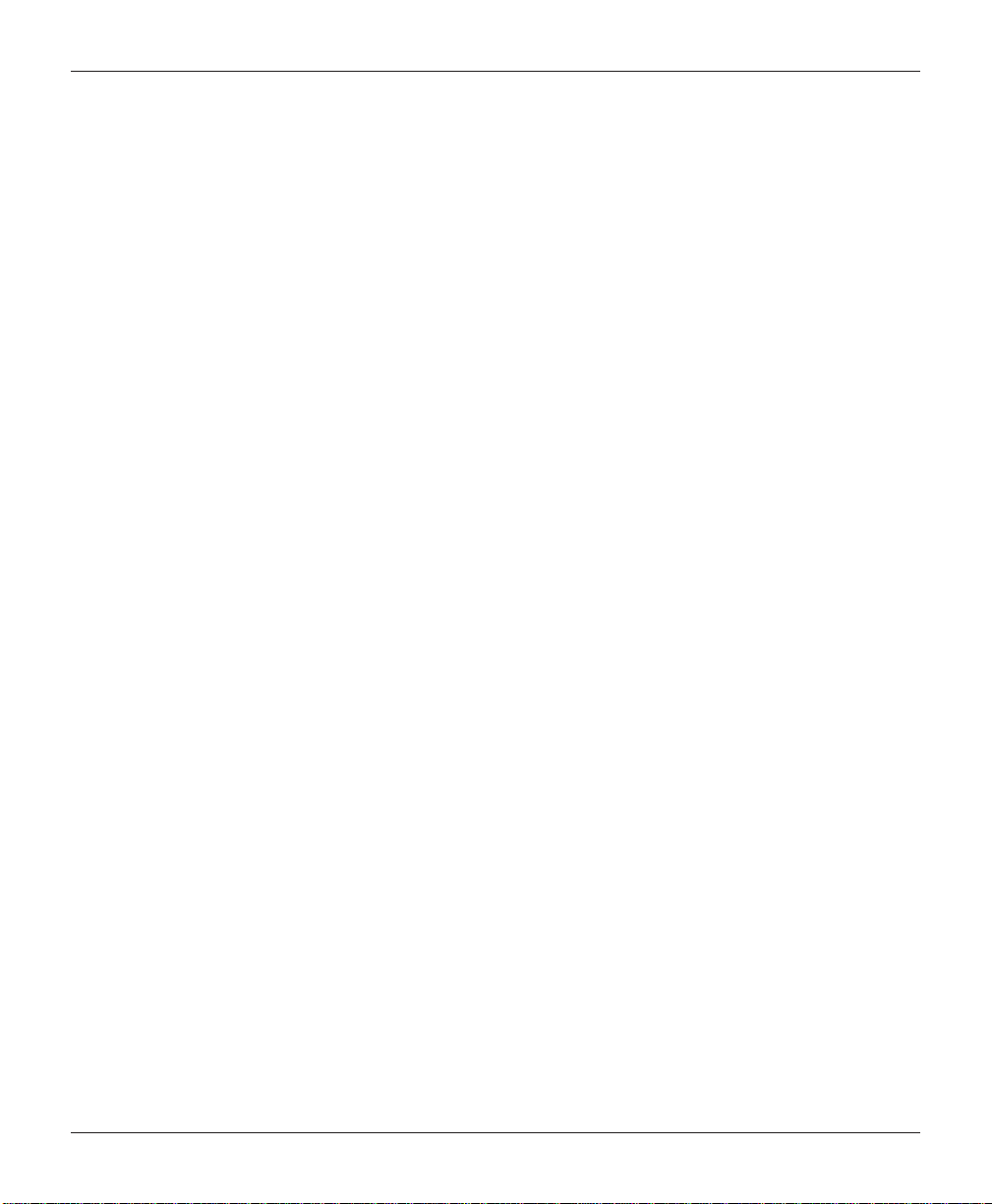
MODEL RL2000 USER MANUAL
OPENING THE REJECT VAULT
The reject vault is locked when it is removed from the dispenser. A color indicator window shows GREEN
when the vault is opened for collection and when it is ready for use. This condition is also referred to as the
PRIME position of the color window.
The color window shows RED when the vault is inserted into the dispenser and will show RED until it has
been removed from the dispenser and opened for collection.
Remove the vault seal (if applicable). Turn the small handle on the front counterclockwise and lift the lid.
Release the handle. Collect the rejected notes.
Open reject vault top.
CLOSING THE REJECT VAULT
After removing any rejected notes, turn the small handle about a half-turn counterclockwise and close the
lid. Allow the handle to return to the position of the seal bracket. At this point, the vault is primed and the
color window should be showing GREEN. If applicable, apply a new vault seal and lock the small handle to
the seal bracket.
INSTALLING THE REJECT VAULT
Slide the reject vault back into its slot in the mechanism. Make sure the vault is fully inserted. Close and lock
the security container.
30
Page 35
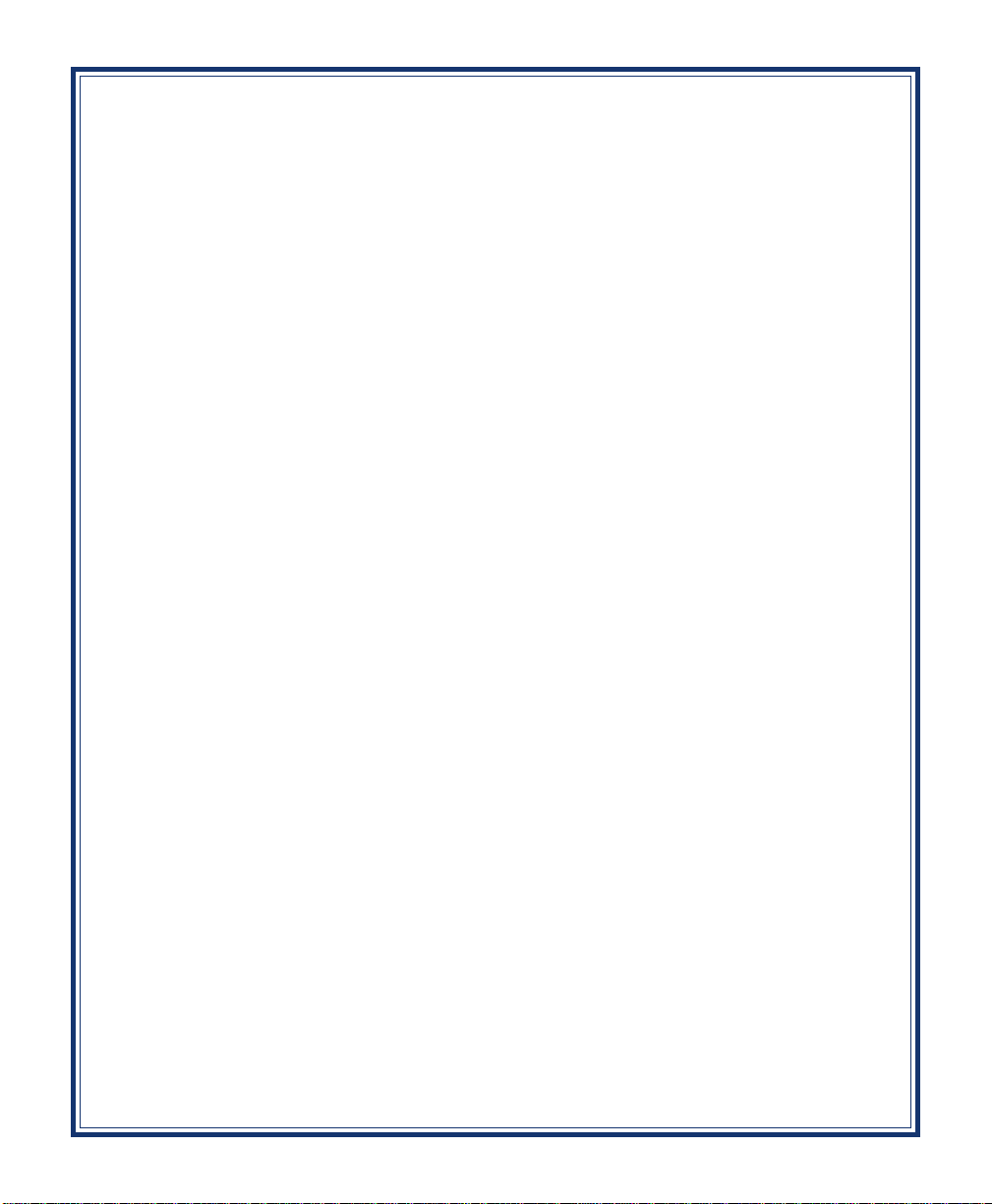
SECTION 4
GENERAL MAINTENANCE
31
Page 36

MODEL RL2000 USER MANUAL
INTRODUCTION
This section of the manual covers preventive and corrective maintenance procedures appropriate for user
personnel. The following areas are covered:
1. REPLENISHING RECEIPT PAPER. Describes how to replace a spent receipt paper roll.
2. CLEANING THE ENCLOSURE. The proper way to clean the ATM housing.
3. CARD READER CLEANING. The recommended card reader cleaning technique.
*Important*
Only qualified service personnel are authorized to repair or
service the terminal. Should a malfunction occur, DO NOT attempt to service the unit yourself! Contact your T riton certified
service provider!
REPLENISHING THE RECEIPT PAPER
NOTE: This operation must be completed with the AC power applied to the ATM.
1. Open the control panel by unlocking the top enclosure and pulling the hinged door forward.
2. If paper remains on the roll, cut or tear the paper between the roll and the printer.
** Caution **
DO NOT pull receipt paper backwards through the printer! This
may leave paper fragments that can
cause paper jams.
Cut paper between the roll and printer feed path.
32
Page 37

GENERAL MAINTENANCE
3. Use the receipt printer feed button to feed the paper through the paper path until all paper comes out
the front of the printer.
4. Remove the paper and spool from the paper bracket.
Paper feed button location.
5. Remove the tab securing the end of the new paper roll to itself. Use scissors to cut off all of the paper
up to and including the glue tab.
Remove the plastic spindle from the old paper roll and insert into the new roll of paper. Use a 4-inch roll
of 60 mm or 80 mm wide thermal paper, printer applicable
Be sure the spindle is inserted so that the paper will feed from the TOP of the roll when it is installed on
the paper bracket.
6. Place the new roll back on the paper bracket by sliding the small, slotted end of the spindle onto the slot
in the bracket as shown. Note that the paper feeds from the TOP of the roll!
Remove paper roll from bracket.
Place paper roll on bracket. Paper feeds from top of roll!
33
Page 38

MODEL RL2000 USER MANUAL
7. Feed the end of the paper into the printer take-up slot. The printer will activate and automatically feed
the paper through the printer and slightly out the front of the control panel.
8. If the printer does not feed automatically, open the printer assembly by pulling the release pin on the
side.
Feed paper into the printer take-up slot. Release pin location.
9. Rotate the printer towards the front of the unit.
10. Check the blue lever to ensure it’s in the correct position as shown. If it is not in the position shown,
move the lever (moves in 3 positions) to the correct position. Close the printer assembly and perform
step 7 again.
Rotate printer open.
11. Close and lock the control panel. Go to MANAGEMENT FUNCTIONS > DIAGNOSTICS and perform a RESET/
TEST PRINTER.
34
Blue tension lever (correct position).
Page 39

GENERAL MAINTENANCE
CLEANING THE ENCLOSURE
The ATM front panel is highly durable, resisting scratches and finger smudges. However , occasional
cleaning of the front panel and the plastic enclosure may be desirable. A soft dry or slightly damp cloth may
be used for cleaning. For best results, use a weak solution of a mild detergent and water.
** Caution **
A void using abrasive cleaners on any surface of the terminal.
Do not spray liquid cleaner directly on the unit.
CLEANING THE DISPLAY
The Liquid Crystal Display (LCD) on the front of the ATM has a plastic protective window that should be
cleaned only with a soft cloth, dampened with a weak solution of a mild detergent and water.
** Caution **
Do not use any abrasive cleaners on the window as it will scratch.
Do not spray liquids onto the screen as they may run down inside
the unit and cause damage.
CARD READER CLEANING
Special cleaning cards (P/N 06200-00055) are available for proper maintenance of the card reader. The reader
should be cleaned at least once a month by inserting and removing a cleaning card, as shown below. It may
be necessary to clean the card reader more often in locations that see heavy usage.
1. Remove the cleaning card from the sealed pouch.
2. Insert the cleaning card into the card reader and move in and out several times.
3. Remove the cleaning card and turn over to use other side.
4. Insert again several times.
5. Remove cleaning card and discard.
35
Page 40
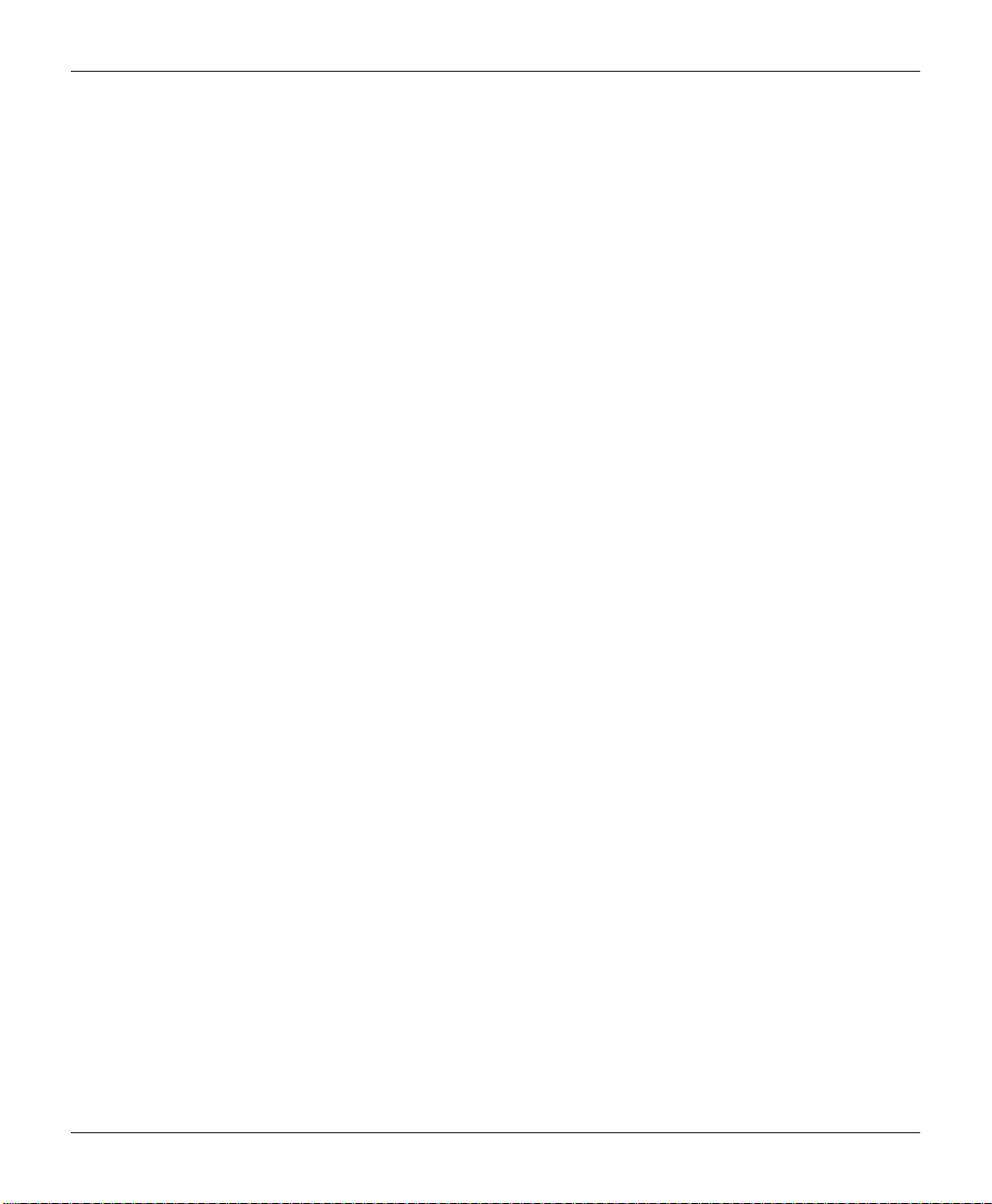
MODEL RL2000 USER MANUAL
THIS PAGE INTENTIONALLY LEFT BLANK
36
Page 41

APPENDIX A
SOFTWARE LICENSE AGREEMENT
COMPLIANCE / EMISSION STATEMENTS
A-1
Page 42

APPENDIX A
AUTOMATED TELLER MACHINE (“ATM”) SOFTWARE
END-USER AGREEMENT
IMPORTANT: PLEASE READ CAREFULLY:
BY INST ALLING OR OTHER WISE USING THE ATM, YOU (AS THE OWNER OR LESSEE OF THE ATM).
AGREE TO BE BOUND BY THE FOLLOWING TERMS AND CONDITIONS, INCLUDING, WITHOUT
LIMITATION, THE WARRANTY DISCLAIMERS, LIMITATIONS OF LIABILITY AND TERMINATION
PROVISION WHICH APPLY TO YOUR USE OF THE ATM SOFTW ARE CONTAINED IN THIS ATM AND
IS HEREBY LICENSED BY TRITON SYSTEMS OF DELAWARE, LLC. (“Triton”) TO YOU PURSUANT
TO THIS AGREEMENT.
IF YOU DO NOT AGREE TO OR ARE NOT WILLING TO BE BOUND BY THE TERMS AND CONDITIONS OF THIS AGREEMENT, DO NOT INSTALL OR OTHERWISE USE THIS ATM AND PROMPTLY
CONT ACT YOUR VENDOR. INST ALLING OR OTHERWISE USING THE ATM INDICA TES THAT YOU
ACCEPT THESE TERMS.
This ATM is manufactured by, and utilizes proprietary software owned by Triton Systems of Delaware, LLC.
and/or its suppliers. All right, title and interest in and to all component software installed or embedded in the
ATM (“ATM Software”) including all associated intellectual property rights, are and will remain the property
of Triton and/or its suppliers.
LICENSE: Triton grants you a limited, nonexclusive license to use the ATM Software but only in connection
with the operation of this ATM subject to the terms and restrictions set forth in this License Agreement. You are
not permitted to use the ATM Software in any manner not expressly authorized by this License. You acknowledge and agree that ownership of the ATM Software and all subsequent copies thereof regardless of the form or
media are held by Triton or its suppliers.
The software is licensed for use on this specifi c Triton ATM product and may not be used on any other product.
Otherwise, the supporting documentation, if any, may be copied only as essential for backup or archive purposes in support of your use of the ATM. You must reproduce and include all copyright notices and any other
proprietary rights notices appearing on any copies that you make.
ASSIGNMENT: NO REVERSE ENGINEERING: You may transfer the ATM Software to another party
but only in connection with a transfer of all your right, title and interest in and to this ATM and if such party accepts the terms and conditions of this License Agreement. If you transfer the A TM, you must at the same time
transfer the supporting documentation, if any, to the same party or destroy any such materials not transferred.
Modifi cation, reverse engineering, reverse compiling, or disassembly of the ATM and/or the ATM Software is
expressly prohibited.
A-2
Page 43

SOFTWARE LICENSE AGREEMENT / COMPLIANCE/EMISSION STATEMENTS
DISCLAIMER OF WARRANTIES AND LIMITATION OF DAMAGES
TO THE EXTENT PERMITTED BY LAW, THIS ATM SOFTWARE, INCLUDING ALL INCORPORATED
THIRD P AR TY SOFTW ARE, AND DERIVA TIVES IS PROVIDED, “AS IS”. TRITON MAKES NO REPRESENT A TIONS WITH RESPECT TO, AND DOES NOT W ARRANT THE PERFORMANCE OR RESUL TS YOU
OR YOUR CUSTOMERS MAY OBT AIN BY USING THE A TM. TRIT ON SPECIFICALL Y DISCLAIMS ANY
AND ALL WARRANTIES, EXPRESS, IMPLIED OR ST ATUTORY, INCLUDING WITHOUT LIMIT A TION,
W ARRANTIES OF QUALITY, PERFORMANCE, NONINFRINGEMENT, AND MERCHANT ABILITY OR
FITNESS FOR ANY PARTICULAR PURPOSE.
TRITON MAKES NO REPRESENTATIONS OR WARRANTIES AND ASSUMES NO OBLIGATIONS TO
YOU OR YOUR CUSTOMERS WITH RESPECT TO ANY TRANSACTION OR SERVICES ACCESSED
AND/OR UTILIZED IN CONSUMER-INITIATED TRANSACTIONS MADE FROM THIS ATM. IN NO
EVENT WILL TRITON, ITS AFFILIATES, DIRECTORS, OFFICERS, EMPLOYEES, AGENTS OR SUPPLIERS BE LIABLE TO YOU UNDER ANY THEORY OF TORT, CONTRACT, STRICT LIABILITY OR
OTHER LEGAL OR EQUITABLE THEORY FOR ANY PUNITIVE, CONSEQUENTIAL, INCIDENTAL,
SPECIAL OR SIMILAR DAMAGES, INCLUDING ANY LOSS PROFITS OR LOST SAVINGS, EVEN IF A
TRITON AGENT OR REPRESENTA TIVE HAS BEEN ADVISED OF THE POSSIBILITY OF SUCH DAMAGES, OR FOR ANY CLAIM BY ANY THIRD PARTY.
YOUR SOLE REMEDY AGAINST TRITON FOR DEFECTIVE PERFORMANCE OF THE A TM SOFTWARE
WILL BE LIMITED EXCLUSIVELY TO REPAIR OR REPLACEMENT OF THE ATM AND/OR THE ATM
SOFTWARE, AT TRITON’S SOLE DISCRETION.
Any warranty pertaining to the ATM, its mechanical components exclusive of the ATM software, shall be governed and controlled by any warranty given to you by Triton in a separate document accompanying this ATM.
The foregoing limitation of liability and exclusion of certain damages will apply regardless of the success or
effectiveness of other remedies.
GOVERNING LAW: This License Agreement shall be governed by the laws of the State of Mississippi and
by the laws of the United States, excluding their confl icts of laws principles.
SEVERABILITY: In the event any provision of this License Agreement is found to be invalid, illegal or unenforceable, the validity, legality and enforceability of any of the remaining provisions shall not in any way be
affected or impaired.
ENTIRE AGREEMENT : This License Agreement and the accompanying Limited Warranty set forth the entire
agreement between you and Triton, supersedes all prior agreements, whether written or oral, with respect to the
ATM Software, and may be amended only in writing signed by both parties.
A-3
Page 44
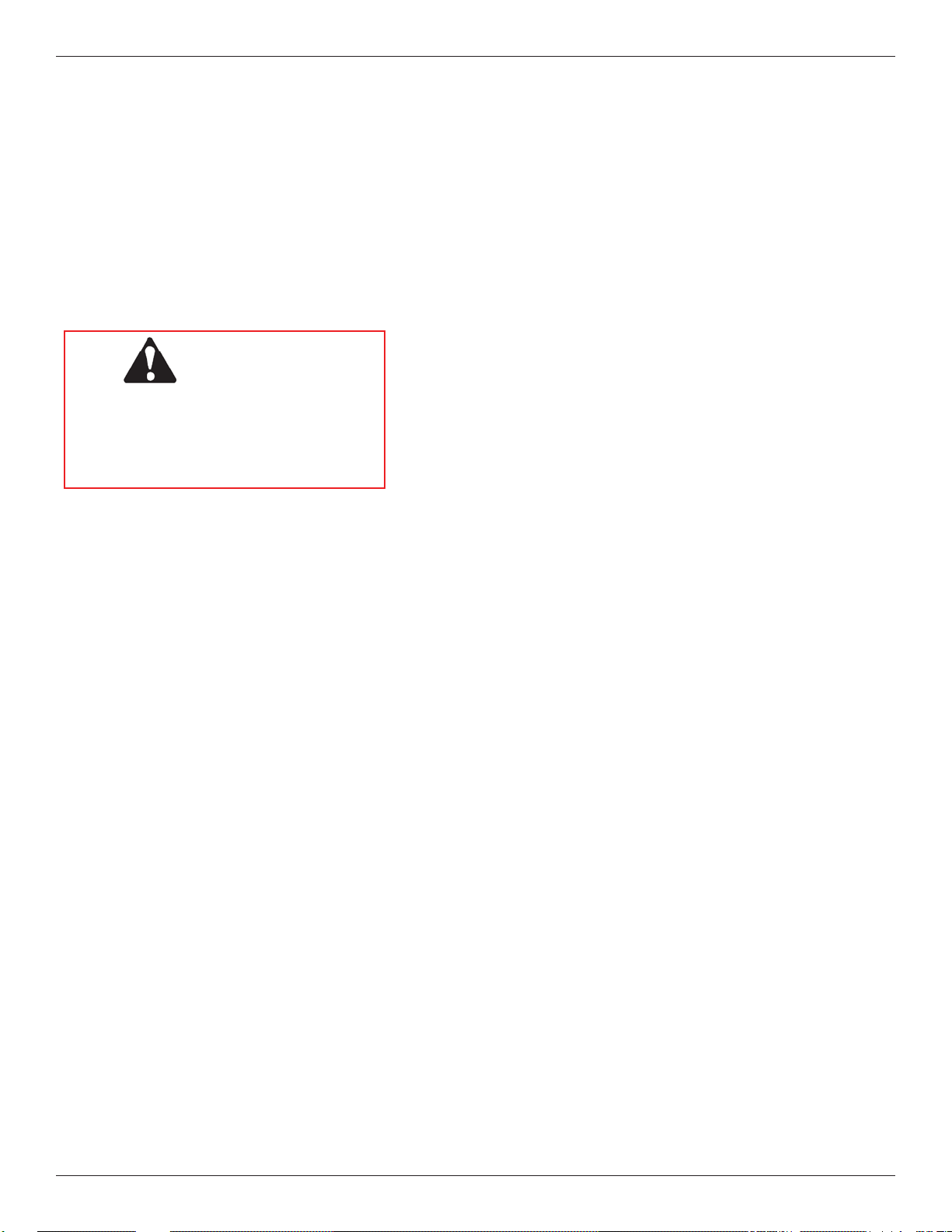
APPENDIX A
COMPLIANCE / EMISSION STATEMENTS
DISCLAIMER
The manufacturer of the Automated T eller Machine (ATM) product(s) described herein makes no representations
or warranties, either expressed or implied, by or with respect to anything in this manual, and shall not be liable for
any implied warranties of fi tness for a particular purpose or for any indirect, special, or consequential damages.
Information in this document is subject to change without notice and does not represent a commitment on the
part of the manufacturer.
MISSIONS (EMI)
E
** CAUTION **
(US Requirements)
Changes or modifi cations not expressly approved by
Triton Systems could void the r egulatory compliance
approval and the warranty. Use of this product in a
manner other than those described in this manual
may result in personal injury!
This device complies with Part 15 of the FCC
rules. Operation is subject to the following two (2)
conditions:
1) This device may not cause harmful interference.
2) This device must accept any interference received,
including interference that may cause undesired
operation.
NOTE:
This equipment has been tested and found to comply with the limits for a Class A digital device pursuant to Part
15 of FCC rules. These limits are designed to provide reasonable protection against harmful interference when
the equipment is operated in a commercial environment. This equipment generates, uses, and can radiate radio
frequency energy and, if not installed and used in accordance with the instruction manual, may cause harmful
interference to radio communications. Operation of this equipment in a residential area is likely to cause harmful
interference in which case the user will be required to correct the interference at his own expense. Changes or
modifi cations to this unit not expressly approved by the party responsible for compliance could void the user’s
authority to operate the equipment.
CANADIAN REQUIREMENTS
This digital apparatus does not exceed the Class A limits for radio noise emissions from digital apparatus set
in the Radio Interference Regulations of the Canadian Department of Communications. This Class A digital
apparatus complies with Canadian ICES-003.
Le present appareil numerique n’emet pas de bruits radioelectriques depassant les limites applicables aux appareils
numeriques de la Class A prescrites dans le Reglement sur le brouillage radioelectrique edicte par le ministere des
Communications du Canada. Cet appareil numerique de la classe A est conforme a la norme NMB-003 Canada.
UK / AUSTRALIA / SOUTH AFRICA REQUIREMENTS
Warning:
This is a Class A product. In a domestic environment, this product may cause radio interference in which case
the user may be required to take adequate measures.
A-4
Page 45
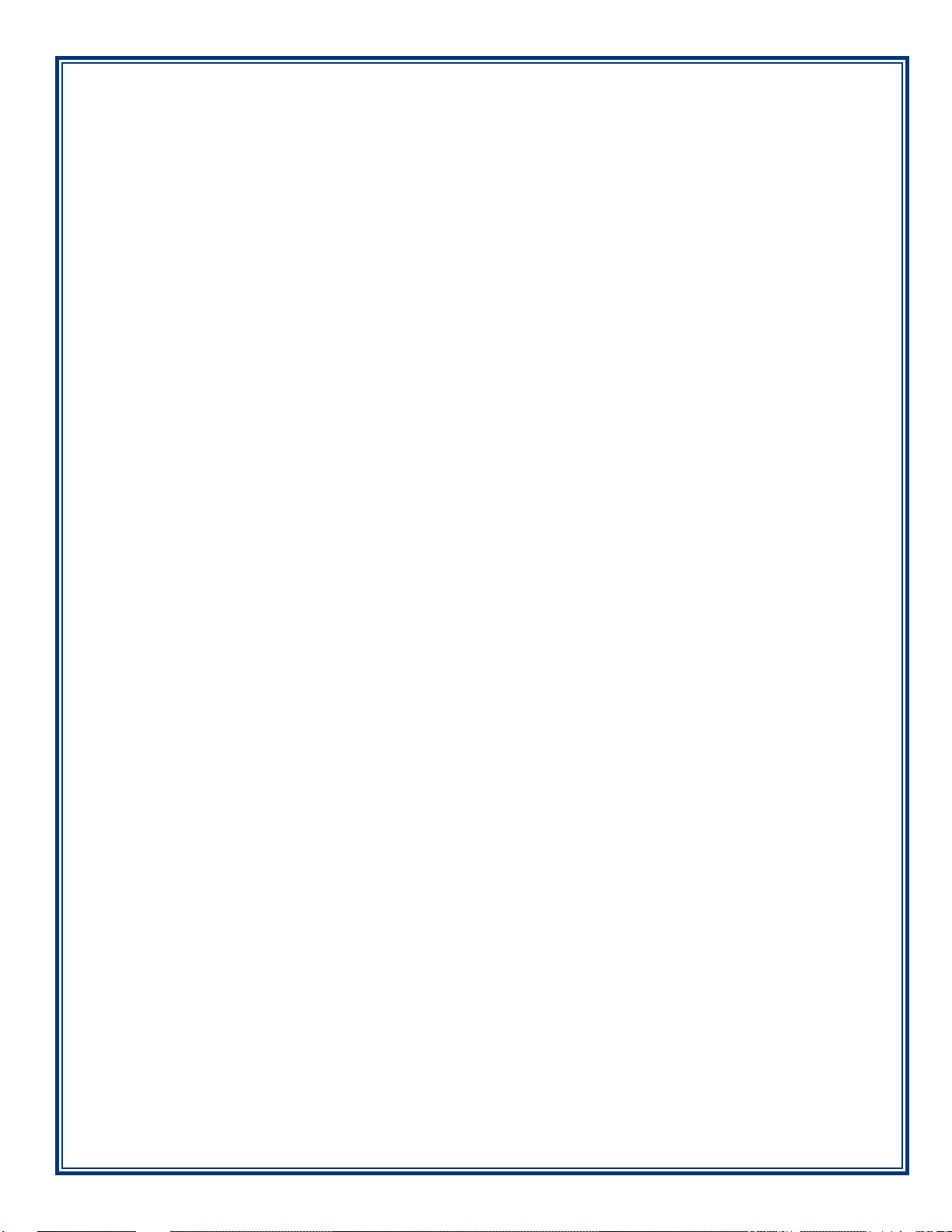
APPENDIX B
WARRANTY SERVICE STATEMENT
B-1
Page 46

APPENDIX B
W
ARRANTY STATEMENT
Manufacturer warrants that the Products delivered to Distributor will perform in accordance with the Manufacturer’s published specifi cations, and as outlined in the Manufacturer’s booklet entitled “Thirteen Months Parts
Only Limited Warranty” for thirteen months from date of shipment in Long Beach, MS. Distributor acknowledges that it has received a copy of such booklet, that it has read its entirety and that it understands and agrees
with its contents.
Manufacturer’s warranty shall not apply to any damage resulting from abuse, negligence, accident, or to any
loss or damage to the products while in transit.
Written notice and explanation of circumstances surrounding any claims that the goods have proved defective
in material or workmanship shall be given promptly from the distributor to the manufacturer. No claim may
be made, or action brought, by or through a distributor after the expiration of 14 months following any alleged
breach of warranty.
DISTRIBUTOR’S SOLE AND EXCLUSIVE REMEDY IN THE EVENT OF DEFECT IS EXPRESSLY
LIMITED TO THE REPLACEMENT OR CORRECTION OF SUCH DEFECTIVE PARTS BY MANUFACTURER AT ITS ELECTION AND SOLE EXPENSE, EXCEPT THERE SHALL BE NO OBLIGATION TO REPLACE OR REPAIR ITEMS WHICH, BY THEIR NATURE, ARE EXPENDABLE. If
Manufacturer is unable to replace or repair the defective parts, Manufacturer shall refund to Distributor that
portion of the purchase price allocable pays to such goods.
No representation or other affi rmation of fact not set forth herein, including but not limited to statements regarding
capacity, suitability for use, or performance of the goods, shall be or be deemed to be a warranty or representation by Manufacturer for any purpose, nor give rise to any liability or obligation of Manufacturer whatever.
EXCEPT AS SPECIFICALLY PROVIDED IN THIS DOCUMENT, THERE ARE NO OTHER WARRANTIES EXPRESSED OR IMPLIED INCLUDING, BUT NOT LIMITED T O, ANY IMPLIED WARRANTIES OR MERCHANTABILITY OR FITNESS FOR A PARTICULAR PURCHASE.
LIMITATION OF LIABILITY
IN NO EVENT SHALL MANUFACTURER BE LIABLE FOR LOSS OF PROFITS OR INCIDENT AL,
INDIRECT, SPECIAL, CONSEQUENTIAL OR OTHER SIMILAR DAMAGES ARISING OUT OF
ANY BREACH OF THIS CONTRACT OR OBLIGATIONS UNDER THIS CONTRACT.
B-2
Page 47

WARRANTY STATEMENT
EFENSE OF INFRINGEMENT CLAIMS
D
If notifi ed promptly in writing of any action (and all prior claims relating to such action) brought against the
Distributor based on a claim that Distributor’s use of the goods infringes a patent or other intellectual property
right, and if given access by Distributor to any information distributor has regarding such alleged infringement,
Manufacturer agrees to defend Distributor in such action at its expense and will pay any costs or damages fi nally
awarded against Distributor in any such action, provided the Manufacturer shall have had sole control of the
defense of any such action and all negotiations for its settlement or compromise.
In the event that a fi nal injunction shall be obtained against the Distributor ’s use of the goods or any of their
parts by reason of infringement of a patent or other intellectual property right or if in Manufacturer’s opinion
the goods are likely to become the subject of a claim of infringement of a patent or other intellectual property
right, Manufacturer will, at its option and at its expense, either procure for the Distributor the right to continue
using the goods, replace or modify the same so they become non-infringing or grant the Distributor a credit for
such goods as depreciated and accept their return. The depreciation shall be an equal amount per year over the
lifetime of the goods as established by Manufacturer.
Manufacturer shall not have any liability to the Distributor under any provision of this clause if any infringement,
or claim thereof, is based upon: (i) the use of the goods in combination with other goods or devices which are
not made by Manufacturer; (ii) the use of the goods in practicing any process; (iii) the furnishing to the Distributor of any information, date, service, or applications assistance; or (iv) the use of the goods with modifi cations
made by the Distributor. The Distributor shall hold Manufacturer harmless against any expense, judgment or
loss for infringement of any patent or other intellectual property right which results from Manufacturer’s compliance with the Distributor’s designs, specifi cations or instructions. No costs or expenses shall be incurred for
the account of Manufacturer without the written consent of Manufacturer. THE FOREGOING ST A TES THE
ENTIRE LIABILITY OF MANUFACTURER WITH RESPECT TO INFRINGEMENT OF PATENTS
OR OTHER INTELLECTUAL PROPERTY RIGHT BY THE GOODS OR ANY PART THEREOF, OR
BY THEIR OPERATION.
B-3
Page 48

APPENDIX B
INTERPRETATION AND OTHER PAROLE EVIDENCE
This writing is intended by the parties as fi nal expression of their agreement and is intended also as a complete
and exclusive statement of the terms of their agreement. No course of prior dealing between the parties and
no usage of the trade shall be relevant to supplement or explain any term used in these terms and conditions.
Acceptance or acquiescence in a course of performance rendered under these terms and conditions shall not be
relevant to determine the meaning of these terms and conditions even though the accepting or acquiescing party
has knowledge of the performance and opportunity for objection. Whenever a term defi ned by the Uniform
Commercial Code, as adopted in Mississippi, is used in these terms and conditions, the defi nition contained in
the code is to control.
ODIFICATIONS
M
These terms and conditions can be modifi ed or rescinded only by writing signed by both the parties or their duly
authorized agents.
AIVER INEFFECTIVE
W
No claim or right arising out of or relating to a breach of these terms and conditions can be discharged in whole
or in part by a waiver or renunciation of the claim or right unless the waiver or renunciation is supported by
consideration and is in writing signed by the aggrieved party . Waiver by either Manufacturer or Distributor of a
breach by the other of any provision of these terms and conditions shall not be deemed a waiver of future compliance therewith, and such provisions shall remain in full force and effect.
STATUTE OF LIMITATIONS
Any action by the Distributor or Manufacturer for breach of these terms and conditions must be commenced
within one (1) year after the cause of action has accrued.
PPLICABLE LAW
A
These terms and conditions shall be governed by and construed in accordance with the provisions of the Uniform
Commercial Code as adopted by the State of Mississippi.
ANKRUPTCY
B
In the event of any proceedings, voluntary or involuntary, in bankruptcy or insolvency by or against Distributor, or in the event of the appointment, with or without the Distributor’s consent, of an assignee for the benefi t
of creditors or of a receiver or of a liquidator, then Manufacturer shall be entitled to cancel any unfi lled part of
these terms and conditions without any liability whatsoever.
P
ARTS ONLY LIMITED MANUFACTURER’S WARRANTY
Triton Systems of Delaware, LLC. warrants the components of each ATM, excluding software and related
documentation, against any defect in materials and/or workmanship for a period of 13 months from the shipping
date. If a component fails due to defects in materials and/or workmanship within the warranty period, Triton will
furnish a new or refurbished component, at its discretion. Triton shall not be responsible for labor or other costs
associated with installing the components and the failed component shall be returned to Triton at the purchaser’ s
expense. Triton shall not be responsible for misuse or abuse of a unit and any attempts to remove or deface the
serial number or date code on a unit or any component thereof, or any attempt to repair a unit or to repair or
replace any component by anyone other than a service technician authorized by Triton shall void this warranty.
B-4
Page 49

WARRANTY STATEMENT
Limited Warranty covers normal use. Triton does not warrant or cover damage:
• occurring during shipment of the equipment or components from or to Triton’s facilities;
• caused by accident, impact with other objects, dropping, falls, spilled liquids, or immersion in liquids;
• caused by a disaster such as fi re, fl ood, wind, earthquake, lightning, or other acts of God;
• caused by failure to provide a suitable installation environment for the equipment, including but not limited
to, faulty wiring in the building in which the equipment is installed, installation in a facility with uncontrolled
environmental conditions, failure to provide a dedicated electrical circuit on which the equipment operates,
and/or lack of proper earth grounding for the equipment;
• caused by the use of the equipment for purposes other than those for which it was designed;
• resulting from improper maintenance;
• caused by any other abuse, misuse, mishandling, or misapplication.
Under no circumstances shall Triton or its suppliers be liable for any special, incidental, or consequential damages based upon breach of warranty, breach of contract, negligence, strict liability, or any other legal theory.
Such damages include, but are not limited to, loss of profi ts, loss of revenue, loss of data, loss of use of the
equipment or any associated equipment, cost of capital, cost of substitute or replacement equipment, facilities
or services, downtime, purchaser’s time, the claims of third parties, including customers, and injury to property .
ISCLAIMER OF WARRANTIES
D
The warranty stated above is the only warranty applicable to this product. All other warranties, expressed or
implied (including all implied warranties of merchantability or fi tness for a particular purpose or quality of ser-
vice), are hereby disclaimed. No oral or written information, or advice given by Triton, its agents or employees
shall create a warranty or in any way increase the scope of this warranty.
HIPPING DAMAGE
S
All equipment is shipped Free On Board (FOB), Triton’s facilities. The organization or individual who has
purchased the equipment assumes responsibility for the equipment once it leaves Triton’s facilities.
Should your equipment be damaged in the process of shipment or delivery to your place of destination, we
recommend the following course of action:
• If possible, call the shipping company before the driver leaves your delivery site. Make note of the damage
on the “receipt of delivery” paperwork. If this is not possible, call them as soon as possible to report the
damage.
• Take photographs of the damaged packaging prior to opening the boxes. If this is not possible, make note
of key points, such as whether the equipment is on a pallet, if the banding is intact, how the boxes are damaged, etc. Keep all of the packaging for inspection by the shipping company.
• If you unpack the equipment, take photographs of the damaged equipment. If this is not possible, make note
of the damages.
• You must fi le a claim with the shipper for shipping damages immediately after reporting the damages.
B-5
Page 50

APPENDIX B
Should you specify the carrier, we recommend that you explore with this chosen carrier the policies and procedures regarding shipping damage claims prior to selecting them as your preferred carrier.
If the equipment receives structural damage and is in an un-installable condition, Triton will work with you to
arrange for a replacement unit to be shipped as soon as possible. The purchaser will be billed for the replacement unit. Triton’s repair technicians will repair the damaged unit after it is returned to our facilities. We will
credit the purchaser’s account for the full purchase price of the damaged unit, minus the cost of returning the unit
to “like new” condition. Under no circumstances does Triton authorize anyone to complete structural damage
repairs in the fi eld. Therefore, we will not ship primary structural parts, such as a cabinet head or main cabinet
body for repair in the fi eld.
AUTHORIZED INSTALLATION AND SERVICE PROVIDERS
Triton utilizes several nationwide and regional authorized third party maintenance providers. Triton recommends all ATMs be installed and serviced by service technicians certifi ed by Triton. This includes authorized
third party service technicians and technicians who have been factory trained by Triton to service ATM equipment. Installation or repairs attempted by unauthorized service technicians may void the warranty or warranty
claims denied on the product.
Please contact Triton’s Technical Services department at (800) 259-6672 for a list of our third party service providers and/or to obtain information on the requirements and procedures for becoming a certifi ed Triton service
technician.
T
RITON’S TECHNICAL SERVICES DEPARTMENT
The primary purpose of the T echnical Services department is to provide assistance to customers in the operation,
trouble shooting, and repair of equipment manufactured by Triton. A toll-free phone number (1-800-259-6672)
is provided for convenience. The Technical Services department operates to serve our customers. The staff is
trained to follow our policies and procedures to ensure fair and uniform treatment of all our customers.
AUTOMATED VOICE MAIL SYSTEM
Our goal is to have a ‘live’ person answer 100% of all incoming calls (during regular support hours). On occasion, however, call loads may exceed the capacity of the staff. When this occurs, an automated voice mail
system will answer the call, indicate to the caller that all Technical Support specialists are busy assisting others,
and ask the caller to leave detailed information about the nature of the call.
Should it become necessary to leave a voice mail message, the caller should state:
• their name,
• the organization for which they work,
• the serial number of the equipment they are calling about,
• detailed description of the problem that they are experiencing, and
• phone number where they can be reached, including area code.
As Technical Support specialists become available, they check for voice mail messages and return calls in the
order in which they were received. By providing the information requested in the voice mail, the technician can
be prepared when your call is returned. Triton asks you to be patient if you must leave voice mail and assures
you that your call is important to us and that we will respond promptly.
B-6
Page 51

WARRANTY STATEMENT
CALLS FOR SERVICE OR REPAIR
Calls for service or repair will be accepted from authorized service technicians only. End users must contact
either the sales organization that placed the equipment or an authorized third party service organization to obtain
service. The sections that follow describe the policies and procedures that relate to the repair and replacement
of malfunctioning equipment
Technical support is available to owners of Triton equipment and to qualifi ed service personnel. When calling
for help with the confi guration or operation of a Triton product, the caller must provide either positive identi-
fi cation as a service technician or the serial number of a Triton terminal. Technical support is provided during
normal business hours for the life of the product.
When calling for help with an operational problem, please have available information pertaining to the nature
of the trouble. This includes the type of equipment, examples of what is or is not happening, and the name of
the processor that supports your terminal.
All questions pertaining to the settlement of accounts, transaction inquiries, and fund status must be directed
to the processor. Triton does not have access to the information needed to answer questions relating to specifi c
transactions.
.
QUESTIONS ON OPERATION OF EQUIPMENT
CONTACT INFORMATION
Triton Systems of Delaware, LLC.
21405 B Street
Long Beach, MS 39560
SALES:
1 (800) 367-7191
1 (228) 575-3100
1 (228) 575-3101 (Fax)
SERVICE:
1 (800) 259-6672 (Technical Support)
1 (228) 575-3101 Fax (Technical Support)
B-7
Page 52
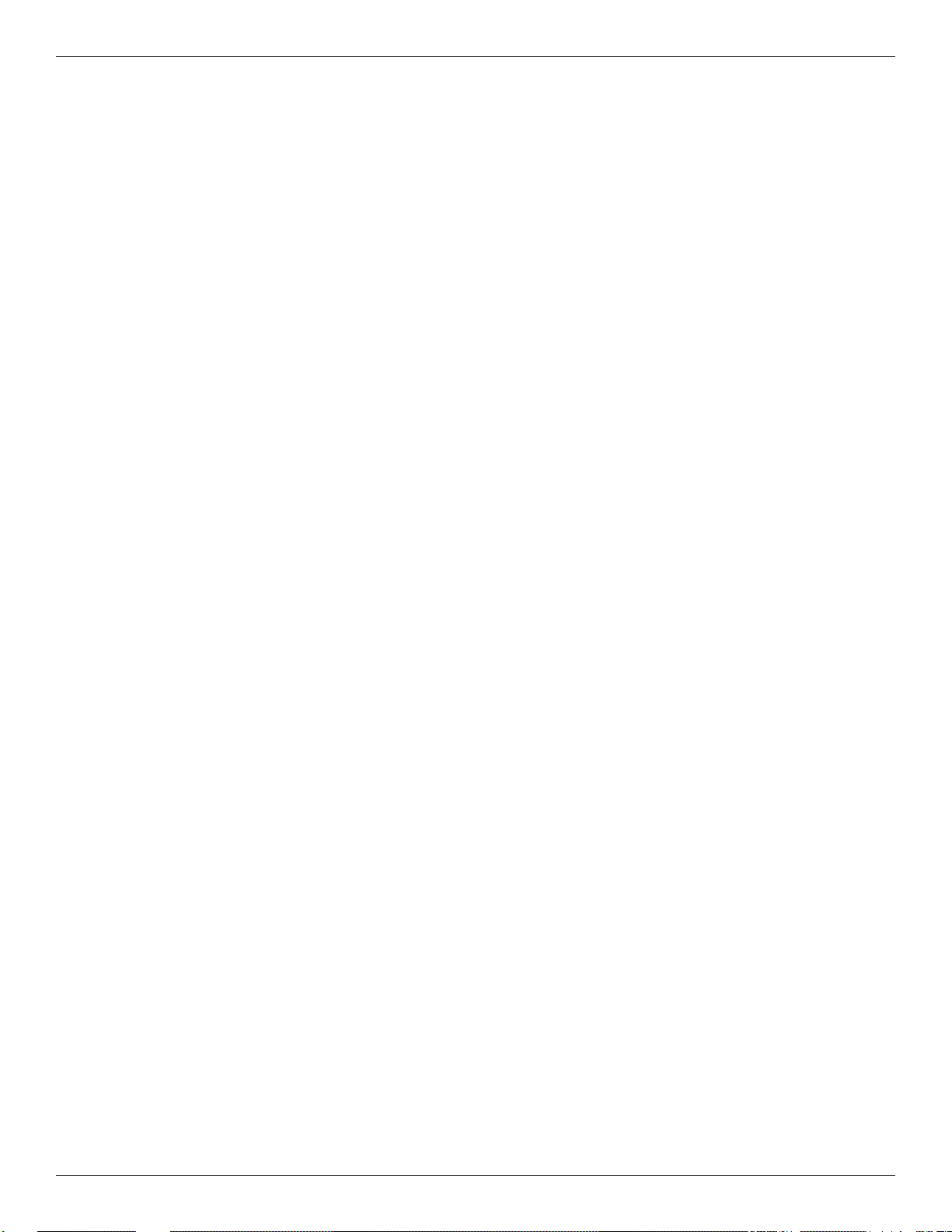
APPENDIX B
THIS PAGE INTENTIONALLY LEFT BLANK
B-8
Page 53

APPENDIX C
E
LECTRONIC LOCKS AND BATTERY
STRAIGHT DEAD BOLT
SWING BOLT
Page 54

APPENDIX C
** IMPORTANT **
Read this page BEFORE proceeding. New imperative information.
Super Master Reset Password
BOTH types of electronic locks are now set with a Super Master Reset Password. The Super Master Reset
Password should only be used if the Manager Password has been lost/forgotten. Using the Super Master Reset Password will reset the lock back to factory state however once the Super Master Reset Password has been
changed from the factory default code, it CANNOT and WILL NOT change unless a hard reset of the lock is
performed.
*Upon arrival, the Super Master Reset Password combination of the lock is set at 5-5-5-5-5-5-5-5.
That is EIGHT number 5s.
Change this password IMMEDIATELY, before the Manager Default Code, or this function will be
permanently lost.
To Change the Super Master Reset Password (SMR):
1. Press and hold the ZERO (0) for three (3) seconds.
2. The lock will beep twice and the LED light will come ON (and stay ON until the process is complete).
3. Enter the default code of 5-5-5-5-5-5-5-5 holding the last digit for three (3) seconds.
4. The lock is now in Command Menu mode. SMR has two (2) Command Options:
- Press zero (0) to Change Code (one-time use ONLY).
- Press eight (8) to Reset the Manager Password (reset the lock).
5. TO BE CONTINUED - - - - - - - - - More info from La Gard needed
C2
Page 55

ELECTRONIC LOCKS AND BATTERY
Entering the Combination - Both Styles
The electronic lock combination(s) consists of six digits. Upon arrival, the combination(s) of the lock should
already be set at 1-2-3-4-5-6.
After installation of the unit has been completed:
1. Enter the preset combination and check for proper operation. After each keypress, the lock will beep.
After the fi nal digit has been entered, the lock will beep twice and the open period will begin.
2. Within four (4) seconds, turn the Straight Deadbolt keypad clockwise to the open position.
3. The Swing Bolt style will retract when the door is opened. See note: page C6
4. After the lock is opened, the door may be opened.
Invalid Code Entry - Lock will beep three (3) times. Repeat Steps 1 - 3.
Changing the Combination - Both Styles
** IMPORTANT **
Always perform this operation with the door open.
If your unit is programmed for Dual Code (see Programmable Features), each code must be changed
independently. Follow these instructions for each code change.
To change the combination of the lock:
1. Enter six (6) zeros.
2. Enter the current combination (initially set at 1-2-3-4-5-6).
3. Enter the new six (6) digit combination twice.
- If a mistake is made, wait thirty (30) seconds and repeat steps 1 -3.
4. Test lock combination several times before closing the door. The combination is now changed.
Valid Code Entry - Double signal after valid six (6) digit code is entered.
Invalid Code Entry - Triple signal and old code is still valid.
Lockout Feature
The lock includes a WRONG TRY PENALTY lockout feature that prevents entry from unauthorized
personnel. This feature performs as follows:
• Entry of four (4) consecutive invalid combinations starts a 5-minute delay period.
- LED fl ashes RED at ten (10) second intervals.
• At the end of the delay period, two (2) more consecutive invalid combinations will restart an additional
5-minute delay. Entry will not respond to a single keystroke during delay period.
C3
Page 56
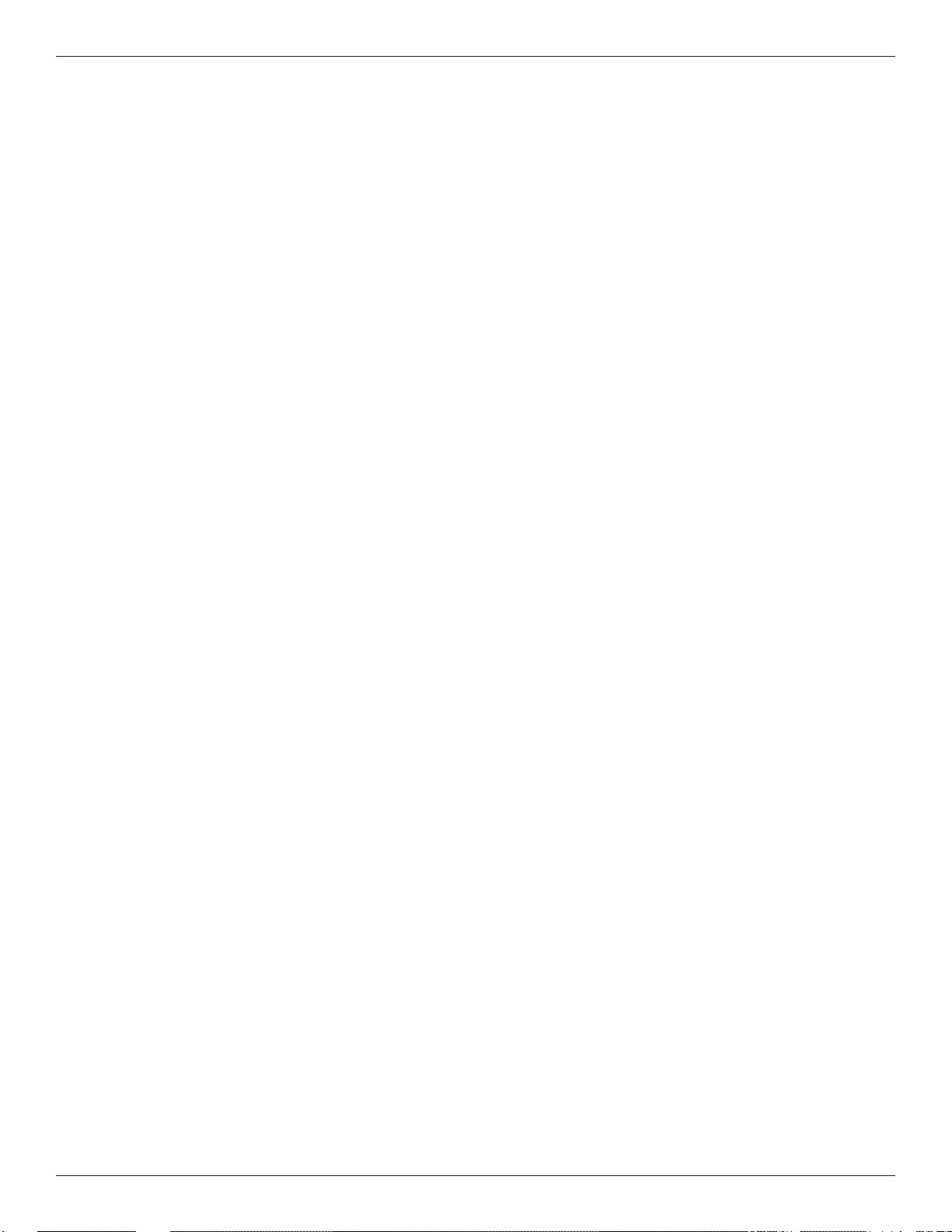
APPENDIX C
Programmable Features
The locks are initially set with the standard feature of a single 6-digit code.
Based on your requirements, additional features may be added in the lock BUT THEY MUST BE
PRE-PROGRAMMED by Triton prior to shipment of the unit.
Manager (Factory set to 1-2-3-4-5-6):
-
Add/remove second user
Enable/disable second user
- Dual Code:
Two (2) combinations required to open.
- Silent Signal Alarm (Optional alarm box required):
Duress signal if last number of code(s) is entered using one (1) number higher or one (1) number lower.
Time Delay:
Delay period 1-99 minutes.
Open period 1-19 minutes
Time Delay Override:
-
Ability to add second combination to override delay period
- Disable Lock (Optional alarm box required):
Input signal disables opening of lock by valid code
Programmable Feature(s) descriptions:
Add User (If Manager, Time Delay Override, Remote Override, or Dual Combination feature programmed)
Always perform this operation with the door open
1. Enter Manager Code and HOLD DOWN LAST DIGIT OF CODE until the lock signals with two (2)
sets of double beeps.
2. PRESS 1. Lock signals twice. Lock will only signal twice if the User code is not already in use.
It will beep once if a User is already installed and three (3) times if the function has not been
programmed in the lock.
3. Enter User code twice. The lock signals twice after each valid entry.
4. If a mistake is made, wait thirty (30) seconds and repeat steps 1 - 3.
Valid Code Entry - Double signal after valid six (6) digit code is entered.
Invalid Code Entry - Triple signal and old code is still valid.
Disable User (Manager feature only)
Always perform this operation with the door open
1. Enter Manager Code and HOLD DOWN LAST DIGIT OF CODE until the lock signals with two (2)
sets of double beeps.
2. PRESS 2. Lock signals once. User is now temporarily disabled.
3. If a mistake is made, wait thirty (30) seconds and repeat steps 1- 2.
C4
Page 57
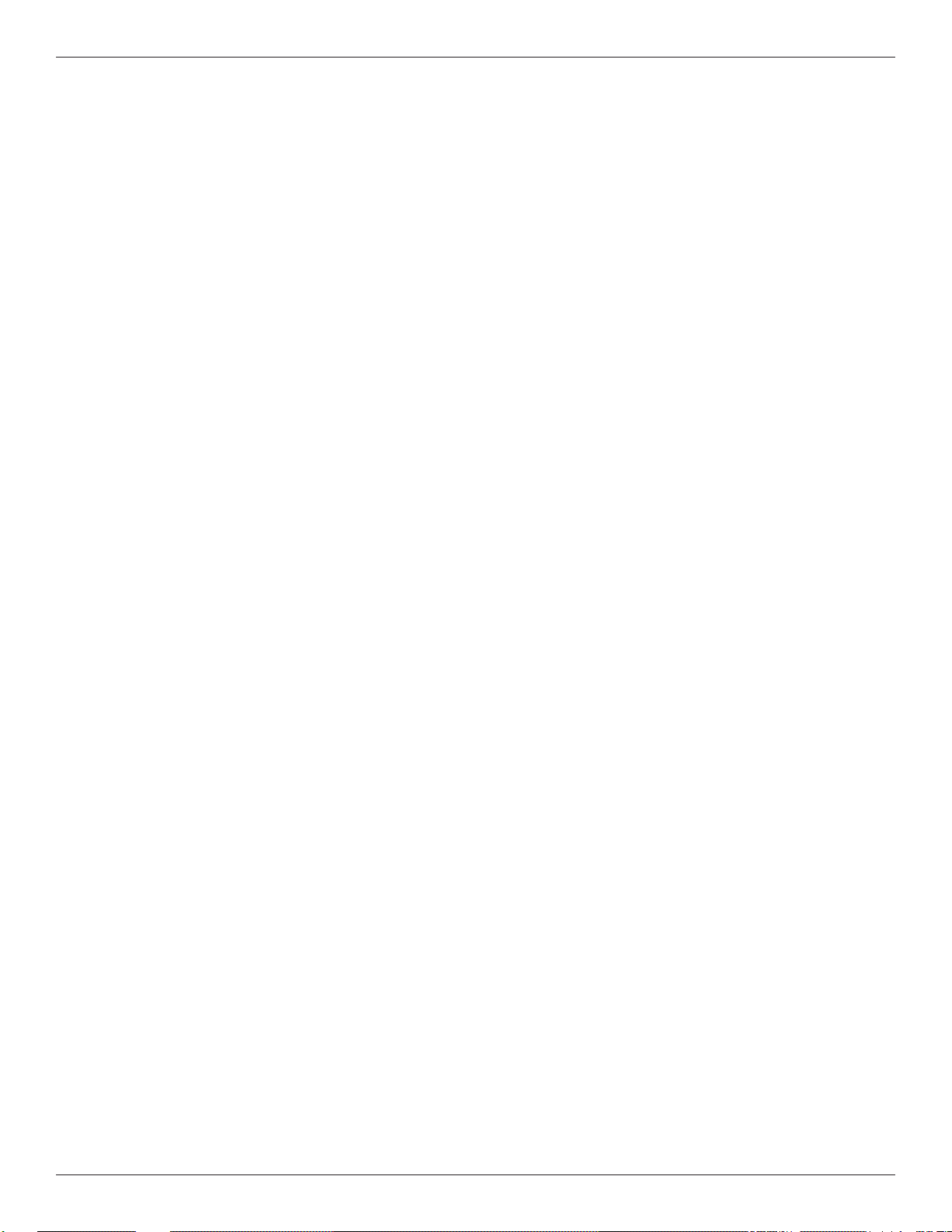
ELECTRONIC LOCKS AND BATTERY
Reinstate User (Manager feature only)
Always perform this operation with the door open
1. Enter Manager Code and HOLD DOWN LAST DIGIT OF CODE until the lock signals with two (2)
2. PRESS 1. Lock signals once. User is now reinstated.
3. If a mistake is made, wait thirty (30) seconds and repeat steps 1 - 2.
sets of double beeps.
Remove User (Manager feature only)
Always perform this operation with the door open
1. Enter Manager Code and HOLD DOWN LAST DIGIT OF CODE until the lock signals with two (2)
sets of double beeps.
2. PRESS 3. Lock signals once. User is now permanently removed.
3. If a mistake is made, wait thirty (30) seconds and repeat steps 1 - 2.
Dual Code Operation (if feature is programmed)
Always perform this operation with the door open
1. Must add second user to open lock (See ADD USER).
• Second user CANNOT be Disabled or Removed.
2. After fi rst code is entered, second code must be entered within ten (10) seconds.
3. Both codes required to open lock in Open period.
Silent Signal Alarm (if feature is programmed AND optional Alarm Box is connected to an alarm system)
Always perform this operation with the door open
1. Enter last digit of code one (1) number higher or one (1) number lower.
Example: Code: 1-2-3-4-5-6
Duress: 1-2-3-4-5-5 or 1-2-3-4-5-7
2. The lock will open without any indication that the duress signal has been sent.
Time Delay (if feature is programmed)
Always perform this operation with the door open
1. Enter valid code.
• Time Delay period starts (1-99 minutes pre-programmed).
• LED fl ashes RED at one (1) second intervals.
- If valid code entered during delay, Time Delay period restarts.
- If invalid code(s) entered during delay, Time Delay period aborts.
2. At end of Time Delay period, Open period starts (1-19 minutes pre-programmed).
• LED fl ashes RED at 1/2 second intervals.
• Lock beeps at ten (10) second intervals
3. During Open period, enter valid code(s).
• If invalid code entered during open, Open period continues.
• If four (4) consecutive invalid codes entered, WRONG TRY PENALTY starts.
Time Delay Override (if feature is programmed)
Always perform this operation with the door open
1. Must add second code (See ADD USER).
• Second user CANNOT be Disabled or Removed.
2. Entry of Time Delay Override code during Delay period will open lock.
C5
Page 58

APPENDIX C
Battery Maintenance
Battery Low Warning
Repeated beeping during an opening indicates that the battery is low and needs to be replaced. Triton recommends
replacement of the battery at least twice annually. The battery box is located on the inside of the door.
Note: If the lock will not operate (i.e. repeated beeping or no beeping) while the door is closed and locked, the
battery must be energized from the two external terminals on the front of the push-button panel.
T o ener gize the lock, connect a 9-volt alkaline battery on the external terminal points. While maintaining contact,
enter a valid combination and turn the dial clockwise to open the lock.
Note: You must maintain battery contact at all times throughout this procedure.
Changing the Battery - Straight Deadbolt
1. Open the ATM vault door(s). Remove the battery box cover by pulling the
front portion away from the vault door.
2. The connector is easily removed by unsnapping it from the two (2) terminal
on the top of the battery.
3. Remove the old battery. Install/connect a new 9-volt alkaline battery.
4. Push the battery and the leads completely up into the battery compartment.
5. Reinstall the cover and test the unit several times before closing the vault door.
Changing the Battery - Swing Bolt Style
1. Grasp the dial fi rmly, and push up 1/4 inch to dislodge the dial
2. Remove from the Standoff Mounting Bolts
3. Replace the 9-volt battery
4. Install the dial by placing on the Standoff Mounting Bolts
5. Push in a downward direct to engage.
NOTE: Do NOT close the door without checking the operation of the combination and
making certain it is programmed correctly. This style lock WILL auto lock if the door is
closed/latched. If you DO NOT have the Super Master Reset Password programmed
or have misplaced both the Master Password and the Super Master Reset Password,
the lock will require drilling by a certifi ed liscensed locksmith.
C6
Page 59

APPENDIX D
TRITON DISPENSING MECHANISM
“BACKGROUND PAPER”
D-1
Page 60

MODEL RL2000 USER MANUAL
BACKGROUND PAPER
TRITON DISPENSING MECHANISM (TDM)
1. The TDM dispenser family was designed and built to provide quality performance with minimum
service. In 2005, Triton released two new versions of TDM dispensing mechanisms: the TDM-2XX multicassette family and a modified version of the TDM-1XX that included the features and improvements of
the multi-cassette models.
2. The TDM-1XX modified dispenser mechanisms include a DC drive motor to replace the stepper
motor for added control and a new pulley system that increases speed for improved note delivery.
Changes in the diverter belt idler rollers and new belt material extend the life of the mechanism. The
modified dispenser includes more self-diagnostic capability, expanded hardware error reporting to include
cable disconnects, and an enhanced timing sequence to minimize jams. Firmware changes have made
possible higher operation speeds and faster internal diagnostics.
3. There are two versions of TDM-1XX dispensers currently available, TDM-100/150 mechanisms
produced before May 2, 2005 and the TDM Modified used in production since that date. A quick visual
check of the drive motors can help determine the dispenser type and is illustrated in the photos below.
The original TDM dispenser will have a black encased stepper motor installed next to the dispenser
mainboard. The DC drive motor on the TDM modified is silver in color.
Stepper Motor from
original TDM-1XX
a. The DC drive motor used on the TDM-1XX modified will allow more efficient operation over
the life of the product. This motor has a different sound than the stepper motor previously
produced. One characteristic of this motor, though not readily noticeable in all of them, is the
potential to produce a clicking sound not heard with the stepper motors. This has led some
customers to believe there might be a problem with the dispenser. With the cabinet door
closed this sound should not be immediately noticeable by ATM customers.
D-2
DC drive motor from
TDM-1XX modified
Page 61

APPENDIX D - TDM BACKGROUND PAPER
b. Severe noise from any dispenser is an indication that a malfunction has occurred. If this
happens you should examine the mechanism to determine the problem. Severe noise is
normally caused by a drag on the mechanism, most likely from a shaft that has been pushed
out of position causing the belt to “skip” on a pulley. This skipping is normally evident on the
first two pulleys after the drive motor. In most cases the problem can be resolved by snapping
the shaft back into position and if necessary replacing the top two drive belts. The part
number for the belt replacement kit is 06100-00322 (TDM Belt Replacement Kit). See table
below for kit breakdown.
t i Kt n eme c a l p eRt l eBMDT
rebmuNt raP no i tp i rcseD epyTrot oM
10000 - 41130
10010 - 60040
30010 - 60040
75000 - 00170se rudeco rPt nemec a l peRt l eBMDT
r e p p U, t l e B
) t r ohs (
r o t o Me v i r D , t l e B
) gno l (
r o t o Me v i r D , t l e B
) gno l (
) 22300- 00160N/ P(
llAwolebdetsilllA
CD
r ev i r dwe r c ssp i l l i hP/r e v i r dx roT02#: de r i uq eRs l ooT
) s ( m s i n a h c eM
de t c e f f A
) r epp e t S (CD
) l eehwgn imi t /w(
)hs i f l l iBo /w(001-MDT
)hs i f l l iBo /w(051-MDT
)hs i f l l iB/w(001-MDT
)hs i f l l iB/w(051-MDT
) l l a (002-MDT
) l l a (052-MDT
4. The pick mechanism for the TDM is located in the cassette. Failure to pick properly can cause
the mechanism to exhibit symptoms of other dispenser errors.
As with any electro-mechanical device, there will be occasions when a malfunction or physical damage
occurs and a repair is required. Failure to pick properly can cause the mechanism to exhibit symptoms
of other dispenser errors. To accurately diagnose these errors it is necessary to have the mechanism
and cassette operating together as a unit.
a. If it becomes necessary to return a TDM dispenser to Triton for repair or replacement, the
Mechanism, Cassette(s), and Reject must be returned as a complete unit.
b. TDM dispensers can not be ordered as advanced replacement parts without the cassette and
reject. RMAs for return will now include all three items. Failure to return the mechanism,
cassette and reject together could result in repair or credit delays.
D-3
Page 62

MODEL RL2000 USER MANUAL
OPENING THE ACCESS DOORS
1. The access doors allow you to check for jammed notes at key points in the feed path. The figures
below shows the location of the lower, middle, and upper access doors on the front of the mechanism and
the inner door located on the inside of the the dispenser (note and reject cassette(s) have been removed).
2. Each door is held closed using a plastic fastener knob (now WHITE in color). Note the
position of the knob when a door is locked: the knob is Horizontal as shown in figure below.
3. To unlock a door, grasp that door’s knob and
GENTLY turn it a quarter-turn to the left or right (to the
Vertical position shown in figure below). This will allow
the door to be opened so any stuck/jammed notes can
be retrieved.
4. Carefully lift the door(s) to expose the feed
path and remove any notes. Close the door. Apply
gentle pressure to the door to hold it in place and
GENTLY twist the fastener a quarter-turn to the left or
right to lock the door in place.
** CAUTION **
The plastic fasteners ARE NOT HANDLES! They may pull out if you
grasp them as such. Also, DO NOT force the knob to lock/unlock. You
may break or damage!
LOCKED UNLOCKED
Knob shown in LOCKED and UNLOCKED
Positions.
D-4
Page 63

APPENDIX G
T9 KEYPAD
COPYRIGHT NOTICE
© 2014 Triton. All Rights Reserved. TRITON logo is a
registered trademark of Triton Systems of Delaware, LLC
Page 64

APPENDIX G
Document Updates
May 14, 2014 Original
** WARNING **
Once the T9 EPP Keypad is installed and activated
in the unit, it CANNOT be removed.
If the keypad is removed from the unit after activation, reactivation is
required and can only be performed by Triton Technical Support.
The T9 EPP Keypad is mostly identical to the T5 EPP Keypad except for:
• The T9 EPP contains a removal detection switch that deactivates / TAMPERS the EPP if the EPP is
ever removed from the ATM.
• Left and right halves of 3DES keys must be different.
• No two 3DES keys may have the same value.
• When replacing current keypad with a T9 EPP, activation is required upon installation.
Contents
NEW ERROR CODES....................................................................................................................3
TO INSTALL THE T9 KEYPAD.......................................................................................................4
PRIOR TO T9 KEYPAD ACTIVATION..............................................................................................5
TO ACTIVATE THE T9 KEYPAD.....................................................................................................6
TO RECTIVATE THE T9 KEYPAD...................................................................................................7
REPLACING THE BATTERY IN THE T9 KEYPAD..............................................................................8
G-2
Page 65
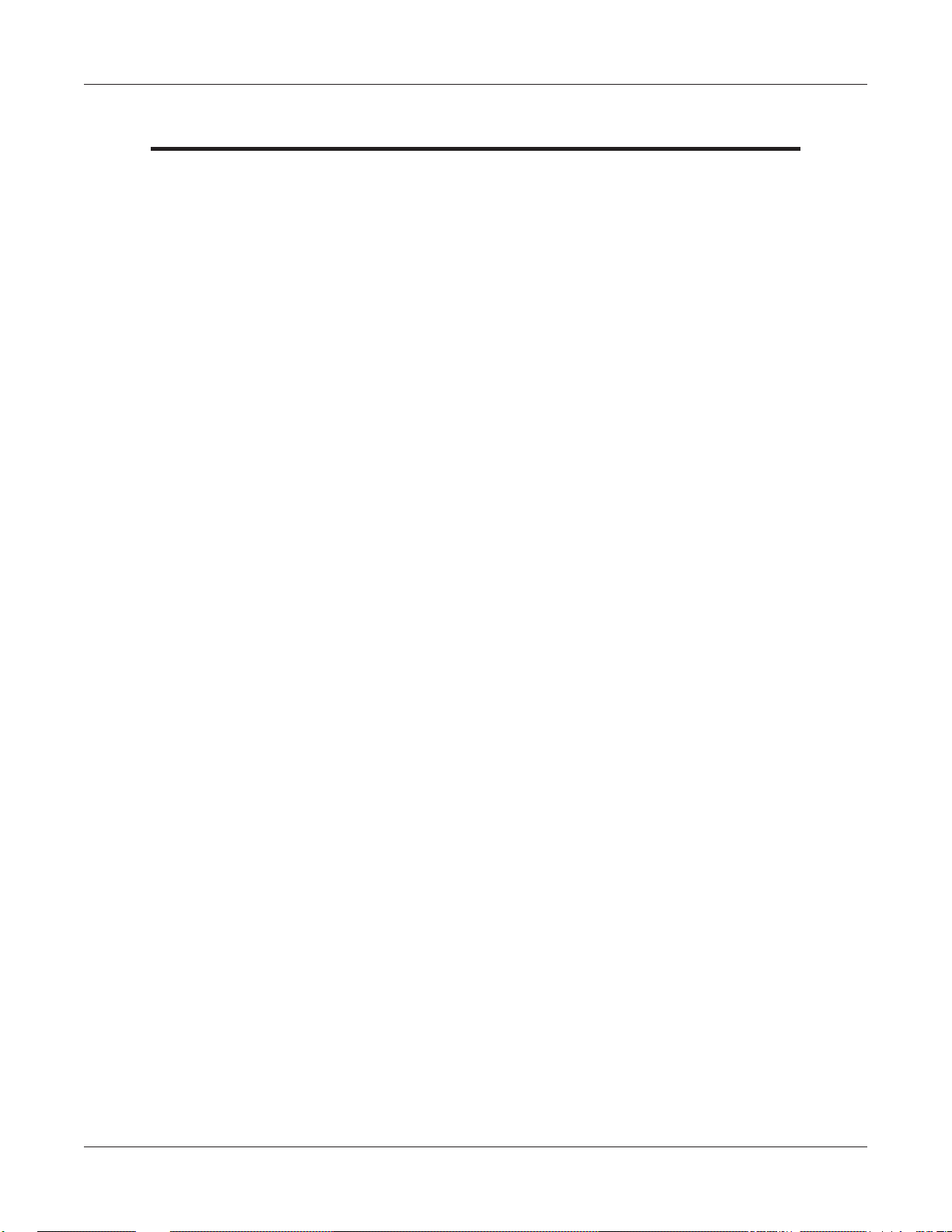
T9 KEYPAD
New Error Codes to Support the T9 EPP
• Error Code 625: SPED - Not Activated
Cause: The EPP has not yet been activated for use.
Recommended Action: Activate the EPP.
• Error Code 626: SPED - Not Authorized
Cause: The EPP has been removed from the ATM.
Recommended Action: Call Triton Technical Support for
activation code.
G-3
Page 66

APPENDIX G
To Install the T9 Keypad
The T9 EPP Keypad is a drop in replacement for new units manufactured with a T5 or T7 EPP Keypad.
No additional parts are required.
• All RL1613, Traverse and ARGO were manufacturered with a T5 or T7 EPP. (See NOTE below)
• All X2 RL23XX, RL53XX and RT23XX were manufactured with a T5 or T7 EPP beginning January
2, 2008 (Julian date of 08002).
If the ATM has been updated from VISA T1 EPP to T7 OR it needs to be updated from a VISA T1 EPP,
the applicable kits are available.
• All XScale RL51XX, RT21XX and FT51XX were manufacturered with VISA T1 EPP
beginning December 29, 2004 (Julian date of 04363). Field Installation Instructions are available on
www.TritonATM.com.
The software must be updated to 3.3.2 or newer.
* NOTE*
To install the T9 into the Traverse Unit:
While holding the T9 EPP Keypad on a slight angle,
position the keypad notch over the tab on the mounting bracket.
Mounting Bracket Tab
Keypad Notch
Install the top of the keypad from left to right (from the rear) ensuring the keypad gasket is sitting fl ush
against the control panel. Using slight pressure if needed, ensure the bottom half of the keypad is also
sitting fl ush with the control panel. Secure the keypad with the 6 screws.
G-4
Page 67
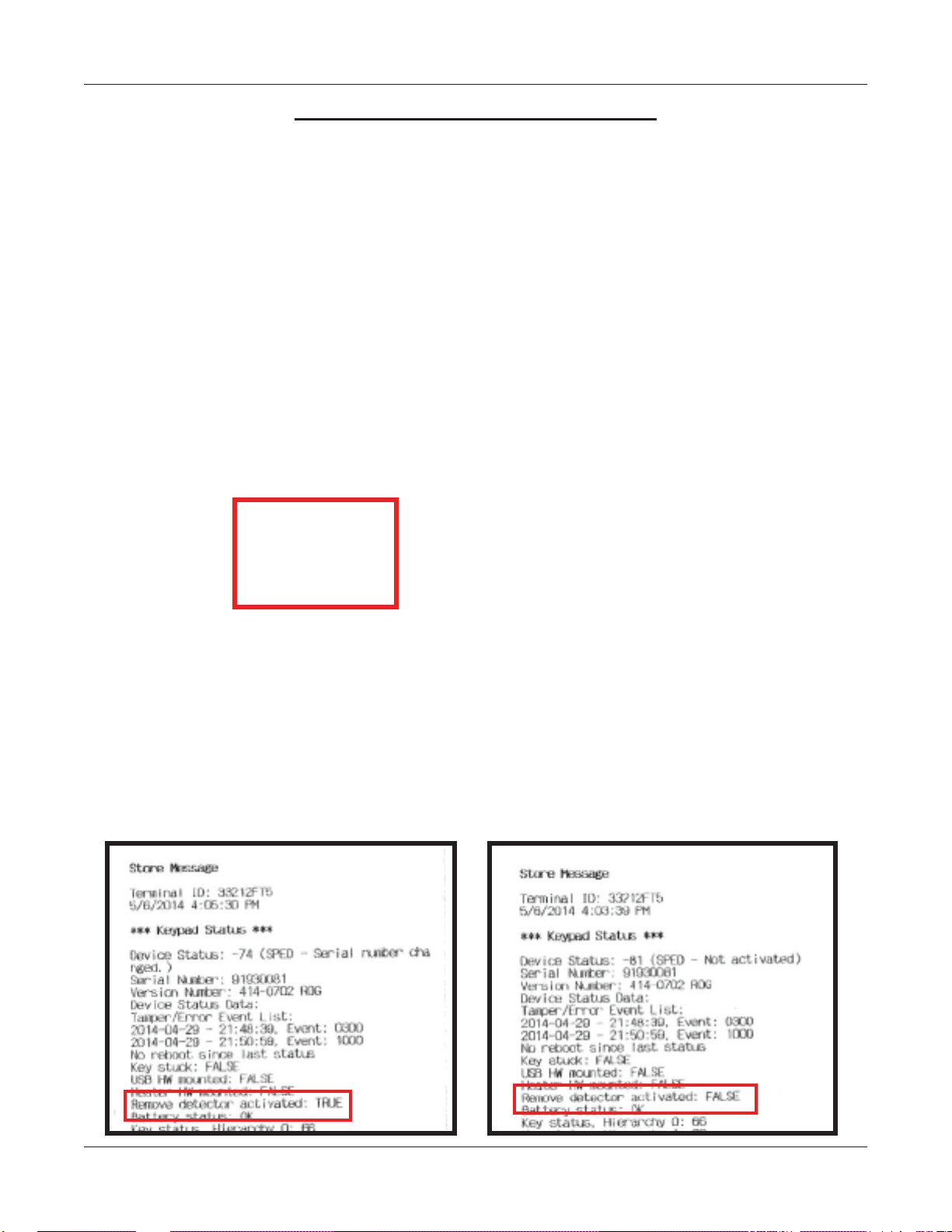
T9 KEYPAD
Prior to T9 Keypad Activation
The Device Status report will indicate if the EPP has been installed correctly into the unit. This is
imperative to check prior to activation as if it is not installed correctly, the EPP activation will fail.
1. Log into Management Functions.
2. If Favorites page appears, press 0 - Main Menu. Press 2 - Diagnostics.
3. Press 8 - Keypad.
4. Press 1 - Device Status.
5. If the T9 EPP Keypad has been installed correctly, the “Remove Detector Activated:” will read “TRUE”.
If the EPP Keypad is not installed correctly, the “Remove Detector Activated:” will read “FALSE”. If
“FALSE”, check that the EPP is correctly aligned in the opening and secured tightly with all six screws.
G-5
Page 68
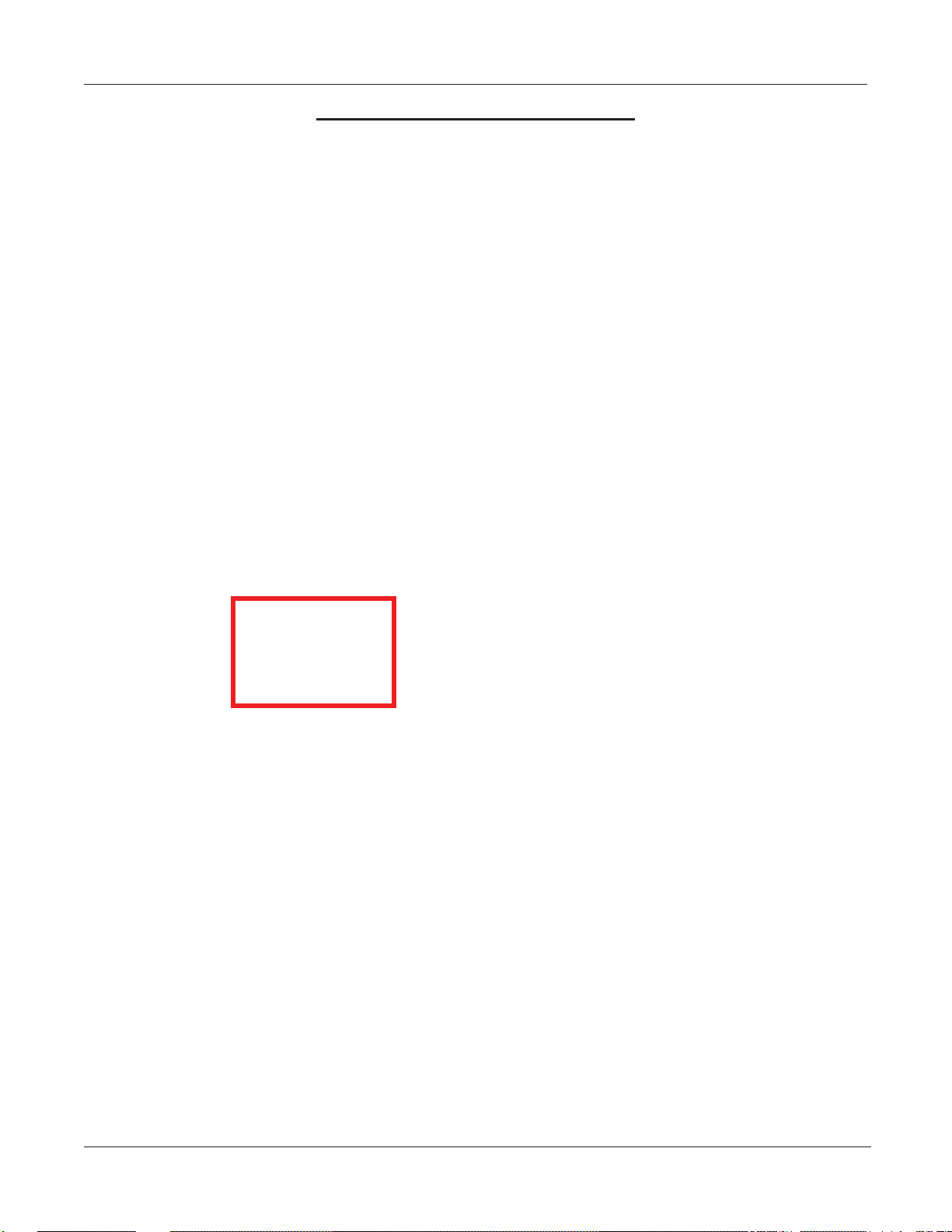
APPENDIX G
To Activate the T9 Keypad
NOTE: Activation is NOT required for units that ship with the T9 EPP installed.
1. Log into Management Functions.
2. If Favorites page appears, press 0 - Main Menu. Press 2 - Diagnostics.
3. Press 8 - Keypad.
4. Press 4 - Activate EPP.
5. When the activation is successful, the “EPP activation successful” message will appear.
G-6
Page 69
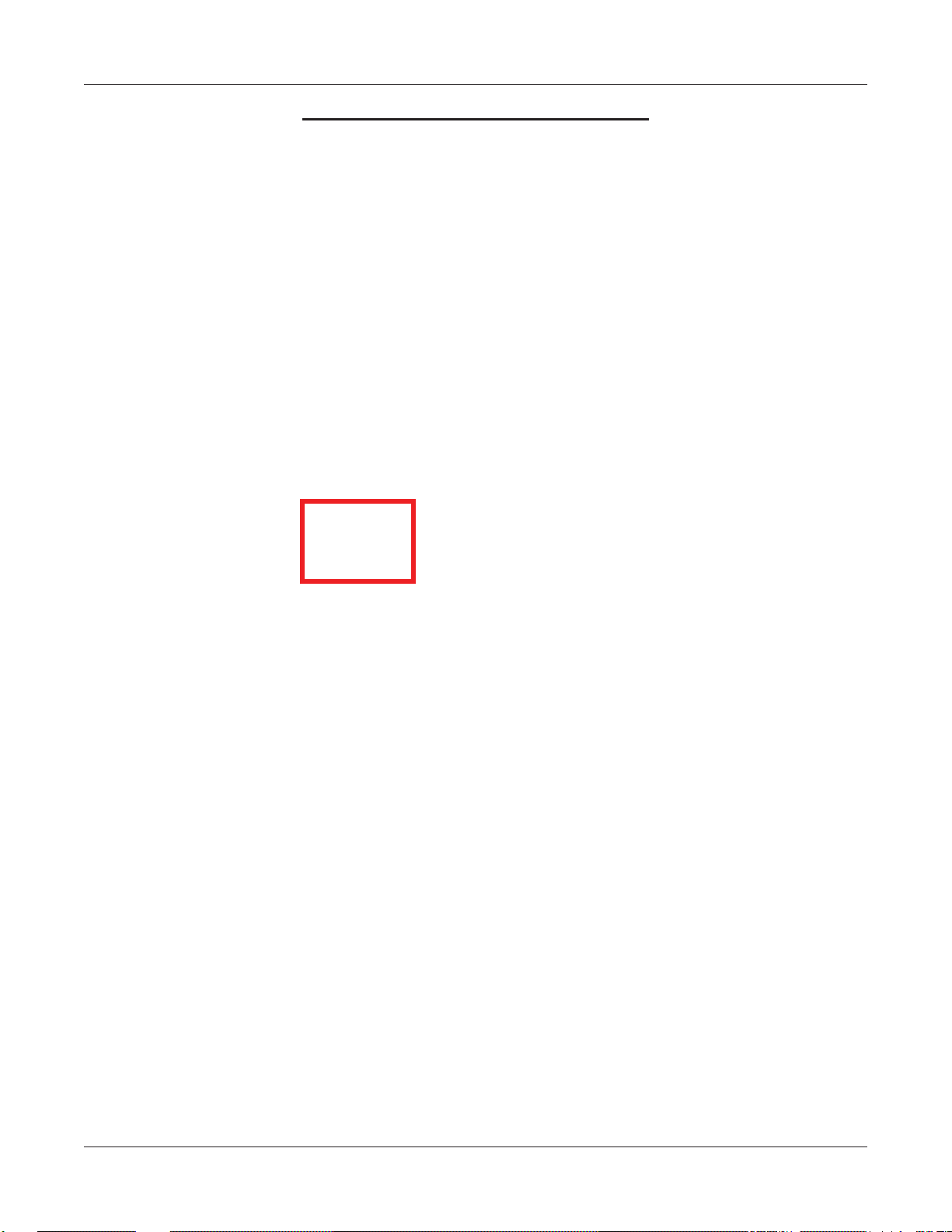
T9 KEYPAD
To Reactivate the T9 Keypad
NOTE: Triton Technical Support CANNOT supply an activation code without the Operator Id, Serial
Number and Nonce numbers supplied in Step 5.
1. Log into Management Functions.
2. If Favorites page appears, press 0 - Main Menu. Press 2 - Diagnostics.
3. Press 8 - Keypad.
4. Press 4 - Activate EPP.
5. The following screen will appear . An activation
code is required from Triton Technical Support to
reactivate the T9 EPP Keypad. Contact Triton
Technical Support with the “Operator Id”, “Serial
Number”
and “Nonce” numbers (supplied in the EPP
Activation dialog box) for an activation code.
6. Enter the activation code. Press Enter on the keypad. If the code was entered correctly, the “EPP
activation successful” box will appear. If the code was entered incorrectly, the “EPP activation failed”
box will appear. If failed, repeat steps 4 - 6 (acquire a new code from Triton Technical Support).
G-7
Page 70
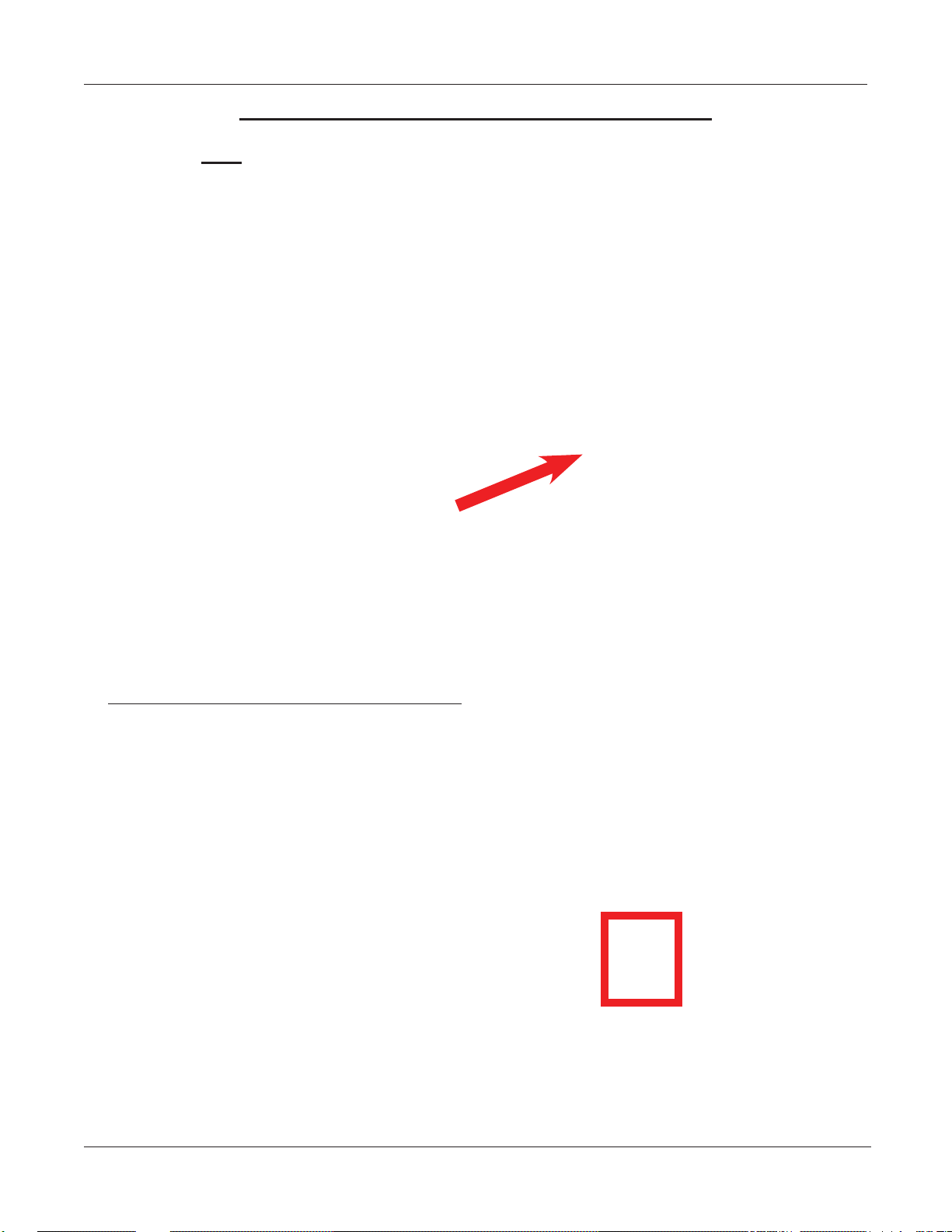
APPENDIX G
Replacing the battery in the T9 Keypad
NOTE: Do NOT remove the battery from the T9 EPP without FIRST connecting a new battery!!
This EPP will be permanently damaged if the battery is removed and the keypad is unpowered before
connecting a new battery.
1. Shutdown the unit with the proper shutdown procedures. Turn the power switch on the power supply
to the OFF (O) position.
2. Remove the battery cover from the EPP. Set the cover aside for reinstallation.
3. DO NOT UNPLUG CURRENT BATTERY!
Obtain a replacement battery . Plug the new battery
into the spare battery connection. The spare battery
can be ordered at www.atmgurus.com.
4. After the new battery is correctly installed,
unplug and remove the old battery.
5. Secure the new battery in the compartment and
reinstall the battery cover.
G-8
Page 71
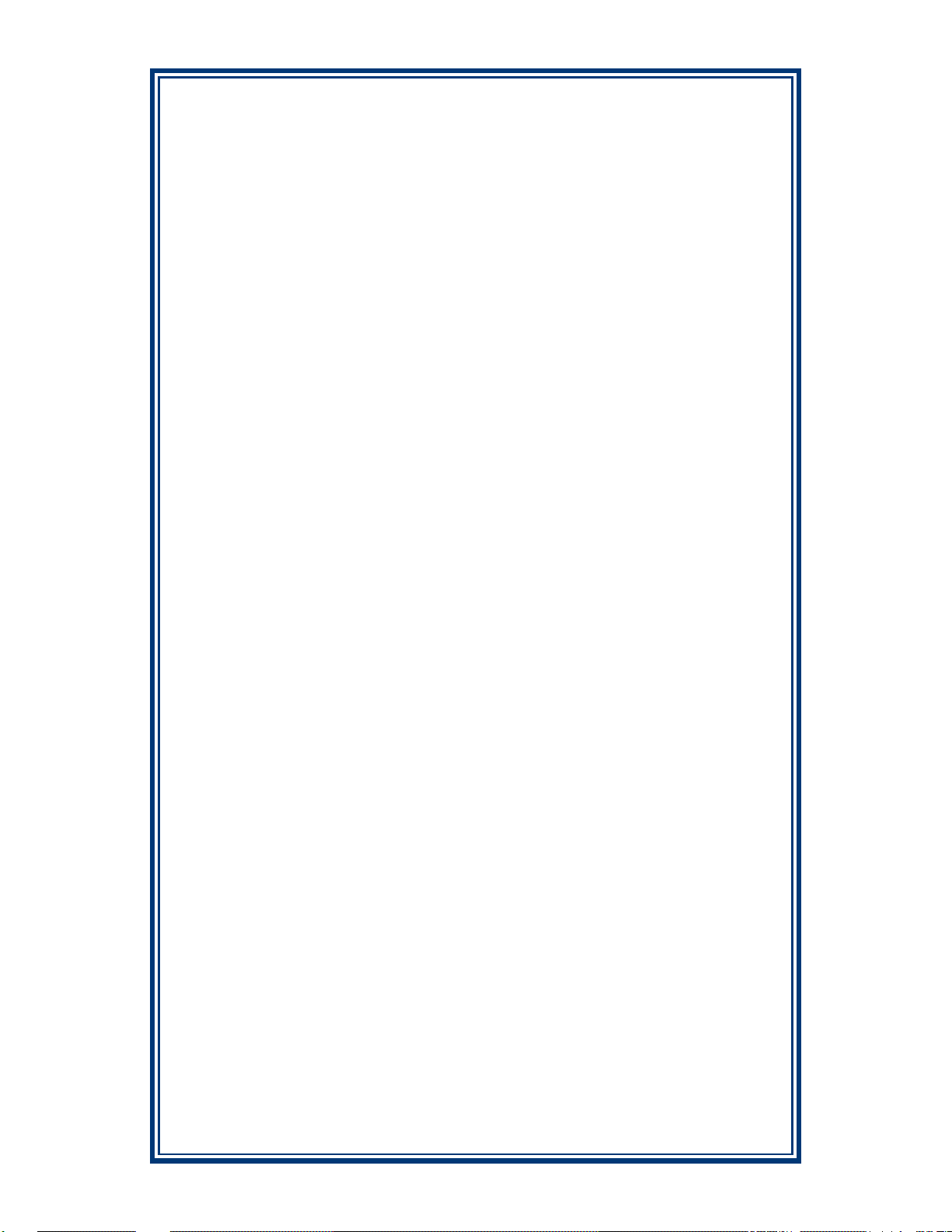
SUPPLEMENT A
T5
B
ATTERY REPLACEMENT
AND T7 PCI-EPP
ROCEDURES
P
SA-1
Page 72
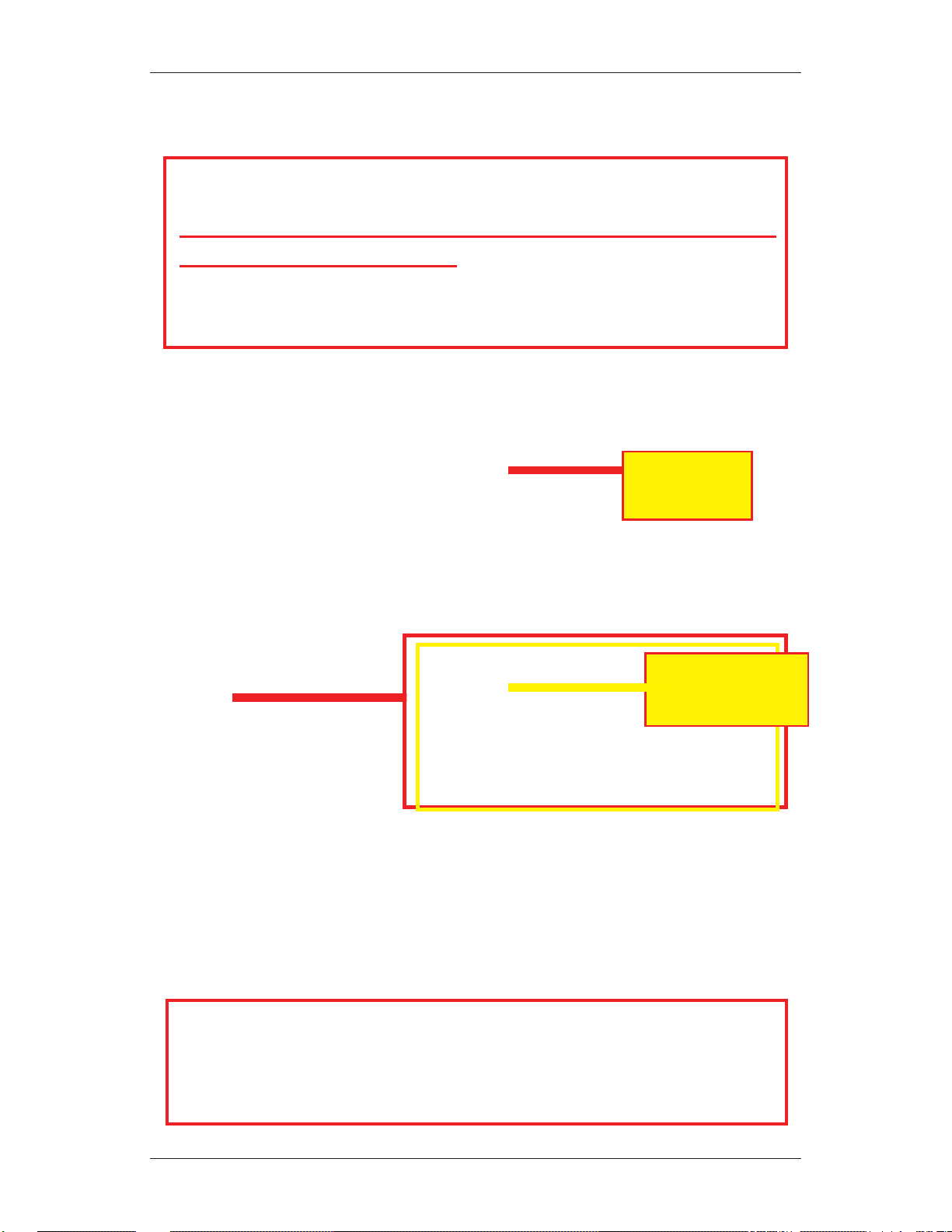
T5 PCI-EPP BATTERY REPLACEMENT
** CAUTION **
You must not remove battery from EPP without FIRST
connecting a new battery! This EPP will be permanently
damaged if unpowered and battery is removed before
connecting a new battery!
Battery Case
Spare battery
connection
EXISTING BATTERY - DO NOT REMOVE BEFORE
CONNECTING A SPARE BATTERY FIRST!
The spare battery for the T5 PCI-EPP may be purchased from
Triton Systems:
P/N 01300-00025 (T5 PCI-EPP Lithium Backup Battery)
SA-2
Page 73

SUPPLEMENT A - T5 / T7 PCI-EPP BATTERY REPLACEMENT PROCEDURES
T7 PCI-EPP BATTERY REPLACEMENT
* IMPORTANT*
You may remove the battery without risk of damage to the
EPP . You have approximately 2-5 minutes to replace with a
spare battery before losing the data stor ed (keys, passwords)
in the keypad.
Battery Case
The spare battery for the T7 PCI-EPP may be purchased from
Triton Systems:
P/N 01300-00023 (T7 PCI-EPP Lithium Battery)
SA-3
Page 74

THIS PAGE INTENTIONALLY LEFT
LANK
B
SA-4
Page 75

SUPPLEMENT B
TDM HARDWARE STATUS CODES
TDM CLICK COUNTS
TERMINAL ERROR CODES
SB-1
Page 76
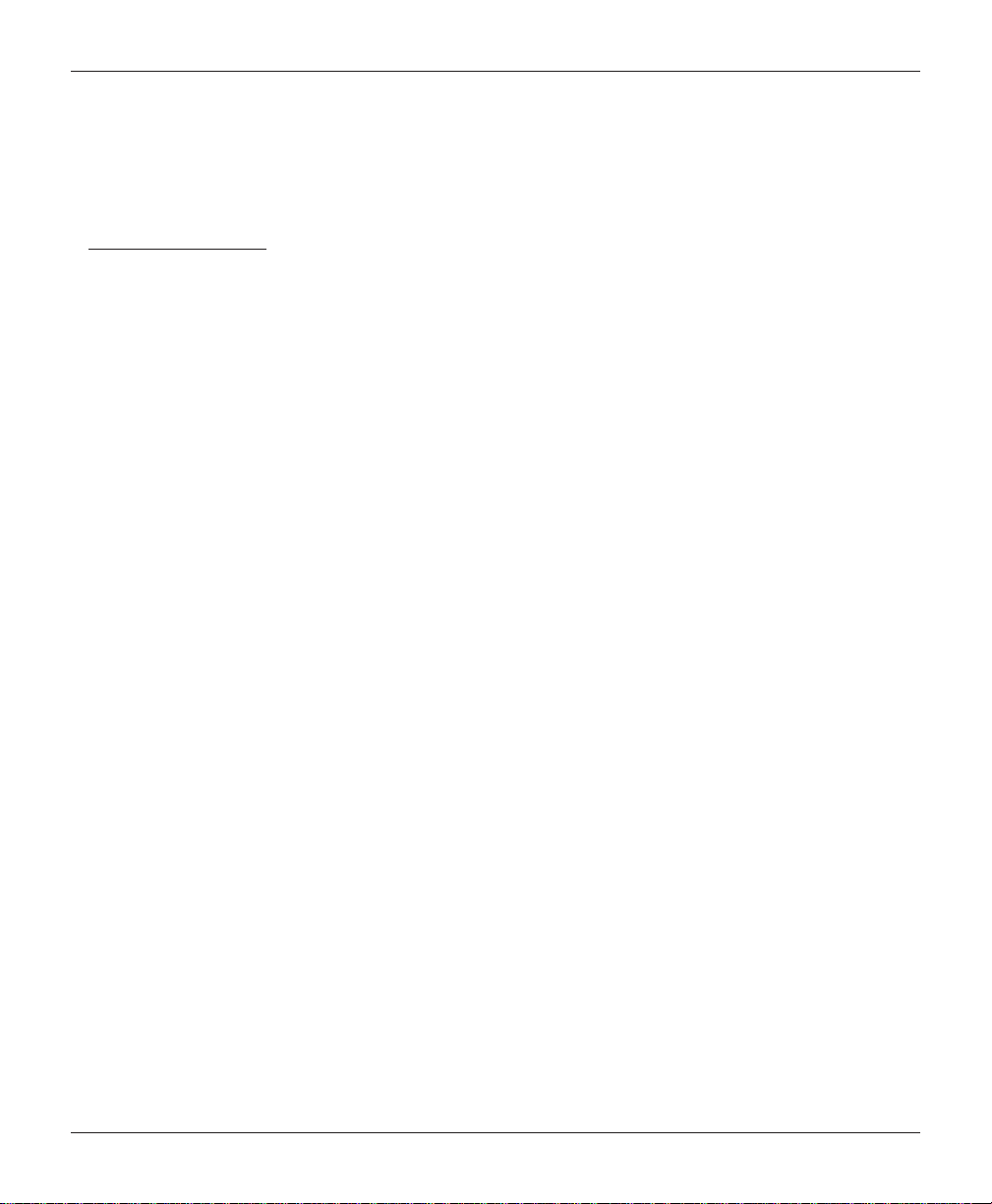
MODEL RL2000 USER MANUAL
CLICK COUNTER HARDWARE STATUS CODES
The TDM-series click counter has new hardware status codes. The terminal will display and log Errror
Code 123. It will then log the actual error in the click count. If there is a ‘116’ in the click count, there will
be a number immediately following that describes the error cause.
Ex: In the click history, you see ‘116’, followed by ‘18’. This indicates a hardware error caused by the
Extension Door Open.
Status
Description
Double detect (0) not connected
Width sensor (0) not connected (Tx)
Width sensor (0) not connected (Rx)
Double detect (1) not connected
Width sensor (1) not connected (Tx)
Width sensor (1) not connected (Rx)
Double detect (2) not connected
Width sensor (2) not connected (Tx)
Width sensor (2) not connected (Rx)
Double detect (3) not connected
Width sensor (3) not connected (Tx)
Width sensor (3) not connected (Rx)
Diverter sensor not connected
Timing wheel sensor not connected
Exit sensor not connected
Reject sensor not connected
Extension sensor not connected
Extension door open
Extension main cable disconnected
12-volt supply low
12-volt supply high
24-volt supply low
24-volt supply high
Missing pick motor feedback
Missing solenoid feedback
Pick motor fuse blown
Transport motor fuse blown
Code
1
2
3
4
5
6
7
8
9
0
11
12
13
14
15
16
17
18
19
20
21
22
23
24
25
26
27
SB-2
Page 77

Click
Count
1
2
3
4
5
6
7
8
9
10
11
12
13
14
15
16
17
18
19
20
21
22
23
24
25
26
27
28
29
30
31
TDM CLICK COUNTS / HARDWARE STATUS CODES
TDM CLICK COUNTERS
Description
Non maskable interrupt - Terminal power shutdowns
Stack overflow
Stack underflow
Trap illbus
Trap illina
Trap illopa
Class B trap
Trap prtflt
Trap undopc
Trap unknown trap
CTS timeout
Tx Ack error
Tx Nak error
Tx EOT error
Tx response error - Main board
LRC error
Framing error
Overrun error
Parity error
Verify error - Main board
Process error
NVRAM read error
NVRAM write error
Reject rate exceeded - More than 9 notes rejected during a dispense
Unexpected note at thickness 0
Buffer overflow error
Host reset - Mechanism resets
Unexpected note at exit during a dispense
Width sensors detected note thinner than double-detect
Width sensors detected note thicker than double-detect
Width sensors disapproved note double-d etect
SB-3
Page 78

Click
Count
32
33
34
35
36
37
38
39
40
41
42
43
44
45
46
47
48
49
50
51
52
53
54
55
56
57
58
59
60
61
62
MODEL RL2000 USER MANUAL
TDM CLICK COUNTERS
Description
Width sensors thickness reading
Undefined
Pick motor timeout - Cassette “A”
Pick motor overcurrent - Cassette “A”
Thickness sensor unstable - Cassette “A”
Skew timeout - Cassette “A”
Thickness sensor timeout - Cassette “A”
Number of resets - Terminal power-up
Exit sensor timeout
Exit sensor trailing edge timeout
Diverter timeout
Reject sensor leading edge timeout
Reject sensor trailing edge timeout
Exit blocked during purge
Diverter timeout on purge
Width sensor blocked on start of dispense or learn
Exit sensor blocked on start of dispense or learn
Diverter in dispense position on start of dispense or learn
Reject cassette not present
Note cassette not present
Unexpected note at exit sensor
Unexpected note at width sensor
Diverter moved to exit position during reject or purge - Dispenser fault
Initial status check failed
Diverter moved to reject position during dispense - Dispenser fault
Unexpected note at reject sensor
Excessive skew on leading edge - Cassette “A”
Excessive skew on trailing edge - Cassette “A”
Note too wide - Cassette “A”
Note too narrow - Cassette “A”
Note too thick - Cassette “A”
SB-4
Page 79

Click
Count
63
64
65
66
67
68
69
70
71
72
73
74
75
76
77
78
79
80
81
82
83
84
85
86
87
88
89
90
91
92
93
TDM CLICK COUNTS / HARDWARE STATUS CODES
TDM CLICK COUNTERS
Description
Note too thin
Solenoid overcurrent
Timeout waiting for diverter - Diverter fault
Trailing edge timeout at width sensor - Cassette “A”
Watch dog reset
UART loop back failed
CRC flash check failed
CRC NVRAM check failed
Note not linear at trailing edge
Trailing edge timeout at thickness sensor
Oscillator WD
Forced reject - Will reject 2 notes (1 bad,1 good)
Timeout waiting for unexpected note to clear
Error in exit accountancy
Error in reject accountancy
A2D alignment error
Unable to clear width sensor during reject - After 9 attempts
Retried dispense operation
Retry event count
A2D Ch15A Comparator reference (2.5V)
A2D Ch.14A 24VDC (reading x 6)
A2D Ch.13 12VDC (reading x 3)
A2D Ch.12 Not used
A2D Ch.11 Low currency A (not used)
A2D Ch.10 Exit sensor voltage
A2D Ch.9 Reject sensor voltage
A2D Ch.8 Width sensor 2 voltage A
A2D Ch.7 Width sensor 1 voltage A
A2D Ch.6 Width sensor 0 voltage A
A2D Ch.5 (not used)
A2D Ch.4 Billfish extension fuse feedback
SB-5
Page 80

Click
Count
94
95
96
97
98
99
100
101
102
103
104
105
106
107
108
109
110
111
112
113
114
115
116
117
118
119
120
121
122
123
124
MODEL RL2000 USER MANUAL
TDM CLICK COUNTERS
Description
A2D Ch.3 Main motor fuse feedback
A2D Ch.2 Double detect voltage A
A2D Ch.1 A Pick motor fuse
A2D Ch.0 Billfish extension feedback
Logic sensors diverter/dispenser position
A2D Ch.11 B (not used)
A2D Ch.8 B Width sensor 2 voltage B
A2D Ch.7 B Width sensor 1 voltage B
A2D Ch.6 B Width sensor 0 voltage B
A2D Ch.2 B Double detect B
A2D Ch.11 C (not used)
A2D Ch.8 C (not used)
A2D Ch.7 C (not used)
A2D Ch.6 C (not used)
A2D Ch.2 C (not used)
A2D Ch.11 D (not used)
A2D Ch.8 D (not used)
A2D Ch.7 D (not used)
A2D Ch.6 D (not used)
A2D Ch.2 D (not used)
Jam in Billfish
Motor fault - Main transport
Bad connection - Billfish door open, connectors, voltage
Cassettes shuffled - Cassette(s) not “In Service”
Trailing edge timeout at Billfish entrance
Billfish exit timeout
Billfish excessive skew
Trailing edge timeout at Billfish exit - Idler rollers “popped” out
Excessive skew on leading edge 1 - Note loading issue
Excessive skew on leading edge 2
Excessive skew on leading edge 3
SB-6
Page 81

Click
Count
125
126
127
128
129
130
131
132
133
134
135
136
137
138
139
140
141
142
143
144
145
146
147
148
149
150
151
152
153
154
155
TDM CLICK COUNTS / HARDWARE STATUS CODES
TDM CLICK COUNTERS
Description
Excessive skew on trailing edge 1
Excessive skew on trailing edge 2
Excessive skew on trailing edge 3
Note too wide 1
Note too wide 2
Note too wide 3
Note too narrow 1
Note too narrow 2
Note too narrow 3
Note too thick 1 - Cassette “B” (picked 2 notes)
Note too thick 2
Note too thick 3
Note too thin 1
Note too thin 2
Note too thin 3
Trailing edge timeout at thickness sensor 1
Trailing edge timeout at thickness sensor 2
Trailing edge timeout at thickness sensor 3
Trailing edge timeout at width sensor 1 - 2 notes picked
Trailing edge timeout at width sensor 2
Trailing edge timeout at width sensor 3
Pick motor timeout 1 - Cassette “B”
Pick motor timeout2
Pick motor timeout 3
Pick motor overcurrent 1
Pick motor overcurrent 2
Pick motor overcurrent 3
Skew timeout 1 - Note skewed (width sensor)
Skew timeout 2
Skew timeout 3
Thickness sensor timeout 1 - Double detect fault
SB-7
Page 82
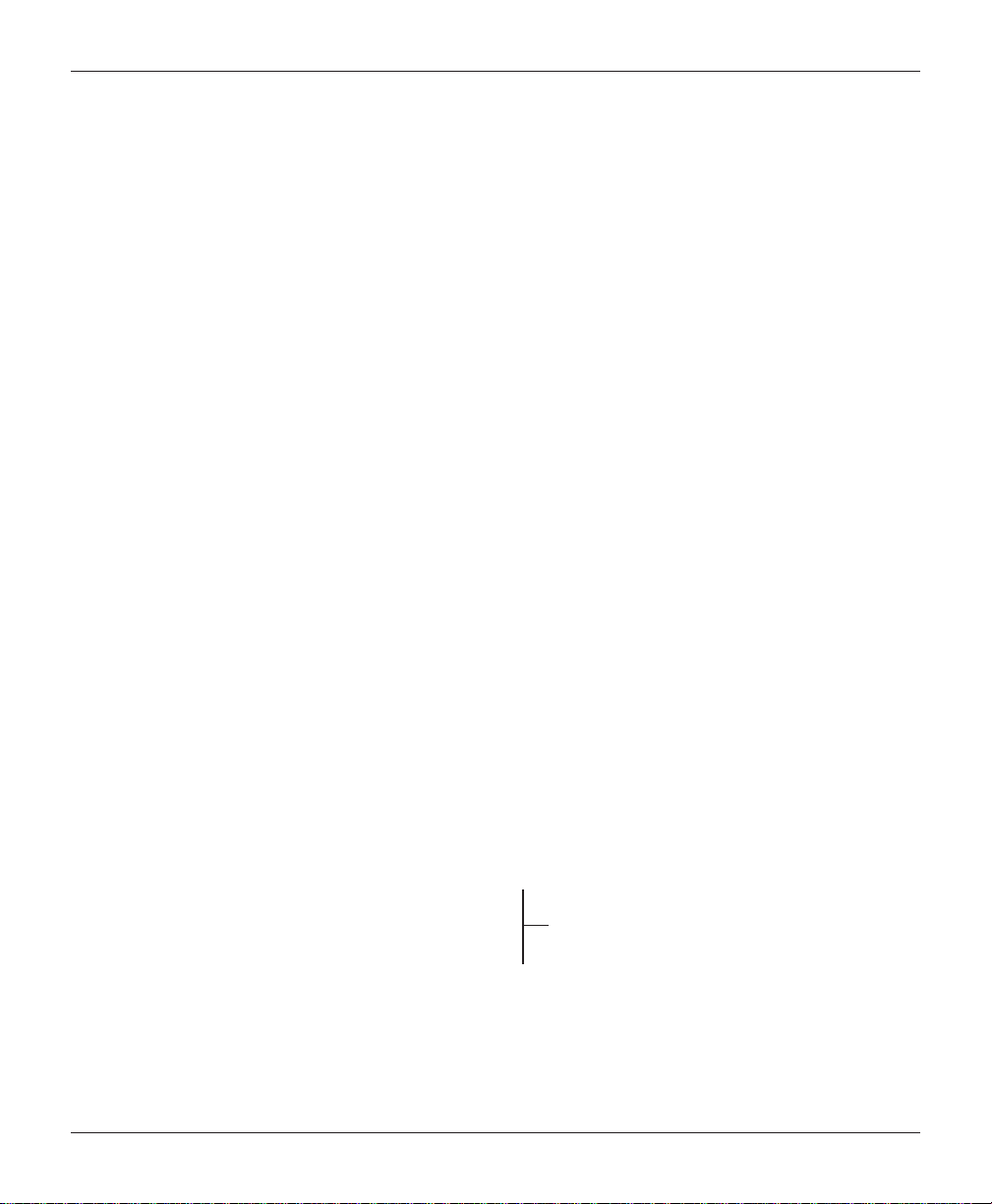
Click
Count
156
157
158
159
160
161
162
163
164
165
166
167
168
169
170
171
172
173
174
175
176
177
178
179
180
181
182
183
184
185
186
MODEL RL2000 USER MANUAL
TDM CLICK COUNTERS
Description
Thickness sensor timeout 2
Thickness sensor timeout 3
Width sensor blocked on start of dispense or learn 1
Width sensor blocked on start of dispense or learn 2
Width sensor blocked on start of dispense or learn 3
Note cassette not present 1
Note cassette not present 2
Note cassette not present 3
Unexpected note at width sensor 1 - Cassette “B” (check cassette)
Unexpected note at width sensor 2
Unexpected note at width sensor 3
Note not linear at trailing edge 1
Note not linear at trailing edge 2
Note not linear at trailing edge 3
Timeout waiting for unexpected note to clear 1
Timeout waiting for unexpected note to clear 2
Timeout waiting for unexpected note to clear 3
Unable to clear width sensor during reject 1 - Cassette “B” (note jam)
Unable to clear width sensor during reject 2
Unable to clear width sensor during reject 3
Unexpected note at thickness 1 - Cassette “B”
Unexpected note at thickness 2
Unexpected note at thickness 3
Leading edge timeout at channel interface
Trailing edge timeout at channel interface lower/top feed ch.
Excessive skew at channel interface
Timeout waiting for FIFO
Unexpected note in extension - enable “Extension Reject” option
Billfish motor fault - Timing wheel, jammed notes
Operation timeout
Billfish cable error - Feedback error (electronic loop)
SB-8
Page 83
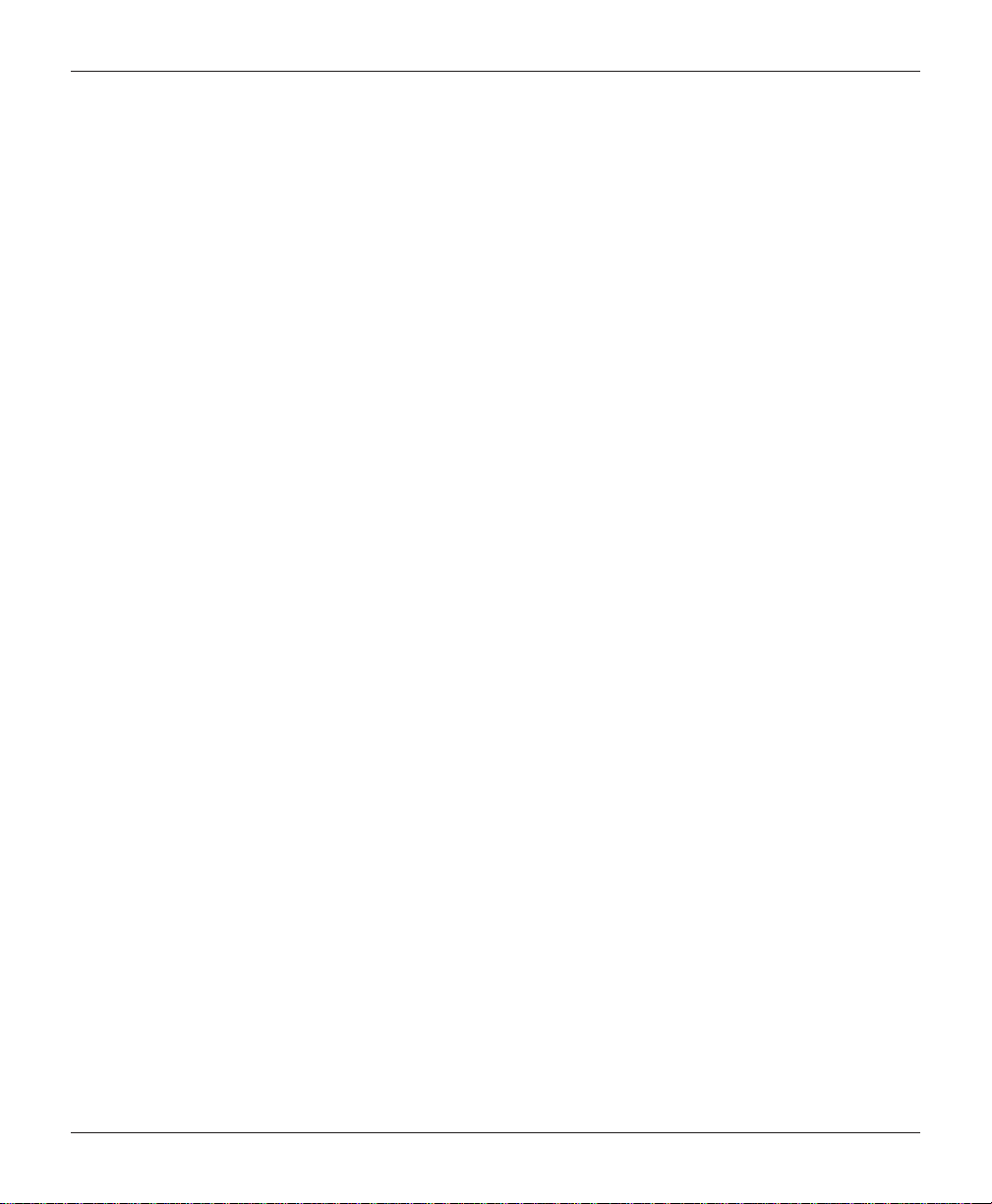
TDM CLICK COUNTS / HARDWARE STATUS CODES / TERMINAL ERROR CODES
TDM CLICK COUNTERS
Click
Count
187
188
189
190
191
192
193
194
195
196
197
198
199
200
201
202
203
204
205
206
207
208
209
210
211
Description
Learn error
FIFO error
Timeout waiting for notes to divert
Unable to open process
Billfish entrance volt A
Billfish entrance volt B
Billfish exit volt A
Billfish exit volt B
Skew board volt A
Skew board volt B
Width sensor gain
Unknown
Unknown
Average width A
Average width B
Average width C
Average width D
Average thickness A
Average thickness B
Average thickness C
Average thickness D
Too few double detect samples 0
Too few double detect samples 1
Too few double detect samples 2
Too few double detect samples 3
SB-9
Page 84

MODEL RL2000 USER MANUAL
THIS PAGE INTENTIONALLY LEFT BLANK
SB-10
Page 85

Error
2
Code
Description Recommended Action
0 No errors None
32 Good operation No action required. The dispenser sends this status code when a
command has been successfully executed. This status code will
appear in the electronic journal as code 32 indicating the successful
completion of a transaction.
33 Feed Failure This error is usually associated with an empty note cassette or
currency that is in “unfit” condition.
1. Refill the cassette as needed.
2. Inspect the cassette and feed path for currency that is stuck
together or jammed.
3. If no jam is located, remove the first note from the cassette.
Purge the dispenser. Do several test dispense operations.
a. If the test dispenses are completed normally, and the return
code are correct, clear all errors and place the cash dispenser in
operation.
b. If the test dispenser fails again, try testing while pushing in on
the cassette. If it works then, the cassettes may not staying locked
in the cassettes. Determine what is causing the cassette to not stay
locked in place.
4. If the currency is in “fit” condition and the error persists,
consider replacing the cassette or the dispenser.
33 Note jammed between DDM and
Exit sensor
34 Mis-tracked note at feed This is a double detect fault. This is a double detect fault.
35 Mistracked note at double detect. This status occurs when a note arrives at the double detect without
36 Mistracked note at exit. This status occurs when a note is detected by the exit sensor when
1. Inspect the feed path for jammed currency. Remove jammed
currency.
2. Inspected both the feed sensor and the double detect sensor to
ensure they are not blocked and operating correctly. Clean the
sensors a needed.
3. Turn the AC power OFF for a few seconds and then back ON to
power cycle and reset the cash dispenser. Clear all errors and
perform several test dispenses. If the test dispenses are normal
and the status clears, place the cash dispenser in service. If the
error persists, replace the dispenser.
being seen by the feed sensor.
1. Inspected both the feed sensor and the double detect sensor to
ensure they are not blocked and operating correctly. Clean the
sensors a needed.
2. Turn the AC power OFF for a few seconds and then back ON to
power cycle and reset the cash dispenser. Clear all errors and
perform several test dispenses. If the test dispenses are normal
and the status clears, place the cash dispenser in service. If the
error persists, replace the dispenser.
it should not have been. It can occur if there are notes already in
the transport before the start of a transaction or if the exit sensor is
blocked. 1. Verify that the diverter moves freely and is not binding.
If the diverter has excessive binding or appears damaged, replace
the dispenser.2. Inspect the exit area to ensure nothing is blocking
the exit sensor. Clean and verify the operation of the exit sensor.
Replace the exit sensor if defective. Otherwise, replace the
dispenser.3. Turn the AC power OFF for a few seconds and then
back ON to power cycle and reset the cash dispenser. Clear all
errors and test the dispenser with a live transaction. It the status
clears, place the cash dispenser in service. Otherwise, replace the
dispenser.
Page 86
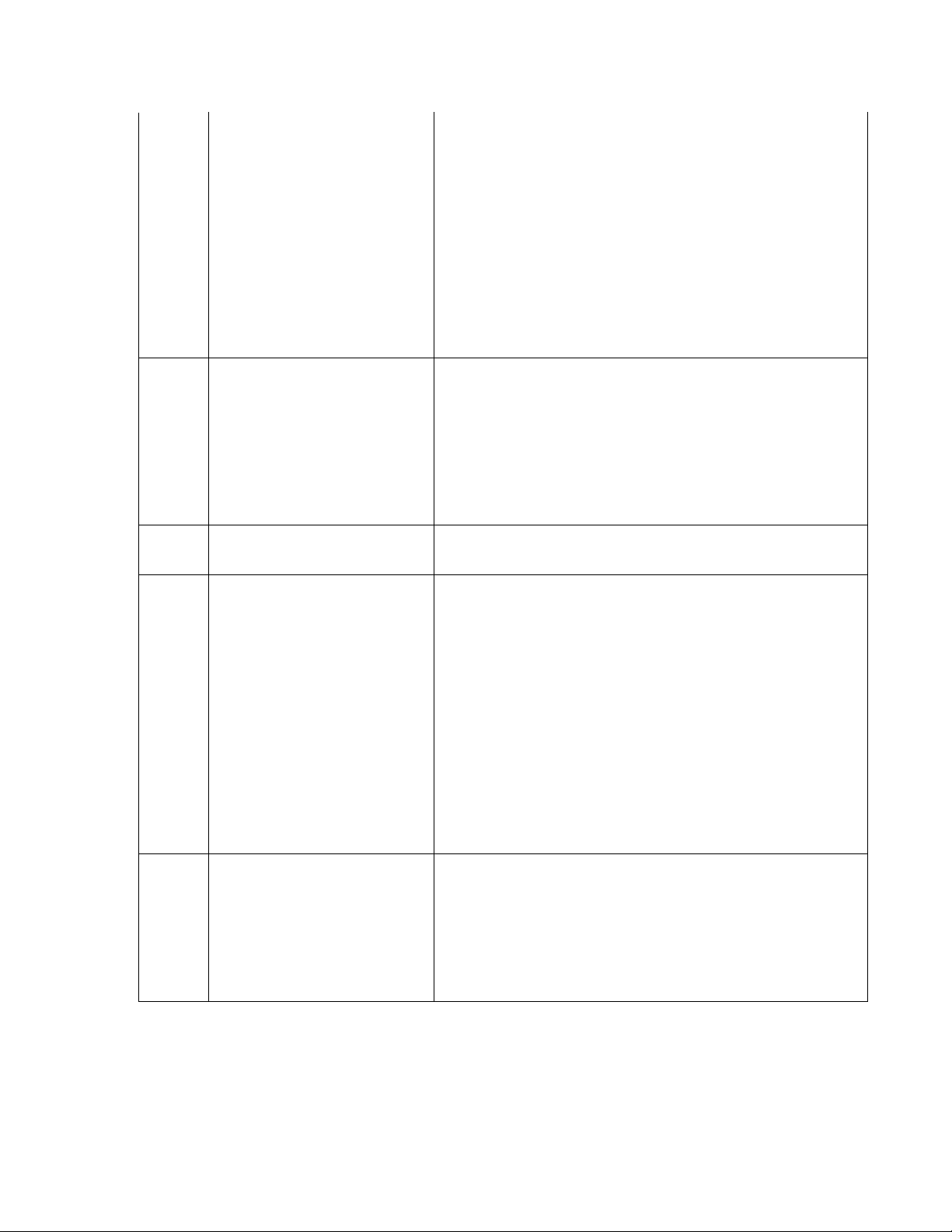
37 Too long at exit. This status is reported if the exit sensor is covered for a longer that
3
allowed time for the current notes.
1 Inspect the note transport and delivery throat make sure all belts
are on track and there are no documents jammed in the transport
or exit areas. Place all belts on their respective rollers and gears.
Clear the jammed documents.
2. Make sure that the exit sensor is clean and operation correctly.
3. Turn the AC power OFF for a few seconds and then back ON to
power cycle and reset the cash dispenser. Clear all errors and test
the dispenser with a live transaction. It the status clears, place the
cash dispenser in service. Otherwise, replace the dispenser.
Note, if this occurs on a Mini Mech, only during a multi note
dispense, the exit sensors may have become weak. Consider
sending the dispenser to repair to have new sensors installed.
38 Blocked exit This status appears if the exit sensor is covered or defective when
39 Too many notes Clean the all sensors. Verify that all sensors are operation correctly.
42 Transport error. This is a timing wheel or timing wheel sensor error.. 1. Inspect the
the dispenser starts.
1. Inspect the note transport make sure all belts are on track and
there is no currency jammed in the transport or exit areas. Place all
belts on their respective rollers and gears. Clear the jammed
documents.
2. Make sure that the exit sensor is clean and operation correctly.
3. Turn the AC power OFF for a few seconds and then back ON to
power cycle and reset the cash dispenser. Clear all errors and test
the dispenser with a live transaction. It the status clears, place the
cash dispenser in service. Otherwise, replace the dispenser.
If all sensors are operation correctly, and the error persists, replace
the replace the dispenser.
dispenser to make sure all belts are on track and in good physical
condition. Place all belts on their rollers and gears. If a belt
displays excessive wear or damage you may be able to replace it.
Otherwise, replace the dispenser.2. Verify that the DC voltages to
the dispenser are correct. Replace the power supply or dispenser
DC power if either is defective.3. Examine the timing wheel for
physical defect. Make sure the electrical connections to the timing
wheel sensor are secure and the time wheel sensor is clean.
Replace the timing wheel or the timing wheel sensors if they are
defective. Otherwise, it may be necessary to replace the
dispenser.4. Turn the AC power OFF for a few seconds and then
back ON to power cycle and reset the cash dispenser. Clear all
errors and test the dispenser by completing several TEST
DISPENSES. If the status clears and the return code are normal
place the cash dispenser in service. If these actions have no effect,
replace the dispenser.
44 Bad Roller Profile This status is generated if the double detect is unable to calibrate.
Probable cause for this error is a faulty or uncalibrated double detect
module, or a jammed currency in the double detect.
1. Clear any jammed currency.
2. Turn the AC power OFF for a few seconds and then back ON to
power cycle and reset the cash dispenser. Clear all errors and test
the dispenser by completing several TEST DISPENSES. If the status
clears and the return code are normal place the cash dispenser in
service. If these actions have no effect, replace the dispenser.
Page 87

45 Diverter error This error occurs when the diverter is in the wrong position during a
4
dispense.
1. Inspect the feed path for any jammed notes. Remove any
jammed notes.
2. Turn the AC power OFF for a few seconds and then back on to
power cycle and reset the cash dispenser. Clear the error. Purge
the dispenser with the purge command. Complete several live
dispenses to ensure the dispenser is working correctly. If the error
persists, replace the dispenser.
46 Exit quantified This status appears when the count at the exit is greater than the
47 Note missing at double detect This status is generated if the double detect fails to detect a
48 Reject rate exceeded. This status is generated when there are 8 rejects during the current
49 Jam at exit This status is generated when exit sensor is blocked.
49 Too few notes dispensed Channel 1
number of documents requested.
1. A mechanical error has occurred. It may be necessary to replace
the dispenser.
document already seen by the feed sensor.
1. Inspect the transport before the double detect for jammed
currency. Clear the jammed currency.
2. Turn the AC power OFF for a few seconds and then back ON to
power cycle and reset the cash dispenser. Clear all errors and test
the dispenser by completing several TEST DISPENSES. If the status
clears and the return code are normal place the cash dispenser in
service. If these actions have no effect, replace the dispenser.
dispense. It is usually caused by attempting to dispense currency
that is unacceptable or currency that has not been properly
prepared. 1. Inspect the currency for excessive wear. Remove any
unacceptable currency from the cassette. 2. Inspect the feed path
for jammed currency. Remove any jammed currency.3. Clear all
error and purge the dispenser using the purge command.4. Test
the dispenser by completing several test dispenses with the test
dispense command. If the error clears, put the cash dispenser back
in service. If these actions have no effect, replace the dispensing
mechanism.
1 Inspect the feed path for jammed currency. Remove any
jammed currency.
2. Clear all error and purge the dispenser using the purge
command.
3. Clean and verify the operation of the exit sensor. Replace the
exit sensor if necessary.
4. Test the dispenser by completing several test dispenses with the
test dispense command. It the error clears put the cash dispenser
back in service. If these actions have no effect, replace the
dispensing mechanism.
50 Interference recovery Possible damage due to static discharge
51 Accountancy error A mechanical failure has occurred. Replace the dispensing
52 RAM error A mechanical failure has occurred. Replace the dispensing
53 EPROM error A mechanical failure has occurred. Replace the dispensing
1. Check the incoming power and dispenser mechanism for proper
grounding.
2. Turn the AC power OFF for a few seconds and then back ON to
power cycle and reset the cash dispenser.
3. Clear all errors and test the dispenser by completing several test
dispenses. If the status clears and the return code are normal place
the cash dispenser in service. If these actions have no effect,
replace the dispenser.
mechanism.
mechanism.
Page 88

mechanism.
5
54 Operation time-out 1. Check the incoming power and dispenser mechanism for proper
55 RAM corruption A mechanical failure has occurred. Replace the dispensing
56 Link error 1. Configuration jumpers may have been changed. Inspect jumper
76 Communications error with EJ
grounding.
2. Turn the AC power OFF for a few seconds and then back ON to
power cycle and reset the cash dispenser.
3. Clear all errors and test the dispenser by completing several test
dispenses. If the status clears and the return code are normal place
the cash dispenser in service. If these actions have no effect,
replace the dispenser
mechanism.
block LK5 on the dispenser main board. There should be no
jumpers installed.
2. Turn the AC power OFF for a few seconds and then back ON to
power cycle and reset the cash dispenser.
3. If the problem persists, replace the dispensing mechanism
95 Multiple cassettes of the same type
installed
100 Good operation No Action Necessary. The dispenser sends this status code when a
101 2-second timeout waiting for pick.
(Feed failure).
102 Timeout at Exit Sensor 1. Inspect for jammed currency in the feed path and at the Exit
This is a multi-cassette dispenser error.1. Verify that there is only
one of each type of cassette installed in the dispensing mechanism.
2. If two or more of the same type cassette are installed, inject a
new cassette ID into one of the cassettes that is different from the
other cassette.
command has been successfully executed. This status code will
appear in the electronic journal as code 32 or 100 indicating the
successful completion of a transaction.
This error is usually associated with “”unfit”” currency or an empty
cassette.
1. Refill the cassette as needed.
2. Inspect the feed path for currency that is stuck together or
jammed. If no jams are found, remove the note closest the pick
rollers in the cassette.
3. Inspect the detent clips (the clips that hold the cassette in
place). Cracked or broken clips should be replaced
4. Install the cassette. Purge the dispensing mechanism with the
PURGE command from the DIAGNOSTICS function. Test the TDM100 by completing several Test Dispenses. If the error clears, put
the cash dispenser in service.
5. If the currency is in “”fit”” condition and the error condition
persists, consider replacing the note cassette or the dispensing
mechanism.
Note: Dispenser Status (Click Counts) should be run and available
before contacting Tech Support
sensor. Remove any jammed currency.
2. Purge the dispenser using the purge command. Test the
dispensing mechanism by completing several Test Dispenses.
3. If the error clears put the Cash Dispenser into service.
Otherwise, replace the dispensing mechanism.
Note: Dispenser Status (Click Counts) should be run and available
before contacting Tech Support
Page 89
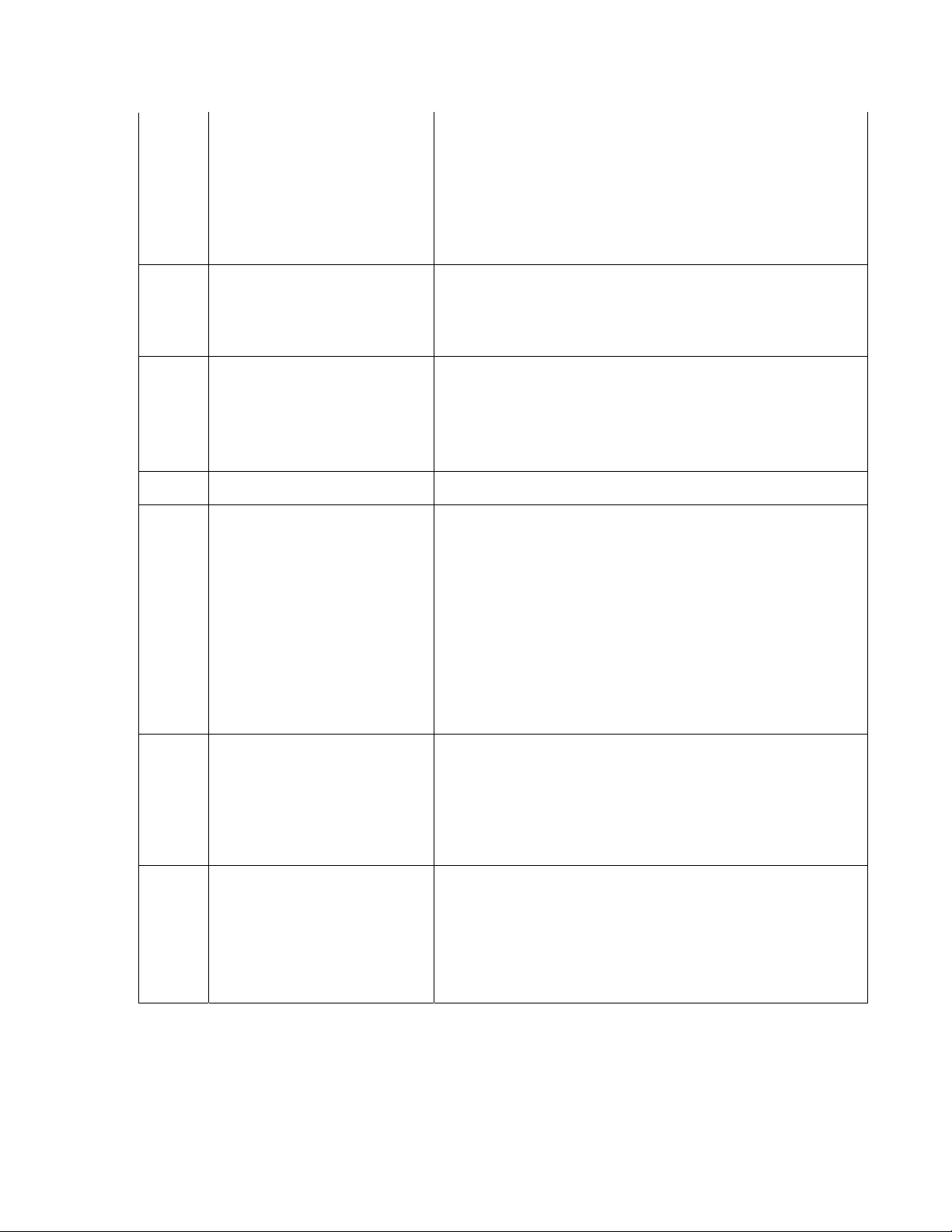
104 Unable to clear width sensor. Remove the cassette and inspect for jammed currency in the width
6
105 Insufficient notes to learn from There may be an insufficient number of notes in the cassette to
106 FIFO error The dispensing mechanism may have corrupt software. Reset the
107 Time out waiting for FIFO
sensor and at the output of the cassette. The width sensor may be
dirty. Clean the width sensor with compressed air. Purge the
dispenser using the purge command. Test the dispensing
mechanism by completing several test dispenses. If the error does
not occur again, put the cash dispenser in service. If the error
persists in may be necessary to replace either the cassette or
dispensing mechanism.
Note: Dispenser Status (Click Counts) should be run and available
before contacting Tech Support
complete the requested “learn note thickness” command. Put more
currency in the cassette and repeat the “learn note thickness”
command.
Note: Dispenser Status (Click Counts) should be run and available
before contacting Tech Support
cash dispenser. Purge the dispenser using the purge command.
Test the dispensing mechanism by completing several test
dispenses. If the error clears put the cash dispenser into service. If
the error persists, replace the dispensing mechanism.
Note: Dispenser Status (Click Counts) should be run and available
before contacting Tech Support
108 Unexpected note at double detect,
width sensor did not detect note
109 Time-out at Exit sensor 1. Inspect for jammed currency in the feed path and at the Exit
110 Trailing edge time-out at exit. 1. Inspect for jammed Currency in the feed path and at the Exit
A note has been detected in the double detect sensor without being
detected at the width sensor first.
1. Inspect the dispensing mechanism for of damaged components
or broken wires.
2. Remove the cassette and visually inspect for loose or
disconnected connectors on both the upper and lower width sensor
printed circuit boards.
3. Ensure the ATM is mounted on a hard steady surface. Vibrations
can cause this error.
4. If there is no visible damage and the connectors are attached to
the sensor boards the best course of action is to replace the
dispensing mechanism.
Note: Dispenser Status (Click Counts) should be run and available
before contacting Tech Support
sensor. Remove any jammed currency.
2. Purge the dispenser using the purge command. Test the
dispensing mechanism by completing several Test Dispenses.
3. If the error clears put the Cash Dispenser into service.
Otherwise, replace the dispensing mechanism.
Note: Dispenser Status (Click Counts) should be run and available
before contacting Tech Support
sensor. Remove any jammed currency.
2. Purge the dispenser using the purge command.
3. Test the dispensing mechanism by completing several test
dispenses.
4. If the error clears put the cash dispenser into service. If the
error persists, replace the dispensing mechanism.
Note: Dispenser Status (Click Counts) should be run and available
before contacting Tech Support
Page 90

111 Diverter timeout Inspect for jammed currency at the diverter. Remove jammed
7
112 Timeout waiting for leading edge at
reject
currency.
2. Verify that all access panels are closed and secured. Clear the
error. Test the dispenser by completing several test dispenses.
3. If the error clears, put the cash dispenser in service.
4. Verify clearance at the diverter. If the test dispenses pass, but
the error returns upon live dispenses, do dispenses with the vault
door open. If it works with the door open, remove obstruction
causing the diverter to contact the vault door.
5. If these actions have no effect on dispenser operation, replace
the dispenser mechanism.
Note: Dispenser Status (Click Counts) should be run and available
before contacting Tech Support
A note that was expected to be seen at reject sensor was not
detected at the reject sensor.1. Inspect for jammed currency in the
transport path between the width sensors and the reject sensor.
Remove jammed currency. 2. Verify that all access panels are
closed and secured. Clear the error. Test the dispenser by
completing several test dispenses. 3. Verify clearance at the
diverter. If the test dispenses pass, but the error returns upon live
dispenses, do dispenses with the vault door open. If it works with
the door open, remove obstruction causing the diverter to contact
the vault door.4. If the error clears, put the cash dispenser in
service. 5. If these actions have no effect on dispenser operation,
replace the dispenser mechanism.Note: Dispenser Status (Click
Counts) should be run and available before contacting Tech Support
113 Timeout waiting for trailing edge at
reject
114 Exit blocked during purge 1. Inspect the dispensing mechanism for jammed currency at the
115 Diverter timeout on purge 1. Inspect the dispensing mechanism for jammed currency at the
1. Inspect for a jammed currency in the reject sensor.
2. Verify that all access panels are closed and secured. Ensure the
reject bin is empty, or that there is enough room for the rejects and
test notes to fall into the reject bin. Reset the cash dispenser.
Clear the error. Test the dispenser by completing several test
dispenses.
3. If the error clears, put the cash dispenser in service.
4. If these actions have no effect on dispenser operation, replace
the dispenser mechanism.
Note: Dispenser Status (Click Counts) should be run and available
before contacting Tech Support
exit sensor. Clear any jammed currency.
2. Clean the exit sensor using a soft brush and a vacuum cleaner.
Reset the cash dispenser. Clear the error.
3. Test the dispenser by completing several test dispenses.
4. If the error clears, put the cash dispenser in service.
5. If these actions have no effect on dispenser operation, replace
the dispenser mechanism.
Note: Dispenser Status (Click Counts) should be run and available
before contacting Tech Support
diverter. Clear any jammed currency.
2. Make sure the shelf that the dispenser is mounted on is level and
seated at all four corners.
3 Make sure the diverter moves freely.
4. Reset the cash dispenser. Clear the error.
5. Test the dispenser by completing several test dispenses. If the
error clears, put the cash dispenser in service.
6. If these actions have no effect on dispenser operation, replace
the dispenser mechanism.
Note: Dispenser Status (Click Counts) should be run and available
before contacting Tech Support
Page 91

116 Motor Fault 1. Inspect for jammed currency in the feed path and at the Exit
8
117 Timeout waiting for note to divert
sensor. Remove any jammed currency.
2. Purge the dispenser using the purge command. Test the
dispensing mechanism by completing several Test Dispenses.
3. If the error clears put the Cash Dispenser into service.
Otherwise, replace the dispensing mechanism.
Note: Dispenser Status (Click Counts) should be run and available
before contacting Tech Support
118 Exit sensor blocked on start of
dispense or learn
119 Diverter in dispense position on
start of dispense or learn
121 Note cassette not present
122 Unexpected note at exit 1. Purge the dispenser using the purge command from diagnostic
123 Hardware Error 1. Purge the dispenser using the purge command from diagnostic
124 Diverter moved to exit position
during reject purge
1. Inspect for jammed currency at the Exit. Remove jammed
currency.
2. Verify that all access panels are closed and secured.
3. Use a soft brush and vacuum cleaner to clean the exit sensor.
4. Clear the error. Test the dispenser by completing several test
dispenses.
5. If the error clears, put the cash dispenser in service.
6. If these actions have no effect on dispenser operation, replace
the dispenser mechanism.
Note: Dispenser Status (Click Counts) should be run and available
before contacting Tech Support
1. Inspect for jammed currency at the Diverter. Remove jammed
currency.
2. Check the operation of the diverter solenoid.
3. Verify that all access panels are closed and secured. Clear the
error. Test the dispenser by completing several test dispenses.
4. If the error clears, put the cash dispenser in service.
5. If these actions have no effect on dispenser operation, replace
the dispenser mechanism.
Note: Dispenser Status (Click Counts) should be run and available
before contacting Tech Support
menu.
2. Test the dispenser by completing several test dispenses. If the
error clears, put the cash dispenser in service.
3. If these actions have no effect on dispenser operation, replace
the dispenser mechanism and/or the note cassette.
Note: Dispenser Status (Click Counts) should be run and available
before contacting Tech Support
menu.
2. Test the dispenser by completing several test dispenses. If the
error clears, put the cash dispenser in service.
3. If these actions have no effect on dispenser operation, print a
dispenser status report, scan the click count history, starting at the
bottom. Find the first occurrence of “116”. The next entry, below
116 is the Hardware Status. Look up the definition on the Hardware
Status listing.
4. If problems still persist, replace the dispenser mechanism and/or
the note cassette.
Note: Dispenser Status (Click Counts) should be run and available
before contacting Tech Support
1. Inspect for a currency jam at the diverter.
2. Verify that the diverter moves freely.
3. Test the dispenser by completing several test dispenses.
4. If the error clears, put the cash dispenser in service.
5. If these actions have no effect on dispenser operation, replace
the dispenser mechanism.
Note: Dispenser Status (Click Counts) should be run and available
before contacting Tech Support
Page 92
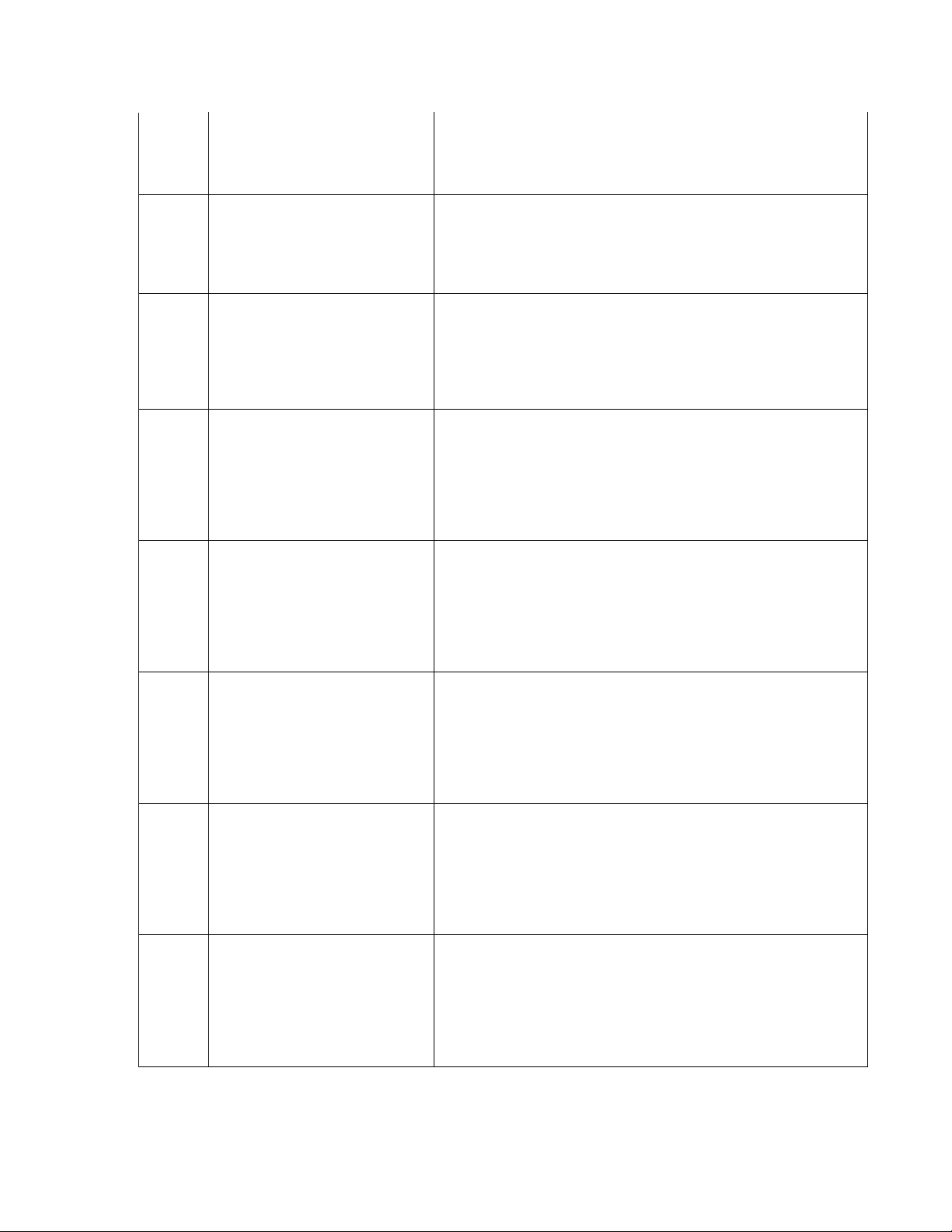
125 Initial status check failed 1. Reset the cash dispenser. Clear the error.
9
2. If the error persists replace the dispensing mechanism.
Note: Dispenser Status (Click Counts) should be run and available
before contacting Tech Support
126 Diverter moved to reject position
during dispense
127 Jam in TDM extension 1. Inspect for a currency jam at in the extension.
128 Error in reply from the dispenser
mechanism
129 No response from the dispenser
mechanism
130 Command not acknowledged by
the dispenser mechanism
131 CTS (Clear To Send) line from the
dispenser is not active.
132 Status reports bad double detect in
last dispense
Inspect for a note jam at the diverter. Verify that the diverter
moves freely. Test the dispenser by completing several test
dispenses. If the error clears, put the cash dispenser in service. If
these actions have no effect on dispenser operation, replace the
dispenser mechanism. Note: Dispenser Status (Click Counts)
should be run and available before contacting Tech Support
2. Test the dispenser by completing several test dispenses.
3. If the error clears, put the cash dispenser in service.
4. If these actions have no effect on dispenser operation, replace
the dispenser mechanism.
Note: Dispenser Status (Click Counts) should be run and available
before contacting Tech Support
1. Verify that the power supply is operating and the DC voltages
being supplied to the main board and dispenser are correct. Seat
connectors or replace the power supply as needed.
2. Verify that main board to electronic journal and the electronic
journal to dispenser cables securely seated at both ends of the
cable. The cables may be defective.
3. Other components that may cause this error are the main board
or the dispensing mechanism.
1. Verify that the power supply is operating and the DC voltages
being supplied to the main board and dispenser are correct. Seat
connectors or replace the power supply as needed.
2. Verify that main board to electronic journal and the electronic
journal to dispenser cables securely seated at both ends of the
cable. The cables may be defective.
3. Other components that may cause this error are the main board
or the dispensing mechanism.
1. Verify that the power supply is operating and the DC voltages
being supplied to the main board and dispenser are correct. Seat
connectors or replace the power supply as needed.
2. Verify that main board to electronic journal and the electronic
journal to dispenser cables securely seated at both ends of the
cable. The cables may be defective.
3. Other components that may cause this error are the main board
or the dispensing mechanism.
1. Verify that the power supply is operating and the DC voltages
being supplied to the main board and dispenser are correct. Seat
connectors or replace the power supply as needed.
2. Verify that main board to electronic journal and the electronic
journal to dispenser cables securely seated at both ends of the
cable. The cables may be defective.
3. Other components that may cause this error are the main board
or the dispensing mechanism.
1. Remove the cassette and inspect the dispenser’s feed path for
jammed currency and other debris in the double detect assembly.
Replace the cassette.
2. Reset the Cash Dispenser by turning OFF the AC power switch
for a few seconds and switching it back ON. Clear the error. Purge
the dispenser using PURGE command. Complete several Test
Dispenses to verify correct operation.
3. If the problem persists, replace the dispensing mechanism.
Page 93

133 +5 VDC not present on carrier
10
detect
134 Exit blocked as reported by status
check
135 Feed sensor blocked as reported by
status check
136 Modem initialization failed 1. Reset the Cash Dispenser by turning OFF the AC power switch
138 Printer failed while printing to the
receipt printer
1. Verify that the power supply is operating and the DC voltages
being supplied to the main board and dispenser are correct. Seat
connectors or replace the power supply as needed. 2. Verify that
main board to electronic journal and the electronic journal to
dispenser cables securely seated at both ends of the cable. The
cables may be defective. 3. Other components that may cause this
error are the main board or the dispensing mechanism.
1. Inspect the feed path and exit sensor for jammed currency and
broken components. The exit sensor may be dirty. Clean as
needed with soft brush and vacuum cleaner.
2. Reset the cash dispenser by turning OFF the AC power switch for
a few seconds and switching it back ON. Clear the error. Purge the
dispenser with the purge command. Verify correct operation with a
live transaction.
3. If the problem persists, replace the dispensing mechanism.
1. Inspect the feed path and Feed sensors for jammed currency and
broken components. The feed sensors may be dirty. Clean as
needed with soft brush and vacuum cleaner.
2. Reset the Cash Dispenser by turning OFF the AC power switch
for a few seconds and switching it back ON. Clear the error. Purge
the dispenser with the purge command.
3. Complete several test dispenses to verify correct operation. If
the problem persists, replace the dispensing mechanism.
for a few seconds and switching it back ON.
2. If the problem persists, remove the main board and replace the
modem.
3. If replacing the modem does not correct the problem, replace
the main board.
1. Verify that there is paper in the printer. Replenish paper as
needed. Refer to Section 5 of the RL5000 Service Manual or the
RL5000 Quick Reference Guide for instructions.
2. Release the printer locking screw. Open the printer support
bracket and verify that there are no jams in the printer or the paper
path. Verify the blue lever on the left side of the printer in the print
position.
3. Inspect the cable supplying DC power from the power supply to
the printer. Make sure it is connected to CN1 on the printer control
board. Verify that all DC voltages applied to the printer control
board are correct. If the voltages are not within tolerance, the cable
or power supply may be defective.
4. Inspect the printer data cable for damage. Make sure it is
seated at the main board and at the printer control board at CN6.
5. Inspect the cables connected to CN2, CN3, CN4, and CN5. Make
sure they are seated at the printer control board and not damaged.
6. If the voltages are correct, and the cables are undamaged and
correctly connected, causes of this error may be a defective cable, a
defective printer, printer control board, or the main board.
Page 94

139 Printer controller not responding to
11
commands
140 Time-out waiting for printer to be
ready
141 Paper jam reported by the
controller during status check.
1. Verify that there is paper in the printer. Replenish paper as
needed. Refer to the appropriate Service Manual or Quick
Reference Guide for instructions.2. On all models other then 96XX,
Release the printer locking screw. Open the printer support bracket
and verify that there are no jams in the printer or the paper path.
Verify the blue lever on the left side of the printer in the print
position.3. Inspect the cable supplying DC power from the power
supply to the printer. Make sure it is connected to CN1 on the
printer control board. Verify that all DC voltages applied to the
printer control board are correct. If the voltages are not within
tolerance, the cable or power supply may be defective.4. Inspect
the printer data cable for damage. Make sure it is seated at the
main board and at the printer control board at CN6. 5. Inspect the
cables connected to CN2, CN3, CN4, and CN5. Make sure they are
seated at the printer control board and not damaged. 6. If the
voltages are correct, and the cables are undamaged and correctly
connected, causes of this error may be a defective cable, a defective
printer, printer control board, or the main board.7. On 96XX
models, open the printer access latch and inspect for jams and
blockage. 8. . Inspect the cable supplying DC power from the
power supply to the printer. Make sure it is connected to CN1 on
the printer control board. Verify that all DC voltages applied to the
printer control board are correct. If the voltages are not within
tolerance, the cable or power supply may be defective.9. Verify all
connections to the printer controller. 10. Inspect the printer data
cable for damage. Make sure it is seated at both the printer
controller and the keypad - SPED board – Visa EPP jumper board.
11. If the voltages are correct, and the cables are undamaged and
correctly connected, causes of this error may be a defective cable, a
defective printer, printer control board, or the main board.
1. Verify that there is paper in the printer. Replenish paper as
needed. Refer to Section 5 of the RL5000 Service Manual or the
RL5000 Quick Reference Guide for instructions.
2. Release the printer locking screw. Open the printer support
bracket and verify that there are no jams in the printer or the paper
path. Verify the blue lever on the left side of the printer in the print
position.
3. Inspect the cable supplying DC power from the power supply to
the printer. Make sure it is connected to CN1 on the printer control
board. Verify that all DC voltages applied to the printer control
board are correct. If the voltages are not within tolerance, the cable
or power supply may be defective.
4. Inspect the printer data cable for damage. Make sure it is
seated at the main board and at the printer control board at CN6.
5. Inspect the cables connected to CN2, CN3, CN4, and CN5. Make
sure they are seated at the printer control board and not damaged.
6. If the voltages are correct, and the cables are undamaged and
correctly connected, causes of this error may be a defective cable, a
defective printer, printer control board, or the main board.
1. Release the printer locking screw. Open the printer support
bracket and verify that there are no jams in the printer or the paper
path. Verify the blue lever on the left side of the printer in the print
position.
2. Release the printer locking screw. Open the printer support
bracket and verify that there are no jams in the printer or the paper
path. Verify the blue lever on the left side of the printer in the print
position.
3. Inspect the cable supplying DC power from the power supply to
the printer. Make sure it is connected to CN1 on the printer control
board. Verify that all DC voltages applied to the printer control
board are correct. If the voltages are not within tolerance, the cable
or power supply may be defective.
4. Inspect the printer data cable for damage. Make sure it is
seated at the main board and at the printer control board at CN6.
5. Inspect the cables connected to CN2, CN3, CN4, and CN5. Make
sure they are seated at the printer control board and not damaged.
Page 95

6. If the voltages are correct, and the cables are undamaged and
12
correctly connected, causes of this error may be a defective cable, a
defective printer, printer control board, or the main board.
142 Dispenser returns bad command
error.
144 No reply from the electronic
journal.
145 Error in reply from the electronic
journal
1. Verify that the power supply is operating and the DC voltages
being supplied to the main board and dispenser are correct. Seat
connectors or replace the power supply as needed. 2. Verify that
main board to electronic journal and the electronic journal to
dispenser cables securely seated at both ends of the cable. The
cables may be defective. 3. Other components that may cause this
error are the main board or the dispensing mechanism.
1. Inspect main board to electronic journal (EJ) communication
cable for damage. Make sure the connectors are seated securely on
the main board and on the electronic journal.
a. When troubleshooting the 8100, 9100, RL and RT be aware that
the electronic journal is built into the main board of the dispenser.
b. On all 8100/9100 machines, ensure the EJ data cable is
connected to the lower RJ-45 data port on the 9100 main board.
The upper RJ-45 port is used for downloading software only. Note,
if the EJ is connected to the load port of the 9100 main board,
permanent damage may result.
2. If it is necessary to check continuity of the cable assembly, refer
to the appropriate ATM Service Manual for pin out of the cable
assembly.
3. Inspect electronic journal to dispenser communication cable for
damage. Make sure the connectors are seated securely on the main
board and on the electronic journal.
4. If it is necessary to check continuity of the cable assembly, refer
to the appropriate ATM Service Manual for pin out of the cable
assembly
5. If the cables are undamaged, the main board or electronic
journal may be defective.
1. Inspect main board to electronic journal communication cable for
damage. Make sure the connectors are seated securely on the main
board and on the electronic journal.
2. If it is necessary to check continuity of the cable assembly, refer
to the appropriate ATM Service Manual for pin out of the cable
assembly.
3. Inspect electronic journal to dispenser communication cable for
damage. Make sure the connectors are seated securely on the main
board and on the electronic journal.
4. If it is necessary to check continuity of the cable assembly, refer
to the appropriate ATM Service Manual for pin out of the cable
assembly
5. If the cables are undamaged, the main board or electronic
journal may be defective.
Page 96

146 No reply from command to
13
electronic journal
147 Error in reply from electronic
journal.
1. Inspect main board to electronic journal communication cable for
damage. Make sure the connectors are seated securely on the main
board and on the electronic journal.
2. If it is necessary to check continuity of the cable assembly, refer
to the appropriate ATM Service Manual for pin out of the cable
assembly.
3. Inspect electronic journal to dispenser communication cable for
damage. Make sure the connectors are seated securely on the main
board and on the electronic journal.
4. If it is necessary to check continuity of the cable assembly, refer
to the appropriate ATM Service Manual for pin out of the cable
assembly
5. If the cables are undamaged, the main board or electronic
journal may be defective.
1. Inspect main board to electronic journal communication cable for
damage. Make sure the connectors are seated securely on the main
board and on the electronic journal. 2. If it is necessary to check
continuity of the cable assembly, refer to the appropriate ATM
Service Manual for pin out of the cable assembly. 3. Inspect
electronic journal to dispenser communication cable for damage.
Make sure the connectors are seated securely on the main board
and on the electronic journal. 4. If it is necessary to check
continuity of the cable assembly, refer to the appropriate ATM
Service Manual for pin out of the cable assembly. 5. If the cables
are undamaged, the main board or electronic journal may be
defective.
148 Write to electronic journal failed Most probable cause, the electronic journal is full. State by verify if
149 Read from electronic journal failed 1. Inspect main board to electronic journal communication cable for
this is associated with error code 151. If so, work to resolve error
code 151.
1. Inspect main board to electronic journal communication cable for
damage. Make sure the connectors are seated securely on the main
board and on the electronic journal.
2. If it is necessary to check continuity of the cable assembly, refer
to the appropriate ATM Service Manual for pin out of the cable
assembly.
3. Inspect electronic journal to dispenser communication cable for
damage. Make sure the connectors are seated securely on the main
board and on the electronic journal.
4. If it is necessary to check continuity of the cable assembly, refer
to the appropriate ATM Service Manual for pin out of the cable
assembly
5. If the cables are undamaged, the main board or electronic
journal may be defective.
damage. Make sure the connectors are seated securely on the main
board and on the electronic journal.
2. If it is necessary to check continuity of the cable assembly, refer
to the appropriate ATM Service Manual for pin out of the cable
assembly.
3. Inspect electronic journal to dispenser communication cable for
damage. Make sure the connectors are seated securely on the main
board and on the electronic journal.
4. If it is necessary to check continuity of the cable assembly, refer
to the appropriate ATM Service Manual for pin out of the cable
assembly
5. If the cables are undamaged, the main board or electronic
journal may be defective.
Page 97

150 Status command to journal failed 1. Inspect main board to electronic journal communication cable for
14
151 Electronic journal full The electronic journal on 8-bit machines (9600, 9700, and 9100)
152 Electronic journal corrupt 1. Inspect main board to electronic journal communication cable for
damage. Make sure the connectors are seated securely on the main
board and on the electronic journal.
2. If it is necessary to check continuity of the cable assembly, refer
to the appropriate ATM Service Manual for pin out of the cable
assembly.
3. Inspect electronic journal to dispenser communication cable for
damage. Make sure the connectors are seated securely on the main
board and on the electronic journal.
4. If it is necessary to check continuity of the cable assembly, refer
to the appropriate ATM Service Manual for pin out of the cable
assembly
5. If the cables are undamaged, the main board or electronic
journal may be defective.
can store as many as 2400 records. The journal on these machines
should be printed on a regular basis (i.e. when completing a
cassette close function.) to keep it from filling up. If the journal
becomes, full the only way it can be cleared and have a copy of it
records is to print to the receipt printer or download the journal to
the Triton Connect host. On 32-bit machines (RL’s, FT's, RT’s) the
electronic journal can store as many as 32,768 records, it is
recommended that you do not print the journal. Instead, save the
journal to an external USB storage device or download to Triton
Connect. Once records have been viewed or saved, they need to be
marked as audited. Audited records can then be archived to an
external device or deleted. (Note: Records can be archived to the
internal flash. Doing this will not clear any available memory, and
will not aid in clearing Error Code 151.) Below are steps to take to
clear Error code 151 on 32-bit machines:1. View Unaudited
Records. Once they are displayed on the screen, print or save them
to an external device. When done chose, marked as audited. 2.
Download to Triton Connect. Ensure they are marked as audited.3.
Choose Clear Journal. Once you have completed one of the above
steps, the records have been marked as audited, but they are still
taking up memory space. They now need to be deleted or archived
to an external USB Storage device.4. Select Archive / Delete
Journal. 5. Choose archive to external USB storage device or
delete. Choosing Internal Flash will not aid in clearing Error Code
151.Warning: If delete is chosen, the records will be permanently
deleted. Note: Turning on auto archive will eliminate the need to
archive the records in the future. The recommended setting for
Auto Archive is None / 1 Meg / 14 days. Keep in mind that no files
will be deleted or archived until they have been audited.
damage. Make sure the connectors are seated securely on the main
board and on the electronic journal.
2. If it is necessary to check continuity of the cable assembly, refer
to Appendix B for pin out of the cable assembly.
3. Inspect electronic journal to dispenser communication cable for
damage. Make sure the connectors are seated securely on the main
board and on the electronic journal.
4. If it is necessary to check continuity of the cable assembly,refer
to the appropriate ATM Service Manual for pin out of the cable
assembly
5. If the cables are undamaged, the main board or electronic
journal may be defective.
Page 98
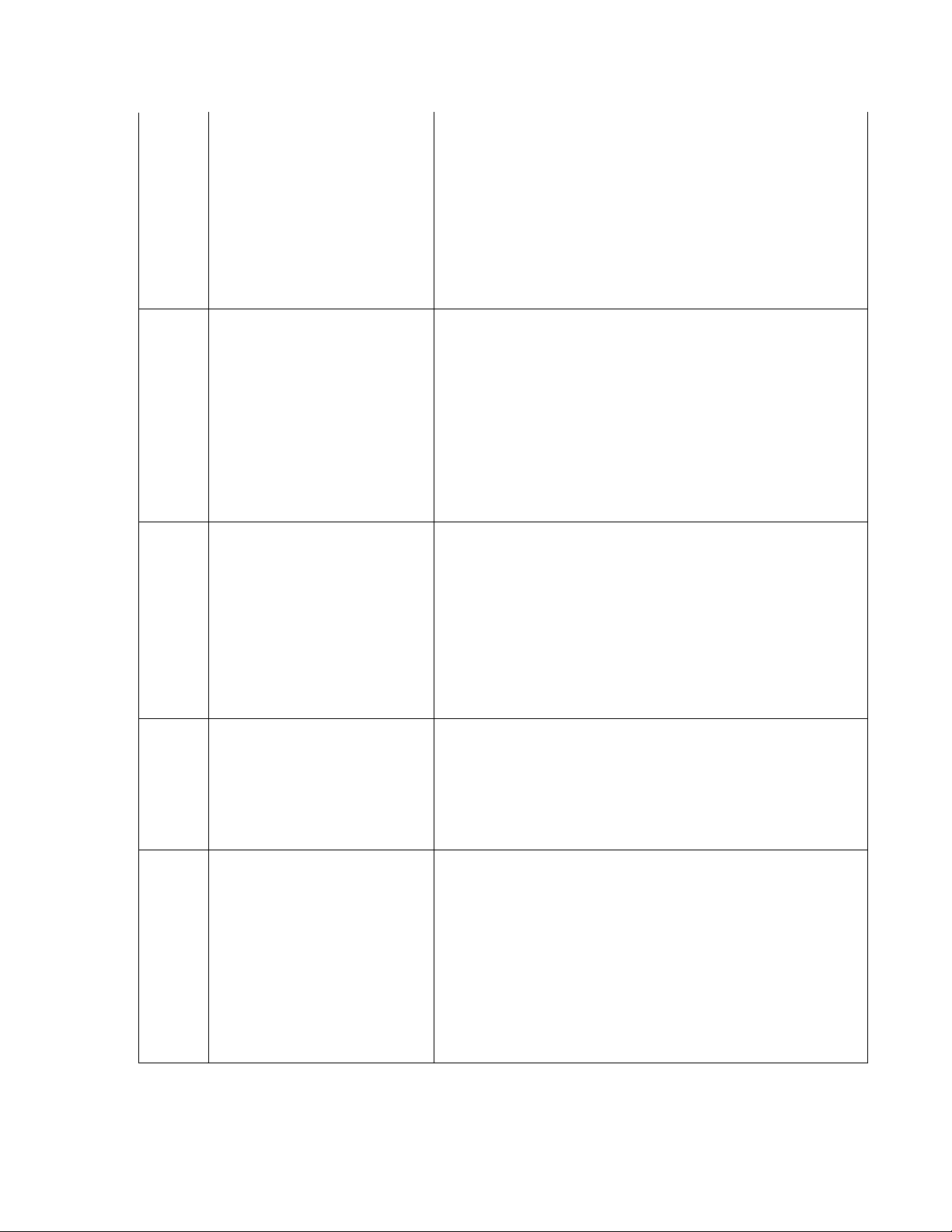
153 Electronic journal mode 1. Inspect main board to electronic journal communication cable for
15
damage. Make sure the connectors are seated securely on the main
board and on the electronic journal.
2. If it is necessary to check continuity of the cable assembly, refer
to Appendix B for pin out of the cable assembly.
3. Inspect electronic journal to dispenser communication cable for
damage. Make sure the connectors are seated securely on the main
board and on the electronic journal.
4. If it is necessary to check continuity of the cable assembly, refer
to Appendix B for pin out of the cable assembly
5. If the cables are undamaged, the main board or electronic
journal may be defective.
154 Unknown electronic journal status 1. Inspect main board to electronic journal communication cable for
155 Electronic journal modify record
failure
156 Cassette out of service. This occurs when the last cassette has been taken out of service.
157 Erase command to electronic
journal failed
damage. Make sure the connectors are seated securely on the main
board and on the electronic journal.
2. If it is necessary to check continuity of the cable assembly, refer
to the appropriate ATM Service Manual for pin out of the cable
assembly.
3. Inspect electronic journal to dispenser communication cable for
damage. Make sure the connectors are seated securely on the main
board and on the electronic journal.
4. If it is necessary to check continuity of the cable assembly, refer
to the appropriate ATM Service Manual for pin out of the cable
assembly
5. If the cables are undamaged, the main board or electronic
journal may be defective.
1. Inspect main board to electronic journal communication cable for
damage. Make sure the connectors are seated securely on the main
board and on the electronic journal. 2. If it is necessary to check
continuity of the cable assembly, refer to Appendix B for pin out of
the cable assembly. 3. Inspect electronic journal to dispenser
communication cable for damage. Make sure the connectors are
seated securely on the main board and on the electronic journal.4.
If it is necessary to check continuity of the cable assembly, refer to
Appendix B for pin out of the cable assembly 5. If the cables are
undamaged, the main board or electronic journal may be defective.
Cassettes are taken out of service because of feed failures or
excessive rejects.
1. Inspect cassettes. Fill if needed. If they are not empty, see
corrective action for Error Code 33.
2. If excessive rejects are suspected, see corrective action for Error
Code 48.
3. Place cassettes in service.
1. Inspect main board to electronic journal communication cable for
damage. Make sure the connectors are seated securely on the main
board and on the electronic journal.
2. If it is necessary to check continuity of the cable assembly, refer
to the appropriate ATM Service Manual for pin out of the cable
assembly.
3. Inspect electronic journal to dispenser communication cable for
damage. Make sure the connectors are seated securely on the main
board and on the electronic journal.
4. If it is necessary to check continuity of the cable assembly, refer
to the appropriate ATM Service Manual for pin out of the cable
assembly
5. If the cables are undamaged, the main board or electronic
journal may be defective.
Page 99

158 Format command to electronic
16
journal failed
159 Electronic journal test feature
failed
1. Inspect main board to electronic journal communication cable for
damage. Make sure the connectors are seated securely on the main
board and on the electronic journal.
2. If it is necessary to check continuity of the cable assembly, refer
to the appropriate ATM Service Manual for pin out of the cable
assembly.
3. Inspect electronic journal to dispenser communication cable for
damage. Make sure the connectors are seated securely on the main
board and on the electronic journal.
4. If it is necessary to check continuity of the cable assembly, refer
to the appropriate ATM Service Manual for pin out of the cable
assembly
5. If the cables are undamaged, the main board or electronic
journal may be defective.
1. Inspect main board to electronic journal communication cable for
damage. Make sure the connectors are seated securely on the main
board and on the electronic journal. 2. If it is necessary to check
continuity of the cable assembly, refer to the appropriate ATM
Service Manual for pin out of the cable assembly. 3. Inspect
electronic journal to dispenser communication cable for damage.
Make sure the connectors are seated securely on the main board
and on the electronic journal.4. If it is necessary to check continuity
of the cable assembly, refer to the appropriate ATM Service Manual
for pin out of the cable assembly 5. If the cables are undamaged,
the main board or electronic journal may be defective.
160 Electronic journal set featured
failed
161 Electronic journal clear feature
failed
1. Inspect main board to electronic journal communication cable for
damage. Make sure the connectors are seated securely on the main
board and on the electronic journal.
2. If it is necessary to check continuity of the cable assembly, refer
to Appendix B for pin out of the cable assembly.
3. Inspect electronic journal to dispenser communication cable for
damage. Make sure the connectors are seated securely on the main
board and on the electronic journal.
4. If it is necessary to check continuity of the cable assembly, refer
to the appropriate ATM Service Manual for pin out of the cable
assembly
5. If the cables are undamaged, the main board or electronic
journal may be defective.
1. Inspect main board to electronic journal communication cable for
damage. Make sure the connectors are seated securely on the main
board and on the electronic journal.
2. If it is necessary to check continuity of the cable assembly, refer
to the appropriate ATM Service Manual for pin out of the cable
assembly.
3. Inspect electronic journal to dispenser communication cable for
damage. Make sure the connectors are seated securely on the main
board and on the electronic journal.
4. If it is necessary to check continuity of the cable assembly, refer
to the appropriate ATM Service Manual for pin out of the cable
assembly
5. If the cables are undamaged, the main board or electronic
journal may be defective.
Page 100

162 Electronic Journal get serial
17
number failed
163 Terminal did not answer. This is a
Triton Connect error.
164 Terminal did not return call. Triton
Connect error.
165 Electronic journal not present 1. Inspect main board to electronic journal communication cable for
166 Bad dispense 1. Open the Security Cabinet and inspect the cash dispenser for
167 Reported low cash to Triton
Connect
168 Software download to terminal
failed.
1. Inspect main board to electronic journal communication cable for
damage. Make sure the connectors are seated securely on the main
board and on the electronic journal.
2. If it is necessary to check continuity of the cable assembly, refer
to the appropriate ATM Service Manual for pin out of the cable
assembly.
3. Inspect electronic journal to dispenser communication cable for
damage. Make sure the connectors are seated securely on the main
board and on the electronic journal.
4. If it is necessary to check continuity of the cable assembly, refer
to the appropriate ATM Service Manual for pin out of the cable
assembly
5. If the cables are undamaged, the main board or electronic
journal may be defective.
1. This error is not displayed at the cash dispenser. The Triton
Connect Host Computer generates the error when the terminal does
not respond to a telephone call from the Triton Connect Host
Computer.
2. The cash dispenser may be turned OFF, the modem may be
defective, or the telephone line may be shared with another device
that connects to the line before the cash dispenser. Additionally,
the Triton Connect feature may be disabled at the Cash Dispenser.
This error is not displayed at the Cash Dispenser. The Triton
Connect Host Computer generates this error when a terminal does
not return a call to the Triton Connect Host Computer as requested.
The modem may be defective.
damage. Make sure the connectors are seated securely on the main
board and on the electronic journal.
2. If it is necessary to check continuity of the cable assembly, refer
to the appropriate ATM Service Manual for pin out of the cable
assembly.
3. Inspect electronic journal to dispenser communication cable for
damage. Make sure the connectors are seated securely on the main
board and on the electronic journal.
4. If it is necessary to check continuity of the cable assembly, refer
to the appropriate ATM Service Manual for pin out of the cable
assembly
5. If the cables are undamaged, the main board or electronic
journal may be defective.
broken parts. Replace the dispenser if it is broken. Check for and
clear any foreign matter the note path.
2. Reset the Cash Dispenser by turning OFF the AC power switch
for a few seconds and switching it back ON.
3. Replace the dispenser if the error persists.
This is an indication that the cash in the cassette has gone below
the threshold level set in the terminal configuration. This is a
warning message that will not put the cash dispenser out of service.
This is a Triton Connect error. Consult
