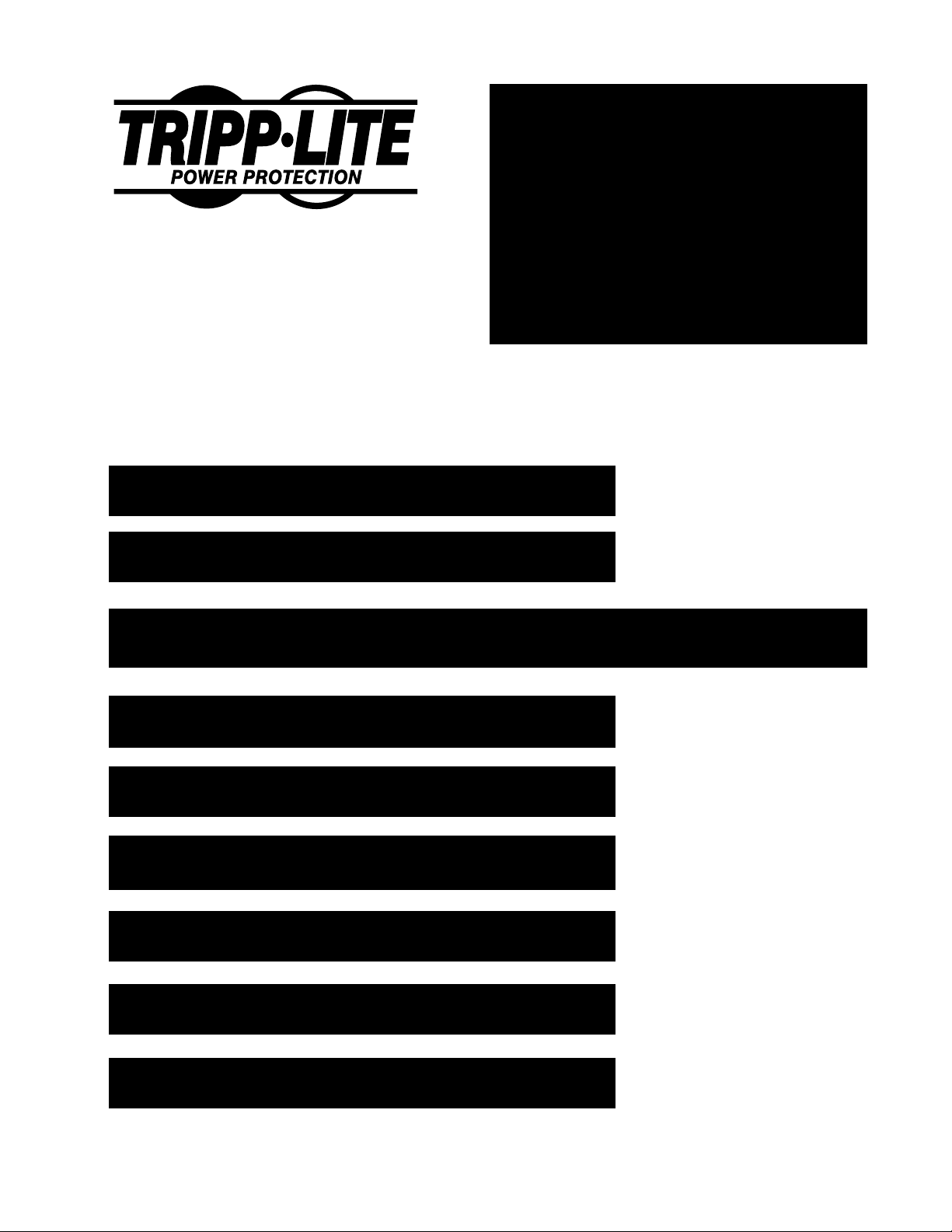
SmartOnline
1111 W. 35th Street
Chicago, IL 60609 USA
Customer Support: (773) 869-1234
Application Services: (773) 869-1236
www.tripplite.com
Safety: p. 2
Control Panels: p. 3 - 5
On-Line, Extended-Run UPS Systems
Owner's Manual
TM
• SU6K (6kVA)
• SU10K (10kVA)
ESPAÑOL: p. 18
FRANÇAIS: p. 35
Installation: p. 6 - 9
Operation: p. 9 - 12
Communications: p. 13 - 14
Service: p. 15
Warranty & Insurance: p. 15
Function Block Diagram: p. 16
Specifications: p. 17
Copyright © 2001 Tripp Lite. All rights reserved. SmartOnlineTM is a registered trademark of Tripp Lite.
1
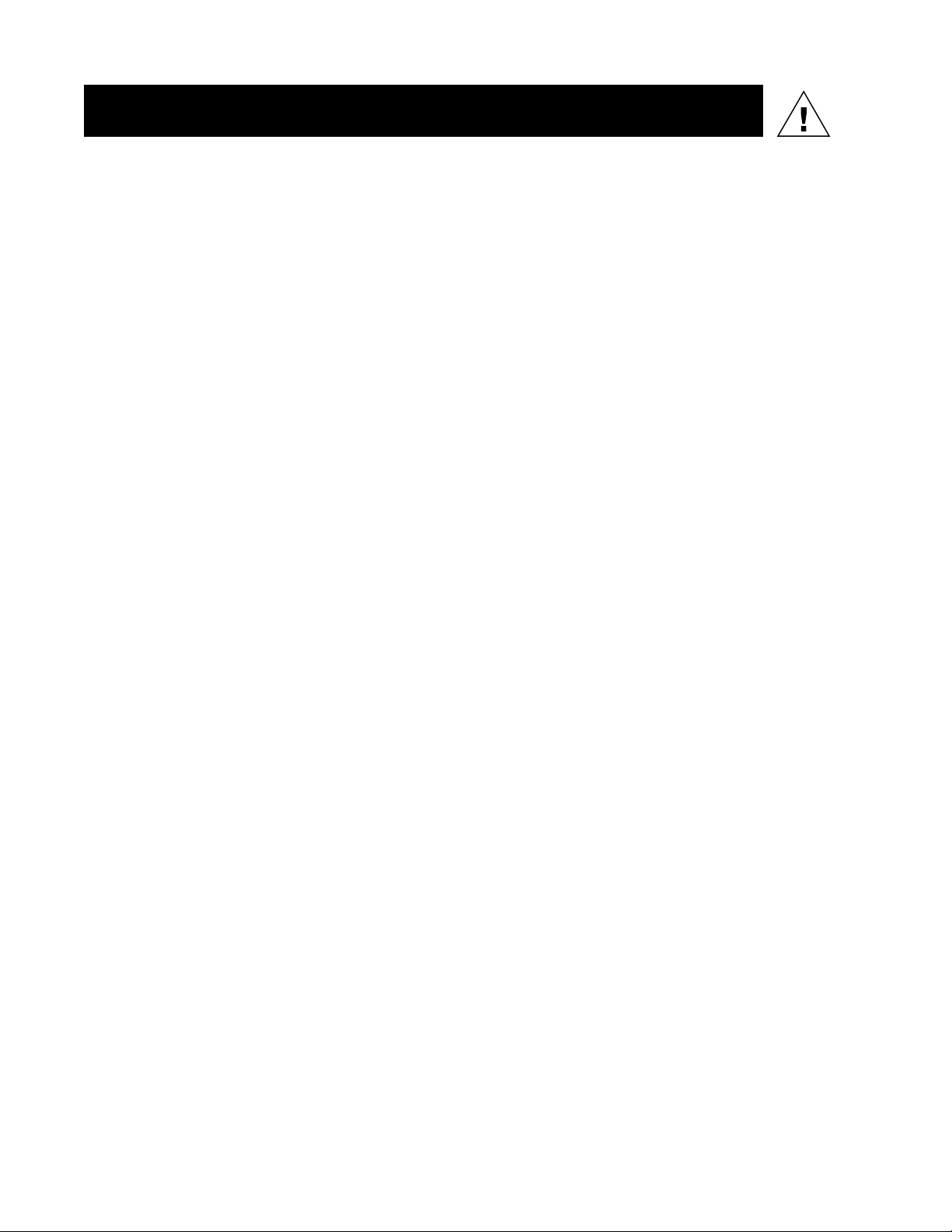
Safety
This manual contains important instructions and warnings that should be followed
during the installation, operation and storage of all Tripp Lite SmartOnline UPS
Systems.
UPS Location Warnings
• Install your UPS indoors, away from excess moisture or heat, dust or direct
sunlight.
• Install your UPS in a structurally sound area. Your UPS is extremely heavy; take
care when moving and lifting the unit.
• Only operate your UPS at indoor temperatures between 32° F and 104° F (between
0° C and 40° C). For best results, keep indoor temperatures between 62° F and
84° F (between 17° C and 29° C).
• Leave adequate space around all sides of the UPS for proper ventilation: 12 in. (30
cm.) clearance at the rear; 4 in. (10 cm.) at sides and on top.
• Do not install the UPS near magnetic storage media, as this may result in data
corruption.
UPS Connection Warnings
• The power supply for this unit must be single phase rated in accordance with the
equipment nameplate. It also must be suitably grounded.
Equipment Connection Warnings
• Do not use Tripp Lite UPS Systems in life support applications in which a malfunction or failure of a Tripp Lite UPS System could cause failure or significantly
alter the performance of a life support device.
• Connect your UPS's Grounding Terminal to a grounding electrode conductor.
• The SU6K contains its own energy source (battery). The output terminals may be
live even when the UPS is not connected to an AC supply.
Battery Warnings
• Your UPS does not require routine maintenance. Do not open your UPS for any
reason. There are no user-serviceable parts inside.
• Because the batteries present a risk of electrical shock and burn from high shortcircuit current, batteries should be changed only by trained service personnel
observing proper precautions. Replace the existing batteries with the same number
and type of new batteries [(Sealed Lead-Acid) SU6K (twenty 12V/7AH batteries);
SU10K (forty 12V/7AH batteries)]. Do not open the batteries. Do not short or
bridge the battery terminals with any object.
• The UPS batteries are recyclable. Refer to local codes for disposal requirements, or
if in the USA call 1-800-SAV-LEAD (1-800-728-5323) for complete recycling
information. Do not dispose of the batteries in a fire.
• Connect only Tripp Lite battery packs to your UPS’s external battery connectors.
• Do not operate your UPS without batteries.
• Fuses should be replaced only by factory authorized personnel. Blown fuses
should be replaced only with fuses of the same number and type.
• Potentially lethal voltages exist within this unit as long as the battery supply is
connected. Service and repair should be done only by trained personnel. During
any service work, the UPS should be turned off or put into manual bypass (see pg.
12).
• During “hot-swap” battery replacement (when the UPS is on manual bypass and
connected equipment is turned ON) your UPS will be unable to provide battery
backup in the event of a blackout.
• Do not connect or disconnect the battery cabinets while the UPS is operating from
the battery supply or when the unit is not in bypass mode.
2
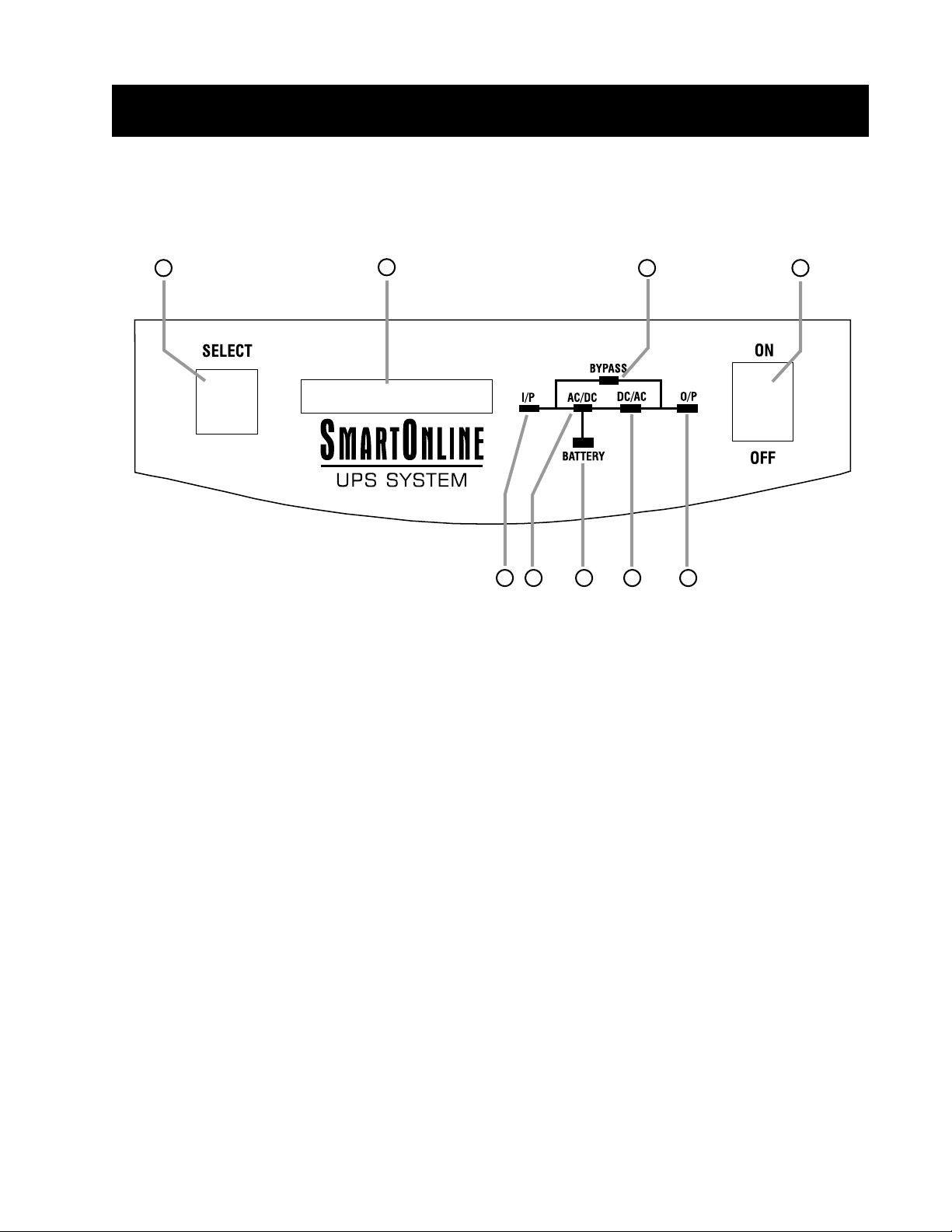
Control Panels
Familiarize yourself with the location and function of the front and rear panel
features before installing and operating your UPS.
FRONT PANEL
3
4 5 6 7
1. “ON/OFF” Switch: This momentary rocker switch turns the UPS System’s inverter
ON and OFF.
2. “SELECT” Button: This button performs two functions: it allows you to browse
through different power readings on the LCD Display by momentarily pressing the
button; it also allows you to silence the UPS alarm by pressing and holding the button
for 3 seconds.
9
8
12
3. LCD Display: This backlit (16x2 character) dot matrix display indicates a wide range
of UPS operating conditions and diagnostic data. It will illuminate after you have
properly completed installation and start-up and after the “ON/OFF” Switch is turned
ON.
4. “I/P” (Input) LED: This green light will illuminate constantly to indicate an AC input
supply is present.
5. “AC/DC” (Converter) LED: This green light will illuminate constantly to indicate the
UPS’s AC/DC converter is activated.
6. “DC/AC” (Inverter) LED: This green light will illuminate constantly to indicate the
UPS’s DC/AC inverter is activated.
7. “O/P” (Output) LED: This green light will illuminate constantly to indicate your UPS
is supplying AC power to connected equipment.
8. “BYPASS” LED: This green light will illuminate when the UPS is providing filtered
mains power without engaging its converter or inverter. Connected equipment will not
receive battery power in the event of a blackout.
9. “BATTERY” LED: This red light will illuminate when the UPS is discharging the
battery to provide connected equipment with AC power. An alarm will sound which
can be cancelled by pressing and holding the “SELECT” switch for 3 seconds. The
alarm will be cancelled, but the LED will remain illuminated.
3
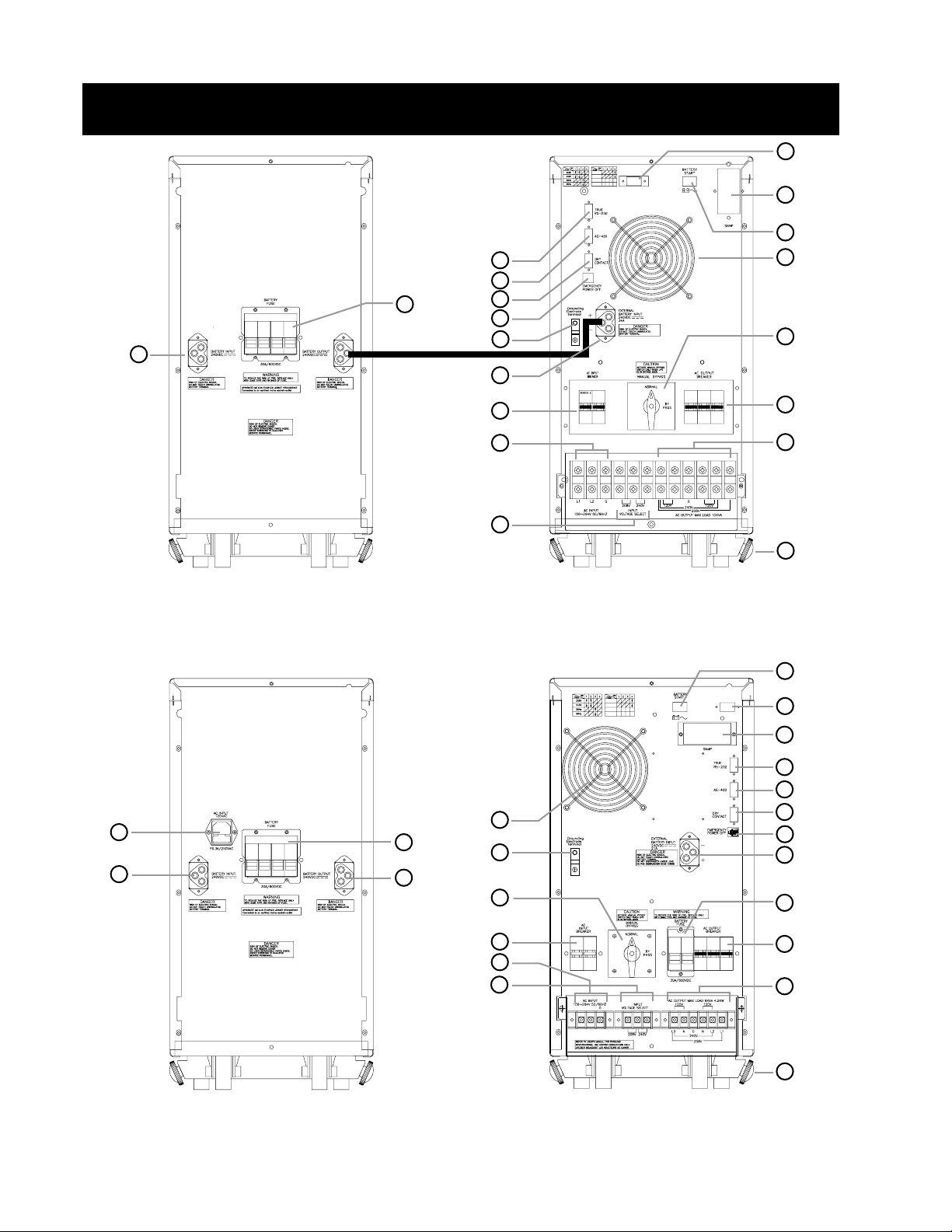
Rear Panels
5
16
ON LINE
MODE
ECONOMY
MODE
10
11
8
6
7
12
9
15
17
1
5
13
2
14
3
4
18
SU10KBP
SU10KPM
11
ON LINE
MODE
ECONOMY
MODE
16
10
8
7
2
5
12
5
6
17
1
9
15
5
12
13
14
2
4
L1 L2
SUBP
4
SU6K
3
18
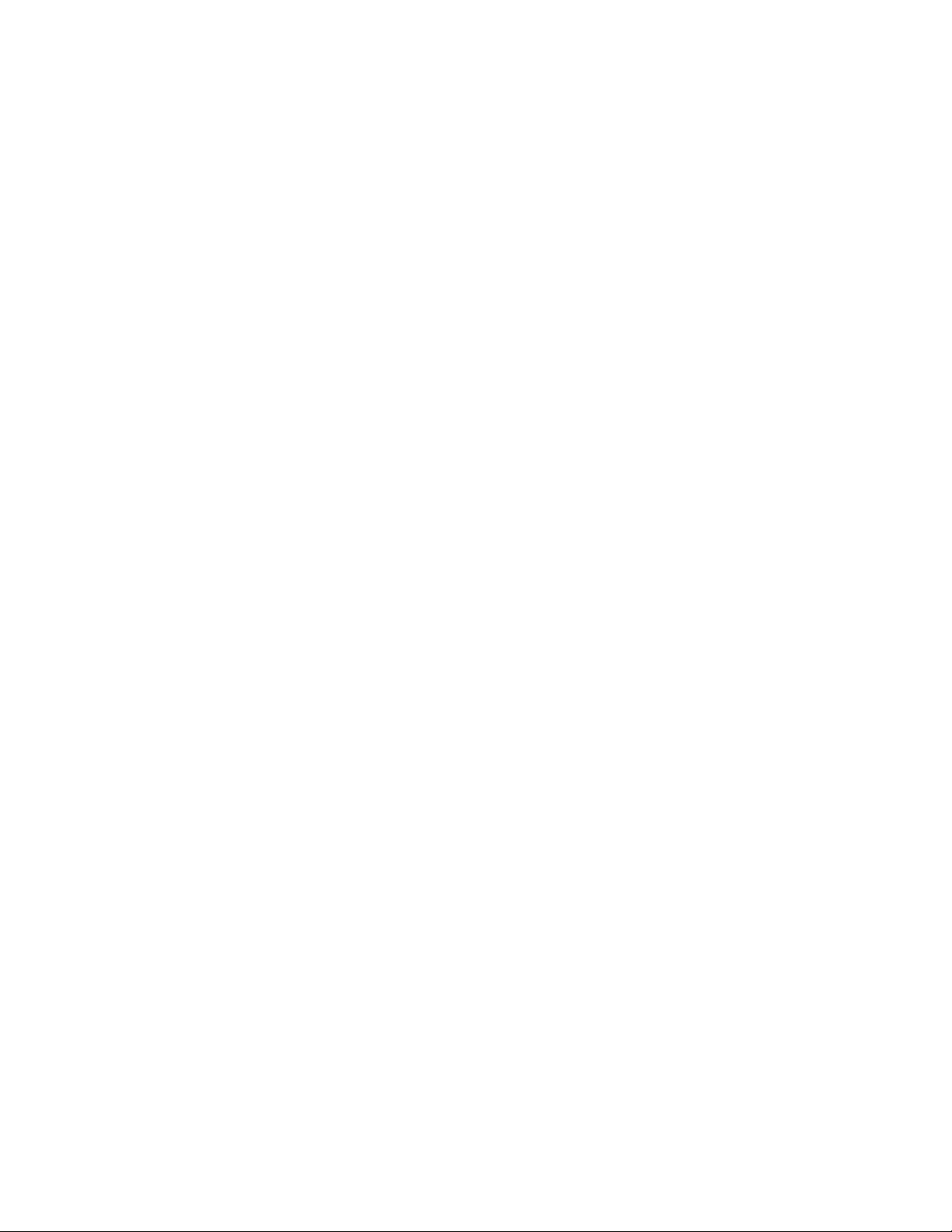
REAR PANELS
1. Manual Bypass Switch: This red and yellow dial is used in one step of putting the UPS
in "BYPASS” mode, which must be done before performing any maintenance on the UPS
with the connected load supported. (See page 12 for step-by-step instructions for going
into "BYPASS.") While this switch is on "BYPASS," connected equipment will receive
filtered AC mains power, but will not receive battery power in the event of a blackout.
2. Input Terminal Block: Use these terminals to connect your UPS to the AC main
power input. Unscrew and remove terminal block plate for access. The optional SUBP
battery pack's IEC-320 connector accepts its charger's input power cord.
3. Output Terminal Block: Use these terminals to connect your UPS to equipment.
A plate covering the terminal block must be unscrewed and removed for access.
4. Input Voltage Select Terminal Block: Use these terminals to set your UPS's to
receive your 208V AC or 240V AC line voltage. A plate covering the terminal block
must be unscrewed and removed for access.
5. External Battery Connector: Use this to connect Tripp Lite Battery Packs. The
SU10K requires a SU10KBP or SUBP to operate; additional SUBP's can be added to
SU6K or SU10K systems for extra runtime. Refer to instructions available with the
optional SUBP Battery Pack for connection instructions and safety warnings.
6. Exhaust Fan: This cools and ventilates the inside of the UPS.
7. AS-400 Interface Port: This female DB9 port connects your UPS to an IBM AS-400
computer interface via the AS-400 Cable included. It uses AS-400 communications
to report UPS status and power conditions. Using this port, an IBM AS-400 computer
can automatically save open files and shut down its operating system during a
blackout. See "Communications," pg. 13, for details.
8. “Smart” RS-232 Interface Port: This female DB9 port connects your UPS to a
workstation or server. It uses RS-232 communications to report UPS and power
conditions. It is used with Tripp Lite software and the included RS-232 Cable to
monitor and manage network power and to automatically save open files and shut
down equipment during a blackout. See "Communications," pg. 13, for details.
9. Dry Contact Interface Port: This female DB9 port sends contact-closure signals to
indicate line-fail and low-battery status. See "Communications," pg. 14, for details.
10. Accessory Slot: Remove the small cover panel and use optional accessories
to remotely control and monitor your UPS. Contact Tripp Lite Customer Support for
more information and a list of available SNMP, network management and connectivity products.
11. “Battery Start” Switch: This momentary rocker switch allows you to “cold-start” your
UPS and use it as a stand-alone power source when utility-supplied AC power is not
present. The switch enables the UPS’s DC/AC Inverter. Before “cold-starting” your
UPS, make sure your UPS and external battery cabinets are properly installed. Press
and hold the “Battery Start” Switch and then press the “ON/OFF” switch to turn your
UPS ON. To turn it OFF after “cold-start,” press the “ON/OFF” Switch.
12. Battery Fuses (SU6K & SUBP's Only): The 30A/600V fuses protect your connected
battery or battery bank.
13. AC Input Breakers: One double-pole circuit breaker controls input power to the UPS.
14. AC Output Breaker: Triple-pole circuit breakers control output power from the UPS.
15. Remote “Emergency Power OFF” Connector: This RJ11 modular jack allows
remote emergency shutdown. See "Communications," pg. 14, for details.
16. Inverter Operation DIP Switches: Behind this removable panel are four DIP
Switches that should be set to match your input voltage and input frequency. Your
input voltage and frequency DIP switch settings MUST match your input. Your UPS
WILL NOT CONVERT the voltage or frequency.
17. Grounding Terminal: This terminal connects to a grounding electrode conductor.
IT IS NOT SAFE TO OPERATE YOUR UPS WITHOUT CONNECTING IT. The
recommended conductor size is 8 AWG based on the UL 1778 standard.
18. Stabilizers: These supports extend to keep your UPS from rolling or tipping.
5
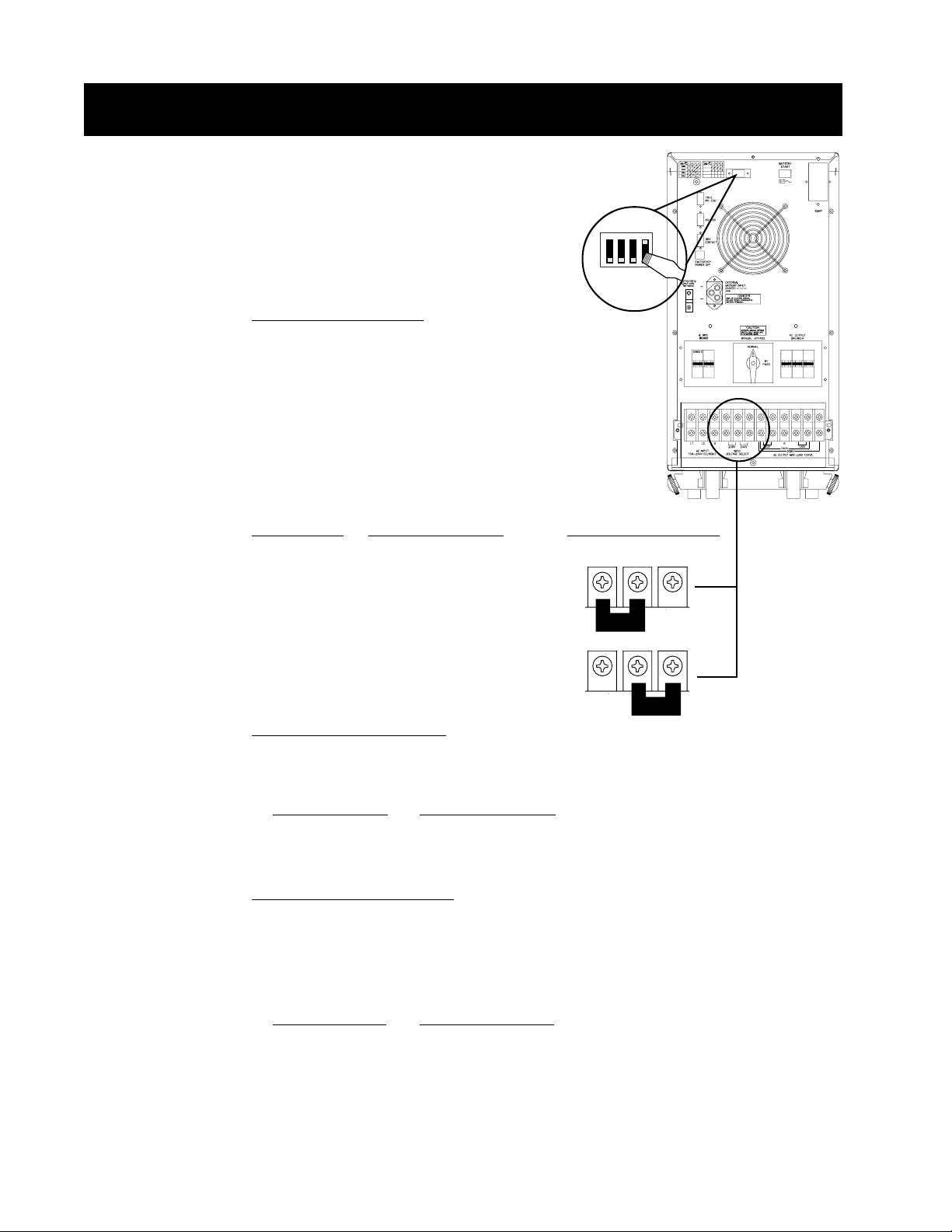
Installation
1 2 3 4
INVERTER OPERATION DIP SWITCH
ON LINE
MODE
ECONOMY
MODE
SETTINGS (SU10KPM SHOWN)
Using a small tool, set the four Inverter Operation DIP Switches (located on the rear panel of
your UPS, see pg. 4-5 for location) to match
your input voltage, input frequency and
desired operational mode.
Input Voltage Selection
(DIP Switches #1 & #2)
(Input Voltage Select Terminal Block)
These DIP switches and the Input Terminal
Select Block must BOTH be set to match your
input voltage. Your UPS WILL NOT CONVERT
the voltage.
Input Voltage
Input Voltage DIP Switch Position Select Terminal Block
208V #1 UP & #2 UP
208V
240V #1 DOWN & #2 DOWN
240V
Input Frequency Selection
(DIP Switch #3)
Your Input Frequency setting MUST match your input frequency. Your UPS WILL NOT
CONVERT the frequency.
Input Frequency DIP Switch Position
50 Hz #3 UP
60 Hz #3 DOWN
Operational Mode Selection
(DIP Switch #4)
The "On-Line" Mode provides on-line operation with zero transfer time. The "Economy"
Mode provides line-interactive operation for increased efficiency when on-line protection
is unnecessary, thus reducing operating costs without affecting your UPS's output
reliability during a power outage.
Input Frequency DIP Switch Position
On-Line #4 UP
Economy #4 DOWN
6
